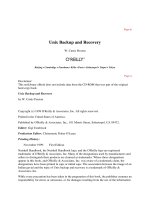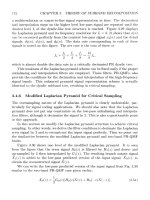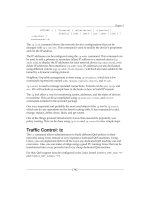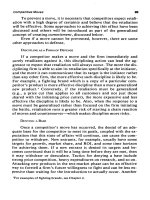o reilly Unix Backup and Recovery phần 4 docx
Bạn đang xem bản rút gọn của tài liệu. Xem và tải ngay bản đầy đủ của tài liệu tại đây (495.94 KB, 73 trang )
Volume Verification
Another often-ignored area of backup and recovery software is its ability to verify its own
backups. There are plenty of horror stories out there about people who did backups for years
or months assuming that they were working just fine. Then when they went to read the backup
volumes, the backup software told them that it couldn't read them. The only way to ensure that
this never happens to you is to run regular verification tests against your media. There are
several different types of verification:
Reading part of volume and comparing it
There is at least one major vendor that works this way. If you turn on media verification, it
forwards to the end of the volume and read a file or two. It compares those files against
what it believes should be there. This is obviously the lowest level of verification.
Page 229
Comparing table of contents to index
This is a step up from the first type of verification. This is the equivalent of doing a tar tvf.
It does not verify the contents of the file; it verifies only that the backup software can read
the header of the file.
Comparing contents of backup against contents of filesystem
This type of verification is common in low-end PC backup software. Basically, the backup
software looks at its backup of a particular filesystem, then compares its contents against
the actual contents of the filesystem. Some software packages that do this will
automatically back up any files that are different than what's on the backup or that do not
exist on the backup. This type of verification is very difficult, since most systems are
changing constantly.
Comparing checksum to index
Some backup software products record a checksum for each file that they back up. They
then are able to read the backup volume and compare the checksum of the file on the
volume with the checksum that is recorded in the index for that file. This makes sure that the
file on the backup volume will be readable when the time comes.
Verify, Verify, Verify!
We were using commercial backup software to back up our file servers and database
servers. One day, a multimillion-dollar client wanted some files back that were archived
about a year and a half ago. We got the tapes and tried a restore. Nothing. We tried other
tapes. Nothing. The system administrator and her manager were both fired. The company
lost the client and got sued. The root cause was never identified, but they had definitely
never tried to verify their backups.
-Eugene Lee
Cost
The pricing aspect of backup software is too complex to cover in detail here, but suffice it to
say that there are a number of factors that may be included in the total price, depending on
which vendor you buy from:
• The number of clients that you want to back up
• The number of backup drives you wish to use
• What type of backup drives you want to use (high-speed devices often cost more)
Page 230
• The number of libraries and the number of drives and slots that they have
• The size of the systems (in CPU power)
• The speed of backup that you need
• The number of database servers you have
• The number of different types of databases that you have
• The number of other special-treatment clients (MVS, Back Office) that require special
interfaces
• The type of support you expect (24×7, 8×5, etc.)
Vendor
There is a lot of important information you need to know about a company from which you plan
to purchase such a mission-critical product as backup software. How long have they been
providing backup solutions? What kinds of resources are dedicated to the products'
development? What type of support do they have? Are they open to suggestions about their
product?
Get the name of at least one reference site and talk to them. Be aware, it is very hard for
companies to come up with references. A lot of clients do not want to be a reference, just for
political and legal reasons. Be flexible here. Don't require the salesperson to come up with a
reference site that is exactly like your environment.
If you do get a reference site, make sure that you get in touch with
them. The number one complaint of salespeople is that they go through the
trouble of obtaining reference sites, only to have the customer never call
them.
The Internet is also a wonderful asset at a time like this. Search for the product's name in the
Usenet archives at . (Make sure you search the complete archives.) Look
for names of people who say good and bad things, and then email them. Also, do general
searches on all search engines. Try one of the megasites like that can
search several other sites for you. A really good product will have references on consultants'
web sites. A really bad product might even have an ''I hate product X" web site. Read
everything with a grain of salt, and recognize that every single vendor of every single product
has a group of people somewhere who hate it and chose someone else's product. Some clients
have been through three backup products and are looking for a fourth.
Page 231
Conclusions
Picking a commercial backup utility is a hard job. The only one that's harder is writing one.
The data provided here covers a lot of areas and can be confusing at times. Be sure to compare
the headings here with the questions that are in the RFI at . The
questions may help to explain some of the finer points.
The RFI that I use is extensive; it has more than 300 questions. Its main purpose is to put all
vendors on a level playing field, and I have used it many times to evaluate backup software
companies. Although it is extremely difficult to word a single RFI to cover the entire backup
product industry, this is my best attempt at doing so. Most of the questions are worded in such a
way that a "Yes" answer is considered to be a good answer, based on my opinion, of course.
Even though you may not agree with me on every point of the RFI, you should find it very useful
in evaluating backup software companies. This RFI is not biased toward any particular
product. It is biased toward how I believe backups should work. You may find that some of the
questions are looking for features that you believe you may not need, especially the more
advanced enterprise-level features like dynamic parallelism. I would submit that you might
need them at some point. You never know how your environment will grow. For example, my
first commercial backup software setup was designed to handle around 20 machines with a
total of 200 GB. Within two years, that became 250 machines and several terabytes. You just
never know how big your environment is going to grow. However, if you are simply looking
for a backup solution for a small environment, and you are sure that it will never grow much
larger, feel free to ignore questions about such features.
The same goes for any other features that you know you will never need. If you know that
you're never going to have an MVS mainframe, then don't worry about a company's response to
that question. If you know that you're never going to have connectivity between your company
and the Internet, then don't worry about how a product deals with firewalls.
I also should mention that there are special-use backup products that serve a particular market
very well but may not have some of the other enterprise-level features that I consider to be
important. For example, there is a product that does a great job of backing up Macintoshes.
They do that job better than anybody else, because they've done it longer than anybody else.
(There are other products that back up Macintoshes, environment thinks.) This product does
just that. For a purely Macintosh environment, that product might be just the product for you.
(Of course, if you have a purely Macintosh environment, you probably wouldn't be reading this
book.)
The RFI is available at .
Page 232
6
High Availability
Good backup and recovery strategies are key to any organization in protecting its valuable
data. However, many environments are starting to realize that while a system is being
recovered, it is not available for general use. With a little planning and financial backing, you
can design and implement logical schemes to make systems more accessible-seemingly all the
time. The concept of high availability encompasses several solutions that target different parts
of this problem.
This chapter was written by Gustavo Vegas of Collective
Technologies, with input from Josh Newcomb of Motorola. Gustavo may
be reached at , and Josh may be reached at
What Is High Availability?
High availability (HA) is defined as the ability of a system to perform its function without
interruption for an extended length of time. This functionality is accomplished through
special-purpose software and redundant system and network hardware. Technologies such as
volume management, RAID, and journaling filesystems provide the essential building blocks of
any HA system.
Some would consider that an HA system doesn't need to be backed up, but such an assumption
can leave your operation at significant risk. HA systems are not immune to data loss resulting
from user carelessness, hostile intrusions, or applications corrupting data. Instead, HA systems
are designed in such a way that they can survive hardware failures, and some software
failures. If a disk drive or CPU fails, or even if the system needs routine maintenance, an HA
system may remain
Page 233
available to the users; thus it is viewed as being more highly available than other systems.
That does not mean that its data will be forever available. Make sure you are backing up your
HA systems.
Overview
Systems are becoming more critical every day. The wrong system in an organization going
down could cost millions of dollars-and somebody's job. What if there were software tools
that could detect system failures and then try to recover from them? If the system could not
recover from a hardware failure, it would relinquish its functionality (or "fail over") to another
system and restart all of its critical applications. This is exactly what HA software can do.
Consider the example of two servers in the highly available configuration depicted in Figure
6-1. This is an illustration of what is called an asymmetric configuration. This kind of
configuration contains a primary server and a takeover server. A primary server is the host that
provides a network service or services by default. A takeover server is the host that would
provide such services when the primary server is not available to perform its function. In
another type of configuration called symmetric, the two servers would provide separate and
different services and would act as each other's takeover server for their corresponding
services. One of the best-suited services to be provided by an HA system is a network file
access service, like the Network Filesystem, or NFS. In the example in Figure 6-1, each server
has an onboard 100-megabit Ethernet interface (hme0) and two Ethernet ports on two quad fast
Ethernet cards (qfe0 and qfe1). These network card names could be different for your system
depending upon your hardware and operating system. qfe0 and hme0 are being used as the
heartbeat links. These links monitor the health of the HA servers and are connected to each
system via a private network, which could be implemented with a minihub or with a crossover
twisted-pair cable. There are two of these for redundancy. qfe1 is used as the system's physical
connection to the service network, which is the network for which services are being provided
by the HA system. The two shared disk arrays are connected via a fiber-channel connection
and are under volume management control. These disk arrays contain the critical data.
Such a design allows for immediate recovery from a number of problems. If Server A lost its
connectivity to the network, the HA software would notice this via the heartbeat network.
Server A could shut down its applications and its database automatically. Server B could then
assume the identity of Server A, import the database, and start the necessary applications by
becoming the primary server. Also, if Server A was not able to complete a task due to an
application problem, the HA software could then fail over the primary system to the takeover
server.
Page 234
Figure 6-1.
Asymmetric configuration
The takeover server would be a system that absorbs the applications and identity of the primary
server.
Highly available systems depend on good hardware, good software, and proper
implementation. The configuration in Figure 6-1 is an example of a simple configuration and
may not necessarily be suitable for your organization but may help to get you started.
How Is HA Different from Fault-Tolerant Solutions?
A fault-tolerant system uses a more robust and hardware-oriented configuration than does a
high-availability system. Fault-tolerant systems usually include more than two systems and use
specific-purpose hardware that is geared to withstand massive failures. They also are designed
around a voting system in which the principle of quorum is used to make decisions, and all
processing units involved in computations run the same processes in parallel.
On the other hand, high available solutions typically are software oriented. They combine
duplication of hardware on the involved systems with various configuration techniques to cope
with failures. Functions usually are run in only one of the systems, and when a failure is
realized, the takeover system is signaled to start a duplicate function. The asymmetric
configuration is possible in this scenario.
Page 235
Good examples of fault-tolerant systems are found in military and space applications.
Companies like Tandem (now Compaq) and Stratus market this type of system. Sun
Microsystems has a division that specializes in providing fault-tolerant systems.
How Is HA Different from Mirroring?
Mirroring is really the process of making a simultaneous copy of your critical data that is
instantly available online. Having data written redundantly to two disks, two disk groups, or
even two different disk arrays can be highly beneficial if an emergency occurs. Mirroring is a
primary ingredient in the recipe for data recovery and should be part of your total backup and
disaster recovery plan. However, having a system highly available is much more than just
installing software; it is creating an environment in which failures can be tolerated because
they can be recovered from quickly. Not only can the system's primary data storage fail, but
also the system itself can fail. When this happens, HA systems fail over to the takeover system
with the mirrored data (if necessary) and continue to run with very minimal downtime.
Can HA Be Handled Across a LAN/WAN?
In general terms, high availability can be handled even across a local or wide area network.
There are some caveats to the extent, feasibility, and configuration that can be considered in
either case, however. Currently available commercial solutions are more geared to local area
network (LAN) environments; our example depicted in Figure 6-2 is a classical example of
HA over a LAN.
Conversely, a wide area network (WAN) environment presents some restrictions on the
configuration that may be used. For instance, it would be cumbersome and costly to implement
a private network connection for the heartbeat links. Additionally, a WAN environment would
require more support from the network devices, especially the routers.
As an illustration, we will show you how to use routers to allow the activation of a takeover
server in such a way that it uses the same IP address as the primary server. Naturally, only one
host can use a particular IP address at one time, so the routers will be set up as a kind of
automatic A/B switch. In this way, only one of the two HA systems can be reached at that IP
address at any one time. For the switchover to be automatic, the routers must be able to update
their routing databases automatically. When the switchover is to occur, Router R3 will be told
not to route packets to its server, and Router R4 will be told to start routing those packets to the
takeover server. Because the traffic is turned off completely, only the HA server and its
takeover counterpart should be behind Routers R3 and R4,
Page 236
respectively. All other hosts should be "in front" of R3 or R4 so that they continue to receive
packets when the router A/B switch is thrown.
Figure 6-2.
HA over a LAN
In order to accomplish this feat, the routing protocol must be a dynamic protocol, one capable
of updating routing tables within the routers without human intervention (please refer to Figure
6-2). We have laid out a structure in such a way that
Page 237
the primary server resides behind Router R3, a layer-3 routing device. Local traffic flows
between R1 and R3. R1 is the gateway to the WAN. The takeover server is located behind R4,
which remains inactive as long as no failures of the primary server are detected. R2 is the
WAN gateway for the takeover server.
If a failure is detected on the primary server, R3 would be disabled and R4 would be enabled,
in much the fashion of the switch described earlier. At this point, the routers will begin to
restructure their routing tables with new information. R4 will now pass to R2 routing
information about the takeover server's segment, and R3 will announce to R1 the loss of its
route, which will in return announce it to the WAN. Some protocols that deal with routing may
require users to delete the primary server's network from a router's tables and to add the
takeover server's network to the router, which will now support the takeover server's segment.
By using R1 as a default gateway for the primary server's segment, the routing switchover
should happen more quickly.
In order to get the mission-critical data from one point to another, a product such as Qualix
DataStar, which can provide remote mirroring for disaster recovery purposes, should be used.
It use will enable an offsite copy at the fail-over location.
A more sophisticated solution for a WAN environment could be implemented using two
servers mirroring each other's services across the network by running duplication software
such as Auspex's ServerGuard. Network routers could be configured in such a way that they
would manage the switching of IP addresses by using the same philosophy as in regular HA.
Cisco has developed just such a protocol, called Hot Standby Routing Protocol (HSRP).
Another possibility is to use SAN technology to share highly available peripherals. Since SAN
peripherals can be attached via Fibre Channel, they could be placed several miles away from
the system that is using them.
Why Would I Need an HA Solution?
As organization grow, so does the need to be more proactive in setting up systems and
procedures to handle possible problems. Because an organization's data becomes more critical
every day, having systems in place to protect against data loss becomes daily more desirable.
Highly available designs are reliable and cost-effective solutions to help make the critical
systems in any environment more robust. HA designs can guarantee that business-critical
applications will run with few, if any, interruptions. Although fault-tolerant systems are even
more robust, HA solutions are often the best strategy because they are more cost-effective.
Page 238
HA Building Blocks
Many people begin adding availability to their systems in levels. They start by increasing the
availability of their disks by using volume management software to place their disks in some
sort of RAID* configuration. They also begin increasing filesystem availability by using a
journaling filesystem. Here is an overview of these concepts.
Volume Management
There are two ways to increase the availability of your disk drives. The first is to buy a
hardware-based RAID box, and the second is to use volume management software to add
RAID functionality to "regular" disks.
The storage industry uses the term "volume management" when
talking about managing multiple disks, especially when striping or
mirroring them with software. Please don't confuse this with managing
backup volumes (i.e., tapes, CDs, optical platters, etc.).
The amount of availability that you add will be based on the level of RAID that you choose.
Common numbered examples of RAID are RAID-0, RAID-1, RAID-0+1, RAID-1+0, RAID-10
(1+0 and 10 refer to the same thing), RAID-2, RAID-3, RAID-4, RAID-5, and RAID-6. See
Table 6-1 for a brief description of each RAID level. A more detailed description of each
level follows.
Table 6-1. RAID Definitions
Level Description
RAID: A disk array in which part of the physical storage capacity is used to store redundant information
about user data stored on the remainder of the storage capacity. The redundant information
enables regeneration of user data in the event that one of the array's member disks or the access
data path to it fails.
Level 0 Disk striping without data protection. (Since the "R" in RAID means redundant, this is not really
RAID.)
Level 1 Mirroring. All data is replicated on a number of separate disks.
Level 2 Data is protected by Hamming code. Uses extra drives to detect 2-bit errors and correct 1-bit
errors on the fly. Interleaves by bit or block.
(table continued on next page.)
* Redundant Array of Independent Disks. I believe that the original definition of this was Redundant
Array of Inexpensive Disks, as opposed to one large very expensive disk. However, this seems to be
the commonly held definition today. Based on the prices of today's RAID systems, "Independent"
seems much more appropriate than "Inexpensive."
Page 239
(table continued from previous page.)
Table 6-1. RAID Definitions (continued)
Level Description
Level 3 Each virtual disk block is distributed across all array members but one, with parity check
information stored on a separate disk.
Level 4 Data blocks are distributed as with disk striping. Parity check is stored in one disk.
Level 5 Data blocks are distributed as with disk striping. Parity check data is distributed across all
members of the array.
Level 6 Like RAID-5, but with additional independently computed check data.
The RAID "hierarchy" begins with RAID-0 (striping) and RAID-1 (mirroring). Combining
RAID-0 and RAID-1 is called RAID-0+1 or RAID-1+0, depending on how you combine them.
(RAID-0+1 is also called RAID-01, and RAID-1+0 is also called RAID-10.) The performance
of RAID-10 and RAID-01 are identical, but they have different levels of data integrity.
RAID-01 (or RAID-0+1) is a mirrored pair (RAID-1) made from two stripe sets (RAID-0),
hence the name RAID-0+1, because it is created by first creating two RAID-0 sets and adding
RAID-1. If you lose a drive on one side of a RAID-01 array, then lose another drive on the
other side of that array before the first side is recovered, you will suffer complete data loss. It
also is important to note that all drives in the surviving mirror are involved in rebuilding the
entire damaged stripe set, even if only a single drive were damaged. Performance during
recovery is severely degraded unless the RAID subsystem allows adjusting the priority of
recovery. However, shifting the priority toward production will lengthen recovery time and
increase the risk of the kind of catastrophic data loss mentioned earlier.
RAID-10 (or RAID-1+0) is a stripe set made up from n mirrored pairs. Only the loss of both
drives in the same mirrored pair can result in any data loss, and the loss of that particular drive
is 1/nth as likely as the loss of some drive on the opposite mirror in RAID-01. Recovery
involves only the replacement drive and its mirror so the rest of the array performs at 100
percent capacity during recovery. Also, since only the single drive needs recovery, bandwidth
requirements during recovery are lower and recovery takes far less time, reducing the risk of
catastrophic data loss.
RAID-2 is a parity layout that uses a Hamming code* that detects errors that occur and
determines which part is in error by computing parity for distinct overlapping sets of disk
blocks. (RAID-2 is not used in practice-the redundant computations of a Hamming code are not
required, since disk controllers can detect the failure of a single disk.)
* A Hamming code is a basic mathematical Error Correction Code (ECC).
Page 240
RAID-3 is used to accelerate applications that are single-stream bandwidth oriented. All I/O
operations will access all disks since each logical block is distributed across the disks that
comprise the array. The heads of all disks move in unison to service each I/O request. RAID-3
is very effective for very large file transfers, but it would not be a good choice for a database
server, since databases tend to read and write smaller blocks.
RAID-4 and RAID-5 compute parity on an interleave or stripe unit (an application-specific or
filesystem-specific block), which is a data region that is accessed contiguously. Use of an
interleave unit allows applications to be optimized to overlap read access by reading data off a
single drive while other users access a different drive in the RAID. These types of parity
striping can require write operations to be combined with read and write operations for disks
other than the ones actually being written, in order to update parity correctly. RAID-4 stores
parity on a single disk in the array, while RAID-5 removes a possible bottleneck on the parity
drive by rotating parity across all drives in the set.
While RAID-2 is not commercially implemented, and RAID-3 is likely to perform significantly
better in a controller-based implementation, RAID levels 4 and 5 are more amenable to
host-based software implementation. RAID-5, which balances the actual data and parity across
columns, is likely to have fewer performance bottlenecks than RAID-4, which requires access
of the dedicated parity disk for all read-modify-write accesses. If the system fails while writes
are outstanding to more than one disk on a given stripe (for example, multiple data blocks and
corresponding parity), a subsequent disk failure would make incorrect data visible without any
indication that such data is incorrect. This is because it is impossible to compute and check
parity in the corruption of more than one disk block. For increased reliability, parity RAID
should be combined with a separate log, to cache full-stripe I/O and guarantee resistance to
multiple failures. However, this log requires that additional writes be performed. If generally
addressable nonvolatile memory (NVRAM) or a nonvolatile Solid State Disk (SSD) is
available, it should be used for log storage. If neither of these possibilities exists, try to put the
log on a separate controller and disk from the ones used for the RAID array.
The most appropriate RAID configuration for a specific filesystem or database tablespace must
be determined based on data access patterns and cost versus performance tradeoffs. RAID-0
offers no increased reliability. It can, however, supply performance acceleration at no
increased storage cost. RAID-1 provides the highest performance for redundant storage,
because it does not require read-modify-write cycles to update data, and because multiple
copies of data may be used to accelerate read-intensive applications. Unfortunately, RAID-1
requires at least double the disk capacity of RAID-0. Also, since more than two copies of the
data can exist (if the mirror was constructed with more than two sets of disks), RAID-1
Page 241
arrays may be constructed to endure loss of multiple disks without interruption. Parity RAID
allows redundancy with less total storage cost. The read-modify-write it requires, however,
will reduce total throughput in any small write operations (read-only or extremely
read-intensive applications are fine). The loss of a single disk will cause read performance to
be degraded while the system reads all other disks in the array and recomputes the missing
data. Additionally, it does not support losing multiple disks and RAID cannot be made
redundant.
Journaling Filesystem
When a system crashes, it sometimes can take a very important filesystem with it. Journaling
(or ''intent-based") filesystems keep this from happening by treating the filesystem more like a
database. They do this by implementing a sequential transaction log on disk to commit write
operations. (The sequential nature of the write operations speeds up disk activity, because very
few seek operations are needed.) Although different journaling filesystems perform this logging
in slightly different ways, changes to the filesystem are logged permanently on an additional log
structure on the disk.
The most important issues to be resolved are how to retrieve information from the log and how
to manage free space on disk in order to avoid fragmentation. There are a number of methods
used in log filesystems to expedite data access. One such method is a structure commonly
called an extent. Extents are large contiguous sets of blocks, allocated during the creation of a
file. The initial extent has an associated index block, much like the Unix inode, but the index
needs to have only a pointer to the first block of the extent and a note on its size. When a file
needs to grow larger than one extent, another extent can be allocated and the index block
updated to contain the first block address and size of this new extent. In this way, even a very
large file can be accessed directly. In the case of an extremely large file, the last few entries of
an index block may have pointers used for indirect addressing.
Choosing the right extent size is essential for this type of filesystem. If the extents are too small,
the filesystem could suffer from performance penalties associated with having a fair number of
block indexes stored per file. If the extents are too big, large amounts of disk space may not be
usable; this is called internal fragmentation. In order to address the problem of extent size,
some implementations allocate extents based on the I/O pattern of files themselves, on a
per-case basis.
Extents also can be compressed and empty disk space reclaimed by a cleaning process. Such a
process would move extents to a smaller set of clean extents. After this operation is completed,
the migrated extents could be marked as clean and later utilized for new data or further
cleaning. The cleaning process usually is
Page 242
implemented to run between some thresholds or watermarks that depend on disk space
availability.
Checkpoints
A checkpoint is a position in the log that indicates a point at which all filesystem structures are
stable and consistent. After all modified information-including the index block, data blocks,
and so on-is written to the log, the system writes a checkpoint region to a fixed block on disk.
This region contains the addresses of all the blocks of the index block map and extent usage
table, as well as the current time and a pointer to the last written extent. All this information is
handy at startup time and particularly after a system failure, since it shows the last recollection
of a completed filesystem operation. Checkpoints can be performed at different points in time,
but the best configuration would probably take into account a threshold of data written to the
log; this would minimize the overhead necessary to perform a checkpoint.
Checkpoints are a great advantage if you need to recover from a system failure. The checkpoint
is the "starting point" that the filesystem starts from after a system failure. It then uses the
roll-forward mechanism, described next, to recover consistent data written to the log since the
last checkpoint.
Rolling forward
In theory, a checkpoint alone can give a consistent view of the system after it is reinitialized.
However, if the checkpoint is not performed soon enough, some entries in the log may be
discarded, although they contain valid information. The roll-forward mechanism is a good
vehicle to save as much data as possible. When invoked, this mechanism uses the information
usually available in the extent summary blocks to recover recently written data. If a summary
block indicates the presence of a new index block, the system updates the index block map read
from the checkpoint segment, so that the index block map refers to the new copy of the index
block. This operation automatically incorporates newer blocks into the recovered filesystem.
Index blocks are always written last. Therefore, if blocks are discovered for a file, without a
newer copy of the index block for that file, the operation assumes that the new version of the
file is incomplete and discards the new data blocks.
Using the checkpoint and roll-forward mechanisms, it is possible to speed up the file
consistency check operation, usually performed on Unix systems upon startup by the fsck
command. Integrity of the filesystem is preserved, and write operations to the filesystem are
minimized, all while speeding up consistency checks.
Page 243
Commercial HA Solutions
High-availability products have been maturing rapidly over the last couple of years and are
becoming a standard in disaster recovery configurations. These solutions can alleviate the
problems that occur when a server and/or application crashes, by having a fail-over server
ready for such a circumstance. Commercial HA solutions provide readily available tools to
configure systems in the HA fashion, saving you time and implementing a supported
environment.
Currently Available HA Products
There are many competitive high-availability software products on the market today; deciding
which one to purchase can be tough. The following list of features is a quick take on the types
of questions to ask your potential HA vendor:
Clustering capability
How many servers can be clustered together? If more than two servers, can any server fail
over to any other server?
Load-balancing capability
If two servers are serving the same function in an HA configuration, can the application's
load be easily distributed between them?
Application-level recovery
What applications have been tested with this configuration? If servers fail over but
applications can't, you really haven't gained anything.
Intelligent monitoring
Does a central station monitor and report on HA clusters? Are SNMP traps or any other
monitoring via the system management framework supported?
Centralized management capability
Can multiple nodes of an HA cluster or multiple HA clusters be monitored from a central
location?
Application monitoring
What sort of application monitoring is built in?
Cost
What does it cost? All products are definitely not equal in this area.
Customer support
The only way to accurately judge customer support is to ask for and check references.
Although they usually use different terminology, most HA packages have similar setups and
configurations. Therefore, the rest of this chapter covers the general principles that make HA
work.
Page 244
Designing, Installing, and Maintaining an HA System
Determining how to configure the initial installation of your HA product is an important task.
Your organizational needs will determine what hardware setup will accompany the HA
environment. Start by asking a few questions:
• What services do you want to have highly available?
• Should some services be grouped together?
• Will one system be failed over to another with all of its applications if there is a problem, or
will both systems run at the same time and share responsibilities with each other as their
backups?
• Will a shared disk array be used, or is it even required to share data between a primary and
secondary system?
• How many servers will you fail one system over to?
• Where are you going to install the software?
Configuring your system
Once you have installed your HA system, it is important to configure it properly. Most HA
packages have a default configuration file to help you set up your fail-over environment. You
will need to customize this to make the system fail over in the way that you want it to. You may
first want to have the system attempt to restart an application multiple times (via the HA
software) or fail over right away. Some HA vendors supply a "module" for certain common
applications such as database software and firewall software. Configuring the HA product via
these modules can greatly increase your availability.
Testing and monitoring your system
Once configured, test the system before putting it into a production environment. Try multiple
fail-over scenarios to ensure the system will do what you expect it to and remain stable after it
has failed over. Monitoring the status of the HA environment is straightforward. A GUI usually
is provided (in the true sense or in an ASCII form). Systems and applications can be monitored
inside the interface. A manual fail over also can be done through this interface. There are also
log files that can be observed constantly for new messages, to see what is happening to the
system. One common technique used to monitor systems is to use a software package such as
Tivoli to trap events on the system. This is done by looking at the logs and sending notifications
of significant events to a network management product such as HP OpenView, which then
alerts an operations center to any problems with the system. Such a configuration could be
used, with minor scripting, for monitoring an HA configuration.
Page 245
The Impact of an HA Solution
With a proper HA solution in place, you will know when something goes wrong, and the
system will try to react to that without human intervention. Once something does go wrong
though, the purpose of the HA software is not to allow you to ignore the problem but rather to
maintain stability long enough to give you a chance to diagnose the problem and fix it.
Remember, an HA environment coupled with a volume management package is a complement
to your normal backups, not a substitute.
What Are the Pros and Cons of HA?
HA is a great answer for mission-critical applications and environments that require close to
100 percent uptime. Properly configured and administered, an HA solution can be valuable to
solve even disaster recovery situations in a timely manner.
On the negative side, a particular HA system may not provide the necessary solution for a
particular application. As far as I know, there is no HA implementation that can perform
application migration and duplicate an application state at failure time. If such a feature is an
absolute requirement, it may be necessary to turn to fault-tolerant systems, which are briefly
introduced in an earlier section.
Cost also may be a concern. HA packages are pricey and may not necessarily target a
particular environment properly. Remember, HA requires a functional duplicate of your
primary server, plus additional hardware and software to complete the equation. Study your
options carefully and completely before making any decision.
What Does an HA Solution Cost?
Typically, a base configuration includes a one-to-one fail over with no databases or anything
special (such as a module to support a third-party application) on a low-end box. If you install
the software yourself, the cost runs around $10,000. A midrange configuration with vendor
installation of a fairly powerful server with one or two applications (with a module) runs
around $45,000. Finally, at the high end of the spectrum are high-end systems such as a
clustered 64-processor system with multiple instances of a database. With multiple modules
and top-of-the-line support and installation, the price is around $150,000. This may seem
expensive, but the cost is worth it in the long run.
The price of a HA software package obviously varies from vendor to vendor and changes over
time, but this gives you a rough estimate to work with. These numbers are valid at the time this
book was printed.
Page 246
How Can I Protect My Off-the-Shelf Software?
Modules are supplied by most HA vendors to take care of monitoring and failing-over popular
applications. Modules have been developed to work with databases, web servers, firewalls,
network monitoring applications, and certain other products. If you have an application for
which there is no module, you can write your own simple script. Think about what is required
to run the application: network connectivity, access to a certain port on the box, assurance that
the processes are running, and on and on. You can do this yourself, or you can contact your HA
vendor to see if an appropriate module is in the works or if they could write one for you.
Can I Build an HA Solution Myself?
This may sound like a good idea, but it is not a smart one. Building your own HA solution by
coding it in-house can result in a poorly tested and supported product that doesn't have the
advantage of regular vendor updates and certified modules. And in the end, it may not be cost
effective. An alternative is to purchase a base HA product, and then tweak a module (or even
write your own with scripts) to support a given application.
My HA System Is Set Up, Now What?
Setting up an HA environment has taken your organization from a reactive posture to a
proactive one. Ensuring it is done properly and combining it with other building blocks will be
a never-ending process. Do not turn your back on your HA system and assume that you are
done, because you are not. Monitoring the system continuously (manually or automatically) is
necessary. Pay attention to new technology, as there may be another building block in the near
future. And, as always, do your backups.
Page 247
IV
BARE-METAL BACKUP & RECOVERY METHODS
Part IV consists of the following five chapters which describe the process of restoring your
system even when the disk containing the operating system fails:
• Chapter 7, SunOS/Solaris, covers bare-metal in general and describes how to use Native
Unix utilities to recover SunOS/Solaris systems.
• Chapter 9, Compaq True-64 Unix, describes Digital's recovery system and shows how to
develop how to develop a custom recovery plan using Native Unix utilities.
• Chapter 10, HP-UX, discusses bare-metal recovery using tools provided by Hewlett-Packard
in combination with Native Unix utilities.
• Chapter 11, IRIX, describes bare-metal recovery using SGI's IRIX utilities.
• Chapter 12, AIX, describes bare-metal recovery using IBM's AIX utilities.
Page 249
7
SunOS/Solaris
As mentioned previously in this book, disks will fail. Occasionally, even the disk that contains
the operating system will fail. How do you protect against such a disaster? Depending on your
budget and the level of availability that you need, you may explore one or more of the
following options if you're running Solaris:
Solstice Disk Suite mirrored root disk
If you are running Solaris, you can use Solstice Disk Suite (SDS) to mirror your root disk.
(Other platforms have similar products.) A mirrored disk would automatically take over if
the other disk fails. SDS is bundled free with Solaris, and mirroring the root drive is
relatively easy.* It's also easy to undo in case things get a little mixed up. You simply boot
off a CD-ROM, mount the root filesystem from the good drive, and change the /etc/vfstab to
use the actual disk slice names instead of the SDS metadevice names. There are two
downsides to this method. The first is that many people are using Veritas Volume Manager
to manage the rest of their disks, and using SDS for the root disk may be confusing. The
second downside is that it does not protect against root filesystem corruption. If someone
accidentally overwrites /etc, the mirroring software will only make that mistake more
efficient.
Although this chapter talks mainly about SunOS/Solaris, the
principles covered here are used in the other bare-metal recovery chapters.
* It is beyond the scope of this book, though. There are too many products like this to cover, so I
won't be covering any of them in detail.
Page 250
Veritas Volume Manager encapsulated root disk
If you have purchased the Veritas Volume Manager for Solaris, you also have the option of
mirroring your root drive with it. (Putting the root drive under Veritas control is called
encapsulation.) I'm not sure what to say about this other than to say that I've heard more
than one Veritas consultant or instructor tell me not to encapsulate the root disk. It creates
too many potential catch-22 situations. Of course, this method also does not protect against
the corruption of the root filesystem.
Standby root disk
A standby root disk is created by copying the currently running root disk to the alternate
boot disk. If the system crashes, you can simply tell it to boot off the other disk. Some
people even automate this to the point that the system always boots off the other disk when
it is rebooted, unless it is told not to do so. (There is a tool on
that does just that.)
The advantage to the two previous methods is that if one of the mirrored root disks fails,
the operating system will continue to function until it is rebooted. The disadvantage is that
they do not protect you against a bad patch or administrator error. Anything that causes
"logical" problems with the operating system will simply be duplicated on the other disk.
A standby root disk is just the opposite. You will be completely protected against
administrator and other errors, but it will require a reboot to boot off the new disk.
Mirrored/HA system
A high-availability (HA) system, as discussed in Chapter 6, High Availability, is the most
expensive of these four options, but it offers the greatest level of protection against such a
failure. Instead of having a mirrored or standby root disk, you have an entire system
standing by ready to take over in case of failure.
What About Fire?
All of the preceding methods will allow you to recover from an operating system disk failure.
None of them, however, will protect you when that server burns to the ground. Fire (and other
disasters) tend to take out both sides of a mirrored disk pair or HA system. If that happens or if
you didn't use any of the preceding methods prior to an operating system disk failure, you will
need to recover the root disk from some type of backup.
Recovering the root disk is called a bare-metal recovery, and there are many platform-specific,
bare-metal recovery utilities. The earliest example of such a utility on a Unix platform is AIX's
mksysb command. mksysb is still in use today and makes a special backup tape that stores all
of the root volume-group information. The administrator can replace the root disk, boot off the
latest mksysb, and the
Page 251
utility automatically restores the operating system to that disk. Today, there is AIX's mksysb,
Compaq's btcreate, HP's make_recovery, and SGI's Backup. Each of these utilities is covered
in its own later chapter.
Without a planned bootstrap recovery system, the usual solution to the bare-metal recovery
problem is as follows:
1. Replace the defective disk.
2. Reinstall the OS and its patches.
3. Reinstall the backup software.
4. Recover the current, backed-up OS on top of the old OS.
This solution is insufficient, misleading, and not very efficient. The first problem is that you
actually end up laying the OS down twice. The second problem is that it doesn't work very
well. Try overwriting some of the system files when a system is running from the disk to which
you are trying to restore.
Homegrown Bare-Metal Recovery
There is a better way to restore the current OS configuration to a new disk, without laying
down the information twice. This method is simple; here are its steps:
1. Back up all appropriate metadata (disk layout, /etc/vfstab, etc.).
2. Take a good backup of the OS via dump or a similar utility.
3. Boot the system to be recovered into single-user mode using a CD-ROM.
4. Set up the recovery disk to look the same as the old root disk, and mount it.
5. Recover the OS to the mounted disk.
6. Place the boot block on the mounted disk.
7. Reboot.
What Is the Boot Block?
The key to the homegrown bare-metal recovery procedure is the recreation of the boot block.
Without it, this procedure doesn't work. The boot block is the first few blocks of data on the
root sector of the disk. ("Boot block" is actually a Sun term, but other platforms have a similar
block of boot information.) Each hardware platform knows enough to look here to find the
basic "boot" information. The main part of this block is the location on the disk where the
kernel is stored. This block of boot information, or boot block, is stored outside, or "in front
of," the root filesystem-on the raw disk itself. Without the boot block, the system will not boot
off that disk.
Page 252
On What Platforms Will This Procedure Work?
I originally developed this procedure for SunOS and Solaris, since Sun did not have a utility
like IBM's mksysb; however, it is adaptable to many Unix systems. For example, all of the
bare-metal recovery chapters to follow (except the AIX chapter) contain examples of how to
adapt this procedure for that platform. When I describe the procedure, I use a Solaris system
for the examples. A detailed Solaris bare-metal recovery example then follows the general
procedure description.
Before Disaster Strikes
As is the case with most bare-metal recovery procedures, you need to do a few things up front
in order to protect yourself in the event of such a disaster. The first three steps talk about
backing up data that is not usually included in a filesystem-level backup. One way to back up
all this information is to run SysAudit* (or a program like it) from cron, and save this
information in a file every day.
1. If you are going to replace the root disk with another one without reinstalling the OS, you
have to partition the new disk the same way the old one was partitioned. The only way you are
going to know how the old disk was partitioned is to save this partitioning information.
2. Save the fstab file. This file contains a list of all local filesystems and can be very useful
when you're trying to rebuild a system from scratch. The names and locations of the fstab for
various flavors of Unix are shown in Table 7-1.
Table 7-1. Locations and Names of /etc/fstab
Unix Flavor Location of fstab File
AIX /etc/filesystems
BSDI, DG-UX, FreeBSD, Next, Digital Unix, Irix, Ultrix, SunOS, Convex, Linux,
HP-UX 10+
/etc/fstab
HP-UX 8.x, 9.x /etc/checklist
SCO Openserver /etc/default/filesys
Solaris, SVr4 /etc/vfstab
3. Send this information to a centralized system or more than one centralized system so you can
access if it any server becomes unavailable. One of the best ways to do this is via email.
4. When you rebuild a system using a new root disk, you also need to recreate or restore the
boot block. SunOS, Solaris, Compaq Unix, IRIX, and HP-UX all have a way to recreate the
boot block for you (e.g., Sun's installboot command). If your version of Unix has no similar
command, then you also will
* SysAudit is on the CD-ROM and is available at .
Page 253
need to back up the boot block. One way to do this is to use dd to back up the first few blocks
of data on the root slice. To use dd, issue a command like:
# dd if=/dev/dsk/device bs=10k count=10 \
of=/nfsdrive/root.systemname
For example:
# dd if=/dev/dsk/c0t0d0s0 bs=10k count=10 \
of=/elvis/bootbackups/root.apollo
This gives you a file called /nfsdrive/root.systemname, which is the backup of the
boot block on systemname.
As mentioned previously, this step is not needed in most Unix
versions; it is needed only if the Unix version does not have a command to
recreate the boot block. For example, Solaris uses the installboot
command to recreate the boot block, so you do not need to perform this
step on a Solaris system.
5. Back up the operating system. One way to accomplish this is to use the program
hostdump.sh.* For example, suppose that the operating system is contained in the following
filesystems: /, /usr, and /var. To back this up with hostdump.sh, enter the following command:
# hostdump.sh 0 device logfile hostname:/ hostname:/usr hostname:/var
6. This creates a single tape that contains a full backup of /, /usr, and /var from hostname.
Send this backup off-site for safekeeping, but keep an on-site copy for quick restores.
The preceding example uses /, /usr, and /var. Your system also
may have /opt, usr/openwin, or other filesystems that contain the operating
system. Make sure you include all the appropriate filesSystems.
After a Disaster
If you follow the previous preparatory steps you should be able to easily recover from the loss
of an operating system drive using the following steps:
1. Replace the root drive with a drive that is as big as, or bigger than, the original root drive.
(Past experience has shown that the closer you stay to the same drive architecture, the better
chance of success you will have.)
* hostdump.sh is available on the CD-ROM, and on the web site .
Page 254
2. Boot the system to single-user mode or ''miniroot" using the operating system CD-ROM, or a
similar method. The command to do this is very platform dependent, even among the various
Sun platforms.
Table 7-2 contains a list of the appropriate commands to boot the various Sun platforms
into single-user mode from a CD-ROM.
Table 7-2. Various Commands to Boot a Sun from the CD-ROM
Platform Boot Command
4/110, 4/2xx, 4/3xx, 4/4xx b sd(0,3,1) -s
Sparc 1, Sparc 1+, Sparc SLC, Sparc IPC boot sd(0,6,2) -s
SPARC 1E boot sd(0,6,5) -s
SPARC ELC, IPX, LX, classic 2, 10, LX, 6xxMP, 1000, 2000, 4x00, 6x00, 10000
(and probably any newer architectures)
boot cdrom -s
3. Partition the new drive to look like the old drive. To do this on Solaris, we use the format
command:
SunOS# format sd0
a. Choose p for "partition."
b. Choose p for "print."
c. Choose s for "select number."
d. Resize as appropriate.
Solaris# format c0t0d0
e. Choose p for "partition."
f. Choose p for "print."
g. Choose s for "select number."
h. Resize as appropriate.
4. Optionally, install and configure a volume manager.
On Solaris, it is not necessary to mirror the root disk via SDS or Volume Manager, even if
you were using mirroring before. You can mirror it or encapsulate it later when you have
time.
5. Create new filesystems on the new disk:
Solaris# newfs /dev/dsk/c0t0d0s0
Solaris# fsck /dev/rdsk/c0t0d0s0 # repeat for other slices
6. Restore the OS backup to /mnt. If you are using something other
than hostdump.sh, follow its procedure. If using
hostdump.sh, follow this procedure. First, you need to get the
electronic label from the tape.
Page 255
The rest of this procedure assumes that you used hostdump.sh to
back up your operating system drive. If you used another method, you will
need to follow the restore procedure for that method to restore the
operating system.
7. Rewind the tape. To do this, we will use the mt command. (See Chapter 5, Commercial
Backup Utilities, for more information about mt.)
# mt -t /dev/rmt/0 rewind
8. The hostdump.sh program creates a text file called /tmp/BACKUP.LABEL that contains a list
of all filesystems that will be backed up to a particular volume. It then uses tar to place that
text file as the first file on the backup volume. Use tar to extract this label from the tape:
# tar xvf /dev/rmt/0 #
9. Read /tmp/BACKUP.LABEL to find out which file(s) on the volume contain(s) the
filesystem(s) you need to restore.
10. Fast-forward to the first tape file that contains the first filesystem that you want to restore.
For this example, the first dump file is the one we want, so it's the second file on the tape; note
the use of the n flag to specify that the tape should not rewind when this command is complete.
# mt -t /dev/rmt/0n fsf 1
11. Mount and restore each partition one at a time:
a.Mount one of the slices of the restore disk. The first one should be mounted as /mnt.
(That will become the root filesystem.) The second disk slice (e.g., the future /var) should
be mounted as /mnt/var:
Solaris# mount /dev/dsk/c0t0d0s0 /mnt
After you finish steps b and c, you will be repeating this step to mount the next
operating system partition. If /var was originally mounted on slice 1, the command to
do that would be:
Solaris# mount /dev/dsk/c0t0d0s1 /mnt/var
Steps a-c should be done one filesystem at a time. For example,
mount /mnt, then restore / into /mnt/usr, and restore /usr into /mnt/usr. Do
not mount all of the directories at once. Restoring / overwrites the
/mnt/usr mount point and tends to confuse things. So, mount and restore
the filesystems one at a time.
Page 256
b. cd to the filesystem you want to restore:
# cd /mnt
c. Use the appropriate command to restore that filesystem:
Solaris# ufsrestore rbfy 64 device_name
d. Repeat steps a through c until you have restored all OS filesystems.
12. Recreate the boot block image onto the root disk (e.g., installboot, mkboot, disklabel):
Solaris# installboot /usr/platform/`uname -i` /lib/fs/ufs/bootblk /dev/
rdsk/c0t0d0s0
13. Reboot using the new disk:
Solaris# reboot
You should now have a fully functional system. If the only disk that was damaged was the root
disk, you do not even need to reinstall any applications or data.
Am I Crazy?
That looks like a lot of work, doesn't it? It is. However, you can do much of it ahead of time.
You can even have a disk ready to go. This method also renders a truer copy of the original
operating system much faster than any other. It's often much quicker than the method described
at the beginning of this chapter that requires that you reload the operating system, since it
doesn't require that you load any patches.
You also could use this procedure to standardize all your operating system disks, which would
give you a chance to practice it as well. First you would need to define a partitioning standard
for all your OS disks that was large enough to hold the biggest partition that you had (e.g., the
biggest /usr would have to fit this scheme). You can then partition a disk that way, restore one
client's OS to it, and see if you then can install the OS on the client. If you can, you then can
take that client's old OS disk and use it to make the new system's disk. By the time you're done,
you could have all your OS disks set up the same way. Now there's a project plan
Recovering a SunOS/Solaris System
Neither SunOS nor Solaris has a bare-metal recovery utility like the other operating systems
covered in this book. However, the existence of dump, restore, and installboot make doing a
bare-metal recovery relatively simple. The individual steps and the logic behind them were
covered earlier. Following is an example of how such a recovery would look on a Solaris
system. This example covers a Sparc 20. Its operating system is Solaris 2.6, and it has two
filesystems, /and/var.
Page 257
Preparing for Disaster
First, we will back up the system using hostdump.sh. This utility is covered in Chapter 3,
Native Backup & Recovery Utilities, and will use ufsdump to back up the /and/var
filesystems.
On the system that I used for this example, the / and /var filesystems contained the entire
operating system. Your system may be different, so you may need to back up other filesystems
such a /usr, /opt, /usr/openwin, etc.
The command to do this and its results are displayed in Example 7-1.
Example 7-1. The hostdump.sh Output
# /usr/local/bin/hostdump.sh 0 /dev/rmt/0n /tmp/backup.log curtis:/
curtis:/var
==========================================================
Beginning level 0 backup of the following
clients: curtis:/ curtis:/var
This backup is going to curtis:/dev/rmt/0n
and is being logged to curtis:/tmp/backup.log
==========================================================
Querying clients to determine which filesystems to back up
Including "curtis:/:ufs:sparc-sun-solaris2.6" in backup include
list.
Including "curtis:/var:ufs:sparc-sun-solaris2.6" in backup include
list.
Now checking that each filesystem is a valid directory
Determining the appropriate backup commands
Placing label of BACKUP.LABEL as first file on /dev/rmt/0n
(and verifying that /dev/rmt/0n is set to NO-REW )
Displaying contents of the label
This tape is a level 0 backup made Mon Jan 4 16:07:36 PST
1999
The following is a table of contents of this tape.
It is in the following format:
host:fs name:fs type:OS Version:dump cmmd:rdump cmmd:dump options\
:restore cmmd: rrestore cmmd:restore options:LEVEL \
:Client rsh command:Blocking factor
curtis:/ufs:sparc-sun-solaris2.6:/usr/sbin/ufsdump:/usr/sbin/
ufsdump:0bdsfnu~64~80000~
150000:/usr/sbin/ufsrestore:/usr/sbin/ufsrestore:tbfy~64:0:
Page 258
Example 7-1. The hostdump.sh Output (continued)
/usr/bin/rsh:64
curtis:/var:ufs:sparc-sun-solaris2.6:/usr/sbin/ufsdump:/usr/sbin/
ufsdump:0bdsfnu~64~80000~150000:/usr/sbin/ufsrestore:/usr/sbin/
ufsrestore:tbfy~64:0:/usr/bin/rsh:64
Also, the last file on this tape is a tar file containing a
complete flat file index of the tape. To read it, issue the
following commands:
cd /usr/tmp
/bin/mt -t /dev/rmt/0n fsf 3
tar xvf /dev/rmt/0n
===========================================================
Now beginning the backups of all the systems listed above
===========================================================
================================
Beginning /usr/sbin/ufsdump of curtis: Mon Jan 4 16:08:19 PST 1999