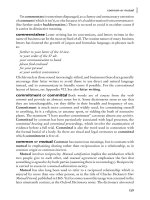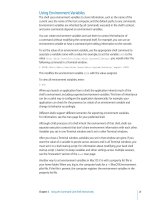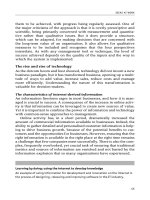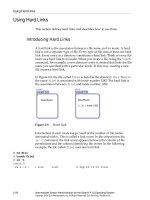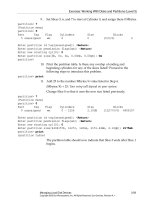System Administration Guide Oracle® Solaris 9 Containers phần 3 doc
Bạn đang xem bản rút gọn của tài liệu. Xem và tải ngay bản đầy đủ của tài liệu tại đây (850.5 KB, 10 trang )
Assessing a Solaris 9 System and Creating an
Archive
This chapter discusses acquiring information about the Solaris 9 system and creating the
archive of the Solaris 9 system.
Assess the Solaris 9 System
Examine the source system and collect needed information.
■
Obtain the hostname:
hostname
■
Obtain the host ID:
hostid
Also see “Host ID Emulation” on page 23.
■
Obtain the RPC domainname:
domainname
■
Obtain the root password.
■
View the software being run on the system:
ps -ef
■
Check the networking utilized on the system:
ifconfig -a
■
View the storage utilized, for example, by viewing the contents of /etc/vfstab.
■
View the amount of local disk storage in use, which determines the size of the archive:
df -k
■
Determine the patches that are on the system:
patchadd -p
■
Examine the contents of /etc/system.
3
CHAPTER 3
21
Creating the Image for Directly Migrating Solaris 9 Systems
Into Zones
You can use the Flash Archiving tools to create an image of an installed Solaris 9 system that can
be migrated into a zone. If your Solaris 9 system is patched to the latest recommended list and
the SUNWinst package is installed, you already have these tools installed.
The image can be fully congured with all of the software that will be run in the zone. This
image is used by the installer when the zone is installed.
See
Example 5–1 for information on the installer.
▼
HowtoUseflarcreate to Create the Image
Use this process to create the Solaris 9 system image. This example procedure uses NFS to place
the ash archive on the target Solaris 10 system, but you could use any method to move the les.
You must be the global administrator in the global zone to perform this procedure.
Become superuser, or assume thePrimary Administrator role.
Log into the Solaris 9 system to archive.
Change directories to the root directory.
# cd /
Use flarcreate to create aash archive image le named s9-system, and place the archive
onto the Solaris 10 system:
s9-system # flarcreate -S -n s9-system /net/s10system/export/s9-system.flar
Determining which filesystems will be included in the archive
Creating the archive
cpio: File size of "etc/mnttab" has
increased by 435
2068650 blocks
1 error(s)
Archive creation complete.
Tip – In some cases, flarcreate can display errors from cpio. Most commonly, these are
messages such as File size of etc/mnttab has increased by 33. When these messages
pertain to log les or les that reect system state, they can be ignored. Be sure to review all
error messages thoroughly.
1
2
3
4
Creating the Image for Directly Migrating Solaris 9Systems Into Zones
System Administration Guide: OracleSolaris 9 Containers • April 201122
Other Archive Creation Methods
You can use alternate methods for creating the archive. The installer can accept the following
archive formats:
■
cpio archives
■
gzip compressed cpio archives
■
bzip2 compressed cpio archives
■
pax archives created with the -x xustar (XUSTAR) format
■
ufsdump level zero (full) backups
Additionally, the installer can accept a directory of les created by using an archiving utility that
saves and restores le permissions, ownership, and links.
For more information, see the
cpio(1), pax(1), bzip2(1), gzip(1), and ufsdump(1M) man pages.
Host ID Emulation
When applications are migrated from a standalone Solaris 9 system into a solaris9 zone on a
new system, the hostid changes to be the hostid of the new machine.
In some cases, applications depend on the original hostid, and it is not possible to update the
application conguration. In these cases, the solaris9 zone can be congured to use the
hostid of the original system. This is done by setting a zonecfg attribute to specify the hostid,
as shown in
“How to Congure a solaris9 Branded Zone” on page 27. The value used should
be the output of the hostid command as run on the original system. To view the hostid in an
installed zone, also use the hostid command.
For more information, see
hostid(1).
Setting the Machine Name to sun4u
A zonecfg attribute can be used to specify the machine name returned by uname as sun4u, even
if the underlying Solaris 10 system is running on an sun4v machine. The setting is shown in
“How to Congure a solaris9 Branded Zone” on page 27.
Setting the MachineName to sun4u
Chapter 3 • Assessing aSolaris 9 System and Creating anArchive 23
24
Conguring a Solaris9 Zone
This chapter discusses conguring the Solaris9 branded zone.
Preconguration Tasks
You will need the following:
■
A SPARC based system running Solaris 10 8/07 or later update release. All SPARC systems
capable of running Solaris 10 are supported.
■
For zones that require network connectivity, you will need to provide the following
information when you create the zone conguration.
■
For a shared-IP zone, you will need one or more unique IPv4 addresses for each zone
you want to create. You must also specify the physical interface.
■
For an exclusive-IP zone, you must set the ip-type property to exclusive. You must
also assign a data-link using the physical property of the net resource. The zone
requires exclusive access to one or more network interfaces. The interface could be a
separate LAN such as bge1, or a separate VLAN such as bge2000. The data-link must be
of the GLDv3 type. For more information on GLDv3 interfaces, see
“Oracle Solaris
Interface Types” in System Administration Guide: IP Services
. Note that the address
property of the net resource is not set in an exclusive-IP zone.
Note – Exclusive-IP zones are a new feature in the Solaris 10 8/07 release. If you are not
familiar with this feature, see the
System Administration Guide: Oracle Solaris
Containers-Resource Management and Oracle Solaris Zones
for more information.
■
(Optional) A SPARC based machine running the Solaris 9 operating system that you want to
migrate into a solaris9 container. You can generate your own images from existing
systems. The process is described in
“Creating the Image for Directly Migrating Solaris 9
Systems Into Zones” on page 22
.
4
CHAPTER 4
25
A sample Solaris 9 based image that can be used to create a solaris9 container is also
available. See Step 5 of “Installing the Solaris 9 Containers 1.0.1 Software on the Oracle
Solaris 10 Host System” on page 18
.
solaris9 Branded Zone Conguration Process
The zonecfg command is used to do the following:
■
Set the brand for the zone.
■
Create the conguration for the solaris9 zone. Refer to the information you gathered in
“Assess the Solaris 9 System” on page 21.
■
Verify the conguration to determine whether the specied resources and properties are
allowed and internally consistent on a hypothetical SPARC based system.
■
Perform a brand-specic verication. The verication ensures that the zone does not have
any inherited package directories or ZFS datasets.
The check performed by the zonecfg verify command for a given conguration veries the
following:
■
Ensures that a zone path is specied
■
Ensures that all of the required properties for each resource are specied
■
Ensures that brand requirements are met
For more information about the zonecfg command, see the
zonecfg(1M) man page.
Resources Included in the Conguration by Default
File Systems Dened in solaris9 Branded Zones
The le systems that are required for a branded zone are dened in the brand. You can add
additional Solaris le systems to a solaris9 branded zone by using the fs resource property.
Privileges Dened in solaris9 Branded Zones
Processes are restricted to a subset of privileges. Privilege restriction prevents a zone from
performing operations that might aect other zones. The set of privileges limits the capabilities
of privileged users within the zone.
Default, required default, optional, and prohibited privileges are dened by each brand. You
can also add or remove certain privileges by using the limitpriv property. See
“Privileges in a
solaris9 Branded Zone Conguration Process
System Administration Guide: Oracle Solaris 9 Containers • April 201126
Non-Global Zone” in System Administration Guide: Oracle Solaris Containers-Resource
Management and Oracle Solaris Zones
for information on Solaris privileges with respect to
zones.
For more information about privileges, see the
ppriv(1) man page and System Administration
Guide: Security Services.
Congure the solaris9 Zone
You must be the global administrator in the global zone to perform these procedures.
▼
How to Congure a solaris9 Branded Zone
Use the zonecfg command to create an s9 zone.
You must be the global administrator in the global zone to perform this procedure.
The zonecfg prompt is of the following form:
zonecfg:zonename>
When you are conguring a specic resource type, such as a le system, that resource type is
also included in the prompt:
zonecfg:zonename:fs>
Note – Resource controls are set to the Solaris 9 defaults. Review these settings to see whether
they should be adjusted.
Tip – If you know you will be using CDs or DVDs to install applications in a solaris9 branded
zone, use add fs to add read-only access to CD or DVD media in the global zone when you
initially congure the branded zone. A CD or DVD can then be used to install a product in the
branded zone. See
“How to Add Access to CD or DVD Media in a Non-Global Zone” in System
Administration Guide: Oracle Solaris Containers-Resource Management and Oracle Solaris
Zones
for more information.
This procedure describes conguring a shared-IP zone. To congure an exclusive-IP zone, see
“Resource Type Properties” in System Administration Guide: Oracle Solaris
Containers-Resource Management and Oracle Solaris Zones
.
Become superuser, or assume the Primary Administrator role.
1
Congure the solaris9 Zone
Chapter 4 • Conguring a Solaris9 Zone 27
Set up a shared-IP zone conguration with the zone name you have chosen.
The name s9-zone is used in this example procedure.
global# zonecfg -z s9-zone
If this is the rst time you have congured this zone, you will see the following system message:
s9-zone: No such zone configured
Use ’create’ to begin configuring a new zone.
Create the new solaris9 zone conguration by using the SUNWsolaris9 template.
zonecfg:s9-zone> create -t SUNWsolaris9
Set the zone path, /export/home/s9-zone in this procedure.
zonecfg:s9-zone> set zonepath=/export/home/s9-zone
Set the autoboot value.
If set to true, the zone is automatically booted when the global zone is booted. Note that for the
zones to autoboot, the zones service svc:/system/zones:default must also be enabled. The
default value is false.
zonecfg:s9-zone> set autoboot=true
Add a network virtual interface.
zonecfg:s9-zone> add net
a. Set the IP address. In this procedure, 10.6.10.233 is used.
zonecfg:s9-zone:net> set address=10.6.10.233
b. Set the physical device type for the network interface, the bge device in this procedure.
zonecfg:s9-zone:net> set physical=bge0
c. End the specication.
zonecfg:s9-zone:net> end
This step can be performed more than once to add more than one network interface.
Add a ZFS le system shared with the global zone.
zonecfg:s9-zone> add fs
a. Set the type to zfs.
zonecfg:s9-zone:fs> set type=zfs
b. Set the directory to mount from the global zone.
zonecfg:s9-zone:fs> set special=share/zone/s9-zone
2
3
4
5
6
7
Congure the solaris9 Zone
System Administration Guide: Oracle Solaris 9 Containers • April 201128
c. Specify the mount point.
zonecfg:s9-zone:fs> set dir=/export/shared
d. End the specication.
zonecfg:s9-zone:fs> end
This step can be performed more than once to add more than one le system. Note that an lofs
mount would be an alternative if the le system must be shared with the global zone.
(Optional) Set the hostid to be the hostid of the source system.
zonecfg:s9-zone> add attr
a. Set the attribute name to hostid.
zonecfg:s9-zone:attr> set name=hostid
b. Set the type to string.
zonecfg:s9-zone:attr> set type=string
c. Set the value to the hostid.
zonecfg:s9-zone:attr> set value=8325f14d
d. End the specication.
zonecfg:s9-zone:attr> end
(Optional) Set the machine name returned by uname to always be sun4u.
zonecfg:s9-zone> add attr
a. Set the attribute name to machine.
zonecfg:s9-zone:attr> set name=machine
b. Set the type to string.
zonecfg:s9-zone:attr> set type=string
c. Set the value to sun4u.
zonecfg:s9-zone:attr> set value=sun4u
d. End the specication.
zonecfg:s9-zone:attr> end
Verify the zone conguration for the zone.
zonecfg:s9-zone> verify
Commit the zone conguration for the zone.
zonecfg:s9-zone> commit
8
9
10
11
Congure the solaris9 Zone
Chapter 4 • Conguring a Solaris9 Zone 29
Exit the zonecfg command.
zonecfg:s9-zone> exit
Note that even if you did not explicitly type commit at the prompt, a commit is automatically
attempted when you type exit or an EOF occurs.
Use the info subcommand to check that the brand is set to solaris9.
global# zonecfg -z s9-zone info
(Optional) Use the info subcommand to check the hostid:
global# zonecfg -z s9-zone info attr
Tip – After you have congured the branded zone, it is a good idea to make a copy of the zone's
conguration. You can use this backup to recreate the zone in the future. As superuser or
Primary Administrator, print the conguration for the zone s9-zone to a le. This example uses
a le named s9-zone.config.
global# zonecfg -z s9-zone export > s9-zone.config
For additional components that can be congured using zonecfg, see System Administration
Guide: Oracle Solaris Containers-Resource Management and Oracle Solaris Zones
. The guide
also provides information on using the zonecfg command in either command-line or
command-le mode. For more information about adding ZFS le systems, see
“Adding ZFS
File Systems to a Non-Global Zone” in Oracle Solaris ZFS Administration Guide
12
13
14
Next Steps
See Also
Congure the solaris9 Zone
System Administration Guide: Oracle Solaris 9 Containers • April 201130