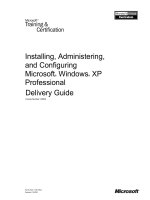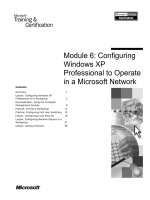configuring and troubleshooting windows xp professional phần 6 doc
Bạn đang xem bản rút gọn của tài liệu. Xem và tải ngay bản đầy đủ của tài liệu tại đây (1.24 MB, 82 trang )
376 Chapter 7 • Configuring Internet Technologies
apply a change, the security level for that zone is labeled Custom, and the slider
disappears.
You can also further customize the settings for Java Permissions.The
Microsoft Virtual Machine was an integral part of previous versions of Windows
and Internet Explorer. In Windows XP and Internet Explorer 6, it is no longer
installed by default; however, you can download it as required. Under the
Microsoft VM subcategory, click Custom under Java Permissions.This brings up
a button for customizing these permissions at a more granular level.
www.syngress.com
Figure 7.8 Setting Custom Security Properties
A Secure Internet Client Environment
Most Internet users think only about securing the browser when they
contemplate Internet security. In fact, you should secure everything that
is used to access the Internet. The browser, operating system, network
connection, and mail client, even the office productivity suite, all con-
tribute to a secure environment from where you can start to work
securely with the Web.
The first task is to apply all service packs and updates. Windows
Update is a great place to start for downloading and installing updates
for the browser and the operating system. Also, Microsoft’s TechNet site
that concentrates on security issues (www.microsoft.com/technet/
security/) has security white papers, bulletins, and hotfixes available for
Designing & Planning…
Continued
189_XP_07.qxd 11/12/01 9:56 AM Page 376
Configuring Internet Technologies • Chapter 7 377
The Privacy Tab
The Privacy tab, shown in Figure 7.9, represents one of the new features discussed
at the beginning of the chapter. Its purpose in life is to manage the cookies that
Web sites place, or try to place, on the local hard drive.A cookie is a file created
by a Web site that stores information on the workstation, such as viewing prefer-
ences for that particular Web site, usernames, passwords, and personal data.A session
cookie is a temporary cookie that is stored in memory and gets deleted when the
browser is closed.A persistent cookie is one where the lifetime of the cookie is
longer than the time spent at the site; it is saved from memory to disk upon
exiting the browser and discarded when it reaches its defined expiration time.
Setting the privacy level is much the same as setting the security level for an
Internet zone, except that the slider has more graduations, making the selection
more specific.The privacy setting ranges from Accept All Cookies at the
bottom of the scale to Block All Cookies at the top of the scale.
www.syngress.com
download often before they are packaged and made available through
Windows Update. Updates for all other software should be available
from the vendors’ Web sites.
The second important step to take is to install and maintain up-to-
date antivirus software. There is little point in having antivirus software
if it has not been updated since 1998. Barely a week passes between vir-
ulent outbreaks of new e-mail–based worms and other viruses. Antivirus
vendors typically update their files frequently in response to new virus
threats. Monitor these sites regularly and download and apply the
updated files as soon as they become available.
Encryption is good protection against someone attempting to “sniff”
your connection for a username and password. Use the highest encryption
available to guarantee the security of your data in transmission.
Finally, a new tool—Microsoft Personal Security Advisor—will scan
your environment, identify security deficiencies, and provide solutions.
You can find it at www.microsoft.com/technet/mpsa/start.asp. If it finds
a few deficiencies, you may need to reboot a few times to get them all
cleared up.
Because Windows XP is an Internet platform, the whole platform
has to be maintained from a security perspective. All software, including
the operating system, must be kept current with all new software
updates, especially antivirus software. Finally, you should guard the net-
work connection with the highest available level of encryption when
transmitting sensitive or personal data.
189_XP_07.qxd 11/12/01 9:56 AM Page 377
378 Chapter 7 • Configuring Internet Technologies
The Advanced… button overrides automatic cookie handling. If enabled, it
specifies what action to take—Accept, Block, or Prompt—for first- and third-
party cookies.You can also enable or disable session cookies by checking or
clearing the Always allow session cookies check box, respectively.The Edit…
button permits you to override the current privacy setting for how cookies from
specified sites are handled by the system. By entering the URL in the appropri-
ately named field and clicking either Block or Allow, you can manage cookies
from individual Web sites.This is particularly helpful when you want to stick
with a particular setting, but have an individual requirement for a few sites.
NOTE
For more information, please refer to www.w3.org/P3P/.
Internet Explorer 6 takes individual privacy a step further by protecting the
user against information collection by third parties.This will have a huge impact on
advertisers.A lot of Web sites include ad banners that are served from a third-party
advertiser, such as Doubleclick.These banners often include cookies so that adver-
tisers can collect statistics on how many views and clickthroughs they receive. Using
Doubleclick as an example, when IE6 detects a cookie from ad.doubleclick.net
while you are viewing a page on a different Web site, it will block that cookie
entirely unless Doubleclick provides a P3P-compliant compact policy.A compact
www.syngress.com
Figure 7.9 Managing Cookies with the New Privacy Tab
189_XP_07.qxd 11/12/01 9:56 AM Page 378
Configuring Internet Technologies • Chapter 7 379
policy is a machine-readable summary of a privacy policy that is stored on the Web
server. P3P is a policy that is created by a Web site developer responding to a stan-
dardized set of multiple-choice questions and covers all the major aspects of the
site’s privacy policies.The responses define how the site will handle personal infor-
mation about its visitors. P3P-enabled Web sites make this information available in
a standard, machine-readable format, and compliant browsers can import this snap-
shot automatically to compare it to the consumer’s own set of privacy preferences.
The Privacy tab is a friendly interface for working with the privacy settings on
Web sites that have implemented P3P-compliant compact policies.
www.syngress.com
Anyone for Cookies?
If you browse through your temporary Internet files, also known as the
browser cache, you will notice that a number of files whose names
begin with cookie will accumulate over time. You may also be prompted
to approve the creation of a cookie to your local hard disk. Simply put,
a cookie is a file that contains information about the user, such as per-
sonal information, preferences, or even system information that is
stored in memory or on the local hard drive for use by a visited Web site.
There are many reasons for using cookies, including personalizing infor-
mation, assisting with e-commerce, and tracking popular links and
demographics, among others. A cookie is a useful tool for developers to
keep site content current and to tailor content to visitors’ preferences.
Technically, a cookie is an HTTP header that consists of a text-only
string that gets entered into the memory of a browser. This string contains
the domain, path, lifetime, and value of a variable that a Web site sets. If
the lifetime of this variable is longer than the time the user spends at that
site, this string is saved to file for future reference. Because HTTP is a state-
less (nonpersistent) protocol, it is impossible to differentiate between
visits to a Web site, unless a Web server can somehow “mark” a visitor. A
cookie maintains the state variables required by Web sites by storing infor-
mation on the visitor’s system in a cookie file. Cookies can store database
information, Web page preferences, or any other required information,
including authentication information.
After the cookie is transmitted through an HTTP header, it is stored
in the memory of your browser. This way the information is quickly and
Designing & Planning…
Continued
189_XP_07.qxd 11/12/01 9:56 AM Page 379
380 Chapter 7 • Configuring Internet Technologies
The Content Tab
As mentioned earlier, the Content tab (Figure 7.10) is for configuring the way in
which you interact with Web sites.The Content Advisor works with RSACi-
rated sites to block or allow sites that fail or comply with the configured sensi-
tivity level.Although this appears to be an effective method of blocking offensive
material, not many sites that have offensive material will be registered with
RSAC (Recreational Software Advisory Council, now known as the ICRA
[Internet Content Rating Association]).That being said, the administrator of the
workstation can specify sites that are safe to view, and he can use passwords to
restrict travel to other material. For this feature to work correctly,Web developers
must submit the pages that constitute their Web sites to RSAC for a rating.A
metatag that contains the rating must be included in the pages for their Web sites.
www.syngress.com
readily available without retransmission. The lifetime of a cookie can be
configured to exceed the amount of time that the browser could rea-
sonably expect to be open. Consequently, the browser saves the cookie
from memory to the hard drive. When the browser is launched again, all
of the cookies that have not expired are still available for use. A browser
constantly performs maintenance on its cookies. Every time the browser
is opened, cookies are read into memory from disk, and when the
browser is closed, nonexpired cookies are resaved to disk. When a cookie
expires, it is discarded and is no longer kept on the system.
Many people are suspicious of cookies, especially where it concerns
privacy and the collection of personal data. Although a cookie, by itself,
is not capable of collecting personal information about the user, it can
be used as a tracking device to help individuals and organizations whose
job it is to gather this kind of information. As information is gathered
about the visitor, it is associated with a value kept in the cookie file. The
only way that personal information can find its way into a cookie is if
that information is provided to a site that saves the information to the
site’s cookie file on the local system. Some organizations form visitor
profiles by aggregating the personal and preference information stored
in cookie files to tailor Web site content and advertising; Doubleclick is
a prime example. To maintain control of privacy, you should carefully
evaluate what personal information you want to knowingly and
unknowingly disseminate over the Web and set your browser security
and privacy settings accordingly.
A good reference site is www.cookiecentral.com, especially
www.cookiecentral.com/faq.
189_XP_07.qxd 11/12/01 9:56 AM Page 380
Configuring Internet Technologies • Chapter 7 381
When enabled, the default setting is to disallow viewing any site that does not
have a rating.
The Certificates and Personal information sections assist with identity man-
agement on the Internet. Digital certificates are used to positively identify people,
certification authorities, and certificate publishers.The buttons in the section
manage the certificates that belong to the user.The Personal information section
assists with filling out forms and entering other data. AutoComplete helps in
filling out Web addresses and forms by completing fields as you type, and col-
lecting information in a history file.AutoComplete knows what to enter because
it is using data from your Microsoft Personal Assistant and a history file. If you are
a frequent AutoComplete user, have a look at what is contained in My Profile;
the completeness of information in your profile might surprise you.
NOTE
For more information on the ICRA and Web site rating, navigate to
www.rsac.org.
A notable absence from Windows XP is Microsoft Wallet. Its disappearance
in Internet Explorer 6 from this tab in previous versions can be attributed to
Microsoft’s increasing reliance on Passport, Microsoft’s identity management
service.Anyone who has subscribed to any Microsoft service, such as Hotmail,
www.syngress.com
Figure 7.10 Safeguarding Browsing Activities and Identities on the Web
189_XP_07.qxd 11/12/01 9:56 AM Page 381
382 Chapter 7 • Configuring Internet Technologies
MSN, or TechNet, has an account in Passport.This Passport account can be
included in the User Profile for use when browsing the Web.
The Connections Tab
The purpose of the Connections tab, displayed in Figure 7.11, is to configure the
many ways that you can connect to the Internet.The Setup… button at the top
of the tab launches the Internet Connection Wizard.This wizard configures mail
and news accounts, dial-up networking, and default Internet connections. For the
Dial-up and Virtual Private Network settings, the Add… button launches the
Network Connection Wizard; the Remove… button deletes a highlighted con-
nection from the list; and the Settings… button configures the highlighted con-
nection with settings for automatic configuration, proxy server, username,
password, and domain.The Local Area Network (LAN) Settings… button is
for configuring the workstation to connect to the Internet over a perpetual net-
work connection.
You can use the Local Area Network (LAN) Settings window in Figure 7.12
to establish automatic configuration and proxy server settings. For most corporate
environments, a proxy server address and port number will not be required
because the default setting of Automatically detect settings should pick up
the proxy server as a gateway to the Internet. If your gateway does not support
automatically detecting the LAN settings, you must specify a proxy server.You
should check the box in the Proxy server section and enter an IP address and
port number in the appropriate fields.
www.syngress.com
Figure 7.11 Configuring the System’s Internet Connection
189_XP_07.qxd 11/12/01 9:56 AM Page 382
Configuring Internet Technologies • Chapter 7 383
For automatic detection and configuration scripts to work, the network has
to be set up properly.You can configure DHCP, for example, with a custom
option that provides information to the browser regarding the location and port
used for the Web proxy service. Automatic configuration specifies to automat-
ically detect proxy server settings or automatic configuration settings, which are
used to connect to the Internet and customize Internet Explorer. Use automatic
configuration script specifies the file that contains the automatic configuration
settings that are executed when the browser is launched.The Proxy server section
is for configuring the browser to use a specific proxy server to access the
Internet.A proxy server acts as an intermediary between your internal network,
or intranet, and the Internet by retrieving files from remote Web servers. Bypass
proxy server for local addresses configures the browser so that a request will
not be redirected to the proxy server if the name in the address field of the
browser is not in the form of a Fully Qualified Domain Name (FQDN), such as
www.syngress.com. If a FQDN is used to access a Web server that is on the
internal network, the browser will attempt to access the site on that server
through the proxy server and will not be able to reach it, unless the server is
included in a list in the Exceptions field behind the Advanced button.This
button leads to a window to manage entries in the list of Exceptions and to con-
figure what specific proxy servers, and their specific port addresses, will be used
for different tasks. For example, you can configure the browser to access one
proxy server for HTTP requests and another for FTP requests.
The Programs Tab
The Programs tab demystifies the process of associating Internet services with the
appropriate applications. Up to a certain point in Internet Explorer’s history, this
www.syngress.com
Figure 7.12 Configuring the Browser to Work Properly over a Local Network
189_XP_07.qxd 11/12/01 9:56 AM Page 383
384 Chapter 7 • Configuring Internet Technologies
tab did not exist, and applications fought amongst themselves for which one was
going to be the default application to facilitate a particular service.With this tab,
you can choose, not only which application is the default, but also which applica-
tion will be used. For example, in Figure 7.13, Notepad is the default HTML
editor, but Microsoft FrontPage is also in the list.When you choose to edit a page
from the icon on the Standard Buttons bar in Internet Explorer 6, both applica-
tions are available.The default application is the one that comes up automatically.
The Advanced Tab
The Advanced tab appears to list every conceivable Internet Explorer 6 setting, as
shown in Figure 7.14.Actually, these advanced settings are options that are not
covered under any of the other tabs, buttons, sliders, or drop-down boxes.There
are really too many settings listed to go into detail about each one.They are
grouped into the following categories:
■
Accessibility
■
Browsing
■
HTTP 1.1 settings
■
Microsoft VM
■
Multimedia
■
Printing
www.syngress.com
Figure 7.13 Establishing the Default Application for Different Types of
Network Activities
189_XP_07.qxd 11/12/01 9:56 AM Page 384
Configuring Internet Technologies • Chapter 7 385
■
Search from the Address bar
■
Security
NOTE
The options for configuring the new image and media features in
Internet Explorer 6 are in the Multimedia section.
The options in each of the subcategories are for tweaking Internet Explorer 6
when it does not behave the way you think it should, or if you just want it to
behave differently. Perhaps pages are not appearing correctly, secure browsing
cannot be enabled, or multimedia is showing up in the last place you want it to.
If these or similar scenarios are having an impact on working with Internet
Explorer 6, changing one or two options at a time may help. Internet Explorer 6
indicates where enabling or disabling an option requires that the system be
restarted.
Using Internet Explorer 6
The capability to view Web pages offline and to move among browsers with a
familiar collection of Favorites and cookies definitely enhances the usability of
the browser.You can import favorite intranet and Internet destinations from other
www.syngress.com
Figure 7.14 Configuring Advanced Browser Settings
189_XP_07.qxd 11/12/01 9:56 AM Page 385
386 Chapter 7 • Configuring Internet Technologies
browsers and configure them for viewing while disconnected from the intranet
or the Internet.
Configuring a Web page for offline browsing is a relatively straightforward
process.The first step is to navigate to the desired page on the target Web site and
add it to the list of Favorites.You can accomplish this through the Favorites menu
(Favorites | Add to Favorites… or Favorites | Organize Favorites…).You
can also accomplish this through the Web page’s properties by clicking Favorites,
right-clicking the Web site name, and selecting Properties.Then check the
Make available offline box and click OK.The initial synchronization will then
occur; regular synchronization will take place on demand when initiated manu-
ally, or at predetermined intervals on a specified schedule. Figure 7.15 displays a
Web page’s properties from the Organize Favorites window. Note that the Make
available offline box is checked.
If the Web page properties route is chosen, checking the Make available
offline box produces some different behavior. On the Web Document tab of the
Web page properties windows, when the box is checked, two additional tabs
(Schedule and Download) appear, as shown in Figure 7.16. In addition, the Web
Document tab contains fields to enter or edit the URL and the Shortcut key, and
many summary statistics, such as number of visits, last synchronization, the amount
of disk space that the downloaded site occupies, and success or failure of the last
download.The capability to edit the URL is useful if the Web site’s address
changes or if you need to synchronize only a specific portion of the Web site.
As mentioned earlier, synchronization for offline browsing can be a manual or a
scheduled process.As shown in Figure 7.17, the preference is specific for each site
listed in Favorites, and the first radio button on the Schedule tab is for manual
www.syngress.com
Figure 7.15 Configuring a Web Page for Offline Browsing through
Organize Favorites
189_XP_07.qxd 11/12/01 9:56 AM Page 386
Configuring Internet Technologies • Chapter 7 387
synchronization.The Tools menu in Internet Explorer 6 has a Synchronize item, or
you can press F9 in the active browser to launch the Items to Synchronize applet,
which will present a choice of offline files and Web pages to be synchronized.
The other radio button on the Schedule tab is for assigning a synchronization
schedule to a Favorite. Figure 7.18 displays the window to configure the syn-
chronization interval and the time at which the synchronization will occur.You
can save the schedule with a descriptive name, and the If my computer is not
www.syngress.com
Figure 7.16 Configuring a Web Page for Offline Browsing through Web
Page Properties
Figure 7.17 Configuring Manual Synchronization of a Web Site for
Offline Browsing
189_XP_07.qxd 11/12/01 9:56 AM Page 387
388 Chapter 7 • Configuring Internet Technologies
connected… check box facilitates unattended, or “hands-off,” synchronization.
Enabling this feature provides the option of synchronizing the Web site at a time
when rates are less expensive or when the user’s ISP is less busy.
As the Schedule tab dictates when the Web site is synchronized, the
Download tab, shown in Figure 7.19, dictates how and what is synchronized.The
Download pages … links deep from this page option determines how
many additional levels of pages that are linked to the selected page are down-
loaded. If desired, you can download off-site links as well if you check the
Follow links outside of this page’s Web site box. Checking the Limit hard-
disk usage for this page to box and selecting a limit in the associated scroll
box will limit the amount of disk real estate occupied by offline Web pages. Note
that if you select 500K, and the site is larger than that, an error notification will
be displayed, and only the first 500K is downloaded.You can also be notified by
e-mail when pages change.This is especially useful for important sites that change
frequently, such as sites that track security issues.The final option on this tab is
for synchronizing Web sites that require authentication. Clicking Login… and
entering a username and password enables automatic login during synchroniza-
tion.This is another one of those useful “hands-off” features.
Offline browsing saves time.The capability to view Web pages at any time
and to synchronize them only when needed provides much-needed flexibility in
users’ daily routines. In addition, it adds little, if any, strain on system resources;
the only consideration is that disk space can be gobbled up quickly with a large
www.syngress.com
Figure 7.18 Configuring Scheduled Synchronization of a Web Site for
Offline Browsing
189_XP_07.qxd 11/12/01 9:56 AM Page 388
Configuring Internet Technologies • Chapter 7 389
number of synchronized sites or when larger sites are synchronized and disk space
limits are not established.You not only have the capability to synchronize your
Favorites, you can have your Favorites and cookies follow them around from
system to system and from browser to browser.
The Import/Export Wizard automates the process of importing and
exporting Favorites and cookies.All importing and exporting activities follow a
similar process. For example, importing cookies requires a source folder or appli-
cation but offers no choice of destination.You can launch the wizard from an
item in the File menu of Internet Explorer 6 (File | Import and Export…).
The window in Figure 7.20 indicates that process is ready to proceed. For
demonstration purposes, we describe the process for importing Favorites.
www.syngress.com
Figure 7.19 Configuring How a Web Site Is Downloaded
Figure 7.20 Starting the Import/Export Wizard
189_XP_07.qxd 11/12/01 9:56 AM Page 389
390 Chapter 7 • Configuring Internet Technologies
The first step towards completing the wizard is to select the import or export
activity.As mentioned in the previous paragraph, all importing and exporting activ-
ities are variations on a theme.All involve selecting a source or destination, or both.
The source can either be another application, a local folder, a network share, or a
URL.The available options depend on the selected activity, and when selected in
the window, as shown in Figure 7.21, all activities have an accompanying descrip-
tion.The user will select the desired operation and click Next to proceed.
Once you choose the activity, the next step in the process involves choosing
the source. If you have other browsers installed, such as Netscape Navigator or
Opera, the Import from an application box will have the applications listed.
If only one browser is installed, this option is grayed out, as demonstrated in
Figure 7.22.Alternatively, you can import Favorites from a specific file or URL
address. If importing from a file or URL, you can either manually enter the loca-
tion in the appropriate field, or you can use the Browse button to identify the
location.The folder locations can either be on the local system or on a network
share.When exporting Favorites, you are prompted only to specify a folder or
URL. For cookies, importing can only be from another application, and when
exporting, this step is skipped because the choice of source is rather obvious.
The next step is to choose the destination folder, as shown in Figure 7.23.
You can import Favorites into either the main Favorites folder or into a sub-
folder; you can only export Favorites to a file or URL.When importing or
exporting Favorites, you simply need to click on the desired folder and then click
Next.As mentioned previously, when importing cookies, there is no choice of
destination application, and for exporting, the destination application is the only
available option.
www.syngress.com
Figure 7.21 Selecting the Import/Export Activity
189_XP_07.qxd 11/12/01 9:56 AM Page 390
Configuring Internet Technologies • Chapter 7 391
WARNING
The Import/Export Wizard doesn’t have a facility to create a new sub-
folder for imported Favorites. If you want a new folder, you must create
it prior to launching the wizard.
The final step involves completing the Import/Export Wizard by actually per-
forming the activity chosen at the start of the process.The window in Figure 7.24
summarizes the action or actions that will occur when you click Finish. No files
have been touched up to this point in the process. Once you click Finish, the pro-
cess will execute the tasks listed in the window using the source and destination
parameters established in the previous steps.
www.syngress.com
Figure 7.22 Choosing the Source Folder from Which to Import
Figure 7.23 Selecting the Destination Folder
189_XP_07.qxd 11/12/01 9:56 AM Page 391
392 Chapter 7 • Configuring Internet Technologies
Cookies and favorite Internet destinations are valuable pieces of information
for every user because they personalize the Internet experience, and they can
generally make life easier.The capability to preserve this information so that you
can move it from application to application or from system to system can defi-
nitely preserve your productivity. It avoids the hassle of having to remember this
information and the necessity of re-entering it when you change the preferred
browser or when you upgrade a system.
Advanced Configuration for
the Corporate Environment
In providing corporate access to the Internet beyond electronic messaging, the
organization should pay special attention to how the Internet is being used.The
Internet has proven to be an incredible resource to employers and employees;
however, due to the Internet’s “dark side,” organizations must manage how the
organization is exposed to forces that can cause damage, either to its assets or to
its reputation.You can customize Internet Explorer 6 to reflect the security policy
of your organization, using its native Privacy and Security settings combined to
protect the exposure of the individual and your organization’s assets to the
Internet.
You may want to go one step further by dictating where and when
employees can travel on the Web.You can configure filtering firewalls and proxy
servers to deny access to questionable sites and restrict Web browsing to certain
times of the day.You should also monitor the logs produced by the filtering
devices to see if you need to add any sites to the list.Your organization’s name
www.syngress.com
Figure 7.24 Finalizing the Process and Performing the Selected Activity
189_XP_07.qxd 11/12/01 9:56 AM Page 392
Configuring Internet Technologies • Chapter 7 393
can end up being dragged through the mud by the discovery of objectionable, or
even questionable, material on its workstations by someone outside the organiza-
tion.A security breech can be just as damaging because it can cause the erosion
of public faith in the organization itself.With an ever-increasing number of orga-
nizations extending Internet access to its members, organizations must be increas-
ingly vigilant in protecting their assets and their reputation.
Security aside, if an organization has 1,000 users, more than likely there are
roughly 1,000 Web browser configurations.This can create a support nightmare
for IT staff.You can use the Internet Explorer Administration Kit (IEAK) to
develop and maintain a custom browser package that reflects the security needs
of the organization and prevents users from configuring browsers to do things
that IT never wants it to do. See the sidebar for a description of the IEAK.
www.syngress.com
Using the IEAK to Deploy Internet Explorer 6
The IEAK includes the Internet Explorer Customization Wizard and the
IEAK Profile Manager, which enable the development and maintenance
of custom browser packages that are tailored to meet the needs of the
organization. It can save network administrators a considerable amount
of time and money in deploying and managing Internet Explorer.
You can establish policies and restrictions to preconfigure settings
for Internet Explorer 6 features. You can use either the Internet Explorer
Customization Wizard or the IEAK Profile Manager to set the policies
and restrictions for a number of features, notably security and privacy
settings.
You can manage security zones, privacy settings, and content rat-
ings according to the policies of the organization. You can customize
settings for each security zone, and you can set the level of privacy
regarding cookies for all users. Through content ratings, you can prevent
users from viewing content that may be considered offensive or other-
wise inappropriate within the corporate setting.
The Internet Explorer Customization Wizard permits the customiza-
tion of the privacy settings for all users. You can define privacy prefer-
ences that determine whether Internet Explorer will check Web sites for
an established privacy policy and whether Internet Explorer will disclose
users’ personal information to those Web sites. The privacy preferences
Configuring & Implementing…
Continued
189_XP_07.qxd 11/12/01 9:56 AM Page 393
394 Chapter 7 • Configuring Internet Technologies
Configuring Outlook Express 6
The most common Internet-related activity, by a vast margin, is electronic mes-
saging. Outlook Express 6 is the latest version of the messaging client; it ships
with Windows XP and with Internet Explorer 6 for other platforms. Outlook
Express 6 is communications central for Windows, handling mail messages, news-
group access, and instant messaging, and it is compliant with most messaging pro-
tocols, including POP3, IMAP, NNTP, SMTP, and HTTP.Although it is not the
full-blown collaboration tool that Outlook is, Outlook Express is a very capable
contact manager that can handle multiple messaging accounts and identities.
You can perform the majority of configuration tasks in Outlook Express
within the two applets found at the bottom of the Tools menu: Internet Accounts
and Options. Because it is tightly integrated with Internet Explorer 6, it “piggy-
backs” on much of its configuration, notably the connection methods and secu-
rity. Basic functionality in Outlook Express can begin with the configuration of a
single mail account.
Probably the most appealing aspect of Outlook Express in past versions was
its capability of handling multiple accounts and multiple types of accounts within
www.syngress.com
also determine whether Internet Explorer will allow these Web sites to
store cookies on users’ computers. You can also prevent users from
viewing the Privacy tab in the Internet Options applet.
The IEAK includes a new Resultant Set of Policy (RSoP) snap-in to
help in planning browser policies before you deploy them. The snap-in
to review policy information is set up for computers and users, and
when the snap-in is added, the RSoP Wizard allows you to choose log-
ging mode to access the policy information for an existing computer and
user, or you can choose planning mode to generate policy information.
If using Active Directory, all of these browser policies are available
through Group Policy Objects.
For users who do not have administrator privileges on Microsoft
Windows NT and Windows 2000 workstations, the IEAK can create
custom packages that will retain administrator privileges after the com-
puter restarts. After the computer restarts and a user logs on, the
Windows Installer component completes the registration of the Internet
Explorer system files. In either case, users are not required to have
administrator privileges the next time they log on to the computer.
For more information about the IEAK for Internet Explorer 6, visit
www.microsoft.com/windows/ieak/default.asp.
189_XP_07.qxd 11/12/01 9:56 AM Page 394
Configuring Internet Technologies • Chapter 7 395
a single interface.The essence, therefore, of Outlook Express configuration is to
create the accounts that will be managed by this application. Mail, News, and
Directory Service are all types of accounts available to the user, as demonstrated
in Figure 7.25. Messaging accounts work with mail from POP3, IMAP, SMTP,
and HTTP mail servers. News accounts use NNTP to interact with subscribed
newsgroups.
The information required for account setup should be readily available from
the user’s Internet Service Provider (ISP). On the General tab in the account
properties window, the user can enter a name for the account and any user infor-
mation that will be visible to mail recipients; the user information does not need
to be complete or filled in at all for the account to be functional. On the Servers
tab, the provider’s incoming mail server type and name, the outgoing mail server
name, and the username and password are required.The Connection tab specifies
which connection method will be used for downloading and uploading messages
for that account. Certificates and encryption algorithm selection takes place on
the Security tab. Finally, the Advanced tab contains settings for tweaking connec-
tion parameters, such as SMTP timeout settings; whether large messages should
be broken apart in transmission; and deleting messages from the server.
Key configuration options on the Advanced tab for users who want to read
and send e-mail from more than one computer are the Delivery settings.
Downloading POP3 messages to a single system makes for easier management
because the messages are all in one place and not spread over several machines.To
facilitate this, the Delivery settings define the configuration for leaving or
deleting messages on a server.The default for POP3 is to download messages
from the server and then remove them from the server.To download mail to a
particular workstation and have the ability to check mail from the same account
from another location, check the Leave a copy of messages on the server
www.syngress.com
Figure 7.25 Managing Multiple Accounts with the Internet Accounts Applet
189_XP_07.qxd 11/12/01 9:56 AM Page 395
396 Chapter 7 • Configuring Internet Technologies
box on all systems that are not “home base.” Checking the Remove from
server when deleted from ‘Deleted Items’ is a good idea when you want to
have the ability to streamline the download of messages to the “home base”
system, such as for those with a dial-up connection at home.
Configuring a News account is very similar to the process of configuring a
Mail account, except that there are fewer server options and no Security tab.
Checking the box at the bottom of the General tab configures the News account
to check for newsgroup messages as part of a Send and Receive Mail action.
You can use directory service accounts for searching for people.A directory ser-
vice is a directory that can contain the identities of people and businesses around
the world.The capability to search these directories from inside Outlook Express
turns it into a powerful tool for managing contacts.The Outlook Express Address
Book supports LDAP (Lightweight Directory Access Protocol) for accessing
directory services, and comes with built-in access to several popular directory ser-
vices. Users can also add additional directory services from their respective
Internet service providers.A notable member of this list is Microsoft’s own Active
Directory. If your organization is using Active Directory, you can configure
Outlook Express to search for people in it.
The Options applet contains every configuration parameter not related to
accounts.As shown in Figure 7.26, the options are vast and focus mainly on
working with mail and news messages. One could literally write an entire book
on working with Outlook Express options. For the purposes of this chapter, the
message preferences will be left for you to choose; the nonmessaging configura-
tion options are located on the Security, Connection, and Maintenance tabs.
www.syngress.com
Figure 7.26 The Opening View of the General Tab in the Options Applet
189_XP_07.qxd 11/12/01 9:56 AM Page 396
Configuring Internet Technologies • Chapter 7 397
As mentioned earlier, Outlook Express 6 leverages many configuration
options from Internet Explorer 6.The first section of the Security tab in Figure
7.27 is an example of this. Outlook Express can be configured to use different
security zones depending on where the user tends to conduct his or her business
on the Internet. If the user tends to stick to “safer” sites, the Internet zone would
be appropriate.The default setting of “Restricted sites zone” is the safest option.
A very reassuring feature is the “Warn me when other applications try to send
mail as me.”This provides the user with a measure of control over guarding his or
her identity.The final option in this section prevents the user from becoming a
relay in the proliferation of Worm viruses that seem to be constantly flying
around the Web.This being said, there is no substitute for a good antivirus appli-
cation that can read this information and is completely up to date. Configuring
Outlook Express 6 for security and having the antivirus software is best.
The second section on the Security tab has all of the settings for working
with secure messaging. By using digital IDs with Outlook Express, you can prove
your identity and encrypt messages (using the Secure/Multipurpose Internet Mail
Extensions [S/MIME] specification).A digital ID is composed of a public key, a
private key, and a digital signature.When a message is digitally signed, the digital
signature and public key is added to the message.The combination of a digital
signature and public key is called a certificate. For a digital signature, the sender
uses his private key to create a hash.The recipient uses the sender’s public key to
read the hash and verify identity and determine whether the message has been
www.syngress.com
Figure 7.27 Configuring Outlook Express for Conducting Internet Activities
in a Secure Fashion
189_XP_07.qxd 11/12/01 9:56 AM Page 397
398 Chapter 7 • Configuring Internet Technologies
tampered with.The Certification Authority (CA) is relied upon as a trusted
third-party to verify identity of a person whose public key is stored in the
Address Book. For encrypting messages, the sender uses the recipient’s public key
to perform the encryption. Only the recipient with the corresponding private
key can read the message.
With Outlook Express, you can choose which certificate others will use when
sending encrypted replies to encrypted messages. Mail recipients can use this digital
signature to verify a user’s identity, and they can use the public key to send
encrypted e-mail where only that intended recipient could read the sender’s private
key.To send encrypted messages, the Address Book must contain digital IDs for the
recipients. Independent CAs issue certificates, and when application is made at a
CA’s Web site, the applicant’s identity is verified before the certificate is issued.The
three buttons are for information on digital identities and certificates, for choosing
certificates, and for applying for a certificate.The two checkboxes are options for
enabling and disabling the sending of encrypted and signed messages.
The Connection tab has two categories of settings.The first is for the dial-up
Internet subscribers, and the second is a button that links to the Connection tab
of Internet Explorer (see Figure 7.28).The Ask before switching dial-up
connections option is for users with more than one dial-up connection where
the connection that was in use has failed.When enabled, Outlook Express will
prompt for another dial-up connection and resume business.The Hang up after
sending and receiving option prevents forgetful folks from walking away from
their workstations with their Internet connections tying up their phone lines and,
if using anything other than an unlimited time account, making additional money
for their ISPs.The Internet Connection Settings options are discussed in the
“Configuring Internet Explorer 6” section earlier in the chapter.
The Maintenance tab, shown in Figure 7.29, is for keeping Outlook Express
6 running smoothly. Anyone who deals with even a normal volume of e-mail
knows that it can pile up quickly. Because Outlook Express 6 uses a unified store
for each message folder, all mail and news data is kept in several files on the
workstation, as opposed to a system where each message or attachment is con-
tained in its own file.A large message store will not only slow down Outlook
Express 6, it also opens the possibility for corruption and data loss within the
store itself. Using the options in the Cleaning Up Messages section will definitely
help in keeping the message store to a reasonable size.The Clean Up Now…
button leads to a window where you can compact the message store, remove
message bodies, delete message headers and bodies, and reset the message store so
that message headers can be redownloaded.
www.syngress.com
189_XP_07.qxd 11/12/01 9:56 AM Page 398
Configuring Internet Technologies • Chapter 7 399
The Troubleshooting section of the Maintenance tab initiates logging of mes-
saging activity.This can be especially helpful where a single service does not
appear to be working.The logging is verbose and thus very useful for deter-
mining the root cause of the problem. Make sure that logging is disabled when
not needed because it can have a detrimental effect on the performance of the
workstation. Log files can grow undetected, and their size can quickly overwhelm
a disk partition in a busy period or, if left enabled, over a long period of time.
www.syngress.com
Figure 7.28 Working with Connection Configuration Settings that are
Shared with Internet Explorer
Figure 7.29 Cleaning Things Up on the Maintenance Tab
189_XP_07.qxd 11/12/01 9:56 AM Page 399
400 Chapter 7 • Configuring Internet Technologies
Using Outlook Express 6
You can use Outlook Express for electronic mail, instant messaging, newsgroup
browsing, and people finding.The opening view when you launch the applica-
tion is shown in Figure 7.30. From left to right, the displayed panes on the
Outlook Express 6 window are the Outlook bar, the Folder List (top), the
Contacts bar (bottom), and the Outlook Express Welcome screen.The layout of
the application window is completely customizable using items in the View
menu.You can add and remove bars and lists.You can also change colors and
styles to suit your preferences.
All accounts appear in the folder list.When using Outlook Express 6 to
manage multiple accounts, this is in the your favor.The Tools menu has all of the
options for working with accounts, message sending and retrieval, newsgroup
subscription, and configuration settings. Like the name suggests, the Message
menu provides for just about any conceivable action that you would want to take
when sending and receiving messages.
The button bar, below the menu bar, changes depending on what kind of
account you select.The four buttons that appear in every button arrangement are
Create Mail, Send/Recv (Send and Receive Mail), Addresses, and Find.The
Create Mail button opens a new message window.The arrow on the right side
of the button allows you to choose stationery for the background of the message.
The Send/Recv button has a variety of options that permit the choosing of
www.syngress.com
Figure 7.30 Working on the “Business End” of Outlook Express
189_XP_07.qxd 11/12/01 9:56 AM Page 400