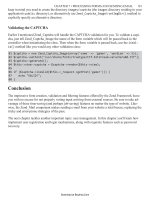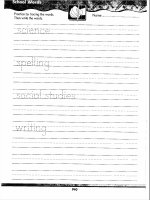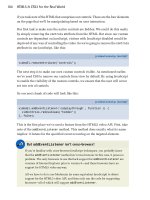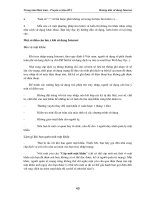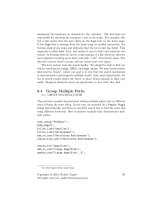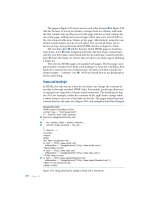cyberage books the extreme searcher_s internet handbook phần 5 doc
Bạn đang xem bản rút gọn của tài liệu. Xem và tải ngay bản đầy đủ của tài liệu tại đây (1.84 MB, 30 trang )
Clicking on the Cached link in the record will take you to a cached copy
that Google stored when it retrieved the page. This feature is especially use-
ful if you click on a search result and the page is not found, or it is found, but
the terms you searched for do not seem to be present. If this happens, go back
to the Google results page and click on the Cached link.
Clicking on “Similar pages” will take you to pages with similar content
(“More like this”). Take advantage of this capability to find related pages that
may be difficult to find otherwise.
Other Searchable Databases
In addition to the Web database of over 3 billion pages, Google also pro-
vides searching of Images, Groups, Directory, and News databases. Each of
these is accessible by clicking the appropriate tab above the search box on
94
T
HE
E
XTREME
S
EARCHER
’
S
I
NTERNET
H
ANDBOOK
Google Results Page
Figure 4.13
Google’s main page (and on many other Google pages). Because each of these
Google databases is discussed in some detail in either Chapter 7 (…Images,
Audio and Video), Chapter 5 (Groups …), Chapter 2 (General Web Directo-
ries …) or Chapter 8 (News…), they are mentioned just briefly here.
Google Image Search
Google’s Image Search is possibly the largest searchable image collection
on the Web, containing over 400 million images. Details on this type of search-
ing are covered in Chapter 7.
Directory
Google uses Open Directory for its browsable and searchable directory
database. A search of the directory categories is integrated, automatically, into
all searches, with matching categories appearing near the top of the results
page and hits from Open Directory incorporated into the results list. For details
on Open Directory itself, please see Chapter 2. Although Open Directory cat-
egory pages and results pages look slightly different whether you are search-
ing its own site () or through Google, the content, arrangement,
searchability, and browsability are virtually the same. The biggest difference
is that when you search the directory through Google, results are ranked by
Google’s ranking algorithm.
Google Groups (Newsgroups)
Google provides access to the Usenet collection of newsgroups, covering
over 20 years and containing over 800 million messages. For details on Google
Groups, please see Chapter 5.
Google News
Google’s News Search is reachable by the tab on Google’s home page, or
directly at . It covers about 4,500 news sources and is
updated continually. Records are retained for 30 days. For details, see Chapter 8.
Other Google Features and Content
The folks at Googleplex, Google’s headquarters, let no grass grow beneath
their thousands of computers. They are constantly adding new things. Inter-
estingly, many of the new things receive relatively little press. Informal polling
shows that many Google users have not even clicked on the tabs on Google’s
home page to see what is there, and even many very experienced searchers
95
S
EARCH
E
NGINES
have not had time to fully explore everything Google offers. The Google
offerings described below are some of the more significant of these features
and content. For a look at the other offerings, use the links at the bottom of
Google’s home page, particularly Services & Tools and Jobs, Press, & Help.
The names of these links change occasionally, so also look around for All
About Google and Cool Things links.
PDF Files and Other File Formats Retrieved by Google
PDF (Adobe’s Portable Document Format) files were formerly a part of the
Invisible Web, and not identifiable or retrievable by general Web search engines.
Google started indexing documents in this file format in 2001 and fairly quickly
began adding other files types, including Word (.doc), Excel (.xls), PowerPoint
(.ppt), and rich text format (.rtf) files. Now if a Web page contains a link to any
of these types of files, the file not only gets indexed, but gets indexed in depth.
In the case of Excel files for example, when Google finds one and indexes it, not
just column and row headings get indexed, but every cell. This level of access
can be quite a boon for researchers in areas such as demographics and trade. For
those who do not have the corresponding software (Word, PowerPoint, etc.),
Google also provides a link in each record to view the file in HTML format. Spe-
cific file types can be selected by using the Format window on the Advanced
Search page, or, on the home page, by using the “filetype:” prefix.
Example: filetype:doc
Phone Book and Address Lookup
A phone book lookup for U.S. phone numbers and addresses can now be
done on Google, directly from the home page search box. For a business, type
a business name and either city and state or ZIP code. For individuals, give the
first name or initial, the last name, and either state, area code, or ZIP code. It
will also work without either the first name or initial if the last name is not very
common. As with all phone directory sites on the Web, do not expect perfect
results all the time.
You can also do a reverse lookup just by entering the phone number in the
search box, with or without punctuation. Include the area code.
Stock Search
Enter a ticker symbol in the search box to get a link to stock quotes (from
Yahoo! Finance). You can actually enter several at the same time.
96
T
HE
E
XTREME
S
EARCHER
’
S
I
NTERNET
H
ANDBOOK
Preferences Page
Click on the Preferences link on the home page to get to this. Once there,
you will find that you can change the default interface language (for tips and
messages), specify which languages you want to see in your results, turn off
the adult content filter, specify the number of results per page, and have results
opened in new windows.
Language Tools Page
This page, that you get to from the Language Tools link on the home page,
provides another place where you can specify a language to which you want
your results limited. This page also allows you to limit results to only those
from a particular country. Because the Language Tools page sets up defaults
that will control your results until you go back to the page again, for most people
it will probably be wiser to use the Domain box on the advanced search page to
specify country only when needed.
On this page you will also find a translation program (from SYSTRAN, the
translation program also used by AltaVista) that allows you to translate blocks
of text or a Web page between various combinations of English, German, French,
Italian, Portuguese, and Spanish.
Froogle
Google’s shopping engine, Froogle.com, was introduced in 2002 and con-
tains product pages Google has identified by crawling the Web to identify prod-
uct sites as well as pages derived from catalogs submitted by merchants. For
more details on Froogle, see Chapter 9, Finding Products Online.
Catalog Search
Google’s Catalog Search is a database of published merchant catalogs and
contains catalogs of over 5,000 merchants. It is accessible either by links on
various Google pages or by going directly to . The
main page contains a subject directory that allows you to browse by category,
a search box, and also a link to an advanced catalog search. Using the advanced
search, you can search the entire collection, a category, or an individual cata-
log. You can view an actual image of every catalog page, or just the portion
for a particular product.
97
S
EARCH
E
NGINES
Google Toolbar
The Google Toolbar is a free downloadable feature that allows you to have
the Google search box and additional features as a toolbar on Internet Explorer.
Go to the “Services and Tools” link on the home page to find out about what
the Google Toolbar provides:
• Google Search: The search box can always appear on your browser
screen.
• Search Site:To search only the pages of the site currently displayed.
• PageRank: See Google’s ranking of the current page.
• Page Info:Get more information about a page, similar pages, and pages
that link to a page. You also get a cached snapshot.
• Highlight:Will highlight your search terms (each word in a different
color).
• Word Find:To find search terms wherever they appear on the page.
The Google Toolbar can be customized to include most of the features on
the regular Google home page (and in several languages).
Calculator
For a quick arithmetic calculation, as with AllTheWeb, you can use the
Google search box. Enter 46*(98-3+32), and Google provides the answer.
You can use +, -, *, /, and, for an exponent, ˆ.
Google Answers
This is a service whereby users can ask questions that are then answered
by other users who have signed up as researchers. You submit a question, and
pay a 50¢ fee plus an amount that you are willing to pay for the answer (from
$2 to $200). Researchers then bid to answer your question. See the Google
Answers FAQs at: Be aware that
no particular qualifications are required for a person to become a researcher
for this service.
98
T
HE
E
XTREME
S
EARCHER
’
S
I
NTERNET
H
ANDBOOK
Google Toolbar
Figure 4.14
H
OT
B
OT
Overview
HotBot is one of the oldest Web search engines. It remained quite unchanged
and unenhanced from 1998 until 2003, when it reengineered its site, leaving
virtually nothing intact and adding some good new—and unique—features.
The new interface has a single search box, but with radio buttons allowing your
search to be done in either the Lycos (AllTheWeb’s) database; Google’s data-
base; HotBot’s original, main database (Inktomi); or Ask Jeeves (Teoma’s) data-
base. For its advanced version, HotBot provides a somewhat standardized
interface for each of the four databases, allowing you to take advantage of most
of the advanced features of those databases without having to reorient your-
self in very differently arranged advanced search pages. The home page is cus-
tomizable to the extent that it can contain all of the features provided on the
advanced page for searching the Inktomi database. For a quick comparison of
the top results from some of the top search engines, or to move quickly from
the advanced search features of one engine to another, HotBot may be a good
starting place. HotBot’s Inktomi database contains about 1.5 billion records.
99
S
EARCH
E
NGINES
HotBot Home Page
Figure 4.15
➢
On HotBot’s Home Page
On HotBot’s home page you will find the following elements:
• Radio buttons allowing you to choose the database to be searched: Lycos,
Google, the main HotBot database (Inktomi) or Ask Jeeves
• Search box
• Link to Advanced Search
• Customize Web Filters/Preferences
You can add any or all of the following search features to the home page:
• Language
• Domain/Site
• Region (continent)
• Word filters menu (any, all, none of the words, and phrase), and
field specifications for title, URL, and contained URLs (link-to’s).
• Date
• Page content (audio, image, etc.)
• Block Offensive Content option
You can specify that the following appear on results pages:
• Number of results
• Description shown in records
• URL shown in records
• Date shown in records
• Page size shown in records
• Related searches shown
• Related categories shown
• Whether you want results opened in the same or a new window.
On the definitely trivial side, you can also choose “skins” that have varying
degrees of the old HotBot green and blue.
HotBot’s Advanced Version
To understand both the nature and the power of HotBot, keep in mind
that it has its own database (Inktomi) and also provides, in a consistent-as-
possible format, interfaces for three other Web databases. When using the
advanced page for Inktomi, you have the following options:
• Choice of database (engine). Use the radio buttons to switch to HotBot’s
interface for Lycos, Google, or Ask Jeeves
100
T
HE
E
XTREME
S
EARCHER
’
S
I
NTERNET
H
ANDBOOK
• Search box
• Link to Advanced search to get to filter options for the other databases
• Filters:
• Language. For limiting your retrieval to any one of 35 languages
• Domain/Site. To limit to, or exclude a specific domain
• Region. To limit retrieval to a specific continent, and within North
America (to limit to com, edu, gov, mil, net, org)
• Word Filter (Simple Boolean). All, Any, None of the words, phrase
• Fields. Limiting retrieval to pages with your terms in the body, title,
URL, or referring URL.
• Date. Limiting to anytime; the last week or month; or before, after,
or on a specific date
• Page Content. Limiting retrieval to pages containing audio, video,
Java, or other file format
HotBot Advanced Search Interface
to Lycos, Google, and Ask Jeeves
For the advanced interfaces for the other three databases, HotBot provides
the following options:
• Lycos. Language, Domain/Site, Region, Word Filter, Date, Page Con-
tent, Adult Filter
• Google. Language, Domain/Site, Word Filter, Date, Adult Filter
• Ask Jeeves. Language, Region, Date, Adult Filter
Search Features Provided by HotBot
HotBot’s interface for Google, Lycos, and Ask Jeeves provides searchablilty
of many but not all of the fields that are searchable in those engines directly.
HotBot’s version of Inktomi offers a very good collection of searchable fields
by using the appropriate windows on the advanced search page.
Title Searching
To perform a title search on HotBot, enter your term(s) in the search box
and choose “title” in the Word Filters menu.
101
S
EARCH
E
NGINES
URL Searching
To perform a search for all pages from a specific URL, enter the URL in
the search box and choose “In Contained URLs” in the Word Filters menu.
Link Searching
To use HotBot to identify those pages that link to a particular site, enter the
URL in the search box and choose “referring link” in the Word Filters menu.
Language Searching
To perform a search by language, enter your term(s) in the search box and
choose the language from the language menu.
Date Searching
To limit retrieval by date, you can either choose a time frame such as last
week, or last month or you can specify before, after, or on the date you select
in the date boxes.
102
T
HE
E
XTREME
S
EARCHER
’
S
I
NTERNET
H
ANDBOOK
HotBot’s Advanced Page
Figure 4.16
Page Content
You can use the checkboxes on HotBot’s advanced page to limit retrieval
to those pages that contain one or more of the following content types: audio,
image, Java, MP3, MS Excel, MS PowerPoint, MS Word, PDF, Real Audio/
Video, Script, Shockwave, Flash, video, or WinMedia. You can also specify a
specific extension such as .gif or .jpg.
Boolean
If no qualifiers are inserted between terms, HotBot (for any of the four data-
bases) will AND the terms.
You can use Google’s, AllTheWeb’s, or Teoma’s Boolean syntax, but it will
probably only work correctly in that engine, so you will probably be better off
going to the engine itself if you want to use Boolean syntax.
You can do simple (all the words, any of the words, none of the words)
Boolean by using the Word Filters menu on the advanced pages.
OR will work, but it is not currently documented on the HotBot site.
Example: turkey dressing OR stuffing
You can use a minus to NOT a term
Example: turkey dressing OR stuffing -oyster
Output
HotBot’s results pages show the first 10 records from the selected data-
base (with the usual links at the bottom to get to the rest of the results) and
a few sponsored links (ads) at the top. The records are all in a HotBot for-
mat, with the page title, a line or two of description, the URL, and the
page size. Content of results records is also customizable. The downside
to the results pages is that you do not get much of the significant additional
output content and features that you will find if you search Google,
AllTheWeb, or Teoma directly.
Also, you may get fewer matches in HotBot’s interface for the other
engines than in the engines themselves. Each of them clusters results and only
shows the first one or two records from any particular site. They provide links
to get to other matching records from those sites. HotBot’s interface does not
provide such links; therefore you will get only the first one or two matching
records from any site.
103
S
EARCH
E
NGINES
Special Options/Features
HotBot’s biggest and most important special feature is its capability for
searching several major engines (see earlier discussion). It also provides a
Related Searches and a Related Categories option for results pages.
Related Searches
By choosing Related Searches on the Results Preferences page, you can
have HotBot results show searches that were done by other searchers using
your terms. This feature works on a search in any of the four databases.
Related Categories
HotBot uses a search of Open Directory to identify related categories. The
categories appear when you search in any of the four databases.
T
EOMA
Overview
Teoma is among the newest Web search engines. It is growing, but at present
typically yields only around one half the number of records that Google finds.
As a result, it will probably not be the first choice for most searches. Its greatest
strength lies in the Resources section of results pages, where you will find a
list of collections of links (metasites, resources guides). These collections are
basically specialized directories that Teoma has identified, and the capability
of identifying them makes Teoma unique. It also has jumped on the bandwagon
104
T
HE
E
XTREME
S
EARCHER
’
S
I
NTERNET
H
ANDBOOK
Teoma’s Home Page
Figure 4.17
➢
for categorizing results and, like WiseNut (mentioned later), mimics the late
Northern Light’s approach while providing some variations on the theme.
On Teoma’s Home Page
Teoma has a very simple home page on which you will find these items:
• The Search box
• A phrase search option (just use quotation marks, instead)
• A link to Teoma’s Advanced Search
• A Preferences link. You can choose the number of results per page (10,
20, 30, 50, or 100).
Teoma’s Advanced Search Page
Teoma’s advanced page provides options for all of the most typical search
engine search features.
The page includes these features, in the order they appear on the page:
• Number of results per page (10, 20, 30, 50, or 100)
• Simple Boolean (must, must not, should) menus
• Search boxes. “Find” and “Include or exclude words or phrases” boxes
• Field menu. anywhere, title, URL
• Language (10 languages)
• Domain/Site
• Geographic region (continent)
• Date
Search Features Provided by Teoma
Teoma provides several field searching options by means of menus on the
advanced page or by using prefixes. When you use a prefix, Teoma usually
requires that it be in combination with a regular search term.
Example: paris lang:french
The following search options are available.
Title Searching
To search for pages with a particular term in the title, you can use either of
these methods:
105
S
EARCH
E
NGINES
1. On the advanced search page, enter your terms in one of the search
boxes and then choose “in page title” from the “Anywhere on page,
page title, or URL” menu.
2. On the home page, use the “intitle:” prefix.
Example: intitle:progesterone
URL
In Teoma, to find pages from a specific URL, you can use the following
procedures:
1. On the advanced search page, enter the URL in one of the search boxes and
then choose “in URL” from the “Anywhere on page, page title, or URL”
menu. This will enable you to find all pages from the URL. If you want to
106
T
HE
E
XTREME
S
EARCHER
’
S
I
NTERNET
H
ANDBOOK
Teoma’s Advanced Page
Figure 4.18
do a “site search” for a particular term or terms, enter the terms in the search
boxes and then enter the URL in the “domain or site” box. However,
combining terms and a URL in Teoma seems to be significantly less
effective so in other search engines.
2. On the home page, you can use the “inurl:” prefix.
Example: inurl:ssu.edu
If you want to search for a term(s) within a site, use the term in combination
with the “site:” prefix.
Example: biology site:ssu.edu
Language
To limit retrieval to one of 10 languages, on Teoma’s advanced search page,
enter your terms in the search boxes and then choose the language from the
languages menu.
You can also use the “lang:” prefix.
Example: lang:swedish
Geographic Region (Continent)
To limit retrieval to pages from a particular geographic location (continent),
on Teoma’s advanced search page, use the “Geographic region” menu.
You can also use the “geoloc:” prefix,
Example: ibm geoloc:europe
Date Searching
To limit retrieval by the date a page was modified, on Teoma’s advanced
search page you can use the “Date pages was modified” menu and either choose
a time frame such as “Last 3 months,” or you can specify before, after, or
between the dates you select in the date boxes.
For dates, there are also these prefixes: “last:,” “afterdate:,” “beforedate:,”
and “betweendate:,” but it is much simpler to use the date searching on the
advanced search page.
Boolean
All terms you enter in Teoma’s main search box are automatically ANDed,
unless you otherwise qualify them. You can use simple Boolean by means of
pull-down windows on its advanced page.
OR can be used in the search box, but if you try to use it with any terms
you wish to AND, using the implied AND, it will not produce meaningful
107
S
EARCH
E
NGINES
results. For example, a search expression in the form of “A B OR C” will not
give you either combination that might logically be expected.
You can accomplish a NOT by use of the minus sign.
Example: labor OR labour -pregnancy
Teoma Results Pages
Teoma delivers three kinds of results on its results pages:
1. Web pages. These are typical search engine results listings, from
Teoma’s own database. Because, like other search engines,Teoma clusters
results, look for the “More results from …” link to get to additional
matching pages from any site.
2. Refine. These are suggested narrower searches.
3. Resources. This section of Teoma results is the most unique, and for
many searchers it is the most important part of the results page. Sites
listed here are those that Teoma has identified as containing a collection
of links on the topic searched. As a result, many or most of these are
specialized directories. Because of this feature, Teoma is probably the
best place on the Internet to locate specialized directories.
Special Features
Spell-check
Like Google, Teoma does a spell-check. For words that look like they might
be misspelled, you will get a suggestion to that effect on results pages.
O
THER
G
ENERAL
W
EB
S
EARCH
E
NGINES
The Web search engines covered in this section are engines that the serious
searcher needs to be aware of. However, they either no longer or do not yet
offer any particularly compelling reasons to go into the level of detail provided
for the more major engines just discussed.
Lycos
Lycos has positioned itself as more of a portal than primarily as a search
engine. It is a very good portal, providing a good collection of resources,
including news, multimedia, and other specialized searches; downloads; job
108
T
HE
E
XTREME
S
EARCHER
’
S
I
NTERNET
H
ANDBOOK
➢
listings; phone directories; weather; and other features. It provides a search
engine, but the database used is the same database as is behind AllTheWeb
(FAST), which is more searchable using the AllTheWeb interface. Lycos’
search has both a home page and advanced version. The home page version
has minimal search features (+word, -word, “ “). The advanced search pro-
vides more options, using menus. The Lycos home page is personalizable and
Lycos also provides over 20 country/language-specific versions. To get to
these, click on the Visit Terra Lycos Worldwide link at the bottom of Lycos’
home page.
WiseNut
WiseNut was one of two new general Web search engines to come on the
scene in mid-2001. (The other is Teoma.) Although it claims to search over
1.5 billion pages, WiseNut retrieves fewer records than should be expected.
(This assessment is based on some brief benchmarking, and you may see
WiseNut catching up.) WiseNut’s most outstanding feature is its “WiseGuide
Categories“ that appear on results pages and are generated based on semantic
relationships of words in your search. These categories allow easy and effec-
tive narrowing of search results by subject. WiseNut does not have an advanced
mode. A Preferences page allows choice of limiting searches to particular lan-
guages, number of results per page, unclustering of results, display of
WiseGuide categories, and an adult-content filter. Since WiseNut creates its
own database, if you absolutely have to find everything on a topic, include
WiseNut in your list of engines to be searched.
MSN Search
MSN is Microsoft’s entry in the search engine market. The database it uses
is Inktomi, the same database used by HotBot. However, all Inktomi database
versions and the way they are searched by different Inktomi partners are not
the same. Searches on HotBot often yield substantially more than on MSN.
MSN Search’s advanced search page allows for simple Boolean, stemming
(variant word endings), continent, language, domain, document depth (within
the Web site), and type of content included (images, JavaScript, etc.). The fact
that there is nothing particularly unique in its offering and that a more effective
109
S
EARCH
E
NGINES
search of the Inktomi database can be done elsewhere means that it need not
usually be thought of as an essential tool in the serious searcher’s toolbox.
S
PECIALTY
S
EARCH
E
NGINES
In addition to the general Web search engines discussed here, numerous
specialty search engines are available. Some are geographic, focusing on sites
from one country, and some are topical, focusing on a particular subject area. To
locate these, try the following category in Open Directory (at ,
or under Google’s Directory tab):
Computers > Internet > Searching > Search Engines > Specialized
M
ETASEARCH
E
NGINES
Metasearch engines are services that allow you to search several search
engines at the same time. With one search you get the results from several
engines. (They should not be confused with “metasites,” which is another
term for specialized directories, as discussed in Chapter 3.) Considering the
emphasis earlier in this chapter that was placed on using more than one engine,
the metasearch idea seems compelling—and it is indeed a great idea. However,
the reality is often something else. You may find that you like a particular
metasearch engine and have legitimate reasons for using it, but it is important to
note some particularly important shortcomings of which you need to be aware.
First, though, it should be noted that this section addresses the free sites on
the Web that allow the searching of multiple engines. Additionally, there are
metasearch programs (software) that can be purchased and loaded on your
computer to aid in the searching of multiple engines. These “client-side” programs
do a much more complete job, but involve the downloading (and eventually
purchasing) of a program and sometimes several more steps to get to your results.
These programs go beyond what the Web metasearch engines do, and can
effectively search a variety of Web search engines, sort out the results, allow
further local searching, and perform a variety of related tasks. Most frequently
noted among these are Copernic and BullsEye. Particularly if you need to
repackage search results to deliver to a client, the purchase of one of these pro-
grams should be considered.
Back to the metasearch engines on the Web, they are numerous. New ones
frequently appear and older ones disappear as quickly. Among the better known
110
T
HE
E
XTREME
S
EARCHER
’
S
I
NTERNET
H
ANDBOOK
are DogPile, ixquick, vivisimo, MetaCrawler, and Search.com. They can cover
portions of large numbers of search engines and directories in a single search
and they can sometimes be useful in finding something very obscure.
However, each metasearch engine usually presents one or more, and some-
times all, of the following drawbacks:
1. They may not cover most of the larger search engines. (If you have
a favorite metasearch engine, see if it covers Google, AllTheWeb,
AltaVista, HotBot, and Teoma.)
2. Most only return the first 10 to 20 records from each source. If record
number 11 in one of the search engines was a great one, you will prob-
ably not see it.
3. Most syntax does not work. Some metasearch engines may allow you
to search by title, by URL, and so on, but most do not. Some do not
even recognize even the simplest syntax: the use of quotation marks to
indicate a phrase.
4. Many present paid listings first.
Also, by now you know that on search engine results pages, the additional con-
tent presented (besides just the listing of Web sites) can often be very valuable.
You lose this with metasearch engines.
If you find that a metasearch engine meets your needs, by all means use it. How-
ever, they are not the solution for doing an exhaustive—or even a moderately exten-
sive—search.
KEEPING UP-TO-DATE
ON
WEB SEARCH ENGINES
To keep up-to-date with what is happening in the realm of Web search engines,
take advantage of the sites listed in the section “Keeping Up-to-Date on
Internet Resources and Tools” in Chapter 1, but also look at the best known
search engine news site on the Web, Search Engine Watch.
Search Engine Watch
This site is maintained by Danny Sullivan, a leading journalist in the area
of Web search engines, along with Chris Sherman, noted speaker and writer
on the topic. The site provides up-to-date news and reports in a clear and readable
style. It is a valuable resource for both the search engine user and Web site
111
S
EARCH
E
NGINES
developer. Access to much of the content on the site is free, but more in-depth
material is available for a small subscription fee. A free bi-weekly newsletter
is available. For those who want to keep up on a daily basis, Search Engine
Watch also provides SearchDay, a daily update by Chris Sherman.
112
T
HE
E
XTREME
S
EARCHER
’
S
I
NTERNET
H
ANDBOOK
Search Engines Features Chart
Table 4.2
113
S
EARCH
E
NGINES
Search Engines Features Chart
Table 4.2
continued
114
T
HE
E
XTREME
S
EARCHER
’
S
I
NTERNET
H
ANDBOOK
Table 4.2
continued
Search Engines Features Chart
W
HAT
T
HEY
A
RE AND
W
HY
T
HEY
A
RE
U
SEFUL
Groups, newsgroups, mailing lists, and other online interactive forums are
tools that are often under-used resources in the searcher’s toolbox. Particularly
for competitive intelligence (including researching and tracking products, com-
panies, and industries) and for other fields of intelligence (including security,
military, and related areas), newsgroups and their relatives can be gold mines
(with, analogously, the product often difficult to find and to mine).
Groups, mailing lists, and a variety of their hybrids represent the interactive side
of the Internet, allowing Internet users to communicate with people having like
interests, concerns, problems, and issues. Unlike regular e-mail, where you need
the address of specific persons or organizations in order to communicate with them,
these channels allow you to reach people you don’t know and take advantage of
their knowledge and expertise. This chapter outlines the resources available for find-
ing and mining this information and some techniques that can make it easier.
A major barrier to understanding these tools is the terminology. News-
groups have little to do with “news” and mailing lists are definitely not to be
confused with the junk mail you receive in either your e-mail or traditional
mailbox. “Newsgroups,” narrowly defined, usually refers to the Usenet col-
lection of groups that actually originated prior to the Internet as we now think
of it. “Groups,” more broadly defined, includes newsgroups and a variety of
other channels, variously referred to as groups, discussion groups, bulletin
boards, message boards, forums, and even (by dot.com marketers, primarily)
as “communities.”
The biggest distinction between groups and mailing lists lies in how the
information in them gets to you. With groups, messages are posted on computer
networks (e.g., the Internet) for the world to read. Anyone can go to a group
andread its content and, usually, anyone can post a message. Mailing list
115
GROUPS AND MAILING LISTS
C HAPTER 5
content goes by e-mail only to individuals who subscribe to the list. With
groups, you have to take the initiative each time to go get the messages; with
mailing lists, the messages come automatically to you. If you go to some type
of Web page to look at a posting, it is probably a group. If you get it in your
e-mail, you are probably looking at a mailing list. One further important dis-
tinction is that messages that appear in groups are usually more fully archived
and, therefore, more retrospectively available than the content of mailing lists.
Both groups and mailing lists can be moderated or unmoderated. With
unmoderated groups (and lists), your posting appears immediately when you
submit it. If the group or mailing list is moderated, your posting must pass
the inspection of someone who decides whether to approve the posting, and,
if approved, then submits it for publication to the list. Among other things, this
means that moderated groups and lists are more likely to have postings that
really are directly related to the subject.
G
ROUPS
Collections of groups originate from, and are found in, a variety of online
collections, including the grandparent of all groups, Usenet; in commercial
portals such as Yahoo!; and on professional association sites, among others. The
next few pages will give an overview of the nature of these various collections
and how you can most easily access them and participate.
Usenet
Usenet is the original and still best known collection of groups, created in
1979 at the University of North Carolina and Duke University by Jim Ellis,
Tom Truscott, Steve Bellovin, and Steve Daniel. Usenet (a “users’ network,”
originally spelled USENET, but now just Usenet) started as a collection of net-
work-accessible electronic bulletin boards and grew quickly both in terms of
use and geographic reach. Not only does Usenet predate the Web, it predates
the Internet as most of us know it today. With the popularization of the Inter-
net and the Web, however, Usenet access is now, for all practical purposes,
through the Internet, and most users use Web-based interfaces rather than the
older specialized software known as news readers. (If you bump into any
Usenet old-timers, be sure to let them know that you know that Usenet is not
“part” of the Internet, but it is accessible through the Internet.)
116
T
HE
E
XTREME
S
EARCHER
’
S
I
NTERNET
H
ANDBOOK
117
G
ROUPS AND
M
AILING
L
ISTS
Usenet groups are arranged in a very specific hierarchy, which at first glance
appears a bit arcane. The hierarchy consists of 10 main top-level categories
and thousands of other top-level hierarchies, based mainly on subject, geog-
raphy, and language. Each hierarchy is further broken down (otherwise, they
wouldn’t be “hierarchies”).
Examples: sci.bio.phytopathology
rec.crafts.textiles.needlework
The main top-level hierarchies are:
• alt. For “alternative”, as in alternative lifestyle or alternative press. This
is the “anything goes” category, and the creation of a new group in this
category does not require the clearly defined nominating and voting
process that is required for other hierarchies.
• biz. Business
• comp. Computers
• humanities. Humanities
• misc. Subjects that don’t fit neatly into the other main categories
• news. Formerly primarily news relating to Usenet, but now that plus a
variety of odds and ends
• rec. Recreation (sports, games, hobbies, etc.)
• sci. Science
• soc. Social sciences
• talk. Political and social issues, among others
The messages within each individual group are arranged by “threads”—
series of messages on one specific topic consisting of the original message,
replies to that message, replies to those replies, and so on. Users can post mes-
sages to either the original message or to any of the replies, or they can start
a new thread.
Accessing Usenet Groups
News Readers
Until probably the late ’90s, most Usenet access was through an Internet
Service Provider (ISP), and messages were read and posted by means of
special software called news readers or through such software built into
browsers such as Netscape. ISPs received newsfeeds from the computers that
hosted Usenet groups, and made that content available to the ISP’s customers.
Coverage (those groups that were stored by the ISP) was usually selective, due
to the large volume of Internet traffic. If your ISP did not provide access to the
group in which you were interested, you usually merely had to ask and the
ISP would add the group. Although this process still happens, some major
ISPs today no longer support Usenet access.
News readers are very similar to e-mail programs, allowing you to both read
and post messages. You select from your ISP’s list those groups to which you
wish to subscribe, and when you wish to view postings to a group, or post a
message yourself, you click on the name of the list in your news reader, and
recent postings are delivered to your computer. (“Subscribe” here means that
you wish for that group to be on the list of groups for which your ISP sends
you messages. For most groups, there is no official membership.)
The preceding paragraph will probably best be treated as history, but it is
useful because you will still run across news readers and, to be conversant in
Internet terminology, you should probably know what they are. However, most
people who don’t have a lot of time on their hands will probably be better off
getting their Usenet access by means of the Web through their browser.
Web access to Usenet newsgroups first became widely available through a
site called Deja News, created in 1996 and later became “deja.com.” It was
great—until the people responsible for its design and marketing began to
miss the point and decided to make it into a shopping site, with the newsgroup
access relegated to a minor position. Deja.com went out of business and can
now best be remembered as an early pioneer of the dot.com bust.
To the rescue comes none other than almost-every-serious-searcher’s
favorite site, Google. In 2001 Google bought Deja’s remains, began loading
the archive, and quickly added the capability to not just search Usenet postings
but to post messages as well. By the end of the year, it had made a 20-year
archive of Usenet postings available. By 2002 the argument could be made
that Google provided the easiest and most extensive capabilities ever for
both the average user and the serious researcher to access and participate
in newsgroups.
Other Groups
Although Usenet is the best-known collection of groups, it is not the
only one. Groups can be found on commercial sites and portals such as Yahoo!,
Delphi Forums, and ezboard. You will also find a lot of specialized groups
on association and club sites, such as, for example, the U.S. Bicycle Racing
118
T
HE
E
XTREME
S
EARCHER
’
S
I
NTERNET
H
ANDBOOK