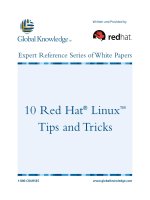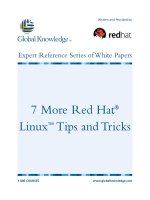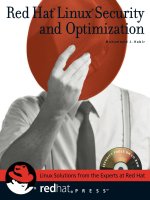Red Hat Linux 7.2 Bible, Unlimited ed phần 10 pot
Bạn đang xem bản rút gọn của tài liệu. Xem và tải ngay bản đầy đủ của tài liệu tại đây (198.67 KB, 92 trang )
Troubleshooting a Wireless LAN
If you set up your two (or more) wireless LAN cards for Red Hat Linux systems to communicate together and
they are not communicating, you can troubleshoot the problem in several different ways.
Check wireless settings
You can use the iwlist and iwconfig commands to check your wireless settings. The iwconfig command can
give you a quick overview of your wireless settings, while the iwlist command shows you information about
specific parameters you are interested in.
Use the iwconfig command, along with the name of the wireless LAN interface, to see information about that
interface. For example, if the wireless interface were eth0, you could type the following:
# iwconfig eth0
eth0 IEEE 802.11−DS ESSID:"Homelan" Nickname:"pine"
Mode:Ad−Hoc Frequency:2.412GHz Cell: 02:02:2D:2D:3B:30
Bit Rate=11Mb/s Tx−Power=15 dBm Sensitivity:1/3
RTS thr:off Fragment thr:off
Encryption key:7365−6375−31
Power Management:off
Link Quality:0/92 Signal level:−102 dBm Noise level:−102 dBm
Rx invalid nwid:0 invalid crypt:0 invalid misc:0
With iwconfig, you can see details about the wireless aspects of the Ethernet interface. In this example, the
network name (ESSID) is Homelan and the station name (Nickname) is pine. The interface is operating in
Ad−Hoc mode on channel 1 (frequency of 2.412GHz). Transmission rates are at the maximum speed of 11
Mbps. The encryption key that must be used by every node the card connects with is 7365−6375−31. Other
settings describe the link and signal quality.
The iwlist command lets you request specific information about the wireless LAN interface. The syntax is to
follow the iwlist command with the interface name and the information you are interested in. For example:
# iwlist eth0 freq
eth 0 14 channels in total; available frequencies :
Channel 01 : 2.412 GHz
Channel 02 : 2.417 GHz
Channel 03 : 2.422 GHz
Channel 04 : 2.427 GHz
Channel 05 : 2.432 GHz
Channel 06 : 2.437 GHz
Channel 07 : 2.442 GHz
Channel 08 : 2.447 GHz
Channel 09 : 2.452 GHz
Channel 10 : 2.457 GHz
Channel 11 : 2.462 GHz
The freq parameter displays the available frequencies (and channels) available for communication. Note that
all the available frequencies are in the 2.4 GHz range.
# iwlist eth0 rate
eth0 4 available bit−rates :
1 Mb/s
2 Mb/s
5.5 Mb/s
11 Mb/s
The rate parameter shown above lets you display the transmission rates available for the wireless interface. As
shown above, the 1, 2, 5.5, and 11 Mbps rates are all available for the current interface.
# iwlist eth0 keys
eth0 2 key sizes : 40, 104bits
4 keys available :
[1] 7365−6375−31 (40 bits)
[2] off
[3] off
[4] off
Current Transmit Key: [1]
The keys parameter lets you see the encryption keys that are available with the interface. It also shows the
current key sizes that are available. Because the card reflected in the example above supports 64− and 128−bit
encryption, the key sizes available are 40 and 104 bits. (The encryption algorithm automatically generates the
last 24 bits of each key.)
If you are troubleshooting your wireless LAN connection, some settings are more likely than others to be
causing problems. It is important to set the following wireless LAN settings properly — if you don’t, they
may keep your network from working:
•
Network ID (ESSID) — You may not be able to communicate among peer computers if the Network
ID (ESSID) doesn't match on each of them. Case is important — for example, Mylan will not match
MyLAN.
•
Encryption key — Having encryption keys that don't match is like trying to log in to Linux without a
password. Check that all nodes are using the same key.
•
Mode — If you are communicating through an access point, your mode should be set to Managed and
you must provide the MAC address for that access point. In most single cell networks, you should set
all nodes to Ad hoc. The Ad hoc mode allows all nodes to communicate directly to each other as
peers.
•
Channel or Frequency — The channel and frequency options are just two different ways of setting
the same value. For example, setting the channel to 1 is the same as setting the frequency to2.412G
(GHz). Make sure that the nodes on your network are able to communicate on the same frequency.
Check TCP/IP
To check that your wireless LAN is communicating with its peers, use the ping command (as described earlier
in this chapter). If you believe that your cards are working properly, but the ping command continues to give
you a "Network Unreachable" message, there may be a problem with your TCP/IP configuration. Here are
some items you can check from the Network Configuration window:
•
IP address — Check that you know the correct IP address of the peer you are trying to reach.
•
Host name — If you are pinging the peer computer by name, make sure that your computer can
properly resolve that name into the correct IP address or have the peer's host name and IP address
properly listed in the /etc/hosts file locally. The former probably requires that you have one or more
DNS servers identified to resolve the name.
If you are able to reach another wireless computer on the wireless LAN, but are not able to reach computers
outside of that LAN (such as an Internet address), check that you have properly identified the location of your
gateway. If the gateway address is correct, and you can reach that gateway, the problem may be that the
gateway itself is not configured to allow packet forwarding.
If you find that any of the above information above was wrong and you corrected it, you should restart the
wireless LAN interface. One way to do that is to restart the PCMCIA interface as follows:
# /etc/init.d/pcmcia restart
Adapt to poor reception
Your wireless LAN might be working fine while your two wireless computers are sitting on the same desk.
However, if performance degrades when you separate the computers, you may need to determine if there are
obstacles in the way and, if so, how to get around them. For desktop systems, a small indoor antenna can
bring the signal out from under a desk or out of a closet. For adjacent buildings, a roof antenna might be the
answer.
In cities or other congested areas, many people and pieces of equipment can be competing for the 2.4 GHz
range. You may want to move a microwave oven or certain high−end remote phones that are interfering with
your wireless LAN. Here are a few ways you can adapt to poor reception:
•
Reduce transmission rate — Instead of using 11 Mbps, you can explicitly ramp down to 5.5, 2, or 1
Mbps. Slower rates of speed can operate more efficiently in noisy environments.
•
Smaller frame sizes — Though there is more total overhead to transmitting smaller frames, small
frames can often provide better overall performance. Failures during transmissions of large frames
cause smaller hits than when small frames fail.
•
Different frequencies — You can specifically request that certain frequencies (or channels) be used
for transmission. You can try to use this technique to avoid congested channels.
Use debugging tools
Because Orinoco cards and most other wireless LAN cards were created for Windows systems, some of the
better debugging tools are available only on those systems. If your computer is a dual−boot system (Windows
and Linux), you can try booting in Windows to test the quality of your wireless network. For Orinoco cards in
particular, you should run the Client Manager to view information about the quality of your wireless links.
In Red Hat Linux, you can use many of the tools you use for wired Ethernet networks and other TCP/IP
network interfaces. Here are a couple of examples:
•
Ethereal — The Ethereal window (type ethereal as root user from a Terminal window) lets you watch
Ethernet frames as they are sent and received by your wireless LAN interface. For example, the
output of Ethereal can tell you whether a failed connection reflects a lack of reception or rejected
requests.
•
/var/log/messages — When the wireless LAN interface starts up, messages related to that start−up
are sent to the /var/log/messages file. In some cases, these messages will reflect improper options
being set for the wireless LAN module.
Summary
A wireless LAN can offer an effective way of extending your network to areas that are difficult or expensive
to reach with wired connections. Using low−cost wireless LAN cards, you can create peer−to−peer or
point−to−point networks. Add Red Hat Linux systems as one or more of your wireless nodes and you can use
powerful security, routing, and monitoring tools to further expand and secure your network.
You can control your wireless LAN card in Red Hat Linux by passing options to the card's module at start−up
time. Once the interface is running, you can use the iwconfig command to change wireless settings, either
from the command line or by adding iwconfig options to a configuration file so they are loaded automatically.
Chapter 26: Getting Red Hat Linux “up2date”
Fixes and improvements continue to arise well after a distribution, such as Red Hat Linux 7.2, is released.
You can incorporate those fixes and features into your version of Red Hat Linux by using a connection to the
Internet and one of several tools for grabbing updated Red Hat software. The tool that Red Hat prefers for
keeping its software up to date is called up2date.
This chapter helps you to determine what updates are available for your Red Hat Linux system, and it
describes how you can register to use the Red Hat Network and use the up2date tool to gather those updates.
Checking for Updates
How do you know when you need to upgrade the kernel or software packages that make up Red Hat Linux?
One way to keep abreast of changes is to visit the Red Hat Errata page. (Red Hat errata information is also
available from the Red Hat Network, which is described later in this chapter.) You can also check for updates
to individual projects whose software is included in Red Hat Linux.
Red Hat Errata page
Red Hat gathers together information you need to upgrade your system on the Red Hat Errata page
( As the page proclaims, this is your way of finding “Security Alerts, Bug
Fixes, and Enhancements” for Red Hat Linux. Select the link to the current release (Red Hat Linux 7.2). The
list of advisories that appears contains the package name, a synopsis of the problem addressed by the
corrected package, and the date the update was released.
Many of the advisories are aimed at plugging potential security holes. In particular, these advisories often
include package fixes that address vulnerabilities in network services or mishandled permissions. Click on a
package name in the list to get a detailed description of the package update, as well as links to where you can
download the updated package.
Going directly to the Red Hat Errata page is probably the best way to check on vulnerabilities and bugs
relating to your version of Red Hat Linux. You can either download and install each new package individually
or use the up2date application (described later in this chapter) to install multiple updates at once.
Project Web sites
Most open−source projects have Web sites that are used to track software development, post news, and
answer questions about a project. In some cases, critical bugs or security issues may be posted at a project’s
Web site before Red Hat hears of it. If you’re operating a public server on the Internet, you might be
particularly interested in keeping up on potential problems relating to the network services you are running.
For example, if you are using wu−ftpd as your FTP server software, you can refer to the WU−FTPD
Development Group site (−ftpd.org). Recent news items are posted on that site — news
regarding security issues might be particularly useful to you. You can also subscribe to wu−ftpd mailing lists
from this site. If you don’t want to be flooded with email, you might simply want to subscribe to the
wuftpd−announce list to get occasional announcements about security problems.
The following are other project sites that you might want to check for problems and issues that arise:
•
Apache Software Foundation () ( Get updates about Apache Web server issues.
•
Samba.org () ( Find information relating to Windows file− and print−sharing
issues (SMB).
•
Netfilter (Iptables) Firewall () ( Find out the latest issues relating to iptables
and related firewall tools.
However, be forewarned that taking the source code and trying to build and install it directly from the project
site will probably result in files going to the wrong places and RPMs getting out of sync. In most cases, you
will want to get any updates for Red Hat Linux right from Red Hat, as it does a good job of getting critical
fixes out in a timely manner. The following sections describe how to get your updates directly from Red Hat.
Getting Updates from Red Hat Network
Red Hat has created a system that automatically notifies you of available updates and lets you easily
download and install them on your Red Hat Linux system. The service is called Red Hat Network. Registering
with the Red Hat Network allows you to run the up2date program from your Red Hat Linux computer
whenever you are ready to do the updates.
Red Hat Network provides a mechanism that can:
•
Alert you to the latest fixes and enhancements available for Red Hat Linux
•
Install the packages that include those changes to your system
There is a lot of information available about the Red Hat Network from its Web page ().
This section provides an overview of how that service works and guides you through the registration process.
If you don’t mind giving out your e−mail address, street address, and phone number, there are some pretty
good reasons for creating a Red Hat Network account for yourself. With a free Red Hat Network account, you
can register your Red Hat Linux system and create system profiles. Registering your first machine also
entitles you to receive all updates for that machine. To get more services (or entitle more machines), you can
purchase a subscription to the Red Hat Network.
Note Because the Red Hat Network is fairly new and constantly evolving, it is possible that many of the
features and entitlements described in this section will change. Check the Red Hat Network site
( for information on new features if the procedures in this section seem to have
changed.
Running rhn_register
To register your system with Red Hat Network, you can use the rhn_register command. Using rhn_register
requires a connection to the Internet and root access to your computer. The latter is because the registration
program needs to access your computer’s RPM database. Though only the first computer you register can
receive free automatic updates, you can register as many computers as you want with this tool (for additional
fees). Here is how it works.
1.
Open a Terminal window as root user.
2.
Type rhn_register. A Network Settings window appears, allowing you to add a proxy server setting in
case you need to go through a proxy server to reach the Internet.
3.
Enter the proxy information (only if required) and click OK. The “Red Hat Registration” window
appears. (If no GUI is present, the procedure runs in text mode instead.)
4.
Read the explanation of the registration procedure and click Next. The Red Hat Privacy Statement
appears. This statement includes how your personal information is used and how Red Hat uses
cookies to track activities.
5.
Read the Privacy Statement and, if it is acceptable, click Next to continue. The Register or Update
“User Account” window appears.
6.
Add information to create a user account. This includes:
♦
User name —Type in a name that you choose.
♦
Password —Type a password (then type it again in the next box to verify it).
♦
E−mail address — Type the address at which you would like Red Hat to contact you.
♦
Organization ID —If you are registering as part of an existing organization, type the
organization ID.
♦
Organization password — If you entered an Organization ID, type the password associated
with that ID.
♦
Click Next to continue. The “Register a User Account” window appears.
7.
Add whatever optional information you feel comfortable sharing [including name, address, phone
number, fax number, and information about how you would like to be contacted (e−mail, regular
mail, phone, fax, or e−newsletter)] and click Next to continue.
A “Register a System Profile – Hardware” window appears. This includes information about your
Red Hat Linux version, hostname, IP address, CPU mode, CPU speed, and memory.
8.
Select a profile name (the hostname is used by default) or Service ID number (which can be the
computer’s serial number) and click Next to continue.
The registration process begins building a list of packages installed on your computer. These are
gathered so they can become part of your system profile. These packages are then displayed in the
“Register a System Profile — Packages” window.
9.
Check that the packages that appear in the window are all OK to include in your system profile (and
deselect the ones you don’t want to included) and click Next to continue.
The “Send Profile Information to Red Hat Network” window appears.
10.
Click Next to have the system profile information registered with the Red Hat Network. (You can also
choose to not send the information by clicking Cancel.) Your information is sent and the Registration
Finished window appears.
11.
Click on Finish to end the session.
After you have finished registering with the Red Hat Network, you can go to the Red Hat Network site and
log in to use the service. You are also ready now to run the up2date command to update your software
packages.
Running up2date
After you have registered your computer with the Red Hat Network, you can use the up2date command to
find and install updates. As with rhn_register, you need root access to your computer to run up2date. This is
because up2date needs permission to change configuration files and install packages.
The up2date configuration file (/etc/sysconfig/rhn/up2date) determines the behavior of up2date. In order to
help you understand what up2date will do when you launch it, here are a few of the key settings in the up2date
configuration file:
•
Debugging is disabled by default. Change debug=0 to debug=1 to turn on debugging if you are having
trouble with up2date.
•
Downloaded packages are stored in the /var/spool/up2date directory. Once they are installed, the
packages are deleted.
•
The up2date log file is /var/log/up2date. You can open the file in any text editor to see descriptions of
everything up2date did.
•
Any packages that begin with the word “kernel” are skipped. Add other package names you want
skipped to the pkgSkipList=kernel* entry, separating package names with commas. You can use shell
wildcard characters, such as the asterisk shown in the example, to match all kernel packages.
There are other settings in the up2date configuration file you can use to further refine your up2date session.
For example, you can identify an HTTP proxy server, change the number of failed network connection
attempts before exiting, or set to retrieve source packages along with the binary packages. If you would rather
change the configuration file from the desktop GUI, run the up2date−config command (you need root
permission).
In most cases, the default up2date settings will work well. The following is an example of an up2date session.
Note You need version 2.5.4 or higher of up2date in order to upgrade kernel packages using up2date. If you
are using Red Hat Linux 7.2, you should already have a version above 2.5.4. If you decide you want to
upgrade kernel packages, remember to comment out the removeSkipList=kernel* line so that kernel
packages can be upgraded. After it’s installed, the new kernel will be booted by default. If the kernel
upgrade doesn’t work, your GRUB or LILO prompt will allow you to select the old kernel to boot from.
1.
Open a Terminal window as root user.
2.
Type up2date. If your system does not yet have the Red Hat public key, you will be asked if you want
to have up2date install the key. (The key is needed to verify that the packages you are receiving are
signed by Red Hat. You may need to restart up2date after you add the key.)
3.
Click Yes to install the key. The “Channels” window appears.
4.
Select the version of Red Hat Linux that is currently installed, to indicate the update channel to use,
and click Next. The “Red Hat Update Agent” window appears.
5.
Click Next to continue. The update agent begins checking your available packages.
The “Packages Flagged to be Skipped” window appears. By default, kernel packages are always set to
be skipped. This is because updating the kernel requires some special action and has some risks. To
override any of these packages, you need to click on the checkbox next to the package you want to
update.
To find out more about advisories associated with recommended updates on any of these packages,
click on the package and click View Advisory. Each advisory related to the package is displayed in a
separate window.
6.
If the skipped package list is acceptable to you, click Next to continue. The “Available Package
Updates” window appears, displaying packages that are installed on your system for which updates
are available. Figure 26−1 shows an example of the “Available Package Updates” window.
Figure 26−1: Select packages you want Red Hat Network to update.
7.
Click each package you want to update or click Select All Packages to have all available packages
updated. As with the skipped packages, you can click on a package, then click on View Advisory to
see which advisories are addressed by updates for the package.
8.
Click Next to continue. The update agent begins testing packages to check for dependencies among
the packages you are updating. If any dependencies arise from the packages you selected, the
“Packages Required to Solve Dependencies” window appears.
9.
Click Next to have the packages that are shown included in the updates (or click Back to change your
package list). The “Retrieving Packages” window appears and notes the progress as the packages are
downloaded from the Red Hat Network.
10.
Click Next to begin downloading the packages to your computer. (This may take a while, depending
on the speed of your Internet connection and the number of packages you are downloading.)
11.
When all packages are downloaded, click Next to continue. (If you are not prompted to install
packages at this point, you may need to run up2date−config to change the default settings.) The
“Installing Packages” window appears.
12.
Click Next to begin installing the packages you have downloaded.
13.
When all the packages are installed, click Next to continue. The “All Finished” window appears,
displaying the package names and versions for each package that was installed.
14.
Click Finish to end the session.
If you are interested in seeing how the upgrades went, you can do the following:
•
Check the log file (/var/log/up2date).
•
See if any packages were left behind in the spool directory (/var/spool/up2date).
Though you don’t necessarily have to reboot Linux at this point, if there are new daemon processes installed
with any of the updated packages you might want to restart them. For example, to restart your Web server
(httpd daemon), you could type the following as root user:
# /etc/init.d/httpd restart
Using the Red Hat Network
Once you have an account with Red Hat Network, you can log in to the Red Hat Network site and take
advantage of the services it offers. As noted earlier, each registered user is “entitled” to register one computer
to receive automatic updates. Other services that you receive by simply registering with the Red Hat Network
Web site include:
•
Viewing complete listings of available errata, including security, bug fix, and enhancement alerts.
Separate errata listings exist for each Red Hat Linux version, which takes the guess work out of
compatibility issues.
•
E−mail alerts of errata and notification of new packages available to fix problems.
•
An entitlement manager that lets you see which systems you are entitled to manage through Red Hat
Network and add more systems.
•
A feature for scheduling actions, such as automatically updating packages at a specified time.
Go to the Red Hat Network site () and log in using the user name and account you
created during the rhn_register session described earlier. Traverse the site using the menu bar in the left
column. Available sections include:
•
Quick Start Guide ( Contains a handy reference describing how to use the Red Hat Network.
•
Your RHN ( Contains notifications of the systems that may contain outdated packages. Sections in
Your RHN include Your Account (which contains personal information, such as name, address,
e−mail, etc.) and Your Preferences (which includes whether you want to receive e−mail erratas).
•
Entitlements ( Shows which of your Red Hat Linux systems are entitled to use the up2date service.
You can also purchase additional entitlement licenses from this page.
•
Systems ( Lets you view a System List, which contains all the systems you have registered with RHN,
or use a Search tool to search your list of systems.
•
Channels and Packages ( A channel designates a version of Red Hat Linux that has package updates
associated with it. By selecting the Channel List, you can see what package versions are available for
the Red Hat Linux version you are using. By selecting the Package List for your channel, you can
view and select to download individual package updates to your system.
•
Errata ( From the Errata page, you can display all errata, show only those that apply to your system, or
do keyword searches of available errata.
•
Scheduled Actions ( You can schedule package installations to occur at a later time. By accessing the
Scheduled Actions page, you can see pending, completed, and archived actions.
Help Desk ( For more help with Red Hat Network, the Help Desk offers the RHN FAQ, a Customer Service
support link, Support Forums, and the RHN Reference Guide.
Each “entitlement” lets you receive updates for a single machine, using up2date and related utilities. If you
want to purchase additional entitlements, check the Red Hat Network site for the latest prices. At the time of
this writing, the price was $19.95 per month for each additional system you entitle.
Without purchasing additional entitlements, you can still register additional systems with the Red Hat
Network. However, you can’t use the up2date mechanism to update those additional systems. To register
additional systems, simply run the rhn_register command from each system you want to register. When
prompted, give the Red Hat Network your existing user name and password. The next time you visit the
network, you can see the newly registered system in your system list, although there will be no entitlement
listed to let you do automatic updates.
Summary
The chore of keeping your Red Hat Linux system upgraded with the latest bug fixes, security patches, and
enhancements has been simplified greatly with Red Hat’s up2date tool. Using up2date, you can automatically
check for updates, download updated packages to your computer, and install them. By registering your system
with the Red Hat Network, you can take advantage of services that let you manage your computers and track
updates. You can receive free automatic upgrades for the first computer you register; updates for subsequent
computers involve a fee.
Chris Negus has been working with UNIX systems, the Internet, and (more recently) Linux systems for more
than two decades. During that time, Chris worked at AT&T Bell Laboratories, UNIX System Laboratories,
and Novell, helping to develop the UNIX operating system. Features from many of the UNIX projects Chris
worked on at AT&T have found their way into Red Hat and other Linux systems.
During the past few years, Chris has written several books on UNIX and the Internet, including Caldera
OpenLinux Bible, Internet Explorer 4 Bible, and Netscape Plug−ins For Dummies for Hungry Minds
(formerly IDG Books Worldwide). He also co−wrote several books for Que Corporation, including The
Complete Idiot’s Guide to Networking (second and third editions) and Using UNIX (second edition). Chris’s
other writings include articles for Internet World, NetWare Connection, and Visual Developer magazines.
At home, Chris enjoys spending time with his wife, Sheree, and his boys, Caleb and Seth. His hobbies include
soccer, singing, and exercising with Sheree.
Appendix A: What’s on the CD−ROMs?
The CD−ROMs that accompany this book consist of two Red Hat Linux 7.2 Installation CDs and one
Documentation CD. To install Red Hat Linux 7.2:
•
Follow the instructions contained in Chapter 2 and on the CD−ROM Installation page in the back of
this book.
•
Refer to Appendix B for a complete list of the Red Hat software packages.
If for some reason you don't have your CDs handy, you can download any of these packages from a Red Hat
Linux mirror site (see www.redhat.com/download/mirror.html). The RPMfind.net is an excellent resource for
finding additional software packages for Red Hat Linux. I also recommend that you consider installing
software packages that are available from the Red Hat Linux ContribNet site ( />RPMfind.net and ContribNet locations can help you find extra, useful software packages that were once
included with the Red Hat Linux PowerTools CD. Red Hat, Inc., no longer maintains PowerTools.
Note All CD−ROM files are read−only. The CD−ROM is intended primarily for users to install the binary
Red Hat Linux software. However, a CD−ROM containing source code for the Red Hat Linux
distribution is also available by using a mail−in coupon that’s on the CDs. Advanced users can modify
this source code to change the behavior of Red Hat Linux. Changing this source code requires some
knowledge of programming and software compilation tools.
Appendix B: Red Hat Linux RPMs
More than 1,200 Red Hat Package Manager (RPM) software packages are delivered with Red Hat Linux 7.2.
Many of these packages are added to your computer automatically when you first install Red Hat Linux.
Others can be added later, using one of several software installation tools.
This appendix contains an alphabetical listing and descriptions of the Red Hat Linux 7.2 software packages.
The descriptions in this appendix will help you determine the contents of those packages.
Note Red Hat Linux software packages are contained on the first two CDs packaged with this book (CD−1
and CD−2). The third CD contains FAQs, HOW−TOs, and Red Hat–specific manuals (Installation,
Configuration, Getting Started, and Reference guides).
Package Categories
If you prefer a listing of packages that is organized by category, Red Hat supplies the GNOME RPM window
(started by the gnorpm command). This window organizes packages into the following major categories:
•
Amusements — Contains games and graphics packages.
•
Applications — Contains application program packages for a dozen subcategories. These categories
include Archiving, Communications, Editors, Emulators, Engineering, File, Internet, Multimedia,
Productivity, Publishing, System, and Text.
•
Development — Contains software development packages for the following categories: Debuggers,
Languages, Libraries, System, and Tools.
•
Documentation — Contains documentation packages, which include such things as the GNOME
User’s Guide, help tools, man pages, FAQs, HOW−TOs, System Administrator's Guide, and XFree86
documentation.
•
System Environment — Contains basic Red Hat Linux system software packages. Categories of
packages include Base, Daemons, Kernel, Libraries, and Shells.
•
User Interface — Contains software packages related to the Desktops (such as window managers), X
(the X Window System), and X Hardware Support (such as Xconfigurator for configuring video
cards).
A command−line tool for adding, deleting, and displaying the contents of RPMs is the rpm command. With
the rpm command, you can even view the contents of a package that you haven’t installed yet.
Cross−Reference See Chapter 5 for descriptions of the RPM package format and tools for installing RPM
packages.
The Packages
The packages contained on the two installation CD−ROMs are as follows:
•
4Suite: Contains Python programming tools for manipulating XML content and object databases.
•
a2ps: Contains tools for converting text and other types of files into PostScript output for printing.
•
abiword: Contains the AbiWord word processing application.
•
adjtimex: Contains the adjtimex command for regulating the system clock.
•
alchemist: Contains back−end configuration tools used by such features as printing, DNS, and
Apache Web server.
•
alchemist−devel: Files needed for developing programs that use alchemist.
•
alien: Converts Debian, Stampede, and Slackware packages into Red Hat packages that can be
installed with rpm.
•
am−utils: Contains the amd automount utility and related configuration files.
•
amanda: Contains the amanda network−capable tape backup application.
•
amanda−client: Contains the client components of the amanda network tape backup application.
•
amanda−server: Contains the server components of the amanda network tape backup application.
•
ami: Contains a Korean input method system.
•
ami−gnome: Contains GNOME applet mode binary of ami.
•
anaconda: Contains the anaconda command, which is used to install or reconfigure Linux.
•
anaconda−runtime: Contains the part of the Red Hat Linux installer that is required for new
installation.
•
anacron: Contains the anacron command, which is used to execute set commands on a periodic basis.
•
anonftp: Contains utilities that are made available to anonymous FTP users.
•
apache: Contains the Apache Web server configuration files, documentation and daemons.
•
apache−devel: Contains Apache Web server header files and apxs tool for building extension
modules.
•
apache−manual: Contains the Apache manual (in HTML format).
•
apacheconf: Contains the Red Hat apacheconf tool for configuring an Apache Web server.
•
apel: Contains a portable emacs library for interfacing with emacs.
•
apmd: Contains the advanced power management software for monitoring battery power.
•
arpwatch: Contains the arpwatch utility for tracking Ethernet/IP address pairings.
•
arts: Contains the analog real−time synthesizer software used with the KDE sound system.
•
ash: Contains the ash utility, which is a shell that is similar to the UNIX System V sh shell.
•
asp2php: Contains tools for converting active server pages to PHP format.
•
asp2php−gtk: Contains a gtk front end interface for the asp2php application.
•
aspell*: This set of packages contains the aspell spell checking program for a variety of languages.
•
at: Contains the at and batch commands, used to queue commands to run in the background.
•
atk: Contains a set of interfaces for adding accessibility support to applications.
•
atk−devel: Contains the libraries, header files, and documentation for atk.
•
audiofile: Contains utilities that implement the SGI Audio File library for processing audio files.
•
audiofile−devel: Contains development tools associated with audio software development.
•
aumix: Contains the aumix program (which runs in a Terminal window) for adjusting audio mixing
device (/dev/mixer) settings.
•
aumix−X11: Contains an X−based version of the aumix program.
•
auth_ldap: Contains the auth_ldap module for authenticating Apache users using the LDAP
database.
•
authconfig: Contains tools for configuring system authorization resources.
•
autoconf: Contains tools to create scripts to make source code packages using templates and m4
macros.
•
autoconvert: Contains autoconverter tools for converting Chinese HZ/GB/BIG5 encodings.
•
autoconvert−xchat: Contains autoconvert−xchat plugins.
•
autofs: Contains software for automounting file systems.
•
automake: Contains the automake makefile generator.
•
autorun: Contains software that automatically detects and mounts CD−ROMs.
•
awesfx: Contains AWE32 sound driver utilities.
•
balsa: Contains the balsa e−mail reader (which is part of the GNOME desktop).
•
basesystem: Contains part of the base system.
•
bash: Contains version 2.04 of the GNU Bash shell (Bourne Again SHell).
•
bash−doc: Contains documentation for the GNU Bash shell.
•
bc: Contains the bc precision calculator utility.
•
bdflush: Contains the bdflush kernel daemon for flushing dirty buffers back to the disk.
•
bg5ps: Contains a tool that converts BIG5 encoded Chinese into printable postscript.
•
bind: Contains Internet domain name server software (named utility and related components).
•
bind−devel: Contains header files needed for domain name server software development.
•
bind−utils: Contains dig, dnsquery, nslookup, nsupdate and other DNS−related utilities.
•
bindconf: Contains the bindconf−gui tool for configuring DNS settings.
•
binutils: Contains GNU development tools, such as ar, as, ld, nm, size, and others.
•
bison: Contains the GNU bison parser generator (replacement for yacc).
•
blas: Contains the Basic Linear Algebra Subprograms (BLAS) libraries for performing many basic
linear algebra algorithms.
•
blas−man: Contains man pages that document the blas package.
•
blt: Contains the BLT library of extensions to the TK library.
•
bonobo: Contains a framework that allows GNOME applications to handle compound documents.
•
bonobo−devel: Contains libraries and header files that enable applications to use the bonobo
document model.
•
bootparamd: Contains the bootparamd boot parameter server for booting diskless workstations.
•
bug−buddy: Contains the bug−buddy graphical bug reporting tool.
•
busybox: Contains a statically linked binary that provides simplified versions of system commands;
useful for recovering from certain types of system failures.
•
busybox−anaconda: Contains a version of busybox for use with anaconda.
•
byacc: Contains the byacc (yacc) parser generator.
•
bzip2: Contains the bzip2 and bzcat utilities for compressing and uncompressing files.
•
bzip2−devel: Contains programming tools associated with the bzip and bzcat utilities.
•
bzip2−libs: Contains libraries for applications using bzip2.
•
caching−nameserver: Contains configuration files used for caching−only name servers.
•
cadaver: Contains a command−line WebDAV client.
•
Canna: Contains a unified user interface called Canna for inputting Japanese.
•
Canna−devel: Contains developments tools associated with Canna.
•
Canna−libs: Contains programming libraries used to support Canna.
•
cdda2wav: Contains the cdda2wav utility for coverting CD audio files into WAV sound files.
•
cdecl: Contains the cdecl utility for composing C and C++ type declarations.
•
cdlabelgen: Contains a utility that generates frontcards and traycards for compact disc cases.
•
cdp: Contains the cdp and cdplay utilities for playing music CDs.
•
cdparanoia: Contains the cdparanoia program for retrieving audio tracks from CD−ROM.
•
cdparanoia−devel: Contains development tools associated with the cdparanoia program.
•
cdrdao: Contains a tool for writing audio CD−R in disc−at−once mode.
•
cdrecord: Contains software for writing data to writable CD−ROMs.
•
cdrecord−devel: Contains software development tools for writing data to writable CD−ROMs.
•
cervisia: Contains a KDE graphical front−end for the CVS client.
•
chkconfig: Contains the chkconfig command for changing run−level information for system services.
•
chkfontpath: Contains the chkfontpath utility for working with X font server directories.
•
chromium: Contains an arcade−style shooting game.
•
cipe: Contains the Crypto IP Encapsulation tool (cipe), which is used for creating virtual private
networks across public networks (such as the Internet) using tunneling.
•
cleanfeed: Contains the cleanfed.conf file and filters for filtering spam from news servers.
•
compat−egcs: Contains a compiler to create backward−compatible applications for Red Hat 5.2.
•
compat−egcs−c++: Contains a C++ compiler that can be used to create applications that run on Red
Hat 5.2.
•
compat−egcs−g77: Contains a compiler to create applications that are backward compatible with Red
Hat 5.2.
•
compat−egcs−objc: Contains an Objective C compiler that can create backward compatible Red Hat
5.2 programs.
•
compat−glibc: Contains a version of the GNU C library that can compile binaries to run in Red Hat
5.2.
•
compat−libs: Contains run−time libraries that allow you to do development for earlier Red Hat Linux
systems (such as Red Hat Linux 6.2).
•
compat−libstdc++: Contains several Run−Time Libraries that provide applications that are backward
compatible with C++ in Red Hat 5.2.
•
comsat: Contains the biff (mail notification client) and comsat (mail server) components.
•
console−tools: Contains utilities for loading console fonts and keyboard mappings.
•
control−center: Contains the Control−Center configuration tool for configuring your GNOME
environment.
•
control−center−devel: Contains components needed to develop capplets used as panels in the
GNOME control center.
•
cpio: Contains the cpio command for copying files to or from a tar or cpio archive.
•
cpp: Contains the cpp (C preprocessor) macro processing utility, for preprocessing C code.
•
cproto: Contains the cproto tool for creating function prototypes and variable declaration for X
language source code.
•
cracklib: Contains CrackLib software for testing passwords for their security.
•
cracklib−dicts: Contains the dictionaries that are used by CrackLib when testing password security.
•
crontabs: Contains the root crontabs files, used by the cron daemon to schedule tasks.
•
ctags: Contains the ctags tool for generating tag files of objects from C source code and headers.
•
curl: Contains a utility for getting files from remote servers using various Internet protocols.
•
curl−devel: Contains the files needed for building applications that use curl.
•
cvs: Contains the Concurrent Version System for maintaining a history of file changes.
•
cWnn: Contains a Chinese character input system.
•
cWnn−common: Contains files needed by both the cWnn and tWnn Chinese input systems.
•
cWnn−devel: Contains the library and header files required to develop applications that use the
cWnn or tWnn Chinese character input system.
•
cyrus−sasl: Contains the Cyrus version of the Simple Authentication and Security Layer, which is
used to provide authentication support for connection−based applications.
•
cyrus−sasl−devel: Contains the files needed for developing applications that use cyrus−sasl.
•
cyrus−sasl−gssapi: Contains plugins for cyrus−sasl that support GSSAPI authentication.
•
cyrus−sasl−md5: Contains plugins for cyrus−sasl that support CRAM−MD5 and DIGEST−MD5
authentication schemes.
•
cyrus−sasl−plain: Contains plugins for cyrus−sasl that support PLAIN and LOGIN authentication
schemes.
•
dateconfig: Contains a graphical interface for modifying system date and time.
•
db1: Contains the first part of the Berkeley Database programming toolkit.
•
db1−devel: Contains development tools associated with the db1 package.
•
db2: Contains the second part of the Berkeley Database programming toolkit.
•
db2−devel: Contains development tools associated with the db2 package.
•
db3: Contains the third part of the Berkeley Database programming toolkit.
•
db3−devel: Contains development tools associated with the db3 package.
•
db3−utils: Contains command−line tools for managing Berkeley databases.
•
dbskkd−cdb: Contains a dictionary server for the SKK Japanese input method.
•
ddd: Contains the Data Display Debugger, a GUI that interacts with several command−line
debuggers.
•
ddskk: Contains a simple Kanna to Kanji conversion tool for emacs.
•
dejagnu: Contains a utility for testing other applications and delivers the outputs in a standard format.
•
desktop−backgrounds: Contains a selection of images to use as your screen background.
•
dev: Contains many of the most commonly used Linux devices installed in the /dev directory.
•
dev86: Contains software development tools, including the as86 assembler and bcc compiler.
•
dhcp: Contains components needed to support the dynamic host configuration protocol, which is
needed to configure a DHCP server on your network.
•
dhcpcd: Contains the DHCP daemon processes needed by a DHCP client to get network
configuration information about itself from a DHCP server system.
•
dia: Contains the dia diagram drawing program.
•
dialog: Contains the dialog utility for showing dialog boxes in text mode interfaces.
•
diffstat: Contains the diffstat command for converting diff output to display file changes in a form
that is easier to read.
•
diffutils: Contains the diff, cmp, diff3, and sdiff utilities for comparing files to find differences.
•
dip: Contains the dip modem dialer utility, used for PPP, SLIP, and other dialup connections.
•
diskcheck: Contains a utility that monitors the remaining free space on a hard drive.
•
Distutils: Contains modules used to distribute and install Python modules.
•
dmalloc: Contains the dmalloc memory management library, which can be used to replace other
memory management tools.
•
docbook*: This set of packages contains the DocBook SGML DTD for working with SGML
documents, as well as other related tools and style sheets.
•
dos2unix: Contains the dos2unix utility for converting text files from DOS to UNIX format.
•
dosfstools: Contains tools for creating and working with DOS filesystems.
•
doxygen: Contains the doxygen command for creating documentation from C or C++ programming
language source code that is documented.
•
doxygen−doxywizard: Contains a GUI front−end for creating and editing configuration files that are
used by doxygen.
•
dump: Contains the dump and restore utilities for backing up and restoring files.
•
dump−static: Contains static versions of commands for backing up (dump−static) and restoring
(restore−static) filesystems.
•
e2fsprogs: Contains programs for finding and fixing inconsistencies in ext2 file systems.
•
e2fsprogs−devel: Contains libraries and header files used to develop programs for the ext2 file
system.
•
ed: Contains the ed line−oriented text editor (which was the original UNIX text editor).
•
ee: Contains the Electric Eyes (ee) utility for viewing and manipulating images.
•
eel: Contains the Eazel Extensions Library, a collection of widgets and functions for use with
GNOME.
•
eel−devel: Contains libraries and includes files for developing with eel.
•
efax: Contains the efax program for sending and receiving faxes.
•
eject: Contains the eject program, used to eject CDs, floppy disks, Jazz disks, or other media from
their drives.
•
ElectricFence: Contains ElectricFence software for debugging memory problems in applications.
•
elm: Contains the popular elm e−mail mail user agent (for reading and sending mail).
•
emacs: Contains the popular emacs text editor along with the libraries needed to run the editor.
•
emacs−el: Contains the emacs−elisp sources of many elisp programs used with the emacs text editor.
•
emacs−leim: Contains the Emacs Lisp code used with international character scripts.
•
emacs−nox: Contains a version of the emacs text editor that does not contain support for the X
Window System.
•
emacs−X11: Contains a version of the emacs text editor that is used with the X Window System.
•
enlightenment: Contains Enlightenment, an X−based window manager. Enlightenment is the default
window manager used with the GNOME desktop environment.
•
enscript: Contains the enscript print filter for formatting ASCII text into PostScript output.
•
eruby: Contains an interpreter of Ruby, the embedded language.
•
esound: Contains the EsounD daemon process to allow many programs to share a sound card.
•
esound−devel: Contains libraries and includes files for developing EsounD applications.
•
ethereal: Contains a tool for analyzing network traffic on UNIX operating systems.
•
ethereal−gnome: Contains integration tools for running ethereal on Red Hat Gnome.
•
ethtool: Contains a tool that allows for the displaying and changing of Ethernet card settings.
•
exmh: Contains the exmh mail handling system, which runs under X.
•
expat: Contains the expat stream−oriented XML parsing library.
•
expat−devel: Contains documentation and libraries for developing XML applications with expat.
•
expect: Contains the expect tcl extension to automate FTP, fsck, and other interactive applications.
•
ext2ed: Contains the ext2ed program for examining ext2 file systems.
•
extace: Contains the extace multimedia window.
•
fam: Contains the File Alteration Monitor tool, which provides notification of changes in specific
files or directories to an application.
•
fam−devel: Contains libraries and header files for fam.
•
fbset: Contains the fbset utility, which is used to change video modes on fbcon consoles.
•