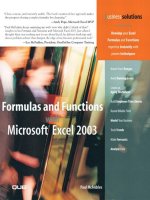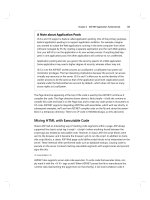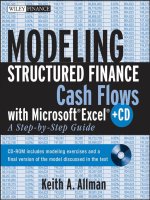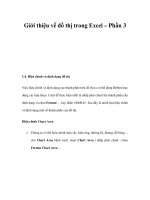modeling structured finance cash flows with microsoft excel a step by step guide phần 3 pdf
Bạn đang xem bản rút gọn của tài liệu. Xem và tải ngay bản đầy đủ của tài liệu tại đây (767.41 KB, 22 trang )
Asset Cash Flow Generation
25
FIGURE 2.2 A representative line can be created from the individual loans by summing the
principal balances and calculating the weighted average rate and term.
FIGURE 2.3 The five loans presented here have diverse principal balances, rates, and terms.
By summing the balances and calculating the weighted average rate and term,
a single representative line could be made. This would create a single line of
information that provides a relatively good summary of the pool of loans as shown
in Figure 2.2.
This single line is much easier to create cash flows from then having to create
five separate cash flows for each loan in the pool. However, subjective analysis is
required when making representative lines because the more diverse a pool of assets
is, the more distorted the cash flows are when making a single representative line.
Imagine having the data tape shown in Figure 2.3.
In this example, the rates and terms between assets are very different, which
means that the aggregate interest and periodic cash flows are distinctly different than
26 MODELING STRUCTURED FINANCE CASH FLOWS WITH MICROSOFT EXCEL
FIGURE 2.4 Notice the slight differences in payment, interest, and principal when using a
representative line versus aggregating individual loan schedules.
the cash flows generated by a representative line. Figure 2.4 presents the periodic
cash flows of each method.
In the example, the two cash flows are different on a periodic basis and in
aggregate. The periodic differences can be problematic for the upcoming liability
structure in the transaction. There could be periods of liquidity shortfall or triggers
tripped when using one of the methodologies versus the other. Also, the aggregate
interest sum of the individual loans comes to $2,926,259, while the interest sum
of the representative line is $3,233,736. The balance difference is small in this
example, but if the principal balance were $1 billion then the difference between
the two methods could be in the tens of millions! For a detailed example of repre-
sentative lines in Excel, see Rep
Lines.xls in Ch 02’s Additional Files folder on the
CD-ROM.
While it appears that loan level asset generation is ideal if the information is
available, a representative line methodology is more appropriate when assets are
revolving. A revolving structure is the other form in which assets can be financed.
This means that assets can be added to a pool as the transaction continues throughout
time. The deal might start with 10,000 mortgages; but some of those mortgages
might pay off, refinance, or default over time and others can be added. There is no
guarantee that the assets started with will be the assets in the transaction any time
in the future. The key to this state of existence for assets is that there are eligibility
criteria for the assets in the pool.
Eligibility criteria are a fixed set of rules that dictate what assets can be added
to a revolving structure and are essential to modeling such a transaction. Typically
transactions with revolving assets are modeled assuming the pool of assets is filled to
the deal size limit with the absolute worst set of assets the eligibility criteria allows.
For example, if the minimum asset yield the eligibility criteria allows is 7 percent,
then a representative line created for this transaction should use 7 percent as the
asset yield. The reason this is important is that there is no guarantee, other than the
eligibility criteria, on the composition of the asset pool. It is also important because
stress testing often involves creating a worst-case scenario and, in the case of a
revolving transaction, the worst possible pool are the adverse limits of the eligibility
Asset Cash Flow Generation
27
FIGURE 2.5 The type of analysis used to create cash flows depends on a number of factors.
criteria. See Figure 2.5 for a decision tree that summarizes whether loan level or
representative line asset generation should be used.
HOW ASSET GENERATION IS DEMONSTRATED IN MODEL BUILDER
The easiest asset amortization to learn is a single loan or representative line created
within Excel sheet formulas. This is a useful level at which to start because, as a
more detailed asset generation tool is created, the basics can all be found in a single
loan. This is why Project Model Builder that you started to create in Chapter 1
uses a single asset or single representative line. To create a more robust model that
can handle multiple representative lines or tens of thousands of loans some type of
computer code is required. Visual Basic for Applications (VBA) is perfect for such
a task and is used frequently in more advanced models. A highly developed asset
generation tool has the flexibility to accept any type of loan or amortize loans in
groups based on many different criteria.
ASSET GENERATION ON THE INPUTS SHEET
Whether a loan level or representative line methodology is used, the asset generation
should be easily manipulated from the Inputs sheet. In a loan level type approach
there would need to be a sensitivity selector that changes calculation variables or
switches between cash flows calculated and imported from another model. For
Project Model Builder, a single representative line methodology will be used and
controlled from the Inputs sheet.
The single representative line input for Project Model Builder is based on a
pool of assets that pay principal and interest and therefore needs to include, at
minimum, the following information: the original balance, the current balance, the
interest rate, the original term, and the remaining term. Additional information is
required, particularly if the assets are generating yield off of a floating rate. Since
28 MODELING STRUCTURED FINANCE CASH FLOWS WITH MICROSOFT EXCEL
floating rate assets are certainly a possibility in many structured transactions, this
text will explain and implement the option of floating rate asset amortization in
Project Model Builder.
Fixed Rate Amortization Inputs
A fixed rate amortization with a level payment is very straightforward. The periodic
cash flows are created by first calculating the level payment using the PMT function,
next calculating the interest for the period depending on the period’s beginning
balance, then subtracting the interest from the payment to get the periodic principal,
and finally subtracting the periodic principal from the beginning balance to get the
end balance. Doing this process for each period until the balance is 0 produces a
series of principal and interest cash flows.
Floating Rate Amortization Inputs
While most deals are modeled with a fixed rate, there are a number of deals that
have floating rate assets, which are more complex to model correctly. A floating rate
asset can have a number of additional attributes that could alter the cash flow:
■
Rate index
■
Rate margin
■
Lifetime rate cap
■
Lifetime rate floor
■
Periodic rate cap
■
Periodic rate floor
■
Rate reset frequency
■
First reset date
The forward projecting assumption for the underlying index primarily drives
the interest calculation. This assumption is typically a vector such as a forward curve
or rating agency stressed curve. The margin is added to the periodic rate. A lifetime
cap is a hedge that prevents the index rate from exceeding a defined level over the
lifetime of the deal. Conversely, a lifetime floor is a hedge that prevents the index
rate from decreasing below a defined level over the lifetime of the deal. Closely
related is a periodic rate cap and floor. Instead of preventing the index rate from
going beyond a defined level over the lifetime of the deal, a periodic cap prevents
breaching certain levels during any given period. Lastly, the rate reset frequency is
how often the rate resets and changes.
A more general concept to consider when working with a floating rate amorti-
zation is how the cash flow is affected as the rate changes. One of two things can
happen when the rate changes: the payment changes or the term of the loan changes.
Many assets have payments that change as interest rates change. This is the source
of payment shock that is often witnessed with variable rate products. Other assets
Asset Cash Flow Generation
29
are set up to keep a fixed payment, so when the rate changes the same payment
is made, but the term is affected. If rates increase beyond expectations then less
principal will be paid each period and the term will have to be extended. Likewise,
if rates decrease below expectations, more principal will be paid each period and the
term will have to be decreased.
Another point to consider when working with floating rate assets is that the
index the assets are based off of becomes yet another attribute that could cause the
need for multiple representative lines. Some pools may have floating rate assets based
off of different indexes, which would require the use of a separate representative line
for each index.
Organizing the different indexes is the final point to take into account. Each
index is a projected vector of rates that is as long as the number of periods. In the
example model, there is a possibility of 360 periods, so a single projected interest
rate vector such as one-month LIBOR (London Interbank Offered Rate), will take up
360 cells. Storing the indexes on the Inputs sheet would be inefficient since there will
be other rate vectors encountered later in the model (e.g., default rates, prepayment
rates, etc.) all taking up a large amount of cells. For this reason, a separate sheet for
the vectors is created.
MODEL BUILDER 2.1: INPUTS SHEET ASSET ASSUMPTIONS
AND THE VECTORS SHEET
This section starts at the Inputs sheet, where the relevant data for a representative
line is entered and stored. The inputs used for asset generation create the notional
amortization schedule. After this is complete, the asset generation is further devel-
oped to account for prepayment, default, and recovery assumptions. Figure 2.6
glimpses at the Inputs assumptions that are created.
To create the inputs necessary for a notional amortization, perform the following
steps:
1. In cell B10 create a label for this section of the Inputs sheet by entering ASSET
INPUTS.
FIGURE 2.6 The section of the Inputs sheet that controls the asset assumptions.
30 MODELING STRUCTURED FINANCE CASH FLOWS WITH MICROSOFT EXCEL
2. Range B11:O11 contains the labels for the variables that will be entered below
on row 12. Enter the following text into each labeled cell:
B11: Description
C11: Original Principal Balance
D11: Current Principal Balance
E11: Asset Amort Type
F11: WA Fixed Rate
G11: Original Term
H11: Remaining Term
I11: Seasoning
J11: Floating Rate Curve
K11: Margin
L11: Periodic Cap/Floor
M11: Lifetime Cap
N11: Lifetime Floor
O11: Rate Reset Freq
3. It is much easier to work with values for the assumptions, even if they will
be changed later. Beginning with cell B12, enter the label Asset Pool 1.This
variable is self-explanatory; it is a description of the asset representative pool.
For this cell and all of the following, make sure that the font format is blue and
bold because they are variables that may change. Also, name this cell AssetDes1.
4. In cell C12, enter the value 100,000,000. This is the original principal balance
of the pool. It is important to know the original principal balance because the
payments are calculated off of it. Name this cell AssetOrgBal1.
5. In cell D12, enter the value 100,000,000. This is the current principal balance
of the pool and can be different from the original balance because some loans in
the pool may have been partially amortized. For simplicity, it is easier to assume
that all of the assets are new and the current balance is the same as the original
balance. Name this cell AssetCurBal1.
6. Cell E12 contains the amortization type (whether it is fixed interest, floating
interest, or custom) and has a value from a data validation list. To do this,
go back to the Hidden sheet and enter Asset Amortization Type in cell A16,
Fixed in cell A17, Floating in cell A18, and Custom in cell A19. While still on
the Hidden sheet, name the range A17:A19 lstIntType. Go back to the Inputs
sheet and create a data validation list for cell E12 using lstIntType as the name
reference. Cell E12 will be a reference for cells that depend on the type of
amortization. Finally, name cell E12 AssetIntType1.
7. If the asset pool is going to be amortized on a fixed rate basis, an assumption
is needed for that fixed rate. In cell F12 enter 9.00% for now as a placeholder.
Name this cell AssetFxdRate1.
8. Cell G12 contains the original term assumption of the pool. Remember that the
maximum number of periods the model has been designed for is 360, so this
value needs to be less than or equal to that. For now, assume that the original
term is 360 and enter 360 in cell G12. Name this cell OrgTerm1.
Asset Cash Flow Generation
31
9. Cell H12 is for the remaining term of the pool. This value can be equal to the
original term if all of the assets are new but is typically less than the original
term. As a starting variable assume that the remaining term is 360 and enter
360 in cell H12. Name this cell RemTerm1.
10. The next cell, seasoning (I12), is actually a calculation derived from the original
term and the remaining term. The formula that should be entered is:
= OrgTerm1−RemTerm1
While extremely easy, the seasoning should not be underestimated in terms of
importance. Prepayment and loss amounts will heavily rely on the seasoning to
determine accurate projections. Name this cell Age1.
11. Cell J12 contains the name of the curve (synonymous with vector) that will be
used to calculate interest if the asset is based on a floating rate. This value will
be a validation list similar to those done before, but with a twist. The names of
the rates make up the range that is being referenced for the list, but they will
not be contained on the Hidden sheet. Instead, the names of the curves will be
created on a new sheet named Vectors.
To create the Vectors sheet, insert a new worksheet and name the sheet Vectors.
The vectors will be over time, so time labels are needed. In cell A4 on the Vectors
sheet, reference cell A4 of the Cash Flow sheet by entering = and then clicking
on cell A4 of the Cash Flow sheet. Copy the reference over the range A4:C366.
The formatting is most likely incorrect, so copy and paste special the formatting
for those three columns from the Cash Flow sheet. Also, there will probably
be zero values for cells A5, B5, and C5, which can be deleted since they are
unnecessary.
12. In cell E4 enter the first vector name which is 1-month LIBOR, in cell F4 enter
3-month LIBOR, in cell G4 enter 6-month LIBOR, in cell H4 enter Prime,in
cell I4 enter Custom 1, in cell J4 enter Custom 2, in cell K4 enter Custom
3. Now name the range E4:K4 lstInterestRates. The area should look like
Figure 2.7.
13. Back on the Inputs sheet, create the data validation list using lstInterestRates
as the named range reference. Name cell J12 AssetFltIndx1. The full utility of
creating the data validation list in this manner will become clear later, when the
formulas that need to select between the floating rates are explained.
14. The amount that is earned in addition to the floating rate, the margin, is
stored in cell K12. For now assume this amount is 1.50 percent. Name this cell
AssetMarg1.
15. The Periodic Rate Cap/Floor is the amount that the rate can go up or down
each period and will be stored in cell L12. For now assume that there is
essentially no Cap/Floor by entering 100%. (It would be extraordinarily rare to
have a rate increase or decrease by 100 percent in one month.) Name this cell
AssetPdCapFl1.
32 MODELING STRUCTURED FINANCE CASH FLOWS WITH MICROSOFT EXCEL
FIGURE 2.7 The new Vectors sheet should include basic timing and rate
information at this point.
FIGURE 2.8 The Notional Amortization schedule is created on
the Cash Flow sheet.
16. Cell M12 contains the Lifetime Cap, which is the absolute maximum that the
interest rate can increase to. Just as the Periodic Rate Cap/Floor enter 100% for
now so it is basically deactivated. Name this cellAssetLifeCap1.
17. Cell N12 contains the Lifetime Floor, which is the absolute maximum that the
interest rate can decrease to. This will be deactivated now by entering 0%.
Name this cell AssetLifeFloor1.
18. The last cell of this section, cell O12, contains a numeric value that represents
the frequency that the rate changes or resets. Depending on the type of rate, there
Asset Cash Flow Generation
33
can be any frequency of rate reset. If the rate resets every period, then this value
is one. If it resets every three periods, then it is three, etc. For now assume that
the rate can reset every period by entering 1. Name this cell AssetRateReset1.
ASSET GENERATION ON THE CASH FLOW SHEET
As the name suggests, the Cash Flow sheet is where the calculations for the asset
cash flow generation take place. When using a representative line methodology,
a notional schedule of amortization needs to be created. The schedule is called
notional because it is a hypothetical amortization that does not take into account
prepayments, defaults, and recoveries. Later, prepayments, defaults, and recoveries
will use the notional schedule to calculate the actual amortization schedule.
The notional asset amortization schedule uses six columns, one for each of the
following: Beginning Balance, Payment, Periodic Interest Rate, Interest, Principal,
and Ending Balance. Most models, including Project Model Builder, assume a level
(mortgage style) payment system, making the calculations very straightforward. The
only confusing part can be interest, particularly if a floating rate is desired; otherwise
the periodic rate is fixed every period.
MODEL BUILDER 2.2: NOTIONAL ASSET AMORTIZATION
ON THE CASH FLOW SHEET
1. As in prior Model Builder sections, the first step is to create labels for the
calculations. On the Cash Flow sheet, in cell E3, enter Notional Amort Schedule.
This will be a title for the next six columns that make up the schedule.
2. In cell E4 enter Beginning Balance, in cell F4 enter Interest Rate, in cell G4 enter
Payment, in cell H4 enter Interest, in cell I4 enter Principal, and finally, in cell
J4, enter Ending Balance.
3. It may seem a bit counterintuitive, but the next step is to start creating the
calculations for the ending balance in column J. This is due to the fact that
period 0 does not have a beginning balance. The purpose of having a period 0
is to track when the deal closed and funded. Period 0 has no beginning, it is
merely a reference point to begin the deal and any values that correspond to
period 0 are considered to be at the end of the period. As will be seen later,
period 1 will begin where period 0 leaves off. When working with other models
it is important to see whether calculations are based off of end of period (EOP)
or beginning of period (BOP). Often times the difference can have a noticeable
impact on results.
4. Since period 0 is an exception, an IF statement that inputs the initial asset
balance is needed in column J. Otherwise the ending balance is just the beginning
34 MODELING STRUCTURED FINANCE CASH FLOWS WITH MICROSOFT EXCEL
balance minus the principal that has been paid in that period. In cell J6, enter
the following formula and copy it down to cell J366:
= IF(A6=0,AssetCurBal1,E6−I6)
This formula reads: If the period is 0 then the value of cell J6 is the asset current
balance off the Inputs sheet, otherwise it is the asset balance at the beginning of
the period, minus the principal paid during that period.
5. The next calculation to complete is the beginning balance. This is extraordinarily
easy because the beginning balance of any period is always the ending balance
of the period prior. In cell E7 enter:
= J6
Copy the cell down to row 366. If there is confusion to why this calculation and
the next few begin on row 7 recall that period 0 starts with an ending balance
only.
6. The next calculation is the periodic interest rate, which is the most intricate
formula in this section and possibly the entire model. The numeric value of the
interest rate is what needs to be returned in this section, and depends on many
factors. The foremost factor is what interest rate vector the user selects on the
Inputs sheet. Therefore the formula needs to reference the Inputs sheet to see
the vector selection and the Vectors sheet to reference the projected periodic
rate. Also, if the rate is a floating rate there is the possibility of caps, floors, and
reset periodicity. All of these factors need to be taken into account to return an
accurate interest rate for the period.
7. Before the rate formula is constructed, placeholder vectors should be entered
on the Vectors sheet. The typical interest rate vector will be a projected curve
of some type and can be obtained a number of ways. Usually a forward
curve analysis from Bloomberg or any other financial information program is
sufficient. To meet ratings criteria, a stressed curve constructed by the ratings
agencies should be used. To be able to precisely follow the example calculations
going forward, go to the completed Model Builder 2.2 example and in the
Vectors sheet copy the curve for 1-month LIBOR (E6:E366). Paste that curve
into the same location in the model in progress.
8. With placeholder rates stored, return to the Cash Flow sheet. Cell F7 is where
the formula will be entered. The first part of the formula focuses on selecting a
rate depending if the assets are paying fixed or floating. This calls for a simple IF
statement referencing cell E12 of the Inputs sheet. If cell E12 is set to fixed, then
the periodic rate will be the WA Fixed rate in cell F12 of the Inputs sheet, if not
then it must be a floating rate and should be the interest rate from the Vectors
sheet that corresponds to the correct period and curve selected. The fixed rate
selection of the IF statement is simple:
= IF(AssetIntType1= "Fixed",AssetFxdRate1,
Asset Cash Flow Generation
35
9. Getting the false value of the formula, in this case the floating rate, requires
referencing two pieces of information: the period and the curve selected. A
glance at the Vectors sheet reveals that both of those pieces of information
are there. All that needs to be made is a connection between the period that
the cell corresponds to and the rate curve that the user selected on the Inputs
sheet. This can be accomplished using a powerful lookup combination of the
OFFSET and MATCH functions. Using these functions in tandem is better than
using specific lookup functions such as VLOOKUP because the specific lookup
functions typically require lookup values to be in order. OFFSET and MATCH
have no such requirements. If you are unfamiliar with either of these functions,
refer to the Toolbox section at the end of this chapter.
To help understand how this method works, it is useful to think about the
Vector sheet as a table with curve names on the x axis and the periods on the
y axis. The OFFSET function is going to locate the correct cell on that table
depending on the curve selected and the period. Since OFFSET is essentially a
grid lookup tool that starts with a reference point and uses numerical values to
find a cell, it starts to become clearer that there needs to be numerical values to
represent the period and the curve. Given that the period is already in numeric
format, the only difficult variable to conceive of as a number is the curve that is
selected. However, since there is a list of the curves on the Vectors sheet (recall
that the range E4:K4 was named lstInterestRates), there is an implied ordering
to the list. Specifically in the named range 1-Month LIBOR (E4) comes first,
3-Month LIBOR (F4) comes second, etc. See Figure 2.9 for more detail.
Looking at Figure 2.9 it makes sense then that a grid reference using D6 as
a starting point, to 1-Month LIBOR, one period out (2.60 percent) should be
(1,1). This method of grid referencing can be used within the context of the
FIGURE 2.9 The Vectors sheet contains the list for the interest rate, which can be
referenced to determine the correct periodic interest rate.
36 MODELING STRUCTURED FINANCE CASH FLOWS WITH MICROSOFT EXCEL
OFFSET function. If cell D6 was offset one cell to the right and one cell down,
the active cell would be cell E6. This is synonymous with the formula:
= OFFSET($D$6,1,1)
That formula reads: offset cell D6 one cell to the right and one cell down.
It would return the value in cell E7, 2.60 percent. Note that cell D6 is an
absolute—or fixed—cell reference with $, so the reference never changes. Once
it is clear that cell $D$6 is the focal point of the OFFSET, a function needs to
be implemented to translate the text variable that selects the interest rate curve
into a numerical value.
The function that accomplishes this for the interest rate curve variable is
the MATCH function. The MATCH function works very well for lists with
any value and any order. Conveniently, a list for the interest rate curve was
created (lstInterestRates). If one were given the interest rate curve text variable
of 1-Month LIBOR, it could be matched exactly against the list lstInterestRate.
The MATCH function returns a numerical value for the placement of the
matching value in the list. In this case, the label 1-Month LIBOR is the first
value in lstInterestRate, and therefore a MATCH of the text 1-Month LIBOR
returns a 1.
Since the periods are already in a numeric value, they do not need to be looked
up using the MATCH function. If the offset originates in the cell above the first
period, offsetting that cell one period down would require a numeric value of
one. Notice that the period value for that corresponding cell is 1. Likewise to
offset the cell two periods down, the corresponding period value is 2, and so on.
If all of this seems confusing do not worry, the combined formula should start
to make sense:
= IF(AssetIntType1= "Fixed",AssetFxdRate1,
OFFSET(Vectors!$D$6,A7,MATCH(AssetFltIndx1,lstInterestRates,0))
This addition to the formula reads, offset cell D6 on the Vectors sheet by one
cell down and by one cell to the right. Determining that the offset should go
one cell down is done by the period value. Determining that the offset should
go one cell to the right is done by matching the selected interest rate curve from
the inputs sheet with the list of interest rates. Since 1-Month LIBOR is the first
value on the list, the offset goes one cell to the right. Notice that if 3-Month
LIBOR was selected on the Inputs sheet, this is second on the list and the offset
would go two cells over to cell F7.
10. The next step in constructing the formula is to take care of instances when there
is a cap. A cap is a hedge that is purchased to prevent the rate from going above
a desired limit. With floating rate financing, there can be either a periodic cap
that prevents the rate from going above a fixed amount each period or a lifetime
cap that prevents the rate from going above a fixed amount over the lifetime of
Asset Cash Flow Generation
37
the deal. The perfect function to take care of this is MIN. If a floating rate is
being used the rate each period should be the minimum of the projected rate or
the capped rate. The MIN statement (shown in bold) should be inserted into the
formula as shown:
= IF(AssetIntType1= "Fixed",AssetFxdRate1,MIN(OFFSET
(Vectors!$D$6,A7, MATCH(AssetFltIndx1,lstInterestRates,0)),
(F6−AssetMarg1)+ AssetPdCapFl1,AssetLifeCap1)
The new section of the formula reads: return the minimum of the projected rate
on the Vectors sheet or the previous rate plus the periodic cap or the lifetime cap.
Notice that the margin is subtracted out of the previous month’s rate. This is
because at the end of the formula the margin will be added and any comparison
for a cap must be of solely the projected rate. The previous month’s rate already
has the margin added. So, for comparison purposes, it must be subtracted out.
11. An opposite approach must be taken for floors. Floors are the opposite of caps
and are hedges that prevent the rate from going below a certain amount. Given
that the hedge is the opposite it makes sense that an opposite function should be
used; the MAX function. The MAX function (shown in bold) should be added
right before the MIN function. The periodic floor should be included, but the
floor should be subtracted instead of added:
= IF(AssetIntType1= "Fixed",AssetFxdRate1,MAX(MIN(OFFSET
(Vectors!$D$6,A7,MATCH(AssetFltIndx1,lstInterestRates,0)),
(F6−AssetMarg1)+AssetPdCapFl1, AssetLifeCap1),
(F6−AssetMarg1)−AssetPdCapFl1,AssetLifeFloor1)
12. The next part of the formula must figure out if the floating rate should be
changed depending on the reset frequency. Some floating rates only change
quarterly or semiannually. The Inputs sheet anticipated this with cell M12
(AssetRateReset). The ideal function for determining when to do something
according to timing is the MOD function. If unfamiliar with MOD, consult the
Toolbox section for detail. Essentially MOD (shown in bold) is used to see if
the current period is perfectly divisible with the rate reset frequency established
on the Inputs sheet.
1
If it is then the rate needs to be looked up, otherwise the
rate remains the same as last month. The wording of the last sentence should be
a sign that an IF statement should also be used:
= IF(AssetIntType1= "Fixed",AssetFxdRate1,IF(MOD($A7,
AssetRateReset1)=0,MAX(MIN(OFFSET(Vectors!$D$6,A7,
1
Public Securities Association, Standard Formulas for the Analysis of Mortgage-Backed
Securities and Other Related Securities, 1 June 1990, p. SF-5.
38 MODELING STRUCTURED FINANCE CASH FLOWS WITH MICROSOFT EXCEL
MATCH(AssetFltIndx1,lstInterestRates,0)),(F6−AssetMarg1)
+AssetPdCapFl1,AssetLifeCap1),(F6−AssetMarg1)−AssetPdCapFl1,
AssetLifeFloor1),F6)
This addition to the formula reads, if the current period divides by the given
reset frequency perfectly then look up the rate on the Vectors sheet, otherwise
use the previous month’s rate (F6).
13. The last section is primarily clean up to take into account the first period not
having a previous month’s rate. If the first period is a floating rate, it should
simply reference the starting floating rate. This can easily be done with an IF
statement referencing the current period and the TRUE value being the same rate
lookup method we used earlier (i.e., the OFFSET MATCH combination). Insert
the IF statement (shown in bold) and copy and paste the OFFSET MATCH
combination (shown in bold) to produce the following:
= IF(AssetIntType1="Fixed",AssetFxdRate1,IF(A7=1,OFFSET(Vectors!$D$6,
A7,MATCH(AssetFltIndx1,lstInterestRates,0)),IF(MOD($A7,
AssetRateReset1)=0,MAX(MIN(OFFSET(Vectors!$D$6,A7,
MATCH(AssetFltIndx1,lstInterestRates,0)),(F6−AssetMarg1)
+AssetPdCapFl1, AssetLifeCap1),(F6−AssetMarg1)
−AssetPdCapFl1,AssetLifeFloor1),F6)))
14. The final bit to add is the margin. No matter what rate is returned, fixed or
floating, the margin needs to be added at the end. The only caveat is that the
lifetime floor and cap can be exceeded by the margin. To take this into account
the margin (shown in bold) needs to be subtracted from the lifetime cap and
floor. The final formula should look as follows:
= IF(AssetIntType1="Fixed",AssetFxdRate1,IF(A7=1,OFFSET(Vectors!$D$6,
A7,MATCH(AssetFltIndx1,lstInterestRates,0)),IF(MOD($A7,
AssetRateReset1)=0,MAX(MIN(OFFSET(Vectors!$D$6,A7,
MATCH(AssetFltIndx1,lstInterestRates,0)),(F6−AssetMarg1)
+AssetPdCapFl1, AssetLifeCap1−AssetMarg1),(F6−AssetMarg1)
−AssetPdCapFl1,AssetLifeFloor1−AssetMarg1), F6)))
+AssetMarg1
15. The next formula calculates the total payment that is due each period. The PMT
function in Excel is specifically designed for this purpose. The PMT function
Asset Cash Flow Generation
39
uses balance, term, and rate information to provide a periodic payment. In
Project Model Builder, the payment is level in fixed rate scenarios and variable
when the rate is floating. This is accomplished by making sure the payment
formula references the rate vector, which will be the same rate for each period
in a fixed rate system and a differing rate each period for a floating rate system.
Another consideration for the payment formula is that in a floating rate
system the payment can be higher than the balance of the assets. To take care
of this, an IF statement needs to be inserted to check whether the balance is less
than the payment and, if so, calculate the payment as the sum of the balance and
the interest due that period. In cell G7 enter the following formula and copy it
down to cell G366:
= IF(J6<=G6,H7+E7,−PMT($F$7*$C$7,AssetTerm1,AssetOrgBal1))
One final note on the formula is that there is a negative sign in front of the PMT
function. This is because PMT will return a payment as a negative value and for
consistency all numbers in the model will be positive.
16. Once the payment formula is done, the next formula to create is the interest
calculation. This is very simple since the periodic interest rate is available in
column F. The interest per period is the beginning balance multiplied by the
interest rate. Remember that the periodic interest rate is still an annual rate and
must be calculated as a periodic rate by multiplying by the day factor. The final
formula to enter in cell H7 (and copy down to cell H366) is:
= F7*C7*E7
17. The last column in this section is the principal payment. Given that the total
payment and the current period’s interest have already been calculated, the
principal for that period is the subtraction of the interest from the total
payment. In cell I7 enter and copy down to cell I366 the following formula:
= G7−H7
18. The notional amortization schedule is now complete. Try changing the variables
on the Inputs sheet to see how the amortization schedule is affected. Make
sure this section is well understood since the cash that will flow through
the rest of the model is completely dependent on the notional amortization
schedule.
TOOLBOX
OFFSET
Perhaps one of the most useful types of functions in financial modeling is one that
can reference other cells. The OFFSET function takes a selected cell and references
40 MODELING STRUCTURED FINANCE CASH FLOWS WITH MICROSOFT EXCEL
a different cell depending on the parameters given. The OFFSET function needs the
following information:
= OFFSET(starting point cell, number of rows to move up or down,
number of columns to move back or forth)
For example, if the following cells and values were used with the function
= OFFSET(A1,1,1)
the return value would be the value in cell B2 since the OFFSET function started
with cell A1 and offset the cell by 1 row and 1 column.
MATCH
The MATCH function is often overlooked, but it is an incredibly powerful function.
The concept is to compare a given value against an array or list of values that may
contain the given value. If there is a match, the function returns a numerical value
that represents the order that the matched value is in the array or list. MATCH
takes the following parameters:
= MATCH(selected cell for matching, array to be matched against,
accuracy of search)
In Figure 2.10, there is a list of groceries in range C5:C7. If the location of the
word ‘‘Pear’’ on the list was required the MATCH function could be used to find
it. The last parameter, 0 in this example, is how accurate the search should be. A
0 indicates that the word ‘‘Pear’’ needs to be found exactly, if not a #N/A error
will be returned. The other two options, 1 and -1, are mainly for matches involving
numbers. A 1 indicates that MATCH should find the largest value that is less than
or equal to the given value. A -1 indicates that MATCH should find the smallest
FIGURE 2.10 An example of MATCH using a grocery
list and an item from it.
Asset Cash Flow Generation
41
value that is greater than or equal to the lookup value. Using 1 or −1 requires the
array or list to be placed in order, so try to use 0 if possible.
MOD
The MOD function is a mathematical function that returns the remainder after a
number has been divided by a divisor. There are only two parameters for MOD, the
number that is to be divided and the divisor.
PMT
A useful function for finance is the PMT function. This function takes a rate, a term,
and a principal amount and returns the payment necessary to amortize the principal
amount within the term given. The specific parameters include:
= PMT(rate, term, principal balance)
Always be certain that the rate corresponds to the term. For example, if the term
is on a monthly basis the rate needs to be adjusted so that it is a monthly rate. Also,
the PMT function’s default setting is to return the payment as a negative value, so
either a negative needs to be put in front of the formula or other formulas have
to work with a negative payment value. Project Model Builder assumes all positive
values and requires the negative to be in front of the function.
CHAPTER
3
Prepayments
I
n Chapter 2, a notional amortization schedule was created that provided a basis
for cash flowing into a transaction. This cash flow assumes that every loan in the
pool will make payments exactly as they are scheduled. If it were that simple many
finance professionals would be out of a job. In reality, cash flow becomes irregular
when obligors choose to pay more than the scheduled amount, a prepayment, or
when they do not pay at all, a delinquency, which sometimes becomes a default.
This chapter focuses on prepayments, how they are tracked, how they are
projected, and how they are used in a cash flow model. First, it should be clear
exactly what is considered a prepayment. A prepayment can either be ‘‘complete,’’
where the outstanding balance is paid off in full, or ‘‘partial,’’ where only a portion
of the outstanding balance is paid. For example, an individual mortgage obligor
might have extra money one month and decide to pay $2,000 towards her mortgage
when the scheduled payment is $1,800. Since the periodic principal and interest is
calculated in the $1,800 due, the only use of the additional $200 is to reduce the
outstanding balance of the loan. This would be considered a partial prepayment. The
other type of prepayment is where the entire balance is paid off. This can be the result
of refinancing, credit-related events, and, on occasion, calculated due to foreclosure.
The latter part of this chapter features Model Builder exercises; but some of
these exercises are not directly involved in building the example model. One exercise
demonstrates how to take a file of raw historical prepayment information and create
a projected prepayment curve. This projected prepayment curve then is used for
prepayments in Project Model Builder. The purpose of this is to show a reader three
important parts of structured finance modeling:
1. The ideal format for prepayment data.
2. How to convert the prepayment data into projections.
3. How to apply and integrate the projections in a working financial model.
HOW PREPAYMENTS ARE TRACKED
While the concept of a prepayment is relatively simple, there are numerous methods
of tracking prepayments and calculating prepayment rates. Prepayment terminology
43
44 MODELING STRUCTURED FINANCE CASH FLOWS WITH MICROSOFT EXCEL
cannot only differ between asset classes, but even between companies within the
same industry. It is important to understand what each prepayment expression
means and the underlying calculation involved so historical data can be interpreted
and used to make projections. Prior to exploring how to work with prepayment
data, it would be useful to define some of the primary terms.
SMM: Single Monthly Mortality
The most basic measurement of prepayment is known as single monthly mortality
(SMM). The name sounds a bit morbid, but it comes from the idea that the
prepayment is actually getting rid of or killing off the asset. In most modeling,
whether it is a mortgage or auto model, the prepayment rate is typically converted
to SMM for calculating prepayments. This is done because most models are done
on a monthly basis and as the name implies SMM is a monthly calculation. It
is calculated by taking the dollar amount of the prepayment over the previous
month’s outstanding balance (less the scheduled principal payment). The formula
for SMM is:
SMM = Dollar amount of period n prepayment/(Beginning of period n current
balance–Period n scheduled principal payment)
CPR: Conditional Prepayment Rate
Since most transactions are monthly, SMM is appropriate for calculations. However,
for mortgage models and other long-term assets the prepayment rate is often
expressed as an annual rate known as the conditional prepayment rate (CPR).
CPR is an often misunderstood term with incorrect acronym explanations such as
Cumulative Prepayment Rate or confusion between CDR, which is a default term
that will be described in Chapter 4. The most basic definition of CPR is that it
is an annualized calculation of SMM. To convert SMM to CPR use the following
formula:
CPR = 1 −(1 −SMM)
12
This calculation can be set up in a spreadsheet or is referenced in numerous
books in a table format (i.e., SMM to CPR conversion tables).
PSA: Public Securities Association
With many years of historical prepayment data on mortgages, standardized pre-
payment amounts have been developed by the Public Securities Association (PSA).
These curves or multiples of these curves are often used to model mortgage trans-
actions. One-hundred percent PSA assumes prepayment rates of 0.2 percent CPR in
the first month following origination of the mortgage loans (not the pool) and an
additional 0.2 percent CPR in each succeeding month until the 30th month. In the
Prepayments
45
FIGURE 3.1 100 percent PSA expressed as a line graph.
30th month and beyond, 100 percent PSA assumes a fixed annual prepayment rate
of 6.0 percent CPR. See Figure 3.1 for a graph of the standard PSA curve.
To calculate the prepayment rate for any specific multiple of PSA, adjust the
annual rate at 100 percent PSA by that multiple. For example, 200 percent PSA
assumes prepayment rates equal to twice the CPRs from the 100 percent PSA model,
on a pool-by-pool basis.
1
Specifically, 0.2 percent CPR would instead be 0.4 percent
CPR for the first month, following the origination of the mortgage loans, and grow
by 0.4 percent CPR for each of the successive 29 months and 12.0 percent CPR for
all of the remaining months.
ABS: Absolute Prepayment Speed
For shorter term assets such as auto loans, a more appropriate measure of prepayment
is the absolute prepayment speed (ABS). Due to the short terms of the asset, larger
amounts of principal are paid faster causing an increasing prepayment rate as the
pool seasons. To use ABS in a model it should be converted to SMM. This is done
by the following formula:
ABS = 100
∗
SMM/(100 +SMM
∗
(n −1))
In this formula n is the number of periods that have transpired since origination.
For instance, if a pool is known to have an ABS of 1.50 percent, the corresponding
SMM to use in a calculation five months out would be 1.60 percent.
1
Public Securities Association, Standard Formulas for the Analysis of Mortgage-Backed
Securities and Other Related Securities, 6/01/90, p. SF-5.
46 MODELING STRUCTURED FINANCE CASH FLOWS WITH MICROSOFT EXCEL
HISTORICAL PREPAYMENT DATA FORMATS
Projecting prepayments can get very complex with interest rate and economic
expectations. The most basic starting point is to analyze how the assets have prepaid
in the past. Obtaining sufficient historical prepayment data (at least three years
worth) on the specific assets that are to be analyzed is the best approach to take.
Depending on the company, this data will come in a variety of formats, but must
include at minimum: a historical account of the asset’s principal balance each period
and the amount of principal that was prepaid each period. Ideally, though, the
company provides a vintage analysis of the prepayments.
Asthenameimplies,avintage analysis tracks information by the month,
quarter, or year that the assets were originated. For example, assets originated in
August 1998 would have an original pool balance from that month. From August
to September, there are prepayments for just the loans originated in August 1998,
which should be tracked separately from the entire book of assets. Similarly, the
current principal balance of the August 1998 vintage should be tracked separately.
This type of tracking should be done for every month of origination because it
allows for a proper trend analysis.
It should be noted that the data presented in the Model Builder section is an
ideal example of how prepayment data is tracked. Often times this data is part of a
larger analysis and may require manipulation to bring into a usable format.
BUILDING PREPAYMENT CURVES
With suitable prepayment data the next step is to build prepayment curves that
represent each vintage and an aggregated curve that represents the assets as a whole.
The first point to remember is that prepayment amounts used in Project Model
Builder will be calculated off of SMM, which is the prepayment per period over
the current balance of the period. If this is not done, then the rates will have to
be calculated. Once they are calculated there should be a table of rates that have
origination periods on one axis and periods on the other axis. This becomes clearer
as the Model Builder exercise for this chapter is worked. An example for you to
reference now is shown in Figure 3.2.
The table of monthly SMM rates can then be aggregated by each period using a
weighted average methodology. To account for differences in balances, each SMM
should be weighted by the periodic principal balance from the vintage that the SMM
is derived from. The weighted average aggregate curve can then be summed to create
a cumulative curve. Be aware that this is the most fundamental method for creating
prepayment curves and more advanced modeling would include an array of different
factors and sophisticated techniques.
As an introduction the weighted average curve is the most basic representation
of the assets prepayment behavior. Using this curve to project prepayments assumes
the following: