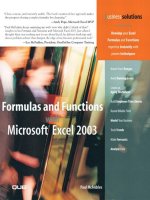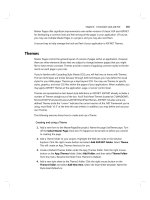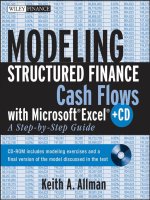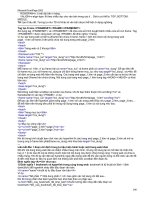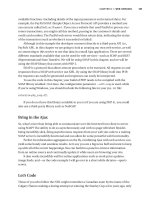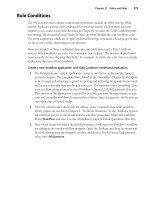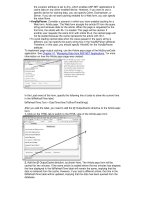modeling structured finance cash flows with microsoft excel a step by step guide phần 8 ppt
Bạn đang xem bản rút gọn của tài liệu. Xem và tải ngay bản đầy đủ của tài liệu tại đây (1000.24 KB, 22 trang )
Analytics and Output Reporting
135
OUTPUT REPORTING
Most people do not have the time to sift through the minutiae of a complex financial
model. Users of financial models generally want an understanding of results pertinent
to their decision-making process. A majority of these results can be summarized in
one page.
This single page, known as an output report, most efficiently conveys a cash
flow model when it is split into three separate sections: scenario assumptions, cash
flow snapshot, and charts. Figure 8.7 provides a general overview of an output sheet.
These three sections make it easy for a person to quickly see what assumptions were
put into the model, what the results are for important periods in the cash flow, and
how certain data intensive assumptions/results look graphically in charts.
An important part of the output report is that it will be created as its own
worksheet in the model and should contain as few entered values as possible.
This means that nearly all of the sheet should reference parts of the model. The
reasoning behind this is that as assumptions and results change per scenario, the
output report should automatically update. Errors usually occur when a scenario is
run, but the output sheet is not updated. By using as many references as possible
there will be fewer possibilities for an error and an increase in model operation
efficiency.
FIGURE 8.7 The output sheet has three distinct sections: Scenario Assumptions, Cash Flow
snapshot, and Charts.
136 MODELING STRUCTURED FINANCE CASH FLOWS WITH MICROSOFT EXCEL
MODEL BUILDER 8.7: CREATING THE OUTPUT REPORT
1. The first step to creating the Output Report is to make a section on the Inputs
sheet for reporting parameters. On the Inputs sheet, enter these labels in the
following cells:
G28: Reporting Parameters
G29: Scenario Name
G30: Beginning Snapshot Start
G31: Ending Snapshot Start
2. For now, enter Base Case in cell I29 and name it ScenName.Enter0 in cell
I30 and name it SnapshotStart. Finally, enter 350 in cell I31 and name it
SnapshotEnd. These cells are used later to control certain parts of the output
report.
3. Create a new worksheet and name it Output. Since this sheet is primarily
referenced to other parts of the model, the step by step will work differently
than the other Model Builder sections. Rather than explain each cell, when
most of them are references to concepts and calculations already explained, this
section will rely heavily on the already completed version of file MB8-7.xls in
the Ch08 folder on the CD-ROM.
4. In the completed version of Model Builder 8.7, notice that the first nine rows
consist primarily of assumptions. A reader instantly knows which transaction
the report has been created for by looking at the top left in bold letters. At the
top right, the scenario version is readily visible. Below that the first few boxes
a reader sees are inputs relating to the assets, liabilities, and structure. Almost
all of these are references that should be linked up individually for the model
under construction. Create all of the references for the first nine rows exactly
the same as in the completed version. There are a few cells with formulas that
require further explanation.
5. A unique cell on the Output sheet is I5, the gross cumulative loss. Instead of
a cell reference to the default rate, this is a calculation of the gross cumulative
dollar defaults by the original asset balance. In this case the gross cumulative
loss percent is .97 percent, while the default rate is 1.0 percent. The difference
can be occurring due to seasoning, amortization timing, and/or loss timing.
Understanding this nuance will be discussed further in Chapter 9, Understanding
the Model. For now it is important to realize that the gross cumulative loss
percent should not be a direct reference.
6. Another unique cell is O4, which is labeled Req. Cr Enhmnt. In a senior
subordinated structure with one senior tranche, this is the amount of credit
enhancement that is necessary to absorb the expected losses. For now enter:
= 1−F4
This simply subtracts the senior advance rate from 100 percent and suggests
that anything below the senior advance rate is the amount necessary to cover
Analytics and Output Reporting
137
the expected losses. This is precisely how the senior tranche should be sized.
The next chapter will discuss sizing the senior tranche in more detail.
7. Cells O5 and O6 contain formulas for weighted average life (‘‘WAL’’), a metric
that is used frequently. This calculation was left off of the Analytics sheet
because it does not rely on discounted cash flows. Instead WAL is a calculation
based on the amortization of the assets and liabilities over time. It expresses the
number of periods it takes to amortize an asset or liability, weighted by periodic
reductions of balance.
Imagine an asset that has equal periodic reductions in balance of 150 and
pays off in 10 periods. In this case a total of 1,500 has been paid down equally
over 10 periods. The WAL would be 5.5 periods, which is just the same as
taking the average of the number of periods. However, if the assets paid down
with 600 in the first period, followed by 300 in the second, 200 in the third,
100 in the fourth, and 50 for the remaining six periods, the WAL would be
2.97 periods. In such a case, the balance was reduced by a large amount earlier
and has ‘‘died off’’ faster. See Figure 8.8 and the WALifeComparison.xls file in
Ch08’s Additional Files subfolder on the CD-ROM for details.
Prior to inputting the formulas in cells O4 and O5, a column tracking all of
the reductions in asset balance is necessary on the Cash Flow sheet. Go to the
Cash Flow sheet to column CN. Enter Asset Amort Total in cell CN4. Then in
cell CN7 enter:
= N7 + Q7 + R7
FIGURE 8.8 The WAL is a measure of how long an assets balance is
outstanding.
138 MODELING STRUCTURED FINANCE CASH FLOWS WITH MICROSOFT EXCEL
This formula adds up any amount that reduces the asset balance: defaults,
scheduled principal, and voluntary prepayments. Copy and paste this formula
over the range CN7:CN366.
8. Calculating WAL is a straightforward weighted average formula that uses the
SUMPRODUCT-SUM combination seen in previous chapters. Back on the
Output sheet, in cell O5, enter:
= SUMPRODUCT('Cash Flow'!CN7:CN366,'Cash Flow'!A7:A366)/
SUM('Cash Flow'!CN7:CN366)/12
This weights the periods by the asset reduction each period and then provides
an average. Also notice that there is a 12 as a divisor since the WAL is typically
presented in years and this model is being calculated on a monthly basis.
9. The WAL should also be calculated for the debt. On this output sheet only the
senior debt has the WAL calculated. Since the only item that reduces debt balance
is principal, an additional column on the Cash Flow sheet is not necessary. In
cell O6 enter:
= SUMPRODUCT('Cash Flow'!CD7:CD366,'Cash Flow'!A7:A366)/
SUM('Cash Flow'!CD7:CD366)/12
10. The last unique formula for the upper portion of the Output sheet tracks when
any trigger has been tripped in the model. To accomplish this functionality, a
single column on the Cash Flow sheet that tracks whether or not any trigger has
been tripped in any period needs to be created.
Go to the Cash Flow sheet to column CO. Label cell CO4 Combined Trigger
Tracking. Then in cell CO7 enter:
= OR(Z7:AB7)
This will return a TRUE or FALSE depending on whether any of the triggers
in Z, AA, or AB have been tripped. Copy and paste cell CO7 over the range
CO7:CO366.
11. Once the periodic tracking has been set up, a formula needs to return the first
period that the trigger tracking becomes TRUE. This can be done using an array
formula. If array formulas are new, see the Toolbox section at the end of this
chapter. The array formula used in cell O9 should be:
{= MIN(IF('Cash Flow'!CO7:CO366,'Cash Flow'!A7:A366,1000))}
The inside part of this formula is an IF statement that checks each cell in the
range CO7:CO366. If any of those are true the associated period in column A
is returned, otherwise a very large value that exceeds the maximum number of
Analytics and Output Reporting
139
periods is returned (1,000). With a string of periods where the trigger is tripped
the earliest one can be found using the MIN function. Remember to press Ctrl
+ Shift + Enter when entering an array function.
12. The middle part of the output report provides a snapshot of the cash flows.
Reams of complete cash flows are rarely looked through, but specific periods
such as the beginning and end are often examined. To do this a system needs to
be set up that allows a user to select the periods of the cash flows to view.
Earlier, a Reporting Parameters section was added to the Inputs sheet, where
cells I30 and I31 contain controls to change the first period for the beginning
and ending views of the cash flows. Go to the Outputs sheet to cell B16. This
will be a direct reference to cell I30 on the Inputs sheet (named SnapshotStart).
On the Outputs sheet, cell B17 is the next period, which is the previous period
plus one. Enter the following formula in cell B17:
= B16+1
Make sure not to use the named range because when cell B17 is copied and
pasted over the range B16:B26 the reference needs to change. By now B17:B26
should look like Figure 8.9.
13. Still on the Outputs sheet, go to C16. The completed version shows the beginning
balance for this column. It should be noted that any of the cash flow columns
can be shown on the Outputs sheet and that the ones used in the completed
version are just being used because they are the most frequently used. To get the
FIGURE 8.9 The Cash
Flow snapshot relies on a
select group of periods
determined by the model
operator.
140 MODELING STRUCTURED FINANCE CASH FLOWS WITH MICROSOFT EXCEL
beginning balances of the assets for the periods used in the snapshot viewer, use
an OFFSET function. Enter the following formula in cell C16:
= OFFSET('Cash Flow'!$V$6,B16,0)
This formula offsets the cell above the first period of the asset balance on the
Cash Flow sheet by the period used in the snapshot viewer (cell B16). As a user
changes the starting period for the snapshot beginning, the asset balance will be
offset commensurately. Copy and paste cell C16 over the range C16:C26.
This can be repeated for as many columns as needed. Look to the completed
Output sheet to see some other popular columns that are reported. Also notice
that there are sums for each column that are references to the Cash Flow sheet
directly. This is because the sums should be for all of the periods and should not
just sum the snapshot view.
14. Complete the same process for the ending snapshot view in rows 28 to 38 on the
Output sheet. Leave row 27 blank so it is clear where the beginning snapshot
ends and where the ending snapshot begins.
15. The final section of the output report is the bottom third, which should
contain charts of data over time. Examples of such data include: interest rates,
prepayment rates, default rates, balances, excess spread, and so on. Some of the
charts may not have source data readily available and will require more work
on other sheets. For example, in the completed version of the output report
there is a chart that tracks cumulative defaults. The source data for this chart is
from column CP on the Cash Flow sheet.
The Importance of Testing and Output
While it may seem tedious to implement all of the tests and the output report, the
time saved in the long run is much greater. Whenever building a model keep the
mindset that it will be used for multiple scenarios. Each time the model assumptions
are changed an operator wants to be sure that the results are accurate, logical,
and easy to share. Tests ensure accuracy and logic, and should be viewed easily.
Similarly, the output report should be comprehensive enough so someone who has
not seen the model can understand the intent, execution, and results of each scenario
the model produces.
TOOLBOX
Conditional Formatting
Conditional formatting automatically changes the formatting of cells depending on
parameters that a user sets up. This can be especially useful to quickly identify
important changes that occur during model operation.
Analytics and Output Reporting
141
To use conditional formatting, select the desired cell, click Format on the menu
bar and then click Conditional Formatting. The Conditional Formatting dialog box
appears as shown in Figure 8.10.
The Conditional Formatting dialog box allows for a number of parameters.
First, the format can depend on the value of the cell. This is set up by selecting
Cell Value Is in the first Condition 1 list box and then a series of corresponding
parameter options in the other list boxes. The other option is to select Formula Is in
the first Condition 1 list box and select a formula. Multiple formats can also be set
up for a single cell. This is particularly useful in conjunction with IF statements to
highlight a change in true or false values.
Goal Seek
Excel provides the Goal Seek tool that allows a user to perform single parameter
optimization operations. Goal Seek works by taking in three assumptions: a formula
that needs to be optimized, the value that the result of the formula should be
optimized to, and a variable that changes which allows the original formula to be
optimized.
The Goal Seek dialog box shown in Figure 8.11 is opened by clicking Tools in
the menu bar and then Goal Seek.
FIGURE 8.10 Conditional Formatting dialog box.
FIGURE 8.11 Goal Seek dialog box.
142 MODELING STRUCTURED FINANCE CASH FLOWS WITH MICROSOFT EXCEL
FIGURE 8.12 Enter the cell references in the Goal Seek dialog box.
As an example, if a sheet had 10 in cell A1, 2 in cell A2, and the formula A1*A2
in A3, Goal Seek can be used to figure out an optimal solution. With the current
setup, cell A3 is equal to 20. If one wanted cell A3 to equal 30 by changing the
value in cell A2, Goal Seek could be used. In that case, the references and values in
Figure 8.12 would be entered in the dialog box. Also refer to GoalSeekExample.xls
in Ch08’s Additional Files subfolder on the CD-ROM.
As will be seen later in this text, Goal Seek can be used on an entire model
with many formulas connected to each other. Also, Excel contains a more advanced
optimization tool called Solver when multiple parameters need to be entered.
Array Formulas
Array formulas are one of the more tricky aspects for Excel users to learn. The main
reason people have difficulty with them is because they reference ranges of cells,
which can be challenging to visualize. An array function allows a user to perform
custom operations on arrays of equal lengths.
Deconstructing the array function used in this chapter is an excellent method to
demonstrate how they work. In this chapter the following array function is used:
{= MIN(IF('Cash Flow'!CO7:CO366,'Cash Flow'!A7:A366,1000))}
The array function here first performs an IF statement on the range CO7:CO366.
The values for column CO are true or false values. In a regular IF statement, a single
cell value is tested to return one of two answers. In the array function version, every
cell in the array is tested against a parameter or range of parameters and returns an
equal length result array. If cell CO7 is false, for example, then 1,000 is returned
as the first value of the result array. If cell CO8 is true, then A8 is returned as the
second value of the result array. However, if cell CO9 is false, then cell A9 will be
returned as the third value of the result array. The first three values of the result
array can be visualized as 1,000, 1, 2. The next part of this array function takes the
MINofthatarray,whichis1.
Analytics and Output Reporting
143
There are two important rules to remember when using an array function. Any
arrays referenced within the formula must be of equal length; otherwise an error
will be returned. Also, array functions must be entered by pressing Ctrl + Shift
+Enterinstead of simply Enter. An array function that is successfully entered can
be identified with the {}symbols surrounding it.
CHAPTER
9
Understanding the Model
E
ach individual chapter has focused on explaining one concept of a structured
finance model and the mechanics behind implementing that concept in Excel. At
this point, the model is mechanically complete and many individual sections have
been covered. However, the ability to integrate assumptions into interconnected
concepts and produce interpretable results is where the true value of a financial
model resides.
So, what happens when asset losses increase? Will the senior bonds receive all
of the scheduled interest and principal? What stress scenarios can the transaction
handle? All of these questions require an understanding of how each individual
component of the model works and how all of those elements work together as a
whole.
The best method of understanding a model is by changing individual assumptions
one by one and evaluating the results. This allows a model operator to witness the
cause and effect of each assumption. It is particularly valuable to set the assumptions
to reasonable extremes so that result differences are more evident. This section first
reviews the model as a whole and then walks through the results of changing each
of the major assumptions.
THE COMPLETE MODEL IN REVIEW
A top-down approach separates the model into two distinct sections: assets and
liabilities. On the asset side, cash is generated over time by yield, scheduled amorti-
zation, voluntary prepayments, and default recoveries. All of these methods of cash
flow generation have assumptions that can vary greatly. However, for every set of
assumptions for a scenario there is only a finite amount of cash.
The cash is used to pay for liabilities that set up the deal and fund the assets.
Typical liabilities include fees, debt interest, and debt principal, which get paid in
very specific orders and amounts depending on the cash flow waterfall. During each
period and at the end of the legal final maturity date of the transaction, the finite
amount of cash needs to be sufficient to cover all of the liabilities, otherwise parties in
the transaction can suffer a loss. The basic model overview is presented in Figure 9.1.
145
146 MODELING STRUCTURED FINANCE CASH FLOWS WITH MICROSOFT EXCEL
FIGURE 9.1 In structured transactions cash is typically created and used in a
standard order.
Loss is protected against in a number of ways, predominantly through the use
of credit enhancement. The top forms of credit enhancement include:
■
Excess spread
■
Reserve accounts
■
Financial guaranties
■
Overcollateralization
Excess spread is generated by the assets yielding more than the cost of the
liabilities. This excess is typically the first form of enhancement used to cover
loss. This coverage works in the model by reducing the asset balance by losses and
attempting to reduce the debt by a commensurate amount. Since no cash is generated
by defaults, the excess is used to maintain the commensurate debt reduction.
If excess spread is not sufficient to cover the liabilities, a reserve account can
be drawn upon if set up at deal inception. Reserve accounts are either prefunded or
grow to certain levels with excess cash. A prefunded reserve account gives comfort
since the cash exists and is set aside, however it is an inefficient use of funds.
Whenever a need occurs, the cash is withdrawn and typically reimbursed during
better times.
A financial guaranty mechanically works the same as a reserve account and
covers liability shortfalls. The terms of the guaranty are very important because
they detail exactly which liabilities are covered, to what degree they are covered,
and the priority of reimbursement to the insurer. Many of the monoline insurers
that provide financial guaranties insure timely interest and ultimate principal. This
Understanding the Model
147
means that if there is ever an interest shortfall during the transaction or a principal
shortfall at final maturity then the monoline would cover the difference.
Finally, the concept of overcollateralization is the ultimate safeguard to certain
investors. Usually the assets are funded by more than one party, one of which
assumes a riskier position. The senior party often has structural safeguards that
allow for principal repayment priority over the subordinate debt holders. The senior
debt holders model their risk by the ability to be repaid by final maturity. They do
not care if the subordinate debt holders are repaid. In a stress situation, cash would
be directed to the senior holders and typically the subordinate holders would be
locked out. This could create a scenario where the senior debt holders are repaid,
but the subordinates are not.
Whether or not senior debt holders are repaid largely depends on the percentage
of debt relative to the subordinate holder. Any time a senior tranche advances less
than 100 percent of the assets, with a subordinate piece making up the difference,
the senior tranche is termed overcollateralized. In Project Model Builder, the senior
debt was initially structured at 95 percent of the assets, with the subordinated debt
making up 5 percent. This 95 percent can be considered the amount that the senior
debt holders advanced against the assets, otherwise known as the advance rate.
Because senior debt is often at a lower cost than subordinate debt, many analyses
focus on maximizing the senior advance rate. If the senior notes start at $95,000,000,
at least that amount must be generated by the assets through scheduled principal,
prepayments, and excess spread. If a scenario models losses at a rate where excess
spread and reserve accounts are exhausted and the senior debt is still not repaid, the
only other option is to rerun the scenario with a lower advance rate. This process
becomes iterative until the optimal advance rate is determined.
UNDERSTANDING THE EFFECTS OF INCREASED LOSS
To observe the effect that increased loss has on a transaction, a few changes
need to be made to the assumptions in Project Model Builder. Use the model
under construction or the file MB9-1.xls in the Ch09 folder on the CD-ROM for
this chapter. Change the gross cumulative loss rate (pdrCumLoss1) to 15 percent,
the loss stress (pdrLossStress1) to 5, the timing scenario (pdrLossTime1) to Timing
Curve 1, and the recovery rate (pdrRecovRate1) to 25 percent. The assumptions
should be the same as in Figure 9.2. This is a very stressful scenario where a large
amount of credit enhancement is necessary.
The major change that has taken place in this scenario is that the assets are
assumed to have a base loss rate of 15 percent, which is stressed five times. The loss
is also assumed to be distributed evenly over 360 periods based on timing curve 1.
This means that a pool of unseasoned assets would expect to lose 75 percent of its
principal to defaults over the life of the transaction. However, take a look at cell I5
on the Output Sheet. Notice that the gross cumulative loss is only 47.42 percent. This
is because the assets are completely amortized by period 229 (noticeable in column
148 MODELING STRUCTURED FINANCE CASH FLOWS WITH MICROSOFT EXCEL
FIGURE 9.2 Change the assumptions to produce a very stressful loss scenario.
L of the Cash Flow sheet) and avoid a good portion of the loss curve. Always keep
in mind how much loss is actually taken since prepayments and defaults themselves
alter assets’ amortization schedules.
The first source of credit enhancement to protect against this loss is excess
spread. Notice that the assets are generating 9.00 percent, while the all-in cost of
the liabilities is only 7.50 percent (Swap rate of 4.00% + Liability margin & fees of
1.50% + Asset servicing fees of 2.00%). The excess yield generated can make up for
some of the lost principal in the transaction. Go to the Cash Flow sheet to cell AZ7.
This is the principal due calculation for the senior debt. With no loss, there would
be enough principal flowing through the waterfall to exactly meet this amount.
However, with the loss amount assumed there is going to be a major shortfall in
the next column when the debt is attempted to be paid. This shortfall is mitigated
by the excess yield that is flowing through the waterfall and that is part of the Cash
Remaining in cell AX7. See Figure 9.3 for more detail.
The next source of credit enhancement that is available to the senior debt
is a reserve account. Check to make sure that the reserve account percentage
(RsrvPercent) is set to 1.00 percent. This indicates that a prefunded reserve account
was set up at the start of the transaction. Look at cell BC7 on the Cash Flow sheet.
There should be amounts that are drawn from the reserve to cover the shortfalls
FIGURE 9.3 Shortfalls due to loss are first covered by excess spread and then
other forms of credit enhancement such as reserve accounts.
Understanding the Model
149
created by the loss. Also, go to the reserve account section (columns BG through
BL) on the Cash Flow sheet and notice how it is drawn down each period until it is
exhausted.
Since there is no financial guaranty modeled in Project Model Builder the only
form of credit enhancement left is overcollateralization. The advance rate is set to
95 percent, which means that given the asset size the senior notes initially start at
$95,000,000. With $100,000,000 of assets the senior notes can have $5,000,000 lost
and still be repaid. The $5,000,000 would be the nonrepayment of the subordinated
notes.
However, even with the excess spread, the reserve account, and the overcollat-
eralization, there is still not enough cash in the structure to pay the senior debt by
final maturity. Look at cell CB366 on the Cash Flow sheet. This is the last possible
period for the senior notes to receive a payment. At this period there is still a balance
of ∼$34.9 million for the senior notes, which will most likely result in a loss to the
senior debt holders. If such a scenario is deemed probable, what assumptions can be
changed to prevent it from occurring?
Excess spread is difficult to change. The asset yield can only be increased if the
issuer has higher yielding assets that can be added to the pool. However, higher
yielding assets are typically more risky and a new static loss analysis should be
completed to see if the loss expectation needs to be increased. The liability rates are
usually set to market rates which are set by the market. The other fees could possibly
be negotiable, but would probably only have a marginal impact.
The reserve account could be increased, but this is an inefficient use of cash. A
reserve account locks cash up, typically in guaranteed investment contracts (GICs),
which earn a low rate of interest. This cash could be better used to create more
assets.
In such a loss case, the most often-changed assumption is the overcollateraliza-
tion amount dictated by the advance rate. Notice the amount due to the senior debt
in the final period. Now change the advance rate for the senior debt to 92.5 percent.
Because the amount issued by the senior entity is reduced, and the same amount of
cash being is still being generated by the assets, the amount due to the senior debt
in the final period is reduced. The advance rate can be continuously reduced (86.01
percent in this scenario) until there is no amount due to the senior debt in the final
period and the notes are considered to be paid off.
An effective means of finding the optimal advance rate is by using the Goal Seek
tool. The ‘‘Set cell’’ should be the final period senior principal balance (cell CB366).
It’s ‘‘To value’’ should be 0. Finally, the ‘‘By changing cell’’ should be LiabAdvRate1
from the Inputs sheet. When this is run the advance rate will be minimized until the
senior debt balance at the final period is zero. Figure 9.4 shows this in detail.
There are instances where the Goal Seek tool finds a solution that does not seem
optimal. This may be because the maximum number of iterations is set too low.
The option for the number of iterations that Goal Seek runs is controlled with the
150 MODELING STRUCTURED FINANCE CASH FLOWS WITH MICROSOFT EXCEL
FIGURE 9.4 The Goal Seek tool can be
used to find the optimal advance rate.
following steps. On the Excel menu bar, click Tools and Options. Then click the
Calculations tab and select the Iterations option and, if necessary, in the Maximum
iterations box enter 100.
VARYING PRINCIPAL ALLOCATION METHODOLOGIES
Recall that there were two options for principal amortization built into the model:
sequential and pro rata pay. The previous scenario assumes a pro rata pay scenario
where the senior debt receives a pro rata share of the asset principal. This is less
advantageous than a sequential pay scenario, because in such a scenario principal is
paid to the senior debt first, until the senior debt is amortized. Observe the difference
by changing the Principal Allocation Type on the Inputs sheet from pro rata to
sequential—and remember to change the advance rate back to 95 percent. Now,
instead of the senior debt having a balance of ∼$34.9 million, the debt has a balance
of ∼$34.8 million. This difference is very slight; but this is largely due to the existing
triggers that are set up in the model to direct cash to the senior notes. Try taking the
triggers out to see how much of an effect the principal allocation method has on the
amortization of the senior debt.
The difference is caused by the calculation and release of cash to pay the
subordinated debt on a pro rata basis. The senior debt’s periodic principal due is
less than it would be under a sequential pay structure. Since the senior note pays
down slower there is a higher interest cost and a higher balance in the final period.
Also, until a trigger is breached, cash flows to pay the subordinated interest and
principal.
A trigger is breached in both scenarios. Aside from the trigger that is preset to
rapidly amortize the deal in period three, go to column AC on the Cash Flow sheet
and look at period 25 (row 31). In that period, the default trigger turns on. This is
caused by the cumulative defaults exceeding the amount set up on the Inputs sheet
(Trigger
Def). When the trigger is tripped, all cash that remains up to the senior
principal payment is used to amortize the senior principal. Notice that cell AZ31
Understanding the Model
151
on the Cash Flow sheet calculates the senior principal due amount as everything
that is remaining (AX31). If the trigger amount were decreased from 5.00 percent
to anything lower, the trigger would trip earlier and direct more cash to the senior
debt faster.
Varying Prepayment Rates
The importance of prepayments is particularly heightened during times of increased
loss. Prepayments can have a dual effect in a high stress scenario. On one hand
they can help avoid parts of the loss curve by accelerating the amortization of the
assets. While on the other hand the loans that are expected to prepay are the better
credits who can switch to a lower interest rate, thereby decreasing excess spread and
creating a higher concentration of poorer performing loans.
In the high loss example currently set up in Project Model Builder enter a 1%
SMM for all periods in column N on the Vectors sheet. Set the prepayment curve on
the Inputs sheet to SMM 2. Make sure the assumptions are the same as in Figure 9.5.
Now check the senior debt’s final period balance. Instead of ∼$34.9 million at
the end there is now only ∼$14.4 million. This is primarily caused by avoiding the
tail of the projected loss curve. Notice that the sum of all of the new defaults is
∼$34.6 million in the high prepay scenario. Previously the sum was ∼$47.4 million.
Also contributing to the reduction in debt balance is a savings in senior debt interest
due to the faster amortization of the debt. Compare the two scenarios total debt
interest to notice the difference.
The opposite effect is possible in a more granular analysis. If the model were
set up using a loan level analysis, certain obligors would be expected to prepay over
others. Obligors with high interest rates and good credit would have an increased
propensity to prepay than lower interest rate loans. This causes a decrease in the
average yield of the assets termed weighted average coupon deterioration (WAC
deterioration). With a decrease in asset yield over time, excess spread is reduced and
sometimes a greater level of credit enhancement is necessary to make a transaction
work.
FIGURE 9.5 Make sure all of the assumptions on the Model Builder are the same as in the figure.
152 MODELING STRUCTURED FINANCE CASH FLOWS WITH MICROSOFT EXCEL
VARYING LOSS TIMING
Project Model Builder was built with five possible loss timing scenarios. In general,
there are three patterns that a transaction should be tested against: base case losses,
front-loaded losses, and back-loaded losses. In Project Model Builder, Timing Curve
3 is clearly the front-loaded case and Timing Curve 5 is the back-loaded case.
Assume that Timing Curve 1 is the base case.
Continuing with the assumptions from Figure 9.5, change the Loss Timing
Curve (pdrLossTime1) to Timing Curve 3. Now take a look at the final period
senior debt balance. It jumps to ∼$66.9 million! This is because less of the loss curve
is being avoided by the faster amortization of the assets. If Timing Curve 1 is used
a large part of the default curve is avoided because the assets amortize by period
229. Also, the upfront defaults deteriorate the assets from the start, which prevents
excess spread from generating early in the transaction. With unseasoned assets most
front-loaded loss curves will be very damaging to a transaction.
Now switch the Loss Timing Curve to Timing Curve 5. The final period senior
debt balance falls to zero. A major reason for this is that the assets have amortized
prior to taking the most strenuous part of the loss curve. Notice that the assets are
amortized by period 265, but according to Timing Curve 5 one would only expect
to have taken less than 30 percent of the loss curve through that timeframe. With
∼70 percent of the loss curve avoided the gross cumulative loss is greatly reduced.
Loss timing is very important for the periodic flow of cash. Triggers can be
tripped in certain timing scenarios, leading to changes in debt amortization methods.
Reserve accounts can be emptied earlier or later. Total interest can be higher or
lower. All of these effects can alter the weighted average life of the debt, vary the
overall debt yield, and possibly cause debt holder loss.
VARYING RECOVERY RATE AND LAG
The most observable mitigant to loss is recovery. For structured finance transactions,
recovery is a source of cash that is dependent on rates and time. Put the loss timing
back to Timing Scenario 1 and change the recovery rate from 25 percent to 75
percent. It is clear from the TEST section of the Inputs page that the debt is paid
off by maturity. (Not that the Inputs cell L6 switches from ERROR to OK) By
increasing the recovery rate there is additional cash in the transaction. Recovery
cash is purely for the benefit of the transaction and can be thought of as additional
yield since it does not reduce the asset balance.
The other component of recovery is the amount of time it takes to receive the
cash. This is important because as the recovery lag increases, the recovery benefit to
the transaction diminishes. Change the recovery lag from 5 to 40. By doing this, the
TEST section shows that the senior debt balance is not paid off by final maturity.
With a longer recovery lag the debt is paid down slower and accrues more interest
than with a shorter lag.
Understanding the Model
153
THE VALUE OF A SWAP
Project Model Builder was created with a swap in place that fixed the liabilities to
a 4 percent interest rate. Without such a hedge the interest rate on the notes would
be subjected to the floating rate curve, which in the example is much higher than 4
percent. Keeping the 75 percent recovery rate, set the recovery lag back to 5 so that
the senior debt pays off and then turn the Swap Active cell (Swap
Active) on the
Inputs sheet to No. By doing this, the TEST section shows that the senior debt no
longer pays off by maturity because of the increased interest cost without a swap.
ADDITIONAL TESTING
Every assumption that has been created in Project Model Builder has an effect on
the results. Try changing each assumption, check the TEST and Output sheet to see
the result, and then go over the Cash Flow sheet in detail to see how each section
has changed. It is extremely important to understand cause-and-effect relationships
because when actual transactions are modeled often times a result is returned that
can be unexpected. These unanticipated results need explanations, which can only
be done by going backward through the process to understand what assumptions
caused the result.
CHAPTER
10
Automation Using Visual Basic
Applications (VBA)
A
powerful capability of all Microsoft Office applications is the ability to program
actions using the Visual Basic Applications (VBA) programming language. For
Microsoft Excel, VBA is especially useful for frequently used commands that
require multiple procedures, repetitive actions, and in more advanced situations for
calculations that exceed the spreadsheet’s processing ability. Examples relevant to
cash flow modeling include creating buttons that control print commands and goal
seek functions, building a quick system to run multiple scenarios, or constructing an
amortization engine that can generate and aggregate the cash flow for thousands of
loans. Implementing such functionality requires a basic understanding of the VBA
language and how the language interacts with Excel.
Most users have unknowingly used VBA by recording a macro to complete
simple repetitive tasks. However, few take the step to learn how to write and edit
VBA code by hand. The problem most users have with unlocking the full potential
of VBA is learning how an object-oriented programming (OOP) language works.
While entire books can and have been written on using VBA, this chapter intends
to introduce the model operator to the basics of using VBA through additions to
Project Model Builder and other relevant examples. Beginners may find additional
texts helpful for further explanation, while intermediate to advanced users may want
to skip to the specific code examples.
CONVENTIONS OF THIS CHAPTER
One of the most useful means of explaining VBA is through the use of code examples
shown in this chapter. Recall that this is also the convention for named cells or
ranges. Distinguishing between the two should not be difficult since the VBA code is
typically written in blocks of text, while the named cells or ranges are written into
the normal text.
155
156 MODELING STRUCTURED FINANCE CASH FLOWS WITH MICROSOFT EXCEL
THE VISUAL BASIC EDITOR
Coding in VBA is simplified by an interface called the Visual Basic Editor (VBE).
VBA code can be written, stored, run, and debugged from the VBE. To access the
VBE go to Tools, Macro, Visual Basic Editor or use the ALT-F11 keyboard shortcut.
The VBE will open in a separate window and should appear as in Figure 10.1.
The Menu Bar
The general menu bar features recognizable commands such as File and Edit;
however, most of the options within each command will seem strange to a new user.
For now look at the Standard Toolbar that should appear as a default setting.
The Standard Toolbar has a few buttons that will be useful for the basic
operation of the VBE. Keep in mind the following buttons, which can be seen in
Figure 10.2:
■
View Microsoft Excel: Jumps back to the Excel workbook
■
Run Sub/UserForm: Runs the code currently selected
■
Break: Breaks the code currently being run
■
Reset: Resets the code after a break has occurred
■
Object Browser: opens the library of VBA objects
FIGURE 10.1 The Visual Basic Editor (VBE).