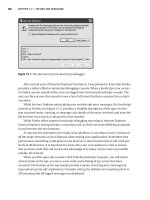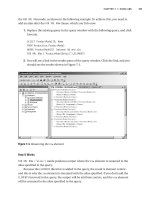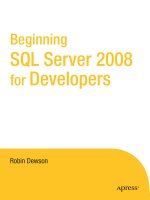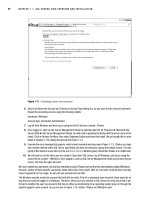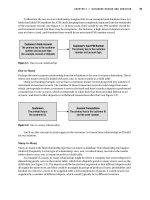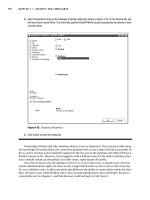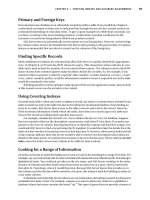Beginning SQL Server 2005 for Developers From Novice to Professional phần 4 ppt
Bạn đang xem bản rút gọn của tài liệu. Xem và tải ngay bản đầy đủ của tài liệu tại đây (1.77 MB, 53 trang )
136
CHAPTER 5
■ DEFINING TABLES
Defining a Table: Using a Template
SQL Server has a third method of building tables, although this is my least favored method.
A large number of templates are built into SQL Server Management Studio for everyday tasks.
It is also possible to build your own template for repetitive tasks, which is where I can see more
power for developers in this area.
Templates can be found in their own explorer window. Selecting View ➤ Template Explorer
or pressing Ctrl+Alt+T brings up the Template Explorer window, displayed initially on the
right-hand side of SQL Server Management Studio.
Try It Out: Creating a Table Using a Template
1. Expand the Table node on the Template Explorer. About halfway down you will see a template called
Create Table, as shown in Figure 5-13. Double-click this to open up a new Query Editor pane with the
template for creating a table.
Figure 5-13. List of templates
Dewson_5882C05.fm Page 136 Monday, January 9, 2006 3:26 PM
CHAPTER 5 ■ DEFINING TABLES
137
2. Take a close look at the following, which is the listing from the template. A template includes a number
of parameters. These are enclosed by angle brackets (<>).
=========================================
Create table template
=========================================
USE <database, sysname, AdventureWorks>
GO
IF OBJECT_ID('<schema_name, sysname, dbo>.<table_name,
sysname, sample_table>', 'U') IS NOT NULL
DROP TABLE <schema_name, sysname, dbo>.<table_name, sysname,➥
sample_table>
GO
CREATE TABLE
<schema_name, sysname, dbo>.<table_name, sysname, sample_table>(
<column1_name, sysname, c1> <column1_datatype, , int>
<column1_nullability,, NOT NULL>,
<column2_name, sysname, c2> <column2_datatype, , char(10)>
<column2_nullability,, NULL>,
<column3_name, sysname, c3> <column3_datatype, , datetime>
<column3_nullability,, NULL>,
CONSTRAINT <contraint_name, sysname, PK_sample_table>
PRIMARY KEY (<columns_in_primary_key, , c1>)
)
GO
3. By pressing Ctrl+Shift+M, you can alter these parameters to make a set of meaningful code. Do this now, so
that the parameters can be altered. Figure 5-14 shows most of our third table, TransactionDetails.
TransactionTypes. The reason I say most is that our template code only deals with three columns,
and our table has four columns. Before choosing to display this screen, you could have altered the code
to include the fourth column, or you could modify the base template if you think that three columns are
not enough. When you scroll down, you will see a parameter called CONSTRAINT. You can either leave
the details as they are or blank them out; it doesn’t matter, as we will be removing that code in a moment.
Dewson_5882C05.fm Page 137 Monday, January 9, 2006 3:26 PM
138
CHAPTER 5
■ DEFINING TABLES
Figure 5-14. Template parameters for TransactionTypes
4. After clicking OK, the code is as follows. The main point of interest is the IF statement after switching
to the ApressFinancial database. This code queries SQL Server’s system tables to check for a
TransactionTypes table within the dbo schema. If it does exist, then the DROP TABLE statement is
executed. This statement will delete the table defined from SQL Server, if possible. An error message
may be displayed if the table has links with other tables or if someone has a lock on it, thus preventing
the deletion. We talk about locks in Chapter 8.
=========================================
Create table template
=========================================
USE ApressFinancial
GO
IF OBJECT_ID('dbo.TransactionTypes', 'U') IS NOT NULL
DROP TABLE dbo.TransactionTypes
GO
CREATE TABLE dbo.TransactionTypes(
TransactionTypeId int NOT NULL,
TransactionDescription nvarchar(30) NOT NULL,
CreditType bit NOT NULL,
CONSTRAINT PRIMARY KEY ()
)
GO
5. The full code for the TransactionTypes table follows. Once you have entered it, you can execute it.
Note that there are three changes here. First of all, we change the schema name from dbo to the correct
schema, TransactionDetails, then we put in the IDENTITY details for the TransactionTypeId
column, but we are not going to place the fourth column in at this time. We will add it when we take a
look at how to alter a table in the section “The ALTER TABLE Command” later in this chapter. Finally,
we remove the CONSTRAINT statement, as we are not creating a key at this time.
=========================================
Dewson_5882C05.fm Page 138 Monday, January 9, 2006 3:26 PM
CHAPTER 5 ■ DEFINING TABLES
139
Create table template
=========================================
USE ApressFinancial
GO
IF OBJECT_ID('TransactionDetails.TransactionTypes', 'U') IS NOT NULL
DROP TABLE TransactionDetails.TransactionTypes
GO
CREATE TABLE TransactionDetails.TransactionTypes(
TransactionTypeId int IDENTITY(1,1) NOT NULL,
TransactionDescription nvarchar(30) NOT NULL,
CreditType bit NOT NULL
)
GO
Now that we have our third table, we can look at altering the template of the CREATE TEMPLATE, as it would be
better to have the IDENTITY parameter there as well as four or five columns.
Creating and Altering a Template
The processes for creating and altering a template follow the same steps. All templates are
stored in a central location and are available for every connection to SQL Server on that
computer, therefore templates are not database or server restricted. The path to where they
reside is
C:\Program Files\Microsoft SQL Server\
90\Tools\Binn\VSShell\Common7\IDE\sqlworkbenchnewitems\Sql
It is also possible to create a new node for templates from within the Template Explorer by
right clicking and selecting New ➤ Folder.
■Note Don’t create the folder directly in the Sql folder, as this is not picked up by SQL Server Management
Studio until you exit and reenter the SQL Server Management Studio.
You could create different formats of templates for slightly different actions on tables. We
saw the CREATE TABLE template previously, but what if we wanted a template that included a
CREATE TABLE specification with an IDENTITY column? This is possible by taking a current template
and upgrading it for a new template.
Dewson_5882C05.fm Page 139 Monday, January 9, 2006 3:26 PM
140
CHAPTER 5
■ DEFINING TABLES
Try It Out: Creating a Template from an Existing Template
1. From the Template Explorer, find the CREATE TABLE template, right-click it, and select Edit. This will
display the template that we saw earlier. Change the comment and then we can start altering the code.
2. The first change is to add that the first column is an IDENTITY column. We know where this is located
from our code earlier: it comes directly after the data type. To add a new parameter, input a set of angle
brackets, then create the name of the parameter as the first option. The second option is the type of
parameter this is, for example, sysname, defining that the parameter is a system name, which is just an
alias for nvarchar(256). The third option is the value for the parameter; in this case we will be including the
value of IDENTITY(1,1). The final set of code follows, where you can also see a fourth column has
been defined with a bit data type.
■Tip You can check the alias by running the sp_help_sysname T-SQL command.
=========================================
Create table template with IDENTITY
=========================================
USE <database, sysname, AdventureWorks>
GO
IF OBJECT_ID('<schema_name, sysname, dbo>.<table_name, sysname,➥
sample_table>', 'U') IS NOT NULL
DROP TABLE
<schema_name, sysname, dbo>.<table_name, sysname, sample_table>
GO
CREATE TABLE
<schema_name, sysname, dbo>.<table_name, sysname, sample_table>(
<column1_name, sysname, c1> <column1_datatype, , int> ➥
<identity,,IDENTITY (1,1)>
<column1_nullability,, NOT NULL>,
<column2_name, sysname, c2> <column2_datatype, , char(10)>
<column2_nullability,, NULL>,
<column3_name, sysname, c3> <column3_datatype, , datetime>
<column3_nullability,, NULL>,
<column4_name, sysname, c4> <column4_datatype, , bit>
<column4_nullability,, NOT NULL>,
CONSTRAINT <contraint_name, sysname, PK_sample_table>
PRIMARY KEY (<columns_in_primary_key, , c1>)
)
GO
Dewson_5882C05.fm Page 140 Monday, January 9, 2006 3:26 PM
CHAPTER 5 ■ DEFINING TABLES
141
3. Now the code is built, but before we test it, we shall save this as a new template called CREATE TABLE
with IDENTITY. From the menu, select File ➤ Save CREATE TABLE.sql As, and from the Save File As
dialog box, save this as CREATE TABLE with IDENTITY.sql. This should update your Template Explorer,
but if it doesn’t, try exiting and reentering SQL Server Management Studio, after which it will be avail-
able to use.
The ALTER TABLE Command
If, when using the original template, we had created the table with only three columns, we
would have an error to correct. One solution is to delete the table with DROP TABLE, but if we had
placed some test data in the table before we realized we had missed the column, this would not
be ideal. There is an alternative: the ALTER TABLE statement, which allows restrictive alterations
to a table layout but keeps the contents. SQL Server Management Studio uses this statement
when altering a table graphically, but here I will show you how to use it to add the missing
fourth column for our TransactionTypes table.
Columns can be added, removed, or modified using the ALTER TABLE command. Removing
a column will simply remove the data within that column, but careful thought has to take place
before adding or altering a column.
There are two scenarios when adding a new column to a table: should it contain NULL values for
all the existing rows, or should there be a default value instead? Any new columns created using
the ALTER TABLE statement where a value is expected (or defined as NOT NULL) will take time to
implement. This is because any existing data will have NULL values for the new column; after all,
SQL Server has no way of knowing what value to enter. When altering a table and using NOT
NULL, you need to complete a number of complex processes, which include moving data to an
interim table and then moving it back. The easiest solution is to alter the table and define the
column to allow NULLs, add in the default data values using the UPDATE T-SQL command, and
alter the column to NOT NULL.
■Note It is common practice when creating columns to allow NULL values, as the default value may not be
valid in some rows.
Try It Out: Adding a Column
1. First of all, open up the Query Editor and ensure that you are pointing to the ApressFinancial data-
base. Then write the code to alter the TransactionDetails.TransactionTypes table to add the
new column. The format is very simple. We specify the table prefixed by the schema name we want to
alter after the ALTER TABLE command. Next we use a comma-delimited list of the columns we wish
to add. We define the name, the data type, the length if required, and finally whether we allow NULLs
or not. As we don’t want the existing data to have any default values, we will have to define the column
to allow NULL values.
Dewson_5882C05.fm Page 141 Monday, January 9, 2006 3:26 PM
142
CHAPTER 5
■ DEFINING TABLES
ALTER TABLE TransactionDetails.TransactionTypes
ADD AffectCashBalance bit NULL
GO
2. Once we’ve altered the data as required, we then want to remove the ability for further rows of data to
have a NULL value. This new column will take a value of 0 or 1. Again, we use the ALTER TABLE command,
but this time we’ll add the ALTER COLUMN statement with the name of the column we wish to alter.
After this statement are the alterations we wish to make. Although we are not altering the data type, it
is a mandatory requirement to redefine the data type and data length. After this, we can inform SQL
Server that the column will not allow NULL values.
ALTER TABLE TransactionDetails.TransactionTypes
ALTER COLUMN AffectCashBalance bit NOT NULL
GO
3. Execute the preceding code to make the TransactionDetails.TransactionTypes table correct.
Defining the Remaining Tables
Now that three of the tables have been created, we need to create the remaining four tables. We
will do this as code placed in Query Editor. There is nothing specifically new to cover in this
next section, and therefore only the code is listed. Enter the following code and then execute it
as before. You can then move into SQL Server Management Studio and refresh it, after which
you should be able to see the new tables.
USE ApressFinancial
GO
CREATE TABLE CustomerDetails.CustomerProducts(
CustomerFinancialProductId bigint NOT NULL,
CustomerId bigint NOT NULL,
FinancialProductId bigint NOT NULL,
AmountToCollect money NOT NULL,
Frequency smallint NOT NULL,
LastCollected datetime NOT NULL,
LastCollection datetime NOT NULL,
Renewable bit NOT NULL
)
ON [PRIMARY]
GO
CREATE TABLE CustomerDetails.FinancialProducts(
ProductId bigint NOT NULL,
ProductName nvarchar(50) NOT NULL
) ON [PRIMARY]
Dewson_5882C05.fm Page 142 Monday, January 9, 2006 3:26 PM
CHAPTER 5 ■ DEFINING TABLES
143
GO
CREATE TABLE ShareDetails.SharePrices(
SharePriceId bigint IDENTITY(1,1) NOT NULL,
ShareId bigint NOT NULL,
Price numeric(18, 5) NOT NULL,
PriceDate datetime NOT NULL
) ON [PRIMARY]
GO
CREATE TABLE ShareDetails.Shares(
ShareId bigint IDENTITY(1,1) NOT NULL,
ShareDesc nvarchar(50) NOT NULL,
ShareTickerId nvarchar(50) NULL,
CurrentPrice numeric(18, 5) NOT NULL
) ON [PRIMARY]
GO
Setting a Primary Key
Setting a primary key can be completed in SQL Server Management Studio with just a couple
of mouse clicks. This section will demonstrate how easy this actually is. For more on keys, see
Chapter 3.
Try It Out: Setting a Primary Key
1. Ensure that SQL Server Management Studio is running and that you have navigated to the
ApressFinancial database. Find the ShareDetails.Shares table, and right-click and select
Modify. Once in the Table Designer, select the ShareId column. This will be the column we are setting
the primary key for. Right-click to bring up the pop-up menu shown in Figure 5-15.
Figure 5-15. Defining a primary key
Dewson_5882C05.fm Page 143 Monday, January 9, 2006 3:26 PM
144
CHAPTER 5
■ DEFINING TABLES
2. Select the Set Primary Key option from the pop-up menu. This will then change the display to place a
small key in the leftmost column details. Only one column has been defined as the primary key, as you
see in Figure 5-16.
Figure 5-16. Primary key defined
3. However, this is not all that happens, as you will see. Save the table modifications by clicking the Save
button. Click the Manage Indexes/Keys button on the toolbar. This brings up the dialog box shown in
Figure 5-17. Look at the Type, the third option down in the General section. It says Primary Key. Notice
that a key definition has been created for you, with a name and the selected column, informing you that
the index is unique and clustered (more on indexes and their relation to primary keys in Chapter 6).
Figure 5-17. Indexes/Keys dialog box
That’s all there is to creating and setting a primary key. A primary key has now been set up on the
ShareDetails.Shares table. In this instance, any record added to this table will ensure that the data will be kept
in ShareId ascending order (this is to do with the index, which you will see in Chapter 6), and it is impossible to
insert a duplicate row of data. This key can then be used to link to other tables within the database at a later stage.
Creating a Relationship
We covered relationships in Chapter 3, but we’ve not created any. Now we will. The first relation-
ship that we create will be between the customer and customer transactions tables. This will be
Dewson_5882C05.fm Page 144 Monday, January 9, 2006 3:26 PM
CHAPTER 5 ■ DEFINING TABLES
145
a one-to-many relationship where there is one customer record to many transaction records.
Keep in mind that although a customer may have several customer records, one for each
product he or she has bought, the relationship is a combination of customer and product to
transactions because a new CustomerId will be generated for each product the customer buys.
We will now build that first relationship.
Try It Out: Building a Relationship
1. Ensure that SQL Server Management Studio is running, and that ApressFinancial database is
selected and expanded. We need to add a primary key to CustomerDetails.Customers. Enter the
code that follows and then execute it:
ALTER TABLE CustomerDetails.Customers
ADD CONSTRAINT
PK_Customers PRIMARY KEY NONCLUSTERED
(
CustomerId
)
WITH( STATISTICS_NORECOMPUTE = OFF, IGNORE_DUP_KEY = OFF,
ALLOW_ROW_LOCKS = ON, ALLOW_PAGE_LOCKS = ON)
ON [PRIMARY]
GO
2. Find and select the TransactionDetails.Transactions table, and then right-click. Select Design
Table to invoke the Table Designer.
3. Once in the Table Designer, right-click and select Relationships from the pop-up menu shown in Figure 5-18.
Or click the Relationships button on the Table Designer toolbar.
Figure 5-18. Building a relationship
4. This brings up the relationship designer. As it’s empty, you need to click Add. This will then populate the
screen as shown in Figure 5-19.
Dewson_5882C05.fm Page 145 Monday, January 9, 2006 3:26 PM
146
CHAPTER 5
■ DEFINING TABLES
Figure 5-19. Foreign Key Relationships dialog box
5. Expand the Tables and Columns Specified node, which will allow the relationship to be built. Notice that
there is now an ellipse button on the right, as shown in Figure 5-20. To create the relationship, click the
ellipse.
Figure 5-20. Adding tables and columns
6. The first requirement is to change the name to make it more meaningful. Quite often you will find that
naming the key FK_ParentTable_ChildTable is the best method, so in this case change it to
FK_Customers_Transactions as the CustomerDetails.Customers table will be the master
table for this foreign key. We also need to define the column in each table that is the link. We are linking
every one customer record to many transaction records and we can do so via the CustomerId. So
select that column for both tables, as shown in Figure 5-21. Now click OK.
Dewson_5882C05.fm Page 146 Monday, January 9, 2006 3:26 PM
CHAPTER 5 ■ DEFINING TABLES
147
Figure 5-21. Columns selection
■Note In this instance, both columns have the same name, but this is not mandatory. The only requirement
is that the information in the two columns be the same.
7. This brings us back to the Foreign Key Relationships definition screen, shown in Figure 5-22. Notice that
at the top of the list items in the grayed-out area you can see the details of the foreign key we just
defined. Within the Identity section there is now also a description of the foreign key. Ignore the option
Enforce for Replication.
Figure 5-22. Foreign key with description
Dewson_5882C05.fm Page 147 Monday, January 9, 2006 3:26 PM
148
CHAPTER 5
■ DEFINING TABLES
8. There are three other options we are interested in that are displayed at the bottom of the dialog box, as
shown in Figure 5-23. Leave the options at the defaults.
Figure 5-23. Insert and update specification
9. Closing this dialog box does not save the changes. Not until you close the Table Designer will the
changes be applied. When you do so, you should see the dialog box in Figure 5-24 notifying you that
two tables are to be changed. Click Yes to save the changes.
Figure 5-24. Saving changes
The relationship is now built, but what about those options we left alone? Let’s go through those now.
Check Existing Data on Creation
If there is data within either of the tables, by setting this option to Yes we instruct SQL Server
that when the time comes to physically add the relationship, the data within the tables is to be
checked. If the data meets the definition of the relationship, then the relationship is success-
fully inserted into the table. However, if any data fails the relationship test, then the relationship is
not applied to the database. An example of this would be when it is necessary to ensure that
there is a customer record for all transactions, but there are customer transactions records that
don’t have a corresponding customer record, which would cause the relationship to fail. Obviously,
if you come across this, you have a decision to make. Either correct the data by adding master
records or altering the old records, and then reapply the relationship, or revisit the relationship
to ensure it is what you want.
Dewson_5882C05.fm Page 148 Monday, January 9, 2006 3:26 PM
CHAPTER 5 ■ DEFINING TABLES
149
By creating the relationship, you want the data within the relationship to work, therefore
you would select No if you were going to go back and fix the data after the additions. What if
you still miss rows? Would this be a problem? In preceding our scenario, there should be no
transaction records without customer records. But you may still wish to add the relationship to
stop further anomalies going forward.
Enforce Foreign Key Constraints
Once the relationship has been created and placed in the database, it is possible to prevent the
relationship from being broken. If you set Check Existing Data on Creation from higher up in
the dialog box to Yes, then you are more than likely hoping to keep the integrity of the data
intact. That option will only check the existing data. It does nothing for further additions, dele-
tions, etc. on the data. However, by setting the Enforce Foreign Key Constraints option to Yes,
we will ensure that any addition, modification, or deletion of the data will not break the relation-
ship. It doesn’t stop changing or removing data providing that the integrity of the database is
kept in sync. For example, it would be possible to change the customer number of transactions,
providing that the new customer number also exists with the CustomerDetails.Customers table.
Delete Rule/Update Rule
If a deletion or an update is performed, it is possible for one of four actions to then occur on the
related data, based on the following options:
• No Action
• Cascade: If you delete a customer, then all of the transaction rows for that customer will
also be deleted.
• Set Null: If you delete a customer, then if the CustomerId column in the TransactionDetails.
Transactions table could accept NULL as a value, the value would be set to NULL. In the
customers/transactions scenario, we have specified the column cannot accept NULL
values. The danger with this is that you are leaving “unlinked” rows behind, a scenario
that can be valid, but do take care.
• Set Default: When defining the table, the column could be defined so that a default value
is placed in it. On setting the option to this value, you are saying that the column will
revert to this default value. Again a dangerous setting, but potentially a less dangerous
option than SET NULL as at least there is a meaningful value within the column.
■Note If at any point you do decide to implement cascade deletion, then please do take the greatest of care,
as it can result in deletions that you may regret. If you implemented this on the CustomerDetails.
Customers table, when you delete a customer, then all the transactions are gone. This is ideal for use if you
have an archive database to which all rows are archived. To keep your current and online system lean and
fast, you could use delete cascades to quickly and cleanly remove customers who have closed their accounts.
Dewson_5882C05.fm Page 149 Monday, January 9, 2006 3:26 PM
150
CHAPTER 5
■ DEFINING TABLES
Using the ALTER TABLE SQL Statement
It is also possible to build a relationship, or constraint, through a T-SQL statement. This would
be done using an ALTER TABLE SQL command. This time, a relationship will be created between
the Transactions table and the Shares table. Let’s now take a few moments to check the syntax
for building a constraint within T-SQL code.
ALTER TABLE child_table_name
WITH NOCHECK|CHECK
ADD CONSTRAINT [Constraint_Name]
FOREIGN KEY (child_column_name, ,)
REFERENCES [master_table_name]([master_column_name, ,])
We have to use an ALTER TABLE command to achieve the goal of inserting a constraint to
build the relationship. After naming the child table in the ALTER TABLE command, we then
decide whether we want the foreign key to check the existing data or not when it is being created.
This is similar to the Check Existing Data on Creation option you saw earlier.
Now we move on to building the constraint. To do this, we must first of all instruct SQL
Server that this is what we are intending to complete, and so we will need the ADD CONSTRAINT
command.
Next, we name the constraint we are building. Again, I tend to use underscores instead of
spaces. However, if you do wish to use spaces, which I wholeheartedly do not recommend,
then you’ll have to surround the name of the key using the [ ] brackets. I know I mentioned this
before, but it’s crucial to realize the impact of having spaces in a column, table, or constraint
name. Every time you wish to deal with an object that has a name separated by spaces, then
you will also need to surround it with square brackets. Why make extra work for yourself?
Now that the name of the constraint has been defined, the next stage is to inform SQL
Server that a FOREIGN KEY is being defined next. Recall that a constraint can also be used for
other functionality, such as creating a default value to be inserted into a column.
When defining the foreign key, ensure that all column names are separated by a comma
and surrounded by parentheses. The final stage of building a relationship in code is to specify
the master table of the constraint and the columns involved.
The rule here is that there must be a one-to-one match on columns on the child table and
the master table, and that all corresponding columns must match on data type.
It is as simple as that. When building relationships, you may wish to use SQL Server Manage-
ment Studio, as there is a lot less typing involved and you can also instantly see the exact
correspondence between the columns and whether they match in the same order. However, with
T-SQL you can save the code and its ready for deployment to production servers when required.
Try It Out: Using SQL to Build a Relationship
1. In a Query Editor pane, enter the following T-SQL command and execute it by pressing Ctrl+E or F5 or
clicking the Execute button:
Dewson_5882C05.fm Page 150 Monday, January 9, 2006 3:26 PM
CHAPTER 5 ■ DEFINING TABLES
151
USE ApressFinancial
GO
ALTER TABLE TransactionDetails.Transactions
WITH NOCHECK
ADD CONSTRAINT FK_Transactions_Shares
FOREIGN KEY(RelatedShareId)
REFERENCES ShareDetails.Shares(ShareId)
2. You should then see that the command has been executed successfully.
The command(s) completed successfully.
That’s it. The relationship is created in the second batch of T-SQL code, the first batch ensuring that we are pointing
to the right database. Once the index is built, it is possible to alter the table to add the relationship.
With our code, although we are executing an ALTER TABLE command, no columns are being altered, but a
constraint is being added. A relationship is a special type of constraint, and it is through a constraint that a rela-
tionship is built.
A constraint is, in essence, a checking mechanism, checking data modifications within SQL Server and the table(s)
that it is associated with.
Summary
So, now you know how to create a table. This chapter has covered several options for doing so,
but there is one point that you should keep in mind when building a table, whether you are
creating or modifying it. When creating a table in SQL Server Management Studio, you should
always save the table first by clicking the Save toolbar button. If you have made a mistake when
defining the table and you close the table, and in doing so save in one action, you will get an
error message informing you that an error has occurred, and all your changes will be lost. You
will then have to go back in to the Table Designer and reapply any changes made.
Try also to get used to using both SQL Server Management Studio and the Query pane, as
you may find that the Query pane gives you a more comfortable feel to the way you want to
work. Also, you will find that in the Query pane, you can save your work to a file on your hard
drive as you go along. You can also do this within SQL Server Management Studio; however,
the changes are saved to a text file as a set of SQL commands, which then need to be run
through the Query pane anyway.
Dewson_5882C05.fm Page 151 Monday, January 9, 2006 3:26 PM
Dewson_5882C05.fm Page 152 Monday, January 9, 2006 3:26 PM
153
■ ■ ■
CHAPTER 6
Creating Indexes and
Database Diagramming
Now that we’ve created the tables, we could stop at this point and just work with our data
from here. However, this would not be a good decision. As soon as any table contained a
reasonable amount of information, and we wished to find a particular record, it would take
SQL Server a fair amount of time to locate it. Performance would suffer and our users would
soon get annoyed with the slowdown in speed.
In this scenario, the database is like a large filing cabinet in which we have to find one
piece of paper, but there’s no clear filing system or form of indexing. If we had some sort of
cross-reference facility, then it would likely be easier to find the information we need. And if
that cross-reference facility were in fact an index, then this would be even better, as we might
be able to find the piece of paper in our filing cabinet almost instantly. It is this theory that we
need to put into practice in our SQL Server database tables. Generally, indexing is a conscious
decision by a developer who favors faster conditional selection of records over modification or
insertion of records.
In this chapter, you’ll learn the basics of indexing and how you can start implementing an
indexing solution. This chapter covers the following topics:
•What an index is
• Different types of indexes
• Size restrictions on indexes
• Qualities of a good index and a bad index
• How to build an index in code as well as graphically
• How to alter an index
Let’s begin by looking at what an index is and how it stores data.
What Is an Index?
In the previous chapter, you learned about tables, which are, in essence, repositories that hold
data and information about data—what it looks like and where it is held. However, a table defini-
tion is not a great deal of use in getting to the data quickly. For this, some sort of cross-reference
Dewson_5882C06.fm Page 153 Monday, January 2, 2006 3:21 PM
154
CHAPTER 6
■ CREATING INDEXES AND DATABASE DIAGRAMMING
facility is required, where for certain columns of information within a table it should be possible to
get to the whole record of information quickly.
If you think of this book, for example, as a table, the cross-reference you would use to find
information quickly is the index at the back of the book. You look in the book index for a piece
of information, or key. When you find the listing for that information in the index, you’ll find
it’s associated with a page number, or a pointer, which directs you to where you can find the
data you’re looking for. This is where an index within your SQL Server database comes in.
You define an index in SQL Server so that it can locate the rows it requires to satisfy data-
base queries faster. If an index does not exist to help find the necessary rows, SQL Server has no
other option but to look at every row in a table to see if it contains the information required by
the query. This is called a table scan, which by its very nature adds considerable overhead to
data-retrieval operations.
■Note There will be times when a table scan is the preferred option over an index. For example, if SQL
Server needs to process a reasonable proportion of rows within a table, sometimes estimated to be around
10 percent or more of the data, then it may find that using a table scan is better than using an index. This is
all to say that a table scan isn’t wholly a bad thing.
When searching a table using the index, SQL Server does not go through all the data stored
in the table; rather, it focuses on a much smaller subset of that data, as it will be looking at the
columns defined within the index, which is faster. Once the record is found in the index, a
pointer states where the data for that row can be found in the relevant table.
There are different types of indexes you can build onto a table. An index can be created on
one column, called a simple index, or on more than one column, called a compound index.
The circumstances of the column or columns you select and the data that will be held within
these columns determine which type of index you use.
Types of Indexes
Although SQL Server has three types of indexes—clustered, nonclustered, and primary and
secondary XML indexes—we will concentrate only on clustered and nonclustered in this book,
as XML and XML indexes are quite an advanced topic.
The index type refers to the way the index and the physical rows of data are stored internally by
SQL Server. The differences between the index types are important to understand, so we’ll
delve into them in the sections that follow.
Clustered
A clustered index defines the physical order of the data in the table. If you have more than one
column defined in a clustered index, the data will be stored in sequential order according to
columns: the first column, then the next column, and so on. Only one clustered index can be
defined per table. It would be impossible to store the data in two different physical orders.
Going back to our earlier book analogy, if you examine a telephone book, you’ll see that the
data is presented in alphabetical order with surnames appearing first, then first names, and then
Dewson_5882C06.fm Page 154 Monday, January 2, 2006 3:21 PM
CHAPTER 6 ■ CREATING INDEXES AND DATABASE DIAGRAMMING
155
any middle-name initial(s). Therefore, when you search the index and find the key, you are
already at the point in the data from which you want to retrieve the information, such as the
telephone number. In other words, you don’t have to turn to another page as indicated by the
key, because the data is right there. This is a clustered index of surname, first name, initials.
As data is inserted, SQL Server will take the data within the index key values you have
passed in and insert the row at the appropriate point. It will then move the data along so that it
remains in the same order. You can think of this data as being like books on a bookshelf. When
a librarian gets a new book, he will find the correct alphabetical point and try to insert the book
at that point. All the books will then be moved within the shelf. If there is no room as the books
are moved, the books at the end of the shelf will be moved to the next shelf down, and so on,
until a shelf with enough room is found. Although this analogy puts the process in simple terms,
this is exactly what SQL Server does.
Do not place a clustered index on columns that will have a lot of updates performed on
them, as this means SQL Server will have to constantly alter the physical order of the data and
so use up a great deal of processing power.
As a clustered index contains the table data itself, SQL Server would perform fewer I/O
operations to retrieve the data using the clustered index than it would using a nonclustered
index. Therefore, if you only have one index on a table, try to make sure it is a clustered index.
Nonclustered
Unlike a clustered index, a nonclustered index does not store the table data itself. Instead,
a nonclustered index stores pointers to the table data as part of the index keys; therefore, many
nonclustered indexes can exist on a single table at one time.
As a nonclustered index is stored in a separate structure—in fact, it is really held as a table
with a clustered index hidden from your view—to the base table it is possible to create the
nonclustered index on a different file group from the base table. If the file groups are located on
separate disks, data retrieval can be enhanced for your queries as SQL Server can use parallel I/O
operations to retrieve the data from the index and base tables concurrently.
When you are retrieving information from a table that has a nonclustered index, SQL Server
finds the relevant row in the index. If the information you want doesn’t form part of the data in
the index, SQL Server then uses the information in the index pointer to retrieve the relevant
row in the data. As you can see, this involves at least two I/O actions—and possibly more,
depending on the optimization of the index.
When a nonclustered index is created, the information used to build the index is placed in
a separate location to the table and therefore can be stored on a different physical disk if required.
■Caution The more indexes you have, the more times SQL Server has to perform index modifications
when inserting or updating data in columns that are within an index.
Primary and Secondary XML
If you wish to index XML data, which I cover only briefly later in the book, then it would be best
to read Books Online, as this topic is beyond the scope of this book.
Dewson_5882C06.fm Page 155 Monday, January 2, 2006 3:21 PM
156
CHAPTER 6
■ CREATING INDEXES AND DATABASE DIAGRAMMING
Uniqueness
An index can be defined as either unique or nonunique. A unique index ensures that the values
contained within the unique index columns will appear only once within the table, including a
value of NULL.
SQL Server automatically enforces the uniqueness of the columns contained within a
unique index. If an attempt is made to insert a value that already exists in the table, an error will
be generated and the attempt to insert or modify the data will fail.
A nonunique index is perfectly valid. However, as there can be duplicated values, a nonunique
index has more overhead than a unique index when retrieving data. SQL Server will need to
check if there are multiple entries to return, compared with a unique index where SQL Server
knows to stop searching after finding the first row.
Unique indexes are commonly implemented to support constraints such as the primary key.
Nonunique indexes are commonly implemented to support locating rows using a nonkey column.
Determining What Makes a Good Index
To create an index on a table, you have to specify which columns are contained within the
index. Columns in an index do not have to all be of the same data type. You should be aware
that there is a limit of 16 columns on an index, and the total amount of data for the index
columns within a row cannot be more than 900 bytes. To be honest, if you get to an index that
contains more than four or five columns, you should stand back and re-evaluate the index defi-
nition. Sometimes you’ll have more than five columns, but you really should double-check.
It is possible to get around this restriction and have an index that does include columns
that are not part of the key: the columns are tagged onto the end of the index. This will mean
that the index takes up more space, but if it means that SQL Server can retrieve all of the data
from an index search, then it will be faster. However, to reiterate, if you are going down this
route for indexes, then perhaps you need to look at your design.
In the sections that follow, we’ll examine some of factors that can determine if an index
is good:
• Using “low-maintenance” columns
• Using primary and foreign keys
• Being able to find a specific record
• Using covering indexes
• Looking for a range of information
• Keeping the data in order
Using Low-Maintenance Columns
As I’ve indicated, for nonclustered indexes the actual index data is separate from the table data,
although both can be stored in the same area or in different areas (e.g., on different hard drives).
To reiterate, this means that when you insert a record into a table, the information from the
columns included in the index is copied and inserted into the index area. So, if you alter data in
a column within a table, and that column has been defined as making up an index, SQL Server
Dewson_5882C06.fm Page 156 Monday, January 2, 2006 3:21 PM
CHAPTER 6 ■ CREATING INDEXES AND DATABASE DIAGRAMMING
157
also has to alter the data in the index. Instead of only one update being completed, two will be
completed. If the table has more than one index, and in more than one of those indexes is a
column that is to be updated a great deal, then there may be several disk writes to perform
when updating just one record. While this will result in a performance reduction for data-
modification operations, appropriate indexing will balance this out by greatly increasing the
performance of data-retrieval operations.
Therefore, data that is low maintenance—namely, columns that are not heavily updated—
could become an index and would make a good index. The fewer disk writes that SQL Server
has to do, the faster the database will be, as well as every other database within that SQL Server
instance. Don’t let this statement put you off. If you feel that data within a table is retrieved
more often than it is modified, or if the performance of the retrieval is more critical than the
performance of the modification, then do look at including the column within the index.
In the example application we’re building, each month we need to update a customer’s
bank balance with any interest gained or charged. However, we have a nightly job that wants to
check for clients who have between $10,000 and $50,000, as the bank can get a higher rate of
deposit with the Federal Reserve on those sorts of amounts. A client’s bank balance will be
constantly updated, but an index on this sort of column could speed up the overnight deposit
check program. Before the index in this example is created, we need to determine if the slight
performance degradation in the updating of the balances is justified by the improvement of
performance of the deposit check program.
Primary and Foreign Keys
One important use of indexes is on referential constraints within a table. If you recall from
Chapter 3, a referential constraint is where you’ve indicated that through the use of a key,
certain actions are constrained depending on what data exists. To give a quick example of a
referential constraint, say you have a customer who owns banking products. A referential
constraint would prevent the customer’s record from being deleted while those products existed.
SQL Server does not automatically create indexes on your foreign keys. However, as the
foreign key column values need to be identified by SQL Server when joining to the parent table,
it is almost always recommended that an index be created on the columns of the foreign key.
Finding Specific Records
Ideal candidates for indexes are columns that allow SQL Server to quickly identify the appro-
priate rows. In Chapter 8, we’ll meet the WHERE clause of a query. This clause lists certain columns in
your table and is used to limit the number of rows returned from a query. The columns used in
the WHERE clause of your most common queries make excellent choices for an index. So, for
example, if you wanted to find a customer’s order for a specific order number, an index based
on customer_id and order_number would be perfect, as all the information needed to locate a
requested row in the table would be contained in the index.
If finding specific records is going to make up part of the way the application works, then
do look at this scenario as an area for an index to be created.
Using Covering Indexes
As mentioned earlier, when you insert or update a record, any data in a column that is included
in an index is stored not only in the table, but also in the indexes for nonclustered indexes.
Dewson_5882C06.fm Page 157 Monday, January 2, 2006 3:21 PM
158
CHAPTER 6
■ CREATING INDEXES AND DATABASE DIAGRAMMING
From finding an entry in an index, SQL Server then moves to the table to locate and retrieve the
record. However, if the necessary information is held within the index, then there is no need to
go to the table and retrieve the record, providing much speedier data access.
For example, consider the ShareDetails.Shares table in the ApressFinancial database.
Suppose that you wanted to find out the description, current price, and ticker ID of a share.
If an index was placed on the ShareId column, knowing that this is an identifier column and
therefore unique, you would ask SQL Server to find a record using the ID supplied. It would
then take the details from the index of where the data is located and move to that data area.
If, however, there was an index with all of the columns defined, then SQL Server will be able to
retrieve the description ticker and price details in the index action. It will not be necessary to
move to the data area. This is called a covered index, since the index covers every column in the
table for data retrieval.
Looking for a Range of Information
An index can be just as useful for finding one record as it can be for searching for a range of
records. For example, say you wish to find a list of cities in Florida with names between
Orlando and St. Petersburg in alphabetical order. You could put an index on the city name, and
SQL Server would go to the index location of Orlando and then read forward from there an
index row at a time, until it reached the item after St. Petersburg, where it would then stop.
Because SQL Server knows that an index is on this column and that the data will be sorted by
city name, this makes it ideal for building an index on a city name column.
It should be noted that SQL Server indexes are not useful when attempting to search for
characters embedded in a body of text. For example, suppose you want to find every author in
a publisher’s database whose last name contains the letters “ab”. This type of query does not
provide a means of determining where in the index tree to start and stop searching for appro-
priate values. The only way SQL Server can determine which rows are valid for this query is to
examine every row within the table. Depending on the amount of data within the table, this can
be a very slow process. If you have a requirement to perform this sort of wildcard text searching,
you should take a look at the SQL Server full-text feature, as this will provide better performance for
such queries.
Keeping the Data in Order
As previously stated, a clustered index actually keeps the data in the table in a specific order.
When you specify a column (or multiple columns) as a clustered index, on inserting a record
SQL Server will place that record in a physical position to keep the records in the correct ascending
or descending order that corresponds to the order defined in the index. To explain this a bit
further, if you have a clustered index on customer numbers, and the data currently has customer
numbers 10, 6, 4, 7, 2, and 5, then SQL Server will physically store the data in the following order:
2, 4, 5, 6, 7, 10. If a process then adds in a customer number 9, it will be physically inserted
between 7 and 10, which may mean that the record for customer number 10 needs to move
physically. Therefore, if you have defined a clustered index on a column or a set of columns
where data insertions cause the clustered index to be reordered, this is going to greatly affect
your insert performance. SQL Server does provide a way to reduce the reordering impact by
allowing a fill factor to be specified when an index is created.
Dewson_5882C06.fm Page 158 Monday, January 2, 2006 3:21 PM
CHAPTER 6 ■ CREATING INDEXES AND DATABASE DIAGRAMMING
159
Determining What Makes a Bad Index
Now that you know what makes a good index, let’s investigate what makes a bad index. There
are several “gotchas” to be aware of:
• Using unsuitable columns
•Choosing unsuitable data
• Including too many columns
• Including too few records in the table
Using Unsuitable Columns
If a column isn’t used by a query to locate a row within a table, then there is a good chance that
the column does not need to be indexed, unless it is combined with another column to create
a covering index, as described earlier. If this is the case, the index will still add overhead to
the data-modification operations but will not produce and performance benefit to the data-
retrieval operations.
Choosing Unsuitable Data
Indexes work best when the data contained in the index columns is highly selective between
rows. The optimal index is one created on a column that has a unique value for every row
within a table, such as a primary key. If a query requests a row based on a value within this
column, SQL Server can quickly navigate the index structure and identify the single row that
matches the query predicate.
However, if the selectivity of the data in the index columns is poor, the effectiveness of the
index is reduced. For example, if an index is created on a column that contains only three
distinct values, the index would be able to reduce the number of rows to just a third of the total
before applying other methods to identify the exact row. In this instance, SQL Server would
probably ignore the index anyway and find that reading the data table instead would be faster.
Therefore, when deciding on appropriate index columns, you should examine the data selec-
tivity to estimate the effectiveness of the index.
Including Too Many Columns
The more columns there are in an index, the more data writing has to take place when a process
completes an update or an insertion of data. Although in SQL Server 2005 these updates to the
index data take a very short amount of time, it can add up. Therefore, each index that is added
to a table will incur extra processing overhead, so it is recommended that you create the minimum
number of indexes needed to give your data-retrieval operations acceptable performance.
Including Too Few Records in the Table
There is also absolutely no need to place an index on a table that has only one row. SQL Server
will find the record at the first request, without the need of an index.
Dewson_5882C06.fm Page 159 Monday, January 2, 2006 3:21 PM
160
CHAPTER 6
■ CREATING INDEXES AND DATABASE DIAGRAMMING
This statement also holds true when a table has only a handful of records. Again, there is
no reason to place an index on these tables. The reason for this is that SQL Server would go to
the index, use its engine to make several reads of the data to find the correct record, and then
move directly to that record using the record pointer from the index to retrieve the information.
Several actions are involved in this process, as well as passing data between different compo-
nents within SQL Server. When you execute a query, SQL Server will determine whether it’s
more efficient to use the indexes defined for the table to locate the necessary rows or to simply
perform a table scan and look at every row within the table.
Reviewing Your Indexes for Performance
Every so often, it’s necessary for you as an administrator or a developer to review the indexes
built on your table to ensure that yesterday’s good index is not today’s bad index. When a solution
is built, what is perceived to be a good index in development may not be so good in production—
for example, the users may be performing one task more times than expected. Therefore, it is
highly advisable that you set up tasks that constantly review your indexes and how they are
performing. This can be completed within SQL Server via its index-tuning tool, the Database
Tuning Advisor (DTA).
The DTA looks at your database and a workload file holding a representative amount of
information that will be processed, and uses the information it gleans from these to figure out
what indexes to place within the database and where improvements can be made. At this point
in the book, I haven’t actually covered working with data, so going through the use of this tool
will just lead to confusion. This powerful and advanced tool should be used only by experienced
SQL Server 2005 developers or database administrators.
Getting the indexes right is crucial to your SQL Server database running in an optimal
fashion. Spend time thinking about the indexes, try to get them right, and then review them at
regular intervals. Review clustering, uniqueness, and especially the columns contained within
indexes so that you ensure the data is retrieved as fast as possible. Finally, also ensure that the
order of the columns within the index will reduce the number of reads that SQL Server has to
do to find the data. An index where the columns defined are FirstName, LastName, and Department
might be better defined as Department, FirstName, and LastName if the greatest number of
queries is based on finding someone within a specific department or listing employees of a
department. The difference between these two indexes is that in the first, SQL Server would
probably need to perform a table scan to find the relevant records. Compare that with the
second example, where SQL Server would search the index until it found the right department,
and then just continue to return rows from the index until the department changed. As you can
see, the second involves much less work.
Creating an Index
Now that you know what an index is and you have an understanding of the various types of indexes,
let’s proceed to create some in SQL Server. There are many different ways to create indexes within
SQL Server, as you might expect. Those various methods are the focus of this section of the chapter,
starting with how to use the table designer in SQL Server Management Studio.
The first index we’ll place into the database will be on the CustomerId field within the
CustomerDetails.Customers table.
Dewson_5882C06.fm Page 160 Monday, January 2, 2006 3:21 PM