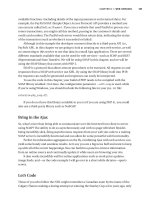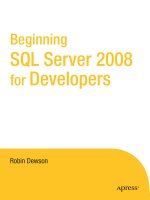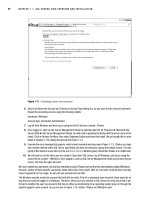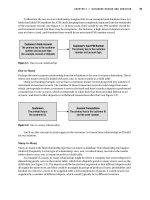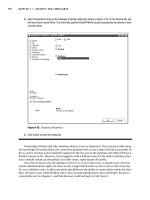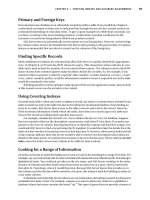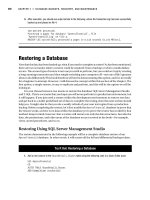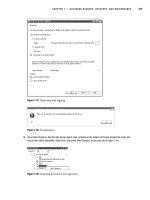Beginning SQL Server 2005 for Developers From Novice to Professional phần 10 pptx
Bạn đang xem bản rút gọn của tài liệu. Xem và tải ngay bản đầy đủ của tài liệu tại đây (1.81 MB, 59 trang )
454
CHAPTER 14
■ SQL SERVER 2005 REPORTING SERVICES
The Application Layer
At the application layer level, you will find report design tools, configuration tools, and custom
applications that use Reporting Services. Let’s see how they’re used.
Web Browser
The simplest way to access a report server is using a browser. On the report server, all the items
(such as reports, report models, and shared data sources) are organized using a folder hierarchy.
The folder hierarchy looks like a file system, but actually all folders and items are stored in SQL
Server databases. You can navigate through this hierarchy and view reports using a browser.
The path to a report will be included in the URL used by the browser to display the report. For
example, one of the reports we will create in the demo section “Building a Report Model” can
be viewed with a browser using this URL: http://localhost/Reports/Pages/Report.aspx?
ItemPath=%2fAd+Hoc+Report.
Another use for a web browser is web-based management using Report Manager. Report
Manager is an ASP.NET web application used as a management tool for Reporting Services.
Report Tools
A new option in SQL Server 2005 Reporting Services is the ability to create report models and
ad hoc reports. A report model hides the complexity of a report. Based on a model, a business
user can create with limited technical knowledge ad hoc reports. You will see them at work in
the examples later in the chapter.
To create reports, report models, or ad hoc reports, you have several options from
Notepad to third-party tools. I will not talk about Notepad, but I will mention briefly the other
options.
Business Intelligence Management Studio
Based on a Visual Studio 2005 shell, Business Intelligence Management Studio is the tool that
allows you to create Business Intelligence projects. For Reporting Services you have three
project templates available: Report Model Project, Report Server Project, and Report Server
Project Wizard. Using the project templates will actually start the Report Designer and the
Model Designer tools, which are design tools for creating the reports and report models.
Configuration Tools
For Reporting Services configuration and management, you have several tools at your disposal.
We have seen these tools already within the book, but let’s take a moment to see how they fit
within Reporting Services.
SQL Server Configuration Manager
If you want to configure SQL Server 2005 components services or network libraries, you will use
this tool.
Dewson_5882C14.fm Page 454 Tuesday, January 10, 2006 2:35 PM
CHAPTER 14 ■ SQL SERVER 2005 REPORTING SERVICES
455
Surface Area Configuration
This tool will help you to reduce the options of a potential attacker by stopping or disabling
unused components. For Reporting Services, you can enable or disable the following features:
• Web services request and HTTP access: If you don’t use a client application that requires
Reporting Services web service, you can disable this feature.
• Scheduled events and report delivery: If you only require “on-demand” report delivery,
then you can disable this feature.
• Windows Integrated Security: In order to access data sources, you need some credentials. If
you disable the Windows Integrated Security feature, you will reduce the probability
that a user’s identity may be used without the user’s consent. To access data, you will
have several options for obtaining credentials such as prompted credentials, stored
credentials, or no credentials.
Report Manager
I already mentioned this web-based application that allows you to manage a report server.
If you don’t want to install any client utilities on your machine, then the best management tool
for you is Report Manager.
Reporting Services Configuration Tool
This tool allows you to configure and modify the settings for a reporting services installation.
You can configure the virtual directories used by a report server or by the Report Manager
application; you can also configure service accounts, report server databases, or e-mail delivery.
If you want to scale-out reporting services, you will need this tool.
SQL Server Management Studio
You should already be familiar with this tool that allows the central management for all SQL
Server component servers and it can replace Report Manager.
Command Line Tools
In addition to graphical tools, Reporting Services comes with several command line utilities
such as rs (for scripted operations), rsconfig (for configuring the report server connection to
the report server database), rskeymgmt (for encryption key management), and sac (the
command line version of Surface Area Configuration).
Custom Applications
The extensible architecture of all Reporting Services components gives you the possibility to
develop custom applications for the complete reporting life cycle. You can build new report
designers, management tools, or just use reports in your applications. I want to remind you
that you can use Report Viewer controls, a set of two freely redistributable controls that can
work in local and remote mode. In local mode, you can display reports without connecting to
a report server.
Dewson_5882C14.fm Page 455 Tuesday, January 10, 2006 2:35 PM
456
CHAPTER 14
■ SQL SERVER 2005 REPORTING SERVICES
The Server Layer
At the server layer, we have the report server—a perfect marriage between a Windows service
and a web service.
Web Service
The web service provides a set of programmatic interfaces that allow communication with the
report server. It is required for on-demand delivery and for the use of client tools like Report
Manager, Report Builder, or SQL Server Management Studio.
Windows Service
The Windows service is responsible for scheduling and delivery services, server maintenance,
encryption operations, and initialization services. It is required for the push delivery method of
reports. For scheduling operations, the SQL Server Agent Service is required. If you need just
push delivery reporting, you can run only the Report Server Windows service. However, you
will have available just a part of the Reporting Services functionality.
Programming Interfaces
Applications can use Simple Object Access Protocol (SOAP), URL endpoints, and Windows
Management Instrumentation (WMI) to talk to report servers. If you are not familiar with web
services, they simply allow you to use programmatic functionality (functions, procedures, T-SQL
stored procedures, etc.) over the web, by including the call to the functionality in your request
to the web server and the result of the call in the web server’s response. The communication
protocol used by web services is SOAP. SOAP messages have a simple XML form. I captured the
SOAP message used by Business Intelligence Development Studio to deploy a report. You can
see that it is not so complicated. A report named ContactList is created in a parent folder named
Advance Report. The existing report, if any, will be overwritten.
<?xml version="1.0" encoding="utf-8" ?>
<soap:Envelope xmlns:soap=" />xmlns:xsi=" />xmlns:xsd=" /><soap:Body>
<CreateReport xmlns=" />reportingservices">
<Report>ContactList</Report>
<Parent>/Advanced Report</Parent>
<Overwrite>true</Overwrite>
<Definition> </Definition>
</CreateReport>
</soap:Body>
</soap:Envelope>
Dewson_5882C14.fm Page 456 Tuesday, January 10, 2006 2:35 PM
CHAPTER 14 ■ SQL SERVER 2005 REPORTING SERVICES
457
The importance of SOAP is that anyone can talk SOAP, which is XML. To receive SOAP
messages, the Reporting Services web service uses URL endpoints, to which you send your
requests to work with reports. SQL Server 2005 Reporting Services comes with two new
endpoints—for report execution and for report management. You can use both of them to
build custom tools, though most likely you will be just happy with the existing set of tools.
Processors
The only components of Reporting Services that cannot be extended are the Report Processor
and the Scheduling and Delivery Processor. The first one is responsible for combining a report
layout with data and rendering a report in a requested format. The Scheduling and Delivery
Processor is responsible for delivering reports and supports scheduled operations.
Extensions
One of the main qualities of Reporting Services is extensibility. You can add custom extensions
for authentication, data processing, report processing, rendering, and delivery.
Authentication Extensions
Reporting Services uses a role-based security model in which users and groups are mapped to
roles. Roles are just a collection of tasks that can be performed. For example, the Report Builder
Role allows a user to build and edit reports with Report Builder. You can also define your own
custom roles. The default authentication uses Internet Information Services (IIS) to authenti-
cate Windows users and groups. You can use a custom authentication extension to get users
from other directory services like Novell Directory Services, for example.
Data Processing Extensions
Data processing extensions are used to get data from various sources like SQL Server, Analysis
Services, Oracle, OLE DB, and ODBC data sources.
Rendering Extensions
Rendering extensions work with Report Processor to transform the data and the report layout
into a specific format. Available are the following rendering extensions: HTML (to generate
HTML using UTF-8 encoding), Excel (to generate reports in a native file format for Excel—Binary
Interchange File Format), CSV (to generate Comma-Separated Value files), Image (to generate
image formats like BMP, GIF, JPEG, TIFF, EMF, WMF), PDF, and XML.
Report Processing Extensions
If you need custom report items, you can add new report processing extensions for them.
Delivery Extensions
The delivery extensions are used by the Scheduling and Delivery Processor to deliver reports to
locations such as e-mails or file shares. You can even send short notices (not the actual report)
to mobile devices like pagers and phones.
Dewson_5882C14.fm Page 457 Tuesday, January 10, 2006 2:35 PM
458
CHAPTER 14
■ SQL SERVER 2005 REPORTING SERVICES
The Data Layer
At the data layer level, we have two SQL Server databases and a lot of options for data sources.
Report Server Databases
SQL Server 2005 Reporting Services uses two SQL Server databases (ReportServer,
ReportServerTempDB) to store the information used by the report server. The ReportServer
database stores static metadata such as report definitions, data sources, users, roles, subscrip-
tions, and schedule definitions. The ReportServerTempDB database stores temporary objects
such as work tables or session data. To store Reporting Services databases, you can use another
server and even another version of SQL Server (SQL Server 2000).
Data Sources
The report data sources can come from SQL Server, Analysis Services, Excel, Access, Oracle, flat
files or any OLE DB, and ODBC data sources. Using data processing extensions, you can add
new sources of data.
Building Your First Report Using Report Wizard
In this section, we will call the Report Wizard—the perfect tool for a beginner or for an urgent
situation. The end result will be a simple report containing the list of contacts from the
CustomerDetails.Customers table.
Try It Out: Using the Report Wizard
1. From the Start menu, select Programs ➤ Microsoft SQL Server 2005 ➤ SQL Server Business Intelli-
gence Development Studio.
2. Once Business Intelligence Development Studio has opened, on the File menu, select New ➤ Project.
3. In the Project Types list, click Business Intelligence Projects.
4. In the Templates list, click Report Server Project Wizard.
5. Type ApressFinancial Reports in the name textbox as shown in Figure 14-2 and leave the default
location as it is. Click OK to start the Report Wizard.
6. On the Welcome page of the wizard, you will see a short description of the wizard. You may read it and
then click Next.
7. On the Select the Data Source page, make sure that Microsoft SQL Server is selected in the Type
drop-down list.
Dewson_5882C14.fm Page 458 Tuesday, January 10, 2006 2:35 PM
CHAPTER 14 ■ SQL SERVER 2005 REPORTING SERVICES
459
Figure 14-2. Selecting the report template and report name
8. This step defines the source of data for our report. We will use the ApressFinancial database from our
local server. Use the Edit button to open the Connection Properties dialog box and specify XP-PRO for
Server Name and ApressFinancial in Select or Enter a Database Name as shown in the following screenshot.
Dewson_5882C14.fm Page 459 Tuesday, January 10, 2006 2:35 PM
460
CHAPTER 14
■ SQL SERVER 2005 REPORTING SERVICES
An alternative is to remain in the Data Source page and type Data source= XP-PRO; Initial Catalog=
ApressFinancial in the Connection String textbox as you see in Figure 14-3. Click Next.
Figure 14-3. Define the data source
■Tip Remember to change the Data source to the SQL Server instance you are connecting to, such as (local).
9. In the Design the Query page, shown in Figure 14-4, you can use the Query Designer to build your query.
This example is very simple, so just use the Query string text box to enter the following SELECT
statement and click Next:
SELECT CustomerFirstName, CustomerLastName FROM CustomerDetails.Customers
10. The next step is to select a report type. Select Tabular and click Next.
11. To make the report really simple, I will not use any kind of grouping. In the Design the Table page, shown
in Figure 14-5, you can select fields by which to group or fields to display in the Report Details section.
Select the CustomerFirstName and CustomerLastName fields and click the Details button to add
them to the details section. Click Next.
Dewson_5882C14.fm Page 460 Tuesday, January 10, 2006 2:35 PM
CHAPTER 14 ■ SQL SERVER 2005 REPORTING SERVICES
461
Figure 14-4. Design the Query window
Figure 14-5. Design the Table window
Dewson_5882C14.fm Page 461 Tuesday, January 10, 2006 2:35 PM
462
CHAPTER 14
■ SQL SERVER 2005 REPORTING SERVICES
12. The Choose the Table Style page allows you to apply a style to the report by selecting a style template.
I prefer the style template named Corporate. Select one template and click Next.
13. The next page, Choose the Deployment Location, allows you to configure the report server and the
folder to which the report will be published. The Report Wizard will not publish the report. You can do
that yourself later on.
14. The last step gives you a last chance to verify the information entered. You have the option to rename
the report, but for this demo leave the default name—Report1. Select the Preview Report check box to
preview the report as soon as the wizard finishes. Click Finish.
Congratulations! You just did your first report. If you did everything just right, you should see the preview of your
report, which should resemble Figure 14-6.
Figure 14-6. The preview of your report
You can see the two columns selected in step 11, the tabular format of data because of the choice you selected in
step 10, and of course, the great name Report1 that you can change if you choose to.
In the next section, I will tell you about various report items.
Building a Report from Scratch
In this section, you will learn to build a report without the help of Report Wizard. That means
that you will have to define a data source and build a design for your report. Once the report is
built, I will show you how to add some interactivity by using parameters. Before we do the
actual demo, let’s take a closer look at some of the elements we can use.
Dewson_5882C14.fm Page 462 Tuesday, January 10, 2006 2:35 PM
CHAPTER 14 ■ SQL SERVER 2005 REPORTING SERVICES
463
Data-Related Elements
The utility of a report is given mainly by its data. In order to have data in a report, you have to
define at least a data source and a dataset. The data view of the graphical designer interface
allows you to create datasets and data sources.
Data Source
A data source represents the necessary information to get to the source of data. Such informa-
tion may include a server name, a database name, and user credentials. The information
included depends on the source of data, for example, if you use a text file, you will specify the
path to the text file and not a server name or a database name. A report can use multiple data
sources. There are two types of data sources: shared (can be used by multiple reports) or report
specific (used by a particular report). Another difference between shared and report-specific
data sources is their storage location. A shared data source is stored in a separate file on the
report server, while the report-specific data source is stored in the report definition.
Dataset
Once we have defined the source of data, we will create a dataset using a query. You can imagine
a dataset as a set of rows with data. I would mention that a report can also have multiple datasets.
Fields
Every row of a dataset has one or more fields that typically refer to columns returned by the
query that populated the dataset. You can find all fields of a dataset in the Fields window. Using
the drag-and-drop method, you can include any field in your report.
Custom fields
Besides the existing fields of a dataset, you can create new ones using several methods. You can
create calculated fields based on existing fields, or you can use aggregate functions such as Sum,
Avg, and Count.
Report Items
There are two types of report items: data regions and independent items.
Data Regions
Data regions display data from datasets, with each data region being associated to one dataset.
You can use the following types of data regions:
• Table: A table is a data region that uses static columns and rows to display data.
• Matrix: A matrix (or crosstab) is a more complex data region having columns and rows
that can contain other columns or rows.
Dewson_5882C14.fm Page 463 Tuesday, January 10, 2006 2:35 PM
464
CHAPTER 14
■ SQL SERVER 2005 REPORTING SERVICES
• List: A list allows you to display data in a free-form way. It basically repeats each row (or
group) in a dataset.
• Chart: A chart data region displays the data in a graphical form, allowing you to use
charts like bar charts, pie charts, and other types of charts.
Independent Items
Independent report items are not linked to a dataset but can be used to display data or graph-
ical elements. The following types are available:
• Text box: A text box is a control that allows displaying of text data. They can be placed
anywhere on a report.
• Line: A line is a graphical element that can be placed anywhere in your report. You can
apply different styles to it, you can make it horizontal, vertical, diagonal, etc.
• Image: An image control allows you to display images from a file, URL, or database field.
• Rectangle: A rectangle is a graphical element that can be used to group other items, and
as the name says its shape is rectangular.
• Subreport: A subreport is an item that references the body of another report.
Reports Structure
A report can contain different sections such as report header and footer (that appear on the
first and the last pages, respectively), page headers and page footers (that appear on all pages),
and table headers and footers (displayed at the beginning and the end of a table). If you have
groups, you can use group headers and group footers.
That should be enough to give you an overview on what you need to create a report. Let’s
start the demo.
Try It Out: Creating a Report Structure
I will use a new simple table for this report. Open SQL Server Management Studio and run the following script:
USE ApressFinancial
GO
CREATE TABLE CustomerDetails.Title
(CustomerTitleId int primary key,TitleDescription varchar(16))
GO
INSERT INTO CustomerDetails.Title VALUES (1,'Mr')
INSERT INTO CustomerDetails.Title VALUES (2,'Ms')
INSERT INTO CustomerDetails.Title VALUES (3,'Dr')
1. Open Business Intelligence Development Studio and on the File menu, select New ➤ New Project.
2. Click Business Intelligence Projects in the Project Types list. Click the Report Server Project template.
3. In the Name textbox, type Advanced Report and then click OK to create the project.
Dewson_5882C14.fm Page 464 Tuesday, January 10, 2006 2:35 PM
CHAPTER 14 ■ SQL SERVER 2005 REPORTING SERVICES
465
4. Make sure that Solution Explorer window is visible. To display it, from the View menu click Solution Explorer.
5. In Solution Explorer, right-click Reports, and select Add ➤ New Item.
6. In Add New Item, click Report.
7. In Name textbox, type ContactList.rdl and then click Add. The new report will open in Data view.
In this section, we will create a data source for the report and two datasets.
8. In the Data view, expand the Dataset drop-down list, and select New Dataset to open the Data Source
dialog box.
9. In the Name textbox, type ApressFinancial. In the Type drop-down menu, select Microsoft SQL Server.
10. In the Connection string textbox, type the following:
Data source=XP-PRO; Initial Catalog=ApressFinancial
Dewson_5882C14.fm Page 465 Tuesday, January 10, 2006 2:35 PM
466
CHAPTER 14
■ SQL SERVER 2005 REPORTING SERVICES
11. Click OK to add the ApressFinancial dataset.
12. Type the following query into the SQL pane that opened:
SELECT C.CustomerFirstName, C.CustomerLastName, T.TitleDescription
FROM CustomerDetails.Customers C
JOIN CustomerDetails.Title T
ON C.CustomerTitleId = T.CustomerTitleId
13. Click the Run (!) button on the Query Designer toolbar to see the results of the query.
14. To create a second dataset, expand the Dataset drop-down list, and select New Dataset.
15. In the Dataset dialog box, type TitleList in the Name textbox, leave ApressFinancial as the data source,
make sure that in the Command type drop-down list Text is selected, and in the Query string textbox
type the following:
Dewson_5882C14.fm Page 466 Tuesday, January 10, 2006 2:35 PM
CHAPTER 14 ■ SQL SERVER 2005 REPORTING SERVICES
467
SELECT TitleDescription FROM CustomerDetails.Title
16. Click OK to add the TitleList dataset. Optionally, you can click the Run (!) button on the Query Designer
toolbar to see the results of the query.
In this section, we will add a table data region to the report layout.
17. Click the Layout tab to display the Layout view.
18. If the Toolbox window is not displayed, from the View menu click Toolbox. It may be just a small tab on
the top left of your design area so it may not be obvious.
19. In the Toolbox window, click the Table control and then click the design surface. A table with three
columns is generated.
20. In the Datasets explorer, probably on the left of the design pane, expand the ApressFinancial dataset to
see the fields.
21. Drag the CustomerFirstName field to the detail row (the middle row) of the first column.
22. Drag the CustomerLastName field to the detail row (the middle row) of the second column.
23. Drag the TitleDescription field to the detail row (the middle row) of the third column. Your columns
should now resemble those shown in Figure 14-7.
Dewson_5882C14.fm Page 467 Tuesday, January 10, 2006 2:35 PM
468
CHAPTER 14
■ SQL SERVER 2005 REPORTING SERVICES
Figure 14-7. The design surface
24. Use the File menu and click Save All. Click the Preview tab to see the report.
Try It Out: Enhancing the Report
In this section, we will change the design by adding a new column, and we will add some interactivity to our report
using a parameter.
1. Click the Layout tab to display the Layout view.
2. Double-click the first column of the first row in the table that displays the text Customer First Name.
Delete the word Customer.
3. Repeat the step for the second column.
Dewson_5882C14.fm Page 468 Tuesday, January 10, 2006 2:35 PM
CHAPTER 14 ■ SQL SERVER 2005 REPORTING SERVICES
469
4. Delete the Description word from the third column using the same method.
5. Click the table to display the column and row handles. Right-click the handle of the third column (Title)
and select Insert Column To the Right, as shown in Figure 14-8.
Figure 14-8. Adding a new column
6. Double-click the detail row for the new column (the fourth). Enter the following expression that will calculate
the initials:
=Left(Fields!CustomerFirstName.Value,1) & " " &
Left(Fields!CustomerLastName.Value,1)
7. Double-click the first row for the new column and type Initials. Click the Preview tab to see the results.
Dewson_5882C14.fm Page 469 Tuesday, January 10, 2006 2:35 PM
470
CHAPTER 14
■ SQL SERVER 2005 REPORTING SERVICES
Try It Out: Deploying the Report (Optional)
In this section, we will deploy the report to the local report server and use Report Manager to view the report.
1. In the Solution Explorer, right-click Advanced Report solution, and select Properties.
2. In the TargetServerURL textbox, type http://localhost/ReportServer and click OK.
3. The Report Services service has to be running. This will only be started manually unless you have changed
the default within your Services. From the Control Panel, select Administrative Tools, then select Services.
Find SQL Server Reporting Services, right-click, and click Start as seen in the following illustration:
4. In the Solution Explorer, right-click Advanced Report solution, and select Deploy.
5. Open Microsoft Internet Explorer and in the address bar, type the Report Manager URL: http://localhost/
Reports/. This will then redirect you to the reports pages (see Figure 14-9).
Dewson_5882C14.fm Page 470 Tuesday, January 10, 2006 2:35 PM
CHAPTER 14 ■ SQL SERVER 2005 REPORTING SERVICES
471
Figure 14-9. The Report Manager
6. Click the Advanced Report folder. Click the Contact List report (see Figure 14-10).
Figure 14-10. The Contact List Report
And that will conclude this demonstration.
Dewson_5882C14.fm Page 471 Tuesday, January 10, 2006 2:35 PM
472
CHAPTER 14
■ SQL SERVER 2005 REPORTING SERVICES
Summary
This brings us to the end of Beginning SQL Server 2005 Programming, demonstrating how to
report on the data within the example we have been building up throughout the book. There
has been an overview of how reporting services works and is architected, and we have seen an
overview of building a simple report and previewing the results. The next move for you would
be to read Pro SQL Server 2005 (Apress, 2005; ISBN 1590594770) and also Pro SQL Server 2005
Assemblies (Apress, 2005; ISBN 1590595661).
Dewson_5882C14.fm Page 472 Tuesday, January 10, 2006 2:35 PM
473
■ ■ ■
APPENDIX
Glossary of Terms
The aim of this glossary is to provide you with a quick and easy-to-use reference to many of
the terms that you will come across in this book.
When beginning to study a new area of interest (especially in specialized areas), whether it
be computing or not, it is very easy for a book, or any discussion for that matter, to get bogged
down in new terminology, making it difficult for a new reader to advance in their knowledge of
the subject at hand. Essentially, that’s where this glossary comes in. Hopefully, this glossary
will help you come to grips with SQL Server, and you may also find this to be a practical refer-
ence guide for use in meetings, or indeed any other situation while you are starting out with
SQL Server. So, without further ado, let’s begin
A
alias
A substituted name for a database, table, column, or other database object. If you have, for
example, a table or a column with a long name, or if you are joining two tables together and
both have a column name that is the same, or if the name of a column doesn’t lend itself to
describing the contents of the data that it holds well enough for output displayed, then you
could use an alias on the column name. In this way, you can assign a more descriptive name
to the column, via the alias, thereby making it easier to see just what the data in the column
actually represents. The alias on the column name would typically be used within SELECT
statements or WHERE clauses of SQL commands.
You can also alias table names to make it easier when building queries joining two tables, so
that the alias is used in defining the join conditions, rather than a long table name.
ANSI
Acronym for American National Standards Institute, a body of representatives from industry
and business based in America that defines standards in many areas, one of which deals
with databases.
Dewson_5882AppA.fm Page 473 Thursday, January 12, 2006 7:05 AM
474
APPENDIX
■ GLOSSARY OF TERMS
authentication
When logging in to SQL Server, whether using Windows authentication or SQL Server
authentication, this refers to the process of verifying that the submitted user ID is valid for
a given instance of SQL Server, and then allocating permissions to that user based upon his
or her user profile.
B
backup device
Describes a hardware device such as a tape drive used to back up a SQL Server database.
If a tape drive is used, then the tape drive must be attached directly to the computer that the
SQL Server database resides on, and cannot be a tape drive found on a remote computer
elsewhere on the network. This can also refer to a file on the same computer, or another
server if required.
batch
A set of T-SQL statements forming one group, or batch, of actions. In Query Editor, you
define the end of a batch by employing a GO statement, or another statement set via options
within Query Editor. A batch allows you to put together a set of work that either has to be a
batch because of the way SQL Server works, or you wish to “batch” together a set of work as
one single unit. Finally, certain T-SQL commands must be placed in a batch on their own
with no other T-SQL commands. These are statements like CREATE TABLE.
BEGIN TRAN[SACTION]
This statement is used to denote the start of a transaction, in which modifications will be
made to data that can either be placed in to the database using a COMMIT TRAN[SACTION], or
rejected using a ROLLBACK TRAN[SACTION].
C
checkpoint
This is a system function that will write all the confirmed transaction changes from memory
to disk.
clustered index
An index on a table (or view) that defines the physical order in which the data will be stored
on the table (or view).
COMMIT TRAN[SACTION]
Used to inform SQL Server that any data modifications performed within a transaction, by
using the BEGIN TRAN[SACTION] statement , are to be accepted as being valid and are to be
committed to the database (that is, permanently written to the database).
Dewson_5882AppA.fm Page 474 Thursday, January 12, 2006 7:05 AM
APPENDIX ■ GLOSSARY OF TERMS
475
constraint
A constraint can be a check placed against a table column to ensure that the data entered is
valid or of a default value; a foreign key constraint identifies the relationship between two
tables, while a primary key constraint identifies the column(s) that make a unique primary
key on a table.
control-of-flow language
The T-SQL structures contained within a stored procedure, trigger, or batch of queries
that determines the flow of execution of T-SQL statements. Contains commands such as
BEGIN END and IF ELSE, among others.
D
data integrity
Ensuring that all the data stored within your database is valid, and that there are no incon-
sistencies between rows or tables of any information. Maintaining data integrity is paramount to
the success of your database solution, and can be achieved through the use of constraints,
keys, and triggers.
database
A repository of objects holding information that makes up a single unit of information.
A database will hold not only rows and columns of information within a table, but also
objects that let you work with that data, such as stored procedures, views, etc.
database diagram
A graphical representation generated by SQL Server that displays all or a subset of the tables
and relationships within a SQL Server database. A default database diagram can be specifi-
cally generated by a developer, and is displayed within SQL Server Management Studio.
However, there can be as many diagrams as desired containing any tables within the database.
deadlock
Occurs when there is a cyclic dependency between two or more threads for some set of
resources. This can be seen when there are two transactions trying to complete an update
simultaneously. For example, when transaction 1 has updated one table (TableA), and is
trying to update another table (TableB), the second transaction has updated TableB, and is
waiting to update TableA. After a period of time, SQL Server will choose a deadlock victim,
which is the update to be canceled and rolled back.
■Note Deadlock is a condition that can occur on any system with multiple threads, not just on a relational
database management system.
Dewson_5882AppA.fm Page 475 Thursday, January 12, 2006 7:05 AM
476
APPENDIX
■ GLOSSARY OF TERMS
default database
When a user is created in SQL Server, a default database is automatically assigned to him or
her (this is master by default). This can be changed to any other database within the server.
When no specific database is defined in a connection made by programs written in languages
such as C#, Java, etc., the default database assignment is used to denote which database will
be connected to.
default instance
An instance of SQL Server installed on a server with no instance name specified. The name
of the instance is thus just the computer name. Multiple instances of SQL Server can be
installed on the same computer; however, only one can be the default instance. The other
instances are referred to as named instances and have the form
computername\instancename.
delimiter
Characters that denote the start and end of object names. Delimiter characters are either
double quotation marks or square brackets.
differential database backup
When a backup of a database is made, only the changes made to the database since the last
full database backup are reflected.
F
foreign key (FK)
A column or set of columns that match the definition of a primary key or a unique key from
another table. A foreign key is used to establish relationships between two tables through
the correspondence between the foreign key and the primary key.
foreign table
If a table has a foreign key, then the table is known as a foreign table, and the use of this term
is most common when discussing relationships between tables.
full backup
When a complete backup of all the data within a SQL Server database is taken. All data,
including indexes, are backed up.
G
GRANT statement
When you wish to give a user or, indeed, a group of users defined within a role, permissions
to access or work with a database object, then you need to grant permission to them to
perform the desired task using the GRANT statement.
Dewson_5882AppA.fm Page 476 Thursday, January 12, 2006 7:05 AM
APPENDIX ■ GLOSSARY OF TERMS
477
I
identity column
A specialized column within a table that has its value automatically inserted by SQL Server
each time a new record is inserted. This value cannot be altered. The value is unique for the
table and is based upon a starting point and an increment for each insertion.
index
By creating an index on a table, you can potentially speed up access and data retrieval from
a table or a view. An index consists of one or more columns from a table.
instance
An installation of SQL Server on a local or remote computer. It is possible to have multiple
instances of SQL Server installed and running simultaneously on the same computer, with
some or all instances registered within SQL Server Management Studio.
ISO
ISO stands for the International Organization for Standardization. This is one of the two
international standards bodies responsible for developing international data communication
standards. The other organization is the International Electrotechnical Commission (IEC).
ISO and IEC are responsible for the SQL-92 standard for SQL. If a database is defined as SQL-
92 compliant, this means it meets the requirements described in this standard, which is set
by these two organizations.
J
JOIN condition
A T-SQL clause or a condition forms a relationship that is used to relate two tables and make
them appear as one. There are different types of joins such as INNER, OUTER, and CROSS.
K
key
A single column or combination of columns that defines a single row as unique, such as a
primary key or unique key, or defines a relationship between two tables, such as a foreign key.
L
local server
An example of local server is the type of server used throughout this book, where the instance of
SQL Server is running on the same computer as the application.
Dewson_5882AppA.fm Page 477 Thursday, January 12, 2006 7:05 AM
478
APPENDIX
■ GLOSSARY OF TERMS
local variable
Within a stored procedure or query, when wishing to store values without wanting to place
them within a table, you can place them within a user-defined, locally scoped variable using
the DECLARE statement. You can then assign a value using a SELECT or SET statement. As soon
as the batch of work is complete, the local variable is no longer valid, and the values within
will have been destroyed.
lock
When updating data, a lock is placed on the data stopping any other connection from being
able to modify the data that has been locked, until such time as the process is finished and
releases the lock. A lock is released at the end of a transaction when its work has been processed.
Locks should be held for as short a time as possible to avoid a deadlock situation. There are
different levels of locking from row-level locking to full table-level locking.
M
many-to-many relationship
Such a relationship exists between two tables where there are many records in one table that
can be related, or linked, to many records in the other table.
many-to-one relationship
A many-to-one relationship exists when two tables are linked and there are many records in
one table that can be linked to one record in another table. An example of this would be
when looking at customer records and retrieving the country of residence from a cross-
reference number within the customer’s details. Also known as a one-to-many relationship.
master database
This is the most important database within SQL Server, as it serves as the database that controls
logins, environment settings, and system error messages. This database should not be
altered manually. Using commands or system stored procedures within SQL Server will alter
the database, but it is only through these system stored procedures, such as sp_configure,
that the master database should be altered. This database also holds the location of the files
of all other databases.
media set
All the media, whether it is tapes or disks, involved in the process of making a backup.
model database
Used as the template from which all other databases and database objects are built. Details
from within this database are copied when creating a new database, and when a new object
is created, the details of the object initially come from the model database. Alter with care.
msdb
A system-defined database used by SQL Server Agent when dealing with automated jobs
and alerts.
Dewson_5882AppA.fm Page 478 Thursday, January 12, 2006 7:05 AM