Building Websites with Joomla! 1.5 phần 2 pptx
Bạn đang xem bản rút gọn của tài liệu. Xem và tải ngay bản đầy đủ của tài liệu tại đây (3.51 MB, 37 trang )
Terms, Concepts, and Deliberations
[ 22 ]
Semantic Web Integration—Mickael Maison, mentor Andrew Eddie. (This has
to do with the integration of geographic standards such as KML and GeoRSS,
in order to be able to manipulate these data in Joomla!, for example the home
town of the user as a map-image.)
Eclipse Plugin for developing Joomla's Component/Module—Muhammad Fuad
Dwi Rizki, mentor Laurens Vandeput. (This has to do with the creation of a
Joomla! plug-in for the popular developer environment Eclipse, in order to
easily create Joomla! components.)
General content recommendation component for Joomla—Faolan Cheslack-
Postava, mentor Samuel Alexander Moffatt. (This has to do with automatic
recommendation of content in a particular context at a particular time.)
Joomla! Features
The following is a listing of Joomla! features in point form:
Free source code
A large and eager community of users and developers
Simple workow system
Publishing system for contents
File manager for uploading and administering les
Content summaries in RSS format
Trash can for deleted content
Search-engine-friendly URLs
Banner management
Multilingualism for website and administration interface
Administration interface that is separated from the website
Macro language for content (plug-ins)
Caching mechanism to secure fast page creation with popular sites
Simple installation of additional extensions
Powerful template system (HTML, CSS, PHP)
Hierarchical user groups
Simple visitor statistics
WYSIWYG editor for content
Simple polling
Rating system for content
•
•
•
•
•
•
•
•
•
•
•
•
•
•
•
•
•
•
•
•
•
•
•
Chapter 1
[ 23 ]
There are numerous free and commercial extensions at http://extensions.
joomla.org/, for instance:
Forums
Image galleries
Document management systems
Calendars
And about 2000 more
Examples of Joomla! Pages
In order to get a feeling for what Joomla! pages look like and whether "the" Joomla!
page even exists, have a look at a few:
Joomla.org
This is of course one of the largest Joomla! websites.
•
•
•
•
•
Terms, Concepts, and Deliberations
[ 24 ]
Travel Shop, Ireland
A tourist industry website with an interesting menu system from joomlart.com
Frank Lüdtke, Germany
A successful combination of Joomla! and Coppermine photo-gallery.
Chapter 1
[ 25 ]
Hotel Schönruh, Austria
A simple website of a hotel in the Ziller valley.
Urth.tv, USA
A social platform for citizens of the world!
Terms, Concepts, and Deliberations
[ 26 ]
unric.org, Europe
The United Nations is also working with Joomla!. In this case thirteen languages
have to be displayed on the website.
Chapter 1
[ 27 ]
porsche.com.br, Brazil
Last but not least the Stuttgart SP Veículos Ltd from São Paulo. This company has
taken part in the entire history of development from Mambo to Joomla! and has now
upgraded to Joomla! 1.5.
You can nd a listing of Joomla! websites in the Site Showcase of the
forum at:
/>Summary
In this chapter we took a quick glance at the history of Joomla! and discussed
the structure of WCMS. We familiarized ourselves with the Joomla! versions and
features and saw a few Joomla!-powered pages.
The installation of Joomla! is a matter of ve minutes. If you have installed it before,
you can do it in three minutes. You will have the opportunity to test this claim in
Chapter 16. In order to be able to even start the installation, your development
environment must include a web server that supports PHP and a database that is
supported by Joomla!.
The Joomla! les are copied into this system and are then installed with a web
installer. This type of an environment is also called a Client-Server System.
Client-Server System
A Client-Server System is a network structure, in which an unlimited number of
work stations (clients) can access services offered by a central server. The server is
responsible for the delivery of the services. The client can communicate with the
server and supplies the actual user interface. The client is an Internet browser. The
servers, in our case, are called Apache and MySQL.
Accessing a Joomla! Website on the Internet
So you have a rough idea of what is going on behind the curtains, here is a
simplied list of what has to happen in order for a computer to be able to access a
Joomla! website:
Establish an Internet connection via a provider.
Call up the requested web address (URL) from the browser.
The browser makes contact with the web server.
The web server sends a query to the PHP-language interpreter that is
installed on the server. The PHP language interpreter calls the Joomla! PHP
les and interprets them.
•
•
•
•
Installation
[ 30 ]
The PHP interpreter requests the necessary data from the database.
The PHP interpreter creates either HTML or XHTML code, depending on the
web server used.
The web server delivers the 'page' or the generated code to the
client browser.
The browser 'detects' pointers to CSS and other les (images, ash
elements, etc.) in the page just received and requests these from the web
server separately.
While loading all the necessary resources, the browser attempts to 'parse' and
'render' the page, in other words to take it apart and to display it.
You can see from this course of events that the system consists of a lot of components
that have no specic relation to Joomla! at all.
Technical Requirements for Joomla!
Joomla! requires the following:
An installed and functioning web server, for instance Apache version 1.13.19
or later or Microsoft IIS.
PHP scripting language version 4.3 or later and support for MySQL and Zlib
has to be compiled in PHP. Zlib is a library that enables PHP to read le
packages that have been compressed with the ZIP procedure.
The MySQL database system from version 3.23.x on or with Unicode
character sets MySQL from 4.1.x on.
Necessary Elements for a Joomla!
System Installation
You need all the components mentioned above to install a Joomla! system for
yourself. PC, browser, and Internet connection are usually available. There are a
number of options for web server, PHP interpreter, and database.
You can:
Set the system up locally on your PC
Set the system up on a server in a company's Intranet
Rent a virtual server from a provider
Rent or purchase a server from a provider (with root access)
•
•
•
•
•
•
•
•
•
•
•
•
Chapter 2
[ 31 ]
You can also:
Have the web server and database located on computers that are physically
separated from each other
You can also, of course, use different:
Brands of web servers
Versions of PHP interpreters
Versions of MySQL databases
And on top of that, you can install and operate all these components on various
operating systems.
This freedom in choice of resources sometimes confuses the layperson, therefore we
will discuss a few typical scenarios.
Local Test Environment
In the scenario where you are at home or in your ofce and want to set up a Joomla!
website, then you can use any of the following operating systems.
Windows Operating System
For a Windows operating system you can use either of two web servers:
Windows XP Professional and Windows Vista Ultimate both come with a
web server, the Internet Information Server. You still have to install PHP and
a database, and then you're ready.
You take a precongured package (XAMPP), unpack it on your computer,
and everything you need is there.
Linux Operating System
Here it depends on the distribution version you have. All the distributions allow
simple installation (with a click of the mouse) of the Apache, PHP, and MySQL
packages. At times, depending on distribution, they may already be preinstalled. So
you can use:
The programs contained in the distribution.
A precongured package (XAMPP); extract it on your computer and
everything you need is there.
•
•
•
•
•
•
•
•
Installation
[ 32 ]
Mac OS X Operating System
In Mac OS X operating system, you have a default web server (Apache) in your
system that you have to activate, but unfortunately not PHP. There is no ofcial
version of PHP for Mac OS X, but there is a PHP Apache module that you can
install
( There are executable
versions of MySQL for Mac OS X, which can be installed after the relevant download
( />So you can use:
The installed Apache web server and install the missing software.
The precongured XAMPP package for Mac OS X. Extract it on your
computer and everything you need is there.
Another complete package by the name of MAMP is also very popular with
the Mac OS X environment (o).
Production Environment
You have several options here as well.
Rented Virtual Server
You rent a web-space package with database, PHP support, and often also your
domain name from a provider. In this case you have a functional environment
and you can install your Joomla! into it. Consult your provider as to the version
choices (PHP, MySQL). Sometimes providers offer Joomla! preinstalled with various
templates. If this is so, all you have to do is activate Joomla! with a click of the mouse
and it is ready for you.
Your Own Server
You rent a server from a provider and install the operating system of your choice.
You are the administrator of the system and you can work on it, just like on your PC
at home.
Before you venture into the wilderness of the Internet, you should rst practice on
your local computer. This has the advantage that there are no connection fees, it is
very fast, and you can practice at a leisurely pace.
You may even have a small local network at home where you can install Joomla! on
one computer and access it from another.
•
•
•
Chapter 2
[ 33 ]
Remember, that there are probably more current versions on the respective project
sites on the Internet.
If you install Joomla! in the wild, on a server on the Internet, you should
always use the latest stable version. Never install a Beta version for a
production site!
Setting Up the Local Server Environment
To install Joomla! locally you have to set up the appropriate server environment as
described previously.
Windows
Windows is extremely user-friendly and immensely popular. Over 90 percent of
all PCs work with Windows as their operating system. Windows XP and Windows
Vista are the dominating versions. Unfortunately the Apache web server and the
MySQL database, and PHP are not included with Windows.
You could install each of these programs separately, or grab a precongured package
(this is very practical and it will save your nerves).
In Windows XP and Windows Vista, you log on to your system in administrator
mode. If you don't know if you have administrator rights, check your account type:
click Start | Control Panel | User Accounts and change your rights if necessary:
Installation
[ 34 ]
XAMPP for Windows
XAMPP is a project by Kai 'Oswald' Seidler and Kay Vogelgesang. For several years
now, these two have been cooking up a complete development environment with
the ingredients: Apache, MySQL, PHP, Perl, and various appropriate extensions.
XAMPP can be downloaded from as a ZIP
archive for various operating systems. This is immensely useful for people like you
and me, who are primarily interested in Joomla! and not so much in how all of it
works. The entire installation can also be removed from the computer with a single
mouse-click without leaving a trace.
To download and install XAMPP:
1. Download the xampplite-win32-1.6.5.exe le from the website
/>2. Double-click on the le and the les are unpacked from the archive. You can
unpack it to the drive of your choice.
A directory, xampplite, is automatically created.
Chapter 2
[ 35 ]
3. When you double-click on the xampp-control.exe le in the xampplite
directory, Apache and MySQL start up. PHP is launched automatically as an
Apache module. XAMPP makes no entries in the Windows Registry and sets
no system variables.
4. It is possible that Windows Firewall starts up and nds out indignantly that
you have started two servers; it will ask you whether you really want to do
this. Click on Do Not Block Anymore. After that you still have to explicitly
click on Continue in Windows Vista.
5. Open your Internet browser and enter http://127.0.0.1/ or
http://localhost/. You should see the XAMMP start page now.
Click on the English link and the following page will be displayed:
Installation
[ 36 ]
The document directory of your website is:
[drive]:\xampplite\htdocs
This directory contains all the pages that are accessible by a remote computer on the
Internet. Carefully read the included readme_en.txt le for your own security. It
also contains additional information about the necessary passwords.
To uninstall the package, stop all of the currently running servers and simply delete
the xampplite directory.
If the Apache web server does not start when you start xampplite,
it could be that a different service already occupies port 80 of your
computer. One very popular program that occupies port 80 with its older
versions in its default setting and thereby prevents another program from
using it, is Skype. You can either change the port number in Skype or start
xampplite rst and Skype after.
Linux
With Linux, everything is usually simpler. Various distributions with various
standard congurations are available. Our dream team is usually pre-installed and
just needs to be started. An XAMPP version can also be installed for Linux. My
opinion, however, is that it makes more sense to grab the original programs. The
installation is done by a package manager and is very simple.
openSUSE > 10.x
You can check whether Apache, MySQL, and PHP are already installed with the help
of the YaST2 conguration program. If they are not, select the appropriate packages
for installation and let YaST2 install them.
These are the packages in detail:
apache2
apache2-devel
apache2-mod_php5mysql
php5-mysql
You can nd these packages via the YaST interface on the discs that come
with your SUSE distribution or on special package pages on the Internet
( />•
•
•
•
Chapter 2
[ 37 ]
Start the Apache web server with the command:
/etc/init.d/apache2 start
Then start the MySQL database server with:
/etc/init.d/mysql start
You can stop both the servers with the stop command. By typing help, you get an
overview of all of the parameters.
Debian/Ubuntu
With Debian and Ubuntu, the agent of choice is apt. You can install Apache, MySQL,
and PHP with the program apt.
apt-get install [packagename]
The following are the packages in detail:
apache-common: Support les for all Apache web servers
php5: A server-side, HTML-embedded scripting language
mysql-common: MySQL database common les (/etc/mysql/my.cnf)
mysql-server: MySQL database server binaries
Then start Apache with the command /etc/init.d/apache2 start and MySQL
with /etc/init.d/mysql start.
Your Own Server at a Provider (Root Server)
If you have rented a complete server from a provider, then you usually have
shell access and free choice of the Linux distribution that you want to use.
In addition, the system is precongured and contains all the necessary le
packages and congurations. Usually special administration interfaces, such as
SiteBuilder ( or Plesk
( are used for conguring these
servers. You can comfortably start, stop, and congure your server and the Apache
and MySQL services from a browser interface with this tool.
•
•
•
•
Installation
[ 38 ]
Joomla! Installation on a Virtual Server
on the Net
This topic is very complex, since there are an unmanageable number of providers
and an even more unmanageable combination of installed Apache, PHP and MySQL
versions and Webspace administration tools.
These are the sticking points during the installation:
A PHP Safe Mode that can be activated if necessary
Prohibited conversion of URLs with Apache because of the non-activation of
the so-called Apache Rewrite Engine (mod_rewrite)
Directory rights in Linux that are set differently than in Windows
In principle the simplest approach that for all intents and purposes always works is
the following:
Load the Joomla! 1.5.zip le onto your local PC and unpack it in a temporary
directory.
Load the just unpacked les with the FTP program onto your rented
server. The les must be installed in the publicly accessible directory. These
directories are usually named htdocs, public_html, or simply html. If other
installations are already in this directory, you can specify a subdirectory
within the directory into which you install your Joomla!. Many web hosts
allow you to link your rented domain name to a directory. This name is
necessary to call your website from a browser.
You have to nd out what your database is called. Usually one or several
databases are included in your web hosting package. Sometimes the user
name, database name, and password are xed; sometimes you have to set
them up. There is usually a browser-based conguration interface at your
disposal. You can see an example of such an interface in the following gure.
You will need these access data for Joomla!'s web installer.
You can get going after you have loaded these data onto your server and are in
possession of the access data to your database.
•
•
•
•
•
•
Chapter 2
[ 39 ]
Joomla! Installation
To install Joomla!, you need the source code. Download the Joomla_1.5.zip
package and save it on your system.
Selecting a Directory for Installation
You have to decide whether Joomla! needs to be installed directly into a document
directory or a subdirectory. This is important, since many users prefer a short URL to
their homepage.
An Example
If Joomla! is unzipped directly in /htdocs, the web page starts when the
domain name is accessed from its local computer
http://localhost/ and/or from the server on the Internet. If you have created
subdirectories under /htdocs/, for example, /htdocs/Joomla150/ and you
unpack the package there, you have to enter http://localhost/Joomla150/ in
the browser. This isn't a problem locally, but doesn't look good on a production
Internet site.
However, some HTML les and subdirectories are already in /htdocs in the local
XAMPP Lite environment under Windows, which, for example, displays the greeting
page of XAMPP Lite. Depending on the distribution and the web server, a starting
page is also displayed in your local Linux environment.
Directory
I recommend that you create a subdirectory named Joomla150 under the document
directory in Windows using Windows Explorer. (With Linux, use the Shell, KDE
Konqueror or Midnight Commander.)
[home]/htdocs/Joomla150/
Installation
[ 40 ]
The directory tree in Windows Explorer should now look as follows:
A page with an empty index appears in the XAMPP Lite version when you enter the
URL http://localhost/Joomla150 in your browser:
Chapter 2
[ 41 ]
With Linux or another conguration you might get a message that you don't have
access to this directory. This depends on the conguration of the web server. For
security reasons, the automatic directory display is often deactivated in Apache's
conguration. A potential hacker could draw many interesting conclusions about
the directory structure and the les on your homepage and target your computer
for an attack.
For security reasons, you are usually not allowed to access the appropriate
conguration le of the Apache web server. Should you be able to, you should leave
the content directories deactivated and/or only activated for those directories that
contain les for downloading.
Unpacking
Now you can nally unpack the package le Joomla-1.5.zip into the designated
directory. In Windows XP and Windows Vista you can unpack this package directly
with the le explorer. In all other versions of Windows a separate unpacking
program, like the free program, TUGZip, is required.
This structure is the same on all operating systems; only the presentation differs.
Joomla! Web Installer
From now on, everything is going to go lightning fast because the Joomla! web
installer will be taking command. Go to http://localhost/Joomla150/.
Installation
[ 42 ]
Step 1: Language Selection
Choose Language is the rst of a total of seven installation steps. Select the desired
language and click on the Next button.
Step 2: Pre-Installation Check
Next, you will see the Pre-Installation check. This check should help you determine
whether your server environment is suitable for a Joomla! installation.
Chapter 2
[ 43 ]
If you predominantly see green test results, it is a good sign. Depending on
your conguration there can be discrepancies here. The Joomla! installer takes
the conguration settings of the web server (in our case Apache), PHP, and the
operating system into consideration. On Unix-based systems (Linux, Mac OS X)
you have to pay attention to the write rights. This is in particular important for the
configuration.php le. This le is created at the end of the installation with its
customized values. If the installer does not have write rights in the folder, Joomla!
cannot create this le and the installation will fail. If this happens, try to congure
the rights appropriately and click on Check Again.
If you are working with the XAMPP Lite solution under Windows, your screen
should like the previous screenshot. Click on Next and you are in the licensing step.
Step 3: Licence
Every piece of software is licensed under certain conditions. Joomla! uses the
GNU/GPL licence, version 2.0.
After you read this license click on Next.
Installation
[ 44 ]
Step 4: Database Configuration
In the fourth step, Database Conguration, your database parameters are queried.
You can set up as many databases as required in an XAMPP Lite server environment
and you have a MySQL user with the name root (without a password). The user
root is the MySQL administrator and can do everything in the MySQL system.
An installation without a password is a signicant security risk. In the beginning,
locally, in order to get the system up and running as quickly as possible, this is not
a problem. But in the long term, you should absolutely provide your XAMPP Lite
installation with passwords in security check (http://localhost/security/).
Chapter 2
[ 45 ]
Enter the following parameters in a local XAMPP Lite installation:
Host Name: localhost
User Name: root
Password: leave this empty—but be aware of the security risk!!
Now select a Database Name. An unlimited number of databases can be set up in
a local XAMPP Lite environment since the user root has the right to do that. In an
active environment with a provider, you presumably will have a set allocation of
databases and the access data for the databases are usually preset.
Because of this, I can also enter a name of a database that does not exist yet in the
installer. Here joomla150 is the database name used.
By clicking the green triangle in front of Advanced Settings, you can activate
additional options. You can select whether the tables of an existing Joomla!
installation in this database should be deleted or saved and whether they should be
provided with the prex bak_.
The MySQL Table Prex is very practical. The text that you enter into the respective
eld is written in front of every table created by the web installer. The web installer
recommends jos_ as the default.
There is a simple reason for this. Sometimes you only get one MySQL database
from an Internet provider. If you have to operate two Joomla! sites, there would
be a problem in this case, since you cannot differentiate one table from the other.
It is possible to distinguish between the tables of different Joomla! installations
(jos_smith_ or jos_jones_) by means of the Table Prex. In this case you should
accept the default jos_. This prex is also used to mark saved data (bak_).
•
•
•
Installation
[ 46 ]
Step 5: FTP Configuration
In order to stop problems with access rights and a possibly activated PHP Safe Mode
in their track, you have the option of using PHP's FTP functions for uploading and
handling of les starting with Joomla! 1.5. This is not necessary in the local XAMPP
Lite installation. But if you install Joomla! on the virtual web server of a provider,
enter here the FTP data that your provider has given to you. If your provider permits
these functions, it is advisable from a security perspective to set up different FTP
accounts for yourself as user and for Joomla! and to activate the Joomla! FTP account
only for the respective Joomla! directory.
Step 6: Configuration
This main step of the conguration is divided into three parts.
The rst part of the conguration has to do with the name of your website. This
name appears in the header of the browser window when somebody accesses your
website. This name is also used in other places, for example, with conrmation
emails to registered users. I have chosen the name Joomla! 1.5.0 for our
example site.


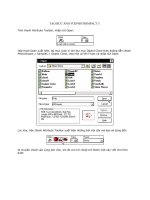
![[Hagen graf] building websites with joomla(bookos org)](https://media.store123doc.com/images/document/14/nu/ps/medium_pst1390556399.jpg)





