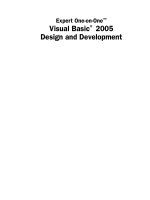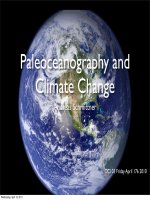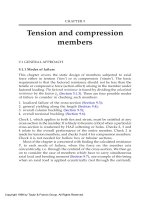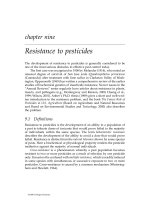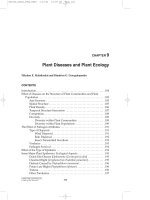Visual Basic 2005 Design and Development - Chapter 9 pdf
Bạn đang xem bản rút gọn của tài liệu. Xem và tải ngay bản đầy đủ của tài liệu tại đây (606.19 KB, 26 trang )
Scripting
There are many ways you can make a program extensible at run-time. For example, Chapter 22,
“Reflection,” shows how you can provide add-in functionality by loading compiled DLLs at
run-time.
One of the most flexible methods for extending an application at run-time is scripting. By allowing
the program to execute new code at run-time, you can enable it to do just about anything that you
could do had you written the code ahead of time, at least in theory.
This chapter describes several techniques that you can use to add scripting to your applications. It
explains how a program can execute SQL statements or Visual Basic .NET code, and how a pro-
gram can parse and evaluate arithmetic expressions at run-time.
Scripting Safely
Scripting is an extremely flexible and powerful way to add functionality to an application.
However, like many other powerful and flexible tools, scripting comes with a certain degree of
danger. If you give users the ability to destroy the application or its data, you may very well need
to deal with them doing exactly that. Sooner or later you’ll get a call from a customer who has
dropped a key table from the application’s database, used a script to set foreground and back-
ground colors to black, or removed key objects from the application’s object model, and wants you
to make everything better. Even worse, a disgruntled or dishonest user might modify the data to
damage the application or for fraudulent reasons, and you may need to sort out the mess.
To reduce the frequency of these types of calls, you should consider the users’ needs and program-
ming skill level. Then you should carefully select the scripting capabilities that you provide to
match.
14_053416 ch09.qxd 1/2/07 6:32 PM Page 237
For example, if the users only need to make configuration changes such as setting colors and options,
you can provide configuration dialogs to make that easier and safer. Provide a “Reset to Default” button
to let them undo any really bad changes. In this example, scripting isn’t really necessary.
Many users understand or can easily learn the basics of SQL. Querying the database is generally safe, so
many of the applications I’ve written allow the users to execute ad hoc SQL queries. This gives the user
an easy way to find particular records and to generate quick one-off reports without requiring the devel-
opers to build new reports into the system. Most users don’t need to be able to perform more dangerous
SQL statements that would let them drop tables, add or delete records, and remove indexes.
Even with queries, however, there are occasions when an application cannot allow the users unlimited
freedom. If the application’s data is sensitive, perhaps containing financial or medical information, all of
the users may not be allowed to see all of the data. For example, in a medical application, you might
want to allow receptionists to see only appointment and insurance information, and not medical records.
In that case, you could not allow the users to write their own SQL queries.
Actually, if the database provides security at a sufficiently fine-grained level, you might be able to let
users write their own queries. Some databases let you define column-level permissions for particular
users. Then, if a user tries to select data that he or she is not allowed to see, the database will raise an
error, and the script will fail safely.
You can make SQL scripting easier for the users if you provide some means to store and execute prede-
fined queries. In some applications I’ve written, supervisors and more experienced users wrote queries
for other users to execute. If you only allow the users to execute predefined queries stored in a database
or a shared directory that only the supervisors have permission to edit, then you have pretty good con-
trol over what the users can do.
Another great place to store predefined queries is as stored procedures. That gives you a lot of control
over who can create, modify, and view the queries. Stored procedures are saved in the database, so you
can modify them without recompiling the application. Only developers who have the proper tools and
permissions can view or modify stored procedures, so they are relatively protected. Often, databases can
give better performance when executing stored procedures than they can when performing queries com-
posed by the application’s code. All in all, stored procedures are a great place to store database tools for
the users to execute.
If the users are less sophisticated, you may want to build tools that help the user compose queries. The
section “Generating Queries” later in this chapter shows one such tool.
Users rarely have the skills needed to modify the database safely, so you probably shouldn’t give them
the ability to execute non-query SQL commands such as
DROP TABLE. That doesn’t mean there’s no point
in executing these scripts, however. Sometimes it is useful to give supervisors or application administra-
tors tools for performing database maintenance tasks. To protect the database, you may want to allow
the users to execute only predefined scripts created by the developers.
Stored procedures are a great place to store these maintenance scripts, too.
These sorts of database modification tasks can also be extremely useful for developers. Many applica-
tions that I’ve worked on modify their data so that you cannot easily perform the same operations
repeatedly without resetting the database. A script that inserts test data into the database can make
development and testing much easier.
238
Part II: Meta-Development
14_053416 ch09.qxd 1/2/07 6:32 PM Page 238
Scripts that manipulate the application’s object model are usually a bit easier to safeguard than SQL
scripts. If you expose an object model that only allows users to do what they can do by using the user
interface, you don’t need to worry as much about the user’s permissions.
This approach does have some design consequences, however. It means that you cannot rely solely on
the user interface to control the user’s access to application features. For example, suppose supervisors
should be able to modify work assignments, but clerks should only be able to view them. When a clerk
starts the application, you can hide the menu items that allow the user to edit work assignments, but if
the object model contains functions to do this, the clerk may be able to use a script to change assign-
ments anyway.
To prevent this sort of flanking maneuver, the object model’s sensitive methods must always verify the
current user’s privileges, even though they might normally be protected by the user interface.
If the users don’t have the skills to write their own scripts, or if letting them write scripts is just too dan-
gerous, you can still use scripts behind the scenes to provide new functionality. You can store scripts
written by supervisors or developers in a database or protected directory, and then allow the program to
execute them without the user ever seeing the details. You might provide a Scripts menu that lists the
names of the scripts and then executes whichever scripts the user selects.
If you store the scripts in a database, you have good control over who can look at them. If you store the
scripts in text files, you can encrypt them if you really don’t want the users peeking.
As a final word of caution, consider how users might inadvertently or intentionally subvert a script,
even if your code actually writes the code. For example, suppose an application stores user names and
passwords in the
Users table. Many programs use code similar to the following to build this query and
verify the user’s password:
‘ Verify the user name and password.
Private Sub btnVerify_Click(ByVal sender As System.Object, _
ByVal e As System.EventArgs) Handles btnVerify.Click
‘ Compose the query.
Dim user_name As String = txtUserName.Text
Dim password As String = txtPassword.Text
Dim query As String = _
“SELECT COUNT(*) FROM Users “ & _
“WHERE UserName = ‘“ & user_name & “‘“ & _
“ AND Password = ‘“ & password & “‘“
Debug.WriteLine(query)
‘ Execute the query.
Try
m_Connection.Open()
Dim cmd As New OleDbCommand(query, m_Connection)
Dim result As Integer = CInt(cmd.ExecuteScalar())
m_Connection.Close()
If result > 0 Then
MessageBox.Show(“User verified”)
Else
MessageBox.Show(“Invalid user”)
End If
239
Chapter 9: Scripting
14_053416 ch09.qxd 1/2/07 6:32 PM Page 239
Catch ex As Exception
MessageBox.Show(ex.Message, “Query Error”, _
MessageBoxButtons.OK, MessageBoxIcon.Exclamation)
Finally
If m_Connection.State = ConnectionState.Open Then m_Connection.Close()
End Try
End Sub
This code creates and executes a query similar to the following:
SELECT COUNT(*) FROM Users
WHERE UserName = ‘Rod’
AND Password = ‘VbGeek’
If this query returns a value greater than 0, the program assumes the user has a valid password.
Now, consider what happens if the user enters the name Rod and the bizarre password shown in the fol-
lowing code:
‘ OR True OR Password = ‘
When the code runs, it produces the following enigmatic SQL statement:
SELECT COUNT(*) FROM Users
WHERE UserName = ‘Rod’
AND Password = ‘’ OR True OR Password = ‘’
This WHERE clause always evaluates to True, so the select statement always returns 1 (assuming there is
one record with the user name Rod) and the program accepts the user name even though the password
is incorrect.
Breaking into a database in this way is called a “SQL injection attack,” and is a fairly common exploit
on Web sites.
There are even cases where a user can innocently wreak havoc in the SQL query. If the user’s name is
O’Toole, for example, the code produces the following query:
SELECT COUNT(*) FROM Users
WHERE UserName = ‘O’Toole’
AND Password = ‘1337’
Here the extra apostrophe inside the user name confuses the database and the query fails.
One solution is to change the code to replace each apostrophe in the input strings with two apostrophes:
Dim user_name As String = txtUserName.Text.Replace(“‘“, “‘’”)
Dim password As String = txtPassword.Text.Replace(“‘“, “‘’”)
Now, the SQL injection attack creates the following SQL query:
SELECT COUNT(*) FROM Users
WHERE UserName = ‘Rod’
AND Password = ‘’’ OR True OR Password = ‘’’
240
Part II: Meta-Development
14_053416 ch09.qxd 1/2/07 6:32 PM Page 240
Now, the database correctly reads the weird password entered by the user and is not fooled.
The program now creates the following query for user O’Toole:
SELECT COUNT(*) FROM Users
WHERE UserName = ‘O’’Toole’
AND Password = ‘1337’
The database correctly places an apostrophe inside the user name and there’s no problem.
Example program
ValidateUser demonstrates both the safe and unsafe version of this code.
Scripting is a powerful technique, but it’s not completely without risk. Carefully consider the users’
needs, skill levels, and permissions. Then, you can pick a scripting strategy that gives the most addi-
tional flexibility with a reasonable level of risk.
Executing SQL Statements
Structured Query Language (SQL) is a relatively easy-to-learn language for interacting with databases. It
includes commands for creating, reading, editing, and deleting data.
SQL also includes commands that manipulate the database itself. Its commands let you create and drop
tables, add and remove indexes, and so forth.
Visual Studio provides objects that interact with databases by executing SQL statements, so providing
scripting capabilities is fairly easy.
The following section explains how a program can execute queries written by the user. The section after
that shows how a program can provide a tool that makes building queries easier and safer. The final sec-
tion dealing with SQL scripts shows how a program can execute more general SQL statements to modify
and delete data, and to alter the database’s structure.
Note that these sections provide only brief coverage of database programming as it applies to scripting
in Visual Basic, and they omit lots of details. For more in-depth coverage of database programming, see
a book about database programming in Visual Basic .NET, such as my book Visual Basic .NET Database
Programming (Indianapolis: Que, 2002).
Running Queries
Executing a SQL query is fairly easy in Visual Basic. The following code shows a minimalist approach
for executing a query and displaying the results in a
DataGridView control:
‘ Open the connection.
m_Connection.Open()
‘ Select the data.
Dim data_table As New DataTable(“Books”)
Dim da As New OleDbDataAdapter(query, m_Connection)
‘ Get the data.
241
Chapter 9: Scripting
14_053416 ch09.qxd 1/2/07 6:32 PM Page 241
da.Fill(data_table)
‘ Display the result.
dgvBooks.DataSource = data_table
‘ Close the connection.
m_Connection.Close()
The code starts by opening the connection object named m_Connection. It creates a DataTable object to
hold the selected data, and makes an
OleDbDataAdapter to execute the query on the connection. It then
uses the adapter to fill the
DataTable. The code finishes by setting the DataGridView control’s
DataSource property to the DataTable and closing the database connection.
Example program
UserSqlQuery uses similar code to execute ad hoc queries. It provides some addi-
tional error-handling code, and does some extra work to format the
DataGridView’s columns (for
example, it right-justifies numbers and dates). Download the example to see how the code works. Figure
9-1 shows the program in action.
Figure 9-1: Program
UserSqlQuery lets the user execute ad hoc SQL queries.
The program uses a combo box to let the user enter a query, or select from a list of previously defined
queries. When the code successfully executes a query, the program saves it in the combo box’s list and in
the Registry so that it will be available to the user later.
Program
UserSqlQuery also allows the user to select the fields displayed by the DataGridView control.
When you select the Data menu’s Select Fields command, the program displays the dialog shown in
Figure 9-2. The dialog lists the fields returned by the query, and lets the user select the ones that should
be visible in the grid.
242
Part II: Meta-Development
14_053416 ch09.qxd 1/2/07 6:32 PM Page 242
Figure 9-2: Program UserSqlQuery
lets the user select the fields it
displays in its grid.
The following code shows how the Select Fields dialog works:
Imports System.Data.OleDb
Public Class dlgSelectFields
‘ The DataGridView on the main form.
Public TheDataGridView As DataGridView = Nothing
‘ Load the list of database fields.
Private Sub dlgSelectFields_Load(ByVal sender As Object, _
ByVal e As System.EventArgs) Handles Me.Load
‘ Make sure TheDataGridView has been initialized.
Debug.Assert(TheDataGridView IsNot Nothing, “TheDataGridView is Nothing”)
‘ Set properties. (Done here so it’s easier to find.)
clbFields.CheckOnClick = True
‘ Fill the checked list box with the fields.
clbFields.Items.Clear()
For i As Integer = 0 To TheDataGridView.Columns.Count - 1
clbFields.Items.Add(TheDataGridView.Columns(i).HeaderText)
Dim checked As Boolean = TheDataGridView.Columns(i).Visible
clbFields.SetItemChecked(i, checked)
Next i
End Sub
‘ Apply the user’s selections to the DataGridView.
Private Sub btnOk_Click(ByVal sender As System.Object, _
ByVal e As System.EventArgs) Handles btnOk.Click
For i As Integer = 0 To TheDataGridView.Columns.Count - 1
TheDataGridView.Columns(i).Visible = clbFields.GetItemChecked(i)
Next i
End Sub
End Class
243
Chapter 9: Scripting
14_053416 ch09.qxd 1/2/07 6:32 PM Page 243
The main program sets the form’s TheDataGridView variable to a reference to the DataGridView con-
trol before displaying the form.
When the dialog loads, the code loops through the grid’s
Columns collection, adding each column’s
header text to the dialog’s
CheckedListBox control clbFields. It checks an item if the corresponding
grid column is currently visible.
If the user clicks the OK button, the dialog again loops through grid’s columns, this time setting a col-
umn’s
Visible property to True if the corresponding item is checked in the dialog’s list box. (You can
download this example at
www.vb-helper.com/one_on_one.htm.)
Generating Queries
Ad hoc queries are great for users who know their way around SQL. For many users, however, even
simple queries can be intimidating.
Example program
SelectCriteria uses the dialog shown in Figure 9-3 to let the user specify selection
criteria in a simpler manner. The user selects a database field in the left column, picks an operator (
>,
>=
, IS NULL, LIKE, and so forth) in the middle column, and enters a value string in the right column.
Figure 9-3: Program
SelectCriteria uses this dialog to
build SQL queries.
When the user clicks OK, the program uses the selections on the dialog to build a SQL query. The selec-
tions shown in Figure 9-3 generate the following SQL statement:
SELECT * FROM Books
WHERE Title LIKE ‘%Visual Basic’
AND Pages >= 200
AND Rating >= 4
ORDER BY Title
The program also saves the criteria in the Registry so that the program can use them the next time it starts.
The following code shows how the Set Criteria dialog works:
Imports System.Data.OleDb
Public Class dlgCriteria
‘ The DataGridView on the main form.
244
Part II: Meta-Development
14_053416 ch09.qxd 1/2/07 6:32 PM Page 244
Public TheDataGridView As DataGridView = Nothing
‘ The collection of criteria.
Public TheCriteria As Collection = Nothing
‘ Delimiters for the field choices.
Private m_Delimiters As Collection
‘ Load the list of database fields.
Private Sub dlgSelectFields_Load(ByVal sender As Object, _
ByVal e As System.EventArgs) Handles Me.Load
‘ Make sure TheDataGridView and TheCriteria have been initialized.
Debug.Assert(TheDataGridView IsNot Nothing, “TheDataGridView is Nothing”)
Debug.Assert(TheCriteria IsNot Nothing, “TheCriteria is Nothing”)
‘ Get the cell’s template object.
Dim dgv_cell As DataGridViewCell = dgvCriteria.Columns(0).CellTemplate
Dim combo_cell As DataGridViewComboBoxCell = _
DirectCast(dgv_cell, DataGridViewComboBoxCell)
‘ Make a list of the fields.
combo_cell.Items.Clear()
m_Delimiters = New Collection
For i As Integer = 0 To TheDataGridView.Columns.Count - 1
‘ Add the name to the combo cell.
Dim field_name As String = TheDataGridView.Columns(i).Name
combo_cell.Items.Add(field_name)
‘ Get an appropriate delimiter for the data type.
Dim delimiter As String = “”
If TheDataGridView.Columns(i).ValueType Is GetType(String) Then
delimiter = “‘“
ElseIf TheDataGridView.Columns(i).ValueType Is GetType(Date) Then
‘ Note that you need to handle dates differently in SQL Server.
delimiter = “#”
End If
m_Delimiters.Add(delimiter, field_name)
Next i
‘ Display current criteria.
dgvCriteria.RowCount = TheCriteria.Count + 1
For r As Integer = 0 To TheCriteria.Count - 1
Dim condition As Criterion = DirectCast(TheCriteria(r + 1), Criterion)
dgvCriteria.Rows(r).Cells(0).Value = condition.FieldName
dgvCriteria.Rows(r).Cells(1).Value = condition.Op
dgvCriteria.Rows(r).Cells(2).Value = condition.Value
Next r
End Sub
‘ Create the new Criteria collection.
Private Sub btnOk_Click(ByVal sender As System.Object, _
ByVal e As System.EventArgs) Handles btnOk.Click
‘ Verify that each row has a field and operator.
For r As Integer = 0 To dgvCriteria.RowCount - 2
245
Chapter 9: Scripting
14_053416 ch09.qxd 1/2/07 6:32 PM Page 245
If dgvCriteria.Rows(r).Cells(0).Value Is Nothing Then
MessageBox.Show( _
“You must select a field for every row”, _
“Missing Field”, _
MessageBoxButtons.OK, _
MessageBoxIcon.Exclamation)
dgvCriteria.CurrentCell = dgvCriteria.Rows(r).Cells(0)
dgvCriteria.Select()
Me.DialogResult = Windows.Forms.DialogResult.None
Exit Sub
End If
If dgvCriteria.Rows(r).Cells(1).Value Is Nothing Then
MessageBox.Show( _
“You must select an operator for every row”, _
“Missing Field”, _
MessageBoxButtons.OK, _
MessageBoxIcon.Exclamation)
dgvCriteria.CurrentCell = dgvCriteria.Rows(r).Cells(1)
dgvCriteria.Select()
Me.DialogResult = Windows.Forms.DialogResult.None
Exit Sub
End If
Next r
‘ Make the new criteria collection.
TheCriteria = New Collection
For r As Integer = 0 To dgvCriteria.RowCount - 2
Dim field_name As String = _
DirectCast(dgvCriteria.Rows(r).Cells(0).Value, String)
Dim delimiter As String = _
DirectCast(m_Delimiters(field_name), String)
Dim op As String = _
DirectCast(dgvCriteria.Rows(r).Cells(1).Value, String)
Dim value As String = _
DirectCast(dgvCriteria.Rows(r).Cells(2).Value, String)
TheCriteria.Add(New Criterion(field_name, op, value, _
delimiter))
Next r
End Sub
End Class
When the dialog loads, it gets the template cell for the dialog’s first grid column. This cell acts as a tem-
plate to define other cells in the column so that when the program defines the field names in its drop-
down list, it defines the values for every drop-down in this column.
The program loops through the main program’s
DataGridView columns, adding each column’s name to
the drop-down list. It saves a corresponding delimiter (apostrophe for strings, # for dates, an empty
string for other data types) for the column in the
m_Delimiters collection.
The allowed operators (
<, <=, =, >=, >, LIKE, IS NULL, and IS NOT NULL) were set for the second col-
umn at design time.
246
Part II: Meta-Development
14_053416 ch09.qxd 1/2/07 6:32 PM Page 246
The program then loops through the collection named TheCriteria, which contains Criterion objects
representing the program’s current selection criteria. It uses the objects’ properties to set field names,
operators, and values in the dialog’s grid.
When the user clicks the dialog’s OK button, the program first verifies that every entered row has a non-
blank field name and operator. It then loops through the grid’s rows, builds
Criterion objects for each,
and adds them to a new
TheCriteria collection.
The following code shows the
Criterion class. Its main purpose is just to store a field name, operator,
and delimiter. It includes a couple of constructors to make creating objects easier. The
ToString func-
tion makes it easier to save objects in the Registry.
‘ Represent a condition such as FirstName >= ‘Stephens’.
Public Class Criterion
Public FieldName As String
Public Op As String
Public Value As String
Public Delimiter As String
Public Sub New(ByVal new_field_name As String, ByVal new_op As String, _
ByVal new_value As String, ByVal new_delimiter As String)
FieldName = new_field_name
Op = new_op
Value = new_value
Delimiter = new_delimiter
End Sub
‘ Initialize with tab-delimited values.
Public Sub New(ByVal txt As String)
Dim items() As String = txt.Split(CChar(vbTab))
FieldName = items(0)
Op = items(1)
Value = items(2)
Delimiter = items(3)
End Sub
‘ Return tab-delimited values.
Public Overrides Function ToString() As String
Return FieldName & vbTab & Op & vbTab & Value & vbTab & Delimiter
End Function
End Class
Like UserSqlQuery, example program SelectCriteria lets the user select the columns that should
be displayed in the main program’s
DataGridView control. (You can download this example at
www.vb-helper.com/one_on_one.htm.)
Running Commands
Though executing ad hoc queries is handy for users, developers need more powerful tools. Often, it’s
handy to execute more general SQL commands that add, modify, or delete data, or that modify the
database’s structure. Fortunately, Visual Basic’s database tools make this relatively straightforward.
247
Chapter 9: Scripting
14_053416 ch09.qxd 1/2/07 6:32 PM Page 247
The ExecuteNonQuery function shown in the following code executes a SQL command and returns a
success or failure message. It simply creates an
OleDbCommand object associated with the command and
the database connection and then executes it.
‘ Execute a non-query command and return a success or failure string.
Public Function ExecuteNonQuery(ByVal conn As OleDbConnection, _
ByVal txt As String) As String
Try
‘ Make and execute the command.
Dim cmd As New OleDbCommand(txt, conn)
cmd.ExecuteNonQuery()
Return “> Ok”
Catch ex As Exception
Return “*** Error executing command ***” & vbCrLf & ex.Message
End Try
End Function
The following code shows a function that executes a query. It creates an OleDbCommand object for the
query and calls its
ExecuteReader command to run the query and get a data reader to process the
results. It loops through the reader’s columns, adding their names to a result string. It then uses the
reader to loop through the returned rows and adds the rows’ field values to the result string.
‘ Execute a query command and return
‘ the results or failure string.
Public Function ExecuteQuery(ByVal conn As OleDbConnection, _
ByVal query As String) As String
Try
‘ Make and execute the command.
Dim cmd As New OleDbCommand(query, conn)
Dim reader As OleDbDataReader = cmd.ExecuteReader()
‘ Display the column names.
Dim row_txt As String = “”
For c As Integer = 0 To reader.FieldCount - 1
row_txt &= “, “ & reader.GetName(c)
Next c
‘ Remove the initial “, “.
Dim txt As String = “ ” & vbCrLf & _
row_txt.Substring(2) & vbCrLf & “ ” & vbCrLf
‘ Display the results.
Do While reader.Read()
row_txt = “”
For c As Integer = 0 To reader.FieldCount - 1
row_txt &= “, “ & reader.Item(c).ToString()
Next c
‘ Remove the initial “, “.
txt &= row_txt.Substring(2) & vbCrLf
Loop
reader.Close()
Return txt
Catch ex As Exception
Return “*** Error executing SELECT statement ***” & vbCrLf & _
248
Part II: Meta-Development
14_053416 ch09.qxd 1/2/07 6:32 PM Page 248
ex.Message
End Try
End Function
Example program ExecuteSqlScript uses these functions to run general SQL scripts. It uses the fol-
lowing to break a script apart and call functions
ExecuteNonQuery and ExecuteQuery to process the
pieces.
‘ Execute the SQL script.
Private Sub btnRun_Click(ByVal sender As System.Object, _
ByVal e As System.EventArgs) Handles btnRun.Click
‘ Open the connection.
m_Connection.Open()
‘ Break the script into semi-colon delimited commands.
Dim commands() As String = Split(txtScript.Text, “;”)
‘ Execute each command.
Dim results As String = “”
For i As Integer = 0 To commands.Length - 1
‘ Clean up the command to see if it’s non-blank.
Dim cmd As String = _
commands(i).Replace(vbCr, “ “).Replace(vbLf, “ “).Trim()
‘ Execute only non-blank commands.
If cmd.Length > 0 Then
Debug.WriteLine(commands(i))
‘ Display the command.
results &= commands(i) & vbCrLf
txtResults.Text = results
txtResults.Select(results.Length, 0)
txtResults.ScrollToCaret()
txtResults.Refresh()
‘ See if this is a SELECT command.
If cmd.ToUpper.StartsWith(“SELECT”) Then
‘ Execute the query.
results = results & ExecuteQuery(m_Connection, commands(i))
Else
‘ Execute the non-query command.
results = results & ExecuteNonQuery(m_Connection, commands(i))
End If
results &= vbCrLf & “==========” & vbCrLf
txtResults.Text = results
txtResults.Select(results.Length, 0)
txtResults.ScrollToCaret()
txtResults.Refresh()
End If
Next i
‘ Close the connection.
249
Chapter 9: Scripting
14_053416 ch09.qxd 1/2/07 6:32 PM Page 249
m_Connection.Close()
results &= “Done” & vbCrLf
txtResults.Text = results
txtResults.Select(results.Length - 1, 10)
txtResults.ScrollToCaret()
End Sub
The code starts by opening a database connection. It reads the script in the txtScript text box and
splits it into semicolon-delimited commands.
For each command, the program removes carriage returns and line feeds, and decides whether the com-
mand is blank. If the command is not blank, the code determines whether the command begins with the
SELECT keyword and calls function ExecuteNonQuery or ExecuteQuery as appropriate. As it executes
each command, it displays the command and its results in an output text box so that the user can see the
results as work progresses.
Figure 9-4 shows the program in action. The upper text box shows the bottom of a script that drops the
Books table, creates a new Books table, inserts several records, and then selects the records. The bottom
text box shows the results.
Figure 9-4: Program
ExecuteSqlScript lets you execute SQL scripts.
(You can download this example at
www.vb-helper.com/one_on_one.htm.)
You may never want to give this sort of functionality to users, but you may find it useful during devel-
opment and testing.
250
Part II: Meta-Development
14_053416 ch09.qxd 1/2/07 6:32 PM Page 250
Executing Visual Basic Code
Programs such as Microsoft’s Word, Excel, and Visual Studio applications allow the user to record, edit,
and run macros to automate repetitive tasks. Similarly, you can add some scripting support to your
applications.
One approach to this kind of scripting is to use objects in the
System.CodeDom and System.Reflection
namespaces to load, compile, and run Visual Basic .NET script code at run-time. If you’re reading this,
however, you undoubtedly know that writing Visual Basic code is a significant undertaking. Even if you
are an experienced developer, writing out a script without the Visual Studio IDE is a dubious proposition.
No matter how much care you take, any non-trivial script is likely to contain bugs, and debugging the
script without the IDE can be slow and painful.
If you want to integrate your application with Visual Studio, you should look into Microsoft’s Visual
Studio Industry Partner (VSIP) program. You can learn more at
msdn.microsoft.com/vstudio/
partners/default.aspx
.
Another alternative is to write and debug scripts by writing code in Visual Studio with your project
loaded. Then copy the resulting code into a script file and execute it later. Using this approach, users are
unlikely to successfully write anything but the simplest scripts, but at least developers can easily extend
the application by providing scripts for the users to load and run.
Running Code
The basic approach to running code compiled at run-time is to use a code provider to compile the code.
The program can then use reflection to examine the compiled assembly, find the code it wants to exe-
cute, and invoke it. The
CodeRunner class shown in the following code shows how to do this:
Imports System.CodeDom.Compiler
Imports System.Text
Imports System.Reflection
Public Class CodeRunner
‘ Errors generated by the last run.
Public CompilerErrors As New CompilerErrorCollection
‘ Array of references needed by the code.
Public References As New Collection
Public Function Run(ByVal vb_code As String) As Object
‘ Prepare the compiler parameters.
‘ Add any needed references.
Dim compiler_params As CompilerParameters = New CompilerParameters
For Each reference As String In References
compiler_params.ReferencedAssemblies.Add(reference)
Next reference
‘ Generate a library in memory.
compiler_params.CompilerOptions = “/t:library”
compiler_params.GenerateInMemory = True
‘ Compile the code.
251
Chapter 9: Scripting
14_053416 ch09.qxd 1/2/07 6:32 PM Page 251
Debug.WriteLine(vb_code)
Dim code_provider As VBCodeProvider = New VBCodeProvider
Dim compiler_results As CompilerResults = _
code_provider.CompileAssemblyFromSource(compiler_params, vb_code)
code_provider.Dispose()
‘ Check for errors.
CompilerErrors = compiler_results.Errors
If compiler_results.Errors.Count > 0 Then
‘ There were errors.
Throw New CompilerException(“Compile Errors”)
Else
‘ There were no errors. Try to execute the code.
‘ Get the assembly.
Dim the_assembly As System.Reflection.Assembly = _
compiler_results.CompiledAssembly
‘ Make a MainClass object.
Dim main_object As Object = _
the_assembly.CreateInstance(“MainNamespace.MainClass”)
‘ Get the MainClass’s type.
Dim main_object_type As Type = main_object.GetType
‘ Get the MainClass’s Main method.
Dim run_method_info As MethodInfo
run_method_info = main_object_type.GetMethod(“Main”)
‘ Execute the method and return the result.
Return run_method_info.Invoke(main_object, Nothing)
End If
End Function
End Class
This class provides a public CompilerErrors collection to let the main program know about any errors
that occur when it compiles the code. The
References collection lets the program list the libraries that
the code needs to reference.
The class’s
Run method compiles and executes the script code. First, it makes a CompilerParameters
object and adds any needed references to it. It sets the object’s CompilerOptions and Generate
InMemory
properties to indicate that it wants to compile a library in memory (as opposed to writing the
compiled result into a DLL file).
The code then makes a
VBCodeProvider object and uses its CompileAssemblyFromSource method to
compile the script source code. If there are errors, the code throws a
CompilerException error. Compiler
Exception
is a simple class that I derived from ApplicationException to let the main program know
that the compilation failed.
If the script compiled, the program gets a reference to the compiled result’s
Assembly object. It then
creates an instance of the class named
MainClass in the namespace named MainNamespace. It uses the
object’s
GetType method to get type information about MainClass, and then uses the type’s GetMethod
function to get information about the Main subroutine. Finally, the code uses the Main method’s infor-
mation to invoke the
Main method for the MainClass object it created earlier.
252
Part II: Meta-Development
14_053416 ch09.qxd 1/2/07 6:32 PM Page 252
Note that all of this assumes that the script contains a namespace named MainNamespace containing the
class
MainClass, which defines a Main routine that takes no parameters. The following code shows a
simple script that this code can run:
Imports System.Windows.Forms ‘ Contains MessageBox.
Namespace MainNamespace
Class MainClass
Public Function Main() As Object
MessageBox.Show(“Hello”)
MessageBox.Show(“Goodbye”)
Return(“Done”)
End Function
End Class
End Namespace
This script starts by importing the System.Windows.Forms namespace so that it can use the Message
Box
class. The Main function displays messages that say Hello and Goodbye, and then returns the string
“Done”.
The following code shows how example program
ExecuteClassCode (which you can download at
www.vb-helper.com/one_on_one.htm) uses the CodeRunner class to execute a script:
Private Sub btnRun_Click(ByVal sender As System.Object, _
ByVal e As System.EventArgs) Handles btnRun.Click
‘ Set references.
Dim code_runner As New CodeRunner
code_runner.References.Add(“system.dll”)
code_runner.References.Add(“system.windows.forms.dll”)
‘ Run the code.
Try
Dim result As Object = _
code_runner.Run(txtCode.Text)
If result IsNot Nothing Then
If TypeOf result Is String Then
MessageBox.Show(DirectCast(result, String))
End If
End If
Catch ex As CompilerException
Dim txt As String = “Compiler error:” & vbCrLf & vbCrLf
For Each compiler_error As CompilerError In code_runner.CompilerErrors
txt &= vbTab & “Line “ & compiler_error.Line.ToString() & _
“: “ & compiler_error.ErrorText & vbCrLf
Next compiler_error
MessageBox.Show(txt, _
“Compiler Error”, _
MessageBoxButtons.OK, _
MessageBoxIcon.Exclamation)
Catch ex As Exception
Dim txt As String = “Runtime error:” & vbCrLf & vbCrLf
txt &= ex.Message & vbCrLf & vbCrLf
txt &= ex.InnerException.Message
MessageBox.Show(txt, _
253
Chapter 9: Scripting
14_053416 ch09.qxd 1/2/07 6:32 PM Page 253
“Runtime Error”, _
MessageBoxButtons.OK, _
MessageBoxIcon.Exclamation)
End Try
End Sub
This code creates a new CodeRunner object and adds the system.dll and system.windows.forms
.dll
libraries to the object’s references collection. It then calls the CodeRunner’s Run function, passing it
the script in the text box
txtCode. If the function returns a string (the sample script returns “Done”), the
program displays it in a message box.
If the code doesn’t compile, the
CodeRunner throws a CompilerException. The main program loops
through the
CodeRunner’s CompilerErrors collection, adding each error’s line number and message
to a result string. When it is finished, the code displays the string. For example, if you omit the closing
parenthesis in the
Return statement, the code displays the message “Line 9: ‘)’ expected.”
If the code compiles but generates a run-time error, the
CodeRunner’s call to Invoke throws the fairly
generic error “
Exception has been thrown by the target of an invocation.” The exception object’s
InnerException property provides more detailed information about the error that actually occurred
within the script code.
For example, suppose you add the following statements at the beginning of the
Main function in the pre-
vious script:
Dim i As Integer = 1
i = i / 0
This causes a divide-by-zero error in the script, and the ExecuteClassCode example program displays
the message shown in Figure 9-5.
Figure 9-5: If the script throws an error at run-time, the exception’s
InnerException property provides useful details.
Exposing an Object Model
The example script in the previous section is fairly simplistic in that it only uses objects provided by
Visual Studio and the .NET Framework. It’s quite limited because it doesn’t interact with any other parts
of the application. Normally, a script would interact with the application’s object model. For example, a
macro or add-in you write to customize Visual Studio could modify code, print the current document, or
close all open windows.
254
Part II: Meta-Development
14_053416 ch09.qxd 1/2/07 6:32 PM Page 254
Example program ExecuteObjectModel uses a new version of the CodeRunner class that allows
scripts to access its object model. This version of
CodeRunner is similar to the one described in the previ-
ous section, except that it provides a public property named
MainParameter. The main program should
set this to an object that should be passed into the
Main subroutine.
The
CodeRunner’s Run method works almost exactly as before. The only difference is in the call to the
script’s
Main function. The new version makes an array of objects containing the values stored in the
MainParameter variable, and then passes the array into the call to Invoke as shown in the following code:
‘ Execute the method and return the result.
Dim params() As Object = Nothing
If MainParameter IsNot Nothing Then
params = New Object() {MainParameter}
End If
Return run_method_info.Invoke(main_object, params)
This program defines two classes, Picture and Segment, that let it draw simple pictures. The Picture
class holds a collection of Segment objects. The Segment class stores the coordinates of a line segment’s
end points.
The main
ExecuteObjectModel program defines a variable m_Picture from the Picture class. This
object stores and draws the program’s picture.
When you execute a script, the program sets the
CodeRunner’s MainParameter property to m_Picture
so the script’s Main function can manipulate this object.
The following script adds new segments to the
Picture object. The Main function calls the object’s
Clear method to remove any existing Segments. It then uses a series of calculations to generate a series
of points, and uses the object’s
AddSegment method to make new Segments connecting them. Notice
that the script defines two private functions for its own use.
Imports System
Imports System.Math
Imports System.Windows.Forms
Namespace MainNamespace
Class MainClass
Public Function Main(ByVal the_picture As Object) As Object
Const cx As Integer = 125
Const cy As Integer = 125
Dim t As Single = 0
Dim dt As Single = 0.1
Dim x1, y1, x2, y2 As Integer
the_picture.Clear()
x2 = cx + X(t)
y2 = cy + Y(t)
t += dt
Do While t < 14 * PI
x1 = x2
y1 = y2
x2 = cx + X(t)
255
Chapter 9: Scripting
14_053416 ch09.qxd 1/2/07 6:32 PM Page 255
y2 = cy + Y(t)
the_picture.AddSegment(x1, y1, x2, y2)
t += dt
Loop
x1 = cx + X(0)
y1 = cy + Y(0)
the_picture.AddSegment(x1, y1, x2, y2)
Return the_picture.Segments.Count
End Function
Private Function X(ByVal t As Single) As Integer
Return CInt((2000 * (27 * Cos(t) + 15 * Cos(t * 20 / 7)) / 42) / 20)
End Function
Private Function Y(ByVal t As Single) As Integer
Return CInt((2000 * (27 * Sin(t) + 15 * Sin(t * 20 / 7)) / 42) / 20)
End Function
End Class
End Namespace
In this example, the main program displays the number of segments returned by the Main function in
the form’s title bar. Figure 9-6 shows the program after it has executed the script.
Figure 9-6: Program
ExecuteObjectModel scripts can draw
with a
Picture object.
256
Part II: Meta-Development
14_053416 ch09.qxd 1/2/07 6:32 PM Page 256
Even this example is fairly straightforward, passing a single relatively simple object to the Main func-
tion. You could pass an array of objects to the function. You may find it simpler, however, to have a sin-
gle top-level object provide references to any other objects that the script may need.
You could call this top-level class something similar to
Application. I suggest that you pick a differ-
ent name, perhaps
TopObject, or name it after the application, so you don’t confuse it with the
Application object provided by Visual Basic, the Microsoft Office applications, and other programs.
Simplifying Scripting
The previous examples show how an application can execute Visual Basic script code. Unfortunately,
over the years, Visual Basic has grown less and less basic. Although many users have at least some
knowledge of Visual Basic for Applications (VBA), few know more than a smattering of Visual Basic
.NET. Many will be immediately lost when they see the
Imports, Namespace, and Class statements
that the script needs.
You can simplify scripting somewhat by building some of the necessary code for the user. Example pro-
gram
ExecuteSimplerCode uses the following SimplerCodeRunner class to execute code. This class
adds the
Imports statement and wraps the script in a Namespace, Class, and Main function.
Imports System.CodeDom.Compiler
Imports System.Text
Imports System.Reflection
Public Class SimplerCodeRunner
‘ Errors generated by the last run.
Public CompilerErrors As New CompilerErrorCollection
‘ Array of references needed by the code.
Public References As New Collection
‘ Object to be passed to the Main function.
Public MainParameter As Object
Public Function Run(ByVal vb_code As String) As Object
‘ Prepare the compiler parameters.
‘ Add any needed references.
Dim compiler_params As CompilerParameters = New CompilerParameters
For Each reference As String In References
compiler_params.ReferencedAssemblies.Add(reference)
Next reference
‘ Generate a library in memory.
compiler_params.CompilerOptions = “/t:library”
compiler_params.GenerateInMemory = True
‘ Indent the entered code to make it easier to read.
vb_code = “ “ & vb_code.Replace(vbCrLf, vbCrLf & “ “).Trim()
‘ Insert the code inside a class and function.
vb_code = _
“Imports System” & vbCrLf & _
“Imports System.Math” & vbCrLf & _
257
Chapter 9: Scripting
14_053416 ch09.qxd 1/2/07 6:32 PM Page 257
“Imports System.Windows.Forms” & vbCrLf & vbCrLf & _
“Namespace MainNamespace” & vbCrLf & _
“ Class MainClass” & vbCrLf & _
“ Public Function Main(ByVal the_picture As Object) As Object” & _
vbCrLf & _
vb_code & vbCrLf & _
“ End Function” & vbCrLf & _
“ End Class” & vbCrLf & _
“End Namespace”
‘ Compile the code.
Debug.WriteLine(vb_code)
Dim code_provider As VBCodeProvider = New VBCodeProvider
Dim compiler_results As CompilerResults = _
code_provider.CompileAssemblyFromSource(compiler_params, vb_code)
code_provider.Dispose()
‘ Check for errors.
CompilerErrors = compiler_results.Errors
If compiler_results.Errors.Count > 0 Then
‘ There were errors.
Throw New CompilerException(“Compile Errors”)
Else
‘ There were no errors. Try to execute the code.
‘ Get the assembly.
Dim the_assembly As System.Reflection.Assembly = _
compiler_results.CompiledAssembly
‘ Make a MainClass object.
Dim main_object As Object = _
the_assembly.CreateInstance(“MainNamespace.MainClass”)
‘ Get the MainClass’s type.
Dim main_object_type As Type = main_object.GetType
‘ Get the MainClass’s Main method.
Dim run_method_info As MethodInfo
run_method_info = main_object_type.GetMethod(“Main”)
‘ Execute the method and return the result.
Dim params() As Object = Nothing
If MainParameter IsNot Nothing Then
params = New Object() {MainParameter}
End If
Return run_method_info.Invoke(main_object, params)
End If
End Function
End Class
The following code shows a script that draws the picture shown in Figure 9-6. This version is somewhat
simpler than the previous one, although it’s still fairly complicated. The picture is complex, so the code
that generates it is complex. At least more of the complexity is because of the nature of the script, rather
than the Visual Basic syntax.
258
Part II: Meta-Development
14_053416 ch09.qxd 1/2/07 6:32 PM Page 258
Const cx As Integer = 125
Const cy As Integer = 125
Dim t As Single = 0
Dim dt As Single = 0.1
Dim x1, y1, x2, y2, xt, yt As Integer
the_picture.Clear()
xt = CInt((2000 * (27 * Cos(t) + 15 * Cos(t * 20 / 7)) / 42) / 20)
yt = CInt((2000 * (27 * Sin(t) + 15 * Sin(t * 20 / 7)) / 42) / 20)
x2 = cx + xt
y2 = cy + yt
t += dt
Do While t < 14 * PI
x1 = x2
y1 = y2
xt = CInt((2000 * (27 * Cos(t) + 15 * Cos(t * 20 / 7)) / 42) / 20)
yt = CInt((2000 * (27 * Sin(t) + 15 * Sin(t * 20 / 7)) / 42) / 20)
x2 = cx + xt
y2 = cy + yt
the_picture.AddSegment(x1, y1, x2, y2)
t += dt
Loop
t = 0
xt = CInt((2000 * (27 * Cos(t) + 15 * Cos(t * 20 / 7)) / 42) / 20)
yt = CInt((2000 * (27 * Sin(t) + 15 * Sin(t * 20 / 7)) / 42) / 20)
x1 = cx + xt
y1 = cy + yt
the_picture.AddSegment(x1, y1, x2, y2)
Return the_picture.Segments.Count
Even with this simplification, you may decide that scripting is too difficult for the users. In that case, you
may need to write scripts for them and let the users load and run. (You can download this example at
www.vb-helper.com/one_on_one.htm.)
Evaluating Expressions
Many applications need to evaluate arithmetic expressions. Sometimes these are as simple as multiply-
ing cost times quantity times tax rate to get total cost. Other times, these equations can be quite complex.
I’ve seen applications evaluate expressions to perform least-square curve fitting, three-dimensional sur-
face graphing, and cost calculations involving dozens of parameters.
Over the years, I’ve written several expression evaluators in Visual Basic and other languages. They
make an interesting challenge, but they’re a lot of work. It’s much easier to write code that generates a
script that evaluates the function for you.
The
EvaluateExpression example program (available for download at www.vb-helper.com/one_
on_one.htm
) uses this technique to evaluate expressions involving five variables named A, B, C, D, and
E. Initially the expression it evaluates is as follows:
3*(A-3)^2+(1.2+Cos(B/A))^1.4+2*B^3*Sin(D/E)-4*Cos(D+E)
259
Chapter 9: Scripting
14_053416 ch09.qxd 1/2/07 6:32 PM Page 259
The following code shows the script the program builds for this expression:
Imports System
Imports System.Math
Imports System.Windows.Forms
Namespace MainNamespace
Class MainClass
Public Function Main(ByVal A as Double, ByVal B as Double, ByVal C as Double, _
ByVal D as Double, ByVal E as Double) As Object
Return 3*(A-3)^2+(1.2+Cos(B/A))^1.4+2*B^3*Sin(D/E)-4*Cos(D+E)
End Function
End Class
End Namespace
If you need to execute this expression once, you can use the methods described in the previous sections.
However, some programs need to execute the same expression many times, but with different parameter
values. In that case, you can save a lot of time by compiling the code only once, and then passing it dif-
ferent parameter values.
Program
EvaluateExpression executes the script code for a number of trials that you can specify. The
following code shows the code that program
EvaluateExpression uses to execute the script for a large
number of trials:
‘ Make the parameters array.
Dim params(0 To 4) As Object
‘ Get the variable values.
Dim A As Double = Double.Parse(txtValue1.Text)
Dim B As Double = Double.Parse(txtValue2.Text)
Dim C As Double = Double.Parse(txtValue3.Text)
Dim D As Double = Double.Parse(txtValue4.Text)
‘ Evaluate the expression.
Dim num_trials As Long = Long.Parse(txtNewTrials.Text)
Dim result As Double
Try
For i As Double = 1 To num_trials
params(0) = A
params(1) = B
params(2) = C
params(3) = D
params(4) = i
result = CDbl(run_method_info.Invoke(main_object, params))
Next i
Catch ex As Exception
MessageBox.Show(ex.Message)
End Try
This code allocates a parameter array and reads some parameter values from text boxes. It then reads the
number of trials it performs and enters a loop. During each loop, the code saves the parameter values
into the
params array and invokes the Main function, passing it the array.
260
Part II: Meta-Development
14_053416 ch09.qxd 1/2/07 6:32 PM Page 260
Not recompiling the script each time through the loop lets the code run quite quickly. My 2.0 GHz
Athlon 64 computer can evaluate the expression 500,000 times in about 4 seconds, or about 125,000 times
per second.
With a lot of hard work, you can write an expression evaluator that runs a little faster than invoking a
script but it’s probably not worth the extra effort. (If you’re interested in seeing expression evaluator
code, email me at
and I’ll send some to you.)
Summary
Scripting provides a method for adding new features to your application at run-time. By using SQL
script, you can let users perform ad hoc queries. If your users are not experienced with SQL, you can
build tools that let them compose queries more easily.
More-powerful SQL scripts can perform actions such as creating tables, making indexes, and modifying
data. These more-powerful SQL scripts are generally too dangerous to give to any but the most experi-
enced users, but they can be very handy for developers.
By using the objects in the
System.CodeDom and System.Reflection namespaces, your application
can execute Visual Basic scripts at run-time. Though most users may have trouble writing these scripts
from scratch, you may be able to supply them with predefined scripts that they can run to perform new
tasks that you didn’t originally build into the application.
Scripts encapsulate new features in the sense that the users can execute them without needing to know
how they work. Another way to encapsulate complex functionality at design time rather than at run-
time is to use custom controls. While scripts deliver new features to users, custom controls package func-
tionality for other developers. Chapter 10, “Custom Controls and Components,” explains how to build
custom controls that let developers provide complex functionality without needing to know all of the
details about how the controls work internally.
261
Chapter 9: Scripting
14_053416 ch09.qxd 1/2/07 6:32 PM Page 261