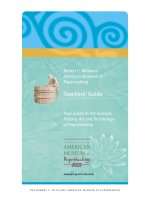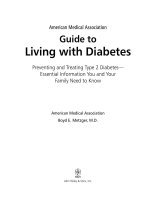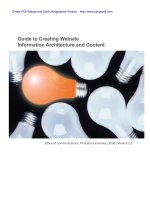Guide to Creating Website Information Architecture and Content phần 2 pdf
Bạn đang xem bản rút gọn của tài liệu. Xem và tải ngay bản đầy đủ của tài liệu tại đây (803.41 KB, 12 trang )
Creating IA
11
Guide to Creating Website Information Architecture and Content :: Version 2.2 :: 01.22.09
Activity: Conducting user interviews and creating data sheets
1
Interviews can help you understand users and what they come to your site to nd.
Interviewing users helps you to lter out your personal habits and focus instead on
the behaviors and motivations of your target audiences.
In Step 1, you prioritized the target audiences of the site. While a strong preference
should be given to your primary target audience, you should select a variety of
interviewees from each of your audiences to get a reliable sampling of visitor
behaviors and characteristics.
If you cannot conduct interviews, you can still use the questions below to help you
imagine the characteristics and needs of your users. Interviewing seven to 10 users
(real and/or imagined) is usually sufcient to represent the majority of relevant user
traits and goals.
First, collect general information about each of your interviewees. Below are
examples of the kinds of information you might want to gather. You may not need to
gather all of this information as some elements may not be relevant to your project.
Name • Profession/Role (e.g., faculty, administrator, reporter, student) • Location •
Geographic prole (including if he/she comes from a suburb or a city) • Education
• Interests/sports/hobbies • Family type (e.g., single/married, number of children,
number of children in college) • Financial aid needs • Type of computer the
individual uses to access information (desktop, laptop, PDA, cell phone) • Web
browsers the individual uses • Type of Internet connection the individual has (dial-
up, cable, etc.)
Second, nd out about the interviewee’s goals upon visiting your site:
What does the individual really want to accomplish? • What type of information does
the individual seek? • Does the individual need certain areas of the site to be secure
(e.g., entering nancial and personal data)? What impression does the individual
want to have upon exiting the site?
If you are redesigning an existing site, you should ask these additional
questions:
What does the individual like about the existing site? What frustrates the individual
in the current site? Is the content written in a way that the individual understands?
Now, create data sheets for your interview ndings:
Once you have completed this exercise, you will need to create data sheets (see
the illustration on the next page) for each of the interviews. Data sheets are active
tools. They build a common understanding of users’ objectives and remind the
development team — at each stage of the process — to consider these needs. The
data sheets can include a photo or drawing to represent your user, and a sampling
of key information to remind you about his or her goals, needs and interests.
Preface
Introduction
Creating IA
/ Who, what, why
/ How
/ Stakeholder goals
/ User goals
} interviews
+ data sheets
/ Content areas
/ Organizing
/ Site map
/ Navigation
/ Labeling
/ Wireframes
/ What’s next
IA standards
University requirements
Creating content
Pre-launch checklist
Glossary
References
(continued on the next page)
1
“Persona Creation and Usage Toolkit” (George Olsen)
Creating IA
12
Guide to Creating Website Information Architecture and Content :: Version 2.2 :: 01.22.09
Preface
Introduction
Creating IA
/ Who, what, why
/ How
/ Stakeholder goals
/ User goals
} interviews
+ data sheets
/ Content areas
/ Organizing
/ Site map
/ Navigation
/ Labeling
/ Wireframes
/ What’s next
IA standards
University requirements
Creating content
Pre-launch checklist
Glossary
References
Sample illustration of a user data sheet
Creating IA
13
Guide to Creating Website Information Architecture and Content :: Version 2.2 :: 01.22.09
Step 3. Dening your site’s content areas
Dening your content areas will help you to develop your navigational structure.
This step is best done in a group of three to ve people so that each person can
represent the proles from one or two of your user data sheets.
First, analyze the content you already have — either in print or on the Web — and
decide which pieces should be added to your new site, updated or discarded. Keep
or update only the content that will be useful to your users.
Next, list all of the content areas that your users will want to nd on your site. The
ideal way to do this is to ask a wide sampling of actual users (who are members of
your target audiences) what they will be seeking (see “Conducting user interviews
and creating data sheets” on page 11). If you do not have access to actual users,
you will need to imagine what they will want to nd on your site. Once you’ve done
this, you may need to set aside any user goals that are not practical to include in the
scope of your project. Also, you may need to add items your key stakeholders want
to include.
The “Content area brainstorming” activity on the next page is an exercise that can
help you to further dene the content areas of your site.
Preface
Introduction
Creating IA
/ Who, what, why
/ How
/ Stakeholder goals
/ User goals
} Content areas
/ brainstorm
/ Organizing
/ Site map
/ Navigation
/ Labeling
/ Wireframes
/ What’s next
IA standards
University requirements
Creating content
Pre-launch checklist
Glossary
References
Creating IA
14
Guide to Creating Website Information Architecture and Content :: Version 2.2 :: 01.22.09
Activity: Content area brainstorming
1
In the previous step you began to shape the content of your site by determining your
users’ goals. However, it is important that you “dig deeper” into the offerings of your
ofce/department to make sure that you include all of the specic items that your
users might need to nd. For example, a user may want to be able to nd an annual
lecture that your department sponsors. So, instead of simply having a page on your
site that describes the particular lecture, you may want to include pages that discuss
all of the lectures or events you offer.
This activity will help you compile the important content areas for your site. The
activity works well in a small group of three to ve people who each can represent
the proles from one or two of your user data sheets. One person will act as the
facilitator and will guide the group through this exercise. If you are working on this
activity by yourself, just imagine yourself representing the information on each of the
data sheets in turn.
A. The facilitator writes out the key stakeholder goals and target audiences in
a place that is visible to the group.
B. The user data sheets are put in a place that is visible to the group.
C. Each member of the group chooses a data sheet. More than one person
can represent the same data sheet if there aren’t enough to go around, but
all of the data sheets need to be represented by at least one person.
D. Everyone in the group gets blank paper and takes a few minutes to write
down three important questions their user will ask when visiting the site.
E. Now each person should give his/her paper (with three questions written on
it) to the person on his/her right.
F. Using the new sheet, add three additional important questions to the list.
Don’t repeat questions you already have written down.
G. Continue passing the papers to the right and adding three more questions
for a few rounds, or until it appears that all of the important questions have
been listed.
H. The facilitator should then compile the questions and combine those that
are essentially the same.
I. Once this is done, it may be necessary to set aside any questions that
are not practical to include in the scope of your project. Also, it may be
necessary to add items that are important to your key stakeholders, but did
not surface in this exercise.
J. The facilitator should reword each of the questions into a one- to three-word
content area heading.
Examples of rewording questions into subject headings include:
Preface
Introduction
Creating IA
/ Who, what, why
/ How
/ Stakeholder goals
/ User goals
/ Content areas
} brainstorm
/ Organizing
/ Site map
/ Navigation
/ Labeling
/ Wireframes
/ What’s next
IA standards
University requirements
Creating content
Pre-launch checklist
Glossary
References
(continued on the next page)
1
Bridging Cultures Conference Tutorial: Card-Sorting and Cluster Analysis for Information Architecture Design (Larry Wood, 2005)
Creating IA
15
Guide to Creating Website Information Architecture and Content :: Version 2.2 :: 01.22.09
• “Whom do I contact to sign up for a workshop?” might become “Contact Info.”
• “What does your ofce/department do?” might become “Mission” or
“Services.”
• “How do I get to your ofce?” might become “Directions.”
• “Is your department sponsoring any upcoming events?” might become
“Calendar.”
Preface
Introduction
Creating IA
/ Who, what, why
/ How
/ Stakeholder goals
/ User goals
/ Content areas
} brainstorm
/ Organizing
/ Site map
/ Navigation
/ Labeling
/ Wireframes
/ What’s next
IA standards
University requirements
Creating content
Pre-launch checklist
Glossary
References
Creating IA
16
Guide to Creating Website Information Architecture and Content :: Version 2.2 :: 01.22.09
Preface
Introduction
Creating IA
/ Who, what, why
/ How
/ Stakeholder goals
/ User goals
/ Content areas
} Organizing
/ grouping
/ Site map
/ Navigation
/ Labeling
/ Wireframes
/ What’s next
IA standards
University requirements
Creating content
Pre-launch checklist
Glossary
References
Step 4. Organizing the content areas
In this step, you will organize the content areas compiled in the brainstorming
activity (in Step 3) into groups of similar or related topics. These groups will be given
temporary names that later will be rened to become your navigational menu items.
This activity will help you group and label your content areas so that your navigation
will be more intuitive for users.
Before beginning, it may be helpful to review the main structure and section titles of
a similar kind of site that you nd easy to use. You can use this site as a guide as
you are organizing your site’s content and navigation.
Creating IA
17
Guide to Creating Website Information Architecture and Content :: Version 2.2 :: 01.22.09
Preface
Introduction
Creating IA
/ Who, what, why
/ How
/ Stakeholder goals
/ User goals
/ Content areas
/ Organizing
} grouping
/ Site map
/ Navigation
/ Labeling
/ Wireframes
/ What’s next
IA standards
University requirements
Creating content
Pre-launch checklist
Glossary
References
Activity: Grouping content
1
A. Write each of your content areas from the brainstorming activity in Step 3
on separate sticky notes.
B. Sort the sticky notes with similar subjects into groups. These groups will
form the basis for your site’s main navigation.
C. Keep the number of groups to a minimum. Generally, navigational items are
more easily scanned and remembered when they are kept to six or fewer
2
.
D. Give each of these groups a temporary name. You will rene these names
later.
E. Place the sticky notes together in their groups on a big sheet of paper (see
the illustration “Sample of content groupings” on the following page).
F. Take out any duplicate items so that you don’t end up with two pages
that contain the same information. If multiple sections need the same
information, choose a location for the information to exist and link to it when
necessary. For example, if you have a list of staff contact numbers and you
would like it to be accessible from both your “About Us” and your “People”
sections, you can place it under “About Us” and link to it from “People.” This
will prevent confusion for your site visitors and will prevent you from having
to update the information in two places. Of course, linking between pages
will happen later in your process when you begin creating your pages, but
make a list of important links now so you don’t forget.
G. Items that you would like to appear on every page of your site can be
placed in a footer or a toolbar. A footer often includes items like the date
the site was last updated, the University copyright statement, a link to site
feedback, a contact phone number or an address. A link to the University’s
search, access to WebMail or access to an intranet are examples of items a
toolbar can contain. However, it’s best if the items in a toolbar are kept to a
maximum of ve to prevent visual clutter.
H. If content areas can be placed on the same Web page, combine them
and come up with a new name for the subject of this page. For example,
“Program Overview” and “Our Mission” can probably be combined into one
page titled, “Who We Are.”
I. Now, see if the subjects within each main grouping can be combined into
subcategories (see the illustration “Sample of subcategory grouping” on the
following page). Create temporary names for any subcategories.
1
Bridging Cultures Conference Tutorial: Card-Sorting and Cluster Analysis for Information Architecture Design (Larry Wood, 2005)
2
“The Magical Number Seven, Plus or Minus Two: Some Limits on Our Capacity for Processing Information” (George A. Miller, 1956)
(continued on the next page)
Creating IA
18
Guide to Creating Website Information Architecture and Content :: Version 2.2 :: 01.22.09
Preface
Introduction
Creating IA
/ Who, what, why
/ How
/ Stakeholder goals
/ User goals
/ Content areas
/ Organizing
} grouping
/ Site map
/ Navigation
/ Labeling
/ Wireframes
/ What’s next
IA standards
University requirements
Creating content
Pre-launch checklist
Glossary
References
Sample of content groupings
Sample of subcategory grouping
Creating IA
19
Guide to Creating Website Information Architecture and Content :: Version 2.2 :: 01.22.09
Step 5. Creating the site map
Now you are ready to create and validate the site map (a visual representation of
the content areas). See the illustration below for an example of how to organize
a site in a hierarchical way. In this type of structure pages have a parent/child
relationship. Not every page has a child, but all pages have a parent.
Take your content categories and create a site map like the one shown below. Once
you are nished, you should test this site map by asking users from your target
audiences whether they nd your structure logical. Make adjustments accordingly.
Preface
Introduction
Creating IA
/ Who, what, why
/ How
/ Stakeholder goals
/ User goals
/ Content areas
/ Organizing
} Site map
/ Navigation
/ Labeling
/ Wireframes
/ What’s next
IA standards
University requirements
Creating content
Pre-launch checklist
Glossary
References
Example of a site map
parent page
children pages
Creating IA
20
Guide to Creating Website Information Architecture and Content :: Version 2.2 :: 01.22.09
Step 6. Outlining your navigational structure
Take the site map you created in Step 5 and draw it to emulate the navigation
scheme in Illustration 1 below. The subpages are listed as bullets under the main
content area headings (marked with a “ ”).
The navigational items of your site should not point to other sites, nor should they
point to Acrobat (.pdf) les, Microsoft Ofce documents or other non-HTML les.
Doing this can be disorienting for the site visitor and can be problematic for those
with slow connections.
Links to other sites and documents should be
placed in your central content area. Alternatively,
they can be placed in “highlights” or “related links”
areas of the page (see Illustration 2 below).
A helpful analogy for good navigation is to think of
the menus/submenus of your site as if they were
the table of contents of a textbook. The table of
contents should not be cluttered with items that do
not describe the main content areas of the book.
Therefore, the main navigation of your site should
not include links to pages outside of your site,
downloadable documents or e-mail addresses.
Preface
Introduction
Creating IA
/ Who, what, why
/ How
/ Stakeholder goals
/ User goals
/ Content areas
/ Organizing
/ Site map
} Navigation
/ Labeling
/ Wireframes
/ What’s next
IA standards
University requirements
Creating content
Pre-launch checklist
Glossary
References
Illustration 1: Sketch of a
navigation scheme created
from a site map
(continued on the next page)
Illustration 2: Example of a “related links” section
This is a “related
links” area.
This is a link to another
section within this site.
This is a link to a page
outside of this site.
The central content area can contain links to
other sites and documents, too.
Creating IA
21
Guide to Creating Website Information Architecture and Content :: Version 2.2 :: 01.22.09
Preface
Introduction
Creating IA
/ Who, what, why
/ How
/ Stakeholder goals
/ User goals
/ Content areas
/ Organizing
/ Site map
} Navigation
/ Labeling
/ Wireframes
/ What’s next
IA standards
University requirements
Creating content
Pre-launch checklist
Glossary
References
Once you have conrmed that each of your navigational links will bring you directly
to a page of content in your site, you should begin to consider the way in which your
navigation will appear.
Vertical navigation in smaller sites
If the number of your navigational links is less than 20 (including all content area
headings and subpages), you can probably limit your navigation to the right or left
vertical column of your site. If your site needs more than six primary navigation links,
they can be separated with spacers to make shorter sub-groupings (see Illustration
3 below).
Adding a horizontal navigation bar
If the number of your navigational links is more than 20, you may need to place
the main content area headings in a horizontal navigation bar and the subpage
navigation in the vertical column, as shown in Illustration 4 on the next page.
Notice how each selected item in the horizontal navigation has corresponding
vertical navigation showing only the pages in that section. In Illustration 4A, you
can see that the “People” section has vertical navigation to “Overview,” “Faculty,”
“Visitors,” “Lecturers & Preceptors,” “Student Interns,” “Executive Committee” and
“Advisory Council.” Similarly, in Illustration 4B, you can see that the “Courses &
Resources” section has vertical navigation to “Overview,” “Course Listings” and
“Resources.”
You should try to keep the number of main navigation links in a horizontal bar to six
or fewer to avoid visual clutter.
Illustration 3: Sample of a site using vertical navigational structure
(continued on the next page)
Creating IA
22
Guide to Creating Website Information Architecture and Content :: Version 2.2 :: 01.22.09
Preface
Introduction
Creating IA
/ Who, what, why
/ How
/ Stakeholder goals
/ User goals
/ Content areas
/ Organizing
/ Site map
} Navigation
/ Labeling
/ Wireframes
/ What’s next
IA standards
University requirements
Creating content
Pre-launch checklist
Glossary
References
A
B
Illustration 4: Sample of a site using both horizontal and vertical navigational structures
Adding audience navigation
If your site is very large — more than 100 pages, for example — you might consider
adding another level of navigation. This navigation will link directly to overview
pages that contain brief introductory content aimed at each of your site’s key
audiences. These audience pages should direct site users to relevant content
elsewhere in the site, rather than duplicating that content. This is important for three
reasons:
• Updating duplicate content creates extra work.
• Information might get updated in only one place and may conict with
versions elsewhere.
• Each content item should be placed in a logical “home” so that it can be found
easily again.
These audience links should be grouped separately from your topic section
headers. If you choose horizontal navigation for your audience links, it should have
six or fewer links. For an example of a navigation bar with links to audience pages,
see the University’s home page (www.princeton.edu).