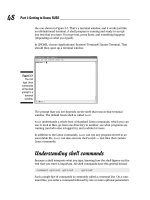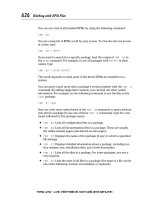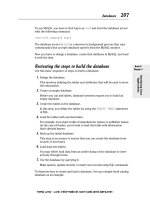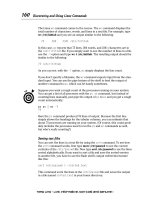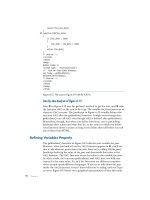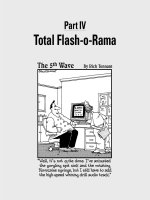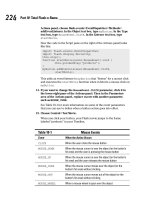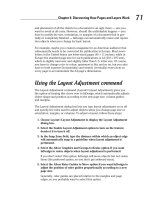JavaScript FOR ™ DUMmIES phần 3 doc
Bạn đang xem bản rút gọn của tài liệu. Xem và tải ngay bản đầy đủ của tài liệu tại đây (1.04 MB, 38 trang )
As of this writing, the next version of JavaScript, version 2.0 — due to be
finalized later this year and (with luck) supported by upcoming browser
versions — provides for the strongly typed variables with which C and C++
programmers are familiar. What this means to you is that when browsers sup-
port JavaScript 2.0, you may use variable descriptors such as
integer and
number to declare upfront precisely what kind of value you want each vari-
able to contain. Until then, however, no variable descriptors are necessary.
After you declare a variable — whether you use the
var keyword or not — you
can reset its value later in the script by using the assignment operator (
=). The
name of the variable can be any legal identifier (you want to use letters and
numbers, not special characters), and the value can be any legal expression.
(A legal expression is any properly punctuated expression that you see repre-
sented in this chapter: an
if-else expression, an assignment expression, and
so on.)
A variable is valid only when it’s in scope. When a variable is in scope, it’s been
declared between the same curly brace boundaries as the statement that’s
trying to access it. For example, if you define a variable named
firstName
inside a function called displayReport(), you can refer to the variable only
inside the
displayReport() function’s curly braces. If you try to access
firstName inside another function, you get an error. If you want to reuse a
variable among functions (shudder — that way lies madness), you can declare
that variable near the top of your script before any functions are declared.
That way, the variable’s scope is the entire script, and all the functions get
to see it. Take a look at the following code example:
function displayReport() {
var firstName = document.myForm.givenName.value
alert(“Click OK to see the report for “ + firstName)
// Using firstName here is fine; it was declared
// inside the same set of curly braces.
}
function displayGraph() {
alert(“Here’s the graph for “ + firstName) // Error!
// firstName wasn’t defined inside this
// function’s curly braces!
}
As you can see from the comments in the this code fragment, it’s perfectly
okay to use the
firstName variable inside the displayReport() func-
tion because the
firstName variable is in scope anywhere inside the
displayReport() function. It’s not okay, however, to use firstName inside
displayGraph(). As far as displayGraph() is concerned, no such animal
as
firstName has been declared inside its scope!
57
Chapter 3: JavaScript Language Basics
07_576593 ch03.qxd 10/12/04 9:57 PM Page 57
Putting It All Together: Building
JavaScript Expressions and Statements
In “JavaScript Syntax,” earlier in this chapter, you get familiar with the nuts
and bolts of the JavaScript language. In this section, I demonstrate how to
string these components together to create JavaScript expressions and
statements.
JavaScript scripts are made up of JavaScript statements, which in turn are made
up of JavaScript expressions. A JavaScript expression is any combination of
variables, operators, literals (nonvarying values), and keywords that can be
evaluated by the JavaScript interpreter.
For example, the following are all valid JavaScript expressions:
new Date()
numberSold * salesPrice
“Thanks for visiting my site, “ + document.myForm.yourName.value
These three examples are each slightly different, but they all have one thing in
common: They can all be evaluated to something. The first example evaluates
to the current date; the second, to a number; the third, to a string. (A string is
a group of characters that you manipulate as a single block.)
58
Part I: Building Killer Web Pages for Fun and Profit
Literally speaking
Sometimes you want to use a number, a string, or some other value that you know for a fact will
never change. For example, suppose that you want to write a script that uses pi in some calculation.
Instead of creating a
pi variable and assigning it the value of 1.31415, you can use the number
1.31415 directly in your calculations. Values that aren’t stored in variables are called literals.
Here are a few examples of using literals in JavaScript:
alert(“Sorry, you entered your e-mail address incorrectly.”)//string literal
x = 1.31415 * someVariable // floating-point literal
if (theAnswer == true) // boolean literal
document.write(“The total number of users is “ + 1234)//integer literal
07_576593 ch03.qxd 10/12/04 9:57 PM Page 58
To create a JavaScript statement, all you need to do is put together one or more
JavaScript expressions (shown in bold in the following code). For example:
var todays_date = new Date();
calculateTotal(numberSold * salesPrice);
alert(“Thanks for visiting my site, “ + document.myForm.yourName.value);
In the first statement shown here, the current date is assigned to a variable
called
todays_date. In the second statement, the number produced by
multiplying the
numberSold and salesPrice variables is passed to the
calculateTotal() function. And in the third example statement, the
“Thanks for visiting my site “ string appears in a dialog box.
The difference between a JavaScript expression and a JavaScript statement
might seem esoteric at first, but understanding this difference pays big divi-
dends in the long run. It might help if you think of a JavaScript expression
as a sentence fragment and a JavaScript statement as a complete sentence.
Although an interoffice memo composed entirely of sentence fragments
might not cause you any problems (unless your vocation happens to be
teaching English), a JavaScript script composed of expressions does cause
problems — in the form of runtime errors.
To prevent these errors (and to save the time you’d spend debugging them),
you need to construct complete JavaScript statements. In the following sec-
tions, I use three useful scripts to demonstrate how to do just that.
The browser-detection script
Back in the old days, before the Web came along, developers knew exactly
what hardware and software their audience would use to run their applications
before they wrote a lick of code. (In other words, these developers knew their
applications’ target platforms in advance.) Using this information, developers
could implement their applications with confidence, secure in the knowledge
that their application code would behave in the field just as it did in their
testing labs.
Not so on the Web. Users can choose to view Web pages with whatever target
platform they choose. They might, for instance, use a Mac, a PC, a UNIX box,
or a hand-held device running some version of Netscape Navigator, Internet
Explorer, or any of the other dozens of Web browsers that are available on
the market. Unfortunately, your users’ choices affect their ability to run your
JavaScript-enabled Web pages, as you see in this chapter.
59
Chapter 3: JavaScript Language Basics
07_576593 ch03.qxd 10/12/04 9:57 PM Page 59
The two latest versions of the most popular Web browsers — Internet Explorer
and Netscape Navigator — do support JavaScript. But despite their creators’
claims of support for something called the ECMA standard (created by the
European Computer Manufacturers Association) both browsers support
slightly different versions of the following elements:
ߜ The JavaScript language
ߜ The document object model that the JavaScript language was designed
to access
60
Part I: Building Killer Web Pages for Fun and Profit
Can’t we all just get along? The ECMA standard
Netscape (with some help from Sun Micro-
systems) invented JavaScript clear back in the
early 1990s, so it’s no surprise that JavaScript
support first appeared in Netscape’s browser
(Netscape Navigator 2.0, if you’re a history buff).
Soon after, Microsoft released version 3.0 of
Internet Explorer, which featured support for their
own JavaScript-compatible scripting language —
called JScript. Minor differences existed between
these two browsers’ scripting implementations,
however, and as each successive version
appeared, those differences continued to grow.
In 1998, Netscape decided to hand over the task
of creating a formal JavaScript standard to the
ECMA, an international standards body com-
prising companies from all over the world. (Both
Netscape and Microsoft are ECMA members.)
In theory, this was a great thing. It allowed a rel-
atively impartial group of folks to decide the best,
most efficient way to implement a cross-browser
Web scripting language. Unfortunately — in
software as in life — the reality of real-world
implementation hasn’t quite yet achieved the
perfection promised by the standard.
The ECMAScript language specification, called
ECMA-262, describes how a scripting language
should be implemented in an ECMA-compliant
browser, not how it is implemented. So even
though ECMAScript has the potential to unify
JavaScript implementations and guarantee devel-
opers a consistent, cross-browser JavaScript
execution platform, the differences in JavaScript
support still exist between the latest Navigator
and Internet Explorer browsers. One reason for
these differences is the inevitable lag time
between creating a standard and then scurry-
ing to implement and release it. Another reason
is the inherent tendency of software companies
to embellish standards with additional, propri-
etary features. (The same tendency that led to
the need for a standard in the first place!)
The bottom line is this: Although ECMAScript
offers the potential for increased consistency
across browsers, the final word on JavaScript
implementation comes from the browsers them-
selves — not the specification.
07_576593 ch03.qxd 10/12/04 9:57 PM Page 60
Unfortunately, no single up-to-date source exists that describes which
JavaScript features are supported in which version of which browser. Your
best bet is to visit Netscape’s and Microsoft’s JavaScript documentation
pages for the latest in feature support:
ߜ
/>ߜ www.microsoft.com/windows/ie/default.htm
What this means is that if you want to use a JavaScript feature that Internet
Explorer supports (but that Netscape Navigator doesn’t), you face three
choices:
ߜ Assume that everyone who visits your Web site is running Internet
Explorer. This assumption might be correct if you’re creating an
intranet application (an application targeted for use on a company’s
private network); in this case, you might know that all the company’s
employees have Internet Explorer installed. However, if you want to
make your pages available on the World Wide Web, this assumption
isn’t a good one. When you make it, you risk alienating the visitors
who surf to your page with Netscape or some other non-Microsoft
browser.
ߜ Don’t use the feature. You can choose to use only those JavaScript fea-
tures that are truly cross-platform; that is, JavaScript features that work
the same way in both Internet Explorer and Netscape Navigator. (In most
cases, this is the easiest approach, assuming that you can keep up with
the rapidly changing JavaScript support provided in each new browser
version.) In some cases, however, avoiding a feature might not be an
option (for example, if you’re creating a page for your boss or a client).
ߜ Create a script that detects which browser your visitors are running
and tailor your pages on-the-fly accordingly. This option gives you the
best of both worlds: You get to use the specialized browser features that
you want, and yet you don’t alienate users running different browsers.
(You do, however, have to create multiple pages to support multiple
browsers, which increases your workload.)
In Listing 3-3, I demonstrate the final option in the preceding list: a script that
recognizes whether a user is running Internet Explorer, Netscape Navigator,
or some other browser. The script then displays an appropriate Web page.
Figure 3-1 shows you how the script appears when loaded into Netscape 7.1,
and Figure 3-2 shows you how it appears when it’s loaded into Internet
Explorer 6.0.
61
Chapter 3: JavaScript Language Basics
07_576593 ch03.qxd 10/12/04 9:57 PM Page 61
Figure 3-2:
The
browser-
detection
script as it
appears in
Internet
Explorer 6.0.
Figure 3-1:
The
browser-
detection
script as it
appears in
Netscape
Navigator
7.1.
62
Part I: Building Killer Web Pages for Fun and Profit
07_576593 ch03.qxd 10/12/04 9:57 PM Page 62
You can experiment with the code shown in Listing 3-3: Just load the file
list0302.htm, which you find on the companion CD.
Listing 3-3: The Browser-Detection Script
<HTML>
<HEAD><TITLE>Simple browser detection script</TITLE>
<SCRIPT LANGUAGE=”JavaScript” “TYPE=”text/javascript”>
<! Hide from browsers that do not support JavaScript
// If the user is running IE, automatically load the
// HTML file ie_version.htm
// Beginning of an if/else statement:
// “Microsoft Internet Explorer” is a string literal
// == is a comparison operator
if (navigator.appName == “Microsoft Internet Explorer”) {
// “ie_version.htm” is a string literal
window.location = “ie_version.htm”
// = is a comparison operator
}
// Otherwise, if the user is running Netscape, load the
// HTML file netscape_version.htm
else {
Nested if/else statement:
if (navigator.appName == “Netscape”) {
// == is a comparison operator
window.location = “netscape_version.htm”
// = is a comparison operator
}
// If the user is running some other browser,
// display a message and continue loading this generic
// Web page.
else {
document.write(“You’re not running Microsoft IE or Netscape.”)
}
}
// > Finish hiding
</SCRIPT>
</HEAD>
<BODY>
This is the generic version of my Web page.
</BODY>
</HTML>
The code that you see in Listing 3-3 combines comments, conditionals, and
operators to create two complete JavaScript statements.
63
Chapter 3: JavaScript Language Basics
07_576593 ch03.qxd 10/12/04 9:57 PM Page 63
As you read through the code, notice the following:
ߜ The
appName property of the built-in navigator object is preloaded
with one of two text strings: “Microsoft Internet Explorer” (if the loading
browser is Internet Explorer) or “Netscape” (if the loading browser is
Netscape Navigator).
ߜ Setting the
window property of the location object equal to a new Web
page causes that new Web page to load automatically.
Determining which brand of browser a user runs is relatively easy, as you can
see by the code in Listing 3-3. However, determining the browser version is
much trickier — and beyond the scope of this book. (Although the built-in
navigator object does indeed contain useful properties such as appCodeName,
appName, appVersion, userAgent, language, and platform — all of which
you can display on-screen by using the
alert() method — the contents of
these properties are neither intuitive nor consistent between browsers.) For
more information on browser-version detection, visit
http://developer.
netscape.com/docs/examples/javascript/browser_type_oo.html
.
The date-formatting script
In Chapter 2, I introduce a simple date-and-time-stamp script that captures
the current date and time and displays it on a Web page, like so:
Sat May 22 19:46:47 CDT 2004
In this section, I demonstrate how to combine comments, conditionals, opera-
tors, and variables into JavaScript statements that not only capture the current
date and time but format the date and time so that they appear in a more
human-friendly format, like the following:
Good evening! It’s May 22, 2004 - 8:24 p.m.
To see how, take a look at the code in Listing 3-4.
You can find the code shown in Listing 3-4 on the companion CD by loading
up the
list0303.htm file.
Listing 3-4: The Date-Formatting Script
<HTML>
<HEAD>
<TITLE>Displaying the current date and time (formatted example)</TITLE>
64
Part I: Building Killer Web Pages for Fun and Profit
07_576593 ch03.qxd 10/12/04 9:57 PM Page 64
<SCRIPT LANGUAGE=”JavaScript” TYPE=”text/javascript”>
<! Hide from browsers that do not support JavaScript
// Comments begin with //
// Get the current date
// The following statements declare variables
var today = new Date();
// Get the current month
var month = today.getMonth();
// Declare a variable called displayMonth
var displayMonth=””;
// The following is a switch statement
// Attach a display name to each of 12 possible month numbers
switch (month) {
case 0 :
displayMonth = “January”
break
case 1 :
displayMonth = “February”
break
case 2 :
displayMonth = “March”
break
case 3 :
displayMonth = “April”
break
case 4 :
displayMonth = “May”
break
case 5 :
displayMonth = “June”
break
case 6 :
displayMonth = “July”
break
case 7 :
displayMonth = “August”
break
case 8 :
displayMonth = “September”
break
case 9 :
displayMonth = “October”
break
(continued)
65
Chapter 3: JavaScript Language Basics
07_576593 ch03.qxd 10/12/04 9:57 PM Page 65
Listing 3-4
(continued)
case 10 :
displayMonth = “November”
break
case 11 :
displayMonth = “December”
break
default: displayMonth = “INVALID”
}
// Set some more variables to make the JavaScript code
// easier to read
var hours = today.getHours();
var minutes = today.getMinutes();
var greeting;
var ampm;
// We consider anything up until 11 a.m. “morning”
if (hours <= 11) {
greeting = “Good morning!”;
ampm=”a.m.”;
// JavaScript reports midnight as 0, which is just
// plain crazy; so we want to change 0 to 12.
if (hours == 0) {
hours = 12;
}
}
// We consider anything after 11:00 a.m. and before
// 6 p.m. (in military time, 18) to be “afternoon”
else if (hours > 11 && hours < 18) {
greeting = “Good afternoon!”;
ampm = “p.m.”;
// We don’t want to see military time, so subtract 12
if (hours > 12) {
hours -= 12;
}
}
66
Part I: Building Killer Web Pages for Fun and Profit
07_576593 ch03.qxd 10/12/04 9:57 PM Page 66
// We consider anything after five p.m. (17 military) but
// before nine p.m. (21 in military time) “evening”
else if (hours > 17 && hours < 21) {
greeting = “Good evening!”;
ampm = “p.m.”;
hours -= 12;
}
// We consider nine o’clock until midnight “night”
else if (hours > 20) {
greeting = “Good night!”;
ampm = “p.m.”;
hours -= 12;
}
// We want the minutes to display with “0” in front
// of them if they’re single-digit. For example,
// rather than 1:4 p.m., we want to see 1:04 p.m.
if (minutes < 10) {
minutes = “0” + minutes;
}
// + is a concatenation operator
var displayGreeting = displayMonth + “ “
+ today.getDate() + “, “
+ today.getYear()
+ “ - “ + hours + “:” + minutes + “ “ + ampm
document.writeln(displayGreeting)
// > Finish hiding
</SCRIPT>
</HEAD>
</HTML>
The code that you see in Listing 3-4 is a bit long, but understandable when
you break it down bit by bit.
First off, the code captures the current date and time in the
today variable.
Then the code calls the
getMonth() method associated with the Date object
to capture the current month (a number between 0 and 11).
The
switch statement examines the contents of the month variable and
assigns an appropriate text string (
“January”, “February”, and so on, up
through
“December”) to the displayMonth variable.
67
Chapter 3: JavaScript Language Basics
07_576593 ch03.qxd 10/12/04 9:57 PM Page 67
Several if-then statements examine the hours variable to determine the
appropriate time of day
(“a.m.” or “p.m.”) and the appropriate greeting
(
“Good morning!”, “Good afternoon!”, “Good evening!”, or “Good
night!”
).
The second-to-last statement composes a message called
displayGreeting
and finally, the very last statement writes displayGreeting to the Web
page.
The data-gathering script
Gathering information from the folks who visit your Web site is one of the
more useful things that you can do with JavaScript. In Listing 3-5, I show you
how to combine comments, conditionals, functions, loops, operators, and
variables into JavaScript statements that capture user input. The statements
then make calculations based on that input.
Figure 3-3, Figure 3-4, and Figure 3-5 show you the data-gathering script in
action.
Figure 3-4:
The script
allows users
to specify as
many differ-
ent t-shirt
sizes as
they want.
Figure 3-3:
The data-
gathering
script allows
users to
specify
t-shirt size.
68
Part I: Building Killer Web Pages for Fun and Profit
07_576593 ch03.qxd 10/12/04 9:57 PM Page 68
You can find the code shown in Listing 3-5 on the companion CD. Just load up
the
list0304.htm file.
Listing 3-5: The Data-Gathering Script
<HTML>
<HEAD>
<TITLE>Data gathering example using a custom function</TITLE>
<SCRIPT LANGUAGE=”JavaScript”>
<! Hide from browsers that do not support JavaScript
// The following statements declare variables.
// = is an assignment operator.
var article = “a”;
var numShirts = 0;
var smallShirts = 0;
var medShirts = 0;
var largeShirts = 0;
(continued)
Figure 3-5:
When
users finish
ordering,
JavaScript
calculates
the total
number
ordered.
69
Chapter 3: JavaScript Language Basics
07_576593 ch03.qxd 10/12/04 9:57 PM Page 69
Listing 3-5
(continued)
// The following is a function declaration.
function calc_shirts(sizeShirt) {
// Add 1 to the number of sized shirts ordered, as well
// as to the number of total shirts ordered
if (sizeShirt == “S” || sizeShirt == “s”) {
// ++ is a unary increment operator.
smallShirts++;
numShirts++;
}
// == is a comparison operator.
else if (sizeShirt == “M” || sizeShirt == “m”) {
medShirts++;
numShirts++;
}
else if (sizeShirt == “L” || sizeShirt == “l”) {
largeShirts++;
numShirts++;
}
}
// The following is a do-while loop.
do {
// The following line of code pops up a JavaScript
// prompt.
// The ‘answer’ variable is set to null if the user
// clicks ‘Cancel’
var answer = prompt(“Would you like to purchase “
+ article
+ “ t-shirt? If so, enter the size (S,M,L) and click OK. When you
finish, click Cancel”, “M”)
// Change ‘a’ to ‘ANOTHER’ to make the display message
// grammatically correct the second (and subsequent)
// time around.
article = “ANOTHER”
if (answer != null) {
calc_shirts(answer);
}
}
while (answer != null)
70
Part I: Building Killer Web Pages for Fun and Profit
07_576593 ch03.qxd 10/12/04 9:57 PM Page 70
document.writeln(“You ordered “ + numShirts + “ shirts: “
+ smallShirts + “ small “
+ medShirts + “ medium “
+ largeShirts + “ large”);
// > Finish hiding
</SCRIPT>
</HEAD>
</HTML>
The heart of the script you see in Listing 3-5 is the do-while loop — the code
you see in bold. The first line inside the
do-while loop calls the prompt()
method, which displays the user prompt shown in Figure 3-3. If the user clicks
Cancel, the
answer variable receives a value of null, and the JavaScript inter-
preter exits the
do-while loop.
If the user enters a t-shirt size and clicks OK, however, the
answer variable
receives a non-
null value and the do-while loop calls the calc_shirts()
function.
The
calc_shirts() function uses conditional if-then statements to calcu-
late the number of sized shirts (as well as the number of total shirts) ordered.
Then
calc_shirts() returns control to the do-while loop, and the process
begins all over again, with a call to the
prompt() method. Each time the user
clicks OK, the
do-while loop calls the calc_shirts() function.
When at last the user clicks Cancel, the
answer variable receives a value of
null, and code execution drops out of the do-while loop and passes to the
final JavaScript statement, which constructs a message and writes to the Web
page by using the
writeln() method associated with the document object.
71
Chapter 3: JavaScript Language Basics
07_576593 ch03.qxd 10/12/04 9:57 PM Page 71
72
Part I: Building Killer Web Pages for Fun and Profit
07_576593 ch03.qxd 10/12/04 9:57 PM Page 72
Chapter 4
JavaScript-Accessible Data:
Getting Acquainted with the
Document Object Model
In This Chapter
ᮣ Understanding how object models work
ᮣ Exploring properties and methods
ᮣ Adding text to a Web page dynamically
ᮣ Positioning text on a Web page
ᮣ Changing Web page appearance on-the-fly
ᮣ Getting familiar with Netscape Navigator’s object model
ᮣ Getting familiar with Internet Explorer’s object model
T
o create powerful scripts, you need to be familiar with two things:
JavaScript syntax (which I discuss in Chapter 3) and the document
object model.
The document object model, or DOM, refers to the Web page components, or
objects, that you can access and manipulate by using JavaScript. Examples of
objects that you can work with in JavaScript include the window that a Web
page appears in, the Web page itself, embedded images and text, and much,
much more.
In this chapter, I demonstrate how to find out which objects you can access
in JavaScript, including those objects’ properties and methods. First, I discuss
the nuts and bolts of the DOM; then, I present three scripts that use document
objects to change the appearance of a Web page on-the-fly.
08_576593 ch04.qxd 10/12/04 9:57 PM Page 73
Object Models Always Pose Nude
Because JavaScript is object-based, when you program in JavaScript you get
to take advantage of a predefined object model. Object-based programming
languages package, or encapsulate, data and functionality into useful units
called objects. (Collectively, the objects that you work with in an object-based
programming language are called the object model.) Encapsulation is a good
thing because it hides nitty-gritty programming details — allowing you, the
programmer, to write code with the least amount of hassle possible.
Human beings tend to think in terms of object models naturally, so object-
based languages like JavaScript are typically much easier to handle than their
procedural counterparts. (Examples of procedural languages include BASIC, C,
and COBOL.)
Here’s a real-world example of an object model. If I tell you my friend Ralph
works in an office, you might reasonably assume that Ralph has a boss, a few
co-workers, sits at a desk, and does some kind of work. How do you know all
this without me telling you? Because you’ve seen or heard of other offices;
perhaps you’ve even worked in one yourself. In other words, you’re familiar
with the office model — so even though you don’t know anything about
Ralph’s particular office just yet, you can correctly guess a great deal. In fact,
all I have to do is fill in a few specific details (the names of Ralph’s co-workers,
what kind of work he does, and so on) for you to have a complete picture of
how Ralph spends his day.
The beauty of an object model is that it helps people communicate clearly
and efficiently.
JavaScript’s object model (called the document object model, or DOM) is no
exception. Specifically, it helps you clearly and efficiently communicate what
you want your script to do to the JavaScript interpreter. (The JavaScript
interpreter is the part of a Web browser that executes a script. You can see
the JavaScript interpreter in action in Chapter 2.)
The DOM performs this oh-so-useful task by describing
ߜ All the objects that go into making up a Web page, such as forms, links,
images, buttons, and text.
ߜ The descriptive properties associated with each of the DOM objects.
For example, an image object can be associated with specific properties
describing its height and width.
ߜ The behaviors, or methods, associated with each of the DOM objects.
For example, the
window object supports a method called alert() that
allows you to display an alert message on a Web page.
74
Part I: Building Killer Web Pages for Fun and Profit
08_576593 ch04.qxd 10/12/04 9:57 PM Page 74
ߜ The special built-in methods, called event handlers, associated with
automatic and user-initiated events. For instance, loading a Web page
into a browser is considered an event; so is clicking a button. The event
handlers that you use to trigger some JavaScript code when these
events occur are called
onLoad and onClick, respectively.
In the following sections, I give you an in-depth look at each of these four cat-
egories and how you can use them to create your own powerful JavaScript
scripts!
Conceptually, the DOM is the same whether you’re viewing a Web page in
Internet Explorer, Netscape Navigator, or another browser entirely. In prac-
tice, however, the versions of the DOM implemented for Internet Explorer
and Netscape Navigator differ — and you must pay attention to these differ-
ences or risk creating scripts that some users can’t view. See “Browser Object
Models” later in this chapter for details.
Object-ivity
In nerd-talk, an object is a software representation of a real-world thing.
Theoretically, any person, place, thing, or can be represented as an object.
In practice, however, most of the objects that you work with in JavaScript fall
into the first three of the following four categories:
ߜ Objects defined by using HTML tags. This category includes docu-
ments, links, applets, text fields, windows, and so on. For the purposes
of this book, JavaScript scripts are always attached to HTML documents.
By using JavaScript, you can access any object defined in the HTML
document to which a script is attached. (To see an example of a script
accessing HTML objects, check out Listing 4-3 later in this chapter.)
ߜ Objects defined automatically by Web browsers. One example is the
navigator object, which, despite its name, holds configuration and ver-
sion information about whichever browser is currently in use, even if
that browser happens to be Internet Explorer. (To see an example of a
script accessing a browser object, check out Chapter 3.)
ߜ Objects that are built into JavaScript, such as
Date and Number.
(To see an example of a script accessing built-in JavaScript objects,
take a look at Chapter 3.)
ߜ Objects you yourself have created by using the JavaScript
new operator.
(To see an example of how you can create and access your own objects
using JavaScript, check out Chapter 3.)
Just like their real-world counterparts, software objects are typically associ-
ated with specific characteristics and behaviors. Because this is a computer
75
Chapter 4: Getting Acquainted with the Document Object Model
08_576593 ch04.qxd 10/12/04 9:57 PM Page 75
topic, though, programmers can’t call these bits of information characteristics
and behaviors. No, that would take all the fun out of it. Programmers call
characteristics properties (or attributes), and they call behaviors methods —
except for certain event-related behaviors whose names begin with on, such
as
onLoad, onResize, and onSubmit. Programmers call these special on
methods event handlers.
Properties and attributes are really the same thing, but some JavaScript pro-
grammers tend to differentiate between the following:
ߜ Properties (which belong to JavaScript objects)
ߜ Attributes (which are associated with HTML objects)
Because most of the JavaScript code that you write involves objects, proper-
ties, methods, and event handlers, understanding what these object-oriented
terms mean is essential for folks planning to write their own scripts.
You can think of it this way:
ߜ Objects are always nouns.
ߜ Properties are adjectives.
ߜ Methods are verbs.
ߜ Event handlers are verbs with on tacked to their fronts.
Got it? Take a look at Table 4-1 to see examples of some common object
definitions.
Table 4-1 Sample Object Definitions
Kind of Object Property Method Event Handler
Object (Noun) (Adjective) (Verb) (“on” + Verb)
HTML button Such as
click() onClick
name
, type,
and value
HTML link Such as (none) Such as
href, port, onClick,
protocol, onMouseOver,
and so on
onKeyPress,
and so on
HTML form Such as Such as
reset() Such as
action, and submit() onReset and
elements, onSubmit
length
,
and so on
76
Part I: Building Killer Web Pages for Fun and Profit
08_576593 ch04.qxd 10/12/04 9:57 PM Page 76
Kind of Object Property Method Event Handler
Object (Noun) (Adjective) (Verb) (“on” + Verb)
Browser Navigator Such as
javaEnabled() (none)
appVersion,
appName,
language,
and platform
JavaScript Number Such as toString() (none)
MAX_VALUE
and MIN_VALUE
Programmer- customer Such as name, Such as change- (none)
defined
address, Address(),
and
credit- changeName(),
History and placeOrder()
For sale by owner: Object properties
Properties are attributes that describe an object. Most of the objects available
in JavaScript have their own set of properties. (Appendix C contains a listing
of JavaScript properties arranged alphabetically.)
An image object, for example, is usually associated with the properties
shown in Table 4-2.
Table 4-2 Properties Associated with the Image Object
Image Property Description
border The thickness of the border to display around the image, in pixels
complete Whether or not the image loaded successfully (true or false)
height The height of the image, in pixels
hspace The number of pixels to pad the sides of the image with
lowsrc The filename of a small image to load first
name The internal name of the image (the one you reference by using
JavaScript code)
src The filename of the image to embed in an HTML document
vspace The number of pixels to pad the top and bottom of the image with
width The width of the image, in pixels
77
Chapter 4: Getting Acquainted with the Document Object Model
08_576593 ch04.qxd 10/12/04 9:57 PM Page 77
At runtime, all object properties have a corresponding value, whether it’s
explicitly defined or filled in by the Web browser. For example, consider an
image object created with the HTML code in Listing 4-1.
Listing 4-1: Creating an Image Object with the HTML <IMG> Tag
<BODY>
<IMG SRC=”myPicture.jpg” NAME=”companyLogo” HEIGHT=”200” WIDTH=”500” BORDER=”1”>
</BODY>
Assuming that you have a file on your computer named myPicture.jpg, at
runtime, when you load the HTML snippet into your Web browser and query
the Image properties, the corresponding values appear as shown in Table 4-3.
You can query the properties by calling the
alert() method; for example,
alert(document.companyLogo.src).
Table 4-3 Accessing Image Properties
Property Name Value
document.companyLogo.src file:///C:/myPicture.jpg
document.companyLogo.name companyLogo
document.companyLogo.height 200
document.companyLogo.width 500
document.companyLogo.border 1
document.companyLogo.complete true
To see an example of this HTML and JavaScript code in action, take a look at
the
ch4_properties.htm file located on the companion CD.
In the code snippets shown in Table 4-3, the name of each object property is
fully qualified. If you’ve ever given a friend from another state driving direc-
tions to your house, you’re familiar with fully qualifying names — even if
you’ve haven’t heard it called that before now. It’s the old narrow-it-down
approach:
“Okay, as soon as you hit Texas, start looking for the signs for Austin. On the
south side of Austin, you’ll find our suburb, called Travis Heights. When you
hit Travis Heights, start looking for Sledgehammer Street. As soon as you turn
onto Sledgehammer, you can start looking for 111 Sledgehammer. That’s our
house.”
78
Part I: Building Killer Web Pages for Fun and Profit
08_576593 ch04.qxd 10/12/04 9:57 PM Page 78
The JavaScript interpreter is like that out-of-state friend. It can locate and
provide you with access to any property — but only if you describe that
property by beginning with the most basic description (in most cases, the
document object) and narrowing it down from there.
In Listing 4-1, the document object (which you create by using the HTML
<BODY> and </BODY> tags) contains the image called companyLogo. The
companyLogo image, in turn, contains the properties src, name, height,
width, border, and complete. That’s why you type document.company
Logo.src to identify the
src property of the image named companyLogo; or
type document.companyLogo.width to identify the
width property; and so on.
Note, too, that in the HTML code in Listing 4-1, the values for
src, name,
height, width, and border are taken directly from the HTML definition for
this object. The value of
true that appears for the complete property, how-
ever, appears courtesy of your Web browser. If your browser couldn’t find and
successfully load the
myPicture.jpg file, the value of the complete property
associated with this object would have been automatically set to
false.
In JavaScript as in other programming languages, success is represented by
true or 1; failure is represented by false or 0.
There’s a method to this madness!
A method by any other name (some programmers call them behaviors or
member functions) is a function that defines a particular behavior that an
object can exhibit.
Take, for example, your soon-to-be-old friend the HTML button. Because you
can click an HTML button, the button object has an associated method called
the
click() method. When you invoke a button’s click() method by using
JavaScript, the result is the same as though a user clicked that button.
Unlike objects, properties, and event handlers, methods in JavaScript are
always followed by parentheses, like this:
click(). This convention helps
remind programmers that methods often (but not always) require parameters.
A parameter is any tidbit of information that a method needs in order to do
its job. For example, the
alert() method associated with the window object
allows you to create a special kind of pop-up window (an alert window) to
display some information on the screen. Because creating a blank pop-up
window is pretty useless, the
alert() method requires you to pass it a param-
eter containing the text that you want to display:
function checkTheEmailAddress () {
window.alert(“Sorry, the e-mail address you entered is not complete. Please
try again.”)
}
79
Chapter 4: Getting Acquainted with the Document Object Model
08_576593 ch04.qxd 10/12/04 9:57 PM Page 79
Some objects, like the built-in window object, are associated with scads of
methods. You can open a window by using the
open() method; display some
text on a window by using the
write() and writeln() methods; scroll a
window up or down by using the
scroll(), scrollBy(), and scrollTo()
methods; and so on.
Just as you do when referring to an object, a property, or an event handler,
when you refer to a method in JavaScript you must preface that method with
the specific name of the object to which it belongs. Table 4-4 shows you
examples of how to call an object’s methods.
Table 4-4 Calling Object Methods
JavaScript Code Snippet What It Does
annoyingText.blink() Calls the blink() method associated with
the
string object. Specifically, it causes
the string object called
annoyingText to
blink on and off.
self.frame1.focus() Calls the focus() method associated with
the
frame object. Specifically, it sets the
input focus to a frame called
frame1
(which itself is associated with the primary
document window).
document.infoForm.request Calls the click() method associated with
ForFreeInfoButton.click() the button object. Specifically, this code
clicks the button named
requestForFree
InfoButton
, which is contained in the
form called
infoForm. (The infoForm
form is contained in the primary HTML
document.)
80
Part I: Building Killer Web Pages for Fun and Profit
Why use methods?
Many of the methods defined in JavaScript’s
DOM are things that users can do simply by
clicking a mouse: for example, stopping a
window from loading (the
stop() method);
focusing on a particular input field (the
focus()
method); printing the contents of a window (the
print() method); and so on. Why go to the
trouble of including method calls in your script?
In a word, automation. Say you want to create a
Web page that does several things in response
to a single event. For example, when a user
loads your Web page, you might want to set
focus to a particular input field, open a small
What’s New window, and display today’s date
automatically. By using methods, you can do all
this — and the user doesn’t have to do a thing!
08_576593 ch04.qxd 10/12/04 9:57 PM Page 80
To see an example of a method call in JavaScript, take a look at the
ch3_methods.htm file located on the companion CD.
You see another example of methods in action in Chapter 2, and Appendix C
lists the methods that are available to you in JavaScript’s DOM.
How do you handle a hungry event?
With event handlers!
An event handler is a special kind of method that a JavaScript-enabled Web
browser triggers automatically when a specific event occurs. Event handlers
give you, the JavaScript programmer, the ability to perform whatever instruc-
tions you like — from performing calculations to displaying messages —
based on events such as
ߜ A user loading a Web page into a browser
ߜ A user stopping a Web page from loading
ߜ A user entering or changing some information in an input field
ߜ A user clicking an image, button, or link
ߜ A user submitting or resetting a form
For example, when a user loads a Web page into a browser, the
onLoad event
handler associated with that page (or document) executes; when a user clicks
an HTML button, that HTML button’s
onClick event handler executes; and
so on.
Here’s an example of how you call a built-in event handler:
<BODY
onLoad=”window.alert(‘Hello!’);”
onUnload=”window.alert(‘Goodbye!’);”
>
</BODY>
To see an example of calling event handlers in JavaScript, check out the
ch3_events.htm file located on the companion CD.
Take a look at the code snippet in this section. Two event handlers are asso-
ciated with the
document object. (The document object is defined in HTML
using the
<BODY> and </BODY> tags.) One of the event handlers is named
onLoad; the other, onUnload.
As you might guess, loading this code into a Web page causes a
Hello!
message to appear. Loading another page, or closing the browser altogether,
81
Chapter 4: Getting Acquainted with the Document Object Model
08_576593 ch04.qxd 10/12/04 9:57 PM Page 81