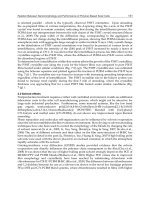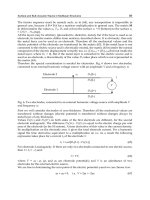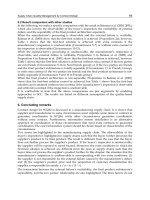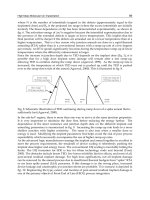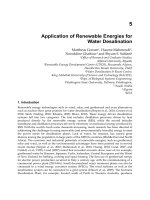E learning tools and technologies phần 5 docx
Bạn đang xem bản rút gọn của tài liệu. Xem và tải ngay bản đầy đủ của tài liệu tại đây (778.98 KB, 60 trang )
E-learning Tools and Technologies X Collaboration tools X 225
11
Collaboration tools
f
Public and private chat. Can participants interact with individual participants as
well as with the whole group? For example, in an online meeting can chat be set up
for messages from the presenter to all learners, from learner to presenter, from
presenter to individual learner, and from learner to learner?
Voting
Online voting asks questions and reveals responses of
participants. It is like those keypads used in satellite
video courses for distant participants to indicate their
choices.
Online voting is quite simple. First, learners are presented with a question, typically
with a list of answers from which to choose. Learners vote by clicking on an answer.
An application on a Web server tabulates the answers and displays vote totals as a bar
graph. Totals may also be stored in a database for later analysis.
How voting is used for e-learning
Voting requires participants to form an opinion, an act that requires them to think
about an issue. It can also reveal the opinions of others—sometimes a humbling and
sensitizing activity in itself. And voting activities can reveal changes of opinion,
perhaps in response to various arguments or behaviors.
Online voting is useful to:
f
Analyze the audience’s background and interests
f
Uncover attitudes, feelings, and biases
f
Measure and monitor understanding as the course progresses
f
Force thought and discussion
Because voting tools can effectively collect data about attitudes, emotions, and
opinions, they are useful in soft-skills training, especially when linked to a chat
session or a discussion group related to the issue being voted.
Online voting tools are
also called virtual
response pads, polling,
surveys, and virtual
show of hands.
Wiley Publishing, Inc.
226
W Collaboration tools W E-learning Tools and Technologies
Forms of voting
There are two main forms of voting: synchronous and asynchronous. Synchronous
voting is real-time voting. Typically at some point in a meeting, the instructor poses a
questions to the audience, gives them a few seconds to decide and vote, and then
reveals the vote totals.
Here is a voting activity from an
online meeting Bill (the co-author)
conducted in Centra.
Before the class began, Bill
entered the question into the tool.
At a specific point, he displayed
the question and asked learners
to vote.
After the voting was completed,
Bill revealed the results to the
class.
Wiley Publishing, Inc.
E-learning Tools and Technologies X Collaboration tools X 227
11
Collaboration tools
Asynchronous courses can uses polls, though on a more leisurely basis. Voting is open
over a period of days, months, or even indefinitely.
Here is an example of an asynchronous
voting activity used in a course for
foresters. After examining case study
materials, learners are asked to apply
what they learned to a complex
decision.
Popular voting tools
Tools for online voting include The Survey System by Creative Research Systems
(surveysystem.com), Poll Pro by AdComplete.com (pollpro.com), and the Multicity
Value Package (multicity.com). Keep in mind that products for voting tend to be
designed for wide-scale opinion surveys. However, they can be adapted for use in
e-learning. And if you are blessed with programming talent, you can easily build your
own using a database and tools like Macromedia Dreamweaver MX
(macromedia.com), Adobe GoLive (www.adobe.com), and Microsoft VisualStudio
.NET (microsoft.com). Voting capabilities are commonly built into online meeting
tools like those from Centra, WebEx, and PlaceWare.
To find more voting tools, search for “online survey software” or “Web polling tools”
or variants on these.
Capabilities to look for in voting tools
Here are some voting capabilities to look for that are especially important in
e-learning.
f
Question types. Even though the term “online voting” may make you think of
simple yes/no questions, you should not be limited to that kind of question. Can
the instructor ask other types of questions, such as pick-one, pick-multiple, open-
answer, point-along-a-scale, or place-on-a-map or -diagram?
Wiley Publishing, Inc.
228
W Collaboration tools W E-learning Tools and Technologies
f
Rich media. Can voting questions include links, graphics, and other media?
f
Question creation. Can voting questions be created offline and saved? Can
questions be reused in later sessions and other courses?
f
Question revelation. Can the instructor choose when to reveal questions and
results to participants? For example, the instructor may want learners to vote
without being influenced by how others vote or may want to keep voting open and
visible until a consensus emerges.
f
Use of results. Can results be saved in a database and later analyzed in statistical
reports? Can results be printed? Can evaluation results for individuals be saved to
an LMS as if the voting questions were test questions?
Web tour
In Web tours, the leader navigates the Web while participants follow on their Web
browsers. This feature is also called Web safari, co-browsing, synchronized Web browsing,
Web browser sharing, or follow me.
An example of a Web
tour using the online
meeting tool Groove
(groove.net). The tour
leader is showing the
Web site for the book
Evaluating E-learning
(horton.com/evaluating).
Wiley Publishing, Inc.
E-learning Tools and Technologies X Collaboration tools X 229
11
Collaboration tools
How Web tours are used for e-learning
Web tours are ideal for:
f
Demonstrating and teaching the use of Web-based applications and services
f
Analyzing company products and services
f
Teaching how to look up information online
f
Introducing online job aids
f
Showing and discussing navigation, user interface, graphical design, icons and
other aspects of Web sites
Popular Web tour tools
Web tour capabilities are part of many online meeting tools. If your online meeting
tool does not have a Web tour feature, you can accomplish much the same effect by
using the application sharing feature instead. We discuss application sharing a bit
later.
Capabilities to look for in a Web tour tool
For e-learning, Web tours need just a few basic capabilities.
f
Does the learner’s browser quickly follow the browser of the instructor so the tour
is not out of sync with the instructor’s commentary?
f
Can the leader let participants lead the tour?
f
Do learners’ browsers resize and scroll to mimic changes on the leader’s browser?
f
Are audio, video, and other media displayed on the leaderȇs Web page experienced
by all participants?
Whiteboard
Whiteboard is a collaboration tool that simulates the communication that occurs when
the instructor draws on a wall-mounted whiteboard and then invites a student to
contribute to the drawing.
Wiley Publishing, Inc.
230
W Collaboration tools W E-learning Tools and Technologies
In this example from a
course on architecture, the
instructor starts the
whiteboard session by
showing a photograph of a
dwelling.
Then the instructor circles
one part of the house and
asks a learner to identify it.
Next the instructor turns
control over to the learner
who, using a different color
ink, draws an arrow to the
feature and labels it.
The tool used here is
Microsoft NetMeeting.
Like chat, voting, and other real-time collaborative activities, an application running
on a Web server mediates the messages coming from various participants. For
instance, if the leader uploads a graphic for discussion, the server application
broadcasts the graphic to all the participants so that everyone sees the graphic in the
whiteboard client application running on each participant’s computer. As each
participant annotates or makes additions to the graphic, the additions are transmitted
back to the server and immediately broadcasted to the rest of the participants.
How whiteboards are used for e-learning
Whiteboards are valuable for discussing visual subject matter such as engineering
diagrams, numerical charts, architectural plans, product photographs, organization
charts, and works of art. They also work in visual brainstorming and collaborative
design where participants add ideas to a sketch or diagram.
Wiley Publishing, Inc.
E-learning Tools and Technologies X Collaboration tools X 231
11
Collaboration tools
Popular whiteboard tools
Although some standalone whiteboard tools like Groupboard (groupboard.com) do
exist, the whiteboard capability is most often found as part of an online meeting tool.
If your online meeting tool does not have this capability, you can achieve a similar
effect by using the application sharing feature instead.
To find more whiteboard tools, search for “whiteboard tools.”
Capabilities to look for in a whiteboard
For e-learning, the whiteboard needs a balance of power and simplicity. Here are
some capabilities to consider when evaluating a whiteboard tool.
f
Drawing tools. Does the whiteboard include a rich selection of drawing tools
similar to those found in drawing programs that instructors and students have
used before? Can users draw basic shapes such as lines, arrows, rectangles, ovals,
stars, dots, and diamonds? Can they set the color and width of lines and the color
of shapes? Can they highlight areas to call attention to them during a presentation?
Are there an adequate number of colors so annotations by different participants
will remain legible and distinct, regardless of the background?
f
Editing. Can participants edit notes and drawings without having to delete and
redraw them? Can they erase an annotation without erasing the underlying
graphic?
f
Multiple pages. Can the instructor create multiple whiteboard pages, each with its
own annotations that are saved with the page?
f
Saving drawings. Can whiteboard drawings and annotations be saved for replay
or reuse? Can they be saved in file formats you can reuse for other purposes? Can
annotated drawings be e-mailed to participants or saved by them?
f
Efficiency and speed. Does the whiteboard transmit just changes to the shared
space, or the entire screen? This may be an issue for participants with slow
connections.
f
Importing images. Can images in common file formats (GIF, JPEG, and Windows
Metafile) be imported or pasted in? Can participants draw on these images to
annotate and label them? Can the presenter load graphics ahead of time?
Wiley Publishing, Inc.
232
W Collaboration tools W E-learning Tools and Technologies
Application sharing
Application sharing lets the presenter share programs, windows, or the entire screen
with participants. Participants see exactly what is displayed on the presenter’s screen.
In some systems, participants can take control of the display—with the presenterȇs
permission, of course.
Here is the learner’s view
of a shared spreadsheet
application. The learner
has control and is entering
information into the
spreadsheet, even though
the spreadsheet program is
running on the presenter’s
computer.
The tool used here is
Microsoft NetMeeting.
Application sharing is especially valuable when combined with document- and file-
sharing to demonstrate real work and to collaborate on designs. Application sharing
can also substitute for Web tour, whiteboard, and presentation capabilities by
enabling the presenter to share Web browser, drawing program, or presentation
program respectively.
How application sharing is used for e-learning
Application sharing is often used to teach and demonstrate computer programs. The
instructor typically demonstrates the program and then transfers control to a learner
to repeat the demo.
Wiley Publishing, Inc.
E-learning Tools and Technologies X Collaboration tools X 233
11
Collaboration tools
Using application sharing, learners can experience a program they do not have on
their own machines. This capability is especially valuable for pre-release training of
sales representatives. It is also valuable when the program is too expensive to provide
copies for each learner, as in the case of a data analysis or charting tool.
Popular application sharing tools
Application sharing is not commonly available as a separate program. It generally
comes in online meeting tools. To find tools with this feature, search the Web for
“application sharing.”
Capabilities to look for in application sharing
Application sharing is pretty straightforward. Essentially, someone agrees to share a
window and all the participants get to see it. With permission from the sharer,
participants can also interact with the contents of the window. There are just a few
issues to think about when selecting a tool for application sharing.
f
Efficiency and speed. How quickly do learners’ screens refresh? Do
demonstrations appear smooth even to learners with slow-to-moderate
connections? Like whiteboard tools, application sharing tools must transmit
changes efficiently so that remote displays do not lag behind the leader’s display.
f
Split screen. Does the tool support a split-screen feature? In some systems, the
learner’s client program may display the shared application in split-screen mode so
the learner can follow along on a local copy of the application. This is sometimes
called the do-as-I-do feature.
Presentations
Sometimes it seems that 90% of classroom training consists of looking at PowerPoint
presentations and listening to the instructor drone on about each slide. Such lectures
may not be the best form of instruction, but narrated slides are an essential fixture in
learning today—so much so that most online meeting tools include ways to make live
presentations over the Web.
Wiley Publishing, Inc.
234
W Collaboration tools W E-learning Tools and Technologies
How presentations are used for e-learning
In e-learning, online presentations are used much as they are in the classroom, namely
for lectures, especially for visual subjects. They allow presenters to reuse proven
classroom presentations. They are also useful in providing instructions for complex
online activities.
Presentations can be one-way
or two-way flows. A one-way
flow occurs when the
presenter shows slides and
talks but learners can only
watch and listen. Two way
exchanges allow learners to
ask questions, make
comments, and otherwise
contribute to the presentation.
For one-way presentations,
you do not need a
collaboration tool. You could
use the online broadcast
capabilities built into
PowerPoint or tools for
converting PowerPoint
presentations to Web-deliverable formats. Chapter 18 discusses some of these tools. If
learners are not going to interact with the presenter, there is no reason to tie up
precious meeting time. Just record the presentation and let learners play it at their
convenience. Then use meeting time to discuss the presentation.
Popular tools for presentations
Presentation tools are not common as standalone products. However, most online
meeting tools have presentation capabilities. If your online meeting tool does not
provide this capability, perhaps you can present slides using the online meeting tool’s
application sharing capability.
Capabilities to look for in a presentation tool
For effective e-learning, the online presentation should be just like being in the room
with the presenter—or better. When evaluating presentation tools, ask whether it
provides these capabilities.
Here is a presentation Bill (the co-author) conducted over the Web.
The area to the right shows a PowerPoint slide. Bill provided the
narration for the slides using voice over IP (VoIP). Learners asked
questions using chat.
Wiley Publishing, Inc.
E-learning Tools and Technologies X Collaboration tools X 235
11
Collaboration tools
f
Display area. Is the display area large enough that the presentation is legible? Is it
small enough to fit the screens of most participants without scrolling? Or, can the
display area be adjusted by the learner?
f
PowerPoint features preserved. If presenters use PowerPoint slides, what features
are preserved? Fonts? Sounds on layers? Animations and transitions?
f
Other content. Can presenters include other content, such as Web pages, sound
clips, video sequences, Flash animations, and other media?
f
Whiteboard features. Does the tool provide whiteboard capabilities for marking
up slides?
f
Narration. How is commentary communicated, by VoIP or conference call? A
conference call leaves more bandwidth available for slides but may tie up a phone
line.
f
Questions. How do participants ask questions, answer questions, and make
comments? If learners have no ability to interact, the presentation does not need a
collaboration tool. Just record the presentation and make it available to learners to
take on their own.
f
Uploaded files. Can presenters import their presentations without delay? Or do
they have to do this well before the session starts?
f
Recording. Can the presentation be recorded and played back with a common
media player? Or do learners need the collaboration client used to record the
presentation?
Audio conferencing
Audio conferencing lets participants talk with one another. It is a feature found in
many collaboration software packages. Audio conferencing essentially uses the
Internet to conduct a conference call (VoIP). With audio conferencing, presentations
can be more spontaneous. Participants can attend to visual matter without having to
read text at the same time.
How audio conferencing can be used for e-learning
Audio capabilities are especially useful in e-learning where verbal communication or
quick exchanges of ideas are important, that is, when there is not time enough to write
everything down or where the spontaneous expression of thought is paramount.
Much like presentation tools, audio conferencing allows one-way or two-way flows.
Wiley Publishing, Inc.
236
W Collaboration tools W E-learning Tools and Technologies
One-way (presenter to learners) audio
communication is useful for:
Two-way (among all participants) audio
conferencing is useful for:
f
Narrating visual displays, such as slides
f
For presenting material orally: to lecture,
pontificate, inform, suggest, recite, read,
or advise
f
Question-and-answer sessions
f
Mock debates
f
Brainstorming
f
Role-playing
Popular audio conferencing tools
Although dedicated audio conferencing tools
such as Robust Audio Tool (www-
mice.cs.ucl.ac.uk) do exist, most audio
conferencing is found as part of many online
meeting systems. In addition, instant
messaging systems, such as those from
Microsoft and AOL, now let participants
send voice messages as well as text.
To find more audio conferencing tools,
search for “audio conferencing tools.”
Capabilities to look for in an audio conferencing tool
For effective audio collaboration, sound must be clear and well controlled. Here are
some capabilities to consider.
f
Sound quality. At low network speeds is the
sound clear and understandable? Does it arrive
with minimal delay? Does it stay in sync with
the visuals displayed? For example, does the
speaker appear to be pointing to the third bullet
item while taking about the first one?
f
Modes and control. Does the tool let designers and
instructors set up appropriate uses of audio? Can
they easily broadcast lectures, “pass the microphone”
to individual speakers, give speaking rights to a
small group, or open up the meeting so anyone can
talk at any time?
No form of one-way communication
is collaboration, but one-way audio
can be combined with a back
channel of chat or e-mail to close the
loop. And speeches can be followed
by discussion in chat or a discussion
forum.
Sometimes it is just not technically
practical or wise to provide all
participants with speaking
capabilities. But they should still be
able to contribute to the
collaboration.
If you use multiple active
microphones, make sure the
system provides duplex
audio so the listener does
not have to wait for the
speaker to finish before
beginning to speak.
The technical term for
audio conferencing
with more than a few
speakers at once is
pandemonium.
Wiley Publishing, Inc.
E-learning Tools and Technologies X Collaboration tools X 237
11
Collaboration tools
f
Standards. Does the tool follow the H.323 telecommunications standard, which
allows learners to choose their own clients?
f
Choice of voice technology. Is audio
conferencing conducted over the Internet using
VoIP or by telephone conferencing? VoIP lets
participants use their network connection to
transmit voice rather than having to use a
separate phone link. Phone conferencing, on
the other hand, preserves precious network
capacity for transmitting other media such as
pictures of slides or shared applications. For phone conferencing, ask whether the
collaboration tool can integrate with PSTN (Public Switched Telephone Network)
and PBX systems, depending on which you plan to use.
Video conferencing
Video conferencing lets participants see and hear each other. It promises complete
interpersonal communication—voice, gestures,
body language, facial expressions—everything.
With video conferencing, participants see the
person talking as a person. They can see three-
dimensional objects, movements, and gestures.
They can see a smile or a glare. They can notice a
wink or a nervous twitch. They notice passion and
nervousness.
How video conferencing is used for e-learning
Video conferencing is used mostly for presentations
while a back channel of chat or audio conveys
questions and comments from learners. In this
mode, video conferencing is useful to:
f
Introduce the presenter, helping participants to
picture the presenter as a human being ( It
requires about 20 seconds of video.)
f
Demonstrate physical procedures and
psychomotor skills
f
Reveal three-dimensional shapes and spatial
I learned the value of using
the telephone for audio
conferencing when my
computer crashed in the
middle of a presentation.
Using the phone line, I told
learners what happened and
continued the presentation
while I switched to my backup
computer.
Video conference in Microsoft
NetMeeting using VoIP
Wiley Publishing, Inc.
238
W Collaboration tools W E-learning Tools and Technologies
relationships by a video “walk” around physical objects
f
Add realism and impact by demonstrating that something, a new product for
example, really exists
f
Communicate human emotion through facial expressions, gestures, body
language, and tone of voice
Popular tools for video conferencing
Separate video conferencing tools are available, such as Vic by the Network Research
Group at Lawrence Berkeley National Laboratory (www-nrg.ee.lbl.gov); however,
most video conferencing tools used in e-learning are built into advanced collaboration
tools like Microsoft Exchange Collaboration Server (microsoft.com) and Centra
(www.centra.com). To find more, you can search the Web for “video conferencing
tools.”
Capabilities to look for in a video conferencing tool
In considering video conferencing tools for
e-learning, ask whether the system has the
capability to make video a learning experience,
not just a novelty or worse—a frustrating
experience. Here are some issues we think are
important.
f
Technical requirements. The quality of video conferencing depends on network
speed, the quality of the video camera, the speed of the presenter’s computer, and
the speed of participants’ computers. The technical requirements for video
conferencing are high—as are the expectations. To meet these high expectations,
you will need:
A professional quality video camera attached to an IEEE 1394 (or other equally
fast) port on a…
A computer powerful enough to capture and encode the video stream and
transmit the encoded video to a…
A media server that will broadcast the video to participants who have…
High-speed network connections.
f
User interface. How well is video integrated
into the interface? Does it appear in a pane
of the main window? Or does it appear in a
separate floating window with its own
controls? How large can the video window
Most of the time, all you get
from video is a small grainy,
blurry, jerky, off-center picture
of a poorly lit, awkward, self-
conscious presenter.
Use video at your own peril.
When e-mail starts running slow
on the network, who do you
think they are going to blame?
“Yep, it’s got to be all that video
being used for e-learning.”
Wiley Publishing, Inc.
E-learning Tools and Technologies X Collaboration tools X 239
11
Collaboration tools
be? Is it large enough that the learner can see important details and facial
expressions?
f
Bi-directional. Does the tool just transmit video from the presenter to other
participants? Or can it transmit video from any participant to all the other
participants? And can it do so without totally clogging or crashing the network?
Sure?
f
Standards. Does the tool follow the H.323 telecommunications standard, which lets
learners choose their own client?
ONLINE MEETING TOOLS
As important as individual tools are, they become even more valuable when used
together to conduct an online meeting. Fortunately, there are general-purpose tools
for conducting online meetings and discussions. To varying degrees, these tools
include the individual collaboration capabilities we’ve looked at, all wrapped up into
one convenient package.
Quick tour of an online meeting tool
Here is a tour of an online meeting tool. Though tools vary, they provide similar
capabilities. The example shown here uses a tool called Groove from Groove
Networks (groove.net).
Kit starts by setting up a
meeting. She picks a time for
the meeting and describes it.
Wiley Publishing, Inc.
240
W Collaboration tools W E-learning Tools and Technologies
She sends an invitation to a participant. The invitation will arrive
as a pop-up window on the participant’s desktop. It can include a
voice message or other attachment.
The participant clicks the link on
the pop-up invitation to join the
meeting.
Once in the meeting, participants can
communicate using chat, as shown here.
They can also communicate using audio by
pressing the mouse button over the Hold-to-
Talk button.
During the meeting, participants view
PowerPoint slides while Kit narrates
using telephone conferencing. VoIP
is also available.
Wiley Publishing, Inc.
E-learning Tools and Technologies X Collaboration tools X 241
11
Collaboration tools
Kit leads participants on a
Web tour. Here she shows
the Web site for the book
Evaluating E-learning
(horton.com/evaluating).
Here, participants share a
Gantt chart using the
whiteboard feature. Kit uses
the drawing tools to highlight
and comment on aspect of
the chart.
Wiley Publishing, Inc.
242
W Collaboration tools W E-learning Tools and Technologies
In the project discussion
forum, participants discuss
ongoing issues about the
project or lesson at times
convenient to them.
Indentations show that the
messages are threaded.
In e-learning, online meeting tools are often called virtual-classroom systems. We’ve
avoided this term because itȇs so close to virtual-school systems, which go far beyond
the scope of individual meetings. Virtual-school systems are covered in the next
chapter.
Popular online meeting tools
Here are some well known online meeting tools. Where both an e-learning and
general version are offered, the e-learning version is listed here.
Product Vendor Web address
Aspen Virtual Classroom Server Click2learn click2learn.com
Campus Crossing Web Crossing webcrossing.com
Centra Symposium Centra www.centra.com
Convene Convene www.convene.com
eRoom eRoom Technology eroom.com
Enterprise Communications
Platform
Interwise interwise.com
Wiley Publishing, Inc.
E-learning Tools and Technologies X Collaboration tools X 243
11
Collaboration tools
Product Vendor Web address
Exchange Server and Exchange
Conferencing Server
Microsoft microsoft.com
FirstClass Centrinity www.centrinity.com
Groove Groove Networks groove.net
Groupboard User Data Connections
Limited
groupboard.com
GroupWise Novell novell.com
iCohere iCohere icohere.com
LearnLinc Mentergy mentergy.com
Lotus Domino server and Notes IBM lotus.com
MeetingPlace Lattitude Communications meetingplace.org
OfficeClip Cosec Corporation officeclip.com
PlaceWare PlaceWare placeware.com
QuickPlace IBM lotus.com
Sametime IBM lotus.com
vClass Elluminate www.elluminate.com
WebEx Training Center WebEx webex.com
Windows NetMeeting Microsoft microsoft.com
Capabilities to consider in online meeting tools
In addition to the capabilities listed for each collaborative tool, online meetings have
other capabilities. Here are some we think are important for e-learning.
Floor control
Floor control is the process of managing the meeting. It is also called choreography or
baton passing. The meeting leader must be able to control the meeting by calling on
others to participate and by restricting who can speak or take other actions.
Wiley Publishing, Inc.
244
W Collaboration tools W E-learning Tools and Technologies
Good floor control features let the meeting leader determine the degree of
participation by others, for instance:
f
Who can speak
f
Whose comments are seen by the class
f
Who can annotate a presentation
f
Who can show slides or present other media
f
Who can launch applications
Floor control features typically provide a dynamic list of learners currently online.
Learners can signal that they want to speak by “raising their hands” (in reality,
pressing a button), causing an icon to appear in the dynamic roster next to the
learner’s name on the instructor’s monitor.
Some tools only allow one leader at a time while others allow multiple leaders.
Meeting setup
Setting up meetings should be quick and efficient. Ask whether the leader can prepare
the presentation without having to log into the server, typically by using a local utility
program. Do the leader and participants have to upload all materials ahead of time, or
can they share files as the need arises? Can a meeting setup be saved so the leader
does not have to repeat this work for the next meeting that needs the same setup?
Online persona
For online meetings you may want to let participants pick their nickname, handle,
avatar, or picture that others see as their representation in the meeting. You may also
want a place to post a biography. In some cases, you may want to let learners
participate anonymously—to comply with union rules, to accommodate multiple
levels of management in a single meeting, or to discuss a sensitive, confrontational
subject.
Calendar and schedule management
Online meeting tools should let administrators easily set up events, including inviting
and scheduling participants. Some meeting tools contain a group calendar that can be
synchronized with the learner’s personal calendar, such as Outlook.
Wiley Publishing, Inc.
E-learning Tools and Technologies X Collaboration tools X 245
11
Collaboration tools
Recording
In some online meeting tools, live sessions and presentations can be recorded for later
playback. Tools vary in what gets captured: presentations, chat, application sharing,
Web tours, audio, video. If such recordings use a standard video format, they can be
played back in a common media player. They can also be edited and updated using a
video-editing program.
Display
The online meeting tool should provide a large enough display area for all types of
activities. For instance, slides, Web pages, and other content should appear in an area
large enough to avoid small text or extensive scrolling. Some tools provide an option
to display slides, Web pages, and other content full screen rather than in a window or
part of a window.
Breakout rooms and groups
A breakout room or breakout group allows leaders to divide a large meeting into separate
meetings, each with its own leader. They let instructional designers deploy small-
group activities the way they would in classroom workshops. The success of online
breakout rooms depends on several capabilities.
f
Number of rooms. Can the leader set up enough separate rooms to accommodate a
large group?
f
Different content. Can each breakout room have access to different presentations,
documents, and other resources? Does each have its own whiteboard, application
sharing, Web tour, and presentation capabilities?
f
Look-in by leader. Can the overall leader observe (“look over the shoulder”) and
participate in the separate breakout meetings?
f
Dynamic reassignment. Can participants be moved from one breakout room to
another after the session begins? Can leadership within a room be reassigned by
the current room leader or by the main meeting leader?
f
Sharing work. Can the work done in a breakout room, for example a marked-up
whiteboard, be shared with the whole meeting?
Wiley Publishing, Inc.
246
W Collaboration tools W E-learning Tools and Technologies
Presenter feedback
In online meetings, participants need to be able to provide continual feedback to the
presenter or leader. Some tools provide buttons participants can click to express an
emotion, such as laughter or applause, or to pace the presentation by requesting that
the presenter slow down, speed up, or review material. Most systems provide at least
a chat channel for private messages to the presenter (“Hey teach, your hair is on
fire!”).
Collaborative creation
Good meeting tools let participants work together on real or example projects. In a
typical collaboration scenario, one person starts by creating and uploading a file.
Another person can “check it out” to work on it locally. While it is checked out, only
this person can modify it; however, others can see the modifications as they are being
made. When the person is done, he or she checks the document back in so someone
else can make changes.
In another scenario, participants review a document. This review may occur as part of
a meeting or outside the meeting. In a document review, the document is sent to a
series of “reviewers” sequentially. Each reviewer makes comments and changes and
then passes it along to the next person in the review or approval chain.
Collaborative creation requires capabilities to:
f
Send files simultaneously to other participants, with
the transfer taking place in the background
f
Select reviewers and route a single document
among them
f
Let all participants see when the document is edited
by the leader
f
Track revisions and approvals of each reviewer
f
Automatically synchronize different versions when resuming a meeting
COLLABORATION CLIENTS
Online collaboration tools may require learners to download and install a
corresponding piece of software called a collaboration client. Clients for collaboration
tools are components that run on the learnersȇ computers to enable them to interact.
Some of these features
are built into Microsoft
Word. Take a look at
the Track Revisions,
Compare and Merge,
and Online
Collaboration features.
Wiley Publishing, Inc.
E-learning Tools and Technologies X Collaboration tools X 247
11
Collaboration tools
They are the learners’ interface to the online meeting tool. Clients communicate with
one another by way of a collaboration server, which takes care of routing messages
among all the participants in a collaboration activity.
For most e-learning applications, collaboration clients are usually paired with a
particular collaboration server or online meeting tool. Notable exceptions include
e-mail readers, newsgroup readers, and online discussions that appear directly in a
browser window. These generic collaboration clients include:
Product Vendor Web address
ChatZilla (IRC chat client) Mozilla.org mozilla.org
Mozilla Mail and Newsgroups reader Mozilla.org mozilla.org
Outlook Express (mail and newsgroup reader) Microsoft microsoft.com
CHOOSING COLLABORATION TOOLS
Because collaboration tools involve so many different media and capabilities, and
because they come as standalone tools or capabilities built into composite tools,
picking the right tool can be tricky. First, decide what collaboration capabilities you
need, and then pick the collaboration clients and server to implement them.
What you need to know first
Before shopping for collaboration tools for e-learning, clearly understand where you
are now and where you want to go.
What do you have already?
Before you consider buying any collaboration capabilities, learn what capabilities you
have already. For instance:
f
Your organization probably has e-mail service. What other collaboration tools does
the organization have? Check with your IT department.
f
If you have a Web server, what collaboration capabilities does it include?
Sometimes these collaboration capabilities are not turned on or installed when the
server is set up. Could you use these capabilities without degrading the server’s
performance for its current mission?
Wiley Publishing, Inc.
248
W Collaboration tools W E-learning Tools and Technologies
f
Does your organization have a collaboration product or service now? Ask around.
Does the sales department, perhaps, use a service to conduct sales briefings? Does
technical support use a system to assist in solving problems? If your e-learning
needs are modest, could you share these existing systems and services?
What are other collaboration needs?
You may be implementing collaboration just for e-learning, but you should consider
other uses of collaboration. You may involve other departments and functions, such
as human resources, customer support, sales, marketing, vendor relations, and others
where efficient human-to-human communication is crucial.
For example, can you pool your needs for collaboration with those of other groups to
justify a sophisticated collaboration system? Ask who else needs collaboration, such
as:
f
Other departments that want to put their education or training online
f
Internal technical support, to keep internal IT working
f
Sales and marketing, to communicate with sales representatives, customers, and
potential customers
f
Purchasing, to communicate with suppliers
f
Customer support, to diagnose and solve problems for customers
Other groups may be able to share the cost and support your purchase request.
Analyze their needs before you start shopping for specific products.
Capabilities to consider
Collaboration is essential to productivity and a key component of many e-learning
and knowledge management strategies. The choice of collaboration tools is an
important commitment for an organization. In many ways, this choice is no different
than choosing other forms of software, but it does warrant a few special cautions.
IT standards
Your choice of collaboration tools may be limited by standards put in place by your IT
department. If no standards exist, you may want to make your choice of collaboration
tools a part of IT standards so that the whole organization uses compatible tools.
Wiley Publishing, Inc.
E-learning Tools and Technologies X Collaboration tools X 249
11
Collaboration tools
Platform
What combination of operating system and hardware does the collaboration server
support? Not all tools work on all systems. Make sure these requirements are
compatible with the requirements of other software that must run on the same
machine.
Client required
What kind of client does the server require?
f
Is the client easy to download and install?
f
Is it available for all operating systems including Windows, Macintosh, Linux,
Palm, Pocket PC, and so forth?
f
Is the required client proprietary or generic? For example, if a video conferencing
server follows the H.323 standard, then learners can download a generic client.
You can find a list of these clients at the OpenH323 Project site at
www.openh323.org/h323_clients.html.
f
How will the client affect the features learners can use? For example, those using
the NetMeeting client with the Microsoft Exchange Server see scheduled events
automatically entered into their Outlook calendars.
Meeting size
How many people can participate in events and conversations? Is the tool designed
for one-on-one exchanges? Is it suited for small seminars of 5 to 10 participants,
classes of 10 to 30, or briefings for thousands of participants?
Data storage
Where are shared files, such as presentations, stored? Are they on a central server so
presenters can present from any location on the network? On the presenter’s
workstation so the presenter can revise them offline? Or are they copied to all
participants’ workstations for quicker response? Each storage location poses issues of
security, network traffic, and conflicting versions.
Wiley Publishing, Inc.