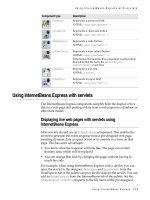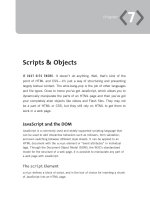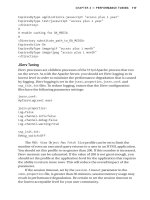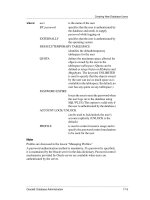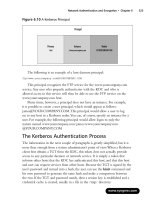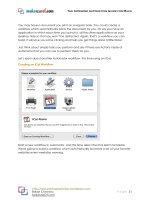ccna study guide by sybex phần 6 ppt
Bạn đang xem bản rút gọn của tài liệu. Xem và tải ngay bản đầy đủ của tài liệu tại đây (5.8 MB, 75 trang )
Backing Up and Restoring the Cisco IOS 339
Before you begin, make sure that the file you want to place in flash mem-
ory is in the default TFTP directory on your host. When you issue the com-
mand, TFTP will not ask you where the file is. If the file you want to restore
is not in the default directory of the TFTP host, this procedure won’t work.
Copying the IOS from the TFTP host to flash memory requires a router reboot.
So, instead of upgrading or restoring the IOS at 9
A.M. on Monday morning,
you should probably wait until lunchtime.
After you enter the copy tftp flash command, you will see a message
informing you that the router must reboot and run a ROM-based IOS image
to perform this operation:
Router#copy tftp flash
**** NOTICE ****
Flash load helper v1.0
This process will accept the copy options and then
terminate
the current system image to use the ROM based image for
the copy.
Routing functionality will not be available during that
time.
If you are logged in via telnet, this connection will
terminate.
Users with console access can see the results of the copy
operation.
********
Proceed? [confirm](press enter)
After you press Enter to confirm you understand that the router needs to
reboot, the following router output is displayed. Once the router has used
the TFTP host, it will remember the address and just prompt you to press
Enter.
System flash directory:
File Length Name/status
1 8121000 /c2500-js-l.112-18
[8121064 bytes used, 8656152 available, 16777216 total]
Address or name of remote host [192.168.0.120]? (press enter)
Copyright ©2000 SYBEX , Inc., Alameda, CA
www.sybex.com
340 Chapter 7
Managing a Cisco Internetwork
The next prompt is for the name of the file you want to copy to flash mem-
ory. As noted earlier, this file must be in your TFTP host’s default directory.
Source file name? c2500-js56i-l.120-9.bin
Destination file name [c2500-js56i-l.120-9.bin]? (press enter)
Accessing file 'c2500-js56i-l.120-9.bin' on 192.168.0.120
Loading c2500-js56i-l.120-9.bin from 192.168.0.120 (via
Ethernet0): ! [OK]
After you tell the router the filename and where the file is, it asks you to
confirm that you understand the contents of flash memory will be erased.
If you do not have enough room in flash memory to store both copies, or if the
flash memory is new and no file has been written to flash memory before, the
router will ask to erase the contents of flash memory before writing the new
file into flash memory.
You are prompted three times, just to make sure that you really want to
proceed with erasing flash memory. If you have not issued a copy run
start command, you will be prompted to do so, since the router needs to
reboot.
Erase flash device before writing? [confirm] (press enter)
Flash contains files. Are you sure you want to erase?
[confirm] (press enter)
System configuration has been modified. Save? [yes/no]: y
Building configuration
[OK]
Copy 'c2500-js56i-l.120-9.bin' from server
as 'c2500-js56i-l.120-9.bin' into Flash WITH erase?
[yes/no] y
After you say “yes” to erasing flash memory, the router must reboot to load
a small IOS from ROM memory. You cannot delete the flash file if it is in use.
Then the contents of flash memory are erased, and the file from the TFTP
host is accessed and copied to flash memory.
%SYS-5-RELOAD: Reload requested
%FLH: c2500-js56i-l.120-9.bin from 192.168.0.120 to flash
Copyright ©2000 SYBEX , Inc., Alameda, CA
www.sybex.com
Backing Up and Restoring the Cisco Configuration
341
System flash directory:
File Length Name/status
1 8121000 /c2500-js-l.112-18
[8121064 bytes used, 8656152 available, 16777216 total]
Accessing file 'c2500-js56i-l.120-9.bin' on 192.168.0.120
Loading c2500-js56i-l.120-9.bin .from 192.168.0.120 (via
Ethernet0): ! [OK]
Erasing device
eeeeeeeeeeeeeeeeeeeeeeeeeeeeeeeeeeeeeeeeeeeeeeeeeeeeeeeeeeeee
Loading c2500-js56i-l.120-9.bin from 192.168.0.120 (via
Ethernet0):
!!!!!!!!!!!!!!!!!!!!!!!!!!!!!!!!!!!!!!!!!!!!!!!!!!!!!!!!!!!!!
!!!!!!!!!!!!!!!!!!!!!!!!!!!!! [output cut]
The row of
e
characters shows the contents of flash memory being erased.
Each exclamation point (
!
) means that one UDP segment has been success-
fully transferred.
Once the copy is complete, you should receive this message:
[OK - 10935532/16777216 bytes]
Verifying checksum OK (0x2E3A)
Flash copy took 0:06:14 [hh:mm:ss]
%FLH: Re-booting system after download
After the file is loaded into flash memory and a checksum is performed, the
router is rebooted to run the new IOS file.
Cisco routers can become a TFTP-server host for a router system image that is run
in flash. The global configuration command is
tftp-server system
ios-name
.
Backing Up and Restoring the
Cisco Configuration
A
ny changes that you make to the router configuration are stored
in the
running-config
file. If you do not perform a
copy run start
Copyright ©2000 SYBEX , Inc., Alameda, CA
www.sybex.com
342 Chapter 7
Managing a Cisco Internetwork
command after you make a change to running-config, that change will be
gone if the router reboots or gets powered down. You may want to make
another backup of the configuration information as an extra precaution, in
case the router or switch completely dies, or for documentation. The follow-
ing sections describe how to copy the configuration of a router and switch to
a TFTP host and how to restore that configuration.
Backing Up the Cisco Router Configuration
To copy the router’s configuration from a router to a TFTP host, you can use
either the copy running-config tftp or copy starting-config tftp
command. Either command will back up the router configuration that is cur-
rently running in DRAM or that is stored in NVRAM.
Verifying the Current Configuration
To verify the configuration in DRAM, use the show running-config com-
mand (sh run for short), as follows:
Router#sh run
Building configuration
Current configuration:
!
version 12.0
The current configuration information indicates that the router is now
running version 12.0 of the IOS.
Verifying the Stored Configuration
Next, you should check the configuration stored in NVRAM. To see this, use
the show starting-config command (sh start for short), as follows:
Router#sh start
Using 366 out of 32762 bytes
!
version 11.2
The second line shows how much room your backup configuration is
using. In this example, NVRAM is 32KB and only 366 bytes of it are used.
Notice that the version of configuration in NVRAM is 11.2 (because I have
Copyright ©2000 SYBEX , Inc., Alameda, CA
www.sybex.com
Backing Up and Restoring the Cisco Configuration 343
not copied running-config to startup-config since upgrading the
router).
If you are not sure that the files are the same, and the running-config
file is what you want to use, then use the copy running-config startup-
config to make sure both files are the same, as described in the next section.
Copying the Current Configuration to NVRAM
By copying running-config to NVRAM as a backup, as shown in the fol-
lowing output, you are assured that your running-config will always be
reloaded if the router gets rebooted. In the new IOS version 12.0, you are
prompted for the filename you want to use. Also, in this example, since the
version of IOS was 11.2 the last time a copy run start was performed, the
router will let you know that it is going to replace that file with the new 12.0
version.
Router#copy run start
Destination filename [startup-config]? (press enter)
Warning: Attempting to overwrite an NVRAM configuration
previously written by a different version of the system
image.
Overwrite the previous NVRAM configuration?[confirm](press
enter)
Building configuration
[OK]
Now when you run show starting-config, the version shows 12.0:
Router#sh start
Using 487 out of 32762 bytes
!
version 12.0
Copying the Configuration to a TFTP Host
Once the file is copied to NVRAM, you can make a second backup to a
TFTP host by using the copy running-config tftp command (copy run
tftp for short), as follows:
Router#copy run tftp
Address or name of remote host []? 192.168.0.120
Copyright ©2000 SYBEX , Inc., Alameda, CA
www.sybex.com
344 Chapter 7
Managing a Cisco Internetwork
Destination filename [router-confg]? todd1-confg
!!
487 bytes copied in 12.236 secs (40 bytes/sec)
Router#
Notice that this took only two exclamation points (!!), which are two
UDP acknowledgments. In this example, I named the file todd1-confg
because I had not set a hostname for the router. If you have a hostname con-
figured, the command will automatically use the hostname plus the exten-
sion –confg as the name of the file.
Restoring the Cisco Router Configuration
If you have changed your router’s running-config and want to restore the
configuration to the version in startup-config, the easiest way to do this
is to use the copy startup-config running-config command (copy
start run for short). You can also use the older Cisco command, config
mem, to restore a configuration. Of course, this will work only if you first
copied running-config into NVRAM before making any changes.
If you copied the router’s configuration to a TFTP host as a sec-
ond backup, you can restore the configuration using the copy tftp
running-config command (copy tftp run for short) or the copy tftp
startup-config command (copy tftp start for short), as shown below.
Remember that the old command that provides this function is config net.
Router#copy tftp run
Address or name of remote host []? 192.168.0.120
Source filename []? todd1-confg
Destination filename [running-config]? (press enter)
Accessing tftp://192.168.0.120/todd1-confg
Loading todd1-confg from 192.168.0.120 (via Ethernet0):
!!
[OK - 487/4096 bytes]
487 bytes copied in 5.400 secs (97 bytes/sec)
Router#
00:38:31: %SYS-5-CONFIG: Configured from tftp://
192.168.0.120/todd1-confg
Router#
Copyright ©2000 SYBEX , Inc., Alameda, CA
www.sybex.com
Using Cisco Discovery Protocol 345
The configuration file is an ASCII text file. This means that before you
copy the configuration stored on a TFTP host back to a router, you can make
changes to the file with any text editor.
Erasing the Configuration
To delete the startup-config file on a Cisco router, use the command
erase startup-config, as follows:
Router#erase startup-config
Erasing the nvram filesystem will remove all files!
Continue? [confirm](press enter)
[OK]
Erase of nvram: complete
Router#
The preceding command deletes the contents of NVRAM on the router. The
next time the router boots, it will run in setup mode.
Using Cisco Discovery Protocol
Cisco Discovery Protocol (CDP) is a proprietary protocol designed by
Cisco to help administrators collect information about both locally attached
and remote devices. By using CDP, you can gather hardware and protocol
information about neighbor devices. This information is useful for trouble-
shooting and documenting the network.
Getting CDP Timers and Holdtime Information
The show cdp command (sh cdp for short) shows information about two
CDP global parameters that can be configured on Cisco devices:
CDP timer is how often CDP packets are transmitted to all active
interfaces.
CDP holdtime is the amount of time that the device will hold packets
received from neighbor devices.
Copyright ©2000 SYBEX , Inc., Alameda, CA
www.sybex.com
346 Chapter 7
Managing a Cisco Internetwork
Both the Cisco routers and the Cisco switches use the same parameters.
The output on a router looks like this:
Router#sh cdp
Global CDP information:
Sending CDP packets every 60 seconds
Sending a holdtime value of 180 seconds
Router#
Use the global commands show cdp holdtime and show cdp timer to
configure the CDP holdtime and timer on a router.
Router#config t
Enter configuration commands, one per line. End with CNTL/Z.
Router(config)#cdp ?
holdtime Specify the holdtime (in sec) to be sent in packets
timer Specify the rate at which CDP packets are sent(in sec)
run
Router(config)#cdp timer 90
Router(config)#cdp holdtime 240
Router(config)#^Z
You can turn off CDP completely with the no cdp run command from
global configuration mode of a router. To turn CDP off or on in a router
interface, use the no cdp enable and cdp enable commands, which are dis-
cussed in more detail in the “Getting Port and Interface Information” section
a bit later in this chapter.
Getting Neighbor Information
The show cdp neighbor command (sh cdp nei for short) shows informa-
tion about directly connected devices. It is important to remember that CDP
packets are not passed through a Cisco switch, and you only see what is
directly attached. On a router connected to a switch, you will not see the
other devices connected to the switch.
Copyright ©2000 SYBEX , Inc., Alameda, CA
www.sybex.com
Using Cisco Discovery Protocol 347
The following output shows the show cdp neighbor command used on
a 2509 router.
Todd2509#sh cdp nei
Capability Codes: R - Router, T - Trans Bridge, B - Source Route Bridge
S - Switch, H - Host, I - IGMP, r - Repeater
Device ID Local Intrfce Holdtme Capability Platform Port ID
1900Switch Eth 0 238 T S 1900 2
2500B Ser 0 138 R 2500 Ser 0
Todd2501#
Table 7.5 summarizes the information displayed by the show cdp
neighbor command for each device.
Another command that provides neighbor information is the show cdp
neighbor detail command (show cdp nei de for short), which also can
TABLE 7.5 Output of the show cdp neighbor Command
Field Description
Device ID The hostname of the device directly connected.
Local Interface The port or interface on which you are receiving the CDP
packet.
Holdtime The amount of time the router will hold the information
before discarding it if no more CDP packets are received.
Capability The neighbor’s capability, such as router, switch, or re-
peater. The capability codes are listed at the top of the
command output.
Platform The type of Cisco device. In the above output, a Cisco
2509, Cisco 2511, and Catalyst 5000 are attached to the
switch. The 2509 only sees the switch and the 2501
router connected through its serial 0 interface.
Port ID The neighbor device’s port or interface on which the
CDP packets are broadcast.
Copyright ©2000 SYBEX , Inc., Alameda, CA
www.sybex.com
348 Chapter 7
Managing a Cisco Internetwork
be run on the router or switch. This command shows detailed information
about each device connected to the device, as in the router output below.
Todd2509#sh cdp neighbor detail
Device ID: 1900Switch
Entry address(es):
IP address: 0.0.0.0
Platform: cisco 1900, Capabilities: Trans-Bridge Switch
Interface: Ethernet0, Port ID (outgoing port): 2
Holdtime : 166 sec
Version :
V9.00
Device ID: 2501B
Entry address(es):
IP address: 172.16.10.2
Platform: cisco 2500, Capabilities: Router
Interface: Serial0, Port ID (outgoing port): Serial0
Holdtime : 154 sec
Version :
Cisco Internetwork Operating System Software
IOS (tm) 3000 Software (IGS-J-L), Version 11.1(5), RELEASE
SOFTWARE (fc1)Copyright (c) 1986-1996 by cisco Systems,
Inc.Compiled Mon 05-Aug-96 11:48 by mkamson
Todd2509#
The output above shows the hostname and IP address of the directly con-
nected devices. In addition to the same information displayed by the show
cdp neighbor command (see Table 7.5), the show cdp neighbor detail
command shows the IOS version of the neighbor device.
The show cdp entry * command displays the same information as the
show cdp neighbor details command. The following is an example of the
router output of the show cdp entry * command.
Todd2509#sh cdp entry *
Device ID: 1900Switch
Copyright ©2000 SYBEX , Inc., Alameda, CA
www.sybex.com
Using Cisco Discovery Protocol 349
Entry address(es):
IP address: 0.0.0.0
Platform: cisco 1900, Capabilities: Trans-Bridge Switch
Interface: Ethernet0, Port ID (outgoing port): 2
Holdtime : 223 sec
Version :
V9.00
Device ID: 2501B
Entry address(es):
IP address: 172.16.10.2
Platform: cisco 2500, Capabilities: Router
Interface: Serial0, Port ID (outgoing port): Serial0
Holdtime : 151 sec
Version :
Cisco Internetwork Operating System Software
IOS (tm) 3000 Software (IGS-J-L), Version 11.1(5), RELEASE
SOFTWARE (fc1)Copyright (c) 1986-1996 by cisco Systems,
Inc.Compiled Mon 05-Aug-96 11:48 by mkamson
Todd2509#
Getting Interface Traffic Information
The show cdp traffic command displays information about interface traf-
fic, including the number of CDP packets sent and received and the errors
with CDP.
The following output shows the show cdp traffic command used on a
router.
Router#sh cdp traffic
CDP counters :
Packets output: 13, Input: 8
Hdr syntax: 0, Chksum error: 0, Encaps failed: 0
No memory: 0, Invalid packet: 0, Fragmented: 0
Router#
Copyright ©2000 SYBEX , Inc., Alameda, CA
www.sybex.com
350 Chapter 7
Managing a Cisco Internetwork
Getting Port and Interface Information
The show cdp interface command (sh cdp inter for short) shows the
CDP status on router interfaces or switch ports.
As explained earlier, you can turn off CDP completely on a router by
using the no cdp run command. However, CDP can also be turned off per
interface with the no cdp enable command. You can enable a port with the
cdp enable command. All ports and interfaces default to cdp enable.
On a router, the show cdp interface command shows information
about each interface using CDP, including the encapsulation on the line, the
timer, and the holdtime for each interface. Here is an example of this com-
mand’s output on a router:
Router#sh cdp interface
Ethernet0 is up, line protocol is up
Encapsulation ARPA
Sending CDP packets every 60 seconds
Holdtime is 180 seconds
Serial0 is administratively down, line protocol is down
Encapsulation HDLC
Sending CDP packets every 60 seconds
Holdtime is 180 seconds
Serial1 is administratively down, line protocol is down
Encapsulation HDLC
Sending CDP packets every 60 seconds
Holdtime is 180 seconds
To turn off CDP on one interface on a router, use the no cdp enable
command from interface configuration mode:
Router#config t
Enter configuration commands, one per line. End with CNTL/Z.
Router(config)#int s0
Router(config-if)#no cdp enable
Router(config-if)#^Z
Verify the change with the show cdp interface command:
Router#sh cdp int
Ethernet0 is up, line protocol is up
Copyright ©2000 SYBEX , Inc., Alameda, CA
www.sybex.com
Using Telnet 351
Encapsulation ARPA
Sending CDP packets every 60 seconds
Holdtime is 180 seconds
Serial1 is administratively down, line protocol is down
Encapsulation HDLC
Sending CDP packets every 60 seconds
Holdtime is 180 seconds
Router#
Notice in the output above that serial 0 does not show up in the router
output.
Using Telnet
Telnet is a virtual terminal protocol that is part of the TCP/IP protocol
suite. Telnet allows you to make connections to remote devices, gather infor-
mation, and run programs.
After your routers and switches are configured, you can use the Telnet
program to configure and check your routers and switches so that you don’t
need to use a console cable. You run the Telnet program by typing telnet
from any command prompt (DOS or Cisco). VTY passwords must be set on
the routers for this to work.
You cannot use CDP to gather information about routers and switches
that are not directly connected to your device. However, you can use the Tel-
net application to connect to your neighbor devices and then run CDP on
those remote devices to gather CDP information about remote devices.
You can issue the telnet command from any router prompt, as in the fol-
lowing example:
Todd2509#telnet 172.16.10.2
Trying 172.16.10.2 Open
Password required, but none set
[Connection to 172.16.10.2 closed by foreign host]
Todd2509#
Copyright ©2000 SYBEX , Inc., Alameda, CA
www.sybex.com
352 Chapter 7
Managing a Cisco Internetwork
As you can see, I didn’t set my passwords—how embarrassing! Remem-
ber that the VTY ports on a router are configured as login, which means
you must either set the VTY passwords or use the no login command. (See
Chapter 4 for details on setting passwords.)
On a Cisco router, you do not need to use the telnet command. If you
just type in an IP address from a command prompt, the router will assume
that you want to telnet to the device, as shown below:
Todd2509#172.16.10.2
Trying 172.16.10.2 Open
Password required, but none set
[Connection to 172.16.10.2 closed by foreign host]
Todd2509#
It’s time to set VTY passwords on the router I want to telnet into. Here is
an example of what I did:
2501B#config t
Enter configuration commands, one per line. End with
CNTL/Z.
2501B(config)#line vty 0 4
2501B(config-line)#login
2501B(config-line)#password todd
2501B(config-line)#^Z
2501B#
%SYS-5-CONFIG_I: Configured from console by console
Now, let’s try connecting to the router again (from the 2509 router
console).
Todd2509#172.16.10.2
Trying 172.16.10.2 Open
User Access Verification
Password:
2501B>
Copyright ©2000 SYBEX , Inc., Alameda, CA
www.sybex.com
Using Telnet 353
Remember that the VTY password is the user mode password, not the
enable mode password. Watch what happens when I try to go into privileged
mode after telnetting into router 2501B:
2501B>en
% No password set
2501B>
This is a good security feature. You don’t want anyone telnetting onto
your device and then being able to just type the command enable to get into
privileged mode. You must set your enable mode password or enable secret
password to use Telnet to configure remote devices.
Telnetting into Multiple Devices Simultaneously
If you telnet to a router or switch, you can end the connection by typing exit
at any time. However, what if you want to keep your connection to a remote
device but still come back to your original router console? To keep the con-
nection, you can press the Ctrl+Shift+6 key combination, release it, and then
press X.
Here’s an example of connecting to multiple devices from my Todd2509
router console:
Todd2509#telnet 172.16.10.2
Trying 172.16.10.2 Open
User Access Verification
Password:
2501B>
Todd2509#
In the example above, I telnetted to the 2501B router then typed the pass-
word to enter user mode. I then pressed Ctrl+Shift+6, then X (this doesn’t
show on the screen output). Notice my command prompt is now back at the
Todd2509 router.
You can also telnet into a 1900 switch. However, you must set the enable
mode password level 15 on the switch before you can gain access via the
Copyright ©2000 SYBEX , Inc., Alameda, CA
www.sybex.com
354 Chapter 7
Managing a Cisco Internetwork
Telnet application. (See Appendix B for information about how to set the
1900 switch passwords.)
In the following example, I telnet to a 1900 switch, which then gives me
the console output of the switch.
Todd2509#telnet 192.168.0.148
Trying 192.168.0.148 Open
Catalyst 1900 Management Console
Copyright (c) Cisco Systems, Inc. 1993-1999
All rights reserved.
Enterprise Edition Software
Ethernet Address: 00-B0-64-75-6B-C0
PCA Number: 73-3122-04
PCA Serial Number: FAB040131E2
Model Number: WS-C1912-A
System Serial Number: FAB0401U0JQ
Power Supply S/N: PHI033108SD
PCB Serial Number: FAB040131E2,73-3122-04
1 user(s) now active on Management Console.
User Interface Menu
[M] Menus
[K] Command Line
Enter Selection:
At this point, I pressed Ctrl+Shift+6, then X, which took me back to my
Todd2509 router console.
Todd2509#
Copyright ©2000 SYBEX , Inc., Alameda, CA
www.sybex.com
Using Telnet 355
Checking Telnet Connections
To see the connections made from your router to a remote device, use the
show sessions command.
Todd2509#sh sessions
Conn Host Address Byte Idle Conn Name
1 172.16.10.2 172.16.10.2 0 0 172.16.10.2
* 2 192.168.0.148 192.168.0.148 0 0 192.168.0.148
Todd2509#
Notice the asterisk (*) next to connection 2. This means that session 2 was
the last session. You can return to your last session by pressing Enter twice.
You can also return to any session by typing the number of the connection
and pressing Enter twice.
Checking Telnet Users
You can list all active consoles and VTY ports in use on your router with the
show users command.
Todd2509#sh users
Line User Host(s) Idle Location
* 0 con 0 172.16.10.2 00:07:52
192.168.0.148 00:07:18
In the command’s output, the con represents the local console. In this
example, the console is connected to two remote IP addresses, or devices.
In the next example, I typed show users on the 2501B router, which the
Todd2509 router had telnetted into.
2501B>sh users
Line User Host(s) Idle Location
0 con 0 idle 9
* 2 vty 0
This output shows that the console is active and that VTY port 2 is being
used. The asterisk represents the current terminal session user.
Copyright ©2000 SYBEX , Inc., Alameda, CA
www.sybex.com
356 Chapter 7
Managing a Cisco Internetwork
Closing Telnet Sessions
You can end Telnet sessions a few different ways. Typing exit or
disconnect is probably the easiest and quickest.
To end a session from a remote device, use the exit command.
2509# (I pressed enter twice here)
[Resuming connection 2 to 192.168.0.148 ]
switch>exit
[Connection to 192.168.0.148 closed by foreign host]
Todd2509#
To end a session from a local device, use the disconnect command.
Todd2509#disconnect ?
<1-2> The number of an active network connection
WORD The name of an active network connection
<cr>
Todd2509#disconnect 1
Closing connection to 172.16.10.2 [confirm]
Todd2509#
In this example, I used the session number 1 because that was the connection
to the 2501B router that I wanted to end. As explained earlier, you can use
the show sessions command to see the connection number.
If you want to end a session of a device attached to your router through
Telnet, you might want to first check if any devices are attached to your
router. Use the show users command to get that information.
2501B#sh users
Line User Host(s) Idle Location
* 0 con 0 idle 0
1 aux 0 idle 0
2 vty 0 idle 0 172.16.10.1
Copyright ©2000 SYBEX , Inc., Alameda, CA
www.sybex.com
Resolving Hostnames 357
This output shows that VTY 2 has IP address 172.16.10.1 connected. That
is the Todd2509 router.
To clear the connection, use the clear line # command.
2501B#clear line 2
[confirm]
[OK]
Verify that the user has been disconnected with the show users
command.
2501B#sh users
Line User Host(s) Idle Location
* 0 con 0 idle 0
1 aux 0 idle 1
2501B#
This output shows that the line has been cleared.
Resolving Hostnames
In order to use a hostname rather than an IP address to connect to a
remote device, the device that you are using to make the connection must be
able to translate the hostname to an IP address. There are two ways to
resolve hostnames to IP addresses: building a host table on each router or
building a Domain Name System (DNS) server, which is like a dynamic host
table.
Building a Host Table
A host table provides name resolution only on the router on which it was
built. The command to build a host table on a router is
ip host name tcp_port_number ip_address
Copyright ©2000 SYBEX , Inc., Alameda, CA
www.sybex.com
358 Chapter 7
Managing a Cisco Internetwork
The default is TCP port number 23. You can create a session using Telnet
with a different TCP port number, if needed, and you can assign up to eight
IP addresses to a hostname.
Here is an example of configuring a host table with two entries to resolve
the names for the 2501B router and the switch:
Todd2509#config t
Enter configuration commands, one per line. End with
CNTL/Z.
Todd2509(config)#ip host ?
WORD Name of host
Todd2509(config)#ip host 2501B ?
<0-65535> Default telnet port number
A.B.C.D Host IP address (maximum of 8)
Todd2509(config)#ip host 2501B 172.16.10.2 ?
A.B.C.D Host IP address (maximum of 8)
<cr>
Todd2509(config)#ip host 2501B 172.16.10.2
Todd2509(config)#ip host switch 192.168.0.148
Todd2509(config)#^Z
To see the host table, use the show hosts command.
Todd2509#sh hosts
Default domain is not set
Name/address lookup uses domain service
Name servers are 255.255.255.255
Host Flags Age Type Address(es)
2501B (perm, OK) 0 IP 172.16.10.2
switch (perm, OK) 0 IP 192.168.0.148
Todd2509#
In the preceding router output, you can see the two hostnames and their
associated IP addresses. The perm in the Flags column means that the entry
is manually configured. If it said temp, it would be an entry resolved by DNS.
Copyright ©2000 SYBEX , Inc., Alameda, CA
www.sybex.com
Resolving Hostnames 359
To verify that the host table resolves names, try typing the hostnames at
a router prompt. Remember that if you don’t specify the command, the
router assumes you want to telnet. In the following example, I used the host-
names to telnet into the remote devices and then pressed Ctrl+Shift+6, then
X to return to the main console of the Todd2509 router.
Todd2509#2501b
Trying 2501B (172.16.10.2) Open
User Access Verification
Password:
2501B>
Todd2509#(control+shift+6,then x)
Todd2509#switch
Trying switch (192.168.0.148) Open
Catalyst 1900 Management Console
Copyright (c) Cisco Systems, Inc. 1993-1999
All rights reserved.
Enterprise Edition Software
Ethernet Address: 00-B0-64-75-6B-C0
PCA Number: 73-3122-04
PCA Serial Number: FAB040131E2
Model Number: WS-C1912-A
System Serial Number: FAB0401U0JQ
Power Supply S/N: PHI033108SD
PCB Serial Number: FAB040131E2,73-3122-04
1 user(s) now active on Management Console.
User Interface Menu
[M] Menus
[K] Command Line
Copyright ©2000 SYBEX , Inc., Alameda, CA
www.sybex.com
360 Chapter 7
Managing a Cisco Internetwork
Enter Selection: (control+shift+6,then x)
Todd2509#
I successfully used the host table to create a session to two devices and
used the names to telnet into both devices. Notice in the entries in the show
session output below that the hostname now shows up instead of the IP
address.
Todd2509#sh sess
Conn Host Address Byte Idle Conn Name
1 switch 192.168.0.148 0 0 switch
* 2 2501b 172.16.10.2 0 0 2501b
Todd2509#
You can remove a hostname from the table by using the no ip host com-
mand, as in the following example:
RouterA(config)#no ip host routerb
The problem with the host table method is that you would need to create
a host table on each router to be able to resolve names. If you have many
routers and want to resolve names, using DNS is a better choice.
Using DNS to Resolve Names
If you have many devices and don’t want to create a host table in each device,
you can use a DNS server to resolve hostnames.
Anytime a Cisco device receives a command it doesn’t understand, it tries
to resolve this through DNS by default. Watch what happens when I type the
special command todd at a Cisco router prompt.
Todd2509#todd
Translating "todd" domain server (255.255.255.255)
% Unknown command or computer name, or unable to find
computer address
Todd2509#
It doesn’t know my name, or what command I am trying to type, so it tries
to resolve this through DNS. This is annoying for two reasons: first, because
Copyright ©2000 SYBEX , Inc., Alameda, CA
www.sybex.com
Resolving Hostnames 361
it doesn’t know my name, and second, because I need to wait for the name
lookup to time out. You can prevent the default DNS lookup by using the no
ip domain-lookup command on your router from global configuration
mode.
If you have a DNS server on your network, you need to add a few com-
mands to make DNS name resolution work:
The first command is ip domain-lookup, which is turned on by
default. It only needs to be entered if you previously turned it off (with
the no ip domain-lookup command).
The second command is ip name-server. This sets the IP address of
the DNS server. You can enter the IP addresses of up to six servers.
The last command is ip domain-name. Although this command is
optional, it should be set. It appends the domain name to the host-
name you type in. Since DNS uses a Fully Qualified Domain Name
(FQDN) system, you must have a full DNS name, in the form
domain.com.
Here is an example of using these three commands:
Todd2509#config t
Enter configuration commands, one per line. End with
CNTL/Z.
Todd2509(config)#ip domain-lookup
Todd2509(config)#ip name-server ?
A.B.C.D Domain server IP address (maximum of 6)
Todd2509(config)#ip name-server 192.168.0.70
Todd2509(config)#ip domain-name lammle.com
Todd2509(config)#^Z
Todd2509#
After the DNS configurations are set, you can test the DNS server by using
a hostname to ping or telnet a device, as shown below.
Todd2509#ping 2501b
Translating "2501b" domain server (192.168.0.70) [OK]
Type escape sequence to abort.
Sending 5, 100-byte ICMP Echos to 172.16.10.2, timeout is
2 seconds:
Copyright ©2000 SYBEX , Inc., Alameda, CA
www.sybex.com
362 Chapter 7
Managing a Cisco Internetwork
!!!!!
Success rate is 100 percent (5/5), round-trip min/avg/max
= 28/31/32 ms
Notice that the DNS server is used by the router to resolve the name.
After a name is resolved using DNS, use the show hosts command to see
that the device cached this information in the host table, as shown below.
Todd2509#sh hosts
Default domain is lammle.com
Name/address lookup uses domain service
Name servers are 192.168.0.70
Host Flags Age Type Address(es)
2501b.lammle.com (temp, OK) 0 IP 172.16.10.2
switch (perm, OK) 0 IP 192.168.0.148
Todd2509#
The entry that was resolved is shown as temp, but the switch device is still
perm, which means that it is a static entry. Notice that the hostname is a full
domain name. If I hadn’t used the ip domain-name lammle.com command,
I would have needed to type in ping 2501b.lammle.com, which is a pain.
Checking Network Connectivity
You can use the ping and trace commands to test connectivity to
remote devices. Both commands can be used with many protocols, not just IP.
Using the Ping Command
In this chapter, you’ve seen many examples of pinging devices to test IP connec-
tivity and name resolution using the DNS server. To see all the different proto-
cols that you can use with ping, use the ping ? command, as shown below.
Todd2509#ping ?
WORD Ping destination address or hostname
Copyright ©2000 SYBEX , Inc., Alameda, CA
www.sybex.com
Checking Network Connectivity 363
apollo Apollo echo
appletalk Appletalk echo
clns CLNS echo
decnet DECnet echo
ip IP echo
ipx Novell/IPX echo
srb srb echo
tag Tag encapsulated IP echo
vines Vines echo
xns XNS echo
<cr>
The ping output displays the minimum, average, and maximum times it
takes for a Ping packet to find a specified system and return. Here is another
example of its use:
Todd2509#ping todd2509
Translating "todd2509" domain server (192.168.0.70) [OK]
Type escape sequence to abort.
Sending 5, 100-byte ICMP Echos to 192.168.0.121, timeout
is 2 seconds:
!!!!!
Success rate is 100 percent (5/5), round-trip min/avg/max
= 32/32/32 ms
Todd2509#
You can see that the DNS server was used to resolve the name and the device
was pinged in 32 ms (milliseconds).
Using the Trace Command
The trace command shows the path a packet takes to get to a remote device.
To see the protocols that you can use with trace, use the trace ? com-
mand, as shown below.
Todd2509#trace ?
WORD Trace route to destination address or
hostname
appletalk AppleTalk Trace
Copyright ©2000 SYBEX , Inc., Alameda, CA
www.sybex.com