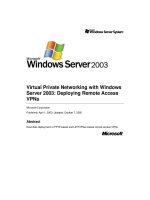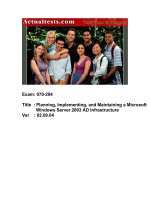deploying virtual private networks with microsoft windows server 2003 phần 3 doc
Bạn đang xem bản rút gọn của tài liệu. Xem và tải ngay bản đầy đủ của tài liệu tại đây (542.98 KB, 45 trang )
70 | PART II VPN Deployment
Security (EAP-TLS) authentication protocol, you can use either a user certificate or a
smart card. You can use another method for L2TP/IPSec authentication known as a
preshared key, which can be used in place of certificates if certificate services are
not available, but this method is only minimally supported by Microsoft operating
systems because of security issues inherent with preshared keys. Microsoft recom-
mends the use of certificates for all IPSec-enabled communications including
L2TP/IPSec.
For user certificate-based authentication, if a company has not deployed the
Microsoft Active Directory directory service, the computer user must request a user
certificate from a Windows Server 2003 certificate authority (CA) on the company
intranet. If the company has a deployment of Active Directory on Windows Server
2003, users can be automatically configured with certificates upon logon to the sys-
tem by using the new auto-enrollment CA features of Windows Server 2003. For
smart card–based authentication, a network administrator must configure an enroll-
ment station and issue smart cards with certificates that are mapped to individual
user accounts. The use of smart cards is an excellent idea if you want to have two-
factor authentication for all users. By using two-factor authentication, you can
maintain security much more easily because a hacker cannot break in if he discov-
ers one of the factors. The hacker would need to have the smart card and the per-
sonal identification number (PIN) to activate the smart card. Only the actual user in
physical possession of the smart card can provide both of those items.
For more information about installing certificates on VPN client computers, see the
“Certificate Infrastructure” section in this chapter.
Design Point: Configuring the VPN Client
If the following criteria match your situation, we can make certain recommenda-
tions for the deployment of your VPN clients. When configuring your VPN clients
for remote access VPN connections, consider the following:
• If you have a small number of VPN clients, perform manual configuration of
VPN connections on each computer. Although CM is a valuable tool, admin-
istrative and other resources are required to create, troubleshoot and main-
tain the CMAK and PBS systems. If there are only a few clients, manual
configuration will likely consume fewer resources.
• If you have a large number of VPN clients or the clients are running different
versions of Microsoft operating systems, use the CM components of Win-
dows Server 2003 to create the custom VPN connection profile for distribu-
tion and to maintain the phone-book database for your POPs. Doing this
will allow you to maintain the clients with CMAK rather than maintaining
support for each individual operating system that is being used. The same
CM profiles will operate across all supported operating systems.
• If you are using Windows XP, Windows 2000, or Microsoft L2TP/IPSec VPN
Client to make L2TP/IPSec connections, you must install a computer certificate
on the VPN client computer. Therefore, make sure to properly plan and test
Chapter 5 Remote Access VPN Components and Design Points | 71
for a Certificate Services installation and, if possible, use Active Directory on
Windows Server 2003 to take advantage of the auto-enrollment CA feature.
• If you are using Windows XP or Windows 2000 VPN clients and user-level
certificate authentication with EAP-TLS, you must install either a user certifi-
cate on the VPN client computer or a user certificate on the smart card used
by the VPN client computer. Again, if possible, use Active Directory on Win-
dows Server 2003—the proper certificate will be installed for each user
when they log on.
Internet Network Infrastructure
In all our discussions of remote access solutions for VPN, we will be working with
connections over the Internet. This means we are reliant on the Internet, which is
the intermediate network, to provide certain services and transports to the users.
You need to check several items to make sure the Internet communications system
will be able to connect your users to your VPN server. To create a VPN connection
to a VPN server across the Internet, you need to verify the following items first
before any connections can be created:
• The VPN server name must be resolvable. Ensure that the Domain
Name System (DNS) names of your VPN servers are resolvable from the
Internet by placing an appropriate DNS record either on your Internet DNS
server or on the DNS server of your ISP. Test the resolvability by using the
Ping tool to ping the name of each of your VPN servers when directly con-
nected to the Internet. Because of packet filtering, the result of the Ping
command might be “Request timed out,” but check to ensure that the name
specified was resolved by the Ping tool to the proper Internet Protocol (IP)
address.
• The VPN server must be reachable. Ensure that the IP addresses of your
VPN servers are reachable from the Internet by using the Ping tool to ping
the name or address of your VPN server with a 5-second timeout (using the
-w command line option) when directly connected to the Internet. If you see
a “Destination unreachable” error message, the VPN server is not reachable.
• VPN traffic must be allowed to and from the VPN server. Configure
packet filtering for PPTP traffic, L2TP/IPSec traffic, or both types of traffic on
the appropriate firewall and VPN server interfaces connecting to the Internet
and the perimeter network. For more information, see Appendix B, “Config-
uring Firewalls for VPN.”
VPN Server Name Resolvability
In most cases, you want to reference the VPN server by name rather than by an IP
address, as names are much easier to remember. You can use a name (for example,
VPN1.example.microsoft.com) as long as the name can be resolved to an IP
72 | PART II VPN Deployment
address. Therefore, you must ensure that whatever name you are using for your
VPN servers when configuring a VPN connection can be resolved to an IP address
using the Internet DNS infrastructure.
When you use names rather than addresses, you can also take advantage of DNS
round-robin load balancing if you have multiple VPN servers with the same name.
Within DNS, you can create multiple records that resolve a specific name to different
IP addresses. In this situation, DNS servers send back all the addresses in response
to a DNS name query and cycle the order of the addresses for successive queries.
Because most DNS clients use the first address in the DNS query response, the result
is that VPN client connections are on average spread across the VPN servers.
VPN Server Reachability
To be reachable, the VPN server must be assigned a public IP address to which
packets are forwarded by the routing infrastructure of the Internet. If you have been
assigned a static public IP address from an ISP or an Internet registry, reachability is
typically not an issue. In some configurations, the VPN server is actually configured
with a private IP address and has a published static IP address by which it is known
on the Internet. A device between the Internet and the VPN server translates the
published and actual IP addresses of the VPN server in packets to and from the VPN
server. This device is known as a network address translator (NAT), and typically
these devices are either routers or firewalls that are NAT–capable.
NAT Traversal (NAT-T) and L2TP/IPSec
Previously when using L2TP/IPSec, there was an issue with going across NAT
boundaries because IPSec, which maintains the encrypted tunnel for the com-
munications, could not negotiate security associations (SAs) across NAT
devices. This issue has been resolved by Microsoft with the implementation of
NAT traversal (NAT-T). NAT-T allows Internet Key Exchange (IKE), the nego-
tiation protocol of IPSec, to negotiate security associations (SAs) across NATs.
NAT-T is a feature of Windows Server 2003, and you can add NAT-T to all cli-
ent operating systems in one of the following ways:
• When using Windows 98, Windows 98 SE, Windows Me, and Windows
NT 4.0, you can apply the Microsoft L2TP/IPSec VPN Client, which has
NAT-T included in the package.
• When using Windows XP or Windows 2000, a new hotfix is available
as of May 2003 for Windows 2000, and July 2003 for Windows XP, via
Windows Update that will add NAT-T to the operating system. These
hotfixes will be added to Windows XP SP2 and Windows 2000 SP5
when those service packs are released.
Chapter 5 Remote Access VPN Components and Design Points | 73
Although the routing infrastructure might be in place, the VPN server might be
unreachable because of the placement of firewalls, packet filtering routers, NATs,
security gateways, or other types of devices that prevent packets from either being
sent to or received from the VPN server computer.
VPN Servers and Firewall Configuration
There are two approaches to using a firewall with a VPN server:
1. The VPN server is attached directly to the Internet, and the firewall is
between the VPN server and the intranet. In this configuration, the VPN
server must be configured with packet filters that allow only VPN traffic in
and out of its Internet interface. The firewall can be configured to allow spe-
cific types of remote access traffic.
2. The firewall is attached to the Internet and the VPN server is between the
firewall and the intranet. In this configuration, both the firewall and the VPN
server are attached to a network segment known as the perimeter network
(also known as a demilitarized zone [DMZ] or a screened subnet). Both the
firewall and the VPN server must be configured with packet filters that allow
only VPN traffic to and from the Internet.
For the details of configuring packet filters for the VPN server and the firewall for
both of these configurations, see Appendix B, “Configuring Firewalls for VPN.”
Authentication Protocols
To authenticate the user who is attempting to create a PPP connection, Windows
Server 2003 supports a wide variety of PPP authentication protocols, including:
• Password Authentication Protocol (PAP)
• Challenge-Handshake Authentication Protocol (CHAP)
• Microsoft Challenge-Handshake Authentication Protocol (MS-CHAP)
• MS-CHAP version 2 (MS-CHAP v2)
• Extensible Authentication Protocol-Message Digest 5 (EAP-MD5)
• Extensible Authentication Protocol-Transport Level Security (EAP-TLS)
For PPTP connections, you must use MS-CHAP, MS-CHAP v2, or EAP-TLS. Only
these three authentication protocols provide a mechanism to generate the same
encryption key on both the VPN client and the VPN server. MPPE uses this encryp-
tion key to encrypt all PPTP data sent on the VPN connection. MS-CHAP and MS-
CHAP v2 are password-based authentication protocols.
In the absence of user certificates or smart cards, MS-CHAP v2 is highly recom-
mended, as it is a stronger authentication protocol than MS-CHAP and provides
mutual authentication. With mutual authentication, the VPN server authenticates the
VPN client and the VPN client authenticates the VPN server.
74 | PART II VPN Deployment
Note If you must use a password-based authentication protocol, enforce the
use of strong passwords on your network. Strong passwords are long (greater
than 8 characters) and contain a random mixture of uppercase and lowercase
letters, numbers, and symbols. An example of a strong password is
f3L*q02~>xR3w#4o. In an Active Directory service domain, use Group Policy
settings to enforce strong user passwords.
EAP-TLS is used in conjunction with a certificate infrastructure and either user cer-
tificates or smart cards. With EAP-TLS, the VPN client sends its user certificate for
authentication and the VPN server sends a computer certificate for authentication.
This is the strongest authentication method, as it does not rely on passwords.
Note Although Windows Server 2003 has a built-in CA system, you will often
want to use a third-party certificate system for your deployment. However,
before using third-party CAs, you must check with the third-party vendor’s certif-
icate services documentation for any proprietary extension compatibility issues.
For information, see Appendix C, “Deploying a Certificate Infrastructure.”
For L2TP/IPSec connections, any authentication protocol can be used because the
authentication occurs after the VPN client and VPN server have established a secure
channel of communication known as an IPSec security association (SA). However,
the use of either MS-CHAP v2 or EAP-TLS is recommended to provide strong user
authentication.
Design Point: Which Authentication Protocol To Use
Passing logon credentials is one of the most crucial parts of VPN operations, and it’s
also one of the most dangerous. If logon credentials are compromised, the system
is compromised as well. Some authentication protocols are easier to deploy than
others, but you should consider the recommendations in the following paragraphs
when choosing an authentication protocol for VPN connections.
Microsoft recommends doing the following:
• If you are using smart cards or have a certificate infrastructure that issues
user certificates, use the EAP-TLS authentication protocol for both PPTP and
L2TP connections. However, only VPN clients running Windows XP and
Windows 2000 support EAP-TLS.
• If you must use a password-based authentication protocol, use MS-CHAP
v2 and enforce strong passwords using group policy. MS-CHAP v2 is sup-
ported by computers running Windows Server 2003, Windows XP, Win-
dows 2000, Windows NT 4.0 with Service Pack 4 and later, Windows Me,
and Windows 98.
Chapter 5 Remote Access VPN Components and Design Points | 75
Microsoft does not recommend the following:
• PAP. This protocol is not considered secure at all. Using PAP passes all cre-
dentials in the clear without any encryption. Although PAP is the easiest pro-
tocol to set up, it’s almost assured to be compromised if someone is
attempting to access your remote access system.
• CHAP. This protocol, although better than PAP, is still not considered
secure. It produces a challenge to the server to identify itself, but unautho-
rized users can still obtain the credentials with minimal effort.
• MS-CHAP. This protocol is an improvement over CHAP in that there is
one-way encryption of credentials and one-way authentication of the client
to the server. MS-CHAP v2 offers better security by supplying mutual authen-
tication of both the client and the server to each other. If you are considering
MS-CHAP, you might as well use MS-CHAP v2.
VPN Tunneling Protocols
Along with deciding on an authentication protocol, you need to decide which VPN
tunneling protocol to use for your deployment. Windows Server 2003 includes sup-
port for two remote access VPN tunneling protocols:
1. Point-to-Point Tunneling Protocol
2. Layer Two Tunneling Protocol with IPSec
Point-to-Point Tunneling Protocol
Introduced in Windows NT 4.0, PPTP leverages Point-to-Point Protocol (PPP) user
authentication and Microsoft Point-to-Point Encryption (MPPE) to encapsulate and
encrypt IP traffic. When MS-CHAP v2 is used with strong passwords, PPTP is a
secure VPN technology. For nonpassword-based authentication, EAP-TLS can be
used to support smart cards. PPTP is widely supported, easily deployed, and can be
used across most NATs.
Layer Two Tunneling Protocol with IPSec
L2TP leverages PPP user authentication and IPSec encryption to encapsulate and
encrypt IP traffic. This combination, known as L2TP/IPSec, uses certificate-based
computer identity authentication to create the IPSec session in addition to PPP-
based user authentication. L2TP/IPSec provides data integrity and data origin
authentication for each packet. However, L2TP/IPSec requires a certificate infra-
structure to allocate computer certificates or preshared keys and is supported by
Windows Server 2003, Windows XP, Windows 2000, and other L2TP clients running
Microsoft L2TP/IPSec VPN Client.
76 | PART II VPN Deployment
Design Point: PPTP or L2TP/IPSec?
Consider the following when deciding between PPTP and L2TP/IPSec for remote
access VPN connections:
• PPTP can be used with a variety of Microsoft clients, including Windows
Server 2003, Windows XP, Windows 2000, Windows NT 4.0, Windows Me,
and Windows 98. PPTP does not require a certificate infrastructure to issue
computer certificates.
• PPTP-based VPN connections provide data confidentiality (because captured
packets cannot be interpreted without the encryption key). PPTP VPN con-
nections, however, do not provide data integrity (proof that the data was not
modified in transit) or data origin authentication (proof that the data was
sent by the authorized user).
• PPTP-based VPN clients can be located behind a NAT if the NAT includes a
NAT editor that knows how to properly translate PPTP tunneled data. For
example, both the Internet connection sharing (ICS) feature of the Network
Connections folder and the NAT/Basic Firewall routing protocol component
of the Routing And Remote Access service include a NAT editor that trans-
lates PPTP traffic to and from PPTP clients located behind the NAT. VPN
servers cannot be behind a NAT unless either:
• There are multiple public IP addresses, and there is a one-to-one map-
ping of a public IP address to the private IP address of the VPN server
or
• There is only one public IP address, and the NAT is configured to trans-
late and forward the PPTP tunneled data to the VPN server
With regard to the second situation, most NATs using a single public IP
address—including ICS and the NAT/Basic Firewall routing protocol compo-
nent—can be configured to allow inbound traffic based on IP addresses and
TCP and UDP ports. However, PPTP tunneled data does not use TCP or
UDP headers. Therefore, a VPN server cannot be located behind a NAT or a
computer using ICS when using a single IP address.
• L2TP/IPSec-based VPN clients or servers cannot be behind a NAT unless
both the client and server support IPSec NAT-T. IPSec NAT-T is supported by
Microsoft L2TP/IPSec VPN Client for Windows 98, Windows 98 SE, Windows
Me, and Windows NT 4.0 Workstation. NAT-T is also supported on Windows
XP and Windows 2000 Professional with the proper hotfixes from Windows
Update (available May 2003 for Windows 2000, and in July 2003 for Win-
dows XP, and to be incorporated into Windows XP SP2 and Windows 2000
SP5), and Windows Server 2003.
Chapter 5 Remote Access VPN Components and Design Points | 77
• L2TP/IPSec can be used with Windows Server 2003, Windows XP, Windows
2000, and clients running Microsoft L2TP/IPSec VPN Client. L2TP/IPSec sup-
ports computer certificates as the recommended authentication method for
IPSec. Computer certificate authentication requires a certificate infrastructure
to issue computer certificates to the VPN server computer and all VPN client
computers.
• By using IPSec, L2TP/IPSec-based VPN connections provide data confidenti-
ality, data integrity, data origin authentication, and replay protection.
• PPTP and L2TP/IPSec is not an either/or choice—both can be utilized on the
same server. By default, a Windows Server 2003 VPN server supports both
PPTP and L2TP/IPSec connections simultaneously. You can use PPTP for
some remote access VPN connections (from VPN clients that are not running
Windows XP or Windows 2000 and do not have an installed computer certif-
icate) and L2TP/IPSec for other remote access VPN connections (from VPN
clients running Windows XP, Windows 2000, or Microsoft L2TP/IPSec VPN
Client and have an installed computer certificate or a preshared key).
If you are using both PPTP and L2TP/IPSec, you can create separate remote
access policies that define different connection parameters for PPTP and
L2TP/IPSec connections.
VPN Server
A VPN server is a computer running Windows Server 2003 and the Routing And
Remote Access service. This server is the heart of the entire VPN operation. The
VPN server does the following:
• Listens for PPTP connection attempts and IPSec SA negotiations for L2TP
connection attempts
• Authenticates and authorizes VPN connections before allowing data to flow
• Acts as a router forwarding data between VPN clients and resources on the
intranet
• Acts as an endpoint of the VPN tunnel from the tunnel client (typically the
VPN client)
• Acts as the endpoint of the VPN connection from the VPN client
The VPN server typically has two or more installed network adapters, with a combi-
nation of one or more network adapters connected to the Internet and one or more
network adapters connected to the intranet.
With Microsoft Windows Server 2003, Web Edition, and Windows Server 2003, Stan-
dard Edition, you can create up to 1000 PPTP ports, and up to 1000 L2TP ports.
However, Windows Server 2003, Web Edition, can accept only one VPN connection
at a time. Windows Server 2003, Standard Edition, can accept up to 1000 concurrent
78 | PART II VPN Deployment
VPN connections. If 1000 VPN clients are connected, further connection attempts
are denied until the number of connections falls below 1000. Windows Server 2003
Enterprise Edition and Datacenter Edition have no connection limits and therefore
can support unlimited connections.
When you configure and enable the Routing And Remote Access service, the Rout-
ing And Remote Access Server Setup Wizard prompts you to select the role that the
computer will fulfill. For VPN servers, you should select the Remote Access (Dial-
Up Or VPN) configuration option.
With the Remote Access (Dial-Up Or VPN) option, the Routing And Remote Access
server operates in the role of a dial-up or VPN server that supports remote access
VPN connections. For remote access VPN connections, users run VPN client soft-
ware, which is part of the native operating system for all Windows clients, and ini-
tiate a remote access connection to the server.
PPTP is supported natively for all Windows VPN clients. L2TP/IPSec native support
is part of Windows XP and Windows 2000, and it is also available via download of
the L2TP/IPSec Client for earlier client operating systems.
When you select the Remote Access (Dial-Up Or VPN) option in the Routing And
Remote Access Server Setup Wizard:
1. You are first prompted to specify whether VPN, dial-up, or both types of
access are needed.
2. Next, you are prompted to select the interface that is connected to the Inter-
net. The interface you select will be automatically configured with packet fil-
ters that allow only PPTP- and L2TP/IPSec-related traffic (unless you clear
the Enable Security On The Selected Interface By Setting Up Static Packet
Filters check box). All other traffic is silently discarded. For example, you
will no longer be able to ping the Internet interface of the VPN server.
3. Next, if you have multiple network adapters that are connected to the intra-
net, you are prompted to select an interface over which Dynamic Host Con-
figuration Protocol (DHCP), DNS, and Windows Internet Name Service
(WINS) configuration data is obtained.
4. Next, you are prompted to determine whether you want to obtain IP
addresses to assign to remote access clients by using either DHCP or a spec-
ified range of addresses. If you select a specified range of addresses, you are
prompted to add one or more address ranges.
5. Next, you are prompted to specify whether you want to use Remote Authen-
tication Dial-In User Service (RADIUS) as your authentication provider. If
you select RADIUS, you are prompted to configure primary and alternate
RADIUS servers and the shared secret.
Chapter 5 Remote Access VPN Components and Design Points | 79
When you select the Remote Access (Dial-Up Or VPN) option in the Routing And
Remote Access Server Setup Wizard, the results are as follows:
1. The Routing And Remote Access service is enabled as both a remote access
server and a LAN and demand-dial router, with Windows as the authentica-
tion and accounting provider (unless RADIUS was chosen and configured).
If there is only one network adapter connected to the intranet, that network
adapter is automatically selected as the IP interface from which to obtain
DHCP, DNS, and WINS configuration data. Otherwise, the network adapter
specified in the wizard is selected to obtain DHCP, DNS, and WINS configu-
ration data. If specified, the static IP address ranges are configured.
2. Exactly 128 PPTP ports and 128 L2TP ports are created. All of them are
enabled for both inbound remote access connections and inbound and out-
bound demand-dial connections.
3. The selected Internet interface is configured with input and output IP packet
filters that allow only PPTP and L2TP/IPSec traffic.
4. The DHCP Relay Agent component is added with the Internal interface. The
Internal interface is a logical interface that is used to represent the connec-
tion to VPN clients as opposed to the physical interface corresponding to an
installed network adapter. If the VPN server is a DHCP client at the time the
wizard is run, the DHCP Relay Agent is automatically configured with the IP
address of a DHCP server. Otherwise, you must manually configure the
properties of the DHCP Relay Agent with an IP address of a DHCP server on
your intranet. The DHCP Relay Agent forwards DHCPInform packets
between VPN remote access clients and an intranet DHCP server.
5. The Internet Group Management Protocol (IGMP) component is added. The
Internal interface is configured for IGMP router mode. All other LAN inter-
faces are configured for IGMP proxy mode. This allows VPN remote access
clients to send and receive multicasting group membership information for
IP multicast traffic. It is important to note that IGMP is not a multicast routing
protocol in its own right—it simply enables multicast forwarding to work
across the VPN server.
Design Point: Configuring the VPN Server
Consider the following before running the Routing And Remote Access Server
Setup Wizard:
• Which connection of the VPN server is connected to the
Internet? Typical Internet-connected VPN servers have at least two LAN
connections: one connected to the Internet (either directly or connected to a
perimeter network) and one connected to the organization intranet. To
make this distinction easier to see during the Routing And Remote Access
Server Setup Wizard, rename the connections with their purpose or role by
80 | PART II VPN Deployment
using the Network Connections folder. For example, if the connection con-
nected to the Internet has the default name “Local Area Connection 2”,
rename that connection to “Internet”.
• Can the VPN server be a DHCP client? The VPN server must have a
manual TCP/IP configuration for its Intranet interface. While it’s technically
possible to have the Internet interface be dynamically assigned, the use of
an external DNS dynamic update service is required to maintain the DNS
relationship between the VPN server’s fully qualified domain name and the
dynamically assigned IP address. Therefore, it is not recommended that the
VPN server be a DHCP client for its intranet interfaces. Because of the rout-
ing requirements of the VPN server, you should manually configure an IP
address, a subnet mask, a DNS server or servers, and a WINS server or serv-
ers, but do not configure a default gateway on the intranet interfaces. Also,
the DNS and WINS servers settings on all interfaces should be pointed to the
internal servers on the intranet so that name resolution for internal resources
will happen in a timely manner. The internal DNS server can be configured
to reference an external DNS server for lookups.
Note that the VPN server can have a manual TCP/IP configuration and still
use DHCP to obtain IP addresses for VPN clients.
• How will IP addresses be allocated to remote access VPN clients? The
VPN server can be configured to obtain IP addresses from DHCP or from a
manually configured set of address ranges. Using DHCP to obtain IP
addresses simplifies the configuration; however, you must ensure that the
DHCP scope for the subnet to which the intranet connection of the VPN
server is attached has enough addresses for all the computers physically
connected to the subnet and the maximum number of PPTP and L2TP ports.
For example, if the subnet to which the intranet connection of the VPN
server is attached contains 50 DHCP clients, then, for the default configura-
tion of the VPN server, the scope must contain at least 307 addresses (50
computers + 128 PPTP clients + 128 L2TP clients + 1 address for the VPN
server). If there are not enough IP addresses in the scope, VPN clients that
connect after all the addresses in the scope are allocated will be unable to
access intranet resources.
If you are configuring a static pool of addresses, you might need to address
additional routing considerations. For more information, see the “Intranet
Network Infrastructure” section later in this chapter.
• What is the authentication and accounting provider? The VPN server
can use RADIUS as its authentication or accounting provider. IAS is an
optional service supplied with Windows Server 2003, and it can act as a
RADIUS server and proxy.
Chapter 5 Remote Access VPN Components and Design Points | 81
When Windows is the authentication and accounting provider, the VPN
server uses Windows mechanisms to validate the credentials of the VPN cli-
ent and access the VPN client’s user account dial-in properties. Locally con-
figured remote access policies authorize the VPN connection and locally
written accounting log files log VPN connection accounting information.
When RADIUS is the authentication and accounting provider, the VPN server
uses a configured RADIUS server to validate the credentials of the VPN cli-
ent, authorize the connection attempt, and store VPN connection accounting
information. If there is another RADIUS server or a third-party RADIUS
server supplying authentication services, the IAS server can be used as a
RADIUS proxy to pass authentication requests to the main RADIUS server.
• Will there be multiple VPN servers? If there are multiple VPN servers,
create multiple DNS Address (A) records to resolve the same name of the
VPN server (for example, vpn.example.microsoft.com) to the different IP
addresses of the separate VPN servers. DNS round robin will distribute the
VPN connections across the VPN servers.
Note When working with Windows VPN services, the server will grab a pool of
10 DHCP addresses at a time when using DHCP to hand out addressing.
Although this should be transparent to the users, administrators should keep
this in mind so that they do not under-allocate the DHCP scopes assigned to the
VPN server and they aren’t surprised to see 10 addresses grabbed at a time.
Once the VPN server has allocated all 10 addresses from the pool, it will
retrieve another set of 10 and so on.
Consider the following when changing the default configuration of the VPN server
for remote access VPN connections:
• Do you need additional PPTP or L2TP ports? By default, the Routing
And Remote Access Server Setup Wizard configures 128 PPTP ports and 128
L2TP ports, allowing 128 simultaneous PPTP connections and 128 simulta-
neous L2TP connections. If this is not sufficient for the maximum number of
PPTP or L2TP connections, you can change the number of PPTP and L2TP
ports by configuring the WAN Miniport (PPTP) and WAN Miniport (L2TP)
devices from the properties of the Ports object in the Routing And Remote
Access snap-in.
• Do you need to install a computer certificate? If the VPN server is con-
figured with the Windows authentication provider and is supporting
L2TP/IPSec connections or is authenticating connections by using the EAP-
TLS authentication protocol, you must install a computer certificate on the
VPN server that can be validated by the VPN client and a root certificate that
is used to validate the VPN client.
82 | PART II VPN Deployment
• Do you need custom remote access policies for VPN connections? If
you configure the VPN server for Windows authentication or for RADIUS
authentication and the RADIUS server is a computer running IAS, the default
remote access policy rejects all types of connection attempts unless the
remote access permission of the user account’s dial-in properties is set to
Allow Access. If you want to manage authorization and connection parame-
ters by group or by type of connection, you must configure custom remote
access policies. For more information, see the “Remote Access Policies” sec-
tion later in this chapter.
• Do you want separate authentication and accounting providers? The
Routing And Remote Access Server Setup Wizard configures both authentica-
tion and accounting providers to be the same. After the Wizard is complete,
however, you can configure the authentication and accounting providers
separately (for example, if you want to use Windows authentication and
RADIUS accounting). You can configure authentication and accounting pro-
viders on the Security tab from the properties of the VPN server in the Rout-
ing And Remote Access snap-in.
Intranet Network Infrastructure
The network infrastructure of the intranet is an important element of VPN design.
Without proper design, VPN clients are unable to obtain proper IP addresses and
resolve intranet names, and packets cannot be forwarded between VPN clients and
intranet resources. Without proper access to and testing of these internal resources,
connections from the server to the client will be completed but the clients will not
be able to access any resources on the intranet.
Name Resolution
If you use DNS to resolve intranet host names or WINS to resolve intranet NetBIOS
names, ensure that the VPN server is configured with the IP addresses of the appro-
priate internal DNS and WINS servers. To ensure proper name resolution for
resources outside of the intranet, configure the internal DNS and WINS servers to
query external ISP servers. This is an important design point—if you don’t do this,
the VPN clients will not function properly. The VPN server should be configured
with DNS and WINS servers manually. As part of the PPP negotiation process, the
VPN clients receive the IP addresses of DNS and WINS servers. By default, the VPN
clients inherit the DNS and WINS server addresses configured on the VPN server.
After the PPP connection negotiation is complete, Windows XP and Windows 2000
VPN clients send a DHCPInform message to the VPN server. The response is
relayed back to the VPN client and contains a DNS domain name, additional DNS
server addresses for DNS servers that were checked before the DNS server is con-
figured through the PPP negotiation, and WINS server addresses that replace the
Chapter 5 Remote Access VPN Components and Design Points | 83
WINS server addresses configured through the PPP negotiation. This communica-
tion is facilitated by the DHCP Relay Agent routing protocol component of the
Routing And Remote Access service, which is automatically added by the Routing
And Remote Access Server Setup Wizard.
If the VPN server is a DHCP client (that is, the VPN server is using DHCP to config-
ure its intranet interfaces), the VPN server relays the DHCPInform messages to the
DHCP server that was in use when the Routing And Remote Access Server Wizard
was run. If the VPN server has a manual TCP/IP configuration on its intranet inter-
face (the recommended option), the DHCP Relay Agent routing protocol compo-
nent must be configured with the IP address of at least one DHCP server on your
intranet. You can add DHCP server IP addresses to the DHCP Relay Agent routing
protocol component on the General tab from the properties of the DHCP Relay
Agent object under IP Routing in the Routing And Remote Access snap-in.
Design Point: Name Resolution by VPN Clients for Intranet Resources
Consider the following when configuring name resolution for remote access VPN
clients:
• Using the Ping and Net tools, test DNS and WINS name resolution for intra-
net resources from the VPN server computer. If name resolution does not
work from the VPN server, it will not work for VPN clients. Troubleshoot
and fix all name resolution problems of the VPN server before testing VPN
connections.
• If the VPN server is a DHCP client (that is, the VPN server is using DHCP to
configure its intranet interfaces), no other configuration is necessary. The
DNS and WINS servers assigned to the VPN server are also assigned to the
VPN clients. The default configuration of the Routing And Remote Access
Server Setup Wizard adds the DHCP Relay Agent routing protocol compo-
nent and configures it with the IP address of the VPN server’s DHCP server.
It does this so that DHCPInform messages sent by VPN clients running Win-
dows XP and Windows 2000 (and the responses to these messages) are
properly relayed between the VPN client and the DHCP server of the VPN
server.
However, configuring the VPN server as a DHCP client is not recommended
because of issues with configuring the VPN server’s default gateway. There-
fore, we recommend that you manually configure the TCP/IP configuration
of the VPN server’s intranet interfaces and manually configure the DHCP
Relay Agent routing protocol component with the IP address of one or more
of your DHCP servers.
• If the VPN server is manually configured with a TCP/IP configuration, verify
the DNS and WINS server addresses. In this configuration, the Routing And
Remote Access Server Setup Wizard cannot automatically configure the
DHCP Relay Agent routing protocol component. You must manually add the
84 | PART II VPN Deployment
IP address of at least one DHCP server on your intranet for DHCPInform
messages to be relayed between VPN clients running Windows XP and Win-
dows 2000 and the DHCP server. If you do not, DHCPInform messages sent
by VPN clients running Windows XP and Windows 2000 are discarded and
the VPN clients do not receive the updated DNS and WINS server addresses
or the DNS domain name.
• If you have a single-subnet small office/home office (SOHO) with no DHCP,
DNS, or WINS server, you must either configure a DNS server or WINS
server to resolve names for both computers on the SOHO subnet and VPN
clients or enable NetBIOS broadcast name resolution, which enables Net-
BIOS-over-TCP/IP name resolution between connected VPN clients and
computers on the SOHO network. NetBIOS broadcast name resolution can
be enabled from the IP tab in the properties of a VPN server in the Routing
And Remote Access snap-in.
Routing
By its very nature and purpose, the VPN server is an IP router. This is because it
connects two or more network subnets—in this case, the Internet and the intra-
net—and, as such, must be properly configured with the set of routes that makes all
locations reachable. Specifically, the VPN server needs the following:
• On the Internet-attached interface, a default route that points to a firewall or
router directly connected to the Internet. This route makes all locations on
the Internet reachable.
• One or more routes that summarize the addresses used on your intranet that
point to a neighboring intranet router. These routes make all locations on
your intranet reachable from the VPN server. Without these routes, all intranet
hosts not connected to the same subnet as the VPN server are unreachable.
To add a default route that points to the Internet, configure the Internet interface
with a default gateway and then manually configure the intranet interface without a
default gateway.
To add intranet routes to the routing table of the VPN server, you can:
• Add static routes using the Routing And Remote Access snap-in. You do not
have to add a route for each subnet in your intranet. At a minimum, you
need to add the routes that summarize all the possible addresses in your
intranet. For example, if your intranet uses portions of the private address
space 10.0.0.0/8 to number its subnets and hosts, you do not have to add a
route for each subnet. Just add a route for 10.0.0.0 with the subnet mask
255.0.0.0 that points to a neighboring router on the intranet subnet to which
your VPN server is attached. It is a common mistake to configure a default
gateway on an intranet interface. Doing this will make either the Internet or
your intranet unreachable. The only default route on the VPN server should
Chapter 5 Remote Access VPN Components and Design Points | 85
point to the Internet. Use explicit routing entries to make all intranet loca-
tions reachable.
• For complex intranets with multiple subnets, you can use dynamic routing
protocols. If you are using the Routing Information Protocol (RIP) or the
Open Shortest Path First (OSPF) routing protocol in your intranet, you can
add and configure the RIP or OSPF routing protocol components of the
Routing And Remote Access service so that the VPN server participates in
the propagation of routing information as a dynamic router. Turn on
dynamic routing only if your company already has a dynamic protocol run-
ning for routing control and has multiple internal subnets that the VPN
server needs to know about. If your intranet has only a single subnet, no fur-
ther configuration is required.
Ensuring the reachability of VPN clients from the intranet depends on how you
configure the VPN server to obtain IP addresses for VPN clients. The IP addresses
assigned to VPN clients as they connect can be from:
• An on-subnet address range, which is an address range of the intranet sub-
net to which the VPN server is attached. An on-subnet address range is used
whenever the VPN server is configured to use DHCP to obtain IP addresses
for VPN clients and when the manually configured pool or pools of IP
addresses are within the range of addresses of the attached subnet.
• An off-subnet address range, which is an address range that represents a dif-
ferent subnet that is logically attached to the VPN server. An off-subnet
address range is used whenever the VPN server is manually configured with
a pool or pools of IP addresses for a separate subnet.
If you are using an on-subnet address range, no additional routing configuration is
required, as the VPN server acts as a proxy for all packets destined for VPN clients.
Routers and hosts on the VPN server subnet forward packets destined to VPN clients
to the VPN server, and the VPN server relays them to the appropriate VPN client.
If you are using an off-subnet address range, you must add the routes that summa-
rize the off-subnet address range to the intranet routing infrastructure so that traffic
destined to VPN clients is forwarded to the VPN server and then sent by the VPN
server to the appropriate VPN client. To provide the best summarization of address
ranges for routes, choose address ranges that can be expressed using a single prefix
and subnet mask. For more information, see the topic “Expressing an IP Address
Range with a Mask” in Help And Support Center for Windows Server 2003.
You can add the routes that summarize the off-subnet address range to the routing
infrastructure of the intranet using the following methods:
• Add static routes to the neighboring router for the off-subnet address range
that point to the VPN server’s intranet interface. Configure the neighboring
router to propagate these static routes to other routers in the intranet, using
the dynamic routing protocol used in your intranet.
86 | PART II VPN Deployment
• If the VPN server is using OSPF and participating as a dynamic router, the
VPN server must be configured as an autonomous system boundary router
(ASBR) so that the static routes of the off-subnet address range are propa-
gated to the other OSPF routers in the intranet. For more in-depth informa-
tion on OSPF configurations on Windows Server 2003, see the topic titled
“OSPF design considerations” in Windows Server 2003 Help and Support.
If your intranet consists of a single subnet, you must either configure each intranet
host for persistent routes of the off-subnet address range that point to the VPN
server’s intranet interface or configure each intranet host with the VPN server as its
default gateway. Therefore, we recommend that you use an on-subnet address pool
for a SOHO network consisting of a single subnet.
VPN Client Routing and Simultaneous Intranet and Internet Access
By default, when a Windows-based VPN client makes a VPN connection, it auto-
matically adds a new default route for the VPN connection and modifies the exist-
ing default route to have a higher metric, thus making the new default route the
prevalent and preferred one. Adding the new default route means that all Internet
locations (except the IP address of the tunnel server and locations based on other
routes) become unreachable for the duration of the VPN connection.
To prevent the default route from being created, go to the Properties sheet for the
Internet Protocol (TCP/IP) component of the VPN connection. Click Advanced. In
the Advanced TCP/IP Settings dialog box, click the General tab, and then clear the
Use Default Gateway On Remote Network check box. When the Use Default Gate-
way On Remote Network check box is cleared, a default route is not created; how-
ever, a route corresponding to the Internet address class of the assigned IP address
is created. For example, if the address assigned during the connection process is
10.0.12.119, the Windows 2000 or Windows XP VPN client creates a route for the
class-based network ID 10.0.0.0 with the subnet mask 255.0.0.0.
Based on the Use Default Gateway On Remote Network setting, one of the follow-
ing occurs when the VPN connection is active:
• Internet locations are reachable and intranet locations are not reachable,
except those matching the address class of the assigned IP address. (The Use
Default Gateway On Remote Network check box is cleared.)
• All intranet locations are reachable and Internet locations are not reachable,
except the address of the VPN server and locations available through other
routes. (The Use Default Gateway On Remote Network check box is
selected.)
For most Internet-connected VPN clients, this behavior does not represent a prob-
lem because they are typically engaged in either intranet or Internet communica-
tion, not both.
Chapter 5 Remote Access VPN Components and Design Points | 87
For VPN clients who want concurrent access to intranet and Internet resources
when the VPN connection is active, you can do one of the following:
• Select the Use Default Gateway On Remote Network check box (the default
setting) and allow Internet access through the organization intranet. Internet
traffic between the VPN client and Internet hosts would pass though fire-
walls or proxy servers as if the VPN client is physically connected to the
organization intranet. Although it has an impact on performance, this
method allows Internet access to be filtered and monitored according to the
organization’s network policies while the VPN client is connected to the
organization network.
• If the addressing within your intranet is based on a single class-based net-
work ID, clear the Use Default Gateway On Remote Network check box.
The best example is when your intranet is using the private IP address space
10.0.0.0/8.
• If the addressing within your intranet is not based on a single class-based
network ID, you can use one of the following solutions:
• The DHCPInform message sent by Windows XP clients includes the
requesting of the DHCP Classless Static Routes DHCP option. If config-
ured on a Windows Server 2003 DHCP server, the Classless Static Routes
DHCP option contains a set of routes representing the address space of
your intranet that are automatically added to the routing table of the
requesting client.
• The CMAK for Windows Server 2003 allows you to configure specific
routes as part of the CM profile distributed to VPN users. You can also
specify a Uniform Resource Locator (URL) that contains the current set of
organization intranet routes or additional routes beyond those configured
in the profile.
• Clear the Use Default Gateway On Remote Network check box, and use
the route add command set on the VPN client to add static routes for the
network IDs of your intranet. The intranet static routes should point to
the IP address that was assigned to the client by the VPN gateway as the
next routed hop. That way, all unknown traffic will flow to the VPN tun-
nel for resolution.
Tip Using one of the preceding methods is a practice known as split-tunneling,
which means that there are active routes from the client to the insecure Internet
and the company’s intranet. Usually, split-tunneling is not a good idea because
it creates a security breach from the connected VPN clients to the user’s home
network. If a client that has IP routing enabled is compromised by a hacker and
the VPN connection was made with split-tunneling enabled, the entire corporate
network can be compromised. Most security policies do not allow split-tunneling
as a default policy.
88 | PART II VPN Deployment
From the client computer, you can determine your assigned IP address from the
display of the Ipconfig command or by double-clicking the VPN connection in the
Network Connections folder when the VPN connection is active. In the resulting
Status dialog box, click the Details tab. The VPN client’s assigned IP address is
listed as Client IP Address.
Design Point: Routing Infrastructure
Consider the following when configuring the routing infrastructure for remote
access VPN connections:
• Configure the Internet interface of the VPN server with a default gateway. Do
not configure the intranet interface of the VPN server with a default gateway.
• Add static IP routes to the VPN server that summarize the addresses used in
your intranet. Alternatively, if you use either RIP or OSPF for your dynamic
routing protocol, configure and enable RIP or OSPF on the VPN server. If
you are using a Cisco proprietary routing protocol such as Interior Gateway
Routing Protocol (IGRP) or Extended IGRP (EIGRP) instead of industry-stan-
dard routing protocols such as RIP or OSPF, you might configure the VPN
server’s neighboring Cisco intranet router for RIP or OSPF on the interface
connected to the subnet to which the VPN server is attached and IGRP on all
other interfaces. You would then redistribute the IGRP routes into the RIP or
OSPF routing tables. Refer to your Cisco router documentation to get more
information on route redistribution.
• Configure the VPN server with an on-subnet address range by obtaining IP
addresses through DHCP or by manually configuring on-subnet address pools.
Quarantine Resources
Network Access Quarantine Control, a new feature in the Windows Server 2003
family, delays normal remote access to a private network until the configuration of
the remote access computer has been examined and validated by an administrator-
provided script. When a remote access computer initiates a connection to a remote
access server, the user is authenticated and the remote access computer is assigned
an IP address. However, the connection is placed in quarantine mode, in which
network access is limited. The administrator-provided script is run on the remote
access computer. When the script notifies the remote access server that it has suc-
cessfully run and the remote access computer complies with current network poli-
cies, quarantine mode is removed and the remote access computer is granted
normal remote access. If the client computer does not pass quarantine, the server
will drop the connection.
Quarantine resources consist of servers that a remote access client in quarantine
mode can access to perform name resolution (DNS servers), to obtain the latest ver-
sion of the script (file servers with anonymous access allowed), or to get instruc-
tions and components needed to make the remote access client comply with
network policies (Web servers with anonymous access allowed).
Chapter 5 Remote Access VPN Components and Design Points | 89
For more information about deploying Network Access Quarantine Control, see
Chapter 6.
AAA Infrastructure
The authentication, authorization, and accounting (AAA) infrastructure is a vital part
of the VPN infrastructure because it is the system that keeps security running on the
remote access solution. AAA controls all access to the gateway and handles all sin-
gle sign-on and resource access issues. AAA infrastructure exists to:
• Authenticate the credentials of VPN clients
• Authorize the VPN connection
• Record the VPN connection creation and termination for accounting pur-
poses
The AAA infrastructure consists of:
• The VPN server computer
• A RADIUS server computer (optional)
• A domain controller
As previously discussed, a Windows Server 2003 VPN server can be configured
with either Windows or RADIUS as its authentication or accounting provider.
RADIUS provides a centralized AAA service when you have multiple VPN servers or
a mix of heterogeneous dial-up and VPN equipment. RADIUS is the preferred
choice when multiple technologies need authentication services. For instance, if
you are running VPN services and wireless 802.1x services on your corporate net-
work, RADIUS can handle the AAA services for both systems simultaneously—thus
giving single sign-on to both systems and making them use one common authenti-
cation service.
When you configure Windows as the authentication provider, the VPN server per-
forms the authentication of the VPN connection by communicating with a domain
controller. The VPN server does this by using a secure remote procedure call (RPC)
channel and authorizing the connection attempt through the dial-in properties of
the user account and locally configured remote access policies.
When you configure RADIUS as the authentication provider, the VPN server relies
on a RADIUS server to perform both the authentication and authorization. When a
VPN connection is attempted, the VPN client credentials and other connection
parameters are used to create a RADIUS Access-Request message that is sent to the
configured RADIUS server. If the connection attempt is both authenticated and
authorized, the RADIUS server sends back a RADIUS Access-Accept message. If the
connection attempt is either not authenticated or not authorized, the RADIUS server
sends back a RADIUS Access-Reject message.
90 | PART II VPN Deployment
When you configure Windows as the accounting provider, the VPN server logs VPN
connection information in a local log file (SystemRoot\System32\LogFiles\Log-
file.log by default) based on settings configured on the properties of the Local File
object in the Remote Access Logging folder in the Routing And Remote Access
snap-in.
When you configure RADIUS as the authentication provider, the VPN server sends
RADIUS accounting messages for VPN connections on a RADIUS server, which
records the accounting information.
If you are using RADIUS and a Windows domain as the user account database with
which to verify user credentials and obtain dial-in properties, we recommend that
you use IAS. IAS is a full-featured RADIUS server (for Windows 2000 Server and
Windows Server 2003) that is tightly integrated with Active Directory and the Rout-
ing And Remote Access service. IAS for Windows Server 2003 also supports a
RADIUS proxy.
When IAS is used as the RADIUS server:
• IAS performs the authentication of the VPN connection by communicating
with a domain controller using a secure RPC channel. IAS performs authori-
zation of the connection attempt through the dial-in properties of the user
account and remote access policies configured on the IAS server.
• IAS logs all RADIUS accounting information in a local log file (System-
Root\System32\Logfiles\Logfile.log by default) based on settings configured
on the properties of the Local File object in the Remote Access Logging
folder in the Internet Authentication Service snap-in.
• IAS for Windows Server 2003 also has a new structured query lan-
guage/Extensible Markup Language (SQL-XML) logging feature that allows
logging to be ported to an XML-formatted message and sent to a centralized
SQL or Microsoft Data Engine (MSDE) server for consolidated logging. This
is an e x trem ely powerf ul new feature if you have mult iple
RADIUS/VPN/Wireless 802.1x reporting servers to maintain because it allows
all logs to be centrally gathered and analyzed in an SQL database.
Remote Access Policies
Remote access policies are an ordered set of rules that define how connections are
either accepted or rejected. For connections that are accepted, remote access poli-
cies can also define connection restrictions. For each rule, there are one or more
conditions, a set of profile settings, and a remote access permission setting. Con-
nection attempts are evaluated against the remote access policies in order, trying to
determine whether the connection attempt matches all the conditions of each pol-
icy. If the connection attempt does not match all the conditions of any policy, the
connection attempt is rejected.
Chapter 5 Remote Access VPN Components and Design Points | 91
If a connection matches all the conditions of a remote access policy and is granted
remote access permission, the remote access policy profile specifies a set of con-
nection restrictions. The dial-in properties of the user account also provide a set of
restrictions. Where applicable, user account connection restrictions override the
remote access policy profile connection restrictions.
Remote access policies consist of the following elements:
• Conditions
• Permission
• Profile settings
Conditions
Remote access policy conditions are one or more attributes that are compared to
the settings of the connection attempt. If there are multiple conditions, all of the
conditions must match the settings of the connection attempt in order for it to
match the policy. For VPN connections, you commonly use the following condi-
tions:
• NAS-Port-Type. By setting the NAS-Port-Type condition to Virtual (VPN),
you can specify all VPN connections.
• Tunnel-Type. By setting the Tunnel-Type to Point-to-Point Tunneling Pro-
tocol (PPTP) or Layer Two Tunneling Protocol (L2TP), you can specify dif-
ferent policies for PPTP and L2TP connections.
• Windows-Groups. By setting the Windows-Groups to the appropriate
groups, you can grant or deny access based on group membership.
Permission
You can use the permission setting to either grant or deny remote access for the
connection attempt if the remote access permission of the user account is set to
Control Access Through Remote Access Policy. Otherwise, the remote access per-
mission setting on the user account determines the remote access permission.
Profile Settings
A remote access policy profile is a set of properties that are applied to a connection
when it is authorized. For VPN connections, you can use the following profile set-
tings:
• Dial-in constraints can be used to define how long the connection can exist
or be idle before being terminated by the VPN server.
• Through the use of IP packet filters, IP settings can define the specific types
of IP traffic that are allowed for remote access VPN connections. With profile
packet filters, you can configure the IP traffic that is allowed to be received
92 | PART II VPN Deployment
from remote access clients (Input Filters) or sent to remote access clients
(Output Filters) on an exception basis: either all traffic except traffic speci-
fied by filters, or no traffic except traffic specified by filters. Remote access
policy profile filtering applies to all remote access connections that match
the remote access policy.
• Authentication settings can define which authentication protocols the VPN
client must use to send its credentials and the configuration of EAP types,
such as EAP-TLS.
Encryption settings can define whether encryption is required and, if so, the
encryption strength. For encryption strengths, Windows Server 2003 supports Basic
(40-bit MPPE for PPTP and 56-bit Data Encryption Standard [DES] for L2TP), Strong
(56-bit MPPE for PPTP and 56-bit DES for L2TP), or Strongest (128-bit MPPE for
PPTP and 3DES for L2TP).
The Diffie-Hellman key strength can be used at the default 1024-bit strength or, by
using a registry setting on the server, you can use 2048-bit strength.
Note 2048-bit strength should be used only in special circumstances
because there can be a significant performance hit on the server when using
that high of a bit strength.
With the inclusion of the NAT-T hotfix for Window 2000 and Windows XP, 2048-bit
strength is enabled by default on the client. Windows Server 2003 will use 1024-bit
strength by default and will use 2048-bit strength only if the [HKEY_LOCAL_MACHINE
\SYSTEM\CurrentControlSet\Services\RasMan\Parameters\NegotiateDH2048 follow-
ing registry key is set to 1 (data type is DWORD).
For example, you can create a Windows group named VPNUsers whose members
are the user accounts of the users creating remote access VPN connections across
the Internet. Then you can create a policy with two conditions: NAS-Port-Type is
set to Virtual (VPN), and Windows-Group is set to VPNUsers. Finally, you would
configure the profile for the policy for a specific authentication method and encryp-
tion strength.
Preventing Traffic Routed from VPN Clients
Once a VPN client successfully establishes a PPTP or L2TP connection, by default
any packet sent over the connection is received by the VPN server and forwarded.
Packets sent over the connection can include:
• Packets originated from the remote access client computer
• Packets sent to the remote access client computer by other computers
Chapter 5 Remote Access VPN Components and Design Points | 93
When the remote access client computer makes the VPN connection, by default it
creates a default route so that all traffic that matches the default route is sent over
the VPN connection. If other computers are forwarding traffic to the remote access
VPN client, treating the remote access client computer as a router, that traffic is also
forwarded across the VPN connection. This is a security problem because the VPN
server has not authenticated the computer that is forwarding traffic to the remote
access VPN client. The computer forwarding traffic to the remote access VPN client
computer has the same network access as the authenticated remote access VPN cli-
ent computer. As mentioned earlier, this is the security risk of split-tunneling. One
way to prevent this is to make sure routing is turned off on the client systems dur-
ing quarantine checks. If grouting cannot be turned off for functional application
requirements, you should configure remote access policy packet filters on the
remote access policy that is used for your VPN connections. Doing this will prevent
unauthorized access to the intranet.
For the Input Filters, set the filter action to Permit Only The Packets Listed Below
and configure a single filter with the settings listed in Table 5-2.
Table 5-2. Input Filter Settings
IP Packet Filter Field Setting
Source Address User’s Address
Source Network Mask User’s Mask
Destination Address Any
Destination Network Mask Any
Protocol Any
For the Output Filters, set the filter action to Permit Only The Packets Listed Below
and configure a single filter with the settings listed in Table 5-3.
Table 5-3. Output Filter Settings
IP Packet Filter Field Setting
Source Address Any
Source Network Mask Any
Destination Address User’s Address
Destination Network Mask User’s Mask
Protocol Any
Note Although the Routing And Remote Access snap-in displays User’s
Address and User’s Mask, the actual filter that is created for each remote
access client is for the client’s assigned IP address and a subnet mask of
255.255.255.255. The default policy named Connections To Microsoft Routing
And Remote Access Server has the input packet filters previously described
already configured.
94 | PART II VPN Deployment
With this set of IP packet filters, the VPN server discards all traffic sent across the
VPN connection except traffic that either originated from or is sent to authenticated
remote access VPN clients.
Windows Domain User Accounts and Groups
Windows NT 4.0 domains, mixed-mode Active Directory domains, and native-mode
Active Directory domains contain the user accounts and groups used by the Rout-
ing And Remote Access service and IAS to authenticate and authorize VPN connec-
tion attempts. User accounts contain the user name and a form of the user’s
password that can be used for validation of the VPN client’s user credentials. Addi-
tional account properties determine whether the user account is enabled or dis-
abled, locked out, or permitted to log on only during specific hours. If a user
account is disabled, locked out, or not permitted to log on during the time of the
VPN connection, the VPN connection attempt is rejected.
User accounts also contain dial-in settings. The dial-in setting most relevant for VPN
connections is the remote access permission setting, which has the following values:
• Allow Access
• Deny Access
• Control Access Through Remote Access Policy
The Allow Access and Deny Access settings explicitly allow or deny remote access
and are equivalent to the remote access permission setting of Windows NT 4.0
domain accounts. When you use the Control Access Through Remote Access Policy
setting, the remote access permission is determined by the remote access permis-
sion setting of the matching remote access policy. If the user account is in a mixed-
mode domain, the Control Access Through Remote Access Policy setting is not
available and you must manage remote access permission on a per-user basis. If the
user account is in a native-mode domain, the Control Access Through Remote
Access Policy setting is available and you can manage remote access permission on
a per-user basis or by using groups.
When using groups to manage access, you can use your existing groups and create
remote access policies that either allow or reject access or restrict access based on
the group name. For example, the Employees group might have no VPN remote
access restrictions; however, the Contractors group might be allowed to create VPN
connections only during business hours. Alternately, you can create groups based
on the type of connection being made. For example, you can create a VPNUsers
group and add as members all the user accounts allowed to create VPN connections.
Both the Routing And Remote Access service and IAS can use Active Directory user
principal names (UPNs) and universal groups. In a large domain with thousands of
users, create a universal group for all users for whom you want to allow access,
and then create a remote access policy that grants access for this universal group.
Do not put all your user accounts directly into the universal group, especially if you