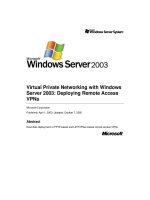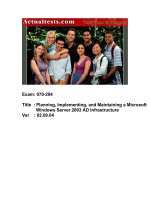Microsoft Windows Server 2003
Bạn đang xem bản rút gọn của tài liệu. Xem và tải ngay bản đầy đủ của tài liệu tại đây (370.33 KB, 110 trang )
Virtual Private Networking with Windows
Server 2003: Deploying Remote Access
VPNs
Microsoft Corporation
Published: April 1, 2003; Updated: October 7, 2005
Abstract
Describes deployment of PPTP-based and L2TP/IPSec-based remote access VPNs.
Information in this document, including URL and other Internet Web site references, is
subject to change without notice. Unless otherwise noted, the example companies,
organizations, products, domain names, e-mail addresses, logos, people, places, and
events depicted herein are fictitious, and no association with any real company,
organization, product, domain name, e-mail address, logo, person, place, or event is
intended or should be inferred. Complying with all applicable copyright laws is the
responsibility of the user. Without limiting the rights under copyright, no part of this
document may be reproduced, stored in or introduced into a retrieval system, or
transmitted in any form or by any means (electronic, mechanical, photocopying,
recording, or otherwise), or for any purpose, without the express written permission of
Microsoft Corporation.
Microsoft may have patents, patent applications, trademarks, copyrights, or other
intellectual property rights covering subject matter in this document. Except as expressly
provided in any written license agreement from Microsoft, the furnishing of this document
does not give you any license to these patents, trademarks, copyrights, or other
intellectual property.
© 2005 Microsoft Corporation. All rights reserved.
Microsoft, Active Directory, Windows, Windows NT, and Windows Server are either
registered trademarks or trademarks of Microsoft Corporation in the United States and/or
other countries.
All other trademarks are property of their respective owners.
Contents
Virtual Private Networking with Windows Server 2003: Deploying Remote Access VPNs 1
Abstract ........................................................................................................................1
Contents..............................................................................................................................3
Introduction to Virtual Private Networking with Windows Server 2003: Deploying Remote
Access VPNs...................................................................................................................9
Components of Windows Remote Access VPNs .............................................................11
VPN Clients ...................................................................................................................12
Connection Manager..................................................................................................13
Connection Manager Administration Kit.....................................................................14
Connection Point Services .........................................................................................14
Single Sign-on.........................................................................................................15
Installing a Certificate on a Client Computer ..........................................................15
Design Points: Configuring the VPN client.................................................................16
Internet Network Infrastructure......................................................................................16
VPN Server Name Resolvability ................................................................................16
VPN Server Reachability............................................................................................17
VPN Servers and Firewall Configuration....................................................................17
Design Points: VPN Server Accessibility from the Internet ....................................18
Authentication Protocols.............................................................................................18
Design Point: Which Authentication Protocol to Use?............................................19
VPN Protocols............................................................................................................19
Point-to-Point Tunneling Protocol...........................................................................20
Layer Two Tunneling Protocol with IPSec..............................................................20
Design Point: PPTP or L2TP/IPSec?......................................................................20
VPN Server....................................................................................................................22
Design Points: Configuring the VPN Server...........................................................24
Intranet Network Infrastructure......................................................................................26
Name Resolution........................................................................................................26
Design Points: Name Resolution by VPN Clients for Intranet Resources..............27
Routing.......................................................................................................................28
VPN Client Routing and Simultaneous Intranet and Internet Access.....................30
Design Points: Routing Infrastructure.....................................................................32
Quarantine Resources............................................................................................32
AAA Infrastructure .........................................................................................................33
Remote Access Policies.............................................................................................34
Conditions...............................................................................................................35
Permission ..............................................................................................................35
Profile Settings........................................................................................................35
Preventing Traffic Routed from VPN Clients ..........................................................36
Windows Domain User Accounts and Groups........................................................38
Design Points: AAA Infrastructure ..........................................................................39
Certificate Infrastructure ................................................................................................40
Computer Certificates for L2TP/IPSec.......................................................................40
Certificate Infrastructure for Smart Cards ..................................................................41
Certificate Infrastructure for User Certificates............................................................42
Design Points: Certificate Infrastructure .................................................................43
Deploying PPTP-based Remote Access ..........................................................................45
Deploying Certificate Infrastructure ...............................................................................45
Installing Computer Certificates .................................................................................45
Deploying Smart Cards ..............................................................................................46
Installing User Certificates..........................................................................................46
Deploying Internet Infrastructure ...................................................................................47
Placing VPN Servers in Perimeter Network or on the Internet ..................................48
Installing Windows Server 2003 on VPN Servers and Configuring Internet Interfaces
................................................................................................................................48
Adding Address Records to Internet DNS..................................................................48
Deploying AAA Infrastructure ........................................................................................49
Configuring Active Directory for User Accounts and Groups.....................................49
Configuring the Primary IAS Server on a Domain Controller.....................................49
Configuring the Secondary IAS server on a Different Domain Controller..................51
Deploying VPN Servers.................................................................................................52
Configuring the VPN Server's Connection to the intranet..........................................52
Running the Routing and Remote Access Server Setup Wizard...............................52
Intranet Network Infrastructure......................................................................................54
Configuring Routing on the VPN Server ....................................................................54
Verifying Name Resolution and Reachability from the VPN Server ..........................54
Configuring Routing for Off-subnet Address Pools....................................................54
Quarantine Resources ...............................................................................................55
Deploying VPN Clients ..................................................................................................55
Manually Configuring VPN clients..............................................................................55
Configuring CM Packages with CMAK.......................................................................55
Deploying L2TP/IPSec-based Remote Access ................................................................56
Deploying Certificate Infrastructure ...............................................................................57
Deploying Computer Certificates ...............................................................................57
Deploying Smart Cards ..............................................................................................58
Deploying User Certificates........................................................................................58
Deploying Internet Infrastructure ...................................................................................59
Placing VPN Servers in Perimeter Network or on the Internet ..................................60
Installing Windows Server 2003 on VPN Servers and Configuring Internet Interfaces
................................................................................................................................60
Adding Address Records to Internet DNS..................................................................60
Deploying AAA Infrastructure ........................................................................................61
Configuring Active Directory for User Accounts and Groups.....................................61
Configuring the Primary IAS Server on a Domain Controller.....................................61
Configuring the Secondary IAS Server on a Different Domain Controller .................63
Deploying VPN Servers.................................................................................................64
Configuring the VPN Server's Connection to the Intranet..........................................64
Running the Routing and Remote Access Server Setup Wizard...............................64
Intranet Network Infrastructure......................................................................................66
Configuring Routing on the VPN Server ....................................................................66
Verifying Name Resolution and Reachability from the VPN Server ..........................66
Configuring Routing for Off-subnet Address Pools....................................................66
Quarantine Resources ...............................................................................................67
Deploying VPN Clients ..................................................................................................67
Manually Configuring VPN clients..............................................................................67
Configuring CM Packages with CMAK.......................................................................67
Appendix A: Configuring Firewalls for a VPN Server Running Windows Server 2003.....68
VPN Server in Front of the Firewall...............................................................................69
Packet Filters for PPTP..............................................................................................70
Packet Filters for L2TP/IPSec....................................................................................71
VPN Server Behind the Firewall....................................................................................71
Packet Filters for PPTP..............................................................................................72
Filters on the Internet Interface...............................................................................73
Filters on the Perimeter Network Interface .............................................................74
Packet Filters for L2TP/IPSec....................................................................................75
Filters on the Internet Interface...............................................................................75
Filters on the Perimeter Network Interface .............................................................76
VPN Server Between Two Firewalls..............................................................................76
Appendix B: Alternate Configurations...............................................................................77
Multiple Internet Function VPN Server ..........................................................................78
Single-Adapter VPN Server...........................................................................................79
Appendix C: Setting up a VPN Test Lab...........................................................................80
Setting up the Infrastructure ..........................................................................................80
DC1 ............................................................................................................................82
IAS1............................................................................................................................82
IIS1 .............................................................................................................................82
VPN1 ..........................................................................................................................83
CLIENT1.....................................................................................................................84
VPN Test Lab Tasks......................................................................................................84
PPTP-based Remote Access.....................................................................................84
Create a User Account............................................................................................85
Create the PPTP Connection .................................................................................85
Make the PPTP Connection ...................................................................................85
Access Web server and File Share on the Intranet................................................85
Disconnect the PPTP Connection ..........................................................................85
L2TP-based Remote Access .....................................................................................86
Create a User Account............................................................................................86
Create the L2TP Connection ..................................................................................86
Make the L2TP Connection ....................................................................................86
Access Web Server and File Share on the Intranet ...............................................86
Disconnect the L2TP Connection ...........................................................................87
RADIUS Authentication and Accounting....................................................................87
Configure IAS1 for VPN1 as a RADIUS Client.......................................................87
Configure IAS1 to Log Authentication Events.........................................................87
Configure VPN1 for IAS1 as a RADIUS Server......................................................87
Make PPTP and L2TP Connections.......................................................................87
Check the System Event Log for RADIUS Events .................................................88
Check RADIUS Authentication and Accounting Logs ............................................88
Remote Access Policies for Different Types of VPN Connections ............................88
Create Separate Remote Access Policies for PPTP and L2TP Connections ........88
Make a PPTP Connection and Test Connectivity...................................................89
Make an L2TP Connection and Test Connectivity .................................................90
Check the System Event Log for IAS Events .........................................................90
Appendix D: Troubleshooting............................................................................................90
TCP/IP Troubleshooting Tools ......................................................................................90
Authentication and Accounting Logging........................................................................91
Event Logging................................................................................................................91
IAS Event Logging.........................................................................................................92
PPP logging...................................................................................................................92
Tracing...........................................................................................................................92
Enabling Tracing with Netsh ......................................................................................92
Enabling Tracing Through the Registry......................................................................93
Oakley Logging..............................................................................................................94
Network Monitor.............................................................................................................95
Troubleshooting Remote Access VPNs ........................................................................95
Connection Attempt is Rejected When it Should be Accepted..................................95
L2TP/IPSec Authentication Issues.............................................................................99
EAP-TLS Authentication Issues...............................................................................100
Connection Attempt is Accepted When it Should be Rejected................................103
Unable to Reach Locations Beyond the VPN Server...............................................104
Unable to Establish Tunnel ......................................................................................104
Appendix E: Deploying a Certificate Infrastructure.........................................................105
Certificate Revocation and EAP-TLS Authentication ..................................................107
Using Third-party CAs for EAP-TLS Authentication .............................................109
Summary and Related Links...........................................................................................110
Related Links...............................................................................................................110
9
Introduction to Virtual Private
Networking with Windows Server 2003:
Deploying Remote Access VPNs
A virtual private network (VPN) is the extension of a private network that encompasses
links across shared or public networks like the Internet. With a VPN, you can send data
between two computers across a shared or public network in a manner that emulates a
point-to-point private link (such as a long haul T-Carrier-based wide area network [WAN]
link). Virtual private networking is the act of creating and configuring a virtual private
network.
To emulate a point-to-point link, data is encapsulated, or wrapped, with a header that
provides routing information, which allows the data to traverse the shared or public
network to reach its endpoint. To emulate a private link, the data is encrypted for
confidentiality. Packets that are intercepted on the shared or public network are
indecipherable without the encryption keys. The link in which the private data is
encapsulated and encrypted is a VPN connection.
Figure 1 shows the logical equivalent of a VPN connection.
Figure 1: The logical equivalent of VPN connections
10
Users working at home or on the road can use VPN connections to establish a remote
access connection to an organization server by using the infrastructure provided by a
public network such as the Internet. From the user's perspective, the VPN connection is a
point-to-point connection between the computer (the VPN client) and an organization
server (the VPN server). The exact infrastructure of the shared or public network is
irrelevant because it appears logically as if the data is sent over a dedicated private link.
Organizations can also use VPN connections to establish routed connections with
geographically separate offices or with other organizations over a public network such as
the Internet while maintaining secure communications. A routed VPN connection across
the Internet logically operates as a dedicated WAN link.
With both remote access and routed connections, an organization can use VPN
connections to trade long-distance dial-up or leased lines for local dial-up or leased lines
to an Internet service provider (ISP).
There are two types of remote access VPN technology in the Windows Server 2003
operating system:
1. Point-to-Point Tunneling Protocol (PPTP)
PPTP uses user-level Point-to-Point Protocol (PPP) authentication methods and
Microsoft Point-to-Point Encryption (MPPE) for data encryption.
2. Layer Two Tunneling Protocol with Internet Protocol security (L2TP/IPSec)
L2TP uses user-level PPP authentication methods and IPSec for computer-level
authentication using certificates and data authentication, integrity, and encryption.
A remote access client (a single user computer) makes a remote access VPN connection
that connects to a private network. The VPN server provides access to the entire network
to which the VPN server is attached. The packets sent from the remote client across the
VPN connection originate at the remote access client computer.
The remote access client (the VPN client) authenticates itself to the remote access server
(the VPN server) and, for mutual authentication, the server authenticates itself to the
client.
Computers running Windows Server 2003, Windows XP, Windows 2000, Windows NT
version 4.0, Windows Millennium Edition, and Windows 98 operating systems can create
remote access VPN connections to a VPN server running Windows Server 2003. VPN
clients may also be any non-Microsoft PPTP client or L2TP client using IPSec.
Note
Using IPSec tunnel mode is not a remote access VPN technology supported by
Microsoft VPN clients or servers due to the lack of an industry standard method
11
of performing user authentication and IP address configuration over an IPSec
tunnel. IPSec tunnel mode is described in RFCs 2401, 2402, and 2406.
For encryption, you can use either link encryption or end-to-end encryption in
addition to link encryption:
• Link encryption encrypts the data only on the link between the VPN client and the
VPN server. For PPTP connections, you must use MPPE in conjunction with MS-
CHAP, MS-CHAP v2, or EAP-TLS authentication. For L2TP/IPSec connections,
IPSec provides encryption on the link between the VPN client and the VPN server.
• End-to-end encryption encrypts the data between the source host and its final
destination. You can use IPSec after the VPN connection is made to encrypt data
from the source host to the destination host.
Components of Windows Remote Access
VPNs
Figure 2 shows the components of Windows remote access virtual private networks.
Figure 2: Components of Windows remote access VPNs
12
The major components are:
• VPN clients
• Internet infrastructure
• VPN server
• Intranet infrastructure
• Authentication, authorization, and accounting (AAA) infrastructure
• Certificate infrastructure
VPN Clients
The VPN client can be any computer that is capable of creating a PPTP connection using
MPPE or L2TP connection using IPSec encryption. Table 1 lists the VPN-capable
Microsoft operating systems.
Table 1 VPN-Capable Microsoft Operating Systems
VPN Tunneling Protocol Microsoft Operating System
PPTP Windows Server 2003, Windows XP,
Windows 2000, Windows NT version 4.0,
Windows Millennium Edition, or Windows
98
L2TP/IPSec Windows Server 2003, Windows XP,
Windows 2000, and Windows NT 4.0
Workstation, Windows Millennium Edition,
and Windows 98 with Microsoft
L2TP/IPSec VPN Client
Typical VPN clients are:
• Laptop users who connect to the organization intranet to access e-mail and other
resources while traveling.
• Telecommuters who use the Internet to access organization resources from home.
• Remote administrators who use the Internet to connect to an organization network
and configure network or application services.
13
Microsoft VPN clients can configure VPN connections either manually or by using the
Connection Manager components available in Windows Server 2003. To manually
configure a Windows 2000 VPN client, use Make New Connection in the Network and
Dial-up Connections folder to create a VPN connection to the IP address or DNS name of
the VPN server on the Internet. To manually configure a Windows XP VPN client, use the
New Connection Wizard in the Network Connections folder to create a VPN connection to
the IP address or DNS name of the VPN server on the Internet.
Connection Manager
When scaling the configuration of VPN connections for an enterprise, there are the
following problems:
• The exact procedure to configure a VPN connection varies depending on the version
of Windows running on the client computer.
• To prevent configuration errors, it is preferable to have the information technology
(IT) staff configure the VPN connection rather than end users.
• A configuration method must be able to scale to hundreds or thousands of client
computers in a large organization.
• A VPN connection may need a double-dial configuration, where a user must dial the
Internet first before creating a VPN connection with the organization intranet.
The solution to these issues of configuring VPN connections across an enterprise is
Connection Manager. Connection Manager consists of the following:
• Connection Manager
• Connection Manager Administration Kit
• Connection Point Services
Connection Manager
Connection Manager is a client dialer, included in Windows Server 2003, whose
advanced features make it a superset of basic dial-up networking. Windows Server 2003
includes a set of tools that enables a network manager to deliver pre-configured
connections to network users. These tools are the Connection Manager Administration
Kit (CMAK) and Connection Point Services (CPS).
Connection Manager provides support for local and remote connections to your service
using a network of access points, such as those available worldwide through ISPs. If your
service requires secure connections over the Internet, you can also use Connection
Manager to establish VPN connections to your service.
14
Connection Manager Administration Kit
A network administrator can tailor the appearance and behavior of a connection made
with Connection Manager by using CMAK. With CMAK, an administrator can develop
client dialer and connection software that allows users to connect to the network by using
only the connection features that the administrator defines for them. Connection Manager
supports a variety of features that both simplify and enhance implementation of
connection support for you and your users, most of which can be incorporated using the
Connection Manager Administration Kit Wizard.
CMAK allows you to build profiles customizing the Connection Manager installation
package that you deliver to your customers, so that Connection Manager reflects the
identity of your organization. It allows you to determine which functions and features you
want to include and how Connection Manager appears to your customers. You can do
this by using the Connection Manager Administration Kit Wizard to build custom service
profiles.
For more information about CMAK and the configuration of connection manager service
profiles, see Windows Server 2003 Help and Support.
Connection Point Services
Connection Point Services (CPS) enables you to automatically distribute and update
custom phone books. These phone books contain one or more Point of Presence (POP)
entries, with each POP supplying a telephone number that provides dial-up access to an
Internet access point. The phone books give users complete POP information, so when
they travel they can connect to different Internet access points rather than being
restricted to a single POP.
Without the ability to update phone books (a task CPS handles automatically), users
would have to contact their organization's technical support staff to be informed of
changes in POP information and to reconfigure their client dialer software.
CPS has two components:
1. Phone Book Administrator
A tool used to create and maintain the phone book database and to publish new
phone book information to the Phone Book Service.
2. Phone Book Service
A Microsoft Internet Information Services (IIS) extension that runs on Windows NT
Server 4.0 or later (with IIS). Phone Book Service automatically checks subscribers'
15
or corporate employees' current phone books and, if necessary, downloads a
phone book update.
For more information about CPS and the configuration of phone books, see Windows
Server 2003 Help and Support.
Single Sign-on
Single sign-on is the capability that allows a remote access user to create a remote
access connection to an organization and logon to the organization's domain by using the
same set of credentials. For a domain-based infrastructure, the user name and password
or smart card is used for both authenticating and authorizing a remote access connection
and for authenticating and logging on to a Windows domain. Single sign-on is performed
by selecting the Logon by using dial-up networking option on the Windows XP and
Windows 2000 logon dialog box and then selecting a dial-up or VPN connection to use to
connect to the organization.
For VPN connections, the user must first connect to the Internet before creating a VPN
connection. After the Internet connection is made, the VPN connection and logon to the
domain can be accomplished. If there is a separate ISP account that the user uses to
connect to the Internet, you can create a dial-up connection with the ISP credentials
already configured. Then, configure your VPN connection to dial the ISP connection
before attempting the VPN connection. In this configuration, the user will never have to
type the ISP credentials when logging on to the domain. This association between the
VPN connection and the ISP connection can be configured manually or by using
Connection Manager.
Installing a Certificate on a Client Computer
If your Windows 2000 or Windows XP VPN clients are either making L2TP connections
or using certificates for user-level authentication, certificates must be installed on the
VPN client computer. For L2TP connections, a computer certificate must be installed on
the VPN client computer to provide authentication for establishing an IPSec security
association (SA). For user-level authentication using the Extensible Authentication
Protocol-Transport Level Security (EAP-TLS) authentication protocol, you can either use
a user certificate or a smart card.
For user certificate-based authentication, the computer user must request a user
certificate from a Windows Server 2003 certification authority (CA) on your intranet. For
smart card-based authentication, a network administrator must configure an enrollment
station and issue smart cards with certificates that are mapped to individual user
accounts.
16
For more information about installing certificates on VPN client computers, see
Certificate Infrastructure in this paper.
Design Points: Configuring the VPN client
Consider the following when configuring your VPN clients for remote access VPN
connections:
• If you have a small number of VPN clients, perform manual configuration of VPN
connections on each computer.
• If you have a large number of VPN clients or they are running different versions of
Microsoft operating systems, use the Connection Manager components of Windows
Server 2003 to create the custom VPN connection configuration package for
distribution and to maintain the phone book database for your POPs.
• If you are using Windows XP, Windows 2000, or Microsoft L2TP/IPSec VPN Client to
make L2TP connections, you must install a computer certificate on the VPN client
computer.
• If you are using Windows XP or Windows 2000 VPN clients and user-level certificate
authentication with EAP-TLS, you must either install a user certificate on the VPN
client computer or a user certificate on the smart card used by the VPN client
computer.
Internet Network Infrastructure
To create a VPN connection to a VPN server across the Internet:
• The VPN server's name must be resolvable.
• The VPN server must be reachable.
• VPN traffic must be allowed to and from the VPN server.
VPN Server Name Resolvability
In most cases you want to reference the VPN server by name, rather than an IP address,
as names are much easier to remember. You can use a name (for example
VPN1.example.microsoft.com) as long as the name can be resolved to an IP address.
Therefore, you must ensure that whatever name you are using for your VPN servers
when configuring a VPN connection, that name must be able to be resolved to an IP
address using the Internet Domain Name System (DNS) infrastructure.
17
When you use names rather than addresses, you can also take advantage of DNS
round robin load balancing if you have multiple VPN servers with the same name. Within
DNS, you can create multiple records that resolve a specific name to different IP address.
In this situation, DNS servers send back all the addresses in response to a DNS name
query and randomize the order of the addresses for successive queries. Because most
DNS clients use the first address in the DNS query response, the result is that VPN client
connections are on average spread across the VPN servers.
VPN Server Reachability
To be reachable, the VPN server must be assigned a public IP address to which packets
are forwarded by the routing infrastructure of the Internet. If you have been assigned a
static public IP address from an ISP or an Internet registry, this is typically not an issue.
In some configurations, the VPN server is actually configured with a private IP address
and has a published static IP address by which it is known on the Internet. A device
between the Internet and the VPN server translates the published and actual IP
addresses of the VPN server in packets to and from the VPN server.
While the routing infrastructure might be in place, the VPN server might be unreachable
due to the placement of firewalls, packet filtering routers, network address translators,
security gateways, or other types of devices that prevent packets from either being sent
to or received from the VPN server computer.
VPN Servers and Firewall Configuration
There are two approaches to using a firewall with a VPN server:
1. The VPN server is attached directly to the Internet and the firewall is between the
VPN server and the intranet.
In this configuration, the VPN server must be configured with packet filters that only
allow VPN traffic in and out of its Internet interface. The firewall can be configured to
allow specific types of remote access traffic.
2. The firewall is attached to the Internet and the VPN server is between the firewall and
the intranet.
In this configuration, both the firewall and the VPN server are attached to a network
segment known as the perimeter network (also known as a screened subnet). Both
the firewall and the VPN server must be configured with packet filters that allow only
VPN traffic to and from the Internet. Figure 2 shows this configuration.
For the details of configuring packet filters for the VPN server and the firewall for both of
these configurations, see Appendix A.
18
Design Points: VPN Server Accessibility from the Internet
Consider the following when configuring your Internet infrastructure for remote access
VPN connections:
• Ensure that the DNS names of your VPN servers are resolvable from the Internet by
either placing an appropriate DNS record in your Internet DNS server or the DNS
server of your ISP. Test the resolvability by using the Ping tool to ping the name of
each of your VPN server when directly connected to the Internet. Due to packet
filtering, the result of the ping command may be "Request timed out", but check to
ensure that the name specified was resolved by the Ping tool to the proper IP
address.
• Ensure that the IP addresses of your VPN servers are reachable from the Internet by
using the Ping tool to ping the name or address of your VPN server with a 5 second
timeout (using the -w command line option) when directly connected to the Internet. If
you see a "Destination unreachable" error message, the VPN server is not reachable.
• Configure packet filtering for PPTP traffic, L2TP traffic, or both types of traffic on the
appropriate firewall and VPN server interfaces connecting to the Internet and the
perimeter network. For more information, see Appendix A.
Authentication Protocols
To authenticate the user who is attempting to create a PPP connection, Windows Server
2003 supports a wide variety of PPP authentication protocols including:
• Password Authentication Protocol (PAP)
• Challenge-Handshake Authentication Protocol (CHAP)
• Microsoft Challenge Handshake Authentication Protocol (MS-CHAP)
• MS-CHAP version 2 (MS-CHAP v2)
• Extensible Authentication Protocol-Message Digest 5 (EAP-MD5)
• Extensible Authentication Protocol-Transport Level Protocol (EAP-TLS)
For PPTP connections, you must use MS-CHAP, MS-CHAP v2, or EAP-TLS. Only these
three authentication protocols provide a mechanism to generate the same encryption key
on both the VPN client and the VPN server. MPPE uses this encryption key to encrypt all
PPTP data sent on the VPN connection. MS-CHAP and MS-CHAP v2 are password-
based authentication protocols.
In the absence of user certificates or smart cards, MS-CHAP v2 is highly recommended
as it is a stronger authentication protocol than MS-CHAP and provides mutual
19
authentication. With mutual authentication, the VPN server authenticates the VPN
client and the VPN client authenticates the VPN server.
Note
If you must use a password-based authentication protocol, enforce the use of
strong passwords on your network. Strong passwords are long (greater than 8
characters) and contain a random mixture of upper and lower case letters,
numbers, and punctuation. An example of a strong password is
f3L*02~>xR3w#4o. In an Active Directory service domain, use Group Policy
settings to enforce strong user passwords.
EAP-TLS is used in conjunction with a certificate infrastructure and either user certificates
or smart cards. With EAP-TLS, the VPN client sends its user certificate for authentication
and the VPN server sends a computer certificate for authentication. This is the strongest
authentication method as it does not rely on passwords.
Note
You can use third-party CAs. For information, see Appendix E.
For L2TP/IPSec connections, any authentication protocol can be used because the
authentication occurs after the VPN client and VPN server have established a secure
channel of communication known as an IPSec security association (SA). However, the
use of either MS-CHAP v2 or EAP-TLS is recommended to provide strong user
authentication.
Design Point: Which Authentication Protocol to Use?
Consider the following when choosing an authentication protocol for VPN connections:
• If you are using smart cards or have a certificate infrastructure that issues user
certificates, use the EAP-TLS authentication protocol for both PPTP and L2TP
connections. Only VPN clients running Windows XP and Windows 2000 support
EAP-TLS.
• If you must use a password-based authentication protocol, use MS-CHAP v2 and
enforce strong passwords using Group Policy. MS-CHAP v2 is supported by
computers running Windows Server 2003, Windows XP, Windows 2000, Windows
NT 4.0 with Service Pack 4 and later, Windows Millennium Edition, and Windows 98.
VPN Protocols
Windows Server 2003 includes support for two remote access VPN protocols:
20
1. Point-to-Point Tunneling Protocol
2. Layer Two Tunneling Protocol with IPSec
Point-to-Point Tunneling Protocol
Introduced in Windows NT 4.0, PPTP leverages Point-to-Point Protocol (PPP) user
authentication and Microsoft Point-to-Point Encryption (MPPE) to encapsulate and
encrypt IP traffic. When version 2 of the Microsoft Challenge Handshake Authentication
Protocol (MS-CHAP v2) is used with strong passwords, PPTP is a secure VPN
technology. For nonpassword-based authentication, Extensible Authentication Protocol-
Transport Level Security (EAP-TLS) can be used to support smart cards. PPTP is widely
supported, easily deployed, and can be used across network address translators (NATs).
Layer Two Tunneling Protocol with IPSec
L2TP leverages PPP user authentication and IPSec encryption to encapsulate and
encrypt IP traffic. This combination, known as L2TP/IPSec, uses certificate-based
computer identity authentication to create the IPSec session in addition to PPP-based
user authentication. L2TP/IPSec provides data integrity and data origin authentication for
each packet. However, L2TP/IPSec requires a certificate infrastructure to allocate
computer certificates and is supported by Windows Server 2003, Windows XP, Windows
2000, and Microsoft L2TP/IPSec VPN Client
L2TP clients.
Design Point: PPTP or L2TP/IPSec?
Consider the following when deciding between PPTP and L2TP/IPSec for remote access
VPN connections:
• PPTP can be used with a variety of Microsoft clients including Windows Server 2003,
Windows XP, Windows 2000, Windows NT version 4.0, Windows Millennium Edition,
and Windows 98. PPTP does not require a certificate infrastructure to issue computer
certificates.
• PPTP-based VPN connections provide data confidentiality (captured packets cannot
be interpreted without the encryption key). PPTP VPN connections, however, do not
provide data integrity (proof that the data was not modified in transit) or data origin
authentication (proof that the data was sent by the authorized user).
• PPTP-based VPN clients can be located behind a NAT if the NAT includes a NAT
editor that knows how to properly translate PPTP tunneled data. For example, both
the Internet connection sharing (ICS) feature of the Network Connections folder and
the NAT/Basic Firewall routing protocol component of the Routing and Remote
21
Access service include a NAT editor that translates PPTP traffic to and from PPTP
clients located behind the NAT. VPN servers cannot be behind a NAT unless there
are multiple public IP addresses and there is a one-to-one mapping of a public IP
address to the private IP address of the VPN server or, if there is only one public
address, if the NAT is configured to translate and forward the PPTP tunneled data to
the VPN server. Most NATs using a single public IP address, including ICS and the
NAT/Basic Firewall routing protocol component, can be configured to allow inbound
traffic based on IP addresses and TCP and UDP ports. However, PPTP tunneled
data does not use TCP or UDP headers. Therefore, a VPN server cannot be located
behind a computer using ICS or the NAT routing protocol component when using a
single IP address.
• L2TP/IPSec-based VPN clients or servers cannot be behind a NAT unless both the
client and server support IPSec NAT Traversal (NAT-T). IPSec NAT-T is supported
by Windows Server 2003, Windows XP Service Pack 2 (SP2), Windows XP Service
Pack 1 (SP1) and Windows 2000 with L2TP/IPSec NAT-T Update for Windows XP
and Windows 2000, and for previous versions of Windows with Microsoft L2TP/IPSec
VPN Client. Microsoft recommends that servers, such as VPN servers running
Windows Server 2003, not be placed behind NATs. For more information, see IPSec
NAT-T is not recommended for Windows Server 2003 computers that are behind
network address translators.
Computers running Windows XP SP2 by default do use IPSec NAT-T to connect to
servers that are located behind a NAT. This includes VPN server computers running
Windows Server 2003. This default behavior can be modified with a registry setting.
For more information, see The default behavior of IPSec NAT traversal (NAT-T) is
changed in Windows XP Service Pack 2.
• L2TP/IPSec can be used with Windows Server 2003, Windows XP, Windows 2000,
and Microsoft L2TP/IPSec VPN Client
clients and supports computer certificates as
the recommended authentication method for IPSec. Computer certificate
authentication requires a certificate infrastructure to issue computer certificates to the
VPN server computer and all VPN client computers.
• By using IPSec, L2TP/IPSec -based VPN connections provide data confidentiality,
data integrity, data origin authentication, and replay protection.
• PPTP and L2TP/IPSec is not an either/or choice. By default, a Windows Server 2003
VPN server supports both PPTP and L2TP/IPSec connections simultaneously. You
can use PPTP for some remote access VPN connections (from VPN clients that are
not running Windows XP or Windows 2000 and do not have an installed computer
certificate) and L2TP/IPSec for other remote access VPN connections (from VPN
22
clients running Windows XP, Windows 2000, or Microsoft L2TP/IPSec VPN Client
and have an installed computer certificate).
• If you are using both PPTP and L2TP/IPSec, you can create separate remote access
policies that define different connection parameters for PPTP and L2TP/IPSec
connections.
VPN Server
A VPN server is a computer running Windows Server 2003 and the Routing and
Remote Access service. The VPN server does the following:
• Listens for PPTP connection attempts and IPSec SA negotiations for L2TP
connection attempts.
• Authenticates and authorizes VPN connections before allowing data to flow.
• Acts as a router forwarding data between VPN clients and resources on the intranet.
• Acts as an endpoint of the VPN tunnel from the tunnel client (typically the VPN
client).
• Acts as the endpoint of the VPN connection from the VPN client.
The VPN server typically has two or more installed network adapters: one or more
network adapters connected to the Internet and one or more network adapters connected
to the intranet. The configuration of a VPN server with a single network adapter is
discussed in Appendix B.
With Windows Server 2003, Web Edition, and Windows Server 2003, Standard Edition,
you can create up to 1,000 Point-to-Point Tunneling Protocol (PPTP) ports, and you can
create up to 1,000 Layer Two Tunneling Protocol (L2TP) ports. However, Windows
Server 2003, Web Edition, can accept only one virtual private network (VPN) connection
at a time. Windows Server 2003, Standard Edition, can accept up to 1,000 concurrent
VPN connections. If 1,000 VPN clients are connected, further connection attempts are
denied until the number of connections falls below 1,000.
When you configure and enable the Routing and Remote Access service, the Routing
and Remote Access Server Setup Wizard prompts you to select the role that the
computer will fulfill. For VPN servers, you should select the Remote access (dial-up or
VPN) configuration option.
With the Remote access (dial-up or VPN) option, the Routing and Remote Access
server operates in the role of a dial-up or VPN server that supports remote access VPN
connections. For remote access VPN connections, users run VPN client software and
initiate a remote access connection to the server.
23
When you select the Remote access (dial-up or VPN) option in the Routing and
Remote Access Server Setup Wizard:
1. You are first prompted to specify whether VPN, dial-up, or both types of access are
needed.
2. Next, you are prompted to select the interface that is connected to the Internet. The
interface that you select will be automatically configured with packet filters that allow
only PPTP and L2TP-related traffic (unless you clear the Enable security on the
selected interface by setting up static packet filters check box). All other traffic is
silently discarded. For example, you will no longer be able to ping the Internet
interface of the VPN server. If you want to use the VPN server computer as a
network address translator (NAT), Web server, or other function, see Appendix B.
3. Next, if you have multiple network adapters that are connected to the intranet, you
are prompted to select an interface over which DHCP, DNS, and WINS configuration
is obtained.
4. Next, you are prompted to determine whether you want to obtain IP addresses to
assign to remote access clients by using either DHCP or a specified range of
addresses. If you select a specified range of addresses, you are prompted to add
one or more address ranges.
5. Next, you are prompted to specify whether you want to use RADIUS as your
authentication provider. If you select RADIUS, you are prompted to configure primary
and alternate RADIUS servers and the shared secret.
When you select the Remote access (dial-up or VPN) option in the Routing and
Remote Access Server Setup Wizard, the results are as follows:
1. The Routing and Remote Access service is enabled as both a remote access server
and a LAN and demand-dial router, with Windows as the authentication and
accounting provider (unless RADIUS was chosen and configured). If there is only one
network adapter connected to the intranet, that network adapter is automatically
selected as the IP interface from which to obtain DHCP, DNS, and WINS
configuration. Otherwise, the network adapter specified in the wizard is selected to
obtain DHCP, DNS, and WINS configuration. If specified, the static IP address
ranges are configured.
2. Exactly 128 PPTP and 128 L2TP ports are created. All of them are enabled for both
inbound remote access connections and inbound and outbound demand-dial
connections.
3. The selected Internet interface is configured with input and output IP packet filters
that allow only PPTP and L2TP/IPSec traffic.
24
4. The DHCP Relay Agent component is added with the Internal interface. If the VPN
server is a DHCP client at the time the wizard is run, the DHCP Relay Agent is
automatically configured with the IP address of a DHCP server. Otherwise, you must
manually configure the properties of the DHCP Relay Agent with an IP address of a
DHCP server on your intranet. The DHCP Relay Agent forwards DHCPInform
packets between VPN remote access clients and an intranet DHCP server.
5. The IGMP component is added. The Internal interface is configured for IGMP router
mode. All other LAN interfaces are configured for IGMP proxy mode. This allows
VPN remote access clients to send and receive IP multicast traffic.
Design Points: Configuring the VPN Server
Consider the following before running the Routing and Remote Access Server
Setup Wizard:
• Which connection of the VPN server is connected to the Internet?
Typical Internet-connected VPN servers have at least two LAN connections: one
connected to the Internet (either directly or connected to a perimeter network) and
one connected to the organization intranet. To make this distinction easier to see
during the Routing and Remote Access Server Setup Wizard, rename the
connections with their purpose or role using the Network Connections folder. For
example, rename the connection connected to the Internet, default name Local Area
Connection 2, to Internet.
• Can the VPN server be a DHCP client?
The VPN server must have a manual TCP/IP configuration for its Internet interface.
While technically possible, it is not recommended that the VPN server be a DHCP
client for its intranet interface(s). Due to the routing requirements of the VPN server,
manually configure an IP address, subnet mask, DNS server(s), and WINS server(s),
but do not configure a default gateway.
Note that it is possible for the VPN server to have a manual TCP/IP configuration and
still use DHCP to obtain IP addresses for VPN clients.
• How will IP addresses be allocated to remote access VPN clients?
The VPN server can be configured to obtain IP addresses from DHCP or from a
manually configured set of address ranges. Using DHCP to obtain IP addresses
simplifies the configuration, however, you must ensure that the DHCP scope for the
subnet to which the intranet connection of the VPN server is attached has enough
addresses for all the computers physically connected to the subnet and the maximum
number of PPTP and L2TP ports. For example, if the subnet to which the intranet
25
connection of the VPN server is attached contains 50 DHCP clients, then, for the
default configuration of the VPN server, the scope must contain at least 307
addresses (50 computers + 128 PPTP clients + 128 L2TP clients + 1 address for the
VPN server). If there are not enough IP addresses in the scope, VPN clients that
connect after all the addresses in the scope are allocated will be unable to access
intranet resources.
If you are configuring a static pool of addresses, there might be additional routing
considerations. For more information, see Intranet network infrastructure in this
paper.
• What is the authentication and accounting provider?
The VPN server can use Windows or RADIUS as its authentication or accounting
provider.
When Windows is used as the authentication and accounting provider, the VPN
server uses Windows mechanisms to validate the credentials of the VPN client and
access the VPN client's user account dial-in properties. Locally configured remote
access policies authorize the VPN connection and locally written accounting log files
log VPN connection accounting information.
When RADIUS is used as the authentication and accounting provider, the VPN
server uses a configured RADIUS server to validate the credentials of the VPN client,
authorize the connection attempt, and store VPN connection accounting information.
• Will there be multiple VPN servers?
If so, create multiple DNS A records to resolve the same name of the VPN server (for
example, vpn.microsoft.com) to the different IP addresses of the separate VPN
servers. DNS round robin will distribute the VPN connections across the VPN
servers.
Consider the following when changing the default configuration of the VPN server for
remote access VPN connections:
• Do you need additional PPTP or L2TP ports?
By default, the Routing and Remote Access Server Setup Wizard configures 128
PPTP and 128 L2TP ports allowing 128 simultaneous PPTP connections and 128
simultaneous L2TP connections. If this is not sufficient for the maximum number of
PPTP or L2TP connections, you can change the number of PPTP and L2TP ports by
configuring the WAN miniport (PPTP) and WAN miniport (L2TP) devices from the
properties of the Ports object in the Routing and Remote Access snap-in.
• Do you need to install a computer certificate?