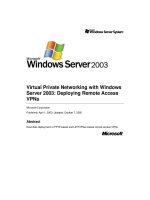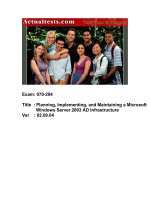deploying virtual private networks with microsoft windows server 2003 phần 8 pdf
Bạn đang xem bản rút gọn của tài liệu. Xem và tải ngay bản đầy đủ của tài liệu tại đây (670.48 KB, 45 trang )
295
Chapter 12
Troubleshooting Site-to-Site
VPN Connections
In Chapter 11, “Troubleshooting Remote Access VPN Connections,” we went
through the extensive and involved procedures for troubleshooting remote access
virtual private networks (VPNs). The process for troubleshooting site-to-site VPNs is
similar in many ways and uses the same procedures. We will go through the pro-
cess in detail again for many areas so that you have a complete and comprehensive
troubleshooting methodology to use. Where it doesn’t make sense to repeat infor-
mation, we will refer to Chapter 11. In this chapter, we list the set of troubleshoot-
ing tools provided with Microsoft Windows that you can use to gather information
about connections, and then describe what to look for to correct the most common
problems with site-to-site VPN connections. Remember from the previous chapter,
the two things to keep in mind when trying to troubleshoot VPNs:
• “Divide and conquer.” To isolate the problem, rule out components indi-
vidually, and eliminate them from the troubleshooting equation.
• “This troubleshooting stuff really works!” Don’t get discouraged. Keep
plugging away if you are having problems, and make sure you work with all
the tools available.
Troubleshooting Tools
As stated in Chapter 11, the Microsoft Windows Server 2003 family provides the fol-
lowing tools to troubleshoot VPN connections:
• Transmission Control Protocol/Internet Protocol (TCP/IP) troubleshooting
tools
• Authentication and account logging
• Event logging
• Internet Authentication Services (IAS) event logging
• Point-to-Point Protocol (PPP) logging
296 | PART III VPN Troubleshooting
• Tracing
• Oakley logging
• Network Monitor
We did an extensive overview of these tools in the previous chapter and won’t
repeat their uses here. For more information about these tools, see Chapter 11.
One new tool you need to be aware of for site-to-site connections is the Unreach-
ability Reason facility, which you can use to investigate a site-to-site VPN connec-
tion problem. When a demand-dial interface fails to make a connection, the
interface is left in an unreachable state and the Routing And Remote Access service
records the reason why the connection attempt failed in the Unreachability Reason
facility. Using this tool can save you a lot of time and effort, so be sure to check it
for results of failures.
� To view the unreachability reason tool
1. From the console tree in the Routing And Remote Access snap-in, click Net-
work Interfaces.
2. In the details pane, right-click the demand-dial interface, and then click
Unreachability Reason.
Troubleshooting Site-to-Site VPN Connections
Site-to-site VPN problems typically fall into the following categories:
• Unable to connect. As with remote access, the procedures for trouble-
shooting the initial connection states follow the industry-standard protocols
and are straight forward. The process is reiterated in this chapter so that
you have in one place a clear methodology to work through to trouble-
shoot site-to-site connections.
• Unable to reach locations beyond the VPN routers. This is where
things start to differ from remote access. In remote access, only one side of
the connection needed to handle routing issues, and it was able to mandate
what the client’s routing looked like. In site-to-site, both sides of the connec-
tion are acting as routers for the sites they manage, and they both need to
handle the IP routing issues. We will look at what to check to make sure
routing operations are working according to specification.
• Unable to reach the virtual interfaces of VPN routers. In remote
access, only the VPN server needed to deal with IP address assignment. In
site-to-site, each side needs to handle security for its side of the connection,
and each VPN router assigns an address to the other router.
Chapter 12 Troubleshooting Site-to-Site VPN Connections | 297
• On-demand connection is not made automatically. In site-to-site con-
figurations, demand-dial filters determine what kind of traffic will initiate the
connection created or prevent the connection from being initiated. You need
to be able to troubleshoot these filters and make sure connections are being
created as needed.
Use the information in the following sections to isolate the configuration or infra-
structure issue that is causing the problem. We start with the same basic connection
troubleshooting that we used in Chapter 11, so much of this material is repeated.
We will, however, emphasize the distinct differences you have to watch for.
Unable to Connect
When a calling router is unable to connect, check the following items:
• Using the Ping command when connected to the Internet, verify that the
host name for the answering router is being resolved to its correct IP
address. Ping itself might not be successful because of packet filtering that is
preventing Internet Control Message Protocol (ICMP) Echo messages being
processed by the answering router.
• If you are using password-based credentials, verify that the calling router’s
credentials—consisting of user name, password, and domain name—are cor-
rect and can be validated by the answering router. Each side needs to main-
tain a set of credentials for the other. This is different than in remote access,
where only one side needed to maintain a credential set.
• Verify that the user account of the calling router is not locked out, expired,
or disabled, or that the time the connection is being made corresponds to
the configured logon hours.
• Verify that the user account of the calling router is not configured to change
its password at the next logon or that the password has not expired. A call-
ing router cannot change an expired password during the connection pro-
cess. If the password has expired or changed, the connection attempt is
rejected.
• Verify that the user account of the calling router has not been locked out
because of remote access account lockout.
• Verify that the Routing And Remote Access service is running on the answer-
ing router.
• Verify that the answering router is enabled for both LAN and demand-dial
routing by checking the General tab in the Properties dialog box of an
answering router in the Routing And Remote Access snap-in.
298 | PART III VPN Troubleshooting
• On both the calling and answering routers, verify that the WAN Miniport
(PPTP) and WAN Miniport (L2TP) devices are enabled for demand-dial rout-
ing connections (inbound and outbound) from the properties of the Ports
object in the Routing And Remote Access snap-in.
• Verify that the calling router, the answering router, and the remote access
policy corresponding to site-to-site VPN connections are configured to use at
least one common authentication method.
• Verify that the calling router and the remote access policy corresponding to
VPN connections are configured to use at least one common encryption
strength.
• Verify that the parameters of the connection are authorized through remote
access policies.
For the connection to be accepted, the parameters of the connection attempt
must do the following:
• Match all the conditions of at least one remote access policy.
• Be granted remote access permission through the user account (set to
Allow Access). Or, if the user account has the Control Access Through
Remote Access Policy option selected, the remote access permission of
the matching remote access policy must have the Grant Remote Access
Permission option selected.
• Match all the settings of the profile.
• Match all the settings of the dial-in properties of the user account.
To obtain the name of the remote access policy that rejected the connection
attempt, scan the accounting log for the entry corresponding to the connec-
tion attempt and look for the policy name. If Internet Authentication Service
(IAS) is being used as a Remote Authentication Dial-In User Service
(RADIUS) server, check the system event log for an entry for the connection
attempt.
• If you are logged on using an account with domain administrator permis-
sions when you run the Routing And Remote Access Server Setup Wizard, it
automatically adds the computer account of the RAS and IAS Servers
domain-local security group. This group membership allows the answering
router computer to access user account information. If the answering router
is unable to access user account information, verify that:
• The computer account of the answering router computer is a member of
the RAS and IAS Servers security group for all the domains that contain
user accounts for which the answering router is authenticating. You can
use the netsh ras show registeredserver command at the command
prompt to view the current registration. You can use the netsh ras add
Chapter 12 Troubleshooting Site-to-Site VPN Connections | 299
registeredserver command to register the server in a domain in which
the answering router is a member or other domains. Alternatively, you or
your domain administrator can add the computer account of the answer-
ing router computer to the RAS and IAS Servers security group of all the
domains that contain user accounts for which the answering router is
authenticating site-to-site VPN connections.
• If you add the answering router computer to or remove it from the RAS
and IAS Servers security group, the change does not take effect immedi-
ately (because of the way that Windows Server 2003 caches Active Direc-
tory directory service information). For the change to take effect
immediately, you need to restart the answering router computer.
• For an answering router that is a member server in a Windows mixed-mode
or a Windows native-mode Active Directory domain that is configured for
Windows authentication, verify that:
• The RAS and IAS Servers security group exists. If it doesn’t, create the
group and set the group type to Security and the group scope to Domain
Local.
• The RAS and IAS Servers security group has Read permission to the RAS
and IAS Servers Access Check object by checking the security permis-
sions on the object and making sure that the security group exists and
that it has Read permissions.
• Verify that IP is enabled for routing on both the calling router and answering
router.
• Verify that all Point-to-Point Tunneling Protocol (PPTP) or Layer Two Tun-
neling Protocol (L2TP) ports on the calling router and answering router are
not already being used. If necessary, go to the properties dialog box of the
Ports object in the Routing And Remote Access snap-in and change the num-
ber of PPTP to L2TP ports to allow more concurrent connections.
• Verify that the answering router supports the tunneling protocol of the call-
ing router.
By default, a Windows Server 2003 demand-dial interface with the VPN Type
set to Automatic will try to establish a PPTP-based VPN connection first, and
then try an L2TP/Internet Protocol Security (IPSec)–based VPN connection.
If either the Point to Point Tunneling Protocol (PPTP) or Layer 2 Tunneling
Protocol (L2TP) VPN type option is selected, verify that the answering router
supports the selected tunneling protocol.
Depending on your selections when running the Routing And Remote
Access Server Setup Wizard, a Windows Server 2003–based computer run-
ning the Routing And Remote Access service is a PPTP and L2TP server with
five or 128 L2TP ports and five or 128 PPTP ports. To create a PPTP-only
300 | PART III VPN Troubleshooting
server, set the number of L2TP ports to zero. To create an L2TP-only server,
set the number of PPTP ports to 1 and disable remote access inbound con-
nections and demand-dial connections for the WAN Miniport (PPTP) device
in the properties dialog box of the Ports object in the Routing And Remote
Access snap-in.
• Verify the configuration of the authentication provider. The answering router
can be configured to use either Windows or RADIUS to authenticate the cre-
dentials of the calling router.
• For RADIUS authentication, verify that the answering router can communi-
cate with the RADIUS server.
• For an answering router that is a member of a native-mode domain, verify
that the answering router has joined the domain.
• For either a computer running Microsoft Windows NT version 4.0 Service
Pack 4 (and later) with a Routing And Remote Access Service (RRAS) server
that is a member of a Windows 2000 mixed-mode domain, or a Windows
Server 2003 answering router that is a member of a Windows NT 4.0 domain
that is accessing user account properties for a user account in a trusted
Active Directory domain, use the net localgroup “Pre–Windows 2000
Compatible Access” command to verify that the Everyone group has been
added to the Pre-Windows 2000 Compatible Access group. If it is not, issue
the net localgroup “Pre–Windows 2000 Compatible Access” everyone /
add command on a domain controller computer and then restart the domain
controller.
• For a Windows NT version 4.0 Service Pack 3 (and earlier) RRAS server that
is a member of a Windows 2000 mixed-mode domain, verify that the Every-
one group has been granted list contents, read all properties, and read per-
missions to the root node of your domain and all sub-objects of the root
domain.
• For PPTP connections using Microsoft Challenge-Handshake Authentication
Protocol (MS-CHAP) and attempting to negotiate 40-bit Microsoft Point-to-
Point Encryption (MPPE) encryption, verify that the user’s password is not
larger than 14 characters.
• Verify that packet filtering on a router or firewall interface between the call-
ing router and the answering router is not preventing the forwarding of tun-
neling protocol traffic. See Appendix B, “Configuring Firewalls for VPN", for
information on the types of traffic that must be allowed for PPTP and L2TP/
IPSec traffic.
On a Windows Server 2003–based answering router, IP packet filtering can
be separately configured in the advanced TCP/IP properties dialog box and
in the properties dialog box of an interface under IP Routing in the Routing
And Remote Access snap-in. Check both places for filters that might be
excluding VPN connection traffic.
Chapter 12 Troubleshooting Site-to-Site VPN Connections | 301
• Verify that the Winsock Proxy client is not currently running on the calling
router.
You can tell if you have the Winsock Proxy Client installed on your com-
puter by going to Control Panel and looking for the WSP Client icon. If it is
present, go into the properties and disable it so that the VPN can operate.
When the Winsock Proxy client is active, Winsock API calls such as those
used to create tunnels and send tunneled data are intercepted and for-
warded to a configured proxy server. Proxy servers are typically used so that
private users in an organization can have access to public Internet resources
as if they were directly attached to the Internet. VPN connections are typi-
cally used so that authorized public Internet users can gain access to private
organization resources as if they were directly attached to the private net-
work. A single computer can act as a proxy server (for private users) and an
answering router (for authorized Internet users) to facilitate both exchanges
of information.
A proxy server–based computer allows an organization to access specific
types of Internet resources (typically Web and FTP) without directly connect-
ing that organization to the Internet. The organization can instead use pri-
vate IP network IDs (such as 10.0.0.0/8, 172.16.0.0/12, and 192.168.0.0/16).
L2TP/IPSec Authentication Issues
We provide a typical L2TP log on the companion CD for your use to compare to
your own. The most common problems that cause site-to-site L2TP/IPSec connec-
tions to fail are the following:
• No certificate.
By default, site-to-site L2TP/IPSec connections require that the calling and
answering router exchange computer certificates for IPSec peer authentica-
tion. Check the Local Computer certificate stores of both the calling and
answering router using the Certificates snap-in to ensure that a suitable cer-
tificate exists.
• Incorrect certificate.
If certificates exist, they must be verifiable. Unlike manually configuring
IPSec rules, the list of certification authorities (CAs) for L2TP/IPSec connec-
tions is not configurable. Instead, each router in the L2TP/IPSec connection
sends a list of root CAs to its IPSec peer from which it accepts a certificate
for authentication. The root CAs in this list correspond to the root CAs that
issued computer certificates to the computer. For example, if Router A was
issued computer certificates by root CAs CertAuth1 and CertAuth2, it notifies
its IPSec peer during main mode negotiation that it will accept certificates for
authentication from only CertAuth1 and CertAuth2. If the IPSec peer, Router
B, does not have a valid computer certificate issued from either CertAuth1 or
CertAuth2, IPSec security negotiation fails.
302 | PART III VPN Troubleshooting
The calling router must have a valid computer certificate installed that was
issued by a CA that follows a valid certificate chain from the issuing CA up
to a root CA that the answering router trusts. Additionally, the answering
router must have a valid computer certificate installed that was issued by a
CA that follows a valid certificate chain from the issuing CA up to a root CA
that the calling router trusts.
By default, site-to-site L2TP/IPSec connections require that the calling and
answering routers exchange computer certificates for IPSec peer authentica-
tion. Check the Local Computer certificate stores of both the calling and
answering routers using the Certificates snap-in to ensure that a suitable cer-
tificate exists.
• A network address translator (NAT) between the calling and answering routers.
If either the calling or answering router is running Windows 2000 Server and
there is a NAT between the calling and answering router, you cannot estab-
lish an L2TP/IPSec connection because NAT-traversal (NAT-T) is not sup-
ported in Windows 2000 Server. IPSec NAT-T is supported only by Windows
Server 2003 for site-to-site VPN connections.
• A firewall between the calling and answering routers.
If there is a firewall between the calling and answering router and you can-
not establish an L2TP/IPSec connection, verify that the firewall allows L2TP/
IPSec traffic to be forwarded. For more information, see Appendix B, “Con-
figuring Firewalls for VPN.”
One of the best tools for troubleshooting IPSec authentication issues is the Oakley
log. For more information, see the “Oakley Logging” section in Chapter 11. For a
sample Oakley log, see the companion CD.
EAP-TLS Authentication Issues
When Extensible Authentication Protocol-Transport Layer Security (EAP-TLS) is
used for authentication, the calling router submits a Router (Offline request) user
certificate and the authenticating server (the answering router or the RADIUS
server) submits a computer certificate.
Verify that the calling router and answering router are correctly configured. To do
this, use the following steps:
1. On the calling router, verify that EAP is configured as the authentication pro-
tocol in the advanced security properties of the demand-dial interface. Verify
the settings of the properties of the Smart Card Or Other Certificate (encryp-
tion-enabled) EAP type. Verify that the correct Router (Offline request) certif-
icate is selected when configuring the credentials of the demand-dial
interface.
Chapter 12 Troubleshooting Site-to-Site VPN Connections | 303
2. On the answering router, verify that EAP is enabled as an authentication
method on the answering router and EAP-TLS is enabled on the matching
remote access policy. Verify that the correct computer certificate of the
authenticating server (the answering router or IAS server) is selected from
the configuration settings of the Smart Card Or Other Certificate EAP type in
the remote access policy for site-to-site VPN connections.
For the authenticating server to validate the certificate of the calling router, the fol-
lowing must be true for each certificate in the certificate chain sent by the calling
router:
• The current date must be within the validity dates of the certificate.
When certificates are issued, they are issued with a range of valid dates,
before which they cannot be used and after which they are considered
expired.
• The certificate has not been revoked.
Issued certificates can be revoked at any time. Each issuing CA maintains a
list of certificates that should no longer be considered valid by publishing an
up-to-date certificate revocation list (CRL). By default, the authenticating
server checks all the certificates in the calling router’s certificate chain (the
series of certificates from the calling router certificate to the root CA) for
revocation. If any of the certificates in the chain have been revoked, certifi-
cate validation fails.
If the CRL is locally available, it can be checked. In some configurations, the
CRL cannot be checked until after the connection is made. The CRL is stored
at the root CA and, optionally, in Active Directory. For a branch office router
that is acting as an answering router in a site that does not contain the root
CA, there are two solutions to this problem:
1. Publish the CRL in Active Directory. For more information, see the topics
titled “Schedule the publication of the certificate revocation list” or “Man-
ually publish the certificate revocation list” in Windows Server 2003 Help
And Support. Once the CRL is published in Active Directory, the local
domain controller in the site will have the latest CRL after Active Direc-
tory synchronization.
2. On the branch office router, create the following registry entry, and set
the value to a DWORD of 1:
HKEY_LOCAL_MACHINE\SYSTEM\CurrentControlSet\Services\RasMan\PPP
\EAP\13\IgnoreRevocationOffline
To view the CRL distribution points for a certificate in the Certificates snap-
in, right-click the certificate and select Open, click the Details tab, and then
click the CRL Distribution Points field from the drop-down list.
304 | PART III VPN Troubleshooting
The certificate revocation validation works only as well as the CRL publish-
ing and distribution system. If the CRL in a certificate is not updated often, a
certificate that has been revoked can still be used and considered valid
because the published CRL that the authenticating server is checking is out
of date.
• The certificate has a valid digital signature.
CAs digitally sign certificates they issue. The authenticating server verifies
the digital signature of each certificate in the chain, with the exception of the
root CA certificate, by obtaining the public key from the certificate’s issuing
CA and mathematically validating the digital signature.
The calling router certificate must also have the Client Authentication certificate
purpose (also known as Enhanced Key Usage [EKU] object identification [OID]
1.3.6.1.5.5.7.3.2) and must either contain a user principal name (UPN) of a valid
user account or a fully qualified domain name (FQDN) of a valid computer account
for the Subject Alternative Name property of the certificate.
To view the EKU for a certificate in the Certificates snap-in, double-click the certifi-
cate in the Contents pane, click the Details tab, and then click the Enhanced Key
Usage field. To view the Subject Alternative Name property for a certificate in the
Certificates snap-in, double-click the certificate in the contents pane, click the
Details tab, and then click the Subject Alternative Name field.
Finally, to trust the certificate chain offered by the calling router, the authenticating
server must have the root CA certificate of the issuing CA of the calling router certif-
icate installed in its Trusted Root Certification Authorities store. To access the store,
go to Start > Run> type “mmc”.
Additionally, the authenticating server verifies that the identity sent in the EAP-
Response/Identity message is the same as the name in the Subject Alternative Name
property of the certificate. This prevents a malicious user from masquerading as a
different user from that specified in the EAP-Response/Identity message.
If the authenticating server is a Windows Server 2003 answering router or an IAS
server, the following registry settings in HKEY_LOCAL_MACHINE\SYSTEM\Cur-
rentControlSet\Services\RasMan\PPP\EAP\13 can modify the behavior of EAP-TLS
when performing certificate revocation:
• IgnoreNoRevocationCheck
When set to 1, the authenticating server allows EAP-TLS clients to connect
even when it does not perform or cannot complete a revocation check of the
calling router’s certificate chain (excluding the root certificate). Typically,
revocation checks fail because the certificate doesn’t include CRL information.
Chapter 12 Troubleshooting Site-to-Site VPN Connections | 305
IgnoreNoRevocationCheck is set to 0 (disabled) by default. An EAP-TLS cli-
ent cannot connect unless the server completes a revocation check of the
client’s certificate chain (including the root certificate) and verifies that none
of the certificates have been revoked.
You can use this entry to authenticate clients when the certificate does not
include CRL distribution points, such as those from third parties.
• IgnoreRevocationOffline
When set to 1, the authenticating server allows EAP-TLS clients to connect
even when a server that stores a CRL is not available on the network.
IgnoreRevocationOffline is set to 0 by default. The authenticating server
does not allow clients to connect unless it can complete a revocation check
of their certificate chain and verify that none of the certificates have been
revoked. When it cannot connect to a server that stores a revocation list,
EAP-TLS considers the certificate to have failed the revocation check.
Setting IgnoreRevocationOffline to 1 prevents certificate validation failure
because poor network conditions prevented their revocation check from
completing successfully.
• NoRevocationCheck
When set to 1, the authenticating server prevents EAP-TLS from performing
a revocation check of the calling router’s certificate. The revocation check
verifies that the calling router’s certificate and the certificates in its certificate
chain have not been revoked. NoRevocationCheck is set to 0 by default.
• NoRootRevocationCheck
When set to 1, the authenticating server prevents EAP-TLS from performing
a revocation check of the calling router’s root CA certificate. NoRootRevoca-
tionCheck is set to 0 by default. This entry eliminates only the revocation
check of the client’s root CA certificate. A revocation check is still performed
on the remainder of the calling router’s certificate chain.
You can use this entry to authenticate clients when the certificate does not
include CRL distribution points, such as those from third parties. Also, this
entry can prevent certification-related delays that occur when a certificate
revocation list is offline or is expired.
All these registry settings must be added as a DWORD type and have the valid val-
ues of 0 or 1. The calling router does not use these settings.
For the calling router to validate the certificate of the authenticating server for either
EAP-TLS authentication, the following must be true for each certificate in the certif-
icate chain sent by the authenticating server:
• The current date must be within the validity dates of the certificate.
• The certificate must have a valid digital signature.
306 | PART III VPN Troubleshooting
Additionally, the authenticating server computer certificate must have the Server
Authentication EKU (OID 1.3.6.1.5.5.7.3.1). To view the EKU for a certificate in the
Certificates snap-in, double-click the certificate in the contents pane, click the
Details tab, and then click the Enhanced Key Usage field.
Finally, to trust the certificate chain offered by the authenticating server, the calling
router must have the root CA certificate of the issuing CA of the authenticating
server certificate installed in its Certificates (Local Computer)\Trusted Root Certifi-
cation Authorities store.
Notice that the calling router does not perform certificate revocation checking for
the certificates in the certificate chain of the authenticating server’s computer certif-
icate. The assumption is that the calling router does not yet have a connection to
the network, and therefore might not have access to a Web page or other resource
in order to check for certificate revocation.
Unable to Reach Locations Beyond the VPN Routers
Now that we have the two VPN routers connecting, we must make sure they are
able to forward packets to each other’s network. We will now discuss routing and
filtering issues. If traffic cannot be sent and received between locations on the intra-
net that are beyond the VPN routers, check the following:
• Verify that IP routing is enabled (on the IP tab in the properties dialog box
of the VPN router, in the Routing and Remote Access snap-in). Without this
enabled, there are no routing capabilities on the server, and you will not be
able to route traffic between interfaces as needed.
• Verify that the demand-dial interface over which traffic is being sent has
been added to IP Routing\General folder in the Routing And Remote Access
snap-in. This is done automatically when you create the interface with the
Demand-Dial Interface Wizard.
• Verify that there are routes in the site routers on the calling router’s and
answering router’s sites so that all locations on both networks are reachable.
You can add routes to the routers of each site through static routes or by
enabling a routing protocol on the site interface of the calling and answering
routers. In practice, try to use the techniques of route summarization for the
rest of the network. This accomplishes two things:
1. It eliminates the need to have extensive routing tables on the VPN routers.
2. It makes the convergence of the network much faster for the VPN servers
in the case of a network change. If route summarization is properly used,
the VPN routers will not have to change their routing tables at all.
Chapter 12 Troubleshooting Site-to-Site VPN Connections | 307
Note Unlike a remote access connection, a demand-dial connection does not
automatically create a default route. You need to create routes on both sides of
the demand-dial connection so that traffic can be routed to and from the other
side of the demand-dial connection.
You can manually add static routes to the routing table, or you can use rout-
ing protocols. For persistent demand-dial connections, you can enable Open
Shortest Path First (OSPF) or Routing Information Protocol (RIP) across the
demand-dial connection. Do not use dynamic routing on on-demand con-
nections—doing so can cause a condition known as flapping, where the
connection will look like a link that is continually activating and deactivating
on the network. OSPF and RIP will constantly send out updates to the net-
work to change the routing tables if nonpersistent connections are used.
Always use static routes for this on-demand connection, and let the “next-
hop” router beyond the VPN deal with the dynamic routing. For on-demand
site-to-site VPN connections, you can automatically update routes through
an auto-static RIP update.
• For two-way initiated site-to-site VPN connections, verify that the answering
router is not interpreting the site-to-site VPN connection as a remote access
connection.
For two-way initiated connections, either router can be the calling router or
the answering router. The user names and demand-dial interface names
must be properly matched. For example, two-way initiated connections
would work in the configuration shown in Table 12-1.
Table 12-1. Two-Way Initiated Connections
Router 1 in New York Router 2 in Seattle
User_name User_Seattle User_NewYork
Password Password_Seattle Password_NewYork
• Router 1 has a demand-dial interface named NEW YORK that is config-
ured to use User_Seattle as the user name when sending authentication
credentials.
• Router 2 has a demand-dial interface named SEATTLE that is configured
to use User_NewYork as the user name when sending authentication
credentials.
This example assumes that Router 2 can validate the User_Seattle user name
and Router 1 can validate the User_NewYork user name.
If the incoming caller is a router, the port on which the call was received
shows a status of Active and the corresponding demand-dial interface is in a
Connected state. If the user account name in the credentials of the calling
router appears under Remote Access Clients in the Routing And Remote
308 | PART III VPN Troubleshooting
Access snap-in on the answering router, the answering router has interpreted
the calling router as a remote access client.
• For a one-way initiated demand-dial connection, verify that the appropriate
static routes are enabled on the user account of the calling router and that
the answering router is configured with a routing protocol so that when a
connection is made, the static routes of the user account of the calling router
are advertised to neighboring routers.
• Verify that there are no IP packet filters on the demand-dial interfaces of the
calling router and answering router that prevent the sending or receiving of
TCP/IP.
You can configure each demand-dial interface with IP input and output fil-
ters to control the exact nature of TCP/IP traffic that is allowed into and out
of the demand-dial interface.
Unable To Reach the Virtual Interfaces of VPN Routers
The virtual interfaces of the VPN routers are the interfaces on either side of the site-
to-site VPN connection that represent the ends of the VPN tunnel. If traffic cannot be
sent and received between the VPN router virtual interfaces, check the following:
• Verify the IP address pool of the calling router and answering router.
If the VPN router is configured to use a static IP address pool, verify that the
routes to the range of addresses defined by the static IP address pools are
reachable by the hosts and routers of the site. If they aren’t, IP routes con-
sisting of the VPN router static IP address ranges—as defined by the IP
address and mask of the range—must be added to the routers of the site or
enable the routing protocol of your routing infrastructure on the VPN router.
If the routes to the address range subnets are not present, the calling-router
logical interfaces cannot receive traffic from locations on the site. Routes for
the subnets are implemented either through static routing entries or through
a routing protocol, such as OSPF or RIP.
If the VPN router is configured to use Dynamic Host Configuration Protocol
(DHCP) for IP address allocation and no DHCP server is available, the VPN
router assigns addresses from the Automatic Private IP Addressing (APIPA)
address range from 169.254.0.1 through 169.254.255.254. Assigning APIPA
addresses to VPN routers works only if the network to which the VPN router
is attached is also using APIPA addresses.
If the VPN router is using APIPA addresses when a DHCP server is available,
verify that the proper adapter is selected from which to obtain DHCP-allo-
cated IP addresses. By default, the VPN router chooses the adapter to use to
obtain IP addresses through DHCP based on your selections in the Routing
And Remote Access Server Setup Wizard. You can manually choose a local
Chapter 12 Troubleshooting Site-to-Site VPN Connections | 309
area network (LAN) adapter from the Adapter list on the IP tab in the proper-
ties dialog box of the VPN router in the Routing And Remote Access snap-in.
If the static IP address pools are a range of IP addresses that are a subset of
the range of IP addresses for the network to which the VPN router is
attached, verify that the range of IP addresses in the static IP address pool
are not assigned to other TCP/IP nodes, either through static configuration
or through DHCP.
On-Demand Connection Is Not Made Automatically
If an on-demand connection is not being made automatically, check the following:
• Verify that IP routing is enabled on the IP tab in the properties of the calling
router.
• In the Routing And Remote Access snap-in, check that the correct static
routes exist and are configured with the appropriate demand-dial interface.
• For the static routes that use a demand-dial interface, verify that the Use This
Route To Initiate Demand-Dial Connections check box in the properties dia-
log box of the route is selected.
• Verify that the demand-dial interface is not in a disabled state.
To enable a demand-dial interface that is in a disabled state, right-click the
demand-dial interface under Network Interfaces, and then click Enable.
• Verify that the dial-out hours for the demand-dial interface on the calling
router are not preventing the connection attempt.
To configure dial-out hours, right-click the demand-dial interface under Net-
work Interfaces, and then click Dial-Out Hours.
• Verify that the demand-dial filters for the demand-dial interface on the call-
ing router are not preventing the connection attempt.
To configure demand-dial filters, right-click the demand-dial interface under
Network Interfaces, and then click Set IP Demand-Dial Filters.
Summary
You use the same set of troubleshooting tools to diagnose and gather information
about site-to-site VPN connections as remote access VPN connections. The excep-
tion is the Unreachability Reason, which is used to determine why a demand-dial
interface failed to connect. The most common problems with site-to-site VPN con-
nections are the inability to establish a successful connection, the inability to reach
locations beyond each VPN router, the inability to reach the virtual interfaces of
each VPN router, and on-demand connections not being made automatically.
Part IV
Appendixes
313
Appendix A
VPN Deployment
Best Practices
Throughout the book, there are suggestions, recommendations, and warnings on
different areas, topics, and technologies. These items are the “best practices” of
deploying Microsoft virtual private network (VPN) technologies. Rather than mak-
ing you hunt down all the best practices for deploying Microsoft VPN, this appen-
dix collects them in one place for quick reference.
Stick to the Standards
If there is one mantra that the Microsoft Windows Networking and Communications
group lives by, it is “Stick to the IETF RFC standards.” If we need to make a new
protocol or procedure to use in Microsoft Windows, we always present it for con-
sideration to the Internet Engineering Task Force (IETF) so that everyone can bene-
fit from the work and we can push for conformity across the industry on
communication and security protocols. VPN is a big area that we work with stan-
dards on, and it is comprised of many technologies (routing, tunneling, authentica-
tion, name-resolution, provisioning, quarantine, and so forth) meshed into a single
solution. The only way to successfully augment or interoperate with the Windows
operating system is to make sure that all communications are based on standards.
The following sections present some standards to which you should conform to
ensure your VPN solution works with every vendor throughout the industry.
Choice of Tunneling Protocols
We have outlined two tunneling protocols in this book: Point-to-Point Tunneling
Protocol (PPTP) and Layer Two Tunneling Protocol with Internet Protocol Security
(L2TP/IPSec). Both of these tunneling protocols are ratified by the IETF, but more
to the point, L2TP/IPSec is the only IPSec based tunneling protocol that is approved
for use by the IETF. The following are our recommendations for use.
Use L2TP/IPSec Whenever Possible
Our recommendation is to use L2TP/IPSec whenever possible for your tunneling
protocol because it takes advantage of IPSec for encryption and data integrity. This
protocol also uses certificates for authentication and encryption processing. The
314 | PART IV Appendixes
L2TP portion of the protocol allows for full Point-to-Point Protocol (PPP)–based
session management and control, and therefore, it gives you a flexible and power-
ful set of traffic management tools to work with.
PPTP is a good alternative and is also PPP-based, but its encryption capabilities are
primarily password encryption based on Microsoft Point-to-Point Encryption
(MPPE), not IPSec, thus allowing for weak passwords which can compromise the
security process. L2TP/IPSec relies on certificates, which takes the element of poor
password choice out of the equation, thus making for a much more secure imple-
mentation. This is not to say that PPTP is a bad choice, but if you decide to use
PPTP you absolutely must use a strong-password policy with your users and make
sure you have ways to make users adhere to this policy. Otherwise, the system can
become vulnerable and weak. (Much of the concern in the industry about PPTP
focuses on PPTP’s reliance on passwords for its security.)
Considerations for IPSec Tunnel Mode
Almost every vendor uses IPSec tunnel mode (TM) for their remote access VPN
solutions. This is mostly because of the previous lack of ability for IPSec to traverse
Transmission Control Protocol/Internet Protocol (TCP/IP) network address transla-
tor (NAT). This technical issue has been resolved by Microsoft with the implemen-
tation of IPSec NAT traversal (NAT-T) in Windows Server 2003 and all the Windows
client operating systems. The fact is that IPSec TM has been rejected by the IETF as
a viable solution because it makes organizations that use it susceptible to man-in-
the-middle attacks. Microsoft does not implement technologies that have not been
approved by the IETF for networking protocols, so IPSec TM will not be supported
by Windows servers or clients in the base operating system.
Another issue with IPSec TM is that because of the lack of a standard for vendors to
follow, each organization that has implemented IPSec TM has a proprietary solution
for it that does not interoperate with other implementations. In other words, if Ven-
dor A has an IPSec TM solution and Vendor B has one as well, Vendor A’s IPSec TM
cannot interoperate with Vendor B’s IPSec TM. This situation leaves the customer
with a vendor-specific proprietary solution. Microsoft advocates L2TP/IPSec
because it is standards based and every major vendor with VPN services supports
and interoperates with it. Vendors need to support it or they cannot claim to be IETF
compliant.
Choice of Authentication Protocols
Organizations using Microsoft Windows can choose from several authentication
protocol options.
Appendix A VPN Deployment Best Practices | 315
Use MS-CHAPv2 or EAP-TLS as the Authentication Protocol for
Authenticating Users
If you are using certificates, you should choose Extensible Authentication Protocol-
Transport Layer Security (EAP-TLS) to take advantage of the security and functional-
ity of the certificate services available to you. If you are not using certificates, be
sure to use Microsoft Challenge-Handshake Authentication Protocol version 2 (MS-
CHAPv2) to take advantage of the mutual authentication and encryption processes
during the authentication negotiation. Compared with using Password Authentica-
tion Protocol (PAP) or Challenge-Handshake Authentication Protocol (CHAP), the
IT Administrator will have little to no overhead when using MS-CHAPv2, and the
improvements in security are immense. Do not use MS-CHAP because it has no ben-
efits that are found in MS-CHAP v2.
Use of Certificates Throughout the book, you have the option of using PPTP or
L2TP/IPSec. The major difference between them is that PPTP does not require a
certificate infrastructure to be deployed. You’ll notice that even when using PPTP in
this book, we recommend that you use EAP-TLS as the authentication protocol and
use certificates for the identification of the user and computers. Certificates are
absolutely the best way to secure the network, and Microsoft’s recommendation is
to use certificates for all authentication purposes from now on. The perfect time to
implement and start taking advantage of the security and flexibility that certificates
provides is when you are rolling out a VPN solution for mobile networking.
Scalability
When servicing more that 750 people on a VPN, you should start load-balancing
your users on more than one VPN server by using the Network Load Balancing
(NLB) feature that is available in Window Server 2003, Enterprise Edition, and Win-
dows Server 2003, Datacenter Edition. As more and more users are added to the
VPN, spreading out and balancing the load across multiple gateways increases scal-
ability and provides redundancy.
Windows Server 2003, Standard Edition is capable of handling up to 1000 simulta-
neous connections and up to 5000 simultaneous connections on Windows Server
2003, Enterprise Edition. In reality, though, most standard network adapters these
days can support a throughput of only 100 Megabits/second (Mbps). Depending on
the amount and type of traffic being processed over the VPN connections, this
capability can become overloaded quickly. NLB gives you more scalability and
redundancy in the case of a hardware or link failure.
316 | PART IV Appendixes
Use of IAS/RADIUS
We recommend that you use Internet Authentication Service (IAS) for your Remote
Authentication Dial-In User Service (RADIUS) server needs and functionality. This
recommendation is not a marketing ploy like “use our brand of cheese when eating
our brand of crackers.” There are important benefits to using IAS for the RADIUS
needs of your organization rather than using a third-party RADIUS server. For start-
ers, IAS uses industry-standard RADIUS protocols to handle all the work, so it is
fully compliant with third-party RADIUS solutions. Also, Microsoft IAS gives you
more capabilities because it has extensions beyond the base industry-standard
functionality through its integration into the Active Directory directory service. It
also has the ability to work with groups and group policy, which is a major compo-
nent in applying VPN resources to your user base.
Another factor is the structured query language-Extended Markup Language (SQL-
XML)–based logging capabilities of IAS. These capabilities allow for centralized and
database-capable authorization, authentication, and accounting (AAA) logging
across the enterprise for all access solutions, including remote access over VPN.
Finally, using IAS will enable single sign-on solutions across the enterprise, incor-
porating the VPN solutions into all other access-controlled systems. This capability
means that you have to create user accounts and directory services only once in a
central control location for your organization’s needs.
Redundancy in the AAA Architecture
Use redundant IAS servers, and make sure that they stay synced. The procedures
for how to set them up are shown in Chapter 6, “Deploying Remote Access VPNs”
and in Chapter 9, “Deploying Site-to-Site VPNs.” Command-line operations can be
used to make sure these redundant IAS servers are synced when they are installed.
(Please refer to the documentation in the referenced chapters, and follow the com-
plete procedures outlined there.) Because the focus of this book is VPN and not
IAS in particular, make sure to search for IAS in Help And Support Center, and read
the articles at for information and best practices on
IAS operations.
VPN Privileges for Users
Allow privileges for remote access only to the appropriate users, and make sure
that a proper remote access policy is in place.
Allowing all users to have access to the VPN systems of the company is the easiest
thing to do, but often it is not the most practical thing to do. Limit privileges for
remote access systems to users who have a definite need for them. Allow access
only to full-time employees and contractors that require access. By doing so, you
reduce the attack surface a hacker has to attack your system, the need for redun-
dancy, the load on the gateways, and the amount of extraneous access to the Active
Appendix A VPN Deployment Best Practices | 317
Directory environment. If you are using certificates, restricting access also cuts
down on the amount of certificate revocation you will need to do as contractors
and partners complete their projects.
Packet Filters
Use the automated packet filter systems incorporated into the Routing And Remote
Access service for remote access connections.
You can turn off this default functionality if you want. Many consultants will tell
you there is an increase in performance by doing so, but if the load is that high you
should implement load-balancing to take care of the overhead, not reduce security.
Also, do not add too many packet filters to the automatically plumbed list. Every
packet filter does affect throughput and performance of the system, so be frugal in
your use of packet filters.
Split Tunneling
Unless there is no avoiding it, do not use split-tunneling.
To comply with industry standards, Microsoft allows for split-tunneling on VPN sys-
tems through the use of Connection Manager. You can also implement split tunnel-
ing by using DHCPInform messages and the Classless Static Routes DHCP. Although
Microsoft provides this support, the recommendation is that you do not deploy
split-tunneling. Split-tunneling has an inherent security hole on the client side of
the link that could result in someone gaining unauthorized access to the corporate
intranet. By disabling routing on the VPN client and disabling split-tunneling, you
immediately prevent a major security risk. In their own implementation of VPN,
one of the options that Microsoft checks for on each VPN client is the disablement
of split-tunneling on the VPN client prior to allowing access to the Microsoft intra-
net. We recommend that you do the same for your company.
Use of Quarantine—Being Realistic
Remember that quarantine relies on running a client script—and the longer the
script, the longer the quarantine check and the slower the access is to the corporate
LAN. Make the script reasonable, less than 30 seconds of processing time.
Quarantine can be a very powerful tool, and it is highly recommended that you use
the quarantine features of Windows Server 2003 for client conformity checks prior
to allowing access to the corporate LAN. Keep in mind the following issues when
deploying quarantine:
• Keep the client-side scripting short and simple. If the script takes too
long to run, the user will incorrectly assume the connection is stalled and
will naturally cancel the connection and start over. This reaction causes the
whole process to start again. A good way to mitigate this is to put a graphi-
cal progress bar on the client screen so that the user knows something is
318 | PART IV Appendixes
happening and that progress is being made. Microsoft Operations Technol-
ogy Group has done this for its VPN users, and it has been very successful.
Quarantine operates as a custom connect action on Connection Manager, so
see Chapter 7 for more information.
• Use a quarantine network rather than allowing access to individual
resources in the corporate LAN. You’ll be tempted to just punch
through access to resources that are already in place, but remember that
every quarantined user will be getting IP filters created to them for quaran-
tine access. To cut down on filter lists and processor usage, create a small
quarantine network that has all the resources and then allow access for
quarantined users to that network segment. This means that only one IP fil-
ter needs to be plumbed (the filter that allows access to that IP segment),
and LAN access is still protected.
Two-Factor Authorization: Smart Cards with Tokens or
Biometrics
If at all feasible, you should use a form of two-factor authentication to authenticate
the users.
In today’s computing environment, usernames and passwords are generally not
adequate to ensure the security of an organization’s resources. There are just too
many ways to lose control over such a simple mechanism for identity control. With
the use of two-factor authentication—something you have plus something you
know—you have a much greater assurance of the security of the system. Smart
cards fulfill the “something you have” part of the equation, while tokens or biomet-
rics fulfill the “something you know” part. Microsoft Corporation, by requiring its
users around the world to log on to its networks with smart cards, has one of the
most extensive deployments of smart cards in the industry.
The two primary items you need to implement certificate-based authentication solu-
tions into your environment—even if you are not going to do it immediately—are
certificates and EAP-TLS. You must set up your current VPN systems to use these
two items. EAP methods are the technology that enables two-factor authentication,
and EAP-TLS is the mandatory factor if you are planning to do two-factor authenti-
cation either now or in the future.
To get more information on the rollout and implementation of the Microsoft Corpo-
rate deployment, contact your local Microsoft representative. You can also check
out and for white
papers and deployment guides on EAP-TLS authentication solutions.
Connection Manager and Phone Book Administrator
Use Connection Manager and Phone Book Services to enable your client computers
for VPN connectivity.
Appendix A VPN Deployment Best Practices | 319
The functional phrase here is “ease of use” for your users. When going through
Chapter 6, you got a good feel for the complexity of setting up VPN connectivity on
either the client or the server. It’s not a simple process and requires users to make
certain choices they are probably not ready or willing to make. By using Connec-
tion Manager (CM), you take away all of that pain for your users and save yourself,
as the administrator, a lot of support time and aggravation. By building CM profiles
for your users, all they have to do is install the profile and click Connect and they
are on the VPN system. If they are road warriors traveling frequently from city to
city, you can automate their connectivity by providing Phone Book Services. See
Chapter 7 for more information on setting up Connection Manager and incorporat-
ing advanced features such as quarantine for your user base. Also read Appendix E,
“Setting Up Connection Manager in a Test Lab” for full details and procedures on
how to set up and deploy CM with Phone Book Services.
Site-to-Site
There are special considerations when using site-to-site VPN rather than remote
access, and we need to cover some best practices that go with site-to-site VPN set-
ups.
One-Way vs. Two-Way Initiation
Use two-way initiation of a site-to-site link only if there is vital information the orga-
nization needs to access at the remote site.
There are two reasons for limiting two-way initiation in this way:
• It will keep costs down on communications bills. Remember, the site
that contains the answering router must always have an “always-on” link to
the Internet. To keep the costs of the remote site communications down,
you should consider using one-way initiation so that only pertinent traffic
originating from the remote site can activate the link.
• It will reduce the load on the VPN answering gateway at the primary
site. Remember that the primary site is most likely handling multiple con-
nections and operations at once. When using demand-dial connections, the
originating gateway will have to analyze all traffic with the demand-dial fil-
ters, even if the traffic is not destined for the VPN link, to assess it for VPN
activation. Make the remote gateway take care of this responsibility, and
take the burden of traffic analysis off of the main site’s gateway.
There will be situations in which it makes more sense to do two-way initiation,
such as in the case of domain controller, e-mail, or database synchronization. To
reduce the burden on the traffic analysis, schedule these activities appropriately on
the servers and have them coincide with one another’s schedules. By doing this,
the link can be brought up and down in a uniform fashion and not cause “flapping”
on the network by constantly going up and down.