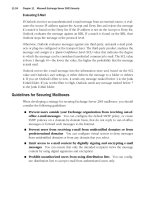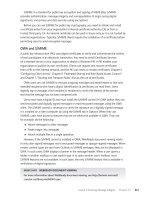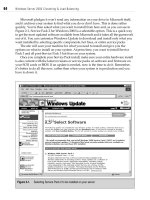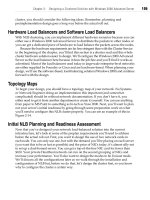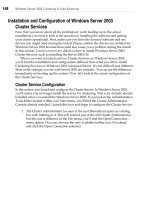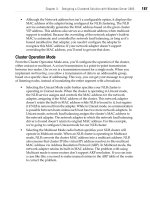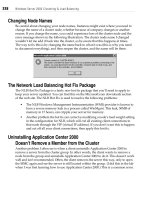Server Load Balancing phần 8 pptx
Bạn đang xem bản rút gọn của tài liệu. Xem và tải ngay bản đầy đủ của tài liệu tại đây (434.31 KB, 18 trang )
F5's BIG-IP
The F5 boxes are essentially modified Unix boxes, running a specialized version of
BSDI Unix. Because of this, Unix command-line and account practices are in
place. There is also a web-based interface, which, unlike the other products, is
integral to how the device is configured. In this chapter I will make many refer-
ences to the Web User Interface (WUI), whereas in other chapters the Command
Line Interface (CLI) is the primary means of configuration.
There are two different types of accounts on the machine: the Unix user accounts
and the WUI accounts. The only Unix user account configured by default is root,
which has superuser status. Unix accounts only apply to the CLI. Multiple WUI
accounts can be created with either read-only or superuser access. They apply
only to the WUI.
Getting Started
Unlike the other products covered in this book, the F5 units require PC monitors
for initial configuration. Although once initially configured they may be manipu-
lated by command line and WUI, it's a good idea to keep a monitor or some sort
of console access infrastructure handy in case of an emergency. Plug a monitor
and keyboard into the unit (you will not need a mouse) and power one up. You
will be asked a series of questions such as your time zone, the IP address you
would like to give the F5 unit, etc. Once you input the answers, the box should
boot up and leave you at a Unix login prompt.
When initially configuring the IP address of the device, use the guide shown in
Table 10-1. If you are employing the flat-based architecture, use only the external
interface (exp0 for a Fast Ethernet port). If you are employing the NAT-based
architecture, configure both the internal and external interfaces (exp0 and exp1 for
Fast Ethernet).
119
10
120
Chapter 10: F5's BIG-IP
Table 10-1. Flat-based SLB configuration
Unit
IP address
Subnet mask
Shared address
Default route
lb-1 (active)
192.168.0.11
255.255.255.0
192.168.0.10
192.168.0.1
lb-2 (standby)
192.168.0.12
255.255.255.0
192.168.0.10
192.168.0.1
Table 10-2 shows the configuration guidelines for NAT-based SLB.
Table 10-2. NAT-based SLB configuration
Unit
IP address (VLAN 1)
Subnet mask
Shared address
Default route
IP address (VLAN 2)
Subnet mask
Shared address
lb-1 (active)
192.168.0.11
255.255.255.0
192.168.0.10
192.168.0.1
10.0.0.2
255.255.255.0
10.0.0.1
lb-2 (standby)
192.168.0.12
255.255.255.0
192.168.0.10
192.168.0.1
10.0.0.3
255.255.255.0
10.0.0.1
If you are using redundant units, the initial configuration will ask you for the
redundant units' IP addresses. You will also be asked for a root password (the
password used for CLI access) and for a username and password for administra-
tion purposes, which will be the WUI account.
WUI
Administration
When you've completed the initial configuration on both machines, you can log in
via SSH or the WUI. For configuration purposes, the WUI is best. To access the
WUI, you'll need a browser with SSL support. SSL is a secure version of the HTTP
protocol. Like SSH, it involves encryption for command-line access. Nothing goes
over the network as plain text, and everything is encrypted, so it is safe for admin-
istrative use. Type the IP address (or domain name if you have DNS configured)
into the browser, and be sure to use the https:// prefix, which denotes a secure
HTTP SSL connection. For example, the URL for lb-1 would be https://192.168.0.11.
When you first log in, you'll most likely receive a dialog box from your browser
asking you to verify connections to this site. The reason is that the F5 box employs
the SSL protocol. The SSL protocol typically relies on an SSL certificate generated
by a certificate authority such as Verisign. The certificate usually costs money,
around $400 (U.S.), depending on the circumstances. This step ensures the reli-
ability and safety of a secure site, such as with a web store. For the purposes of
Getting Started 121
configuring your BIG-IP boxes, however, a certificate is unnecessary. Therefore,
you'll just use an unsigned certificate authority, that being the BIG-IP box. This
will generate warnings with your browser. However, you can ignore them and
move on.
Here is what the browser says about the unsigned certificate used for the SSL inter-
face:
This Certificate belongs to:
lb-1.labs.vegan.net
Support
Vegan
New York, New York, USA
This Certificate was issued by:
lb-1.labs.vegan.net.back
Support
Vegan
New York, New York, USA
Serial Number: 00
This Certificate is valid from Wed Sep 06, 2000 to Fri Aug 28, 2037
Certificate Fingerprint:
B5:8F:F2:A1:94:99:6B:49:BA:77:5D:AA:9B:48:FC:49
All this information corresponds to the questions that you answered during the ini-
tial configuration.
The first time you log into the SSL interface, you'll have to go
through a few windows on your browser to accept the new certifi-
cate. After that, each time you quit your browser, restart it, and log
back in, you'll be asked to accept the certificate. This is normal and
not indicative of any security problems.
When the SSL certificate is accepted, the initial screen will look like Figure 10-1.
To configure the device, click on the link labeled "Configure your BIP/ip Con-
troller." This will bring you to the menu shown in Figure 10-2.
This is the main menu for configuration. If you are logged in as a superuser, you'll
see the Apply and Reset buttons at the bottom. If you are a read-only user, then
you will not see the buttons and, of course, will have no ability to change the con-
figuration.
From this window, you can learn a lot about the status of the SLB device. This
screen shows you the name of the unit, the version of BIG-IP software employed,
the load-balancing method, whether the unit is active or standby, and much more.
122
Chapter 10: F5's BIG-IP
Figure 10-1. F5's BIG-IP
On the left of the screen, you'll see a menu of configurable options. These menus
are:
Virtual Servers
This is the VIP configuration menu.
Nodes
This is the real server configuration menu.
NATs
This menu allows direct NAT setup from one network to another, which is
very useful in a NAT-based networking setup.
Secure NATs
This menu allows the configuration of one or many NATs. This is where one
public IP address is used as the source address for multiple private machines.
Again, this is very useful for the NAT-based network architecture.
Getting Started
123
Figure 10-2. Configuration utility menu
NICs
This is the Network Interface Card (NIC) configuration menu. This is where
you may modify primary IP addresses (not VIPs) on the various interfaces.
IP Filters
This is the IP filter configuration menu. It allows you to generate IP filters (or
ACLs) to protect your real servers. These may be useful in specific networking
situations.
Rate Filters
This allows you to limit the amount of bandwidth going to different VIPs or
real servers.
SNMP
This is the SNMP configuration menu.
124 Chapter 10: F5's BIG-IP
ECV/EAV
Extended Content Verification (ECV) and Extended Application Verification
(EAV) are the methods by which you can ensure that your web servers are
responding correctly.
BIGpipe
BIGpipe is a CLI command used for various configuration and statistics-gath-
ering tasks. There is a web interface for this command in this menu, which
allows you to access the command from the browser.
Statistics
These are basic statistics that the BIG-IP generates, such as memory, system,
and
VIP.
Log Files
This provides a look into some of the Unix-based log files, such as /var/log/
messages.
User
Admin
This allows you to manage the WUI accounts on your system. You can add,
delete, and modify user access privileges.
Tool Options
This allows you to change how items are displayed. There are various change-
able options in the WUI interface.
CLI
Administration
The CLI interface is still very useful on the BIG-IP for certain quick tasks and some
of the more down-and-dirty activities. The SSH server was configured upon initial
setup, so all you need to do is log in as the user root:
[~] root@zorak(pts/0)
[5:49pm]# ssh
's password:
Last login: Wed Sep 6 10:25:24 2000 from 192.168.0.250
Copyright 1996, 1997, 1998, 1999 F5 Networks, Inc. , Seattle, Washington,
U.S.A. All rights reserved.
F5 Networks, Inc. is a registered trademark, and BIG/ip is a trademark of F5
Networks, Inc. Other product and company names are registered trademarks or
trademarks of their respective holders.
BY USING THIS SOFTWARE YOU AGREE THAT YOU HAVE READ THIS LICENSE AND ANY
OTHER RELEVANT LICENSE(S) , THAT YOU ARE BOUND BY ALL TERMS AND THAT IT IS
THE ONLY AGREEMENT BETWEEN US, SUBJECT TO AMENDMENTS, REGARDING THE
SOFTWARE AND DOCUMENTATION. PLEASE NOTE THAT YOU MAY NOT USE, COPY, MODIFY
OR TRANSFER THE PROGRAM OR DOCUMENTATION OR ANY COPY, EXCEPT AS EXPRESSLY
PROVIDED BY AGREEMENT.
Flat-Based SLB 725
For technical support contact:
e-mail:
toll-free:
1
(888)
88-BIGIP
voice: (206) 505-0800
fax: (206) 505-0801
This is a standard Unix bash shell with all the functionality you would expect. If
you are familiar with the Unix environment, then your favorite commands such as
ps, top, and Is, are at your disposal. There is also an SSH client, allowing you to
SSH into the partner unit or another pair altogether. (I wouldn't go SSHing around
to any system from the BIG-IPs, nor would I use the account as an all-purpose
Unix shell; there isn't any immediate security problem with doing that, but it's still
not a good idea.)
Two of the most important BIG-IP implemented commands are: bigtop and
bigpipe. bigtop is a statistics-reporting tool, similar to Unix's top. bigpipe is a gen-
eral command that controls various aspects of the SLB functionality, bigtop is a
great way to check out the statistics of a given VIP or real server (node).
Flat-Based SLB
With the initial configuration, the external network interface has already been set
up. You have two load balancers, lb-1 and lb-2, each with a primary IP and both
sharing a single IP as shown in Table 10-3.
Table 10-3. Flat-based configuration
Unit
IP address
Subnet mask
Shared address
Default route
lb-1 (active)
192.168.0.11
255.255.255.0
192.168.0.10
192.168.0.1
lb-2 (standby)
192.168.0.12
255.255.255.0
192.168.0.10
192.168.0.1
You are now ready to configure the SLB services. With the BIG-IPs, a VIP must
exist before a real server can be configured, so add the VIPs first. Click on Virtual
Servers and you should get a menu such as the one shown in Figure 10-3.
All you need to input is the address and port; the asterisks indicate that you can
leave those fields blank. Click on Add to make the addition. To add the real
servers, click on the Nodes menu. From there, you can click on the Add Node
button at the top to add the remainder of the nodes. You should then be all set for
the flat-style load-balancing method.
126
Chapter 10: F5's BIG-IP
Figure 10-3. Virtual Servers menu
NAT-BasedSLB
To configure the NAT-based SLB implementation, both the external and internal
interfaces must be configured for IP addresses. For our example, they are config-
ured as shown in Table 10-4.
Table 10-4. NAT-based configuration
Unit
IP address (VLAN 1)
Subnet mask
Shared address
Default route
IP address (VLAN 2)
Subnet mask
Shared address
lb-1 (active)
192.168.0.11
255.255.255.0
192.168.0.10
192.168.0.1
10.0.0.2
255.255.255.0
10.0.0.1
lb-2 (standby)
192.168.0.12
255.255.255.0
192.168.0.10
192.168.0.1
10.0.0.3
255.255.255.0
10.0.0.1
Redundancy 127_
With the BIG-IPs, a VIP must exist before a real server can be configured, so click
on the Virtual Servers menu and add the VIPs first. All you need to input is the
address and port. Click on Add to make the addition. To add the rest of the real
servers, click on the Nodes menu. From there, you can click on the Add Node
button at the top to add the remainder of the nodes. You should then be all set for
the NAT-style load-balancing method.
Redundancy
Redundancy between the two units is handled one of two ways: through the net-
work or through a serial fail-over cable. The BIG-IPs can detect if the other unit
has failed, or even if there isn't any network traffic on the active unit. There are
several options for failure detection and fail-over between the boxes; check the
documentation for details.
The configuration files are synced through SSH. SSH allows you to set what is
known as a "host key" for the other unit. This allows you to log into the partner
unit without a password over SSH. The SSH server checks the key sent by the
client, and if they match, the connection is established without a password. This is
how you check to see if sync is configured correctly—by logging into the partner
unit via SSH without a password:
lb-l:/usr/sbin# ssh lb-2
Last login: Fri Sep 8 22:17:29 2000 from 10.24.1.62
Copyright 1996-2000 F5 Networks, Inc. , Seattle, Washington, U.S.A.
All rights reserved.
F5 Networks, Inc. and BIG/ip are registered trademarks of F5 Networks,
Inc. Other product and company names are registered trademarks or
trademarks of their respective holders.
BY USING THIS SOFTWARE YOU AGREE THAT YOU HAVE READ THE LICENSE AND ANY
OTHER RELEVANT LICENSE(S) , THAT YOU ARE BOUND BY ALL TERMS AND THAT IT IS
THE ONLY AGREEMENT BETWEEN US, SUBJECT TO AMENDMENTS, REGARDING THE
SOFTWARE AND DOCUMENTATION. PLEASE NOTE THAT YOU MAY NOT USE, COPY, MODIFY
OR TRANSFER THE PROGRAM OR DOCUMENTATION OR ANY COPY, EXCEPT AS EXPRESSLY
PROVIDED BY AGREEMENT.
For technical support contact:
e-mail:
toll-free: 1 (888) 88-BIGIP
voice: (206) 505-0800
fax: (206) 505-0801
No mail.
Terminal type? [vt100]
Terminal type is vt100.
lb-2:~#
128 Chapter 10: F5's BIG-IP
To fail-over from one unit to the other, you can either use the WUI or the CLI.
With the WUI, the command is on the main page of the active unit. You can only
fail the active unit to the standby and not send the command to the standby unit
to become active. On the CLI, the command is bigpipefo slave on the active unit.
For example:
lb-1: /usr/sbin# bigpipe fo slave
Do not use the command bigpipe fo master on the slave unit. This
will cause serious ARP problems and will likely cause a network
interruption on your VIPs. Only issue the bigpipefo command on the
active unit.
To sync the configurations between two boxes, use the command on the main
page of the WUI. It will take only a few seconds to complete.
Stateful Fail-Over
The BIG-IP unit allows you to perform what is called "stateful fail-over." Stateful
fail-over is when the active unit shares TCP session and persistence table informa-
tion with the standby unit. Under circumstances in which the pair does not share
information, persistence information is lost, and all of the TCP sessions will be
reset, which is a problem if the traffic is HTTP downloads or FTP-related. With
stateful fail-over enabled, all that information is shared. Even if the active box dies,
the TCP sessions will remain active and persistence will be preserved. This feature
can be enabled as a radio button on the main page of the WUI.
Foundry Serverlron
Series
The Foundry Networks, Inc. Serverlron series of load balancers falls into the
switch family of products. They have (at the time of publication) the Serverlron
series of stackable switches and their BigServerlron chassis series of switch/router/
load balancers. Foundry Serverlrons are capable of being the Layer 2 switches that
interconnect the servers. However, in this chapter they operate only as load bal-
ancers attached to a Layer 2 infrastructure. I used model ServerlronXL, code revi-
sion Ironware 07.0.07T12.
Foundry switches are incorporated into a network a little differently than the other
load balancers we've discussed. In a flat-based network, they operate in a bridge-
path, two-armed configuration rather than in a route-path, one-armed configura-
tion. For NAT-based networks, they operate in a one-armed configuration. This
setup may change in later versions of the code, but as of 7.0.0, this is the scenario.
Foundry Serverlrons are completely solid state, with no moving parts. As a result,
they take only a few seconds to boot or reboot. Their configurations and software
images are stored in a flash RAM, again with no moving parts. You can store two
software images, as well as two configuration images. To see what is in your flash
RAM, use the command show flash:
SSH@foundryl#show flash
Code Flash Type: AMD 29F016, Size: 32 * 65536 = 2097152, Unit: 2
Boot Flash Type: ATMEL 29C010A, Size: 1024 * 128 = 131072
Compressed Primary Code size = 1301986, Version 07.0.01T12
Compressed Secondary Code size = 1301986, Version 07.0.01T12
Boot Image Version 06.00.00
SSH@foundryl#
129
11
130 Chapter 11: Foundry Serverlron Series
Command Line Interface (CLI)
The CLI for the Foundry series of load balancers is very similar to Cisco's IOS.
When you first log into a Serverlron, you are in a read-only environment. Just like
IOS, you need to enable the account to become a superuser in order to make
changes to the system and configurations. Any configuration change you make
takes effect immediately. If the current configuration is to remain in effect when
the unit is power cycled, a write mem command must be issued.
There are three basic modes of user administration with Serverlron's Iron Ware: the
read-only mode, the enable mode, and the config mode. When you initially log in,
you'll get the read-only mode. The enable command will get you into superuser
mode, and to make configuration changes, conf term will get you into config
mode. To start off with configuration, you'll need a female DB9 straight-through
cable connection to your serial device. Set your terminal emulation program for
the following settings:
8 bits
No parity
1 stop bit
9600 baud
Connect and hit Enter a few times, and you should get this prompt:
Serverlron>
As with Cisco's IOS, the default login (denoted by the > at the end of the prompt)
is not an account that can make changes. You need to enable in order to make
configuration changes:
ServerIron>enable
No password has been assigned yet
ServerIron#
You'll get a prompt that ends in #, which denotes that you are in superuser mode.
Hostname
It's always a good idea to give any network device a hostname, if for no other
reason than to know into which machine you are logged. The Foundry OS Iron-
Ware puts the hostname in the prompt, making it easier. To give the device a
hostname, go into conf term mode and use the hostname command:
Serverlron#conf t
ServerIron(config)#hostname lb-1
lb-l(config)#
Don't forget to do a write mem to save the configuration changes.
Command Line Interface (CLI) 131
Password
You should definitely configure a password at this point, to keep things secure. It
should be configured through the console connection, rather than Telnet. Unless
you are using SSH or are positive about the network environment from which you
telnet, you should only change passwords via the console connection.
The following command will make your superuser password admin (you should
really pick something else for your password, of course):
lb-l(config)tenable superuser-password admin
You'll also want to set the Telnet password and authentication for when network
connectivity is configured. The following command will set the Telnet password to
admin (which again, you should change to something other than your enable
password):
lb-l(config)tenable telnet password admin
To enable Telnet password authentication, use the following command:
lb-l(config)tenable telnet authentication
Enabling Telnet authentication is important; otherwise, anyone tel-
neting to the ServerIron will automatically be dropped into a non-
privileged shell without being asked for a password. Anyone with
access to your IP can get information on your configuration, or if
they have the enable password, change into superuser mode.
Network Configuration
The next step is to get the device up on the network. With either the flat-based or
NAT-based network architecture, the initial network configuration will apply for
both. Assume that you are using port 1 of the switch. You are going to configure
the device with the IP information shown in Table 11-1.
Table 11-1. ServerIron IP configuration
Unit
IP address
Subnet mask
Default route
lb-1 (active)
192.168.0.10
255.255.255.0
192.168.0.1
lb-2 (standby)
192.168.0.11
255.255.255.0
192.168.0.1
132 Chapter 11: Foundry ServerIron Series
The IP configuration for the ServerIron is very easy. Make sure that you are in conf
term mode and the following commands will take care of all the IP information:
lb-1(config)#ip address 192.168.0.10 255.255.255.0
lb-1(config)#ip default-gateway 192.168.0.1
To add DNS servers, use the ip dns command. For example, lets take the DNS
server addresses of 208.185.43.205 and 208.185.43.206:
ip dns server-address 208.185.43.205 208.185.43.206
The ip dns server-address command allows you to specify more than one DNS
address.
If all is configured correctly, you should now be able to telnet into the switch.
However, see the section "SSH Configuration" if you have an SSH client. This is a
much more secure way of accessing a Serverlron because the passwords and com-
mands are encrypted.
SSH Configuration
The Foundry ServerIron series, as of the 7.0 releases, supports SSH access for com-
mand-line administration. This should be used whenever possible. Remember to
use the console port to configure SSH unless you are 100% sure of your network
surroundings and that no one is snooping during your Telnet session to get pass-
words. To configure SSH, go into the enable and conf term modes. To enable the
RSA key, you'll need to give the machine a domain:
ip dns domain-name vegan.net
Of course, substitute for vegan.net whatever your domain name is. If you don't
have a domain, make something up, since this is a requirement for SSH (it needs a
domain name for the SSH public key). It is usually not critical what you put in for
the domain name, although you should use the same name that your other equip-
ment uses, just to keep things tidy.
Now you can generate the RSA key needed for SSH encryption. Just to be safe,
let's erase any existing RSA key and do a write mem:
lb-1(config)#crypto key zeroize rsa
lb-1(config)#write mem
Now lets generate the key:
lb-1(config)#crypto key generate rsa
The process will take about a minute.
Generating rsa key pair
done!
Flat-Based SLB 733
rsa public_key "1024 37
1649760217440391116615335573740343478522830483458053497899863792567739951119441223
9580361864968528683258995869053052354425464551516081013231328282382286208474108794
6367492373436898956804950147492764743412177726429520954071733644523613364698108210
622032318998918857576903449891522965999309640222221113350677717 "
rsa private_key ****************************
telnet@lb-1(config)#
Don't forget to do a write mem:
lb-l(config)#write mem
SSH is now enabled on your system. Before you can log in, however, you'll need
to create accounts that allow access, since SSH requires a username to log in. To
do this, use the username command:
lb-l(config)#usemame admin privilege 0 password admin
The
syntax
to the
username command
is:
username,
privilege
(0
stands
for
read-write or superuser; 4 stands for port config; 5 stands for read-only),
password. The account created with the previous command made a username of
admin, with a password of admin. That account is capable of making any change
on the system.
To enable this type of local authentication, the command is:
aaa authentication login default local
SSH will now work. If you are using a Unix client to log in, the process looks like
this:
[~] tony@zorak(pts/l)
[5:09pm]# ssh
Host key not found from the list of known hosts.
Are you sure you want to continue connecting (yes/no)? yes
Host '192.168.0.11' added to the list of known hosts.
's password:
SSH@lb-l>
When you are logged in via SSH, you are not automatically enabled as superuser.
You must enable to become superuser and make any changes:
SSH@lb-l>enable
Password:
SSH@lb-l#
Flat-Based SLB
Most of the network configuration has already been presented in the "Getting
Started" section, so there isn't much more prep work needed. For flat-based SLB to
work on a Foundry ServerIron, you must have the ServerIron in the Layer 2 path
134 Chapter 11: Foundry Serverlron Series
of traffic. This is a flat-based, bridge-path, two-armed connection. With these steps
complete, you are now ready to configure the VIPs and real servers.
Real Servers
Configuring the real servers is very simple. First, definer a real server with a name
and IP address:
SSH@lb-l(config)#server real ws-1 192.168.0.100
This will bring your prompt to a hierarchical system under which configuration
changes for this real server can be made. The prompt will reflect what server con-
figuration you are in:
SSH@lb-l(config-rs-ws-1)#
You must define what port or ports this real server will use. Since you are dealing
with web servers, port 80, or port http, will accomplish the same thing:
SSH@lb-l(config-rs-ws-1)#port
http
And now you are done with the configuration for ws-1. Repeat these steps for ws-
2 through ws-4.
VIPs
To configure a VIP, first define it with a name and IP address. You can pick any
name you wish, such as vip-1, or even a domain name such as www.vegan.net.
Go with vip-1, since that is the configuration method being used:
server virtual
vip-1
192.168.0.200
This will bring you into the same type of hierarchical menu as with real servers:
SSH@lb-l(config-vs-vip-1)#
Define which ports are associated with this VIP. Again, since you are dealing with
web servers, use port http:
SSH@lb-l(config-vs-vip-1)#port http
You need to bind the real servers to the VIP. You can bind them one at a time or
all at once. The syntax for the bind command is somewhat complicated; you
specify a port on the virtual server, then a real server, then a port on that real
server:
SSH@lb-l(config-vs-vip-1)#bind http ws-1 http
This binds the HTTP port of ws-1 to the HTTP port of the virtual server. Repeat
this step with ws-2 through ws-3, and the configuration is complete. Point your
browser to the VIP's IP address and you should get the web pages.
NAT-Based SLB 135
NAT-Based SLB
The NAT-based network architecture is a bit more complicated than the flat-based
architecture and is slightly different than other load balancers. With a ServerIron,
use a route-path, one-armed network. Both the private and public networks are on
the same LAN, so there is no need to set up VLAN on the switch.
Private network default route
Configure the 10.0.0.0/24 network to act as the default route for the servers. You
need to set the NAT source address so servers in the internal network have a
default route:
SSH@lb-l(config)#server source-ip 10.0.0.1 255.255.255.0 192.168.0.1
This will route all traffic through the load balancer on the way out. Everything is
complete on the network site, and you are ready to configure your real servers
and VIPs.
Real Servers
Configuring the real servers is very simple. First, define a real server with a name
and IP address:
SSH@lb-l(config)#server
real
ws-1
10.0.0.100
This will bring your prompt to a hierarchical system under which configuration
changes for this real server can be made. The prompt will reflect what server con-
figuration you are in:
SSH@lb-l(config-rs-ws-1)#
You must define what port or ports this real server will use. Since you are dealing
with web servers, port 80, or port http, will accomplish the same thing:
SSH@lb-l(config-rs-ws-1)#port http
You are finished with the configuration for ws-1. Repeat these steps for ws-2
through ws-4.
VIPs
VIP configuration is also very simple. To configure a VIP, first define it with a
name and IP address. You can pick any name you wish, such as vip-1, or even a
domain name such as www.vegan.net. Here we'll use vip-1, in accordance with
the configuration method:
server virtual vip-1 192.168.0.200
136 Chapter 11: Foundry ServerIron Series
This will bring you into the same type of hierarchical menu as with real servers:
SSH@lb-l(config-vs-vip-1)#
You must define what ports are associated with this VIP. Again, since you are
dealing with web servers, use port http:
SSH@lb-l(config-vs-vip-1)#port http
Bind the real servers to the VIP. You can bind them one at a time or all at once.
The syntax for the bind command is somewhat complicated; you specify a port on
the virtual server, then a real server, then a port on that real server:
SSH@lb-l(config-vs-vip-l)#bind
http ws-1 http
This binds the HTTP port of ws-1 to the HTTP port of the virtual server. Repeat
this step with ws-2 through ws-3, and the configuration is complete. Point your
browser to the VIP's IP address and you should get the web pages.
Redundancy
Foundry ServerIrons employ their proprietary protocol known as Hot Standby
Redundancy. To implement this, configure lb-1 as you did earlier. The unit lb-2
will be configured later. First, select a switch port to act as a private link between
the two devices. This is what the protocol will run over. Let's select port 3, since
you've used port 1, and if you are using NAT-based architecture, then you'll have
used port 2 as well. You'll need to get the MAC address of the default route port
of the web servers. If you are using the flat-based architecture, it is port 1; if you
are using NAT-based architecture, then it is port 2. You can get the command by
running show interface:
SSH@lb-1(config)#show interface e 1
FastEthernet1 is up
Hardware is FastEthernet, address is 00e0.5205.8016 (bia 00e0.5205.8016)
Configured speed auto, actual 100Mbit, configured duplex fdx, actual fdx
Member of L2 VLAN ID 1, port is untagged, port state is FORWARDING
STP configured to ON, priority is high, flow control enabled
mirror disabled, monitor disabled
Not member of any active trunks
Not member of any configured trunks
No port name
5 minute input rate: 1264 bits/sec, 2 packets/sec, 0.00% utilization
5 minute output rate: 29856 bits/sec, 5 packets/sec, 0.02% utilization
4522245 packets input, 555055486 bytes, 0 no buffer
Received 411078 broadcasts, 0 runts, 5 giants
5 input errors, 0 CRC, 0 frame, 0 ignored
749024 multicast
7758222 packets output, 3940407493 bytes, 0 underruns
0 output errors, 0 collisions
SSH@lb-1(config)#