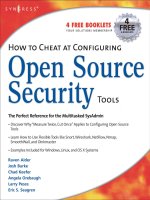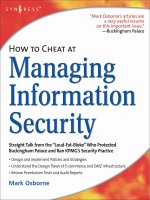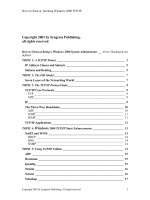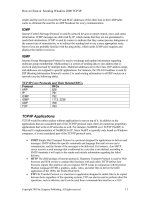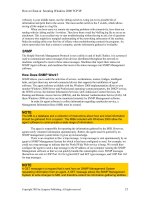how to cheat at securing a wireless network phần 9 pdf
Bạn đang xem bản rút gọn của tài liệu. Xem và tải ngay bản đầy đủ của tài liệu tại đây (1.07 MB, 47 trang )
www.syngress.com
352 Chapter 11 • Designing a Wireless Home Network: Home Office Case Study
delivery. Alternatively, you could use the screen to browse the Internet for recipes or
store them for later retrieval.
Advantages of a Wireless Home Network
Although home networks can be created with wired technologies, wireless tech-
nologies offer far greater convenience and mobility than the wired options.
Wireless networks are more convenient because they don’t require the installation
of new wires or new network access points where broadband services are desired.
Even though new technologies for providing broadband data access over existing
home wiring (telephone and even power lines) are becoming available, the conve-
nience of wireless cannot be matched. Even if every power and telephone outlet in
your home could become a potential broadband data port, wireless still offers the
convenience of locating your Internet-ready devices in places where the physical
outlets do not exist.
Even more advantageous, wireless networks allow you to use Internet-ready
devices while mobile.Whether you want to move your laptop to your living-room
couch, to your bed, or to your deck at the back of the house, a wireless network will
let you move without the need to “plug in” to a new connection. Even better, you
can stay connected while you are moving.This becomes particularly useful when
using devices such as personal digital assistants (PDAs) or cell phones.With a wireless
home network, you could have the power to control lighting, music, or other ser-
vices while moving about your house, all from your hand-held control center.
Introducing the Wireless
Home Network Case Study
The following case study illustrates the design of a simple home network intended
for a home-office user.The user is interested in high-speed data services only and
needs to build the network with technology available today. She has no immediate
plans for expanding the network beyond her current home-office needs.This section
will describe the user’s current situation, a statement of her problem, her proposed
solution, and how she implements her solution. It will also describe the lessons she
learned during the process.
Assessing the Opportunity
Under doctor’s orders for more bed rest, Jan received authorization from her
employer to work from home during and immediately after her pregnancy.
However, to do her job effectively, she routinely needs to retrieve large files from the
corporate local area network (LAN), modify them, and return them to another loca-
tion on the LAN. She also occasionally likes to print something for convenience or
record keeping, and she needs convenient access to a telephone. Jan has received
instructions from her company’s Information Technology (IT) staff regarding how to
connect to the corporate LAN.
Jan currently has broadband access to her home. However, the only access is to a
PC in a family room in the home’s finished basement. Jan’s family uses this PC for
Internet access, online gaming, and as a resource for school projects.The PC is con-
nected to a color printer.
Jan wants to create a home office in an unused upstairs bedroom. During the
later stages of her pregnancy, she wants the convenience of working from more
comfortable locations, such as her couch or bed. She already has a cordless phone
and is planning to purchase a laptop PC and perhaps a second printer. However, a
quick call to her broadband provider has caused her to question the financial feasi-
bility of running new wiring for broadband access in other locations of her home.
Perplexed with her problem, Jan talks to some of her coworkers, and one of them
mentions wireless. Jan does a little investigation of the wireless LAN products avail-
able and decides many of the products are within her budget.
Defining the Scope of the Case Study
The scope of Jan’s solution will be limited by the fact that she already has broadband
access installed in her home. She also has instructions for connecting to the corpo-
rate LAN. However, she has not checked to see if the wireless home network will
affect these instructions.
Jan’s challenge is that she needs reliable high-speed access to the corporate LAN
from the new home office and other convenient locations in the house. She wants to
interfere as little as possible with use of the PC in the family room, and she needs
her laptop to be inaccessible from the family PC. She would like to have printing
capability in the home office. However, her solution must fit within a limited
budget. Finally, all equipment that she uses for her solution must be immediately
available.
Designing the Wireless Home Network
This section explains how Jan determines the need for, plans, designs, and imple-
ments a wireless home network. As a part of these processes, Jan learns more about
the strengths and weaknesses of wireless networks, and about the costs and advan-
tages of different vendor solutions.The processes she follows are:
www.syngress.com
Designing a Wireless Home Network: Home Office Case Study • Chapter 11 353
■
Determining the requirements
■
Analyzing the existing environment
■
Creating a preliminary design
■
Developing a detailed design
■
Implementing the network
Using this design methodology, Jan decides to conduct her investigation as if she
is designing a network for a business, making appropriate changes as the situation
warrants. Jan begins her investigation by performing the following tasks:
■
Determining the functional requirements of her manager and family
■
Talking to her company’s IT staff
■
Drawing a physical map of her home
Determining the Functional Requirements
The actual users of Jan’s home network will be Jan, her husband, and their children.
Since Jan’s manager will be auditing her work, she also feels that her manager must
give her advice regarding what is expected. Jan works with her manager and family
to define their expectations of the home network.
Determining the Needs of Management
At work, Jan discovers that her manager is concerned primarily about the security of
the files she will be using.Will the security of the corporate LAN be compromised
by the wireless connection? Can the home network be child-proofed? Based on this
conversation, Jan decides that the connection between her laptop and the corporate
LAN must be secure from the family computer and safe from Internet hackers.
Another concern is risk mitigation—basically, what happens if Jan’s laptop goes
down? What backup procedure does Jan envision? Jan believes that she will copy her
work to the company network on a daily basis.This practice should limit the
amount of loss to a single day.
Determining the Needs of the Family
Though intrigued by the possibilities of a wireless network, Jan’s husband is con-
cerned primarily about the impact on the family’s budget, and the future value of
the new equipment.Although the home network will benefit Jan’s employer, the
employer will not finance any of Jan’s home networking needs. Since home net-
www.syngress.com
354 Chapter 11 • Designing a Wireless Home Network: Home Office Case Study
works, and wireless technology in particular, are considered “new technology,” he
reasons that the costs will be significantly higher now than they will be in the future.
Jan and her husband are so afraid that the cost will be phenomenal that she
limits her desires to the basic necessities. Since Jan plans to buy a new laptop PC
and another printer, they want to hold the cost of the network to a few hundred
dollars.They consider running wires to her home office themselves if that would
be a less expensive alternative. Her husband even suggests, somewhat jokingly,
moving the printer to Jan’s office during the day and back to the family room for
schoolwork at night. Although moving the printer is not practical, Jan considers
moving the printer permanently to the home office.The children debate this idea
because they frequently need the printer to print papers and book reports for
school.The children also are concerned about how a network will affect the band-
width for their online gaming.
Talking to the IT Department
Jan calls Diane, a network engineer in the company’s IT department. Diane tells her
that to secure her laptop from the family PC, she must purchase a wireless access point
(AP) rather than network the PC and the laptop.Without the access point, the family
PC would have to act as a server to the laptop, since the wired broadband connection
is near that PC. However, with the wireless access point, Jan can make either PC the
server, or even purchase an access point that would perform that function. She also
needs the access point if she wants to connect any other devices wirelessly, such as the
printer or another PC. Of course, in doing so, Jan needs to remember that each device
requires a wireless network card.
Diane regards the security risks of the wireless LAN to be acceptable as long as
Jan’s browser uses standard encryption technology. Since the range of home wireless
LANs on the market today is about 100 meters, she does recommend that Jan not
make it well known outside of the office that she’s using a wireless LAN for com-
pany business. Diane also recommends that Jan purchase a home firewall to protect
her from Internet hackers over her broadband connection. However, she assures Jan
that the wireless network will cause no serious configuration issues in connecting to
the corporate LAN.The configuration steps will be the same.
Jan also discovers that one of her coworkers has a wireless network at home, so
she talks to him about his experiences. He is largely happy with his home network.
His brother connected it for him, so he can’t say much about network design or the
advantages of various vendor solutions. However, one problem he’s had is that the
network seems to cause a “popping and cracking” noise in his cordless phone. He
has noticed that the noise is more serious when he is transferring data.
www.syngress.com
Designing a Wireless Home Network: Home Office Case Study • Chapter 11 355
Creating a Site Survey of the Home
In preparing to conduct her site survey, Jan decides she needs to consider the fol-
lowing factors:
■
Whether any locations where she wants to use the laptop will be more than
100 meters (over 300 feet) away from the access point.
■
Whether any potential sources of interference will cause any problems with
the network.The attention Jan’s coworker brought to this issue made her
realize that she needs to learn more about interference issues. Her cordless
telephone will be important for her work activities.
Since the access point must be located near the Broadband connection, Jan
decides to measure her house and create a diagram showing all the relevant dis-
tances. She also decides to note any sources of interference.With a little investiga-
tion, she finds that many cordless telephones do in fact experience interference from
the current generation of wireless LANs. Even more, she finds that radio frequency
(RF) leakage from microwave ovens also can cause wireless LANs to experience a
loss in the data rate.
Assessing the Functional Requirements
Based on her preliminary investigation, Jan comes up with the following list of
design considerations:
■
She needs to purchase a wireless access point.
■
She needs to purchase wireless network cards for any devices she may want
to connect wirelessly.
■
She should purchase a home firewall to protect from Internet hackers.
■
The location of all wireless devices must remain within 100 meters of the
access point for connectivity.
■
She must consider sources of interference and their locations.
■
The printer in the family room is used considerably.
■
The wireless network will not cause any problems in configuring access to
her corporate LAN.
Jan also completes a site map of her house showing the approximate location of
the wireless accent point, all relevant dimensions of her house, and the types and
locations of any interference sources. Her diagram is shown in Figure 11.1.
www.syngress.com
356 Chapter 11 • Designing a Wireless Home Network: Home Office Case Study
Analyzing the Existing Environment
The next step in Jan’s design methodology is to analyze her existing environment.
Her analysis includes the following processes:
■
Identifying current technology options and constraints
■
Investigating the costs
■
Weighing the costs and benefits
www.syngress.com
Designing a Wireless Home Network: Home Office Case Study • Chapter 11 357
Figure 11.1 Jan’s Site Map
35 ft.
30 ft.
30 ft.
(total)
Family
Room
Unfinished
Basement
Living
Room
Kitchen
Utility
Room
Bathroom
Child's
Bedroom
Child's
Bedroom
Master
Bedroom
Home
Office
Stairs
and
Hall
Stairs
and
Hall
Microwave Oven
Cable Modem
Stairs
and
Hall
900 MHz Cordless Telephone
Jan decides that her current applications consist mostly of entertainment and
school content. She and her husband also occasionally use the family PC and printer
for work.The two children both use the PC and printer for homework. By observing
the computer use, Jan has discovered that the kids use the printer more than she had
thought, so moving the printer from the family room is probably not a viable
option. Both also use the Internet for various activities, including online games, so
Jan is concerned about how that might affect her bandwidth while she is working.
Jan’s existing network is simple. She has Broadband Internet access available in
the family room only.The Broadband service is delivered into the house from a
cable modem. From the cable modem, the service is wired to the family PC via a
Category 5 Ethernet cable.The printer is a peripheral of the PC via the PC’s serial
port.
Identifying Current
Technology Options and Constraints
Although Jan has already done some preliminary investigation of the technology, that
investigation has led her to realize that she needs to know more. By using key words
such as wireless LAN and home networking on her Internet searches, Jan is able to learn
a considerable amount about both the benefits and drawbacks of wireless home net-
works. She also discovers that she can consider using existing telephone wires in her
home to wire her network. Although she doesn’t have a telephone outlet in her
home office, she decides to add existing telephone outlets throughout her house to
her site map.
Jan learns that she has several options in configuring her wireless network. Some
wireless access points can be configured as routers or Dynamic Host Configuration
Protocol (DHCP) servers, whereas others simply bridge Internet traffic from the
modem to a single device. She also learns that a home firewall can act as a server or
router, making all other devices (including the wireless access point) clients of the
firewall. Finally, she finds at least one vendor solution that serves as both firewall and
wireless access point.
Jan also learns more about interference issues. She discovers that the current gen-
eration of home networks operates on the IEEE 802.11b specification.Thus, all cur-
rent devices will suffer from interference from certain cordless phones. However, she
discovers that the interference is limited to phones operating on the 2.4 GHz band.
Phones using the 900 MHz band won’t suffer from the same interference.
In addition to the interference from microwaves and 2.4 GHz phones, Jan learns
that glass objects, particularly windows and mirrors, can reflect the wireless signal
www.syngress.com
358 Chapter 11 • Designing a Wireless Home Network: Home Office Case Study
occasionally, causing some minor interference issues (from multiple reflections). She
also discovers that dense material, such as concrete and metals, can block the signal.
In the area of security, Jan confirms Diane’s risk assessment. Although the wire-
less signal can be intercepted anywhere within 100 meters of the wireless access
point, encryption on her browser offers the same security as crossing the Internet.
Investigating Costs
While investigating her technology options, Jan has been noting the costs of various
components. She now makes a more thorough cost investigation by documenting
the expense for purchasing and installing any components she thinks she might use
in her design.The cost factors Jan considers for three different network types are:
■
Completely Wired Solution Jan uses the installation costs quoted by her
Broadband provider for extending wired access, which are relatively high.
She also investigates the cost of having her husband run the wire instead.
Although the costs of this are low, the level of effort required is very high.
■
Completely Wireless Solution In a totally wireless solution, Jan will
need not only a wireless access point and wireless network cards for every
device, but she will need to buy two new printers, since her current printer
won’t support the wireless card.The cost of the network-compatible
printers and network cards make this solution even more expensive than
paying for wire installation.
■
Hybrid Wired/Wireless Solution This solution seems to offer the most
cost-effective approach. By maintaining her current wired connection to
the family PC, Jan can achieve her primary requirements with the purchase
of only two new components: a wireless access point and a wireless net-
work card for the laptop PC. However, if she wants to connect her home-
office printer wirelessly, the cost will be relatively high.
Weighing Costs and Benefits
Given her investigation of costs, Jan is now prepared to weigh the costs and benefits of
various designs for her network and review them with the only other decision maker:
her husband. Although a wired solution would be inexpensive if they do the wiring
themselves, they decide that it’s probably beyond their expertise to install the wiring in
an inconspicuous fashion.A wired solution would also offer Jan less convenience and
no mobility.
www.syngress.com
Designing a Wireless Home Network: Home Office Case Study • Chapter 11 359
A completely wireless solution, though offering the maximum in mobility and
convenience, is far beyond their budget for the project, mostly due to the cost of the
wireless printers.This solution also goes well beyond the family’s network needs.
There is not really any reason to make the family PC and printer wireless compo-
nents.They serve their functions well where they are.
They agree that the best choice is probably a hybrid wired/wireless network.The
wireless network can be purchased inexpensively, and it offers the convenience and
mobility that Jan considers the most important of her requirements.Adding a wireless
printer in the home office will probably be outside of their budget, but Jan decides
convenient printing is a less important requirement. She figures she’ll still have access
to the printer in the family room, or she can buy a standard printer for the home
office and connect it to the laptop when she needs it.
Assessing the Existing Environment
Jan comes up with the following list of additional considerations and conclusions:
■
She has determined her current applications and network design.
■
She learned that she has some options for which device to use as her
server.
■
She has discovered that interference can also be caused by
windows, mirrors, and dense metal or concrete objects.
■
She has discovered that the wireless network’s interference with cordless
phones is limited to those operating in the 2.4 GHz band.There is no issue
with phones that operate in the 900 MHz band.
■
Through her cost/benefit analysis, she has decided that the most feasible
design is probably a hybrid wired/wireless solution.
■
She is still uncertain about exactly how she will solve her printing problem.
Jan also updates her site map to identify her existing network, the location on
the network where particular applications are used, and additional sources for poten-
tial interference. Jan’s updated site map is shown in Figure 11.2.
www.syngress.com
360 Chapter 11 • Designing a Wireless Home Network: Home Office Case Study
Developing a Preliminary Design
In this section, Jan plans her preliminary design and chooses the vendor solutions.
Jan begins designing her network by drawing it out on her site map. She assumes for
now that she will buy a combined firewall and wireless access point. Her initial net-
work design is shown in Figure 11.3. Even though her network is very simple, Jan
www.syngress.com
Designing a Wireless Home Network: Home Office Case Study • Chapter 11 361
Figure 11.2 Jan’s Updated Site Map
Window
35 ft.
30 ft.
30 ft.
(total)
Family
Room
Unfinished
Basement
Living RoomKitchen
Utility
Room
Bathroom
Child's Bedroom
Child's
Bedroom
Master Bedroom
Home Office
Stairs
and
Hall
Microwave Oven
Cable Modem
Family PC
Printer
WindowWindow
Mirror
900 MHz Cordless Telephone
Stairs
and
Hall
Windows
Windows
Windows
Windows
quickly realizes the benefit of drawing it out. First, she sees that her wireless access
point/firewall must serve as a DHCP server since multiple PCs will connect as
clients to it. Secondly, the wireless access point/firewall must also have an Ethernet
port for her family PC.
In reviewing her site map, Jan decides that the only serious interference source
(the microwave oven) is far enough away from her access point and the places she
will be using the laptop that it won’t be a significant problem. However, the
www.syngress.com
362 Chapter 11 • Designing a Wireless Home Network: Home Office Case Study
Figure 11.3 Jan’s Preliminary Design
Window
35 ft.
30 ft.
30 ft.
(total)
Family
Room
Unfinished
Basement
Living
Room
Kitchen
Utility
Room
Bathroom
Child's
Bedroom
Child's
Bedroom
Master Bedroom
Home
Office
Stairs
and
Hall
Microwave Oven
Cable Modem
Family PC
Printer
Windows
Window
Mirror
Firewall and Wireless
Access Point
Laptop
Window
900 MHz Cordless Telephone
Laptop
Laptop
Windows
Stairs
and
Hall
Windows
Windows
telephone connection near the family PC causes her to recollect that on one occa-
sion in the past, her Broadband connection went down for several days. If this were
to happen again, the only way she could work at all would be to dial up to the cor-
porate LAN using a 56 K modem. She decides she should consider support for dial-
up access as an additional backup requirement for her network.
Choosing Vendor Solutions
Finally, Jan considers her options with various vendor solutions. Based on her pre-
vious investigation and analysis, her requirements for the wireless access point are as
follows:
■
Support for DHCP
■
Support of both wireless and Ethernet
■
Firewall protection
■
v90 modem support
Based on product reviews, prices, and product features, Jan narrows her options
to the following two solutions:
1. Linksys Wireless Access Point and Home Firewall.This product supports
DHCP, provides firewall protection, and has multiple Ethernet ports.
However, it does not provide a modem port.
2. Agere Systems Orinoco RG1000 Wireless Access Point.This product sup-
ports DHCP and does provide a modem port. It doesn’t provide firewall
protection for the wired computer and doesn’t have any Ethernet ports.
However, Jan can purchase a separate home firewall from Linksys, which
will provide both the firewall function and the Ethernet port.
Although the first solution will be somewhat less expensive and will be con-
tained in a single box, Jan decides that she is concerned enough about losing her
Broadband connection that the analog modem support is worth paying a little more.
She therefore chooses the second solution.
The RG1000 requires that the wireless network card for her laptop support 64-
bit encryption. She is also concerned that with a new technology, she should use the
same vendor as she does for the access point. She therefore decides to purchase her
wireless network card from Agere Systems as well.
www.syngress.com
Designing a Wireless Home Network: Home Office Case Study • Chapter 11 363
Developing a Detailed Design
Jan purchases her products and makes her final considerations. She updates her site
map to show the final components, and she considers her configuration options. For
configuration, her primary consideration is which devices should implement DHCP.
Since the firewall will have multiple clients, she decides it should implement
DHCP.The access point, on the other hand, can serve simply as a bridge between
the laptop and the firewall. She decides to disable DHCP on it. Jan’s detailed design
is shown in Figure 11.4.
www.syngress.com
364 Chapter 11 • Designing a Wireless Home Network: Home Office Case Study
Figure 11.4 Jan’s Detailed Design
Window
35 ft.
30 ft.
30 ft.
(total)
Family
Room
Unfinished
Basement
Living Room
Kitchen
Utility
Room
Bathroom
Child's Bedroom
Child's
Bedroom
Master Bedroom
Home
Office
Microwave Oven
Stairs
and
Hall
Family PC
Printer
Windows
Window
Mirror
900 MHz Cordless Telephone
Laptop
Laptop
Laptop
Window
Linksys
Home Firewall
AGere
Wireless
Access Point
Cable Modem
Telephone
Outlet
Laptop v90 Modem
Support (if needed)
Stairs
and
Hall
Windows
Windows
Windows
Implementing the
Wireless Home Network
This section describes, at a high level, how Jan builds her home network. Jan
approaches the implementation by:
■
Assembling the network components
■
Determining Broadband configuration
■
Installing the hardware
■
Installing and configuring the software
■
Testing the network
Assembling the Network Components
Having planned and designed her network, Jan purchases the following components:
■
One Agere Systems Orinoco RG1000 Wireless Gateway
■
One Linksys BEFSR41 4-Port, 10/100Mbps Home Firewall
■
One Agere Systems Orinoco Silver PCMCIA Wireless Network Card for
her laptop PC
■
One Dell laptop PC with open PCMCIA slot with Windows 2000
installed and an open parallel port
■
Two short Category 5 Ethernet cables
The other components of Jan’s network that she already owns are:
■
One fully equipped Gateway PC with Ethernet network card and
Windows 98 installed
■
One Hewlett-Packard color printer with parallel port and cable
Jan assembles all of the components in her basement family room since all of her
network installation and configuration can be done from there.
www.syngress.com
Designing a Wireless Home Network: Home Office Case Study • Chapter 11 365
Determining Broadband Configuration
Jan begins by reading the instructions for all the components of her network. She
discovers that before installing her network, she needs to know whether her existing
PC is given a static IP (Internet Protocol) address or whether her Broadband
provider supplies her a dynamic address from their DHCP server.Whichever the
case, Jan will need to set her firewall to the same setting.To determine her
Broadband settings, Jan completes the following procedure:
1. From the Windows Start menu, she selects Settings|Control Panels.
2. In the Control Panel window, she selects the Network icon.
3. In the Network Properties window (Configuration tab), she selects
TCP/IP and then the Properties button.
4. In the TCP/IP Properties window, shown in Figure 11.5, Jan sees that her
IP address is dynamically assigned to her PC (Obtain an IP address
automatically is checked).Thus, she knows to configure her firewall in
the same fashion.
5. Jan closes the TCP/IP Properties window and all other windows without
making any changes.
366 Chapter 11 • Designing a Wireless Home Network: Home Office Case Study
Figure 11.5 TCP/IP Properties Window with Dynamic IP Address
www.syngress.com
Had the other option (Specify an IP address) been selected, Jan would have
needed to take note of her IP Address and Subnet Mask information from the IP
Address tab of the TCP/IP Properties window. She would have also needed her
Gateway and WINS Configuration information from the TCP/IP Properties
window. However, most Broadband service providers set up services using a DHCP
server, as Jan’s did.
Installing the Hardware
Jan decides to install the hardware.With the exception of the software for the wire-
less network card, she installs all of the network’s hardware before doing any software
installation or configuration. She uses the following procedure:
1. Jan powers on the laptop and inserts the wireless network card in the
PCMCIA slot.Windows recognizes the hardware and offers to configure it
for her. She declines and instead uses the software accompanying her net-
work card.
2. She shuts down and disconnects electrical power from all other network
components except the cable modem. Some cable and DSL service
providers recommend that you do not disconnect the power supply from
their network devices.They may be grounded against electrical storms
through the power line.
3. She disconnects the family PC from the cable modem (at the cable
modem), leaving the Ethernet cable attached to the PC.
4. Using one of the new Category 5 cables, she connects the cable modem to
the In Ethernet port on the home firewall.
5. Using the other new Category 5 cable, she connects an Out Ethernet port
on the firewall to the In port on the wireless access point.
6. She connects the Ethernet cable from the family PC to another Out port
on the home firewall.
7. She connects (or reconnects) all wired network components to electrical
power.
www.syngress.com
Designing a Wireless Home Network: Home Office Case Study • Chapter 11 367
Installing and Configuring the Software
Jan now begins to install software and configure her network.To install and con-
figure the software for the firewall and wireless access point, she needs to use a com-
puter that is directly attached to them. She therefore uses the family PC to configure
the firewall and the laptop to configure the wireless access point. Jan follows the
procedures outlined in the following section.
Installing and Configuring the
Software for the Home Firewall
The Linksys instructions indicate their software is configured directly to the firewall
through a Web interface. Following the instructions, Jan performs the following steps
(note that her installation and configuration are particular to her situation):
1. She turns on both the home firewall and the family PC.
2. She opens a Web browser and enters the default IP address into the browser
of http://192.168.1.1.
3. She enters the default user and password (no user and admin).
4. Once she has logged into the firewall, she sees the setup page shown in
Figure 11.6.
368 Chapter 11 • Designing a Wireless Home Network: Home Office Case Study
Figure 11.6 Jan’s Completed Setup Page
www.syngress.com
5. Jan follows the instructions provided by Linksys to set up features of her
firewall. She accepts the defaults on most features, such as whether to use
Network Address Translation (NAT).Typically, the defaults are the most
desirable configuration.
The most important configuration features for Jan to consider are how the fire-
wall communicates with her Broadband provider and how her network devices com-
municate with her firewall. Since she checked the configuration information on her
PC earlier, Jan knows her Broadband provider supplies a dynamic (DHCP) address
rather than a static IP address. She therefore needs to instruct her firewall to Obtain
an IP address automatically. Jan also knows she wants to set up her firewall as a
DHCP server to the rest of her network. She therefore wants to Enable DHCP on
the firewall.These are typically the default settings for these two features, since most
users will want this configuration.
Jan’s completed Setup page for the Linksys configuration software is shown in
Figure 11.6. Note that she has selected Obtain an IP Address Automatically. She
has also left the settings for the LAN IP address and Subnet Mask at the defaults
supplied by the software.These two addresses are supplied by default because Jan
“enabled” DHCP on an earlier page.They define how the firewall will communicate
with its DHCP clients.
Installing and Configuring the
Software for the Wireless Access Point
As with the Linksys firewall, the Agere Orinoco instructions indicate their software
must be installed on a PC to configure it. In this case, Jan installs the software for the
wireless access point on the laptop since it has a connection (a wireless one) to the
access point.
NOTE
Because Jan purchased her wireless network card from the same vendor
as the wireless access point, her laptop was configured to communicate
with the access point during the network card installation. Had she used
a different vendor, she would have needed to set the Subnet Mask in the
laptop’s TCP/IP Properties to the correct Subnet Mask for the wireless
access point.
www.syngress.com
Designing a Wireless Home Network: Home Office Case Study • Chapter 11 369
Jan follows this procedure to configure the wireless access point:
1. She turns on both the wireless access point and the laptop PC.
2. When her Windows desktop has appeared on the PC, Jan inserts the
Orinoco CD and installs the software.
3. She selects the Custom installation because she does not want to enable
DHCP on her wireless access point.There is no reason to set up DHCP
since she has only one wireless device. If she were creating a complex net-
work, Jan might want to create a wireless subsystem (most likely for secu-
rity reasons). In that case, she would enable DHCP.
The key window in the custom installation is Network Topology.The three tabs
of this window define how the wireless access point communicates with the firewall
and the laptop as follows:
■
On the DHCP Server tab, Jan leaves the boxes unchecked because she does
not want the access point to act as a server (see Figure 11.7).
■
On the DHCP Client tab, she identifies the access point as a DHCP client
of the firewall attached to its Ethernet port (this performs the same func-
tion as selecting Obtain an Address Automatically in Windows and the
Linksys software).This is shown in Figure 11.8.
www.syngress.com
370 Chapter 11 • Designing a Wireless Home Network: Home Office Case Study
Figure 11.7 Network Topology DHCP Server Tab
■
On the Routing tab, she identifies the access point as a bridge, as shown in
Figure 11.9. Notice she does not enable NAT because it was already
enabled.
Testing the Network
After completing her installation and configuration, Jan tests everything to make sure
she has all the functionality she was expecting. She verifies that both her family PC
and her laptop have Internet access. After configuring her corporate LAN access, she
verifies that it is functional. Access from her laptop doesn’t appear to be affected by
where she is in the home, except she thinks it may be slower when she’s in the
kitchen with the microwave oven in operation.
www.syngress.com
Designing a Wireless Home Network: Home Office Case Study • Chapter 11 371
Figure 11.8 Network Topology DHCP Client Tab
Figure 11.9 Network Topology Routing Tab
Jan realizes at this point that she isn’t able to access her family PC from the
laptop.Thus, she can’t reach the family printer either.When she is unable to under-
stand why, she calls her IT contact Diane. Diane explains that for a peer-to-peer ses-
sion on her LAN, she would need to configure the NetBEUI protocol in Windows
(which creates the Network Neighborhood). However, Diane also explains that this
would expose her laptop to the family PC. She could password-protect her laptop,
but it would still be an unacceptable security risk for the company’s information. Jan
therefore decides to just buy a printer for the home office and connect it to the
laptop when she needs it.
Designing a Wireless Home
Network for Data, Voice, and Beyond
Another colleague and friend of Jan’s, called Dennis, is very excited by the conve-
nience and mobility offered by Jan’s wireless network. Dennis is an audio and video
enthusiast and is interested in using a home network to create an audio/video server
on his home PC. He begins reading about home networks in general, and wireless
home networks in particular. He learns that he easily could build his audio/video
server with an existing IEEE 802.11b-based home LAN, a network-ready MP3
player for his home sound system, and a network-ready set top box connected to his
existing TV. However, Dennis also discovers that there may be good reason for him
to wait just a little while.
Current State of the
Home Wireless Marketplace
First, Dennis learns that there are currently three wireless standards competing for
the wireless home-network space: IEEE 802.11b, Bluetooth, and HomeRF.
Unfortunately, the technologies are, for the most part, incompatible, and it is still
unclear which will eventually emerge as the technology (or technologies) of choice.
However, the capabilities of each are beginning to suggest some trends.
Products based on the IEEE 802.11b standard have been available for some time,
particularly for business applications.The major drawbacks of 802.11b products are
their interference with 2.4 GHz phones and the fact that they support data only (no
native voice integration). New products based on the IEEE 802.11a standard will be
www.syngress.com
372 Chapter 11 • Designing a Wireless Home Network: Home Office Case Study
emerging in the near future.These products will support an even higher bandwidth
and will not interfere with the cordless phones. Major players in the industry, such as
Intel and Microsoft, are currently moving toward adoption of the 802.11a standards.
However, the lack of an integrated voice signal in these standards severely restricts
their applications.
Bluetooth is another standard that is likely to find a place in the home network
marketplace. Bluetooth provides for voice and data integration. However, it currently
operates on Class 2 devices, and will therefore be limited to bandwidths under 1
Mbps. Bluetooth devices will most likely be limited to voice and command-and-
control services. However, its strength is in merging the home and public network
spaces. Bluetooth devices are a likely solution for control of home devices when at
work or in a public space such as an airport or retail establishment with a wireless
public network.
Probably the most exciting of today’s home wireless technologies are based on
the HomeRF 2.0 standard. HomeRF 2.0 delivers up to 10 Mbps of bandwidth for
data. But even better, it provides a fully integrated 2.4 GHz voice signal with up to 8
high-quality 2.4 GHz voice channels and all the Custom Local Area Signaling
Service (CLASS) calling features like call waiting and caller ID.The HomeRF stan-
dard also uses a frequency hopping technology that avoids interference with existing
2.4 GHz devices. It will also likely provide greater security from someone inter-
cepting your RF signal.
The key advantages of the HomeRF 2.0 standard are that it integrates the voice
and data channels over the same wireless transport protocol, handles multimedia
streams effectively, and supports synchronous full-duplex voice traffic. Because the
voice and data signals are integrated, products using the HomeRF standard should
find voice recognition and automation applications easier to develop and support.
Products based on the HomeRF 2.0 standard will likely be emerging in the
second half of 2001. Siemens has been working closely with Proxim (the HomeRF
2.0 chipset manufacturer) to integrate HomeRF 2.0 and the Digital Enhanced
Cordless Telephone (DECT) specification natively. It is expected that Siemens will
leverage these integrated capabilities to support new and innovative products.
www.syngress.com
Designing a Wireless Home Network: Home Office Case Study • Chapter 11 373
Designing & Planning…
Home Networking Technologies
Although wireless offers the greatest convenience and mobility for home net-
working products, it is certainly not the only solution for building a home net-
work. Products using Home Phoneline Networking Alliance (HPNA) standards are
currently on the market, which allow you to use existing Category 3 telephone
lines in your home to deliver your existing voice signal and up to 10 Mbps of data
simultaneously. Similarly, power-line technologies are emerging that will carry
even larger data band data simultaneously. Similarly, power-line technologies are
emerging that will carry even larger data bandwidths over your electrical power
lines (simultaneously with the electrical power).
Most likely, all of these technologies eventually will be used in the home
network. Fixed devices with ready access to an electrical plug-in may use power-
line technology, whereas mobile devices or those you move frequently may use
wireless. The access method you’ll want to use for any given device will probably
be determined by the network access points available in the locations where you
expect the device to reside.
A key question in all of this is where the network hub will reside. Most likely,
you will want to have control of many of your devices from a single mobile device
such as a cell phone or PDA. However, for security reasons, you will also want to
have network subsystems (requiring DHCP servers) for general categories of
devices (for example, heating and cooling, lighting, kitchen appliances, and
entertainment devices).
Two major players are emerging in the command and control aren
a:
Microsoft’s Universal Plug and Play (UPnP) and Sun Microsystems’ Genie. Not sur-
prisingly, Microsoft’s approach is “PC-centric,” meaning a PC will serve as the cen-
tral hub and quite likely as the servers for the various subsystems. Sun’s approach,
on the other hand, is device-centric, meaning that a wide array of devices could
serve these functions. Which solution will win the battle and which device will be
the central hub remains to be seen, but the solution should certainly become
apparent in just a few years.
A Proposed Solution for the Future
Jan’s colleague Dennis was initially planning to use a wireless home network just to
build an audio/video server. However, after learning more about the home net-
working marketplace and its future, he decides he would rather choose a solution
www.syngress.com
374 Chapter 11 • Designing a Wireless Home Network: Home Office Case Study
that will be expandable to meet his future home-networking needs. He therefore
decides to apply Jan’s design methodology to his own situation with an eye to the
future. Although the technology is not yet available for much of the home automa-
tion possibilities, Dennis decides to include these in his preliminary design to better
decide which products he will eventually purchase.
Dennis completes the same investigation, analysis, and design process as Jan did.
The preliminary design that Dennis develops is shown in Figure 11.10.
www.syngress.com
Designing a Wireless Home Network: Home Office Case Study • Chapter 11 375
Figure 11.10 Dennis’s Preliminary Design
35 ft.
30 ft.
30 ft.
(total)
Unfinished Basement
Living RoomKitchen
Utility
Room
Bathroom
Home Office
Spare
Bedroom
Master Bedroom
Stairs
and
Hall
PC
Printer
Laptop
Wireless
Access Point
DSL Modem
Microwave Oven
Stove
Refrigerator
Portable
MP3
Player
Coffee Pot
Washer/Dryer
Home Sound
System
Furnace
Home Firewall
Telephone
Outlet
Wired
Telephone
Networked
Electrical
Outlet
Networked
Electrical
Outlets
Networked
Electrical
Outlet
Cordless Telephone/
Internet Device
Cordless Telephone/
Internet Device
T.V. w/
Setup Box
Wireless Speakers
Alarm
Clock
Networked
Electrical
Outlet
DHCP Server for
Home Automation
Subsystem
(Electrical)
DHCP Server for
Entertainment and
Communications
Subsystem (Wireless)
Unfinished Basement
Stairs
and
Hall
Stairs
and
Hall
Lessons Learned
Both Jan and Dennis have learned a number of lessons while planning, designing,
and building their home networks. First, Jan has learned that no matter how much
she investigates the technology and plans her network, there is always something
new to learn and there will always be missteps. Even though a simple home net-
work can be built without a lot of difficulty, there is always another technology to
consider.
Jan has learned that the processes outlined in her methodology are not as neat
and clean as they may first appear. As with any technology, there are drawbacks (such
as interference and technology incompatibilities) that must be considered and a com-
plex array of choices to be made.
Both Jan and Dennis have learned that there are considerable risks in purchasing
any home wireless technology today, given that it is likely to become obsolete as
new technologies, services, and applications become available.The key is to deter-
mine as much as possible your immediate and long-term needs, the costs you are
willing to incur for various benefits, and the solutions that will address these issues
most effectively. However, just as with other emerging technologies, the chances are
that the products available today will have a very limited capacity to address the
needs of future services and applications.
www.syngress.com
376 Chapter 11 • Designing a Wireless Home Network: Home Office Case Study