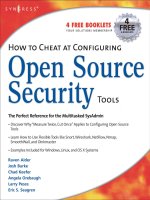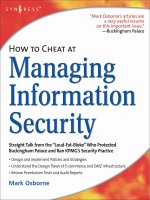how to cheat at iis 7 server administration phần 2 pptx
Bạn đang xem bản rút gọn của tài liệu. Xem và tải ngay bản đầy đủ của tài liệu tại đây (2.83 MB, 40 trang )
SOME INDEPENDENT ADVICE
Delegation creates a new culture in IT. When Active Directory came out, the
ability to delegate administrative tasks to users was possible. For users who
had administrator rights before delegation, it was considered a slap in the
face. They felt as though they were no longer trusted. Although delegation
is a great security tool, be prepared for the human factor, especially from
those who used to have full administrative rights.
Server administrators still have complete control over what management features
are delegated to application owners.
■
Feature Delegation The ability to configure which features of a Web site
or application to delegate to Web site and application administrators. Provides
the ability to delegate control of specific features to site or application admin-
istrators without having to provide them with full administrative control of
the server.
■
Administrators This feature allows server administrators the ability to
create site and application administrators. Server administrators include both
the local server’s administrators group and the members of the Domain
Administrators group.
■
Management Service A management service for IIS 7.0 that enables
server, site, and application administrators the ability to connect to IIS 7.0
remotely using IIS Manager. It also allows site and application administrators
the ability to connect to IIS 7.0 on the server locally, when they are a
member of a Windows group.
Figure 1.13 shows the Feature Delegation screen from within the new IIS
Manager.
www.syngress.com
20 Chapter 1 • Getting Started with IIS 7.0
437_HTC_IIS7_01.qxd 6/4/07 4:54 PM Page 20
Figure 1.13 Feature Delegation in IIS Manager
Improved User Interface
for Users, Partners, and Microsoft
The interface in IIS has changed in version 7.0. It has become more task-oriented,
helping administrators do exactly what they want, and not forcing them to search for
the correct tab or control button. IIS Manager is extensible as is the rest of IIS 7.0. It
allows you to administer most of the features in IIS 7.0 and monitor the server’s
operation. Administrators can manage both IIS and ASP.NET configuration settings,
membership and user data, and runtime diagnostic information.
As seen in the previous section, the new interface can also be used to enable del-
egation.The new IIS Manager can remotely manage servers via Hypertext Transfer
Protocol Secure sockets (HTTPS), therefore making remote management more
secure friendly and not forcing IT administrators to open additional ports on fire-
walls.The ports for HTTPS (443), which are required for remote IIS Manager use,
are typically already opened on the firewall. IIS Manager is completely extensible,
www.syngress.com
Getting Started with IIS 7.0 • Chapter 1 21
437_HTC_IIS7_01.qxd 6/4/07 4:54 PM Page 21
allowing the creation of custom modules that add new functionality. For example, a
developer could create a diagnostics module used to view event viewer data relevant
to IIS. Figure 1.14 shows the new IIS Manager interface.
Figure 1.14 IIS Manager in IIS 7.0
WMI with Logical Layout,
Strong Support for PowerShell
IIS 7.0 includes a new WMI provider that provides access to configuration and
server state information to people using VBScript, Jscript, and Windows PowerShell.
Because IIS 7.0 is modularized, to take advantage of the capabilities of WMI in IIS
you must enable the feature allowing you to use WMI with IIS 7.0. Figure 1.15
shows the IIS Management Scripts and Tools feature being enabled in Longhorn
Server.
www.syngress.com
22 Chapter 1 • Getting Started with IIS 7.0
437_HTC_IIS7_01.qxd 6/4/07 4:54 PM Page 22
Figure 1.15 Enabling WMI for IIS 7.0
WMI is used to build scripts for Web administration, such as accessing, reading,
and modifying key configuration files such as ApplicationHost.config and
Web.config, the files that replaced the old metabase. Script writers have the ability to
add, remove, or edit any part of the IIS 7.0 configuration. For example, WMI scripts
have the ability to add modules at either the global or section level, configure custom
HTTP errors, Multipurpose Internet Mail Extensions (MIME) Maps, Secure Sockets
Layer (SSL) bindings, and ASP settings. WMI scripting in IIS 7.0 continues to be
important for automating frequently repeated tasks, such as creating Web sites.
One can view the logical layout of WMI namespaces of IIS 7.0 by using WMI
CIM studio, which can be downloaded for free at www.microsoft.com/downloads/
details.aspx?FamilyID=6430f853-1120-48db-8cc5-f2abdc3ed314&DisplayLang=en.
Another way of accessing WMI is through PowerShell. PowerShell is a new com-
mand-line scripting technology created by Microsoft to provide administrators with
control and automation of system administration tasks.The PowerShell script, which
we will call PowerWMI.ps1, will retrieve information from the Win32_Process class
and echo back the Name and WorkingSetSize for each item.The results are shown in
Figure 1.16.The following is the PowerShell script.
www.syngress.com
Getting Started with IIS 7.0 • Chapter 1 23
437_HTC_IIS7_01.qxd 6/4/07 4:54 PM Page 23
$strComputer = "."
$colItems = get-wmiobject -class "Win32_Service" -namespace "root\cimv2" -
computername $strComputer
foreach ($objItem in $colItems) {
write-host $objItem.Name, $objItem.State
}
Figure 1.16 Using PowerShell with WMI
IIS 7.0 now includes a new WMI provider used to access both configuration and
server state information. Developers and administrators alike can use VBScript,
Jscript, and Windows PowerShell to take advantage of this. By using WMI CIM
Studio, we can view the logical layout of objects and classes in a WMI namespace.
www.syngress.com
24 Chapter 1 • Getting Started with IIS 7.0
437_HTC_IIS7_01.qxd 6/4/07 4:54 PM Page 24
AppCmd: Swiss Army Knife
for IIS Administrators and Developers
A major improvement in the administration of IIS 7.0 comes in the form of the
command line utility Appcmd.exe.Think of the eight scripts mentioned earlier that
IIS 6.0 administrators needed to know. Now think of having all of that capability
tied into one command. Appcmd.exe provides a comprehensive set of management
functionality and better support for bulk operations than the user interface.
Appcmd.exe makes it easy to read and write configurations, access site and application
pool state information, create virtual directories, and perform any other administra-
tive task directly from the command line. Other abilities include starting and stop-
ping sites, recycling application pools, listing the running worker processes, and
examining currently executing requests. It supports linked operations like those
found in Windows PowerShell, which allows multiple operations on a related set of
objects to be performed together from a single command line. It’s no wonder that
Appcmd.exe is called the Swiss Army knife for IIS Administrators and Developers.
Figure 1.17 shows Appcmd.exe performing numerous commands.
Figure 1.17 Appcmd.exe
www.syngress.com
Getting Started with IIS 7.0 • Chapter 1 25
437_HTC_IIS7_01.qxd 6/4/07 4:54 PM Page 25
Diagnostics 101
IIS 7.0 provides new tools to help debug applications and monitor the server.The
following are two new features available to both administrators and developers:
■
Runtime State and Control API (RSCA)
■
FREB
Runtime State and Control API (RSCA)
RSCA allows developers to see running requests on a server in real-time.This feature
exposes the active state of sites and application pools and running worker processes.
RSCA allows administrators to start and stop sites and recycle application pools.This
capability comes in handy when investigating server issues or tuning server perfor-
mance, because being able to quickly see what is going on in the system itself and
controlling it while troubleshooting is powerful.To break it down, RSCA does the
following:
■
Provides in-process state information (current processes running, application
pools process ID, currently executing requests, and AppDomains loaded)
■
Real-time starting and stopping of sites
FREB
When a user informs you that there is a problem with the Web server, the first thing
you do is try to reproduce the problem; however, a lot of times you can’t.That’s
where FREB comes into play. Possibly the most anticipated feature in IIS 7.0, it does
the following:
■
Traces all requests through the pipeline
■
Identifies requests that are stuck or failing
■
Identifies time taken in each module, helping to analyze long running
requests
■
Provides that there be no need in reproducing the error for tracing failed
requests
■
Administrators can configure custom failure definitions per Universal
Resource Locator (URL) based on time-taken or HTTP status and sub-status
codes)
www.syngress.com
26 Chapter 1 • Getting Started with IIS 7.0
437_HTC_IIS7_01.qxd 6/4/07 4:54 PM Page 26
To use FREB you must create at least one failed request tracing rule where you can set the
trace attributes per site or per application.This then allows you to capture an XML-formatted
log of a specific problem when it occurs. As stated earlier, administrators and developers will no
longer have to reproduce the problem
.
FREB can also be left enabled on a server, allowing administrators and developers
the ability to continuously capture trace logs for requests that have encountered a
configurable failure condition, while avoiding any performance of saving trace logs.
This allows you to capture information when errors occur, even if it’s an intermittent
problem.This eliminates the difficult task of having to conduct deep debugging of
issues.
Because the tracing infrastructure is exposed to IIS modules and the server’s
extensible model, all components, whether they came with IIS or were developed by
a third party, can emit detailed tracing information during request processing.You can
even write your own modules that provide data to IIS 7.0’s trace files information.
Figure 1.18 shows an example of setting up the location of where the XML-for-
matted log will reside after you set up FREB.
Figure 1.18 FREB Log Location
Once again, FREB is probably the most anticipated feature offered by IIS 7.0,
which both developers and administrators will rely on.
www.syngress.com
27 Chapter 1 • Getting Started with IIS 7.0
437_HTC_IIS7_01.qxd 6/4/07 4:54 PM Page 27
Summary
Possibly the most anticipated release of IIS ever, version 7.0 rebuilt from the ground
up does not disappoint. A new modular design allows administrators to load what
they want without the risk of having unwanted and unused code residing in
memory and creating a security concern.The new modular design also allows devel-
opers to add any functionality they wish.A new set of publicly available API’s
removes the reliance on ISAPI and having to know C and C++ when wanting to
extend IIS. Managed code no longer has second class citizenship; it has the same
access to the pipeline that native code does. WMI now provides native access to
managing servers.The old metabase and its complexities have been replaced by more
manageable .config files.
Security is improved. Server administrators can now delegate tasks to Web
administrators and developers without having to provide total server administrative
rights. Administrative tools are easier to use and more powerful.The new and
improved IIS Manager is now task-oriented and wizard-based, thereby walking
administrators through the necessary steps to achieve what they need to. IIS 7.0 now
has a complete administrative command line utility in Appcmd.exe that can be used to
view and configure objects.
Diagnostic features are now easier to use and more powerful. FREB is a feature
that is able to trace all requests through the pipeline, identify stuck or failing requests,
and is useful in analyzing long running scripts. FREB allows administrators to enable
it, create a rule, and then never worry about having to recreate an error.
Microsoft has brought about a lot of changes to an already solid platform, and
improves upon it with IIS 7.0. Both developers and administrators will benefit from
its features.
Solutions Fast Track
Inside the Changes in IIS 7.0
The IIS 6.0 core was monolithic and did not easily support extensions. With
two pipelines present it had the possibility of producing duplication.
The IIS 6.0 metabase was large and difficult to read and locate.
www.syngress.com
28 Chapter 1 • Getting Started with IIS 7.0
437_HTC_IIS7_01.qxd 6/4/07 4:54 PM Page 28
Most diagnostic tools in IIS 6.0 were add-ons and not built into the
product.These tools were difficult to use, such as ETW.
FREB enables administrators and developers to trace all requests throughout
the pipeline. By enabling FREB on the server, administrators and developers
never have to reproduce the error.
IIS 6.0 versus 7.0:The Delta
IIS 7.0 has a modular core; developers are able to add any functionality they
want. Only modules that are enabled are loaded in memory, which is more
efficient and more secure.
Administrative delegation is available. Server administrators can now provide
the access needed by Web administrators and developers without having to
provide full administrative rights.
IIS Manager is now more complete and robust, basically allowing any part of
IIS to be managed by the user interface.
Appcmd.exe provides a more comprehensive management functionality and
better support for bulk operations than IIS Manager
www.syngress.com
Getting Started with IIS 7.0 • Chapter 1 29
437_HTC_IIS7_01.qxd 6/4/07 4:54 PM Page 29
Q: In IIS 7.0, do ISAPI filters give you any advantage over modules and managed
code?
A: No. Because of the new modular core, both managed code and native code sub-
scribe to the same events.
Q: Does IIS 7.0 run on Windows Server 2003?
A: No. IIS 7.0 will only run on certain versions of Vista and the upcoming
Longhorn Server.
Q: Can I manage IIS 7.0 via the command line?
A: Yes. By using the new Appcmd.exe utility, you can manage IIS and ASP.NET
Q: I have existing ADSI and WMI scripts that work in IIS 6.0. Will they work in IIS
7.0?
A: Yes, but you must enable the IIS 6.0 Management Compatibility feature.
Q: In IIS 7.0, how do I troubleshoot hard-to-reproduce failed request issues?
A: Use FREB.
www.syngress.com
30 Chapter 1 • Getting Started with IIS 7.0
Frequently Asked Questions
The following Frequently Asked Questions, answered by the authors of this book, are
designed to both measure your understanding of the concepts presented in
this chapter and to assist you with real-life implementation of these concepts. To have
your questions about this chapter answered by the author, browse to www.
syngress.com/solutions and click on the “Ask the Author” form.
437_HTC_IIS7_01.qxd 6/4/07 4:54 PM Page 30
31
Installation of IIS 7.0
Solutions in this chapter:
■
Install Types Available in IIS 7.0
■
Installation Features
■
IIS 7.0 Modules
Chapter 2
Summary
Solutions Fast Track
Frequently Asked Questions
437_HTC_IIS7_02.qxd 6/4/07 4:56 PM Page 31
Introduction
Installation procedures were completely rewritten for Windows Vista and Longhorn
Server.The previous installer, SysOcMgr.exe, has been replaced by a more modular
setup process.To complicate matters, IIS 7.0 is broken down into many different fea-
ture sets, each of which has independent modules associated with it. Unlike previous
versions of IIS, IIS 7.0 setup will install to your system only the selected modules and
nothing more.This means that modules will not be physically present on the system.
For this reason, it is imperative that you understand each feature set, and the subse-
quent modules, to be successful at installing only the features desired and nothing
more and furthermore ensure that you do not install more than is needed.
Install Types Available in IIS 7.0
Users need to understand that installation technology has been merged together for
Windows Vista and Longhorn server. For IIS 7.0, it is important to evaluate the
installation method that fits your environment.The following installation types are
available:
■
Using Vista’s Add Windows Features
■
Using Vista’s Command-Line Package Manager (pkgmgr.exe)
■
Using Windows Server’s Unattended Installation (code-named “Longhorn”)
IIS 7.0 is now modular, giving administrators and developers alike complete con-
trol of the features they require while minimizing the memory footprint of the Web
server. Now not only are unneeded and unwanted components disabled, they aren’t
even installed. Previously, even if an administrator chose not to enable certain features
of IIS, the modules making up those features still ran in memory, even though they
didn’t execute.
Setup in IIS 7.0 includes more than 40 installable features, providing administra-
tors the ability to deploy whatever they need. Setup for both Vista and the upcoming
Longhorn Server uses what is referred to as a declarative model, whereby each feature
of the operating system defines its own set of components and dependencies. Vista
and Longhorn Server benefit from a single binary base sharing a code base between
them. For this reason, the dependencies are known for all features, and depending on
those features chosen by the administrator, smaller service packs and patches are pos-
sible, thus reducing the time it takes to perform updates.
www.syngress.com
32 Chapter 2 • Installation of 7.0
437_HTC_IIS7_02.qxd 6/4/07 4:56 PM Page 32
Since Vista and Longhorn Server use a single component setup that unifies the
OS installation, services the OS, and provides installation of optional features, admin-
istrators no longer need to use sysocmgr.exe.There are various ways of installing IIS
7.0, including the following:
■
Vista’s Programs and Features
■
Longhorn Server’s Server Manager
■
Command-Line Package Manager (pkgmgr.exe)
■
Unattended installation
Vista’s Programs and Features
In Windows Vista, operating system features such as IIS 7.0 are installed via Programs
and Features in Control Panel, which replaces Add/Remove Programs in previous
versions of Windows such as Windows XP. We will walk through the installation of
IIS 7.0 on Windows Vista using the Programs and Features method.You must have
administrator rights or the ability to use the runas command and provide the admin-
istrator credentials when prompted.This installation works on Vista Home Premium,
Business, and Ultimate editions. In this example we will install just the default Web
server for IIS 7.0:
1. In Windows Vista, click Start | Control Panel, as shown in Figure 2.1.
Figure 2.1 Selecting Control Panel
Installation of 7.0 • Chapter 2 33
www.syngress.com
437_HTC_IIS7_02.qxd 6/4/07 4:56 PM Page 33
2. In Classic View of Control Panel, select Program and Features, as shown
in Figure 2.2.
Figure 2.2 Selecting Programs and Features
3. On the left, select Turn Windows features on or off (see Figure 2.3).
4. Now you should see the Windows Features box. Scroll down until you see
Internet Information Services. Now choose Internet Information
Services, as shown in Figure 2.4, and click OK.
www.syngress.com
34 Chapter 2 • Installation of 7.0
437_HTC_IIS7_02.qxd 6/4/07 4:56 PM Page 34
Figure 2.3 Selecting Turn Windows Features On or Off
Figure 2.4 Selecting IIS
5. Close Programs and Features.
www.syngress.com
Installation of 7.0 • Chapter 2 35
437_HTC_IIS7_02.qxd 6/4/07 4:56 PM Page 35
6. Now go to Control Panel | Administrative Tools and you should see
the IIS Manager in the list of available tools, as shown in Figure 2.5.
Figure 2.5 Administrative Tools
7. To test our installation, open Internet Explorer and go to http://local-
host.You should see the screen shown in Figure 2.6.
www.syngress.com
36 Chapter 2 • Installation of 7.0
437_HTC_IIS7_02.qxd 6/4/07 4:56 PM Page 36
Figure 2.6 Testing Localhost
Longhorn’s Server Manager
Installation using Longhorn’s Server Manager provides a single interface that allows
administrators to install and uninstall server roles and features. It also provides quick
status on the state of installed roles and provides entry points to role management
tools.To install IIS 7.0 on Longhorn Server, just as in Vista, you must have adminis-
trator rights to the system. In this example we will install the same features as the last
procedure for Vista but using Longhorn Server’s Server Manager:
1. Click the Start button and go to Administrative Tools | Server
Manager, as shown in Figure 2.7.
2. While in Server Manager, select Roles in the left window pane. Afterward
the Roles view is displayed, similar to Figure 2.8. As you see, we have no
roles installed on our server.
www.syngress.com
Installation of 7.0 • Chapter 2 37
437_HTC_IIS7_02.qxd 6/4/07 4:56 PM Page 37
Figure 2.7 Selecting Server Manager
Figure 2.8 Roles View in Server Manager
38 Chapter 2 • Installation of 7.0
www.syngress.com
437_HTC_IIS7_02.qxd 6/4/07 4:56 PM Page 38
3. Now let’s add the Web Server role for Longhorn Server. As shown in Figure
2.9, select Add Roles.
Figure 2.9 Selecting Add Roles in Server Manager
4. Now you should see the Add Roles Wizard in Figure 2.10. Click Next.
5. The Select Server Roles screen appears as shown in Figure 2.11. Choose
Web Server (IIS).
www.syngress.com
Installation of 7.0 • Chapter 2 39
437_HTC_IIS7_02.qxd 6/4/07 4:56 PM Page 39
Figure 2.10 Add Roles Wizard in Longhorn Server
Figure 2.11 Selecting the Web Server Role
www.syngress.com
40 Chapter 2 • Installation of 7.0
437_HTC_IIS7_02.qxd 6/4/07 4:56 PM Page 40
6. After you select Web Server (IIS), a popup screen like the one shown in
Figure 2.12 will inform you that this role cannot be installed unless the
Windows Process Activation Service is also installed. If you need to know
why these features are required, simply click the Why are these features
required link at the bottom of the dialog box. Now click Add Required
Features. Once that’s done, click Next back on the Select Server Roles
screen.
Figure 2.12 The Features Required for Web Server (IIS) Screen
7. Now you will see the Web Server (IIS) screen shown in Figure 2.13, pro-
viding an introduction to the Web Server. Click Next.
Figure 2.13 Introduction to Web Server Wizard Screen
www.syngress.com
Installation of 7.0 • Chapter 2 41
437_HTC_IIS7_02.qxd 6/4/07 4:56 PM Page 41
8. You will be allowed to select the features you want enabled in IIS 7.0, as
shown in Figure 2.14. Since we are just taking the defaults, we won’t be
adding or deleting any features, so we can now click Next. Remember that
with IIS 7.0, only the modules from the features you choose load, so the
more you add, the larger the footprint becomes.
Figure 2.14 Selecting IIS 7.0 Features
9. After selecting the features you require, the installation wizard provides you a
breakdown of the roles, services, and features you are about to install, as
shown in Figure 2.15. If you are sure of what you want to install, click
Install. If not, click Previous and select the features you want.
10. You will now see the Installation Progress screen, similar to the one
shown in Figure 2.16.
www.syngress.com
42 Chapter 2 • Installation of 7.0
437_HTC_IIS7_02.qxd 6/4/07 4:56 PM Page 42
Figure 2.15 List of Features to Be Installed
Figure 2.16 Installation Progress
Installation of 7.0 • Chapter 2 43
www.syngress.com
437_HTC_IIS7_02.qxd 6/4/07 4:56 PM Page 43
11. When the installation is complete, you will see the Installation Results
shown in Figure 2.17.After viewing the installation results, click Close.
Figure 2.17 Installation Results
12. Now you should see Server Manager, showing that you have one role
installed, that being Web Server (IIS), as shown in Figure 2.18.
13. To verify that the installation was a success, just as in Vista, you can test using
should see the same screen as previously shown in
Figure 2.6.
www.syngress.com
44 Chapter 2 • Installation of 7.0
437_HTC_IIS7_02.qxd 6/4/07 4:56 PM Page 44