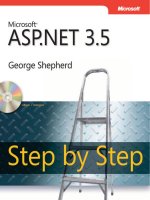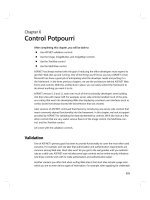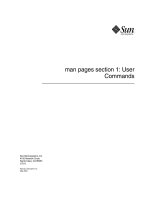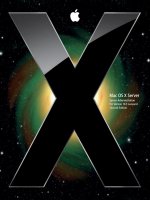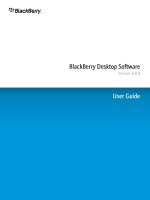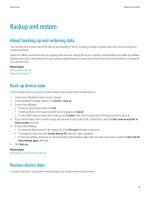BlackBerry Curve 9300 Smartphone Version: 5.0 User Guide phần 1 pot
Bạn đang xem bản rút gọn của tài liệu. Xem và tải ngay bản đầy đủ của tài liệu tại đây (815.02 KB, 33 trang )
BlackBerry Curve 9300 Smartphone
Version: 5.0
User Guide
To find the latest user guides, visit www.blackberry.com/docs/smartphones.
SWDT643442-643442-0805104134-001
Contents
Welcome to BlackBerry!............................................................................................................................................................................................................................
Feature availability.....................................................................................................................................................................................................................................
Find more information...............................................................................................................................................................................................................................
Start using your device..............................................................................................................................................................................................................................
Navigation and typing...............................................................................................................................................................................................................................
BlackBerry basics.......................................................................................................................................................................................................................................
Troubleshooting: Basics............................................................................................................................................................................................................................
9
9
10
10
11
11
14
Shortcuts.....................................................................................................................................................................................................................................................
BlackBerry basics shortcuts......................................................................................................................................................................................................................
Phone shortcuts..........................................................................................................................................................................................................................................
Typing shortcuts.........................................................................................................................................................................................................................................
File and attachment shortcuts..................................................................................................................................................................................................................
Media shortcuts..........................................................................................................................................................................................................................................
Browser shortcuts.......................................................................................................................................................................................................................................
Calendar shortcuts.....................................................................................................................................................................................................................................
Search shortcuts.........................................................................................................................................................................................................................................
Map shortcuts.............................................................................................................................................................................................................................................
Troubleshooting: Shortcuts.......................................................................................................................................................................................................................
18
18
18
19
19
20
20
21
22
22
22
Phone...........................................................................................................................................................................................................................................................
Phone basics...............................................................................................................................................................................................................................................
Emergency calls..........................................................................................................................................................................................................................................
Volume.........................................................................................................................................................................................................................................................
Voice mail....................................................................................................................................................................................................................................................
Speed dial....................................................................................................................................................................................................................................................
Conference calls.........................................................................................................................................................................................................................................
Call logs.......................................................................................................................................................................................................................................................
Call waiting.................................................................................................................................................................................................................................................
Call forwarding...........................................................................................................................................................................................................................................
Call blocking...............................................................................................................................................................................................................................................
Fixed dialing................................................................................................................................................................................................................................................
Smart dialing..............................................................................................................................................................................................................................................
Multiple phone numbers...........................................................................................................................................................................................................................
Phone options.............................................................................................................................................................................................................................................
Phone shortcuts..........................................................................................................................................................................................................................................
Troubleshooting: Phone............................................................................................................................................................................................................................
23
23
26
26
27
28
29
30
32
32
34
35
37
38
38
41
41
Voice commands........................................................................................................................................................................................................................................
Perform an action using a voice command.............................................................................................................................................................................................
44
44
Available voice commands........................................................................................................................................................................................................................
Change the language for voice commands............................................................................................................................................................................................
Turn off choice lists for voice commands................................................................................................................................................................................................
Change the options for voice prompts....................................................................................................................................................................................................
Improve voice recognition.........................................................................................................................................................................................................................
Troubleshooting: Voice dialing.................................................................................................................................................................................................................
44
45
45
45
46
46
Messages.....................................................................................................................................................................................................................................................
Message basics...........................................................................................................................................................................................................................................
Email messages..........................................................................................................................................................................................................................................
PIN messages.............................................................................................................................................................................................................................................
SMS text messages....................................................................................................................................................................................................................................
MMS messages...........................................................................................................................................................................................................................................
Message list options..................................................................................................................................................................................................................................
S/MIME-protected messages...................................................................................................................................................................................................................
IBM Lotus Notes native encrypted messages.........................................................................................................................................................................................
PGP protected messages..........................................................................................................................................................................................................................
Message shortcuts.....................................................................................................................................................................................................................................
Troubleshooting: Messages......................................................................................................................................................................................................................
47
47
52
62
63
67
71
75
81
82
88
89
Files and attachments...............................................................................................................................................................................................................................
File and attachment basics.......................................................................................................................................................................................................................
Managing files and attachments.............................................................................................................................................................................................................
Documents..................................................................................................................................................................................................................................................
Spreadsheets..............................................................................................................................................................................................................................................
Media files...................................................................................................................................................................................................................................................
Presentations..............................................................................................................................................................................................................................................
vCard contact attachments.......................................................................................................................................................................................................................
File and attachment shortcuts..................................................................................................................................................................................................................
Troubleshooting: Attachments.................................................................................................................................................................................................................
93
93
95
97
97
99
99
100
100
101
Media...........................................................................................................................................................................................................................................................
Audio and video files.................................................................................................................................................................................................................................
Video camera..............................................................................................................................................................................................................................................
Camera........................................................................................................................................................................................................................................................
Pictures........................................................................................................................................................................................................................................................
Managing media files................................................................................................................................................................................................................................
Memory and media cards..........................................................................................................................................................................................................................
Transferring and downloading media files.............................................................................................................................................................................................
Media shortcuts..........................................................................................................................................................................................................................................
Troubleshooting: Media.............................................................................................................................................................................................................................
102
102
108
109
111
113
115
118
123
124
Browser........................................................................................................................................................................................................................................................
Browser basics............................................................................................................................................................................................................................................
Browser bookmarks....................................................................................................................................................................................................................................
Web feeds....................................................................................................................................................................................................................................................
Browser options..........................................................................................................................................................................................................................................
Browser security.........................................................................................................................................................................................................................................
Browser push..............................................................................................................................................................................................................................................
Browser shortcuts.......................................................................................................................................................................................................................................
Troubleshooting: Browser.........................................................................................................................................................................................................................
126
126
129
132
133
137
140
141
142
Date, time, and alarm................................................................................................................................................................................................................................
Set the date and time manually...............................................................................................................................................................................................................
Get the date and time from the wireless network automatically.........................................................................................................................................................
Change what appears on the display when your device is charging...................................................................................................................................................
Change the clock face...............................................................................................................................................................................................................................
Display a second time zone......................................................................................................................................................................................................................
Turn on bedside clock mode.....................................................................................................................................................................................................................
Set options for bedside clock mode.........................................................................................................................................................................................................
Turn on the alarm.......................................................................................................................................................................................................................................
Silence the alarm.......................................................................................................................................................................................................................................
Change alarm notification options..........................................................................................................................................................................................................
Use the stopwatch.....................................................................................................................................................................................................................................
Set the timer...............................................................................................................................................................................................................................................
Change timer notification options...........................................................................................................................................................................................................
Troubleshooting: Date, time and alarm...................................................................................................................................................................................................
143
143
143
144
144
144
144
145
145
145
145
146
146
146
147
Personal organizer.....................................................................................................................................................................................................................................
Contacts......................................................................................................................................................................................................................................................
Calendar......................................................................................................................................................................................................................................................
Tasks............................................................................................................................................................................................................................................................
Memos.........................................................................................................................................................................................................................................................
Categorizing contacts, tasks, or memos..................................................................................................................................................................................................
Calculator....................................................................................................................................................................................................................................................
148
148
155
167
170
171
173
Ring tones, sounds, and alerts..................................................................................................................................................................................................................
Ring tones, sounds, and alerts basics......................................................................................................................................................................................................
LED notification..........................................................................................................................................................................................................................................
Troubleshooting: Ring tones, sounds, and alerts...................................................................................................................................................................................
174
174
177
178
Typing..........................................................................................................................................................................................................................................................
Typing basics..............................................................................................................................................................................................................................................
Typing input methods................................................................................................................................................................................................................................
179
179
180
Typing options............................................................................................................................................................................................................................................
Spelling checker.........................................................................................................................................................................................................................................
Custom dictionary......................................................................................................................................................................................................................................
AutoText......................................................................................................................................................................................................................................................
Typing shortcuts.........................................................................................................................................................................................................................................
Troubleshooting: Typing............................................................................................................................................................................................................................
181
182
184
186
187
188
Language.....................................................................................................................................................................................................................................................
Change the display language...................................................................................................................................................................................................................
Add a display language.............................................................................................................................................................................................................................
Delete a display language.........................................................................................................................................................................................................................
About typing input languages..................................................................................................................................................................................................................
Change the typing input language..........................................................................................................................................................................................................
Use a shortcut to switch typing input languages while you type........................................................................................................................................................
Change the shortcut for switching typing input languages.................................................................................................................................................................
Turn off the shortcut for switching typing input languages.................................................................................................................................................................
Change the display options for contacts.................................................................................................................................................................................................
Troubleshooting: Language......................................................................................................................................................................................................................
Change the language for voice commands............................................................................................................................................................................................
189
189
189
189
189
189
190
190
190
191
191
191
Display and keyboard................................................................................................................................................................................................................................
Backlighting................................................................................................................................................................................................................................................
Display options...........................................................................................................................................................................................................................................
Keyboard.....................................................................................................................................................................................................................................................
Themes........................................................................................................................................................................................................................................................
Troubleshooting: Display...........................................................................................................................................................................................................................
192
192
192
195
196
197
Search..........................................................................................................................................................................................................................................................
Messages, attachments, and web pages.................................................................................................................................................................................................
Organizer data...........................................................................................................................................................................................................................................
Search shortcuts.........................................................................................................................................................................................................................................
198
198
201
202
Synchronization..........................................................................................................................................................................................................................................
About synchronization...............................................................................................................................................................................................................................
Reconcile email messages over the wireless network...........................................................................................................................................................................
Delete email messages over the wireless network................................................................................................................................................................................
Prerequisites: Synchronizing organizer data over the wireless network.............................................................................................................................................
Synchronize organizer data over the wireless network.........................................................................................................................................................................
About synchronization conflicts...............................................................................................................................................................................................................
Manage email reconciliation conflicts.....................................................................................................................................................................................................
Manage data synchronization conflicts...................................................................................................................................................................................................
About backing up and restoring device data..........................................................................................................................................................................................
203
203
203
203
204
204
204
205
205
205
Prerequisites: Restoring data over the wireless network......................................................................................................................................................................
Delete device data, third-party applications, or media card files........................................................................................................................................................
Empty the deleted items folder on your computer from your device...................................................................................................................................................
Troubleshooting: Synchronization...........................................................................................................................................................................................................
206
206
206
207
Bluetooth technology................................................................................................................................................................................................................................
Bluetooth technology basics.....................................................................................................................................................................................................................
Bluetooth technology options...................................................................................................................................................................................................................
Troubleshooting: Bluetooth technology..................................................................................................................................................................................................
209
209
212
216
GPS technology..........................................................................................................................................................................................................................................
About GPS technology..............................................................................................................................................................................................................................
Get your GPS location...............................................................................................................................................................................................................................
Turn off location aiding.............................................................................................................................................................................................................................
Prevent others from tracking your location............................................................................................................................................................................................
Troubleshooting: GPS technology............................................................................................................................................................................................................
217
217
217
217
218
218
Maps............................................................................................................................................................................................................................................................
Map basics..................................................................................................................................................................................................................................................
Navigation...................................................................................................................................................................................................................................................
Maps bookmarks........................................................................................................................................................................................................................................
Map options................................................................................................................................................................................................................................................
Map shortcuts.............................................................................................................................................................................................................................................
Troubleshooting: Maps..............................................................................................................................................................................................................................
219
219
221
222
223
225
225
Applications................................................................................................................................................................................................................................................
About multitasking.....................................................................................................................................................................................................................................
Keep an application running and switch to another application.........................................................................................................................................................
Keep an application running and return to the Home screen..............................................................................................................................................................
Close an application so that it is not running.........................................................................................................................................................................................
About adding applications........................................................................................................................................................................................................................
About instant messaging applications....................................................................................................................................................................................................
About social networking applications......................................................................................................................................................................................................
Add, update, or return to the previous version of an application using the application center.......................................................................................................
Add an application.....................................................................................................................................................................................................................................
View properties for an application...........................................................................................................................................................................................................
Delete a third-party application...............................................................................................................................................................................................................
Receive a device password prompt before you add an application.....................................................................................................................................................
View the size of an application database................................................................................................................................................................................................
Check for application updates..................................................................................................................................................................................................................
Troubleshooting: Applications..................................................................................................................................................................................................................
227
227
227
227
228
228
228
229
229
229
229
230
230
230
230
231
BlackBerry Device Software......................................................................................................................................................................................................................
About updating the BlackBerry Device Software...................................................................................................................................................................................
Update the BlackBerry Device Software over the wireless network....................................................................................................................................................
Return to the previous version of the BlackBerry Device Software.....................................................................................................................................................
Delete the previous version of the BlackBerry Device Software..........................................................................................................................................................
Check for BlackBerry Device Software updates that you can install over the wireless network......................................................................................................
About updating the BlackBerry Device Software from a web site.......................................................................................................................................................
Update the BlackBerry Device Software from a web site.....................................................................................................................................................................
Troubleshooting: BlackBerry Device Software.......................................................................................................................................................................................
232
232
232
233
233
233
233
234
234
Wireless network coverage.......................................................................................................................................................................................................................
Turn on the connection to the wireless network....................................................................................................................................................................................
Turn off the connection to the wireless network....................................................................................................................................................................................
Turn on or turn off data service or set roaming options........................................................................................................................................................................
Wireless networks that your device connects to....................................................................................................................................................................................
Change the connection speed for the wireless network.......................................................................................................................................................................
Turn on LED notification for wireless coverage......................................................................................................................................................................................
Check the status of network connections and services.........................................................................................................................................................................
Roaming......................................................................................................................................................................................................................................................
Preferred wireless network list.................................................................................................................................................................................................................
Troubleshooting: Wireless network coverage.........................................................................................................................................................................................
236
236
236
236
237
237
237
237
238
239
240
Wi-Fi technology........................................................................................................................................................................................................................................
About connecting to a Wi-Fi network......................................................................................................................................................................................................
Turn on Wi-Fi technology..........................................................................................................................................................................................................................
Connect to a Wi-Fi network......................................................................................................................................................................................................................
Connect to a Wi-Fi network using the Push Button Setup method.....................................................................................................................................................
Connect to a Wi-Fi network using the PIN method...............................................................................................................................................................................
About Wi-Fi profiles...................................................................................................................................................................................................................................
Change the order of Wi-Fi profiles...........................................................................................................................................................................................................
Delete a Wi-Fi profile.................................................................................................................................................................................................................................
Prevent your device from connecting to a Wi-Fi network.....................................................................................................................................................................
Turn off the prompt that appears for hotspots and Wi-Fi networks that you connect to manually.................................................................................................
Advanced Wi-Fi connection settings.......................................................................................................................................................................................................
UMA connection settings.........................................................................................................................................................................................................................
Wi-Fi technology troubleshooting............................................................................................................................................................................................................
242
242
242
242
243
243
244
244
244
245
245
245
248
249
Power, battery, and memory.....................................................................................................................................................................................................................
Turn off your device...................................................................................................................................................................................................................................
Set your device to turn on and turn off automatically...........................................................................................................................................................................
Reset the device.........................................................................................................................................................................................................................................
Check the battery power level..................................................................................................................................................................................................................
250
250
250
250
250
Extend battery life......................................................................................................................................................................................................................................
Format the device memory or a media card...........................................................................................................................................................................................
View the amount of available memory....................................................................................................................................................................................................
Best practice: Conserving memory on your device................................................................................................................................................................................
The application memory on my device is low.........................................................................................................................................................................................
250
251
251
251
252
SIM card......................................................................................................................................................................................................................................................
About the SIM card phone book...............................................................................................................................................................................................................
Add a contact to your SIM card................................................................................................................................................................................................................
Copy contacts from your SIM card to your contact list.........................................................................................................................................................................
Copy a contact from your contact list to your SIM card........................................................................................................................................................................
Change a SIM card contact......................................................................................................................................................................................................................
Delete a SIM card contact........................................................................................................................................................................................................................
Store SMS text messages on your SIM card...........................................................................................................................................................................................
About SIM card security............................................................................................................................................................................................................................
Protect your SIM card with a PIN code...................................................................................................................................................................................................
Change the SIM card PIN code................................................................................................................................................................................................................
Change the display name for a phone number......................................................................................................................................................................................
253
253
253
253
253
254
254
254
255
255
255
255
Security........................................................................................................................................................................................................................................................
Security basics............................................................................................................................................................................................................................................
Password keeper........................................................................................................................................................................................................................................
Encryption...................................................................................................................................................................................................................................................
Memory cleaning........................................................................................................................................................................................................................................
Certificates..................................................................................................................................................................................................................................................
PGP keys.....................................................................................................................................................................................................................................................
Certificate servers......................................................................................................................................................................................................................................
Key stores....................................................................................................................................................................................................................................................
Smart cards.................................................................................................................................................................................................................................................
Software tokens..........................................................................................................................................................................................................................................
VPN settings...............................................................................................................................................................................................................................................
About security self-tests............................................................................................................................................................................................................................
Verify security software.............................................................................................................................................................................................................................
Third-party application control................................................................................................................................................................................................................
Troubleshooting: Security.........................................................................................................................................................................................................................
256
256
258
260
263
264
272
278
280
283
287
288
289
289
289
293
Service books and diagnostic reports......................................................................................................................................................................................................
Service books..............................................................................................................................................................................................................................................
Diagnostic reports......................................................................................................................................................................................................................................
Wi-Fi diagnostic reports............................................................................................................................................................................................................................
295
295
296
298
Accessibility options..................................................................................................................................................................................................................................
300
About accessibility options.......................................................................................................................................................................................................................
Display closed captions in videos.............................................................................................................................................................................................................
Change the display font............................................................................................................................................................................................................................
Use reverse contrast for the screen display............................................................................................................................................................................................
Use grayscale for the screen display.......................................................................................................................................................................................................
Set the number of icons that appear on the Home screen...................................................................................................................................................................
Turn on event sounds................................................................................................................................................................................................................................
Assign ring tones and alerts to a contact................................................................................................................................................................................................
TTY support.................................................................................................................................................................................................................................................
Hearing aid mode......................................................................................................................................................................................................................................
Voice dialing...............................................................................................................................................................................................................................................
AutoText......................................................................................................................................................................................................................................................
Predictive input method............................................................................................................................................................................................................................
300
300
300
300
301
301
301
301
302
302
303
303
304
BrickBreaker................................................................................................................................................................................................................................................
About BrickBreaker....................................................................................................................................................................................................................................
BrickBreaker capsules................................................................................................................................................................................................................................
BrickBreaker scoring..................................................................................................................................................................................................................................
Play BrickBreaker.......................................................................................................................................................................................................................................
Adjust the volume......................................................................................................................................................................................................................................
Set the paddle speed.................................................................................................................................................................................................................................
Submit a score to the BrickBreaker high score web site.......................................................................................................................................................................
Check the high scores on the BrickBreaker web site.............................................................................................................................................................................
305
305
305
306
306
306
306
307
307
Word Mole game........................................................................................................................................................................................................................................
Word Mole game basics.............................................................................................................................................................................................................................
Single-player games..................................................................................................................................................................................................................................
Multiplayer games.....................................................................................................................................................................................................................................
Troubleshooting: Word Mole.....................................................................................................................................................................................................................
308
308
309
310
311
Glossary.......................................................................................................................................................................................................................................................
313
Legal notice.................................................................................................................................................................................................................................................
318
User Guide
Welcome to BlackBerry!
Welcome to BlackBerry!
This is one of the many resources available to help you use your BlackBerry® device. You can look for answers in the Help application on the
Home screen of your device, or by pressing the Menu key and clicking Help in most applications.
Feature availability
The following items affect the availability of features on your BlackBerry® device. The features discussed are meant as examples, and are not
inclusive of every feature that might or might not be available on your device.
Device model
Features such as an internal GPS receiver, Wi-Fi® connection capability, and the camera and video camera are dependant on your device
model. To find feature specifications for your device model, visit www.blackberry.com/go/devices.
Wireless service plan
A wireless service plan with phone or voice is required to use the phone application and to send and receive SMS text messages and MMS
messages.
A wireless service plan with data is required to use the browser service and instant messaging applications, and to send and receive email
messages and PIN messages.
For more information, contact your wireless service provider.
BlackBerry Internet Service and BlackBerry Enterprise Server
Once you have a data plan, you must set up your email address or third-party instant messaging account in order to send and receive
email messages, use third-party instant messaging applications, and use certain browser configurations.
If you are an individual user, when you set up your email address or instant messaging account, you are associating it with the BlackBerry®
Internet Service.
If you are a corporate user, your administrator sets up your email account by associating it with a BlackBerry® Enterprise Server. Your
administrator might set options that determine the features and settings that are available on your device.
Wireless service provider
Features such as MMS messages, location-based services, and some phone features are dependant on your wireless service provider's
offerings. For more information, contact your wireless service provider.
Wireless network
The wireless network that your device is connected to might affect the availability of some features. Depending on your wireless service
provider and available roaming options, different wireless networks are available. Some wireless networks do not support features such
as call blocking, call forwarding, or cell broadcasting. For more information, contact your wireless service provider.
Related topics
Wireless networks that your device connects to, 237
BlackBerry Device Software, 232
9
User Guide
Welcome to BlackBerry!
Find more information
•
•
•
•
Help on your device: Find step-by-step instructions in the user guide for your BlackBerry® device. Click Help on the Home screen or in
an application menu.
www.discoverblackberry.com: Find software, applications, and accessories for your device.
Your wireless service provider web site: Find information about your wireless network or wireless service plan.
www.blackberry.com/go/declarationofconformity: View the Declaration of Conformity made under Directive 1999/5/EC (HG nr.
88/2003).
Start using your device
Complete the setup wizard
The setup wizard is designed to help you learn about navigation and typing, change options to personalize your BlackBerry® device, set up
wireless and Bluetooth® connections and set up one or more email addresses. The setup wizard should appear automatically the first time that
you turn on your device.
1. If the Welcome screen does not appear automatically, on the Home screen or in a folder, click the Setup Wizard icon.
2. Complete the instructions on the screen.
Set up an email address
To perform this task, you must know the login information for your existing email addresses or your administrator must have provided you with
an enterprise activation password.
1. On the Home screen or in a folder, click the Setup Wizard icon.
2. On the email setup screen, select one of the following options:
• I want to create or add an email address: This email setup option is most common for individual users. Use this option to associate
your BlackBerry® device with one or more (up to ten) existing email addresses (for example, a Google Mail™ or Windows Live™ Hotmail®
email account) or to create a new email address for your device. To use a social networking application on your device, you must use
this option to associate your device with the email address that you use to receive social networking notifications. If this option does
not appear, contact your wireless service provider.
• I want to use a work email account with a BlackBerry Enterprise Server: This email setup option is most common for corporate
users. Use this option to associate your device with a work email account using the BlackBerry® Enterprise Server if your administrator
has provided you with an enterprise activation password.
3. Click Next.
4. Complete the instructions on the screen.
Note: When your email address is set up correctly, you receive a confirmation message. To view and manage your email messages, on the
Home screen, click the Messages icon.
10
Welcome to BlackBerry!
User Guide
Navigation and typing
About the Menu key and Escape key
The Menu key and Escape key on your BlackBerry® device are designed to help you navigate screens and complete tasks quickly and easily.
Key
Actions
Menu key
•
•
•
view more applications on the Home screen
open the menu in an application
select a highlighted menu item
Escape key
•
•
move back a screen
close a menu
Move around the screen
•
•
•
•
To move the cursor in any direction and highlight items, slide your finger on the trackpad.
To select an item or open a link, click (press) the trackpad.
To change the value in a field, click a field. Click a value.
To return to the Home screen, when you are not on a call, press the End key.
BlackBerry basics
Make a call
1.
From the Home screen or in the phone application, perform one of the following actions:
• Type a phone number.
• Type part of a contact name. Highlight a contact or phone number.
2. Press the Send key.
To end the call, press the End key.
Related topics
Add a pause or a wait to a phone number, 149
Available voice commands, 44
11
User Guide
Welcome to BlackBerry!
Change your ring tone
1.
2.
3.
4.
On the Home screen, click the Sounds icon.
Click Set Ring Tones/Alerts.
Click the application or item that you want to change.
Perform one of the following actions:
• To use a preloaded ring tone, in the Ring Tone field, click a ring tone.
• To use a ring tone that you downloaded, in the Ring Tone field, click Select Music. Navigate to a folder that contains ring tones. Click
a ring tone.
5. Press the Menu key.
6. Click Save.
Send an email message
1.
2.
3.
4.
5.
6.
7.
On the Home screen, click the Messages icon.
Press the
key.
Click Compose Email.
In the To field, type an email address or a contact name.
Type a message.
key.
Press the
Click Send.
Related topics
Search for contacts in your organization's address book, 149
Mailing lists, 151
Send an SMS text message
You can send an SMS text message to up to ten recipients.
1. On the Home screen, click the Messages icon.
2. Press the
key.
3. Click Compose SMS.
4. In the To field, perform one of the following actions:
• Type an SMS phone number (include the country code and area code).
• Type a contact name.
• Type part of a contact name. Click a contact.
• If your device is connected to a CDMA network, you can type an email address.
5. Type a message.
key.
6. Press the
7. Click Send.
Related topics
Mailing lists, 151
12
User Guide
Welcome to BlackBerry!
Add a contact
1.
2.
3.
4.
5.
On the Home screen, click the Contacts icon.
Click New Contact.
Type the contact information.
Press the
key.
Click Save.
Schedule an appointment
1.
2.
3.
4.
5.
6.
7.
On the Home screen, click the Calendar icon.
key.
Press the
Click New.
Type the appointment information.
If the appointment recurs, change the Recurrence field.
Press the
key.
Click Save.
Related topics
Turn off your device, 250
Take a picture
1. On the Home screen, click the Camera icon.
2. Press the Right Convenience key all the way down.
Related topics
Record a video, 13
Record a video
To perform this task, you might need to have a media card inserted in your BlackBerry® device.
1.
2.
3.
4.
On the Home screen, click the Media icon.
Click the Video Camera icon.
To start recording, click the record icon.
To pause recording, click the pause icon.
Note: The approximate amount of memory available for saving videos appears on the lower part of the screen when video recording is paused.
Related topics
Play a media file, 102
Take a picture, 13
13
User Guide
Welcome to BlackBerry!
Visit a web page
Depending on your wireless service provider, multiple browsers might appear on your BlackBerry® device. For more information about the
charges associated with using each browser, contact your wireless service provider.
1. On the Home screen, click the Browser icon.
2. Perform one of the following actions:
• If a web address field appears on the screen, type a web address.
• If a web address field does not appear on the screen, press the
key. Click Go To. Type a web address.
3. Press the Enter key.
Turn on the alarm
1.
2.
3.
4.
5.
In the clock, press the Menu key.
Click Set Alarm.
On the trackpad, slide your finger up or down to select On or Weekdays. Slide your finger to highlight On or Weekdays.
Press the Escape key.
Click Save.
In the device status section of the Home screen, a clock indicator appears.
Pair with a Bluetooth enabled device
Some Bluetooth® enabled devices have a passkey that you must type before you can pair with them.
1. In the Bluetooth setup application, click Search or Listen.
2. If necessary, click a Bluetooth enabled device.
3. If necessary, type the passkey for the Bluetooth enabled device on your BlackBerry® device.
4. If necessary, type the passkey for the Bluetooth enabled device on the Bluetooth enabled device.
Troubleshooting: Basics
I cannot make or receive calls
Try performing the following actions:
• Verify that your BlackBerry® device is connected to the wireless network.
• Verify that your wireless service plan includes phone or voice services.
• If you cannot make calls and fixed dialing is turned on, verify that the phone number for your contact appears in your fixed dialing list
or turn off fixed dialing.
• If you have traveled to another country and you have not changed your smart-dialing options, dial the full phone number, including
the country code and area code, for your contact.
• If you are not receiving calls, verify that call blocking and call forwarding are turned off.
14
User Guide
Welcome to BlackBerry!
• Your device or your SIM card might support more than one phone number, even if you only have one phone number. Verify that your
phone number is set as your active phone number.
• If you have more than one phone number associated with your device, verify that the phone number that you want to make calls from
and receive calls to is set as your active phone number.
Related topics
Fixed dialing, 35
Call blocking, 34
Call forwarding, 32
Switch the active phone number, 38
I cannot set up an email address
Try performing the following actions:
• On the Home screen or in a folder, click the Setup Wizard icon. On the email setup screen, verify that you have typed all the email
address information correctly. To view the password that you typed, select the Show Password check box.
• Verify that the email address is associated with a supported email account (for example, a POP3 email account or an IMAP email
account). For more information about supported email accounts, contact your wireless service provider.
• If you are switching from another BlackBerry® device that is associated with one or more email addresses using the BlackBerry®
Internet Service, verify that you have completed the process for switching devices automatically or manually using the email setup
application. For more information about switching devices, see the Learn More booklet that came with your device.
For more information about setting up an email address, visit www.blackberry.com/go/docs and click BlackBerry Internet Service.
I am not receiving messages
Try performing the following actions:
ã Verify that your BlackBerryđ device is connected to the wireless network. If you are not in a wireless coverage area, you should receive
messages when you return to a wireless coverage area.
• If you created an email address or added an existing email address to your device using the email setup screen in the setup wizard,
verify that you have received an activation message on your device from the BlackBerry® Internet Service. If you have not received an
activation message (the message might take a short period of time to arrive), in the setup wizard, open the email setup screen to send
a service book to your device.
• If you have not received a registration message from the wireless network, register your device.On the Home screen or in a folder, click
the Options icon. Click Advanced Options. Click Host Routing Table. Press the Menu key. Click Register Now.
• Verify that data service is turned on.
• If you use email message filters, verify that the options for email message filters are set correctly.
• Verify that email message forwarding is turned on and that you have selected all the email message folders, including your inbox folder,
that you want to receive email messages from.
• If you have a Wi-Fi® enabled device and if your device uses a software token to connect to a Wi-Fi® network or to log in to a VPN, reset
your device and connect to the Wi-Fi network or log in to the VPN again.
• Verify that your device is not blocking messages. For more information, contact your administrator.
Related topics
Turn off the connection to the wireless network, 236
15
User Guide
Welcome to BlackBerry!
About wireless coverage indicators, 238
Turn on or turn off data service or set roaming options, 236
Change an email message filter, 56
Forward messages from a specific email message folder to your device, 53
I cannot send SMS text messages
Depending on your wireless service plan, this feature might not be supported.
Try performing the following actions:
ã Verify that your BlackBerryđ device is connected to the wireless network. If you are not in a wireless coverage area, your device should
send the messages when you return to a wireless coverage area.
• Verify that fixed dialing is turned off.
Related topics
Turn off the connection to the wireless network, 236
Fixed dialing, 35
I cannot save media files
Your BlackBerry® device memory or media card might not have enough available memory to store media files.
Try performing the following actions:
• If you are trying to save a media file to your device memory, delete old data or messages from your device.
• If you are trying to save a media file on your media card, delete old media files.
• In the camera options, verify that the Picture Quality field is not set to Superfine. Superfine pictures use more memory than fine or
normal pictures.
• If possible, increase the maximum amount of memory available for pictures.
Related topics
Delete a media file or folder, 114
Delete a message, 52
I cannot play a media file on a web page
Your BlackBerry® device might not support the size or file format of the media file.
The battery is not charging
Depending on how you charge your BlackBerry® device, try performing the following actions:
•
•
•
16
Verify that the USB cable is securely connected to your device and a USB port.
Try connecting your device to another USB port on your computer, a USB port on a different computer, a USB hub, or try using a travel
charger.
Verify that BlackBerry device USB drivers are installed on your computer. When you install BlackBerry® Desktop Software from the CD
that came with your device, the correct USB drivers should be installed. You can also download the latest version of BlackBerry Desktop
Software from www.blackberry.com.
User Guide
•
•
Welcome to BlackBerry!
Verify that your computer is not in standby, hibernate, or sleep mode.
Some USB hubs might not provide enough power. Plug the hub into a power outlet (if available) and reconnect your device.
17
User Guide
Shortcuts
Shortcuts
Depending on the typing input language that you are using, some shortcuts might not be available.
BlackBerry basics shortcuts
Depending on the typing input language that you are using, some shortcuts might not be available.
•
•
•
•
•
•
•
•
•
•
•
•
•
To move the cursor, slide your finger on the trackpad.
To move back a screen, press the Escape key.
To return to the Home screen, when you are not on a call, press the End key.
To view more applications on the Home screen, press the Menu key.
To open a menu in an application to access options and available actions, press the Menu key.
To move to a list item or menu item, type the first letter of the item.
To select a highlighted menu item, press the Menu key.
To select or clear a check box, press the Space key.
To view available values in a field, press the Alt key.
To switch applications, press and hold the Menu key. Click an application.
To lock the keyboard, on the Home screen, press and hold the asterisk (*) key. To unlock the keyboard, press the asterisk (*) key and the
Send key.
To switch between the active notification profile and the Vibrate notification profile, press and hold the Q key.
To delete a highlighted item, press the Backspace/Delete key.
Phone shortcuts
Depending on the typing input language that you are using, some shortcuts might not be available.
•
•
•
•
•
•
•
•
•
18
To change your ring tone, from the Home screen, press the Send key. Press the Menu key. Click Set Ring Tone.
To check your voice mail, press and hold 1.
To send an incoming call to voice mail when your BlackBerry® device is inserted in a holster, press and hold the Volume Down key on the
right side of your device.
To set up speed dial for a contact, on the Home screen or in the phone application, press and hold the key that you would like to assign
speed dial to.
To add an extension to a phone number, press the Alt key and the X key. Type the extension number.
To type a letter in a phone number field, press the Alt key and the letter key.
To insert a plus sign (+) when typing a phone number, press the O key.
To turn on the speakerphone during a call, press the Speakerphone key ( ) on the keyboard. To turn off the speakerphone during a call,
press the Speakerphone key again.
If you are using a wireless headset, to stop listening to a call with the headset, press the Speakerphone key. To listen to a call using the
wireless headset again, press the Speakerphone key again.
User Guide
•
Shortcuts
If you have multiple phone numbers associated with your device, to change the active phone number, from the Home screen, press the
Send key. Click your phone number at the top of the screen. Click a phone number.
Typing shortcuts
Depending on the typing input language that you are using, some shortcuts might not be available.
•
•
•
•
•
•
•
•
To insert a period, press the Space key twice. The next letter is capitalized.
To capitalize a letter, press and hold the letter key until the capitalized letter appears.
To type the alternate character on a key, press the Alt key and the character key.
To type an accented or special character, press and hold the letter key and slide your finger left or right on the trackpad. For example, to
type ü, press and hold U and slide your finger left until ü appears. Release the letter key when the accented or special character appears.
To type a number in a number field, press a number key. You do not need to press the Alt key.
To type a number in a text field, press and hold the Alt key and press the number key.
To turn on NUM lock, press the Alt key and the Left Shift key. To turn off NUM lock, press the Shift key.
To turn on CAP lock, press the Alt key and the Right Shift key. To turn off CAP lock, press the Shift key.
Insert symbols
• To insert an at sign (@) or a period (.) in an email address field, press the Space key.
• To type a symbol, press the Symbol key. Type the letter that appears below the symbol.
Work with text
• To highlight a line of text, press the Shift key and slide your finger up or down on the trackpad.
• To highlight text character by character, press and hold the Shift key and slide your finger left or right on the trackpad.
• To cancel a text selection, press the Escape key.
• To cut highlighted text when typing, press the Shift key and the Backspace/Delete key.
• To copy highlighted text when typing, press the Alt key and click the trackpad.
• To paste highlighted text when typing, press the Shift key and click the trackpad.
File and attachment shortcuts
Depending on the typing input language that you are using, some shortcuts might not be available.
•
•
To search for text in a file or an attachment, press F.
To move to the last cursor position after closing and reopening a file or an attachment, press G.
In a spreadsheet
• To move to a specific cell, press G.
• To view the content of a cell, press the Space key.
• To switch worksheets, press V. Highlight a worksheet. Press the Enter key.
19
User Guide
•
Shortcuts
To view columns or rows that are hidden by default, press H. To hide these columns or rows again, press H again.
In a presentation
• To switch presentation views, press M.
• To move to the next slide when viewing a presentation in slide view, press N.
• To move to the previous slide when viewing a presentation in slide view, press P.
• To move to the last cursor position after closing and reopening a presentation that you were viewing in text view or in text and slide view,
press G.
Media shortcuts
Depending on the typing input language that you are using, some shortcuts might not be available.
Audio and video files
• To pause an audio or video file, press the Play/Pause/Mute key on the top of your BlackBerry® device. To resume playing an audio or
video file, press the Play/Pause/Mute key again.
• If you are using a headset, to turn on the audio boost feature to amplify the volume for songs, ring tones, and videos, press and hold the
Volume Up key on the right side of your device.
Pictures
To pan a picture, you must first be zoomed in.
•
•
•
•
•
•
•
•
•
To zoom in to a picture, press 3. To zoom to the original picture size, press 7.
To zoom out from a picture, press 9. To zoom to the original picture size, press 7.
To pan up in a picture, press 2.
To pan down in a picture, press 8.
To pan right in a picture, press 6.
To pan left in a picture, press 4.
To return to the center of a picture, press 5.
To rotate a picture, press L.
To fit a picture to the screen size, press 1.
Camera and video camera
• To zoom in to a subject before taking a picture, press the Volume Up key.
• To zoom out from a subject before taking a picture, press the Volume Down key.
• To take a picture, press the Right Convenience key.
• To change the flash mode for a picture, if available, or to turn on low-light mode for a video, press the Space key.
Browser shortcuts
Depending on the typing input language that you are using, some shortcuts might not be available.
20
User Guide
•
•
•
•
Shortcuts
To insert a period (.) in the web address field, press the Space key.
To insert a slash mark (/) in the web address field, press the Shift key and the Space key.
To stop loading a web page, press the Escape key.
To close the browser, press and hold the Escape key.
On a web page
• To switch between Column view and Page view, press Z.
• To zoom in to a web page, press I.
• To zoom out from a web page, press O.
• To move to a specific web page, press G.
• To return to the home page, press H.
• To turn on support for JavaScript, press J.
• To open the bookmark list, press K.
• To add a bookmark, press A.
• To view a list of web pages that you have visited recently, press Y.
• To refresh a web page, press R.
• To view the web page address for a link, highlight a link. Press L.
• To view the web page address for a web page, press P.
• To follow a link, highlight or pause on the link. Press the Enter key.
• To hide the banner, press U. To view the banner, press U.
• To open the browser options, in the browser, press S.
Navigate a web page
• To move up a screen, press the Shift key and the Space key.
• To move down a screen, press the Space key.
• To move to the top of a web page, press T.
• To move to the bottom of a web page, press B.
Calendar shortcuts
Depending on the typing input language that you are using, some shortcuts might not be available.
For shortcuts to work in Day view, in the general calendar options, change the Enable Quick Entry field to No.
•
•
•
•
•
•
•
•
To schedule an appointment, press C.
To change to Agenda view, press A.
To change to Day view, press D.
To change to Week view, press W.
To change to Month view, press M.
To move to the next day, week, or month, press the Space key.
To move to the previous day, week, or month, press the Shift key and the Space key.
To move to the current date, press T.
21
User Guide
•
Shortcuts
To move to a specific date, press G.
Search shortcuts
Depending on the typing input language that you are using, some shortcuts might not be available.
•
•
•
•
•
To search for a contact in a list of contacts, type the contact name or initials separated by a space.
To search for text in a message, press S.
To search for text in a file or an attachment, press F.
To search for text on a web page, press F.
To search for text in a presentation, you must view the presentation in text view or in text and slide view. Press F.
Map shortcuts
Depending on the typing input language that you are using, some shortcuts might not be available.
•
•
•
•
•
•
To zoom in to a map, press I.
To zoom out from a map, press O.
To move to the next direction on a route, press N.
To move to the previous direction on a route, press P.
To view status information at the top of a map, press U. To hide status information at the top of a map, press U again.
To view tracking information at the bottom of a map while you are tracking your movement, press the Space key. To hide tracking information
at the bottom of a map, press the Space key again.
Troubleshooting: Shortcuts
I cannot use a shortcut
Depending on the typing input language that you are using, some shortcuts might not be available.
Try changing the typing input language.
Related topics
Change the typing input language, 189
22
User Guide
Phone
Phone
Phone basics
Find your phone number
Perform one of the following actions:
• To view your active phone number, from the Home screen, press the Send key. Your active phone number appears beside the My
Number field at the top of the screen.
• If you have multiple phone numbers associated with your BlackBerry® device, to view a list of your phone numbers, from the Home
screen, press the Send key. Click the My Number field at the top of the screen. If your wireless service plan supports SMS text and
MMS messaging, the first phone number in the list is the phone number that you use to send and receive SMS text and MMS messages.
Related topics
About multiple phone numbers, 38
Make a call
1.
From the Home screen or in the phone application, perform one of the following actions:
• Type a phone number.
• Type part of a contact name. Highlight a contact or phone number.
2. Press the Send key.
To end the call, press the End key.
Related topics
Add a pause or a wait to a phone number, 149
Available voice commands, 44
Answer a call
Press the Send key.
To end a call, press the End key.
Related topics
Change your ring tone, 12
Answer a second call
Depending on your wireless service provider and wireless network, this feature might not be supported.
1. During a call, press the Menu key.
2. Perform one of the following actions:
23