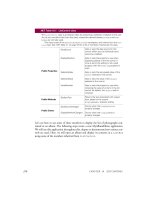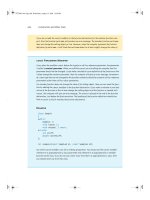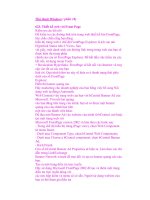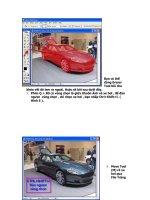embeddedsystemsandlabsforarm v1 1 phần 8 pps
Bạn đang xem bản rút gọn của tài liệu. Xem và tải ngay bản đầy đủ của tài liệu tại đây (367.16 KB, 29 trang )
Embedded Systems Development and Labs; The English Edition
205
rLCDSADDR3= (LCD_XSIZE/4) | ( ((SCR_XSIZE-LCD_XSIZE)/4)<<9 );
// enable,4B_SNGL_SCAN,WDLY=8clk,WLH=8clk,
rLCDCON1=(1)|(1<<5)|(MVAL_USED<<7)|(0x3<<8)|(0x3<<10)|(CLKVAL_GREY16<<12);
rBLUELUT=0xfa40;
//Enable LCD Logic and EL back-light.
rPDATE=rPDATE&0x0e;
}
2. Control Functions
1) Clear Screen Functions
/*****************************************************************
* name: Lcd_Active_Clr()
* func: clear virtual screen
* para: none
* ret: none
* modify:
* comment:
********************************************************************/
void Lcd_Clr(void)
{
INT32U i;
INT32U *pDisp = (INT32U *)LCD_VIRTUAL_BUFFER;
for( i = 0; i < (SCR_XSIZE*SCR_YSIZE/2/4); i++ )
{
*pDisp++ = WHITE;
}
}
/********************************************************************
* name: Lcd_Active_Clr()
* func: clear LCD screen
* para: none
* ret: none
* modify:
* comment:
******************************************************************/
void Lcd_Active_Clr(void)
{
INT32U i;
INT32U *pDisp = (INT32U *)LCD_ACTIVE_BUFFER;
Embedded Systems Development and Labs; The English Edition
206
for( i = 0; i < (SCR_XSIZE*SCR_YSIZE/2/4); i++ )
{
*pDisp++ = WHITE;
}
}
2) Draw Line Functions
/***********************************************************************
* name: Lcd_Draw_HLine()
* func: Draw horizontal line with appointed color
* para: usX0,usY0 line's start point coordinate
* usX1 line's end point X-coordinate
* ucColor appointed color value
* usWidth line's width
* ret: none
* modify:
* comment:
********************************************************************/
void Lcd_Draw_HLine(INT16 usX0, INT16 usX1, INT16 usY0, INT8U ucColor, INT16U usWidth)
{
INT16 usLen;
if( usX1 < usX0 )
{
GUISWAP (usX1, usX0);
}
while( (usWidth ) > 0 )
{
usLen = usX1 - usX0 + 1;
while( (usLen ) > 0 )
{
LCD_PutPixel(usX0 + usLen, usY0, ucColor);
}
usY0++;
}
}
/*********************************************************************
* name: Lcd_Draw_VLine()
Embedded Systems Development and Labs; The English Edition
207
* func: Draw vertical line with appointed color
* para: usX0,usY0 line's start point coordinate
* usY1 line's end point Y-coordinate
* ucColor appointed color value
* usWidth line's width
* ret: none
* modify:
* comment:
*********************************************************************/
void Lcd_Draw_VLine (INT16 usY0, INT16 usY1, INT16 usX0, INT8U ucColor, INT16U usWidth)
{
INT16 usLen;
if( usY1 < usY0 )
{
GUISWAP (usY1, usY0);
}
while( (usWidth ) > 0 )
{
usLen = usY1 - usY0 + 1;
while( (usLen ) > 0 )
{
LCD_PutPixel(usX0, usY0 + usLen, ucColor);
}
usX0++;
}
}
3) Bit Map Display Function
/************************************************************************
* name: BitmapView()
* func: display bitmap
* para: x,y pot's X-Y coordinate
* Stru_Bitmap bitmap struct
* ret: none
* modify:
* comment:
**********************************************************************/
void BitmapView (INT16U x, INT16U y, STRU_BITMAP Stru_Bitmap)
{
Embedded Systems Development and Labs; The English Edition
208
INT32U i, j;
INT8U ucColor;
for (i = 0; i < Stru_Bitmap.usHeight; i++)
{
for (j = 0; j <Stru_Bitmap.usWidth; j++)
{
if ((ucColor = *(INT8U*)(Stru_Bitmap.pucStart + i * Stru_Bitmap.usWidth + j)) !=
TRANSPARENCY)
{
LCD_PutPixel(x + j, y + i, ucColor);
}
}
}
}
4) DMA Transfer Display Data Function
/************************************************************************
* name: Lcd_Dma_Trans()
* func: dma transport virtual LCD screen to LCD actual screen
* para: none
* ret: none
* modify:
* comment:
***********************************************************************/
void Lcd_Dma_Trans(void)
{
INT8U err;
ucZdma0Done=1;
//#define LCD_VIRTUAL_BUFFER (0xc400000)
//#define LCD_ACTIVE_BUFFER (LCD_VIRTUAL_BUFFER+(SCR_XSIZE*SCR_YSIZE/2))
//DMA ON
//#define LCD_ACTIVE_BUFFER LCD_VIRTUAL_BUFFER
//DMA OFF
//#define LCD_BUF_SIZE (SCR_XSIZE*SCR_YSIZE/2)
//So the Lcd Buffer Low area is from LCD_VIRTUAL_BUFFER to
(LCD_ACTIVE_BUFFER+(SCR_XSIZE*SCR_YSIZE/2))
rNCACHBE1=(((unsigned)(LCD_ACTIVE_BUFFER)>>12)
<<16 )|((unsigned)(LCD_VIRTUAL_BUFFER)>>12);
rZDISRC0=(DW<<30)|(1<<28)|LCD_VIRTUAL_BUFFER; // inc
Embedded Systems Development and Labs; The English Edition
209
rZDIDES0=( 2<<30) |(1<<28)|LCD_ACTIVE_BUFFER; // inc
rZDICNT0=( 2<<28)|(1<<26)|(3<<22)|(0<<20)|(LCD_BUF_SIZE);
// | | | | | >0 = Disable
DMA
// | | | | >Int. whenever
transferred
// | | | >Write time on the fly
// | | >Block(4-word) transfer mode
// | >whole service
//reEnable ZDMA transfer
rZDICNT0 |= (1<<20); //after ES3
rZDCON0=0x1; // start!!!
Delay(500);
//while(ucZdma0Done); //wait for DMA finish
}
5.1.8 Exercises
Refer to the sample program; display the 4 x 4 keyboard values on the LCD panel.
5.2 The 4 x 4 Keyboard Control Lab
5.2.1 Purpose
● Understand the design method of keyboard interrupt control program.
● Understand the design of the keyboard interrupt test program.
● Understand the interrupt service routine programming using the ARM core processor.
5.2.2 Lab Equipment
● Hardware: Embest S3CEV40 hardware platform, Embest Standard/Power Emulator, PC.
● Software: Embest IDE 2003, Windows 98/2000/NT/XP operation system.
5.2.3 Content of the Lab
Develop a project that accepts the keys of the keyboard pad through interrupt service routine and display the
values on the 8-SEG LED.
5.2.4 Principles of the Lab
For the matrix keyboard interface, there are normally three ways of getting the keyboard values: through
interrupts, through scanning, and through inversion.
● Interrupts: When a key is pressed, CPU will receive an interrupt signal. The interrupt service routine will
Embedded Systems Development and Labs; The English Edition
210
read the keyboard status on the data bus through different addresses and determine which key is pressed.
● Scanning: Send low voltage to one horizontal line and high level to the other horizontal lines. If any vertical
line is low, the key that sits at the intersection of the selected row and column is pressed.
● Inversion: Send low voltage to the horizontal lines and read the vertical lines. If any vertical line is low, it
indicates one key is pressed on that column. Then send low voltage to the vertical lines and read the
horizontal lines. If any horizontal line is low, it indicates one key is pressed on that row. The intersection of
the identified row and column will give the position of the key.
5.2.5 Lab Design
1. Keyboard Hardware Circuit Design
1) 4 x 4 Keyboard
The 4 x 4 keyboard has 4 rows and 4 columns. The circuit is shown in Figure 5-12. Any pressed key will
generate a pass route.
1 2
SB1
KEY
1 2
SB5
KEY
1 2
SB9
KEY
1 2
SB13
KEY
1 2
SB2
KEY
1 2
SB6
KEY
1 2
SB10
KEY
1 2
SB14
KEY
1 2
SB3
KEY
1 2
SB7
KEY
1 2
SB11
KEY
1 2
SB15
KEY
1 2
SB4
KEY
1 2
SB8
KEY
1 2
SB12
KEY
1 2
SB16
KEY
Figure 5-12 4 x 4 Keyboard Circuit
2) CPU Recognition Circuit
The keyboard recognition circuit is shown bellow:
Embedded Systems Development and Labs; The English Edition
211
1
2
3
4
5
6
7
8
J7
KEYBOARD
VDD33
12
13
11
U9D
74HC08
9
10
8
714
U9C
74HC08
4
5
6
U9B
74HC08
VDD33
L0
L1
L2
L3
EXINT1
R63
1.5K
R65
1.5K
R68
1.5K
R69
1.5K
D11
1N4148
D10
1N4148
D8
1N4148
D7
1N4148
G1
1
A1
2
A2
3
A3
4
Y2
17
Y1
18
G2
19
VCC
20
A4
5
A5
6
A6
7
A7
8
Y6
13
Y5
14
Y4
15
Y3
16
A8
9
GND
10
Y8
11
Y7
12
U10
74HC541
VDD33
D0
D1
D2
D3 A1
A2
A3
A4
L0
L1
L2
L3
NGCS3
GND
GND
1A
1
1Y
2
2A
3
2Y
4
5A
11
6Y
12
6A
13
VCC
14
3A
5
3Y
6
GND
7
4Y
8
4A
9
5Y
10
U11
74HC17
R48
10K
R51
10K
R54
10K
R55
10K
R58
10K
R56
10K
Figure 5-13 4 x 4 Keyboard Recognition Circuit
3) Circuit Functionality
As shown in Figure5-13, the keyboard connection electric circuit, a 4×4 matrix keyboard port is expanded on
the board. This keyboard supports the interrupt mode and the scanning mode. 4 data wires represent the rows
and 4 address wires represent the columns. Row wires are connected with pull-up resistors to maintain high
level. These row signals are used to generate the EXINT1 MCU’s interrupt signal through a 74HC08 AND gate.
The column wires are connected with pull-down resistors to maintain low level. When some key is pressed
down, the row wires are pulled to low level, which causes EXINT1 input to become low and activate the MCU
interrupt system. After the interrupt is recognized, the pressed key can be found by scanning the rows and
columns of the keyboard then the corresponding key is processed. Chip 74HC541 is selected through the chip
select signal nGCS3. This guarantees that MCU reads the row wire’s information only when the keyboard is
used. For example, if the key that connects pin1 and pin5 of J7 is pressed, the interrupt routine will read data
using the following addresses (x means 0 or 1):
• Xxx11101, A1 is logic low. Analyze whether the button on L0 line is pressed. Because the fourth pin
on J7 is in the off status, and high logic on A4 causes that the first pin is disconnected with the fifth
pin of J7, output of data bus from U10 is still 0xF
• Xxx11011, A2 is low logic. Analyze whether the buttons on L1 line are pressed. Because the third pin
of J7 is in the off status, and high logic on A4 causes that the first pin is disconnected with the fifth pin
of J7, output of data bus from U10 is still 0xF.
• Xxx10111, A3 is low logic. Analyze whether the buttons on L2 line are pressed. Because the second
Embedded Systems Development and Labs; The English Edition
212
pin of J7 is in the off status, and high logic on A4 causes that the first pin is disconnected with the fifth
pin of J7, output of data bus from U10 is still 0xF.
• Xxx01111, A4 is low logic. Analyze whether the buttons on L3 line are pressed. Because the first pin
is connected with the fifth pin of J7, and low logic on A4 causes that input of data bus pass through
the loop from U11 to U10, the output of data bus D0 is pulled down by U10 and becomes 0xE. The
interrupt service routine (ISR) can analyze whether the button SB16 is pressed according to the rules.
The addresses and the data for the 16 keys are shown in Table 5-7.
Table 5-7. Key value decisions
A4 A3 A2 A1 A0 Address D3 D2 D1 D0 Data
SB1
1 1 1 0 1 0xFDH 0 1 1 1 0x7H
SB2
1 1 0 1 1 0xFBH 0 1 1 1 0x7H
SB3
1 0 1 1 1 0xF7H 0 1 1 1 0x7H
SB4
0 1 1 1 1 0xEFH 0 1 1 1 0x7H
SB5
1 1 1 0 1 0xFDH 1 0 1 1 0xBH
SB6
1 1 0 1 1 0xFBH 1 0 1 1 0xBH
SB7
1 0 1 1 1 0xF7H 1 0 1 1 0xBH
SB8
0 1 1 1 1 0xEFH 1 0 1 1 0xBH
SB9
1 1 1 0 1 0xFDH 1 1 0 1 0xDH
SB10
1 1 0 1 1 0xFBH 1 1 0 1 0xDH
SB11
1 0 1 1 1 0xF7H 1 1 0 1 0xDH
SB12
0 1 1 1 1 0xEFH 1 1 0 1 0xDH
SB13
1 1 1 0 1 0xFDH 1 1 1 0 0xEH
SB14
1 1 0 1 1 0xFBH 1 1 1 0 0xEH
SB15
1 0 1 1 1 0xF7H 1 1 1 0 0xEH
SB16
0 1 1 1 1 0xEFH 1 1 1 0 0xEH
1 1 1 1 1 Initial 1 1 1 1 Initial
4) Key Display Control
When a key is pressed, the corresponding key value will be displayed on the 8-SEG LED. The circuit of 8-SEG
LED is shown in Figure 5-14. (Refer to Section 4.6 “8-SEG LED Display Lab”)
Embedded Systems Development and Labs; The English Edition
213
a
bf
c
g
d
e
DPY
VCC
1
a
2
b
3
c
4
d
5
VCC
6
f
9
g
10
dp
e
8
dp
7
U1
8-LED
VDD33
OE
1
D0
2
D1
3
D2
4
Q2
17
Q1
18
Q0
19
VCC
20
D3
5
D4
6
D5
7
D6
8
Q6
13
Q5
14
Q4
15
Q3
16
D7
9
GND
10
G
11
Q7
12
U2
74LS573
VDD33
D0
D1
D2
D3
D4
D5
D6
D7
CS6
R7
470E
R5
470E
R8
470E
R6
470E
R4
470E
R2
470E
R3
470E
R1
470E
56
U8C
74HC14
GND
GND
Figure 5-14 8-SEG LED Control Circuit
2. Software Program Design
Write the programs according to the hardware architecture. The program includes: keyboard interrupt routine,
key recognition program and key display program. The flow diagram of the program is present bellow:
Environment
Initialization
Keyboard
Initialization
Pressed?
Wait
Interrupt
Routine
Key Pressed?
Interrupt
Routine
Read (Ax is
low)
Read Ax+1
Ax low?
Display
Key Value
Start
Data
Recognition
Exit Interrupt
Embedded Systems Development and Labs; The English Edition
214
Figure 5-15 Flow Diagram
5.2.6 Operation Steps
(1) Prepare the Lab environment. Connect the Embest Emulator to the target board. Connect the target board
UART0 to PC serial port with the serial cable provided by the Embest development system.
(2) Run the PC Hyper Terminal (set to 115200 bits per second, 8 data bits, none parity, 1 stop bits, none flow
control).
(3) Connect the Embest Emulator to the target board. Open the Keyboard_Test.ews project file found in the
Keyboard_Test sub directory of the Examples directory. After compiling and linking, connect to the target board
and download the program.
(4) Watch that the hyper terminal output is the following:
Embest 44B0X Evaluation Board (S3CEV40)
Keyboard Test Example
Please press one key on keyboard and look at LED…
(5) User can press keys on the 4 x 4 keyboard. The 8-SEG LED will display the results.
(6) After understanding and mastering the lab, finish the Lab exercises.
5.2.7 Sample Programs
1. Variable Initialization
The external interrupt 1 is used in hardware. The related variables, interrupt controller registers, etc. should be
initialized in the program.
volatile UCHAR *keyboard_base = (UCHAR *)0x06000000;
#define KEY_VALUE_MASK 0x0f
2. Keyboard Inicialization
/***********************************************************************
* name: init_keyboard
* func: init keyboard interrupt
* para: none
* ret: none
* modify:
* comment:
**********************************************************************/
void init_keyboard()
{
/* enable interrupt */
rINTMOD = 0x0;
rINTCON = 0x1;
/* set EINT1 interrupt handler */
rINTMSK =~(BIT_GLOBAL|BIT_EINT1|BIT_EINT4567);
Embedded Systems Development and Labs; The English Edition
215
pISR_EINT1 = (int)KeyboardInt;
pISR_EINT4567 = (int)Eint4567Isr;
/* PORT G */
rPCONG = 0xffff; // EINT7~0
rPUPG = 0x0; // pull up enable
rEXTINT = rEXTINT|0x20; // EINT1 falling edge mode
rI_ISPC = BIT_EINT1|BIT_EINT4567; // clear pending bit
rEXTINTPND = 0xf; // clear EXTINTPND reg
}
3. Interrupt Routine
/*******************************************************************
* name: KeyboardInt
* func: keyboard interrupt handler function
* para: none
* ret: none
* modify:
* comment:
*********************************************************************/
void KeyboardInt(void)
{
int value;
rI_ISPC = BIT_EINT1; // clear pending bit
value = key_read();
if(value > -1)
{
Digit_Led_Symbol(value);
Uart_Printf("Key is:%x \r",value);
}
}
8-SEG LED is used in the LAB. For the related programs, please refer to Section 4.6 “8-SEG LED Display
Lab”.
int Seg[] = { SEGMENT_A, SEGMENT_B, SEGMENT_C, SEGMENT_D, SEGMENT_E, SEGMENT_F,
SEGMENT_G, SEGMENT_P};
/*********************************************************************
* name: Digit_Led_Segment
Embedded Systems Development and Labs; The English Edition
216
* func: 8-segment digit LED's segment display control function
* para: seg_num segment number
* ret: none
* modify:
* comment:
*********************************************************************/
void Digit_Led_Segment(int seg_num)
{
/* segment control */
if( (seg_num >= 0) && (seg_num < 8) )
LED8ADDR = ~Seg[seg_num];
}
4. Key Detection Program
There are 4 different addresses that are used in the 4 x 4 keyboard detection program. The sample program is as
following:
/*********************************************************************
* name: key_read
* func: read key value
* para: none
* ret: key value, -1 error
* modify:
* comment:
*******************************************************************/
inline int key_read()
{
int value;
char temp;
/* read line 1 */
temp = *(keyboard_base+0xfd);
/* not 0xF mean key down */
if(( temp & KEY_VALUE_MASK) != KEY_VALUE_MASK)
{
if( (temp&0x1) == 0 )
value = 3;
else if( (temp&0x2) == 0 )
value = 2;
else if( (temp&0x4) == 0 )
value = 1;
else if( (temp&0x8) == 0 )
value = 0;
Embedded Systems Development and Labs; The English Edition
217
return value;
}
/* read line 2 */
temp = *(keyboard_base+0xfb);
/* not 0xF mean key down */
if(( temp & KEY_VALUE_MASK) != KEY_VALUE_MASK)
{
if( (temp&0x1) == 0 )
value = 7;
else if( (temp&0x2) == 0 )
value = 6;
else if( (temp&0x4) == 0 )
value = 5;
else if( (temp&0x8) == 0 )
value = 4;
return value;
}
/* read line 3 */
temp = *(keyboard_base+0xf7);
/* not 0xF mean key down */
if(( temp & KEY_VALUE_MASK) != KEY_VALUE_MASK)
{
if( (temp&0x1) == 0 )
value = 0xb;
else if( (temp&0x2) == 0 )
value = 0xa;
else if( (temp&0x4) == 0 )
value = 9;
else if( (temp&0x8) == 0 )
value = 8;
return value;
}
/* read line 4 */
temp = *(keyboard_base+0xef);
/* not 0xF mean key down */
if(( temp & KEY_VALUE_MASK) != KEY_VALUE_MASK)
{
if( (temp&0x1) == 0 )
Embedded Systems Development and Labs; The English Edition
218
value = 0xf;
else if( (temp&0x2) == 0 )
value = 0xe;
else if( (temp&0x4) == 0 )
value = 0xd;
else if( (temp&0x8) == 0 )
value = 0xc;
return value;
}
return -1;
}
5.2.8 Exercises
Write a program that can detect and process two keys pressed at the same time.
5.3 Touch Panel Control Lab
5.3.1 Purpose
● Learn the design and the control methods used for the touch panel.
● Understand the usage of the S3C44B0X LCD controller.
● Understand the A/D convert function of the S3C44B0X processor.
● Review the display and control program from the LCD Lab.
● Review the serial port communication program design of the S3C44B0X processor.
5.3.2 Lab Equipment
● Hardware: Embest S3CEV40 hardware platform, Embest Standard/Power Emulator, PC.
● Software: Embest IDE 2003, Windows 98/2000/NT/XP operation system.
5.3.3 Content of the Lab
Understand the touch panel circuit control and its design. Write programs to get the coordinate values when the
touch panel is pressed. Write programs to output the coordinate values of the touch panel through the serial port.
Write programs to display 0-9, A-F on the LCD to show the range of the coordinate.
5.3.4 Principles of the Lab
1. Touch Screen Panel (TSP)
A 4-wire resistive touch panel is used by the Embest S3CEV40 Development system. The resolution of the
touch panel is 320 x 240 dots. The touch panel system consists of three parts that are the touch panel, the control
circuit and the AD converter circuit.
Embedded Systems Development and Labs; The English Edition
219
Since 44B0X chip did not provide this function, a general I/O port can be used for configuration. The TSP
includes two surface resistances, namely, X axial surface resistance and Y axial surface resistance. Therefore
TSP has 4 terminals. Its equivalent circuitry when the screen is pressed is shown in Figure 5-19. When the
system is in the sleep mode (panel not touched) Q4, Q2 and Q3 are closed and Q1 is opened. When the screen is
touched, X axial surface resistance and Y axial surface resistance is opened at the touching point. Since the
resistance value is very small (about several hundred ohms) a low level signal is generated at EXINT2, which
results into interrupt; MCU causes Q2, Q4 to be opened and Q1, Q3 to be closed by controlling the I/O port.
S3C44B0X A/D converter channel AIN1 reads X axis coordinates, then closes Q2, Q4, and causes Q1, Q3 to
pass. S3C44B0X A/D converter channel AIN0 reads Y-axis coordinates. When the system reaches the
coordinate value, Q4, Q2, Q3 are closed and Q1 is opened. The system returns to original state, waiting for the
next touch. TSP occupies 44B0X external interrupt-EXINT2, as well as 4 general I/O ports (PE4 ~ PE7).
Q3
Q4
Q1
Q2
R
VDD
AIN0
AIN1
EXINT2
PE4
PE5
PE6
PE7
VDD
VDD
TSPX+
TSPX-
TSPY-TSPY+
Figure 5-19 The equivalent circuit when touching the screen.
2. A/D Converter Circuit
The 10-bit CMOS ADC (Analog to Digital Converter) of the S3C44B0X controller consists of an 8-channel
analog input multiplexer, auto-zeroing comparator, clock generator, 10 bit successive approximation register
(SAR), and an output register. This ADC provides software-selection power-down (sleep) mode. Figure 5-23
shows the functional block diagram of S3C440BX A/D converter.
The ADC conversion features are:
— Resolution: 10-bit
— Differential Linearity Error: +- 1 LSB
— Integral Linearity Error: +- 2 LSB (Max. +- 3 LSB)
Embedded Systems Development and Labs; The English Edition
220
— Maximum Conversion Rate: 100 KSPS
— Input voltage range: 0-2.5V
— Input bandwidth: 0-100 Hz (without S/H (sample & hold) circuit)
— Low Power Consumption
Figure 5-16 Functional Block Diagram of S3C440BX A/D Converter
1) Register Group
The integrated ADC has the following three registers: ADC control register (ADCCON), ADC Prescaler
Register (ADCPSR) and ADC Data Register (ADCDAT).
(1) ADC control register (ADCCON)
(2) ADC Prescaler Register (ADCPSR)
Embedded Systems Development and Labs; The English Edition
221
(3) ADC Data Register (ADCDAT)
2) A/D Conversion Time
When the system clock frequency is 66MHz and the prescaler value is 20 the total 10-bit conversion time is the
following:
66 MHz / 2(20+1) / 16(at least 16 cycle by 10-bit operation) = 98.2 KHz = 10.2 us
NOTE: Because this A/D converter has no sample-and-hold circuit, the analog input frequency should not
exceed 100Hz for accurate conversion although the maximum conversion rate is 100KSPS.
3) Programming the ADC
● The ADC conversion error is decreased if the ADCPSR is large in comparison to the above ADC conversion
time. If you want accurate ADC conversion, the ADCPSR should be as large as possible.
● Because our ADC has no sample & hold circuit, the input frequency bandwidth is small 0~100Hz.
● If the ADC channel is changed, a channel setup time (min. 15us) is needed.
● After the ADC exits the sleep mode (the initial state is the sleep mode), there is a 10ms wait needed for the
ADC reference voltage stabilization, before the first AD conversion can take place.
● Our ADC has ADC start-by-read feature. This feature can be used for DMA to move the ADC data to
memory.
5.3.5 Lab Design
1. Touch Panel Circuit Design
The touch panel circuit is shown in Figure 5-25. When the touch panel is pressed, the CPU will receive an
interrupt signal. The interrupt service routine will process the Q1, Q2, Q3, Q4 and the A/D conversion.
Embedded Systems Development and Labs; The English Edition
222
PE0
CS8
1
2
3
4
5
6
7
8
9
10
11
12
13
14
15
16
17
18
19
20
J5
LCD&TSP
PC4
PC5
PC6
PC7
PD0
PD1
PD2
PD3
PD4
PD5
PD6
PD7
GND
R33
22E
R34
22E
G
1
D
3
S
2
Q2
MOSFET-N
Q1
MOSFET-N
G
1
D
3
S
2
Q4
MOSFET-P
Q3
MOSFET-P
R49
22E
R43
4.7K
R44
100K
R52
120E
R40
3.3K
R45
3.3K
C32
3.3nF
C29
3.3nF
VDD25
VDD33
PE4
PE5
PE6
PE7
TSPX+
TSPY+
TSPY-
TSPX-
EXINT2
AIN0
AIN1
89
U8D
74HC14
1011
U8E
74HC14
GND
GND
GND
GND
Figure 5-25 Touch Panel Circuit
2. Software Design
The touch screen related software includes the serial port data transfer program, the LCD display program, the
touch screen calibration and interrupt service routine, and other auxiliary programs. For the serial port data
transfer program, please refer to the “Serial Port Communication Lab”. For the LCD display program, please
refer to the “LCD Display and Control Lab”. The touch screen calibration of this Lab uses two dots diagonal
calibration. The flow diagram of touch screen control program is shown in Figure 5-26.
Embedded Systems Development and Labs; The English Edition
223
N
Y
Y
N
Figure 5-26 Touch Screen Software Flow Diagram
5.3.6 Operational Steps
1) Prepare the Lab environment. Connect the Embest Emulator to the target board. Connect the target board
UART0 to the PC serial port with the serial cable provided by the Embest development system.
2) Run the PC Hyper Terminal (set to 115200 bits per second, 8 data bits, none parity, 1 stop bits, none flow
control).
3) Connect the Embest Emulator to the target board. Open the TouchScreen_test.ews project file found in the
TouchScreen sub directory of the Examples directory. After compiling and linking, connect to the target board
and download the program.
(4) Watch the main window of the hyper terminal; the following information should be displayed:
Pixel: 320 X 240. Coordinate range designing…
Touch screen coordinate range in:
(Xmix, Ymin) is: (0200,0120)
(Xmax,Ymax) is: (0750,0620)
To use current settings. Press N/n key.
Want to set again (Y/N)?
Environment
Initialization
LCD
Initialization
Pressed?
Wait
Interrupt
Routine
X, Y Range
Calibrated
Interrupt
Routine
Open Q2, Q4
Open Q1, Q3
Start
Getting X, Y
Output data via serial
port and exit ISR
AIN1 ADC
Coordinates
Calculation
AIN0 ADC
Coordinates
Calculation
Embedded Systems Development and Labs; The English Edition
224
The information gives the current valid coordinate range. These are factory default values. The user can select
Y/y to calibrate the TSP again. Otherwise use the default value.
When ‘calibrating the TSP’ is selected, any two points of the diagonal should be pressed using a finger or a
small stick. The hyper terminal will show the coordinate values that the user inputted and will decide if they are
valid. The touch screen program will output the new coordinate values. The user can accept them or calibrate
the screen coordinates again.
The hyper terminal will show the following:
Touch TSP’s corner to ensure Xmax, Ymax, Xmin, Ymin
User touch coordinate (X,Y) is: (0510,0479)
User touch coordinate (X,Y) is: (0364,0382)
Touch screen coordinate range in:
(Xmix, Ymin) is: (0200,0120)
(Xmax,Ymax) is: (0750,0620)
To use current settings, press N/n key.
Want to use again? (Y/N)
After the coordinates are calibrated, the user can press on the touch panel in the valid range. The hyper terminal
will output the coordinate values:
Want to Set Agin? (Y/N)? n
Pixel: 320 X 240. Coordinate Range in: (0,0)-(320,240)
LCD TouchScreen Test Example (please touch LCD screen)
Press any key to exit…
X – Position [AIN1] is 0135 Y – Position [AIN0] is 0145
X – Position [AIN1] is 0135 Y – Position [AIN0] is 0162
X – Position [AIN1] is 0230 Y – Position [AIN0] is 0180
X – Position [AIN1] is 0229 Y – Position [AIN0] is 0183
(5) After understanding and mastering the lab, finish the Lab exercises.
5.3.7 Sample Programs
Because the LCD and serial pot are used, the initialization code should include LCD initialization and serial port
initialization. The initialization of A/D converter could be done at run time.
1) Environment Variable Initialization
Port_Init();
Embedded Systems Development and Labs; The English Edition
225
RIISPC = 0xffffffff;
Uart_Init()(0,115200);
char oneTouch;
unsigned int Vx;
unsigned int Vy;
unsigned int Xmax;
unsigned int Ymax;
unsigned int Xmin;
unsigned int Ymin;
TSPX(GPE4_Q4(+)) TSPY(GPE5_Q3(-)) TSMY(GPE6_Q2(+)) TSMX(GPE7_Q1(-))
rPUPE = 0x0; // Pull up
rPDATE = 0xb8; // should be enabled
DelayTime(100);
rEXTINT |= 0x200; // falling edge trigger
pISR_EINT2=(int)user_irq1; // set interrupt handler
rCLKCON = 0x7ff8; // enable clock
rADCPSR = 0x1;//0x4; // A/D prescaler
rINTMSK =~(BIT_GLOBAL|BIT_EINT2);
2) LCD Initialization (please refer to 5.1 “LCD Display Lab”)
/*********************************************************************
* name: Lcd_Init()
* func: Initialize LCD Controller
* para: none
* ret: none
* modify:
* comment:
**********************************************************************/
void Lcd_Init(void)
{
rDITHMODE=0x1223a;
rDP1_2 =0x5a5a;
rDP4_7 =0x366cd9b;
rDP3_5 =0xda5a7;
rDP2_3 =0xad7;
rDP5_7 =0xfeda5b7;
rDP3_4 =0xebd7;
Embedded Systems Development and Labs; The English Edition
226
rDP4_5 =0xebfd7;
rDP6_7 =0x7efdfbf;
rLCDCON1=(0)|(1<<5)|(MVAL_USED<<7)|(0x0<<8)|(0x0<<10)|(CLKVAL_GREY16<<12);
rLCDCON2=(LINEVAL)|(HOZVAL<<10)|(10<<21);
rLCDSADDR1= (0x2<<27) | ( ((LCD_ACTIVE_BUFFER>>22)<<21 ) |
M5D(LCD_ACTIVE_BUFFER>>1));
rLCDSADDR2= M5D(((LCD_ACTIVE_BUFFER+(SCR_XSIZE*LCD_YSIZE/2))>>1)) |
(MVAL<<21);
rLCDSADDR3= (LCD_XSIZE/4) | ( ((SCR_XSIZE-LCD_XSIZE)/4)<<9 );
// enable,4B_SNGL_SCAN,WDLY=8clk,WLH=8clk,
rLCDCON1=(1)|(1<<5)|(MVAL_USED<<7)|(0x3<<8)|(0x3<<10)|(CLKVAL_GREY16<<12);
rBLUELUT=0xfa40;
//Enable LCD Logic and EL back-light.
rPDATE=rPDATE&0xae;
}
2. Coordinate Range Value Calibration
/************************************************************************
* name: DesignREC
* func: confirm the coordinate rang
* para: none
* ret: none
* modify:
* comment:
***********************************************************************/
void DesignREC(ULONG tx, ULONG ty)
{
int tm;
Uart_Printf("\n\r User touch coordinate(X,Y) is :");
Uart_Printf("(%04d",tx);
Uart_Printf(",%04d)\n",ty);
if(oneTouch == 0)
{
Vx = tx; // Vx as Xmax
Vy = ty; // Vy as Ymax
oneTouch = 1;
}else{
if(Vx < tx )
{
tm = tx; tx = Vx; Vx = tm; // tx as Xmin
Embedded Systems Development and Labs; The English Edition
227
}
if(Vy < ty )
{
tm = ty; ty = Vy; Vy = tm; // ty as Ymin
}
Xmax = Vx; Xmin = tx;
Ymax = Vy; Ymin = ty;
oneTouch = 0;
CheckTSP = 0;// has checked
}// end if(oneTouch == 0)
}
3. Interrupt Service Routine
/***********************************************************************
* name: TSInt
* func: TouchScreen interrupt handler function
* para: none
* ret: none
* modify:
* comment:
*********************************************************************/
void TSInt(void)
{
int i;
char fail = 0;
ULONG tmp;
ULONG Pt[6];
// <X-Position Read>
// TSPX(GPE4_Q4(+)) TSPY(GPE5_Q3(-)) TSMY(GPE6_Q2(+)) TSMX(GPE7_Q1(-))
// 0 1 1 0
rPDATE=0x68;
rADCCON=0x1<<2; // AIN1
DelayTime(1000); // delay to set up the next channel
for( i=0; i<5; i++ )
{
rADCCON |= 0x1; // Start X-position A/D conversion
while( rADCCON & 0x1 ); // Check if Enable_start is low
while( !(rADCCON & 0x40) ); // Check ECFLG
Pt[i] = (0x3ff&rADCDAT);
Embedded Systems Development and Labs; The English Edition
228
}
// read X-position average value
Pt[5] = (Pt[0]+Pt[1]+Pt[2]+Pt[3]+Pt[4])/5;
tmp = Pt[5];
// <Y-Position Read>
// TSPX(GPE4_Q4(-)) TSPY(GPE5_Q3(+)) TSMY(GPE6_Q2(-)) TSMX(GPE7_Q1(+))
// 1 0 0 1
rPDATE=0x98;
rADCCON=0x0<<2; // AIN0
DelayTime(1000); // delay to set up the next channel
for( i=0; i<5; i++ )
{
rADCCON |= 0x1; // Start Y-position conversion
while( rADCCON & 0x1 ); // Check if Enable_start is low
while( !(rADCCON & 0x40) ); // Check ECFLG
Pt[i] = (0x3ff&rADCDAT);
}
// read Y-position average value
Pt[5] = (Pt[0]+Pt[1]+Pt[2]+Pt[3]+Pt[4])/5;
if(!(CheckTSP|(tmp < Xmin)|(tmp > Xmax)|(Pt[5] < Ymin)|(Pt[5] > Ymax))) // Is valid value?
{
tmp = 320*(tmp - Xmin)/(Xmax - Xmin); // X - position
Uart_Printf("X-Posion[AIN1] is %04d ", tmp);
Pt[5] = 240*(Pt[5] - Xmin)/(Ymax - Ymin);
Uart_Printf(" Y-Posion[AIN0] is %04d\n", Pt[5]);
}
if(CheckTSP)
/* check to ensure Xmax Ymax Xmin Ymin */
DesignREC(tmp,Pt[5]);
rPDATE = 0xb8; // should be enabled
DelayTime(3000); // delay to set up the next channel
rI_ISPC = BIT_EINT2; // clear pending_bit
Embedded Systems Development and Labs; The English Edition
229
}
5.3.8 Exercises
Refer to the LCD Display Lab and write a program that accepts 4 points pressed on the touch panel and display
the rectangle using the 4 coordinate values.