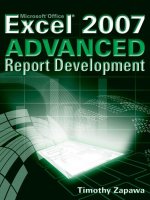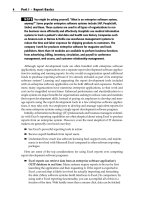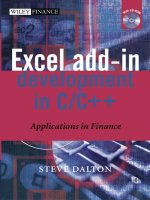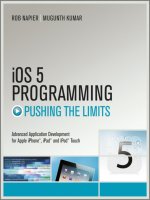vnz 0281 excel advanced report development (2005)
Bạn đang xem bản rút gọn của tài liệu. Xem và tải ngay bản đầy đủ của tài liệu tại đây (12.86 MB, 497 trang )
Timothy Zapawa
Excel
®
Advanced
Report Development
01_588117 ffirs.qxd 6/21/05 6:35 PM Page iii
01_588117 ffirs.qxd 6/21/05 6:35 PM Page ii
Excel
®
Advanced
Report Development
01_588117 ffirs.qxd 6/21/05 6:35 PM Page i
01_588117 ffirs.qxd 6/21/05 6:35 PM Page ii
Timothy Zapawa
Excel
®
Advanced
Report Development
01_588117 ffirs.qxd 6/21/05 6:35 PM Page iii
Excel
®
Advanced Report Development
Published by
Wiley Publishing, Inc.
10475 Crosspoint Boulevard
Indianapolis, IN 46256
www.wiley.com
Copyright © 2005 by Wiley Publishing, Inc., Indianapolis, Indiana
Published simultaneously in Canada
ISBN: 0-7645-8811-7
Manufactured in the United States of America
10 9 8 7 6 5 4 3 2 1
1MA/RR/QX/QV/IN
No part of this publication may be reproduced, stored in a retrieval system or transmitted in any
form or by any means, electronic, mechanical, photocopying, recording, scanning or otherwise,
except as permitted under Sections 107 or 108 of the 1976 United States Copyright Act, without
either the prior written permission of the Publisher, or authorization through payment of the
appropriate per-copy fee to the Copyright Clearance Center, 222 Rosewood Drive, Danvers, MA
01923, (978) 750-8400, fax (978) 646-8600. Requests to the Publisher for permission should be
addressed to the Legal Department, Wiley Publishing, Inc., 10475 Crosspoint Blvd., Indianapolis,
IN 46256, (317) 572-3447, fax (317) 572-4355, or online at />Limit of Liability/Disclaimer of Warranty: The publisher and the author make no representa-
tions or warranties with respect to the accuracy or completeness of the contents of this work and
specifically disclaim all warranties, including without limitation warranties of fitness for a par-
ticular purpose. No warranty may be created or extended by sales or promotional materials. The
advice and strategies contained herein may not be suitable for every situation. This work is sold
with the understanding that the publisher is not engaged in rendering legal, accounting, or other
professional services. If professional assistance is required, the services of a competent profes-
sional person should be sought. Neither the publisher nor the author shall be liable for damages
arising herefrom. The fact that an organization or Website is referred to in this work as a citation
and/or a potential source of further information does not mean that the author or the publisher
endorses the information the organization or Website may provide or recommendations it may
make. Further, readers should be aware that Internet Websites listed in this work may have
changed or disappeared between when this work was written and when it is read.
For general information on our other products and services or to obtain technical support, please
contact our Customer Care Department within the U.S. at (800) 762-2974, outside the U.S. at (317)
572-3993 or fax (317) 572-4002.
Wiley also publishes its books in a variety of electronic formats. Some content that appears in
print may not be available in electronic books.
Library of Congress Cataloging-in-Publication Data: Available from the Publisher
Trademarks: Wiley, the Wiley Publishing logo and related trade dress are trademarks or regis-
tered trademarks of John Wiley & Sons, Inc. and/or its affiliates, in the United States and other
countries, and may not be used without written permission. Excel is a trademark of Microsoft
Corporation in the United States and/or other countries. All other trademarks are the property
of their respective owners. Wiley Publishing, Inc., is not associated with any product or vendor
mentioned in this book.
01_588117 ffirs.qxd 6/21/05 6:35 PM Page iv
For Lisa
01_588117 ffirs.qxd 6/21/05 6:35 PM Page v
About the Author
vi
Timothy Zapawa (Darnestown, Maryland) obtained a baccalaureate in Account-
ing and Arabic from the University of Michigan in Ann Arbor in 1997. Prior to
that, he served four years in the United States Navy, specializing in electronic
communications. He has completed several certifications and professional
examinations in a variety of financial and technical fields, including Certified
Public Accountant (CPA), Certified Management Accountant (CMA), Certified
Financial Manager (CFM), Project Manager Professional (PMP), Microsoft Certi-
fied Systems Engineer (MCSE), and Microsoft Certified Database Administrator
(MCDBA). Tim is currently a project director at Advantage Computing Systems,
Inc. (www.advantagecs.com), a company that produces enterprise software
for publishing companies and service bureaus. He leads teams of engineers,
developers, and managers through software implementation projects. He has
also developed several technical training courses for his company’s clients,
including modules on Crystal Reports, SQL query development for Oracle and
SQL Server, and Excel PivotTable Reporting.Credits
01_588117 ffirs.qxd 6/21/05 6:35 PM Page vi
Acquisitions Editor
Katie Mohr
Senior Development Editor
Jodi Jensen
Technical Editor
Brian Patterson
Production Editor
Pamela Hanley
Copy Editor
Kathryn Duggan
Editorial Manager
Mary Beth Wakefield
Vice President & Executive Group
Publisher
Richard Swadley
Vice President and Publisher
Joseph B. Wikert
Project Coordinator
Michaek Kruzil
Graphics and Production Specialists
Denny Hager, Stephanie D. Jumper
Quality Control Technicians
John Greenough, Leeann Harney
Proofreading and Indexing
TECHBOOKS Production Services
01_588117 ffirs.qxd 6/21/05 6:35 PM Page vii
Acknowledgments xv
Introduction xvi
Part I Report Initiation and Source Data 1
Chapter 1 Taking a First Look at Excel’s Reporting Tools 3
Why Use Excel for Reports? 3
PivotTable Reports 6
PivotChart Reports 9
Spreadsheet Reports 10
Parameter Queries 13
Web Queries 14
Related Office Components 15
Microsoft MapPoint 16
Microsoft FrontPage 17
Microsoft Access 18
Chapter Review 18
Chapter 2 Getting Started with PivotTables 19
PivotTable Data Organization 19
Creating Your First PivotTable 22
Modifying the PivotTable 27
Removing a Field from a PivotTable 27
Changing the Summary Type 28
Refreshing Report Data 31
Drilling Down on Report Data 34
Basic Components and Terminology 36
PivotTable Areas 37
PivotTable Toolbar 42
Contents
viii
02_588117 ftoc.qxd 6/21/05 6:29 PM Page viii
PivotTable Field List 43
Terminology 45
Trying It Out in the Real World 45
Getting Down to Business 46
Reviewing What You Did 49
Chapter Review 49
Chapter 3 Understanding and Accessing Source Data 51
Characteristics of a Data Source 52
Types of Data Sources 52
Data Source Locations 53
Authenticating to a Data Source 53
Importing Text Files 53
Delimited Files 54
Fixed-Width Files 59
Creating Data Source Name Files 64
Creating a Data Source for a Text File 65
Setting the Directory 67
Defining the File Format 68
Supporting Files of Text File DSNs 72
Creating a Data Source for an SQL Database 75
Authenticating to the Database 77
Supporting Files of Database DSNs 81
Creating a Data Source for an OLAP Cube 82
Accessing the OLAP Cube 85
Supporting Files of OLAP Cube DSNs 87
Viewing the DSN File for an OLAP Cube 88
Trying It Out in the Real World 88
Getting Down to Business 89
Reviewing What You Did 93
Chapter Review 93
Chapter 4 Using the Query Wizard 93
Overview of the Query Wizard 93
Starting the Wizard 95
Selecting Objects 96
Using Table Options for Object Selection 97
Choosing Fields 99
Filtering Data 101
Using the Wizard to Filter Data 102
Applying Multiple Filters 104
Mathematical Operators 104
String Operators 105
Viewing and Changing Filter Conditions 106
Sorting Data 106
Finishing Up 107
Saving the Query 108
Viewing a Saved Query 109
Contents ix
02_588117 ftoc.qxd 6/21/05 6:29 PM Page ix
Opening a Saved Query 111
Editing with Microsoft Query 112
Trying It Out in the Real World 113
Getting Down to Business 113
Reviewing What You Did 115
Chapter Review 116
Chapter 5 Getting Started with Microsoft Query 117
Introducing the Microsoft Query Program 118
Starting Microsoft Query 119
With New Reports 119
With Existing Reports 121
Understanding the Basics 122
Getting to Know the Environment 123
Customizing the Environment 131
Working in the Environment 138
Trying It Out in the Real World 141
Getting Down to Business 141
Reviewing What You Did 143
Chapter Review 143
Chapter 6 Working with SQL in Microsoft Query 145
Managing the SQL Query 145
Before You Begin 146
Working in the Select Part of an SQL Query 147
Working in the Where and Having Parts 156
Working in the Order By Part 165
Managing Table Joins 166
Before You Begin 167
Understanding Joins and Join Types 170
Executing SQL Commands 178
Managing Tables 179
Understanding How Microsoft Query Uses SQL 180
Automatic Query Modification 181
Hiding an SQL Query 182
Use Brackets instead of Single Quotes 182
Criteria Incorrectly Put into the Having Clause 184
Stored Procedures with Input Parameters 184
Inserting a Stored Procedure 184
Using Parameters 185
Accessing Multiple Databases in a Single Session 188
Multiple Databases on a Single Server 188
Multiple Databases on Different Servers 189
Trying It Out in the Real World 191
Getting Down to Business 191
Reviewing What You Did 193
Chapter Review 194
x Contents
02_588117 ftoc.qxd 6/21/05 6:29 PM Page x
Part II Advanced Reporting Features 195
Chapter 7 Designing PivotTable Reports 197
A Review of the PivotTable Components 198
Before You Begin 198
Layout Manager 199
PivotTable Toolbar 204
Formatting the PivotTable Report 205
Auto and Manual Formatting Features 206
Formatting Options 209
Preparing the Report for Printing 213
Designing and Working with Page Area Fields 214
Sorting 217
Conditional Formatting 219
Grouping Items 220
Managing Inner and Outer Fields 222
Renaming Fields 226
Managing How Data Items Are Displayed 227
Formatting Data Area Fields 227
Managing PivotTable Functions 229
Creating Calculated Items and Calculated Fields 229
Managing Data Area Fields 236
Trying It Out in the Real World 241
Getting Down to Business 242
Reviewing What You Did 244
Chapter Review 244
Chapter 8 Managing PivotTable Data 245
Before You Begin 245
Configuring PivotTable Data Options 247
Saving Data with the Table Layout 248
Enable Drill To Details 249
Refresh On Open 249
Refresh Every 250
Save Password 251
Managing Data Sources 252
Identifying and Changing Valid Data Sources 252
Configuring a PivotTable to Share Source Data 255
Configuring a PivotTable to Use Separate Source Data 256
Purging Ghost Values 257
Trying It Out in the Real World 258
Getting Down to Business 258
Reviewing What You Did 260
Chapter Review 260
Contents xi
02_588117 ftoc.qxd 6/21/05 6:29 PM Page xi
Chapter 9 Exploring PivotChart Functionality 261
Before You Begin 262
Basic Components and Terminology 264
Creating a PivotChart 264
Terminology and Display 264
PivotChart Toolbar 267
Changing the PivotChart’s Location 268
Field List Window 269
Formatting the PivotChart 270
Selecting a Chart Type 270
Managing the View of 3-D Charts 271
Formatting the Plot Area 274
Formatting the Data Series 274
Working with PivotChart Options 277
Setting the Chart Title 278
Configuring the Chart Legend 279
Adding a Data Table 280
Trying It Out in the Real World 281
Getting Down to Business 282
Reviewing What You Did 284
Chapter Review 284
Chapter 10 Working with OLAP Cubes 285
Introducing OLAP 286
Understanding OLAP Cubes and Data Warehouses 287
Key OLAP Concepts and Terminology 288
Client- and Server-Based OLAP Processing 292
Understanding Server-Based OLAP 292
Understanding Client-Based OLAP 294
Working with Server-Based Cubes 296
Accessing an OLAP Cube on the Analysis Server 296
Creating and Working with Offline Cube Files 297
Working with Client-Based OLAP 301
Option 1 — Retrieving Data on Demand 302
Option 2 — Retrieving All Data at Once 303
Option 3 — Saving a Cube File 304
Security Options Related to Offline Cubes 305
Using the OLAP Cube Wizard 307
Working with OLAP Data in a PivotTable 312
Comparing OLAP and OLTP 312
Understanding the Display of OLAP Report Fields 313
Working with Dimensions 314
Working with Measures 317
Trying It Out in the Real World 318
Getting Down to Business 319
Reviewing What You Did 322
Chapter Review 322
xii Contents
02_588117 ftoc.qxd 6/21/05 6:29 PM Page xii
Chapter 11 Creating and Using Spreadsheet Reports 323
Introducing Spreadsheet Reports 323
Looking at Some Features of Spreadsheet Reports 324
Comparing Spreadsheet Reports to PivotTable Reports 324
A Review of Spreadsheet Report Components 327
Before You Begin 327
Using the Spreadsheet Report Toolbar 329
Managing the Spreadsheet Report 331
Configuring Spreadsheet Report Formatting Options 331
Changing Column Location 334
Using Filters 335
Sorting Data 337
Calculating Subtotals 339
Using Fill-Down Formulas 341
Conditional Formatting 342
Configuring Spreadsheet Report Data Options 343
Using a Web Query 346
Trying a Web Query 346
Working in the Web Query Dialog Box 348
Using a Parameter Query 350
Understanding Parameters 351
Integrating a Parameter into an SQL Query 351
Integrating a Parameter into a View 353
Integrating a Parameter into a Stored Procedure 355
Customizing the Parameters 357
Using Parameters in the Report 358
Trying It Out in the Real World 367
Getting Down to Business 367
Reviewing What You Did 368
Chapter Review 369
Chapter 12 Using Excel Reports on the Web 371
The Basics of Publishing Excel Reports to the Web 372
Before You Begin 373
Reviewing the Converted PivotTable List 377
Introducing PivotTable Lists 378
Basic Components and Terminology 381
Using the PivotTable List Toolbar 381
Accessing the PivotTable List Menus 383
Understanding the Terminology and Display of a
PivotTable List 384
Dragging Fields to the PivotTable List 386
Using the PivotTable Field List Window 393
Managing the PivotTable List 394
Working with Total Fields 394
Working with Data Fields 402
Exporting Data to Microsoft Excel 406
Contents xiii
02_588117 ftoc.qxd 6/21/05 6:29 PM Page xiii
Formatting the PivotTable List 408
Configuring Display Behavior Options 409
Formatting and Renaming Captions and Fields 411
Trying It Out in the Real World 415
Getting Down to Business 415
Reviewing What You Did 416
Chapter Review 417
Closing Thoughts 417
Part III Appendixes 419
appendix A Configuring Your System 421
Displaying File Extensions 421
Creating the NorthwindCS SQL Database 423
Appendix B SQL Reference 427
Dissecting a Basic SQL Query 428
Working in the Select 428
Working in the From 430
Working in the Where 430
Working with More Sophisticated SQL Queries 431
Dissecting a Sophisticated SQL Query 431
Using String Functions 432
Using Case Logic 434
Using Aggregate Functions 435
Joining Tables 436
Using Operators 437
Sorting the Result Set 439
Appendix Review 440
Index 441
xiv Contents
02_588117 ftoc.qxd 6/21/05 6:29 PM Page xiv
The first-rate business culture at Advantage Computing Systems has been
instrumental in shaping my personal and professional development, while the
outstanding senior management and supportive environment at ACS have
enabled me to meet and often exceed my expectations for seeking new chal-
lenges. Over the years, I’ve had the good fortune to work with many very tal-
ented colleagues and clients who have contributed to the knowledge and
experience that supported the writing of this book. I’d like to especially thank
the following individuals for their time and consideration:
Karl Davis, for his always wise and encouraging counsel;
Tom Burbeck, for his valuable mentoring and investment in my
professional development; and
Mark Fung-A-Fat, for his assistance in getting me started with PivotTable
reports and teaching me the basics of SQL.
Additionally, I’ve had the benefit of working with the wonderful staff at
Wiley Publishing, Inc. I would like to thank everyone who helped with the
writing, development, editing, and publishing of this book. In particular, I’d
like to express my profound appreciation to:
Katie Mohr, an outstanding acquisitions editor who helped get this project
off the ground and ensured that it remained grounded, and
Jodi Jensen, a brilliant development editor who helped me express myself
far better than I could have managed on my own.
And last, but certainly not least, I’d like to thank my wife, Lisa, who helped
me whenever an all-nighter was needed and always made sure that I kept my
focus.
Acknowledgments
xv
03_588117 flast.qxd 6/21/05 6:29 PM Page xv
If you are a SQL programmer, report developer, or sophisticated Excel user
and want to learn more about Excel’s reporting capabilities, this book is for
you. In the pages that follow, I provide comprehensive information on both
the technical and strategic areas of Excel report development—paying special
attention to online transactional processing (OLTP) databases.
By reading this book and following the practice exercises scattered liberally
throughout the chapters, you can learn to develop powerful and innova-
tive reporting solutions using Microsoft Excel 2003. This book’s step-by-step
approach can help you steadily gain confidence in your ability to use Excel’s
reporting functions as you enhance your skills by working through the hands-
on examples. Many of the examples offer an accompanying video on the book’s
companion web site that you can watch to ensure that you fully understand
every step (see the section “On the Web Site” later in this Introduction).
Highlights
This book covers a broad range of topics having to do with report develop-
ment with Excel. Here are some of the highlights:
■■ Single-source coverage of Excel’s report development features with
notes, tips, warnings, and real-world examples at the end of each chapter
■■ Extensive and in-depth information on PivotTable and Spreadsheet
report features, functions, and capabilities
■■ Thorough documentation of the Microsoft Query program included
with Excel
Introduction
xvi
03_588117 flast.qxd 6/21/05 6:29 PM Page xvi
■■ Comprehensive information on Excel’s client-based OLAP cube tools
for processing very large data sets from OLTP data sources
■■ Detailed information on creating and working with web-enabled Excel
reports
In addition, this book helps you thoroughly understand these main features
of Excel’s reporting technology:
■■ PivotTable reports: A powerful and dynamic reporting tool that allows
users to analyze data sets by dragging-and-dropping fields into various
report sections. Numerical data can be aggregated and summarized
into a myriad of products and forms. Using this technology, you can
rapidly move fields in and out of the report, change aggregations, and
customize filters. Drill down on any subtotal or total cell to reveal the
underlying data—and simply click the mouse button to refresh your
report with the most up-to-date information from OLTP databases and
other external data sources.
■■ Spreadsheet reports: A reporting tool that allows users to import data
into a more traditional columnar-type format. After the data is in the
Spreadsheet report, users have numerous options and powerful func-
tions at their fingertips, such as filters, advanced sorts, conditional for-
matting, lists, and fill-down formulas. As is the case with PivotTables,
Spreadsheet report data can be immediately refreshed with a click of a
button.
■■ Parameter queries: One of the most powerful, overlooked, and undocu-
mented areas of Excel reporting, parameter queries allow users to
dynamically specify filters each time a Spreadsheet report or PivotTable
list is updated. Using this feature, you can restrict the number of records
returned from a data source before the data is even imported into Excel.
This results in faster report run-times and more concentrated focus of
report information. Parameter queries are frequently used in conjunc-
tion with SQL stored procedures, views, and queries to target a specific
range of data such as a date range, product line, region, or division.
■■ Web components: Reports can easily retrieve information from an
intranet or Internet web site. And just as easily, PivotTable and Spread-
sheet reports can be published to intranet and Internet web sites using
native Microsoft FrontPage functionality. An exceptionally powerful
and feature-rich technology, it is also easy to use. This book provides
comprehensive and detailed information on using web queries and
web-enabled Excel reports.
Introduction xvii
03_588117 flast.qxd 6/21/05 6:29 PM Page xvii
What You Need to Know
You don’t have to know Structured Query Language (SQL) to get real value
from this book. However, readers who are familiar with SQL programming
will probably get the most out of it. Indeed, many SQL programmers find that
Excel report development is the next logical progression in their technology
education. Still, even if you are only an experienced user of Excel, you will
learn a substantial amount about Excel reporting, especially in the earlier
chapters where the graphical Excel tools are used to build SQL queries that run
against external data sources such as delimited files, spreadsheets, databases,
and data cubes.
What You Need to Have
To make the best use of this book, you need the following software installed on
your computer:
■■ Excel 2003: Microsoft has made several enhancements to both the
graphical display and report development features in this latest Excel
release. Excel 2003 is preferable; however, Excel 2002 (also known as
Excel XP) and Excel 2000 can be used for most of the material and exer-
cises. If you do decide to use an earlier version, keep in mind that the
screen captures found in this book will frequently vary from what you
see with Excel 2002 or Excel 2000. There are also a few instances where
functions and features are available only in Excel 2003.
■■ Microsoft SQL Server 2000: Much of the material in this book is
focused on report development using OLTP databases. Many exercises
require access to the SQL Server Northwind database that is included as
part of a default installation of SQL Server 2000 or can be created from
Microsoft Access (explained in Appendix A). Any type of SQL Server
installation (Desktop, Regular, or Enterprise) is suitable.
■■ Microsoft Analysis Services: This program is included on the
Microsoft SQL Server 2000 CD-ROM. It should be installed so that you
can complete some of the exercises on offline analytical processing
(OLAP) data cubes.
■■ Microsoft Access 2003: This application is necessary to create the
NorthwindCS database on your SQL Server, although you can simply
use the Northwind database included as part of a default installation of
SQL Server 2000 if you prefer. I use the NorthwindCS database because
xviii Introduction
03_588117 flast.qxd 6/21/05 6:29 PM Page xviii
it enables beginner-level SQL users to modify data from a graphical
user interface (GUI) program for report testing. It can also be readily
restored to its original state.
■■ Microsoft FrontPage 2003: Chapter 12 of the book includes information
on retrieving or publishing Excel reports to the web. If you have this
latest version of Microsoft FrontPage, you can customize the reports.
How This Book Is Organized
Because there are so many enterprise software systems in the marketplace, it’s
impractical to include report examples for each one of them. Instead, for most
of the exercises and examples I’ve used Microsoft SQL Server’s NorthwindCS
database, which you can create from Microsoft Access. (Alternatively, as men-
tioned earlier, you can use the Northwind database that is included as part of
a default installation of SQL Server 2000.) NorthwindCS performs several
functions that are similar to what many enterprise software applications might
handle, but on a much larger scale. Using this database program, I think you
can obtain a useful and informed perspective on how you might go about
developing comparable reports for your enterprise systems.
I’ve organized this book to help readers of all skill levels. If you’re new to
Excel reports, you should start with Part I of the book. Advanced users who
are already familiar with Excel’s reporting features and with external data
sources can skip to Part II, where the core features, functions, and components
of Excel reports are covered. The appendixes in Part III provide references for
installing the NorthwindCS database, configuring your Windows operating
system to display extensions for known file types, and using basic SQL.
Part I – Excel Report Initiation and Source Data
This part consists of six chapters. Chapter 1 provides an introduction and ori-
entation to the major types of Excel reports and reporting components. The
next two chapters include step-by-step examples for helping you create your
first PivotTable and Spreadsheet reports from an external data source. Chapter
4 walks you through using the Query Wizard. Chapters 5 and 6 provide com-
prehensive information on the Microsoft Query program, the principal tool for
creating SQL queries to import data from external files and databases. In these
chapters, you learn how to use Microsoft Query to develop complex queries,
build offline OLAP cubes, and create parameter fields that can be passed to
SQL queries and stored procedures.
Introduction xix
03_588117 flast.qxd 6/21/05 6:29 PM Page xix
Part II – Advanced Reporting Features
The principal topics of Excel reports are included in the final six chapters that
comprise Part II. Chapters 7 through 9 focus on PivotTable and PivotChart
reports. In these chapters, you learn about advanced topics related to PivotTable
and PivotChart report design, including the formatting and sorting features,
data retrieval options, data summarization methods, and calculated fields.
Chapter 10 introduces you to OLAP cubes, while spreadsheet reports and
parameter queries are covered in Chapter 11. Here, you learn how to work with
parameter and web queries, filters, subtotaling functions, conditional format-
ting, and report automation features. Chapter 12 includes comprehensive infor-
mation on publishing Excel reports to the web, including a detailed review of
PivotTable list features and functions.
Part III – Appendixes
Appendix A includes information for configuring your Windows operating
system to display file extensions for known file types and for installing the
NorthwindCS database on an SQL Server from Microsoft Access. An SQL ref-
erence is included in Appendix B. Here, basic and sophisticated query struc-
tures are dissected and reviewed in detailed. This appendix includes a review
of string and mathematical operators, aggregate functions, and Case logic.
Conventions
To help you get the most from the text of this book and keep track of what’s
happening, I’ve used a number of conventions throughout the book.
NOTE In text formatted like this you will find important “extra” information
that is directly relevant to the surrounding text. By reading these Notes, Tips,
Warnings, Cross-References, On the Web, and Watch the Video text boxes, you
can get additional help and learn some special tips.
These special styles are used in the text throughout the book:
■■ Important words are highlighted in italics when they are first
introduced.
■■ Text you are being asked to type is shown in bold.
■■ URLs and portions of SQL queries or statements shown within the text
are shown in a special monofont typeface.
xx Introduction
03_588117 flast.qxd 6/21/05 6:29 PM Page xx
On the Web Site
As you work through the examples in this book, you will run into special text
boxes that remind you go to the book’s companion web site to download
example files. These boxes look like this:
ON THE WEB You can download the Expense Data.csv document to
your computer from this book’s companion web site at www.wiley.com/go/
excelreporting. Look for this document in either the Chap03.zip file or the
Chap03 directory.
Be sure to take advantage of the provided files so that you can follow along
seamlessly with the step-by-step examples used in the chapters.
All the files you need are available for download at www.wiley.com/go/
excelreporting. When you get to that page, you can choose to
■■ Download all the files for a single chapter (Chap01.zip, for example)
■■ Download one large zip file that includes the files for all chapters (Excel
Reporting.zip) and which will create a folder structure on your hard
drive with directories for each chapter
■■ Click one of the listed .avi files to watch a video of a particular exercise
When you see a box like the following after an exercise, it’s telling you that
an accompanying video is available on the web site:
WATCH THE VIDEO To see how to convert a PivotTable report to
a PivotTable list, click the ch1201_video.avi file at www.wiley.com/go/
excelreporting to watch the video.
So watch for these notes in the text that steer you to a plethora of available—
and helpful—files on the web site.
Why I Wrote This Book
For the last 8 years, I have helped lead several prominent organizations
through implementations of our proprietary enterprise software. Like many
enterprise systems, our software affects many departments within a particular
company. In order to implement our system, department managers assign
staff to ensure that their particular needs are properly handled. One of the
many needs usually involves replacing reports that managers and personnel
rely on to identify problems, track productivity, show profitability, and sum-
marize results.
Introduction xxi
03_588117 flast.qxd 6/21/05 6:29 PM Page xxi
Replacing reports that may have been used for several years can be difficult.
Depending on the number of reports and the size of the organization, this activ-
ity can become both expensive and time-consuming. Just picture interviewing
numerous users of hundreds, or even thousands, of reports across various
departments in hopes of trying to understand what data is being summarized.
Not only are the two systems much different, but report-users may also use ter-
minology that only their peers who are familiar with the system being replaced
can understand. Trying to decipher field meanings, determine what data needs
to be summarized—and when—is only the beginning. Breaks, sorts, totals, and
filters also need to be identified, documented, and programmed. After that, the
report still needs to undergo rigorous testing to ensure that the data is accurate
and properly formatted. This process may be repeated several times before the
new report is fully approved as an acceptable replacement.
As a project manager, I found that reports were consuming more money,
time, and resources than the project had been allocated. Beyond just eliminat-
ing some of the reports, I had to find a faster, cheaper, and more effective
method of replacing them. First, I started using Crystal Reports (now Business
Objects). I liked Crystal’s reporting features, graphical tools, and tight integra-
tion with Microsoft SQL Server’s stored procedures. Getting the report to look
just right, however, took substantially more time than simply using our native
application report development utilities. Sure, the report looked a lot better
than a traditional columnar report, but I didn’t get any closer to achieving my
goals of developing reports faster and cheaper.
Around the same time, I also started using Excel reports. Being new to this
technology, I didn’t immediately grasp its full potential and capabilities. Even-
tually, things clicked. With some experience, I learned how a single PivotTable
could replace dozens of existing reports. I also discovered that most report users
could easily be trained to run, maintain, and modify the report once the under-
lying data was extracted for them. I no longer had to spend unnecessary time
trying to understand sorts, breaks, totals, and filters. Instead, I simply had to
focus on the main purpose of the report, and then simply develop an SQL query
that extracted the data. Once a basic report shell was created with the fields from
the SQL query, report users could shape and format the report as they saw fit.
Often, a single Excel report replaced numerous existing reports. On many imple-
mentation projects, we not only reduced the time and expense involved in
replacing the reports, we also provided the report users with increased data
analysis capabilities. In finding a better reporting tool that also reduced project
costs, you can probably see why it didn’t take long for this technology to quickly
take hold at our company, and throughout our user community. PivotTable
reporting became—and still is—a real buzzword among our clients.
Before writing this book, I developed a two-day course on advanced Excel
reporting techniques that I presented at our company’s annual user training.
This was in response to many of our clients who requested more information
xxii Introduction
03_588117 flast.qxd 6/21/05 6:29 PM Page xxii