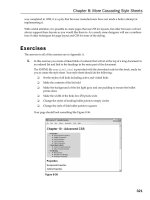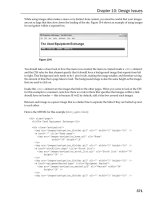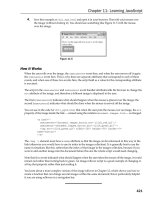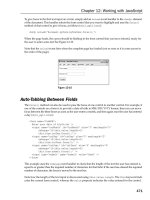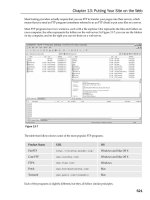programming windows 8 apps with html css and javascript second edition
Bạn đang xem bản rút gọn của tài liệu. Xem và tải ngay bản đầy đủ của tài liệu tại đây (30.17 MB, 1,311 trang )
1
PUBLISHED BY
Microsoft Press
A Division of Microsoft Corporation
One Microsoft Way
Redmond, Washington 98052-6399
Copyright © 2014 Microsoft Corporation
All rights reserved. No part of the contents of this book may be reproduced or transmitted in any form or by any means
without the written permission of the publisher.
Microsoft Press books are available through booksellers and distributors worldwide. If you need support related to
this book, email Microsoft Press Book Support at Please tell us what you think of this
book at
Unless otherwise noted, the companies, organizations, products, domain names, e -mail addresses, logos, people,
places, and events depicted in examples herein are fictitious. No association with any real company, organization,
product, domain name, e-mail address, logo, person, place, or event is intended or should be inferred.
Complying with all applicable copyright laws is the responsibility of the user. Without limiting the rights under
copyright, no part of this document may be reproduced, stored in or introduced into a retrieval system, or
transmitted in any form or by any means (electronic, mechanical, photocopying, recording, or otherwise), or for any
purpose, without the express written permission of Microsoft Corporation.
Microsoft and the trademarks listed at
Trademarks/EN-US.aspx are trademarks of the Microsoft group of companies. All other marks are property of their
respective owners.
This book expresses the author’s views and opinions. The information contained in this book is provided without any
express, statutory, or implied warranties. Neither the authors, Microsoft Cor poration, nor its resellers, or distributors will
be held liable for any damages caused or alleged to be caused either directly or indirectly by this book.
Acquisitions, Developmental, and Project Editor: Devon Musgrave
Cover: Twist Creative • Seattle and Joel Panchot
2
Table of Contents
Introduction 21
Who This Book Is For 23
What You'll Need (Can You Say “Samples”?) 24
A Formatting Note 25
Acknowledgements 26
Free Ebooks from Microsoft Press 28
The “Microsoft Press Guided Tours” App 28
Errata & Book Support 28
We Want to Hear from You 29
Stay in Touch 29
Chapter 1 The Life Story of a Windows Store App: Characteristics of the
Windows Platform 30
Leaving Home: Onboarding to the Windows Store 32
Discovery, Acquisition, and Installation 35
Playing in Your Own Room: The App Container 39
Different Views of Life: Views and Resolution Scaling 42
Those Capabilities Again: Getting to Data and Devices 46
Taking a Break, Getting Some Rest: Process Lifecycle Management 49
Remembering Yourself: App State and Roaming 51
Coming Back Home: Updates and New Opportunities 56
And, Oh Yes, Then There’s Design 58
Feature Roadmap and Cross-Reference 59
Chapter 2 Quickstart 65
A Really Quick Quickstart: The Blank App Template 65
Blank App Project Structure 68
3
QuickStart #1: Here My Am! and an Introduction to Blend for Visual Studio 72
Design Wireframes 73
Create the Markup 76
Styling in Blend 78
Adding the Code 83
Extra Credit: Improving the App 97
Receiving Messages from the iframe 98
Improving the Placeholder Image with a Canvas Element 99
Handling Variable Image Sizes 100
Moving the Captured Image to AppData (or the Pictures Library) 103
Using a Thumbnail Instead of the Full Image 105
The Other Templates: Projects and Items 107
Navigation App Template 107
Grid App Template 107
Hub App Template 108
Split Template 108
Item Templates 108
What We’ve Just Learned 109
Chapter 3 App Anatomy and Performance Fundamentals 111
App Activation 112
Branding Your App 101: The Splash Screen and Other Visuals 113
Activation Event Sequence 117
Activation Code Paths 119
WinJS.Application Events 121
Optimizing Startup Time 124
WinRT Events and removeEventListener 126
App Lifecycle Transition Events and Session State 128
Suspend, Resume, and Terminate 129
4
Basic Session State in Here My Am! 133
Page Controls and Navigation 136
WinJS Tools for Pages and Page Navigation 136
The Navigation App Template, PageControl Structure, and PageControlNavigator 139
The Navigation Process and Navigation Styles 146
Optimizing Page Switching: Show-and-Hide 148
Page-Specific Styling 149
Async Operations: Be True to Your Promises 151
Using Promises 151
Joining Parallel Promises 153
Sequential Promises: Nesting and Chaining 153
Managing the UI Thread with the WinJS Scheduler 156
Scheduler Priorities 157
Scheduling and Managing Tasks 158
Setting Priority in Promise Chains 160
Long-Running Tasks 162
Debugging and Profiling 165
Debug Output and Logging 165
Error Reports and the Event Viewer 166
Async Debugging 169
Performance and Memory Analysis 170
The Windows App Certification Toolkit 175
What We’ve Just Learned 176
Chapter 4 Web Content and Services 177
Network Information and Connectivity 179
Network Types in the Manifest 180
Network Information (the Network Object Roster) 181
The ConnectionProfile Object 183
5
Connectivity Events 184
Cost Awareness 185
Running Offline 189
Hosting Content: the WebView and iframe Elements 191
Local and Web Contexts (and iframe Elements) 192
Dynamic Content 195
App Content URIs 197
The <x-ms-webview> Element 198
HTTP Requests 209
Using WinJS.xhr 210
Using Windows.Web.Http.HttpClient 211
Suspend and Resume with Online Content 216
Prefetching Content 218
Background Transfer 219
Basic Downloads 221
Basic Uploads 225
Completion and Error Notifications 226
Providing Headers and Credentials 227
Setting Cost Policy 227
Grouping Transfers 228
Suspend, Resume, and Restart with Background Transfers 228
Authentication, the Microsoft Account, and the User Profile 230
The Credential Locker 231
The Web Authentication Broker 233
Single Sign-On 237
Using the Microsoft Account 238
The User Profile (and the Lock Screen Image) 244
What We’ve Just Learned 246
6
Chapter 5 Controls and Control Styling 248
The Control Model for HTML, CSS, and JavaScript 249
HTML Controls 251
Extensions to HTML Elements 254
WinJS Controls 255
Syntax for data-win-options 259
WinJS Control Instantiation 261
Strict Processing and processAll Functions 262
Example: WinJS.UI.HtmlControl 263
Example: WinJS.UI.Rating (and Other Simple Controls) 264
Example: WinJS.UI.Tooltip 265
Example: WinJS.UI.ItemContainer 266
Working with Controls in Blend 269
Control Styling 272
Styling Gallery: HTML Controls 274
Styling Gallery: WinJS Controls 276
Some Tips and Tricks 284
Custom Controls 285
Implementing the Dispose Pattern 288
Custom Control Examples 289
Custom Controls in Blend 293
What We’ve Just Learned 297
Chapter 6 Data Binding, Templates, and Collections 298
Data Binding 299
Data Binding Basics 299
Data Binding in WinJS 301
Under the Covers: Binding mixins 311
Programmatic Binding and WinJS.Binding.bind 313
7
Binding Initializers 315
Binding Templates 319
Template Options, Properties, and Compilation 322
Collection Data Types 324
Windows.Foundation.Collection Types 325
WinJS Binding Lists 331
What We’ve Just Learned 342
Chapter 7 Collection Controls 344
Collection Control Basics 345
Quickstart #1: The WinJS Repeater Control with HTML controls 345
Quickstart #2: The FlipView Control Sample 349
Quickstart #3: The ListView Essentials Sample 351
Quickstart #4: The ListView Grouping Sample 353
ListView in the Grid App Project Template 357
The Semantic Zoom Control 361
How Templates Work with Collection Controls 364
Referring to Templates 364
Template Functions (Part 1): The Basics 365
Creating Templates from Data Sources in Blend 368
Repeater Features and Styling 372
FlipView Features and Styling 377
Collection Control Data Sources 380
The Structure of Data Sources (Interfaces Aplenty!) 381
A FlipView Using the Pictures Library 384
Custom Data Sources and WinJS.UI.VirtualizedDataSource 386
ListView Features and Styling 393
When Is ListView the Right Choice? 393
Options, Selections, and Item Methods 395
8
Styling 399
Loading State Transitions 401
Drag and Drop 402
Layouts 405
Template Functions (Part 2): Optimizing Item Rendering 414
What We’ve Just Learned 419
Chapter 8 Layout and Views 421
Principles of Page Layout 423
Sizing, Scaling, and Views: The Many Faces of Your App 426
Variable View Sizing and Orientations 426
Screen Resolution, Pixel Density, and Scaling 437
Multiple Views 442
Pannable Sections and Styles 446
Laying Out the Hub 447
Laying Out the Sections 448
Panning Styles and Railing 449
Panning Snap Points and Limits 451
Zooming Snap Points and Limits 452
The Hub Control and Hub App Template 453
Hub Control Styling 460
Using the CSS Grid 461
Overflowing a Grid Cell 463
Centering Content Vertically 463
Scaling Font Size 464
Item Layout 465
CSS 2D and 3D Transforms 466
Flexbox 466
Nested and Inline Grids 467
9
Fonts and Text Overflow 468
Multicolumn Elements and Regions 470
What We’ve Just Learned 472
Chapter 9 Commanding UI 474
Where to Place Commands 475
The App Bar and Nav Bar 480
App Bar Basics and Standard Commands 481
App Bar Styling 490
Command Menus 494
Custom App Bars 495
Nav Bar Features 497
Nav Bar Styling 505
Flyouts and Menus 507
WinJS.UI.Flyout Properties, Methods, and Events 509
Flyout Examples 510
Menus and Menu Commands 513
Message Dialogs 518
Improving Error Handling in Here My Am! 519
What We’ve Just Learned 525
Chapter 10 The Story of State, Part 1: App Data and Settings 527
The Story of State 529
App Data Locations 532
App Data APIs (WinRT and WinJS) 533
Settings Containers 534
State Versioning 536
Folders, Files, and Streams 537
FileIO, PathIO, and WinJS Helpers (plus FileReader) 543
Encryption and Compression 544
10
Q&A on Files, Streams, Buffers, and Blobs 544
Using App Data APIs for State Management 552
Transient Session State 552
Local and Temporary State 553
IndexedDB, SQLite, and Other Database Options 555
Roaming State 556
Settings Pane and UI 559
Design Guidelines for Settings 561
Populating Commands 563
Implementing Commands: Links and Settings Flyouts 566
Programmatically Invoking Settings Flyouts 568
Here My Am! Update 570
What We’ve Just Learned 571
Chapter 11 The Story of State, Part 2: User Data, Files, and OneDrive 573
The Big Picture of User Data 574
Using the File Picker and Access Cache 579
The File Picker UI 580
The File Picker API 585
Access Cache 589
StorageFile Properties and Metadata 592
Availability 593
Thumbnails 594
File Properties 598
Media-Specific Properties 601
Folders and Folder Queries 607
KnownFolders and the StorageLibrary Object 609
Removable Storage 612
Simple Enumeration and Common Queries 613
11
Custom Queries 618
Metadata Prefetching with Queries 623
Creating Gallery Experiences 625
File Activation and Association 627
What We’ve Just Learned 632
Chapter 12 Input and Sensors 634
Touch, Mouse, and Stylus Input 635
The Touch Language and Mouse/Keyboard Equivalents 636
What Input Capabilities Are Present? 643
Unified Pointer Events 645
Gesture Events 649
The Gesture Recognizer 658
Keyboard Input and the Soft Keyboard 659
Soft Keyboard Appearance and Configuration 660
Adjusting Layout for the Soft Keyboard 663
Standard Keystrokes 666
Inking 667
Geolocation 669
Geofencing 673
Sensors 676
What We’ve Just Learned 680
Chapter 13 Media 681
Creating Media Elements 682
Graphics Elements: Img, Svg, and Canvas (and a Little CSS) 684
Additional Characteristics of Graphics Elements 688
Some Tips and Tricks 689
Rendering PDFs 694
Video Playback and Deferred Loading 699
12
Disabling Screen Savers and the Lock Screen During Playback 703
Video Element Extension APIs 703
Applying a Video Effect 705
Browsing Media Servers 706
Audio Playback and Mixing 706
Audio Element Extension APIs 708
Playback Manager and Background Audio 708
The Media Transport Control UI 714
Playing Sequential Audio 717
Playlists 719
Text to Speech 723
Loading and Manipulating Media 725
Image Manipulation and Encoding 726
Manipulating Audio and Video 732
Handling Custom Audio and Video Formats 735
Media Capture 742
Flexible Capture with the MediaCapture Object 744
Selecting a Media Capture Device 748
Streaming Media and Play To 751
Streaming from a Server and Digital Rights Management 751
Streaming from App to Network 753
Play To 754
What We Have Learned 757
Chapter 14 Purposeful Animations 759
Systemwide Enabling and Disabling of Animations 761
The WinJS Animations Library 762
Animations in Action 765
CSS Animations and Transitions 769
13
Designing Animations in Blend for Visual Studio 775
The HTML Independent Animations Sample 777
Rolling Your Own: Tips and Tricks 779
What We’ve Just Learned 785
Chapter 15 Contracts 786
Share 788
Share Source Apps 793
Share Target Apps 805
The Clipboard 816
Launching Apps with URI Scheme Associations 818
Search 823
The Search Charm UI 825
The WinJS.UI.SearchBox Control 829
Providing Query Suggestions 831
Providing Result Suggestions 835
SearchBox Styling 837
Indexing and Searching Content 840
The Search Contract 849
Contacts 850
Contact Cards 850
Using the Contact Picker 856
Appointments 860
What We’ve Just Learned 864
Chapter 16 Alive with Activity: Tiles, Notifications, the Lock Screen, and
Background Tasks 865
Alive with Activity: A Visual Tour 866
The Four Sources of Updates and Notifications 875
Tiles, Secondary Tiles, and Badges 878
14
Secondary Tiles 880
Basic Tile Updates 887
Cycling, Scheduled, and Expiring Updates 900
Badge Updates 902
Periodic Updates 904
Creating an Update Service 907
Debugging a Service Using the Localhost 911
Windows Azure and Azure Mobile Services 912
Toast Notifications 917
Creating Basic Toasts 919
Butter and Jam: Options for Your Toast 921
Tea Time: Scheduled Toasts and Alarms 923
Toast Events and Activation 926
Push Notifications and the Windows Push Notification Service 927
Requesting and Caching a Channel URI (App) 929
Managing Channel URIs (Service) 931
Sending Updates and Notifications (Service) 932
Raw Notifications (Service) 933
Receiving Notifications (App) 934
Debugging Tips 935
Tools and Providers for Push Notifications 935
Background Tasks and Lock Screen Apps 937
Background Tasks in the Manifest 938
Building and Registering Background Tasks 939
Conditions 941
Tasks for Maintenance Triggers 942
Tasks for System Triggers (Non-Lock Screen) 944
Lock Screen–Dependent Tasks and Triggers 945
15
Debugging Background Tasks 949
What We’ve Just Learned (Whew!) 950
Chapter 17 Devices and Printing 952
Declaring Device Access 956
Enumerating and Watching Devices 957
Scenario API Devices 962
Image Scanners 962
Barcode and Magnetic Stripe Readers (Point-of-Service Devices) 967
Smartcards 970
Fingerprint (Biometric) Readers 971
Bluetooth Call Control 972
Printing Made Easy 973
The Printing User Experience 974
Print Document Sources 977
Providing Print Content and Configuring Options 979
Protocol APIs: HID, USB, Bluetooth, and Wi-Fi Direct 981
Human Interface Devices (HID) 983
Custom USB Devices 990
Bluetooth (RFCOMM) 992
Bluetooth Smart (LE/GATT) 996
Wi-Fi Direct 999
Near Field Communication and the Proximity API 1000
Finding Your Peers (No Pressure!) 1002
Sending One-Shot Payloads: Tap to Share 1007
What We’ve Just Learned 1009
Chapter 18 WinRT Components: An Introduction 1010
Choosing a Mixed Language Approach (and Web Workers) 1012
Quickstarts: Creating and Debugging Components 1014
16
Quickstart #1: Creating a Component in C# 1015
Simultaneously Debugging Script and Managed/Native Code 1020
Quickstart #2: Creating a Component in C++ 1021
Comparing the Results 1023
Key Concepts for WinRT Components 1026
Implementing Asynchronous Methods 1028
Projections into JavaScript 1042
Scenarios for WinRT Components 1044
Higher Performance (Perhaps) 1044
Access to Additional APIs 1047
Obfuscating Code and Protecting Intellectual Property 1051
Concurrency 1052
Library Components 1053
What We’ve Just Learned 1056
Chapter 19 Apps for Everyone, Part 1: Accessibility and World-Readiness 1058
Accessibility 1059
Screen Readers and Aria Attributes 1063
Handling Contrast Variations 1068
World Readiness and Localization 1075
Globalization 1077
Preparing for Localization 1087
Creating Localized Resources: The Multilingual App Toolkit 1101
Localization Wrap-Up 1108
What We’ve Just Learned 1109
Chapter 20 Apps for Everyone, Part 2: The Windows Store 1110
Your App, Your Business 1111
Planning: Can the App Be a Windows Store App? 1113
Planning for Monetization (or Not) 1114
17
Growing Your Customer Base and Other Value Exchanges 1125
Measuring and Experimenting with Revenue Performance 1126
The Windows Store APIs 1127
The CurrentAppSimulator Object 1130
Trial Versions and App Purchase 1133
Listing and Purchasing In-App Products 1137
Handling Large Catalogs 1145
Receipts 1146
Instrumenting Your App for Telemetry and Analytics 1148
Releasing Your App to the World 1155
Promotional Screenshots, Store Graphics, and Text Copy 1156
Testing and Pre-Certification Tools 1158
Creating the App Package 1159
Onboarding and Working through Rejection 1163
App Updates 1166
Getting Known: Marketing, Discoverability, and the Web 1168
Connecting Your Website and Web-Mapped Search Results 1170
Face It: You’re Running a Business! 1171
Look for Opportunities 1172
Invest in Your Business 1172
Fear Not the Marketing 1172
Support Your Customers 1173
Plan for the Future 1173
Selling Your App When It’s Not Running 1174
You’re Not Alone 1175
Final Thoughts: Qualities of a Rock Star App 1175
What We’ve Just Learned 1176
Appendix A Demystifying Promises 1178
18
What Is a Promise, Exactly? The Promise Relationships 1178
The Promise Construct (Core Relationship) 1181
Example #1: An Empty Promise! 1183
Example #2: An Empty Async Promise 1185
Example #3: Retrieving Data from a URI 1186
Benefits of Promises 1187
The Full Promise Construct 1188
Nesting Promises 1192
Chaining Promises 1195
Promises in WinJS (Thank You, Microsoft!) 1200
The WinJS.Promise Class 1201
Originating Errors with WinJS.Promise.WrapError 1203
Some Interesting Promise Code 1204
Delivering a Value in the Future: WinJS.Promise.timeout 1204
Internals of WinJS.Promise.timeout 1205
Parallel Requests to a List of URIs 1205
Parallel Promises with Sequential Results 1206
Constructing a Sequential Promise Chain from an Array 1208
PageControlNavigator._navigating (Page Control Rendering) 1208
Bonus: Deconstructing the ListView Batching Renderer 1210
Appendix B WinJS Extras 1214
Exploring WinJS.Class Patterns 1214
WinJS.Class.define 1214
WinJS.Class.derive 1217
Mixins 1218
Obscure WinJS Features 1219
Wrappers for Common DOM Operations 1219
WinJS.Utilities.data, convertToPixels, and Other Positional Methods 1221
19
WinJS.Utilities.empty, eventWithinElement, and getMember 1222
WinJS.UI.scopedSelect and getItemsFromRanges 1222
Extended Splash Screens 1223
Adjustments for View Sizes 1229
Custom Layouts for the ListView Control 1231
Minimal Vertical Layout 1233
Minimal Horizontal Layout 1235
Two-Dimensional and Nonlinear Layouts 1239
Virtualization 1241
Grouping 1243
The Other Stuff 1244
Appendix C Additional Networking Topics 1249
XMLHttpRequest and WinJS.xhr 1249
Tips and Tricks for WinJS.xhr 1250
Breaking Up Large Files (Background Transfer API) 1251
Multipart Uploads (Background Transfer API) 1252
Notes on Encryption, Decryption, Data Protection, and Certificates 1255
Syndication: RSS, AtomPub, and XML APIs in WinRT 1255
Reading RSS Feeds 1256
Using AtomPub 1259
Sockets 1260
Datagram Sockets 1261
Stream Sockets 1265
Web Sockets: MessageWebSocket and StreamWebSocket 1268
The ControlChannelTrigger Background Task 1273
The Credential Picker UI 1273
Other Networking SDK Samples 1277
Appendix D Provider-Side Contracts 1279
20
File Picker Providers 1279
Manifest Declarations 1280
Activation of a File Picker Provider 1281
Cached File Updater 1288
Updating a Local File: UI 1291
Updating a Remote File: UI 1292
Update Events 1294
Contact Cards Action Providers 1297
Contact Picker Providers 1300
Appointment Providers 1303
About the Author 1309
21
Introduction
Welcome, my friends, to Windows 8.1! On behalf of the thousands of designers, program managers,
developers, test engineers, and writers who have brought the product to life, I'm delighted to welcome
you into a world of Windows Reimagined.
This theme is no mere sentimental marketing ploy, intended to bestow an aura of newness to
something that is essentially unchanged, like those household products that make a big splash on the
idea of "New and Improved Packaging!" No, starting with version 8, Microsoft Windows truly has been
reborn—after more than a quarter-century, something genuinely new has emerged.
I suspect—indeed expect—that you're already somewhat familiar with the reimagined user
experience of Windows 8 and Windows 8.1. You're probably reading this book, in fact, because you
know that the ability of Windows to reach across desktop, laptop, and tablet devices, along with the
global reach of the Windows Store, will provide you with many business opportunities, whether you're
in business, as I like to say, for fame, fortune, fun, or philanthropy.
We'll certainly see many facets of this new user experience throughout the course of this book. Our
primary focus, however, will be on the reimagined developer experience.
I don't say this lightly. When I first began giving presentations within Microsoft about building
Windows Store apps, I liked to show a slide of what the world was like in the year 1985. It was the time
of Ronald Reagan, Margaret Thatcher, and Cold War tensions. It was the time of VCRs and the
discovery of AIDS. It was when Back to the Future was first released, Michael Jackson topped the charts
with Thriller, and Steve Jobs was kicked out of Apple. And it was when software developers got their
first taste of the original Windows API and the programming model for desktop applications.
The longevity of that programming model has been impressive. It's been in place for nearly three
decades now and has grown to become the heart of the largest business ecosystem on the planet. The
API itself, known today as Win32, has also grown to become the largest on the planet! What started
out on the order of about 300 callable methods has expanded three orders of magnitude, well beyond
the point that any one individual could even hope to understand a fraction of it. I'd certainly given up
such futile efforts myself.
So when I bumped into my old friend Kyle Marsh in the fall of 2009, just after Windows 7 had been
released, and heard from him that Microsoft was planning to reinvigorate native app development for
Windows 8, my ears were keen to listen. In the months that followed I learned that Microsoft was
introducing a completely new API called the Windows Runtime (or WinRT). This wasn't mea nt to
replace Win32, mind you; desktop applications would still be supported. No, this was a programming
model built from the ground up for a new breed of touch-centric, immersive apps that could compete
with those emerging on various mobile platforms. It would be designed from the app developer's point
of view, rather than the system's, so that key features would take only a few lines of code to implement
22
rather than hundreds or thousands. It would also enable direct native app development in multiple
programming languages. This meant that new operating system capabilities would surface to those
developers without having to wait for an update to some intermediate framework. It also meant that
developers who had experience in any one of those language choices would find a natural home when
writing apps for Windows 8 and Windows 8.1.
This was very exciting news to me because the last time that Microsoft did anything significant to
the Windows programming model was in the early 1990s with a technology called the Component
Object Model (COM), which is exactly what allowed the Win32 API to explode as it did. Ironically, it was
my role at that time to introduce COM to the developer community, which I did through two editions
of Inside OLE (Microsoft Press, 1993 and 1995) and seemingly endless travel to speak at conferences
and visit partner companies. History, indeed, does tend to repeat itself, for here I am again, with
another second edition!
In December 2010, I was part of the small team who set out to write the very first Windows Store
apps using what parts of the new WinRT API had become available. Notepad was the text editor of
choice, we built and ran apps on the command line by using abstruse Powershell scripts that required
us to manually type out ungodly hash strings, we had no documentation other than oft-incomplete
functional specifications, and we basically had no debugger to speak of other than the tried and true
window.alert and document.writeln. Indeed, we generally worked out as much HTML, CSS, and
JavaScript as we could inside a browser with F12 debugging tools, adding WinRT-specific code only at
the end because browsers couldn't resolve those APIs. You can imagine how we celebrated when we
got anything to work at all!
Fortunately, it wasn't long before tools like Visual Studio Express and Blend for Visual Studio became
available. By the spring of 2011, when I was giving many training sessions to people inside Microsoft on
building apps for Windows 8, the process was becoming far more enjoyable and exceedingly more
productive. Indeed, while it took us four to six weeks in late 2010 to get even Hello World to show up
on the screen, by the fall of 2011 we were working with partner companies who pulled together
complete Store-ready apps in roughly the same amount of time.
As we've seen—thankfully fulfilling our expectations—it's possible to build a great app in a matter
of weeks. I'm hoping that this ebook, along with the extensive resources on ,
will help you to accomplish exactly that and to reimagine your own designs.
Work on this second edition began almost as soon as the first edition was released. (I’d make a quip
about the ink not being dry, but that analogy doesn’t work for an ebook!) When Windows 8 became
generally available in the fall of 2012, work on Windows 8.1 was already well underway: the
engineering team had a long list of improvements they wanted to make along with features that they
weren’t able to complete for Windows 8. And in the very short span of one year, Windows 8.1 was itself
ready to ship.
At first I thought writing this second edition would be primarily a matter of making small updates to
each chapter and perhaps adding some pages here and there on a handful of new features. But as I got
deeper into the updated platform, I was amazed at just how much the API surface area had expanded!
23
Windows 8.1 introduces a number of additional controls, an HTML webview element, a stronger HTTP
API, content indexing, deeper OneDrive support, better media capabilities, more tiles sizes (small and
large), more flexible secondary tile, access to many kinds of peripheral devices, and more options for
working with the Windows Store, like consumable in-app purchases. And clearly, this is a very short list
of distinct Windows 8.1 features that doesn’t include the many smaller changes to the API. (A fuller list
can be found on Windows 8.1: New APIs and features for developers).
Furthermore, even as I was wrapping up the first edition of this book, I already had a long list of
topics I wanted to explore in more depth. I wrote a number of those pieces for my blog, with the
intention of including them in this second edition. A prime example is Appendix A, “Demystifying
Promises.”
All in all, then, what was already a very comprehensive book in the first edition has become even
more so in the second! Fortunately, with this being an ebook, neither you nor I need feel guilty about
matters of deforestation. We can simply enjoy the process of learning about and writing Windows
Store Apps with HTML, CSS, and JavaScript.
And what about Windows Phone 8.1? I’m glad you asked, because much of this book is completely
applicable to that platform. Yes, that’s right: Windows Phone 8.1 supports writing apps in HTML, CSS,
and JavaScript, just like Windows 8.1, meaning that you have the same flexibility of implementation
languages on both. However, the decision to support JavaScript apps on Windows Phone 8.1 came very
late in the production of this book, so I’m only able to make a few notes here and there for Phone -
specific concerns. I encourage you to follow the Building Apps for Windows blog, where we’ll be
posting more about the increasingly unified experience of Windows and Windows Phone.
Who This Book Is For
This book is about writing Windows Store apps using HTML, CSS, and JavaScript. Our primary focus will
be on applying these web technologies within the Windows platform, where there are unique
considerations, and not on exploring the details of those web technologies themselves. For the most
part, I'm assuming that you're already at least somewhat conversant with these standards. We will cover
some of the more salient areas like the CSS grid, which is central to app layout, but otherwise I trust
that you're capable of finding appropriate references for most everything else. For Java Script
specifically, I can recommend Rey Bango’s Required JavaScript Reading list, though I hope you’ll spend
more time reading this book than others!
I'm also assuming that your interest in Windows has at least two basic motivations. One, you
probably want to come up to speed as quickly as you can, perhaps to carve out a foothold in the
Windows Store sooner rather than later. Toward that end, Chapter 2, “Quickstart,” gives you an
immediate experience with the tools, APIs, and some core aspects of app development and the
platform. On the other hand, you probably also want to make the best app you can, one that performs
really well and that takes advantage of the full extent of the platform. Toward this end, I've also
24
endeavored to make this book comprehensive, helping you at least be aware of what's possible and
where optimizations can be made.
Let me make it clear, though, that my focus in this book is the Windows pla tform. I won’t talk much
about third-party libraries, architectural considerations for app design, and development strategies and
best practices. Some of these will come up from time to time, but mostly in passing.
Nevertheless, many insights have come from working directly with real-world developers on their
real-world apps. As part of the Windows Ecosystem team, myself and my teammates have been on the
front lines bringing those first apps to the Windows Store. This has involved writing bits of code for
those apps and investigating bugs, along with conducting design, code, and performance reviews with
members of the Windows engineering team. As such, one of my goals with this book is to make that
deep understanding available to many more developers, including you!
What You'll Need (Can You Say “Samples”?)
To work through this book, you should have Windows 8.1 (or a later update) installed on your
development machine, along with the Windows SDK and tools. All the tools, along with a number of
other resources, are listed on Developer Downloads for Windows Store Apps. You’ll specifically need
Microsoft Visual Studio Express 2013 for Windows. (Note that for all the screenshots in this book, I
switched Visual Studio from its default “dark” color theme to the “light” theme, as the latter works
better against a white page.)
We’ll also acquire other tools along the way as we need them in this ebook, specifically to run some
of the examples in the companion content. Here’s the short list:
Live SDK (for Chapter 4)
Bing Maps SDK for Windows Store Apps (for Chapters 10 and beyond)
Visual Studio Express 2013 for Web (for Chapter 16)
Multilingual App Toolkit (for Chapter 19)
Also be sure to visit the Windows 8.1 Samples Pack page and download at least the JavaScript
samples. We'll be drawing from many—if not most—of these samples in the chapters ahead, pulling in
bits of their source code to illustrate how many different tasks are accomplished.
One of my secondary goals in this book, in fact, is to help you understand where and when to use
the tremendous resources in what is clearly the best set of samples I’ve ever seen for any release of
Windows. You’ll often be able to find a piece of code in one of the samples that does exactly what you
need in your app or that is easily modified to suit your purpose. For this reason I’ve made it a point to
personally look through every one of the JavaScript samples, understand what they demonstrate, and
then refer to them in their proper context. This, I hope, will save you the trouble of having to do that
level of research yourself and thus make you more productive in your development efforts.