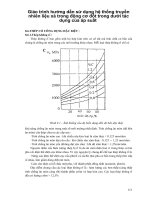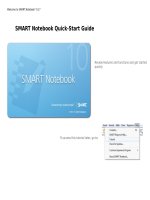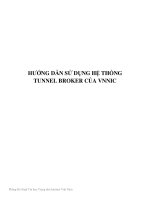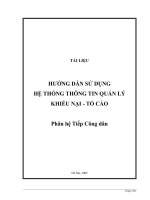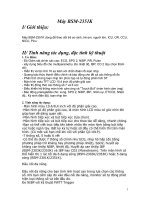hướng dẫn sử dụng bảng thông minh day học tương tác (elearning) bằng tiếng anh
Bạn đang xem bản rút gọn của tài liệu. Xem và tải ngay bản đầy đủ của tài liệu tại đây (231.88 KB, 22 trang )
Welcome to SMART NotebookTM 10.7
Review features and functions and get started
quickly
To access this tutorial later, go to:
SMART Notebook Quick-Start Guide
If you're using SMART Notebook software with a different SMART hardware product, visit
for additional resources related to your product.
SMART Board 800 series interactive whiteboard
This file introduces you to some of the features of SMART Notebook
10.7 software.
Several features require an 800 series SMART Board interactive
whiteboard. These features are marked with this icon.
800
smarttech.com/us/Resources/Training
Pages
See and sort your Pages
Use the Page Sorter tab to jump to a page by selecting its thumbnail, or
reorganize your pages by dragging them into a different order.
Add a Page
Press the Add New Page button.
Write and draw
Pick up a pen and write
Press the Pen Tray button to change the pen colour.
Right click
To make your next touch a right click, just press the Right click button on the
pen tray.
The on-screen keyboard
Press the Keyboard button to launch the
on-screen keyboard.
800
800
Icon toolbar
The toolbar icons let you draw as well as create shapes, lines and text. Press the Selection icon to
switch back to Select mode.
Write and draw
Write and draw
Use your handwriting
Select the drop-down menu from the written object. Press
Recognize to transform your handwriting into text.
Calligraphic pen
This pen automatically smooths your writing or drawing.
Connect your SMART hardware to use it.
Objects
Move, resize and rotate
Press the leaf and drag it to move it around the page.
Resize and rotate
To rotate, use the green handle. To resize, use the
white handle.
Objects
Object drop-down menu
Press a star and open the drop-down menu. From here, you can
group and lock objects. You can also add sound or attach a link to
an object.
Properties
You can change an object's properties using the
object's drop-down menu or the Properties tab.
Find content in the Gallery
Find images, videos, sound files, interactive activities, backgrounds and SMART Notebook pages in
the gallery. Just drag and drop to add to your page.
Add interactivity with the Lesson Activity Toolkit
The Gallery tab also contains templates to help you create your own activities. Engage your
students with interaction.
Gallery content
Using touch recognition
Work more naturally
Use your finger, pen and palm or fist to switch naturally from writing
to erasing.
Use the pen to write, your finger to drag, and your palm to
erase.
800
Press the video file to view the gesture.