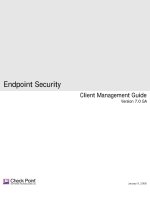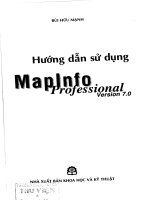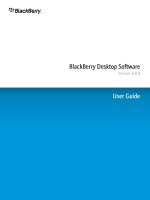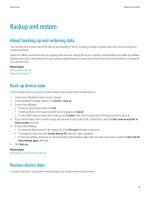MapInfo professional version 9 0 USER GUIDE (ABRIDGED)
Bạn đang xem bản rút gọn của tài liệu. Xem và tải ngay bản đầy đủ của tài liệu tại đây (9.08 MB, 568 trang )
MapInfo
Professional
Version 9.0
USER GUIDE (ABRIDGED)
Information in this document is subject to change without notice and does not represent a commitment on the part of the vendor or its representatives. No part of this document
may be reproduced or transmitted in any form or by any means, electronic or mechanical, including photocopying, without the written permission of Pitney Bowes MapInfo
Corporation, One Global View, Troy, New York 12180-8399.
© 2007 Pitney Bowes MapInfo Corporation. All rights reserved. MapInfo, the MapInfo logo, MapBasic, and MapInfo Professional are trademarks of Pitney Bowes MapInfo
Corporation and/or its affiliates.
Corporate Headquarters:
Voice: (518) 285-6000
Fax: (518) 285-6070
Sales Info Hotline: (800) 327-8627
Government Sales Hotline: (800) 619-2333
Technical Support Hotline: (518) 285-7283
Technical Support Fax: (518) 285-6080
Contact information for all corporate offices is located at: />Adobe Acrobat® is a registered trademark of Adobe Systems Incorporated in the United States.
Products named herein may be trademarks of their respective manufacturers and are hereby recognized. Trademarked names are used editorially, to the benefit of the trademark
owner, with no intent to infringe on the trademark.
libtiff © 1988-1995 Sam Leffler, copyright © Silicon Graphics, Inc.
libgeotiff © 1995 Niles D. Ritter.
Portions © 1999 3D Graphics, Inc. All Rights Reserved.
HIL - Halo Image Library © 1993, Media Cybernetics Inc. Halo Imaging Library is a trademark of Media Cybernetics, Inc.
Portions thereof LEAD Technologies, Inc. © 1991-2003. All Rights Reserved.
Portions © 1993-2005 Ken Martin, Will Schroeder, Bill Lorensen. All Rights Reserved.
ECW by ER Mapper © 1993-2005
VM Grid by Northwood Technologies, Inc., a Marconi Company © 1995-2005.
Portions © 2003 Earth Resource Mapping, Ltd. All Rights Reserved.
MrSID, MrSID Decompressor and the MrSID logo are trademarks of LizardTech, Inc. used under license. Portions of this computer program are copyright © 1995-1998
LizardTech and/or the university of California or are protected by US patent nos. 5,710,835; 5,130,701; or 5,467,110 and are used under license. All rights reserved. MrSID is
protected under US and international patent & copyright treaties and foreign patent applications are pending. Unauthorized use or duplication prohibited.
Contains FME ® Objects; © 2006 Safe Software, Inc.
Crystal Reports ® is proprietary trademark of Crystal Decisions. All Rights Reserved.
Products named herein may be trademarks of their respective manufacturers and are hereby recognized. Trademarked names are used editorially, to the benefit of the trademark
owner, with no intent to infringe on the trademark.
Portions © Tele Atlas, Inc (GDT, Inc.)
September 2007
Table of Contents
Chapter 1: Introduction. . . . . . . . . . . . . . . . . . . . . . . . . . . . . . . . . . . . . . . . . . . . . . 15
What is MapInfo Professional? . . . . . . . . . . . . . . . . . . . . . . . . . . . . . . . . . . . . . . . . . . . .16
Mapping at a Glance . . . . . . . . . . . . . . . . . . . . . . . . . . . . . . . . . . . . . . . . . . . . . . . . . . .16
Reviewing the MapInfo Professional Features. . . . . . . . . . . . . . . . . . . . . . . . . . . . . . . .17
Getting Support . . . . . . . . . . . . . . . . . . . . . . . . . . . . . . . . . . . . . . . . . . . . . . . . . . . . . . . . .19
Using the Status Bar . . . . . . . . . . . . . . . . . . . . . . . . . . . . . . . . . . . . . . . . . . . . . . . . . . .19
Using the Help System. . . . . . . . . . . . . . . . . . . . . . . . . . . . . . . . . . . . . . . . . . . . . . . . . .19
Getting Technical Support . . . . . . . . . . . . . . . . . . . . . . . . . . . . . . . . . . . . . . . . . . . . . . .20
Chapter 2: What’s New in MapInfo Professional 9.0 . . . . . . . . . . . . . . . . . . . . . . 21
Before You Get Started. . . . . . . . . . . . . . . . . . . . . . . . . . . . . . . . . . . . . . . . . . . . . . . . . . .22
Changes to the Installer . . . . . . . . . . . . . . . . . . . . . . . . . . . . . . . . . . . . . . . . . . . . . . . .22
Licensing Support for MapInfo Professional . . . . . . . . . . . . . . . . . . . . . . . . . . . . . . . . .22
MapBasic Available Free of Charge on the Web . . . . . . . . . . . . . . . . . . . . . . . . . . . . . .22
Major Features and Enhancements. . . . . . . . . . . . . . . . . . . . . . . . . . . . . . . . . . . . . . . . .22
Using Date- and Time-Based Data in Maps and Queries . . . . . . . . . . . . . . . . . . . . . . .23
Curved Labels Improve the Look of Your Maps. . . . . . . . . . . . . . . . . . . . . . . . . . . . . . .31
Using Universal Data Directly . . . . . . . . . . . . . . . . . . . . . . . . . . . . . . . . . . . . . . . . . . . .34
Using Templates for Layouts . . . . . . . . . . . . . . . . . . . . . . . . . . . . . . . . . . . . . . . . . . . . .40
Mapping – New Features and Enhancements . . . . . . . . . . . . . . . . . . . . . . . . . . . . . . . .55
Setting a Global Label Font . . . . . . . . . . . . . . . . . . . . . . . . . . . . . . . . . . . . . . . . . . . . . .56
Creating Multiple HotLinks in a Map . . . . . . . . . . . . . . . . . . . . . . . . . . . . . . . . . . . . . . .56
Setting the New Default Layout Preferences . . . . . . . . . . . . . . . . . . . . . . . . . . . . . . . . .60
New Prompt Prevents the Loss of Work when Closing Windows . . . . . . . . . . . . . . . . .61
Improvements in Symbol Style Dialog Box and New Fonts. . . . . . . . . . . . . . . . . . . . . .62
Tool Enhancement . . . . . . . . . . . . . . . . . . . . . . . . . . . . . . . . . . . . . . . . . . . . . . . . . . . . . .63
Setting the Window Size with the Window Manager Tool . . . . . . . . . . . . . . . . . . . . . . .63
Coordinate System and Datum Enhancements . . . . . . . . . . . . . . . . . . . . . . . . . . . . . . .63
Updated Australian Victorian Coordinate System . . . . . . . . . . . . . . . . . . . . . . . . . . . . .64
Updated Danish Coordinate System Entries . . . . . . . . . . . . . . . . . . . . . . . . . . . . . . . . .64
Printing, Importing, and Exporting Enhancements . . . . . . . . . . . . . . . . . . . . . . . . . . . .65
Exporting to GeoTIFF (*.tif) Format . . . . . . . . . . . . . . . . . . . . . . . . . . . . . . . . . . . . . . . .65
Database Enhancements . . . . . . . . . . . . . . . . . . . . . . . . . . . . . . . . . . . . . . . . . . . . . . . . .69
Using the Find Command in Remote Tables . . . . . . . . . . . . . . . . . . . . . . . . . . . . . . . . .69
Using the Geocode Command in Remote Tables . . . . . . . . . . . . . . . . . . . . . . . . . . . . .70
Table of Contents
4 MapInfo Professional v.9.0
New Find Selection Preferences for Copying/Pasting . . . . . . . . . . . . . . . . . . . . . . . . . . 70
New Time and DateTime Data Type Support for Remote Databases . . . . . . . . . . . . . . 72
Miscellaneous Enhancements . . . . . . . . . . . . . . . . . . . . . . . . . . . . . . . . . . . . . . . . . . . . . 74
Envinsa Routing and Geocoding Constraints Change. . . . . . . . . . . . . . . . . . . . . . . . . . 74
New TrueType Font Behavior . . . . . . . . . . . . . . . . . . . . . . . . . . . . . . . . . . . . . . . . . . . . 74
Improved Character Set Conversion . . . . . . . . . . . . . . . . . . . . . . . . . . . . . . . . . . . . . . . 74
MapBasic Help Available from MapBasic Window . . . . . . . . . . . . . . . . . . . . . . . . . . . . 75
Data Enhancements . . . . . . . . . . . . . . . . . . . . . . . . . . . . . . . . . . . . . . . . . . . . . . . . . . . . . 76
Installing the Free Data Locally . . . . . . . . . . . . . . . . . . . . . . . . . . . . . . . . . . . . . . . . . . . 77
Data Updates and Additions . . . . . . . . . . . . . . . . . . . . . . . . . . . . . . . . . . . . . . . . . . . . . 77
Chapter 3: Installing and Configuring MapInfo Professional . . . . . . . . . . . . . . . . 79
System Requirements . . . . . . . . . . . . . . . . . . . . . . . . . . . . . . . . . . . . . . . . . . . . . . . . . . . 80
MapInfo Professional and Operating System Support . . . . . . . . . . . . . . . . . . . . . . . . . 81
Windows 2000 Support . . . . . . . . . . . . . . . . . . . . . . . . . . . . . . . . . . . . . . . . . . . . . . . . . 81
Windows 2003 Server with Terminal Services/Citrix Support . . . . . . . . . . . . . . . . . . . . 82
MapInfo Professional Database Connectivity and Support . . . . . . . . . . . . . . . . . . . . . 83
Before You Install MapInfo Professional . . . . . . . . . . . . . . . . . . . . . . . . . . . . . . . . . . . . 84
Navigating the MapInfo Professional CD Browser. . . . . . . . . . . . . . . . . . . . . . . . . . . . . 85
Installing MapInfo Professional . . . . . . . . . . . . . . . . . . . . . . . . . . . . . . . . . . . . . . . . . . . . 85
Typical Workstation Installation . . . . . . . . . . . . . . . . . . . . . . . . . . . . . . . . . . . . . . . . . . . 88
Custom Workstation Installation . . . . . . . . . . . . . . . . . . . . . . . . . . . . . . . . . . . . . . . . . . 88
Network Installation . . . . . . . . . . . . . . . . . . . . . . . . . . . . . . . . . . . . . . . . . . . . . . . . . . . . 90
Setting Up Client Workstations . . . . . . . . . . . . . . . . . . . . . . . . . . . . . . . . . . . . . . . . . . . 92
MapInfo Licensing and Activation. . . . . . . . . . . . . . . . . . . . . . . . . . . . . . . . . . . . . . . . . . 92
Node-Locked Licenses . . . . . . . . . . . . . . . . . . . . . . . . . . . . . . . . . . . . . . . . . . . . . . . . . 92
Concurrent Licenses . . . . . . . . . . . . . . . . . . . . . . . . . . . . . . . . . . . . . . . . . . . . . . . . . . 101
Silent Installation Procedures for System Administrators . . . . . . . . . . . . . . . . . . . . . . 105
Installing Data . . . . . . . . . . . . . . . . . . . . . . . . . . . . . . . . . . . . . . . . . . . . . . . . . . . . . . . 109
Installing Related Programs, Hardware, and Resources . . . . . . . . . . . . . . . . . . . . . . . 110
Troubleshooting your Installation . . . . . . . . . . . . . . . . . . . . . . . . . . . . . . . . . . . . . . . . . 112
Modifying or Removing MapInfo Professional. . . . . . . . . . . . . . . . . . . . . . . . . . . . . . . 112
Controlling Advanced System Settings . . . . . . . . . . . . . . . . . . . . . . . . . . . . . . . . . . . . 113
Controlling the Location of Application Data Files During Installation . . . . . . . . . . . . . 114
Removing MapInfo Professional from your System using Control Panel . . . . . . . . . . 115
Configuring the MapInfo Professional Preferences . . . . . . . . . . . . . . . . . . . . . . . . . . 116
Setting the Preferences . . . . . . . . . . . . . . . . . . . . . . . . . . . . . . . . . . . . . . . . . . . . . . . . 117
Setting your System Preferences . . . . . . . . . . . . . . . . . . . . . . . . . . . . . . . . . . . . . . . . 118
Setting your Map Window Preferences . . . . . . . . . . . . . . . . . . . . . . . . . . . . . . . . . . . . 120
Setting your Layout Window Preferences . . . . . . . . . . . . . . . . . . . . . . . . . . . . . . . . . . 124
Setting your Legend Window Preferences. . . . . . . . . . . . . . . . . . . . . . . . . . . . . . . . . . 125
Setting the Startup Preferences . . . . . . . . . . . . . . . . . . . . . . . . . . . . . . . . . . . . . . . . . 126
Table of Contents
User Guide 5
Setting your Address Matching Preferences . . . . . . . . . . . . . . . . . . . . . . . . . . . . . . . .129
Setting your Directory Preferences . . . . . . . . . . . . . . . . . . . . . . . . . . . . . . . . . . . . . . .129
Setting your Output Setting Preferences . . . . . . . . . . . . . . . . . . . . . . . . . . . . . . . . . . .130
Setting the Printer Preferences . . . . . . . . . . . . . . . . . . . . . . . . . . . . . . . . . . . . . . . . . .134
Setting your Style Preferences. . . . . . . . . . . . . . . . . . . . . . . . . . . . . . . . . . . . . . . . . . .135
Setting the Web Services Preferences . . . . . . . . . . . . . . . . . . . . . . . . . . . . . . . . . . . .136
Setting up the Image Processing Preferences. . . . . . . . . . . . . . . . . . . . . . . . . . . . . . .144
Setting up a Geocoding Server . . . . . . . . . . . . . . . . . . . . . . . . . . . . . . . . . . . . . . . . . .145
Setting up the Routing Server . . . . . . . . . . . . . . . . . . . . . . . . . . . . . . . . . . . . . . . . . . .148
Starting up and Leaving MapInfo Professional . . . . . . . . . . . . . . . . . . . . . . . . . . . . . .149
Starting MapInfo Professional . . . . . . . . . . . . . . . . . . . . . . . . . . . . . . . . . . . . . . . . . . .149
Exiting MapInfo Professional . . . . . . . . . . . . . . . . . . . . . . . . . . . . . . . . . . . . . . . . . . . .149
File Format Types Supported. . . . . . . . . . . . . . . . . . . . . . . . . . . . . . . . . . . . . . . . . . . . .150
Chapter 4: The Basics of MapInfo Professional . . . . . . . . . . . . . . . . . . . . . . . . . 153
A Tour of the MapInfo Professional Desktop . . . . . . . . . . . . . . . . . . . . . . . . . . . . . . . .154
Working with Toolbars . . . . . . . . . . . . . . . . . . . . . . . . . . . . . . . . . . . . . . . . . . . . . . . . .154
Using Workspaces . . . . . . . . . . . . . . . . . . . . . . . . . . . . . . . . . . . . . . . . . . . . . . . . . . . .158
Understanding Your Data in MapInfo Professional . . . . . . . . . . . . . . . . . . . . . . . . . . .160
What is a Layer? . . . . . . . . . . . . . . . . . . . . . . . . . . . . . . . . . . . . . . . . . . . . . . . . . . . . .160
Map Objects as Part of Layers. . . . . . . . . . . . . . . . . . . . . . . . . . . . . . . . . . . . . . . . . . .161
Managing a Map’s Layers . . . . . . . . . . . . . . . . . . . . . . . . . . . . . . . . . . . . . . . . . . . . . .161
Working with Layers in the Layer Control . . . . . . . . . . . . . . . . . . . . . . . . . . . . . . . . . .162
Accessing Layer Control . . . . . . . . . . . . . . . . . . . . . . . . . . . . . . . . . . . . . . . . . . . . . . .162
Adding a Layer to the Map . . . . . . . . . . . . . . . . . . . . . . . . . . . . . . . . . . . . . . . . . . . . . .163
Reordering Layers . . . . . . . . . . . . . . . . . . . . . . . . . . . . . . . . . . . . . . . . . . . . . . . . . . . .163
Positioning and Sizing Labels . . . . . . . . . . . . . . . . . . . . . . . . . . . . . . . . . . . . . . . . . . .164
Setting the Zoom Layering . . . . . . . . . . . . . . . . . . . . . . . . . . . . . . . . . . . . . . . . . . . . . .165
Displaying the Lines, Nodes, and Centroids . . . . . . . . . . . . . . . . . . . . . . . . . . . . . . . .166
Understanding the Cosmetic Layer . . . . . . . . . . . . . . . . . . . . . . . . . . . . . . . . . . . . . . .166
Making the Layers “Editable” . . . . . . . . . . . . . . . . . . . . . . . . . . . . . . . . . . . . . . . . . . . .167
Getting Layer Information . . . . . . . . . . . . . . . . . . . . . . . . . . . . . . . . . . . . . . . . . . . . . .168
Selecting Objects in a Layer . . . . . . . . . . . . . . . . . . . . . . . . . . . . . . . . . . . . . . . . . . . .169
Working with Thematic Layers . . . . . . . . . . . . . . . . . . . . . . . . . . . . . . . . . . . . . . . . . . .169
Ordering Thematic Layers . . . . . . . . . . . . . . . . . . . . . . . . . . . . . . . . . . . . . . . . . . . . . .170
Displaying Thematic Layers . . . . . . . . . . . . . . . . . . . . . . . . . . . . . . . . . . . . . . . . . . . . .170
Converting Objects into Region Objects . . . . . . . . . . . . . . . . . . . . . . . . . . . . . . . . . . .170
Working with Raster and Grid Layers in Layer Control . . . . . . . . . . . . . . . . . . . . . . . .171
Converting Grid Files to MapInfo Professional Grids (*.mig) . . . . . . . . . . . . . . . . . . .172
Working with Seamless Layers . . . . . . . . . . . . . . . . . . . . . . . . . . . . . . . . . . . . . . . . . . .172
Features Available with Seamless Layers . . . . . . . . . . . . . . . . . . . . . . . . . . . . . . . . .173
Table of Contents
6 MapInfo Professional v.9.0
Data – Where MapInfo Professional Begins . . . . . . . . . . . . . . . . . . . . . . . . . . . . . . . . . 175
What Is a Database and Other Basic Terminology . . . . . . . . . . . . . . . . . . . . . . . . . . . 176
What Data Can I Use in MapInfo Professional? . . . . . . . . . . . . . . . . . . . . . . . . . . . . . 177
Support for Raster Images. . . . . . . . . . . . . . . . . . . . . . . . . . . . . . . . . . . . . . . . . . . . . . 178
Opening MapInfo Tables . . . . . . . . . . . . . . . . . . . . . . . . . . . . . . . . . . . . . . . . . . . . . . . 179
Opening Data in Remote Tables . . . . . . . . . . . . . . . . . . . . . . . . . . . . . . . . . . . . . . . . . 182
Reviewing the Windows in MapInfo Professional . . . . . . . . . . . . . . . . . . . . . . . . . . . . 183
Displaying Data in a Map Window . . . . . . . . . . . . . . . . . . . . . . . . . . . . . . . . . . . . . . . . 184
Displaying Data in a Browser Window . . . . . . . . . . . . . . . . . . . . . . . . . . . . . . . . . . . . . 186
Changing a Record's Data, Font, and Style . . . . . . . . . . . . . . . . . . . . . . . . . . . . . . . . 187
Displaying Data in a Graph Window . . . . . . . . . . . . . . . . . . . . . . . . . . . . . . . . . . . . . . 188
Displaying Data in a Layout Window . . . . . . . . . . . . . . . . . . . . . . . . . . . . . . . . . . . . . 188
Other Windows for Displaying Data . . . . . . . . . . . . . . . . . . . . . . . . . . . . . . . . . . . . . . . 189
Saving, Closing, and Exporting Your Work . . . . . . . . . . . . . . . . . . . . . . . . . . . . . . . . . 190
Saving a Workspace . . . . . . . . . . . . . . . . . . . . . . . . . . . . . . . . . . . . . . . . . . . . . . . . . . 190
Saving a Table or a Copy of a Table . . . . . . . . . . . . . . . . . . . . . . . . . . . . . . . . . . . . . . 191
Closing a Table . . . . . . . . . . . . . . . . . . . . . . . . . . . . . . . . . . . . . . . . . . . . . . . . . . . . . . 192
Opening vs. Importing . . . . . . . . . . . . . . . . . . . . . . . . . . . . . . . . . . . . . . . . . . . . . . . . . 192
Exporting Your Data to a New Format . . . . . . . . . . . . . . . . . . . . . . . . . . . . . . . . . . . . . 193
.Importing and Exporting Data in AutoCAD Format . . . . . . . . . . . . . . . . . . . . . . . . . . 193
Cropping Images . . . . . . . . . . . . . . . . . . . . . . . . . . . . . . . . . . . . . . . . . . . . . . . . . . . . . 194
Exporting to ASCII Format . . . . . . . . . . . . . . . . . . . . . . . . . . . . . . . . . . . . . . . . . . . . . 194
Exporting to dBase (*.DBF) Format . . . . . . . . . . . . . . . . . . . . . . . . . . . . . . . . . . . . . . 194
Smoothing Map Images During Export . . . . . . . . . . . . . . . . . . . . . . . . . . . . . . . . . . . . 194
Using the Tools in the Tool Manager . . . . . . . . . . . . . . . . . . . . . . . . . . . . . . . . . . . . . . 195
What are the MapInfo Professional Tools? . . . . . . . . . . . . . . . . . . . . . . . . . . . . . . . . . 195
Chapter 5: Putting Your Data on the Map. . . . . . . . . . . . . . . . . . . . . . . . . . . . . . . 199
How Do I Get My Data on the Map?. . . . . . . . . . . . . . . . . . . . . . . . . . . . . . . . . . . . . . . . 200
When Do I Geocode vs. Create Points? . . . . . . . . . . . . . . . . . . . . . . . . . . . . . . . . . . . 200
Displaying your Data on a Map . . . . . . . . . . . . . . . . . . . . . . . . . . . . . . . . . . . . . . . . . . . 200
Displaying your Excel (.XLS) Data . . . . . . . . . . . . . . . . . . . . . . . . . . . . . . . . . . . . . . . 201
Displaying your Access (.MDB) Data . . . . . . . . . . . . . . . . . . . . . . . . . . . . . . . . . . . . . 202
Displaying your Comma Delimited Data . . . . . . . . . . . . . . . . . . . . . . . . . . . . . . . . . . . 203
Displaying your dBase Data . . . . . . . . . . . . . . . . . . . . . . . . . . . . . . . . . . . . . . . . . . . . 204
Displaying your Lotus 1-2-3 Data. . . . . . . . . . . . . . . . . . . . . . . . . . . . . . . . . . . . . . . . . 204
Displaying your ESRI Shapefile Data . . . . . . . . . . . . . . . . . . . . . . . . . . . . . . . . . . . . . 204
Registering and Displaying your ASCII Data . . . . . . . . . . . . . . . . . . . . . . . . . . . . . . . 206
Opening MapInfo Professional Grid Files . . . . . . . . . . . . . . . . . . . . . . . . . . . . . . . . . . 206
Importing Graphic Files . . . . . . . . . . . . . . . . . . . . . . . . . . . . . . . . . . . . . . . . . . . . . . . . 207
Importing and Displaying GML File Data . . . . . . . . . . . . . . . . . . . . . . . . . . . . . . . . . . 207
Understanding MapInfo Professional’s Use of the Topography Layer. . . . . . . . . . . . . 208
Table of Contents
User Guide 7
Viewing a List of Open Tables . . . . . . . . . . . . . . . . . . . . . . . . . . . . . . . . . . . . . . . . . . .208
Displaying Data Details using the Statistics Window . . . . . . . . . . . . . . . . . . . . . . . . .209
Displaying Your Remote DBMS Data . . . . . . . . . . . . . . . . . . . . . . . . . . . . . . . . . . . . .210
Displaying and Importing Data from a Web Map Service . . . . . . . . . . . . . . . . . . . . . .211
Geocoding – Assigning Coordinates to Records . . . . . . . . . . . . . . . . . . . . . . . . . . . .211
What Do I Need to Know Before Geocoding? . . . . . . . . . . . . . . . . . . . . . . . . . . . . . . .212
Understanding the Geocoding Process . . . . . . . . . . . . . . . . . . . . . . . . . . . . . . . . . . . .213
Modes of Geocoding . . . . . . . . . . . . . . . . . . . . . . . . . . . . . . . . . . . . . . . . . . . . . . . . . .214
Methods of Geocoding . . . . . . . . . . . . . . . . . . . . . . . . . . . . . . . . . . . . . . . . . . . . . . . . .214
Refining Your Geocoding Search . . . . . . . . . . . . . . . . . . . . . . . . . . . . . . . . . . . . . . . .215
Finding an Exact Street Match . . . . . . . . . . . . . . . . . . . . . . . . . . . . . . . . . . . . . . . . . . .216
Placing Geocoded Points. . . . . . . . . . . . . . . . . . . . . . . . . . . . . . . . . . . . . . . . . . . . . . .217
Matching Street Names . . . . . . . . . . . . . . . . . . . . . . . . . . . . . . . . . . . . . . . . . . . . . . . .217
Matching Address Numbers. . . . . . . . . . . . . . . . . . . . . . . . . . . . . . . . . . . . . . . . . . . . .218
Matching to Region . . . . . . . . . . . . . . . . . . . . . . . . . . . . . . . . . . . . . . . . . . . . . . . . . . .219
Selecting Records Not Geocoded . . . . . . . . . . . . . . . . . . . . . . . . . . . . . . . . . . . . . . . .220
Locating Newly Geocoded Points . . . . . . . . . . . . . . . . . . . . . . . . . . . . . . . . . . . . . . . .221
Result Codes . . . . . . . . . . . . . . . . . . . . . . . . . . . . . . . . . . . . . . . . . . . . . . . . . . . . . . . .221
Ungeocoding a Table . . . . . . . . . . . . . . . . . . . . . . . . . . . . . . . . . . . . . . . . . . . . . . . . .222
Putting Latitude/Longitude Coordinates on a Map . . . . . . . . . . . . . . . . . . . . . . . . . . .223
Dispersing Points Located in the Same Place . . . . . . . . . . . . . . . . . . . . . . . . . . . . . . .224
Creating Points for Intersections . . . . . . . . . . . . . . . . . . . . . . . . . . . . . . . . . . . . . . . . .224
Geocoding Data using a Server . . . . . . . . . . . . . . . . . . . . . . . . . . . . . . . . . . . . . . . . . .224
Displaying Your Data on the Map . . . . . . . . . . . . . . . . . . . . . . . . . . . . . . . . . . . . . . . . .225
Finding Data on your Map . . . . . . . . . . . . . . . . . . . . . . . . . . . . . . . . . . . . . . . . . . . . . .226
Printing Your Results . . . . . . . . . . . . . . . . . . . . . . . . . . . . . . . . . . . . . . . . . . . . . . . . . . .226
Setting Up the Page . . . . . . . . . . . . . . . . . . . . . . . . . . . . . . . . . . . . . . . . . . . . . . . . . . .227
Printing Your Map . . . . . . . . . . . . . . . . . . . . . . . . . . . . . . . . . . . . . . . . . . . . . . . . . . . .228
Viewing and Printing Text . . . . . . . . . . . . . . . . . . . . . . . . . . . . . . . . . . . . . . . . . . . . . .229
Troubleshooting Print Problems. . . . . . . . . . . . . . . . . . . . . . . . . . . . . . . . . . . . . . . . . .230
Chapter 6: Understanding Your Data. . . . . . . . . . . . . . . . . . . . . . . . . . . . . . . . . . 233
Working with MapInfo Tables. . . . . . . . . . . . . . . . . . . . . . . . . . . . . . . . . . . . . . . . . . . . .234
Adding to a Table . . . . . . . . . . . . . . . . . . . . . . . . . . . . . . . . . . . . . . . . . . . . . . . . . . . . .234
Updating a Table . . . . . . . . . . . . . . . . . . . . . . . . . . . . . . . . . . . . . . . . . . . . . . . . . . . . .235
Appending Rows to a Table . . . . . . . . . . . . . . . . . . . . . . . . . . . . . . . . . . . . . . . . . . . . .236
Appending One Table to Another. . . . . . . . . . . . . . . . . . . . . . . . . . . . . . . . . . . . . . . . .237
Parsing Data from One Column to Multiple Columns . . . . . . . . . . . . . . . . . . . . . . . . .237
Placing Graphic Information in Visible Columns . . . . . . . . . . . . . . . . . . . . . . . . . . . . .239
Creating a New Table . . . . . . . . . . . . . . . . . . . . . . . . . . . . . . . . . . . . . . . . . . . . . . . . .240
Editing a Table’s Structure . . . . . . . . . . . . . . . . . . . . . . . . . . . . . . . . . . . . . . . . . . . . .242
Copying and Renaming a Table. . . . . . . . . . . . . . . . . . . . . . . . . . . . . . . . . . . . . . . . . .243
Table of Contents
8 MapInfo Professional v.9.0
Deleting a Table. . . . . . . . . . . . . . . . . . . . . . . . . . . . . . . . . . . . . . . . . . . . . . . . . . . . . . 243
Packing a Table . . . . . . . . . . . . . . . . . . . . . . . . . . . . . . . . . . . . . . . . . . . . . . . . . . . . . 243
Collecting Data into the Table using Update Column . . . . . . . . . . . . . . . . . . . . . . . . . 244
Browsing a Table . . . . . . . . . . . . . . . . . . . . . . . . . . . . . . . . . . . . . . . . . . . . . . . . . . . . . 245
Creating a Report of your Data . . . . . . . . . . . . . . . . . . . . . . . . . . . . . . . . . . . . . . . . . . . 245
Opening an Existing Report . . . . . . . . . . . . . . . . . . . . . . . . . . . . . . . . . . . . . . . . . . . . 246
Saving a Report . . . . . . . . . . . . . . . . . . . . . . . . . . . . . . . . . . . . . . . . . . . . . . . . . . . . . 246
Chapter 7: Accessing Remote Data . . . . . . . . . . . . . . . . . . . . . . . . . . . . . . . . . . . 247
Understanding Remote Tables and Databases . . . . . . . . . . . . . . . . . . . . . . . . . . . . . . 248
Supported Databases and Versions . . . . . . . . . . . . . . . . . . . . . . . . . . . . . . . . . . . . . . 248
About Linked and Live DBMS Tables . . . . . . . . . . . . . . . . . . . . . . . . . . . . . . . . . . . . . 249
Accessing Data in Remote Spatial Databases . . . . . . . . . . . . . . . . . . . . . . . . . . . . . . 251
Storing Coordinate Values in a Remote Table. . . . . . . . . . . . . . . . . . . . . . . . . . . . . . . 251
Creating a Spatial Index Column . . . . . . . . . . . . . . . . . . . . . . . . . . . . . . . . . . . . . . . . . 252
Creating a MapInfo_MapCatalog . . . . . . . . . . . . . . . . . . . . . . . . . . . . . . . . . . . . . . . . . 252
Making a Remote Table Mappable . . . . . . . . . . . . . . . . . . . . . . . . . . . . . . . . . . . . . . . 252
Opening a Connection to an ODBC Data Source . . . . . . . . . . . . . . . . . . . . . . . . . . . . 253
Opening a Connection to an Oracle Spatial Data Source . . . . . . . . . . . . . . . . . . . . . . 255
Opening a Database Table from a Connection . . . . . . . . . . . . . . . . . . . . . . . . . . . . . . 256
Refreshing Live and Linked Remote Tables . . . . . . . . . . . . . . . . . . . . . . . . . . . . . . . . 262
Unlinking a Table from a Remote Database . . . . . . . . . . . . . . . . . . . . . . . . . . . . . . . . 262
Saving a DBMS Table . . . . . . . . . . . . . . . . . . . . . . . . . . . . . . . . . . . . . . . . . . . . . . . . . 263
Disconnecting from a Remote Database . . . . . . . . . . . . . . . . . . . . . . . . . . . . . . . . . . . 266
Understanding OCI and ODBC Connectivity Error Messages. . . . . . . . . . . . . . . . . . . 266
Working with Styles in DBMS Tables. . . . . . . . . . . . . . . . . . . . . . . . . . . . . . . . . . . . . . 267
Converting Unsupported Geometries in Oracle, Informix, and SQL Server . . . . . . . . 267
Supporting Oracle Spatial . . . . . . . . . . . . . . . . . . . . . . . . . . . . . . . . . . . . . . . . . . . . . . 269
Creating Legends from/for a Live Table. . . . . . . . . . . . . . . . . . . . . . . . . . . . . . . . . . . . 271
Chapter 8: Drawing and Editing Objects . . . . . . . . . . . . . . . . . . . . . . . . . . . . . . . 275
Understanding the Drawing and Editing Tools . . . . . . . . . . . . . . . . . . . . . . . . . . . . . . 276
Using the Drawing and Editing Commands . . . . . . . . . . . . . . . . . . . . . . . . . . . . . . . . . 276
Adding Nodes to an Object (Overlay Nodes Command) . . . . . . . . . . . . . . . . . . . . . . . 277
Drawing Objects . . . . . . . . . . . . . . . . . . . . . . . . . . . . . . . . . . . . . . . . . . . . . . . . . . . . . . . 278
Specifying an Object's Geographic Attributes . . . . . . . . . . . . . . . . . . . . . . . . . . . . . . . 278
Reverting to a Previous Version . . . . . . . . . . . . . . . . . . . . . . . . . . . . . . . . . . . . . . . . . 279
Using the Ruler Window as You Draw. . . . . . . . . . . . . . . . . . . . . . . . . . . . . . . . . . . . . 279
Object Styles . . . . . . . . . . . . . . . . . . . . . . . . . . . . . . . . . . . . . . . . . . . . . . . . . . . . . . . . 280
Printing Fill Patterns. . . . . . . . . . . . . . . . . . . . . . . . . . . . . . . . . . . . . . . . . . . . . . . . . . . 280
Table of Contents
User Guide 9
Drawing Polygons and Polylines. . . . . . . . . . . . . . . . . . . . . . . . . . . . . . . . . . . . . . . . . .281
Converting a Polyline to a Region . . . . . . . . . . . . . . . . . . . . . . . . . . . . . . . . . . . . . . . .282
Converting Objects into Polyline Objects . . . . . . . . . . . . . . . . . . . . . . . . . . . . . . . . . .283
Drawing Symbols . . . . . . . . . . . . . . . . . . . . . . . . . . . . . . . . . . . . . . . . . . . . . . . . . . . . . .284
Changing a Symbol Style on a Map. . . . . . . . . . . . . . . . . . . . . . . . . . . . . . . . . . . . . . .284
Supported Fonts for Symbols. . . . . . . . . . . . . . . . . . . . . . . . . . . . . . . . . . . . . . . . . . . .285
Working with Custom Symbols . . . . . . . . . . . . . . . . . . . . . . . . . . . . . . . . . . . . . . . . . .285
Working with Text on the Map . . . . . . . . . . . . . . . . . . . . . . . . . . . . . . . . . . . . . . . . . . .287
Editing Objects . . . . . . . . . . . . . . . . . . . . . . . . . . . . . . . . . . . . . . . . . . . . . . . . . . . . . . . .288
Positioning and Sizing your Map Objects. . . . . . . . . . . . . . . . . . . . . . . . . . . . . . . . . . .289
Changing your Map Object Attributes . . . . . . . . . . . . . . . . . . . . . . . . . . . . . . . . . . . . .292
Reshaping Map Objects. . . . . . . . . . . . . . . . . . . . . . . . . . . . . . . . . . . . . . . . . . . . . . . .293
Using “Snap To” to Select Nodes and Centroids . . . . . . . . . . . . . . . . . . . . . . . . . . . . .295
Setting Snap Preferences for a Visible Snap Area . . . . . . . . . . . . . . . . . . . . . . . . . . .296
Autotracing Objects . . . . . . . . . . . . . . . . . . . . . . . . . . . . . . . . . . . . . . . . . . . . . . . . . . .297
Smoothing and Unsmoothing Lines . . . . . . . . . . . . . . . . . . . . . . . . . . . . . . . . . . . . . . .298
Converting Regions to Polylines . . . . . . . . . . . . . . . . . . . . . . . . . . . . . . . . . . . . . . . . .298
Merging One Map into Another . . . . . . . . . . . . . . . . . . . . . . . . . . . . . . . . . . . . . . . . . .299
Chapter 9: Selecting and Querying Data. . . . . . . . . . . . . . . . . . . . . . . . . . . . . . . 301
Selecting Your Data in MapInfo Professional. . . . . . . . . . . . . . . . . . . . . . . . . . . . . . . .302
Characteristics of Selections . . . . . . . . . . . . . . . . . . . . . . . . . . . . . . . . . . . . . . . . . . . .303
Selecting from the Screen . . . . . . . . . . . . . . . . . . . . . . . . . . . . . . . . . . . . . . . . . . . . . .304
Selecting Tools. . . . . . . . . . . . . . . . . . . . . . . . . . . . . . . . . . . . . . . . . . . . . . . . . . . . . . .305
Unselecting Objects or Records. . . . . . . . . . . . . . . . . . . . . . . . . . . . . . . . . . . . . . . . . .309
Querying Your Data in MapInfo Professional . . . . . . . . . . . . . . . . . . . . . . . . . . . . . . . .310
Selecting and Using Queries . . . . . . . . . . . . . . . . . . . . . . . . . . . . . . . . . . . . . . . . . . . .310
Making Queries using the Select Command . . . . . . . . . . . . . . . . . . . . . . . . . . . . . . . .313
Making Queries using the SQL Select Command . . . . . . . . . . . . . . . . . . . . . . . . . . . .314
Displaying Query Results Quickly . . . . . . . . . . . . . . . . . . . . . . . . . . . . . . . . . . . . . . . .315
Creating Query Expressions . . . . . . . . . . . . . . . . . . . . . . . . . . . . . . . . . . . . . . . . . . . .316
Using Select to Create Queries . . . . . . . . . . . . . . . . . . . . . . . . . . . . . . . . . . . . . . . . . .318
Interactively Selecting Objects . . . . . . . . . . . . . . . . . . . . . . . . . . . . . . . . . . . . . . . . . . .320
Using SQL Select to Query Data . . . . . . . . . . . . . . . . . . . . . . . . . . . . . . . . . . . . . . . . .321
Saving Queries. . . . . . . . . . . . . . . . . . . . . . . . . . . . . . . . . . . . . . . . . . . . . . . . . . . . . . .325
Using Templates for Queries . . . . . . . . . . . . . . . . . . . . . . . . . . . . . . . . . . . . . . . . . . . .326
Deriving Columns. . . . . . . . . . . . . . . . . . . . . . . . . . . . . . . . . . . . . . . . . . . . . . . . . . . . .327
Creating Column Aliases . . . . . . . . . . . . . . . . . . . . . . . . . . . . . . . . . . . . . . . . . . . . . . .327
Aggregating Data . . . . . . . . . . . . . . . . . . . . . . . . . . . . . . . . . . . . . . . . . . . . . . . . . . . . .328
Joining Tables Using SQL Select. . . . . . . . . . . . . . . . . . . . . . . . . . . . . . . . . . . . . . . . .330
Joining Tables Geographically (Using Geographic Operators) . . . . . . . . . . . . . . . . . .332
Joining Two or More Tables . . . . . . . . . . . . . . . . . . . . . . . . . . . . . . . . . . . . . . . . . . . .334
Table of Contents
10 MapInfo Professional v.9.0
Finding Duplicate Values in a Column . . . . . . . . . . . . . . . . . . . . . . . . . . . . . . . . . . . . . 335
Calculating the Distance to a Fixed Point . . . . . . . . . . . . . . . . . . . . . . . . . . . . . . . . . . 337
Chapter 10: Creating Thematic Maps, Legends, and Other Maps . . . . . . . . . . . 339
MapInfo Professional in Action . . . . . . . . . . . . . . . . . . . . . . . . . . . . . . . . . . . . . . . . . . . 340
Using Thematic Mapping to Analyze Information . . . . . . . . . . . . . . . . . . . . . . . . . . . . 340
Planning Your Thematic Map. . . . . . . . . . . . . . . . . . . . . . . . . . . . . . . . . . . . . . . . . . . . 341
Methods of Thematic Mapping. . . . . . . . . . . . . . . . . . . . . . . . . . . . . . . . . . . . . . . . . . . 343
Types of Thematic Maps . . . . . . . . . . . . . . . . . . . . . . . . . . . . . . . . . . . . . . . . . . . . . . . 344
Ranged Maps . . . . . . . . . . . . . . . . . . . . . . . . . . . . . . . . . . . . . . . . . . . . . . . . . . . . . . . 345
Bar Chart Maps . . . . . . . . . . . . . . . . . . . . . . . . . . . . . . . . . . . . . . . . . . . . . . . . . . . . . . 347
Pie Chart Maps . . . . . . . . . . . . . . . . . . . . . . . . . . . . . . . . . . . . . . . . . . . . . . . . . . . . . . 348
Graduated Symbol Maps . . . . . . . . . . . . . . . . . . . . . . . . . . . . . . . . . . . . . . . . . . . . . . 349
Dot Density Maps . . . . . . . . . . . . . . . . . . . . . . . . . . . . . . . . . . . . . . . . . . . . . . . . . . . . 351
Individual Value Maps . . . . . . . . . . . . . . . . . . . . . . . . . . . . . . . . . . . . . . . . . . . . . . . . . 353
Grid Surface Maps . . . . . . . . . . . . . . . . . . . . . . . . . . . . . . . . . . . . . . . . . . . . . . . . . . . 355
Creating a Thematic Map . . . . . . . . . . . . . . . . . . . . . . . . . . . . . . . . . . . . . . . . . . . . . . . . 355
Step 1: Choosing a Type of Thematic Template . . . . . . . . . . . . . . . . . . . . . . . . . . . . . 355
Step 2: Choosing Thematic Values . . . . . . . . . . . . . . . . . . . . . . . . . . . . . . . . . . . . . . . 357
Step 3: Customizing Your Thematic Map . . . . . . . . . . . . . . . . . . . . . . . . . . . . . . . . . . 359
Thematic Maps as Layers . . . . . . . . . . . . . . . . . . . . . . . . . . . . . . . . . . . . . . . . . . . . . . 360
Changing the Display Parameters of a Map . . . . . . . . . . . . . . . . . . . . . . . . . . . . . . . . 361
Changing a Map's Proportions. . . . . . . . . . . . . . . . . . . . . . . . . . . . . . . . . . . . . . . . . . . 361
Working with Thematic Maps and Legends . . . . . . . . . . . . . . . . . . . . . . . . . . . . . . . . . 362
Modifying a Thematic Map. . . . . . . . . . . . . . . . . . . . . . . . . . . . . . . . . . . . . . . . . . . . . . 362
Using the Theme Templates . . . . . . . . . . . . . . . . . . . . . . . . . . . . . . . . . . . . . . . . . . . . 362
Saving Your Thematic Settings . . . . . . . . . . . . . . . . . . . . . . . . . . . . . . . . . . . . . . . . . . 363
Creating a Theme Legend . . . . . . . . . . . . . . . . . . . . . . . . . . . . . . . . . . . . . . . . . . . . . 364
Updating Columns using Thematic Mapping . . . . . . . . . . . . . . . . . . . . . . . . . . . . . . . . 365
Adding Temporary Columns . . . . . . . . . . . . . . . . . . . . . . . . . . . . . . . . . . . . . . . . . . . . 368
Working with Legends . . . . . . . . . . . . . . . . . . . . . . . . . . . . . . . . . . . . . . . . . . . . . . . . . . 369
Creating a Legend Window . . . . . . . . . . . . . . . . . . . . . . . . . . . . . . . . . . . . . . . . . . . . . 369
What are Cartographic Legends? . . . . . . . . . . . . . . . . . . . . . . . . . . . . . . . . . . . . . . . . 371
Customizing a Thematic Legend . . . . . . . . . . . . . . . . . . . . . . . . . . . . . . . . . . . . . . . . 371
What are Thematic Legends? . . . . . . . . . . . . . . . . . . . . . . . . . . . . . . . . . . . . . . . . . . . 373
Working with Grid Surface Maps. . . . . . . . . . . . . . . . . . . . . . . . . . . . . . . . . . . . . . . . . . 374
Working with Grid Handlers . . . . . . . . . . . . . . . . . . . . . . . . . . . . . . . . . . . . . . . . . . . . . 375
Chapter 11: Buffering and Working with Objects . . . . . . . . . . . . . . . . . . . . . . . . 377
Buffering Your Data . . . . . . . . . . . . . . . . . . . . . . . . . . . . . . . . . . . . . . . . . . . . . . . . . . . . 378
Understanding Buffers . . . . . . . . . . . . . . . . . . . . . . . . . . . . . . . . . . . . . . . . . . . . . . . . . 378
Creating a Buffer . . . . . . . . . . . . . . . . . . . . . . . . . . . . . . . . . . . . . . . . . . . . . . . . . . . . . 378
Table of Contents
User Guide 11
Buffer Methods. . . . . . . . . . . . . . . . . . . . . . . . . . . . . . . . . . . . . . . . . . . . . . . . . . . . . . .382
Types of Buffers . . . . . . . . . . . . . . . . . . . . . . . . . . . . . . . . . . . . . . . . . . . . . . . . . . . . . .383
Editing Objects using the Set Target Model. . . . . . . . . . . . . . . . . . . . . . . . . . . . . . . . .385
Aggregating and Disaggregating Data . . . . . . . . . . . . . . . . . . . . . . . . . . . . . . . . . . . . .387
Clipping a Region of a Map . . . . . . . . . . . . . . . . . . . . . . . . . . . . . . . . . . . . . . . . . . . . .388
Overview of Combining Map Objects . . . . . . . . . . . . . . . . . . . . . . . . . . . . . . . . . . . . .388
Clearing a Target . . . . . . . . . . . . . . . . . . . . . . . . . . . . . . . . . . . . . . . . . . . . . . . . . . . .391
Splitting Objects . . . . . . . . . . . . . . . . . . . . . . . . . . . . . . . . . . . . . . . . . . . . . . . . . . . . .392
Creating Territories by Combining Objects . . . . . . . . . . . . . . . . . . . . . . . . . . . . . . . . .393
Combining Selected Objects . . . . . . . . . . . . . . . . . . . . . . . . . . . . . . . . . . . . . . . . . . . .393
Combining Objects Using Column . . . . . . . . . . . . . . . . . . . . . . . . . . . . . . . . . . . . . . .394
Creating a Voronoi Polygon . . . . . . . . . . . . . . . . . . . . . . . . . . . . . . . . . . . . . . . . . . . .395
Grouping Objects using Multipoint and Collection Object Types . . . . . . . . . . . . . . . . .396
Creating and Manipulating Objects . . . . . . . . . . . . . . . . . . . . . . . . . . . . . . . . . . . . . . . .396
Chapter 12: Stylizing Your Map for Presentations and Publishing . . . . . . . . . 397
Changing a Map’s Style . . . . . . . . . . . . . . . . . . . . . . . . . . . . . . . . . . . . . . . . . . . . . . . . .398
Changing a Region’s Style . . . . . . . . . . . . . . . . . . . . . . . . . . . . . . . . . . . . . . . . . . . . .398
Changing a Line’s Style . . . . . . . . . . . . . . . . . . . . . . . . . . . . . . . . . . . . . . . . . . . . . . .399
Changing a Symbol’s Style . . . . . . . . . . . . . . . . . . . . . . . . . . . . . . . . . . . . . . . . . . . . .400
Changing the Text Style. . . . . . . . . . . . . . . . . . . . . . . . . . . . . . . . . . . . . . . . . . . . . . . .402
Labeling Your Map . . . . . . . . . . . . . . . . . . . . . . . . . . . . . . . . . . . . . . . . . . . . . . . . . . . . .403
Designing Your Labels . . . . . . . . . . . . . . . . . . . . . . . . . . . . . . . . . . . . . . . . . . . . . . . . .403
Choosing the Label Content. . . . . . . . . . . . . . . . . . . . . . . . . . . . . . . . . . . . . . . . . . . . .404
Using AutoLabeling . . . . . . . . . . . . . . . . . . . . . . . . . . . . . . . . . . . . . . . . . . . . . . . . . . .405
Labeling Interactively . . . . . . . . . . . . . . . . . . . . . . . . . . . . . . . . . . . . . . . . . . . . . . . . . .410
Using Text Objects as Labels . . . . . . . . . . . . . . . . . . . . . . . . . . . . . . . . . . . . . . . . . . .410
Saving Labels. . . . . . . . . . . . . . . . . . . . . . . . . . . . . . . . . . . . . . . . . . . . . . . . . . . . . . . .411
Working with Layouts . . . . . . . . . . . . . . . . . . . . . . . . . . . . . . . . . . . . . . . . . . . . . . . . . . .411
What is a Layout Window?. . . . . . . . . . . . . . . . . . . . . . . . . . . . . . . . . . . . . . . . . . . . . .412
Working in the Layout Window. . . . . . . . . . . . . . . . . . . . . . . . . . . . . . . . . . . . . . . . . . .413
Before You Create a Layout. . . . . . . . . . . . . . . . . . . . . . . . . . . . . . . . . . . . . . . . . . . . .414
Creating a Layout Window . . . . . . . . . . . . . . . . . . . . . . . . . . . . . . . . . . . . . . . . . . . . .416
Using Legends in a Layout. . . . . . . . . . . . . . . . . . . . . . . . . . . . . . . . . . . . . . . . . . . . . .420
Moving Frames in a Layout Window . . . . . . . . . . . . . . . . . . . . . . . . . . . . . . . . . . . . . .420
Aligning Objects in a Layout Window. . . . . . . . . . . . . . . . . . . . . . . . . . . . . . . . . . . . . .420
Setting the Map Scale for a Layout Window . . . . . . . . . . . . . . . . . . . . . . . . . . . . . . . .421
Cloning a Map View . . . . . . . . . . . . . . . . . . . . . . . . . . . . . . . . . . . . . . . . . . . . . . . . . . .422
Creating a Cartographic Legend . . . . . . . . . . . . . . . . . . . . . . . . . . . . . . . . . . . . . . . . . .422
What is a Cartographic Legend? . . . . . . . . . . . . . . . . . . . . . . . . . . . . . . . . . . . . . . . . .423
Printing and Exporting Your Results . . . . . . . . . . . . . . . . . . . . . . . . . . . . . . . . . . . . . .424
Printing Your Project . . . . . . . . . . . . . . . . . . . . . . . . . . . . . . . . . . . . . . . . . . . . . . . . . .424
Table of Contents
12 MapInfo Professional v.9.0
Exporting a Layout . . . . . . . . . . . . . . . . . . . . . . . . . . . . . . . . . . . . . . . . . . . . . . . . . . . . 425
Save Window As Supports Raster Formats. . . . . . . . . . . . . . . . . . . . . . . . . . . . . . . . . 426
Chapter 13: Registering Raster Images . . . . . . . . . . . . . . . . . . . . . . . . . . . . . . . . 429
Working with Raster Images . . . . . . . . . . . . . . . . . . . . . . . . . . . . . . . . . . . . . . . . . . . . . 430
Determining Map Coordinates . . . . . . . . . . . . . . . . . . . . . . . . . . . . . . . . . . . . . . . . . . 430
An Introduction to Raster Image Registration . . . . . . . . . . . . . . . . . . . . . . . . . . . . . . . 430
Understanding Raster Images in MapInfo Professional. . . . . . . . . . . . . . . . . . . . . . . . 431
Raster Image Format Details . . . . . . . . . . . . . . . . . . . . . . . . . . . . . . . . . . . . . . . . . . . . 432
Opening a Raster Image . . . . . . . . . . . . . . . . . . . . . . . . . . . . . . . . . . . . . . . . . . . . . . . . . 433
Registering the Coordinates of a Raster Image. . . . . . . . . . . . . . . . . . . . . . . . . . . . . . 433
Reprojecting a Raster Map . . . . . . . . . . . . . . . . . . . . . . . . . . . . . . . . . . . . . . . . . . . . . 434
Transferring Vector Map Coordinates Directly to a Raster Map . . . . . . . . . . . . . . . . . 435
Modifying Control Points for Raster Images . . . . . . . . . . . . . . . . . . . . . . . . . . . . . . . . 435
Adjusting the Contrast or Brightness of a Raster Image . . . . . . . . . . . . . . . . . . . . . . . 437
Adjusting the Translucency of a Raster Image . . . . . . . . . . . . . . . . . . . . . . . . . . . . . . 438
Printing/Exporting Translucent Raster Images . . . . . . . . . . . . . . . . . . . . . . . . . . . . . . 438
Chapter 14: Working with Coordinate Systems and Projections. . . . . . . . . . . . 439
Working with Coordinate Systems . . . . . . . . . . . . . . . . . . . . . . . . . . . . . . . . . . . . . . . . 440
Displaying Coordinates . . . . . . . . . . . . . . . . . . . . . . . . . . . . . . . . . . . . . . . . . . . . . . . . 440
Elements of a Coordinate System . . . . . . . . . . . . . . . . . . . . . . . . . . . . . . . . . . . . . . . . 440
Understanding Coordinate Systems . . . . . . . . . . . . . . . . . . . . . . . . . . . . . . . . . . . . . . 441
Building Blocks of a Coordinate System . . . . . . . . . . . . . . . . . . . . . . . . . . . . . . . . . . . 445
Coordinate Systems, Projections, and their Parameters . . . . . . . . . . . . . . . . . . . . . . . 445
Projection Types . . . . . . . . . . . . . . . . . . . . . . . . . . . . . . . . . . . . . . . . . . . . . . . . . . . . . 446
Datums . . . . . . . . . . . . . . . . . . . . . . . . . . . . . . . . . . . . . . . . . . . . . . . . . . . . . . . . . . . . 449
Units. . . . . . . . . . . . . . . . . . . . . . . . . . . . . . . . . . . . . . . . . . . . . . . . . . . . . . . . . . . . . . . 450
Coordinate System Origin . . . . . . . . . . . . . . . . . . . . . . . . . . . . . . . . . . . . . . . . . . . . . . 450
Standard Parallels (Conic Projections) . . . . . . . . . . . . . . . . . . . . . . . . . . . . . . . . . . . . 451
Oblique Azimuth (Hotine Oblique Mercator) . . . . . . . . . . . . . . . . . . . . . . . . . . . . . . . . 451
Scale Factor (Transverse Mercator) . . . . . . . . . . . . . . . . . . . . . . . . . . . . . . . . . . . . . . 451
False Easting and False Northing . . . . . . . . . . . . . . . . . . . . . . . . . . . . . . . . . . . . . . . . 451
Range (Azimuthal Projections) . . . . . . . . . . . . . . . . . . . . . . . . . . . . . . . . . . . . . . . . . . 451
About Polyconic Coordinate Systems . . . . . . . . . . . . . . . . . . . . . . . . . . . . . . . . . . . . . 452
Examples of Projection Entries in the MAPINFOW.PRJ File. . . . . . . . . . . . . . . . . . . . 452
Adding Projections to the MAPINFOW.PRJ File . . . . . . . . . . . . . . . . . . . . . . . . . . . . . 453
Using the New Projection in a Coordinate System . . . . . . . . . . . . . . . . . . . . . . . . . . . 455
Entering a New Coordinate System (Example) . . . . . . . . . . . . . . . . . . . . . . . . . . . . . . 455
Understanding Precision in MapInfo Professional . . . . . . . . . . . . . . . . . . . . . . . . . . . 456
What is Precision? . . . . . . . . . . . . . . . . . . . . . . . . . . . . . . . . . . . . . . . . . . . . . . . . . . . . 456
Table of Contents
User Guide 13
Understanding Affine Transformations . . . . . . . . . . . . . . . . . . . . . . . . . . . . . . . . . . . .456
Description of an Affine Transformation. . . . . . . . . . . . . . . . . . . . . . . . . . . . . . . . . . . .457
Using Earth and Non-Earth Maps . . . . . . . . . . . . . . . . . . . . . . . . . . . . . . . . . . . . . . . . .459
Specifying Coordinates for a Non-Earth Map . . . . . . . . . . . . . . . . . . . . . . . . . . . . . . .459
Chapter 15: Working with Web Services. . . . . . . . . . . . . . . . . . . . . . . . . . . . . . . 461
Introduction to Web Services. . . . . . . . . . . . . . . . . . . . . . . . . . . . . . . . . . . . . . . . . . . . .462
Accessing Web Services in MapInfo Professional . . . . . . . . . . . . . . . . . . . . . . . . . . .462
Enhancing Map Data using a Web Map Service. . . . . . . . . . . . . . . . . . . . . . . . . . . . . .463
How Does MapInfo Professional Use WMS Servers? . . . . . . . . . . . . . . . . . . . . . . . . .463
Supported Image Formats for WMS . . . . . . . . . . . . . . . . . . . . . . . . . . . . . . . . . . . . . .464
Understanding WMS Error Messages . . . . . . . . . . . . . . . . . . . . . . . . . . . . . . . . . . .465
Enhancing Map Data using a Web Feature Service . . . . . . . . . . . . . . . . . . . . . . . . . . .466
WFS Server Requirements . . . . . . . . . . . . . . . . . . . . . . . . . . . . . . . . . . . . . . . . . . . . .467
Geocoding using a Geocoding Server . . . . . . . . . . . . . . . . . . . . . . . . . . . . . . . . . . . . .469
What Are MapMarker and Envinsa Geocoding Services? . . . . . . . . . . . . . . . . . . . . . .470
Geocoding a Single Address using a Geocoding Service . . . . . . . . . . . . . . . . . . . . . .471
Understanding the Geocoding Result Codes. . . . . . . . . . . . . . . . . . . . . . . . . . . . . . . .471
Creating Routing Distance and Time Buffers. . . . . . . . . . . . . . . . . . . . . . . . . . . . . . . .473
How are Time and Distance Buffers Calculated? . . . . . . . . . . . . . . . . . . . . . . . . . . . .474
Using Driving Region Buffers to Display Data . . . . . . . . . . . . . . . . . . . . . . . . . . . . . . .475
Creating Time or Distance Buffers for Objects. . . . . . . . . . . . . . . . . . . . . . . . . . . . . . .475
Accessing Envinsa Online Services at MapInfo. . . . . . . . . . . . . . . . . . . . . . . . . . . . . .476
Chapter 16: Specialized Topics in MapInfo Professional . . . . . . . . . . . . . . . . . 477
Embedding MapInfo Professional Maps . . . . . . . . . . . . . . . . . . . . . . . . . . . . . . . . . . . .478
What You Should Know First . . . . . . . . . . . . . . . . . . . . . . . . . . . . . . . . . . . . . . . . . . . .478
Menus and Commands Available While Using the MapInfo Map . . . . . . . . . . . . . . . .479
Limitations of OLE . . . . . . . . . . . . . . . . . . . . . . . . . . . . . . . . . . . . . . . . . . . . . . . . . . . .479
Working with Embedded Maps . . . . . . . . . . . . . . . . . . . . . . . . . . . . . . . . . . . . . . . . . .479
Sharing Documents with Embedded Maps . . . . . . . . . . . . . . . . . . . . . . . . . . . . . . . . .479
Using MapInfo Tables with Data Map . . . . . . . . . . . . . . . . . . . . . . . . . . . . . . . . . . . . .480
Internet Connectivity and MapInfo Professional . . . . . . . . . . . . . . . . . . . . . . . . . . . . .480
What Are Active Objects? . . . . . . . . . . . . . . . . . . . . . . . . . . . . . . . . . . . . . . . . . . . . . .481
HTML Landing Pages . . . . . . . . . . . . . . . . . . . . . . . . . . . . . . . . . . . . . . . . . . . . . . . . .482
Redistricting — Grouping Map Objects into Districts . . . . . . . . . . . . . . . . . . . . . . . . .482
What is Redistricting and How Can I Use It? . . . . . . . . . . . . . . . . . . . . . . . . . . . . . . .482
Using the Districts Browser . . . . . . . . . . . . . . . . . . . . . . . . . . . . . . . . . . . . . . . . . . . . .484
Using Redistricting . . . . . . . . . . . . . . . . . . . . . . . . . . . . . . . . . . . . . . . . . . . . . . . . . . . .484
Options in Redistricting . . . . . . . . . . . . . . . . . . . . . . . . . . . . . . . . . . . . . . . . . . . . . . . .485
Creating Expressions . . . . . . . . . . . . . . . . . . . . . . . . . . . . . . . . . . . . . . . . . . . . . . . . . . .485
Where Expressions Can Be Used . . . . . . . . . . . . . . . . . . . . . . . . . . . . . . . . . . . . . . . .486
Table of Contents
14 MapInfo Professional v.9.0
Constructing Simple Expressions . . . . . . . . . . . . . . . . . . . . . . . . . . . . . . . . . . . . . . . . 486
Using Mathematical Operators in Expressions . . . . . . . . . . . . . . . . . . . . . . . . . . . . . . 488
Using String Operators in Expressions . . . . . . . . . . . . . . . . . . . . . . . . . . . . . . . . . . . . 489
Using Comparison Operators in Expressions . . . . . . . . . . . . . . . . . . . . . . . . . . . . . . . 489
Using Geographic Operators in Expressions. . . . . . . . . . . . . . . . . . . . . . . . . . . . . . . . 490
Using Logical Operators in Expressions . . . . . . . . . . . . . . . . . . . . . . . . . . . . . . . . . . . 491
Understanding Operator Precedence . . . . . . . . . . . . . . . . . . . . . . . . . . . . . . . . . . . . . 493
Using Functions in Expressions. . . . . . . . . . . . . . . . . . . . . . . . . . . . . . . . . . . . . . . . . . 494
Working with the MapBasic Window. . . . . . . . . . . . . . . . . . . . . . . . . . . . . . . . . . . . . . . 494
Accessing the MapBasic Window . . . . . . . . . . . . . . . . . . . . . . . . . . . . . . . . . . . . . . . . 494
Running a MapBasic Program . . . . . . . . . . . . . . . . . . . . . . . . . . . . . . . . . . . . . . . . . . 495
Glossary of Terms . . . . . . . . . . . . . . . . . . . . . . . . . . . . . . . . . . . . . . . . . . . . . . . . . 497
Appendix B: Directory of MapInfo Professional Shortcuts . . . . . . . . . . . . . . . . 517
Shortcuts for File Menu Items . . . . . . . . . . . . . . . . . . . . . . . . . . . . . . . . . . . . . . . . . . . . 518
Shortcuts for Edit Menu Items . . . . . . . . . . . . . . . . . . . . . . . . . . . . . . . . . . . . . . . . . . . . 518
Shortcut to Tools Menu Items . . . . . . . . . . . . . . . . . . . . . . . . . . . . . . . . . . . . . . . . . . . . 518
Shortcuts to Objects Menu Items . . . . . . . . . . . . . . . . . . . . . . . . . . . . . . . . . . . . . . . . . 519
Shortcuts for Query Menu Items . . . . . . . . . . . . . . . . . . . . . . . . . . . . . . . . . . . . . . . . . . 519
Shortcuts for Options Menu Items . . . . . . . . . . . . . . . . . . . . . . . . . . . . . . . . . . . . . . . . 519
Shortcuts for Map Menu Items. . . . . . . . . . . . . . . . . . . . . . . . . . . . . . . . . . . . . . . . . . . . 520
Shortcut for Layout Menu Item . . . . . . . . . . . . . . . . . . . . . . . . . . . . . . . . . . . . . . . . . . . 520
Shortcuts for Window Menu Items . . . . . . . . . . . . . . . . . . . . . . . . . . . . . . . . . . . . . . . . 520
Shortcuts by Keystroke . . . . . . . . . . . . . . . . . . . . . . . . . . . . . . . . . . . . . . . . . . . . . . . . . 521
Appendix C: Elements of a Coordinate System . . . . . . . . . . . . . . . . . . . . . . . . . 523
Projections and Their Parameters. . . . . . . . . . . . . . . . . . . . . . . . . . . . . . . . . . . . . . . . . 524
Coordinate System Enhancements by Version . . . . . . . . . . . . . . . . . . . . . . . . . . . . . . 538
For More Information on Projections . . . . . . . . . . . . . . . . . . . . . . . . . . . . . . . . . . . . . . 543
Appendix D: Introductory Data Copyrights . . . . . . . . . . . . . . . . . . . . . . . . . . . . . 545
Understanding your Introductory and Sample Data . . . . . . . . . . . . . . . . . . . . . . . . . . 546
Africa . . . . . . . . . . . . . . . . . . . . . . . . . . . . . . . . . . . . . . . . . . . . . . . . . . . . . . . . . . . . . . . . 546
Asia. . . . . . . . . . . . . . . . . . . . . . . . . . . . . . . . . . . . . . . . . . . . . . . . . . . . . . . . . . . . . . . . . . 546
Europe . . . . . . . . . . . . . . . . . . . . . . . . . . . . . . . . . . . . . . . . . . . . . . . . . . . . . . . . . . . . . . . 547
North America . . . . . . . . . . . . . . . . . . . . . . . . . . . . . . . . . . . . . . . . . . . . . . . . . . . . . . . . . 548
World . . . . . . . . . . . . . . . . . . . . . . . . . . . . . . . . . . . . . . . . . . . . . . . . . . . . . . . . . . . . . . . . 550
Index . . . . . . . . . . . . . . . . . . . . . . . . . . . . . . . . . . . . . . . . . . . . . . . . . . . . . . . . . . . . 551
Introduction
Welcome to the MapInfo family of products! As the field of computer mapping
continues to expand, MapInfo leads the way with new products that are
designed to fulfill users’ computer mapping needs from the most basic to the
most specialized with MapMarker, our premier address matching product.
MapInfo Professional
®
, our flagship product, is a comprehensive computer
mapping tool that enables you to perform complex geographic analysis such as
redistricting, accessing your remote data, dragging and dropping map objects
into your applications, creating thematic maps that emphasize patterns in your
data, and much more.
This User Guide contains all of the information you need to learn about and be
productive using MapInfo Professional.
Sections in this Chapter:
What is MapInfo Professional? . . . . . . . . . . . . . . . . . . . . . . . . . . . .16
Getting Support . . . . . . . . . . . . . . . . . . . . . . . . . . . . . . . . . . . . . . . .19
1
What is MapInfo Professional?
16 MapInfo Professional v. 9.0
What is MapInfo Professional?
With MapInfo Professional, the power of computer mapping is at your complete disposal. You can
display your data as points, as thematically shaded regions, as pie or bar charts, as districts, etc.
You can perform geographic operations such as redistricting, combining and splitting objects, and
buffering. You can also make queries against your data and access your remote data directly from
MapInfo Professional.
For example, MapInfo Professional can show which branch store is the closest to your biggest
customers. It can calculate the distances between customers and stores; it can show you the
customers who spent the most last year; it can color-code the store symbols by sales volume. What
makes it all come together is a visual display of your data on the map.
Mapping at a Glance
Huge quantities of information are available today, far more than ever before. Data abounds in
spreadsheets, sales records, and marketing files. Paper and disk store masses of information on
customers, stores, personnel, equipment, and resources. Thematic maps and graphs show
distribution of customers for a marketing campaign.
Figure: Thematic Map Example
Nearly all of it has a geographic component. An estimated 85 percent of all databases contain some
sort of geographic information such as street addresses, cities, states, postal codes, or even
telephone numbers with area codes and exchange numbers.
Computer mapping can help you sort through all of this information, and using the geographic
components in your data, display your results on a map. This lets you see patterns and relationships
in the mass of information quickly and easily without having to pore over your database.
Chapter 1: Introduction
User Guide 17
Windows Compatibility
MapInfo Professional is Windows XP Professional and Windows XP Home and Office compatible,
so you will feel right at home with its windowing environment. It is designed to fit smoothly into your
work environment, so it only changes the results you get, not the way you work.
Using Your Own Data
To begin with, you can use the data you already have, in the form it’s already in — spreadsheets
such as Excel, databases such as Access 2000, popular CAD packages, and other GIS
applications, to name just a few. If your data is on a remote database, you can access it directly from
MapInfo Professional. If you have data that is not already online, you can create database files right
inside the product, or use data supplied by MapInfo — such as census data.
Similarly, you can use any of thousands of maps available from MapInfo, everything from street and
highway maps to world maps. You can also create your own maps, either in MapInfo Professional or
with a drawing package. You can diagram anything — floor plans, flow charts, even brain anatomy
— can be treated as a map and entered into the product.
After you’ve organized your data visually, you’ll save the results to files, or send them to any of the
dozens of printers and plotters MapInfo Professional recognizes.
If you have your data on hand and you can read a map, you’re just about ready to begin. Soon, we’ll
show you an example of how easy it is to put MapInfo Professional’s power to work for you.
But first, install MapInfo Professional following the instructions in Installing MapInfo Professional
in Chapter 3 on page 85. If you are new to the product, or new to computer mapping, we suggest
you refer to The Basics of MapInfo Professional in Chapter 4 on page 153 for an overview of
basic mapping terms and concepts. Use the web-enabled tutorial to learn about its features, and
become accustomed to the more common tasks and functions.
For more product and service information, you can connect directly from MapInfo Professional to our
forum (on the Help menu, click MapInfo on the Web), or, consult our World Wide Web site
().
Reviewing the MapInfo Professional Features
MapInfo Professional gives you the processing power of databases (including powerful SQL
queries) and the visual power of maps, plus charts and graphs. It’s an essential business tool for
data analysis, sales, and presentations.
Here is a look at some of the features MapInfo Professional offers:
• Direct opening of files created with dBASE or FoxBASE, delimited ASCII, comma delimited CSV
files, ESRI
®
shapefiles, Lotus 1–2–3, Microsoft Excel, and Microsoft Access; importing of
graphics files in a variety of formats; a function for creating database files from within the
product.
• Multiple views of your data in Map, Browser, and Graph windows. Hot Views allow you to open
multiple views of the same data and update them when you change any one view.
• Live ODBC access to remote database data such as Oracle and SQL Server.
• Seamless map layers that allow you to handle several map layers as if they were one layer.
• Cartographic legends, enabling you to create and customize legends for any map layer.
What is MapInfo Professional?
18 MapInfo Professional v. 9.0
• Thematic maps to create analyses of your data with high visual impact, including grid surface
themes, 3DMaps, and Prism maps.
• Use raster underlay capabilities to enhance your work session.
• Querying capabilities ranging from simple data selections from a single file to complex SQL
queries from one or more files.
• Workspaces that save all your settings and views so you can start where you left off.
• HotLinks that let you launch files or URLs directly from a Map window.
• OLE embedding of Map windows into other applications.
• A comprehensive array of drawing and editing tools for customizing your maps.
• Thousands of ready-made maps and functions for creating your own maps.
• Crystal Reports, the industry-standard report-writing program, allows you to create reports of
your tabular data directly in the product.
• A layout window for preparing output.
• Printing and export capabilities for high-quality output
• The ability to change the projection of your map for display or digitizing.
• Object processing functions that help to correct errors in data, set node snap tolerances for
different objects, as well as thin nodes and polygons.
When it’s time to run MapInfo Professional, you’ll feel right at home with its windowing environment.
After you’ve organized your data visually, you’ll save the results to files, or send them to your printer
or plotter.
For tips to help you succeed in using MapInfo Professional, see Ensuring Your Success in the Help
System.
MapInfo Professional Documentation Set
We have updated our MapInfo Professional User Guide (Abridged) to include the new features of
MapInfo Professional and integrated issues and features from earlier versions. If you cannot find
information you are looking for, please refer to the online help system, which is installed with the
product.
Accessing MapInfo Professional Documentation
You can access the MapInfo Professional and Crystal Reports PDF files in the Documentation
subfolder located in your installation directory. You can read these files using Adobe® Acrobat
Reader, which is available on the installation CD or by going to the Adobe web site:
. />Chapter 1: Introduction
User Guide 19
Getting Support
Here at MapInfo Corporation, we are committed to your success and we provide a wide range of
support to assist you in getting the results you are working toward.
Using the Status Bar
The Status Bar along the lower edge of your window provides helpful information during your
mapping session and allows you to make some changes directly in the Status Bar. On the Options
menu, click Show/Hide Status Bar to control the display of the Status Bar.
Note: Not all entries display in the Status Bar at all times. Entries display when a feature is active.
• Status Bar Help: For instantaneous answers to “What does that command do” simply move the
cursor over the command. A brief description of the command displays in the left pane of the
Status Bar along the lower edge of your screen.
• Zoom, Map Scale, Cursor Location: View any one of these settings in the Status Bar. You can
change which one displays directly from the Status Bar. Click the arrow on the right side of the
box to display a popup list of the three options. Click the setting you want to display. The Status
Bar automatically updates. These display settings are also controlled in the Map Options dialog
box (on the Map menu, click Options).
• Editable Layers: To keep track of which layer is currently editable, review the list of layers that
display in the Status Bar. You can change the editable layer directly in the Status Bar. Click the
arrow to the right of the box to display a popup list of the layers in the Map window. Click the
layer you want to make editable. The Status Bar automatically updates, showing the new
editable layer.
• Selectable Layers: The Status Bar indicates which layer the current selection is from. If there is
nothing selected, the Status Bar reads: “Selecting: NONE.”
• Browser window Records: When viewing a table in a Browser, the record count displays in the
Status Bar.
• Snap-to-Node: This S-key toggle feature is in use when SNAP displays in the Status Bar.
• Autotrace indicator: This T-key feature is in use when AUTOTRACE displays in the Status Bar.
• Autonode indicator: This N-key feature is in use when AUTONODE displays in the Status Bar.
Using the Help System
MapInfo Professional’s comprehensive Online Help system provides the information you need to
learn and use the product more effectively. You can reach the information in several ways:
• Use the Help Contents screen to choose topics from “books”. Click a book to display its topics,
choose a topic from the list.
• Use the Search feature to search on a specific word. Type the word you want to search for in the
first field, select the matching word in the second, and then the topic in the third box. MapInfo
Professional displays the topic in the pane on the right.
• Use the Index feature to find a topic quickly. Type the first few letters of the word you are looking
for. The index entry that most closely matches your entry is highlighted. Click the index entry you
want to display.
• Use the Favorites tab to collect and store topics you want to refer to frequently.
Getting Support
20 MapInfo Professional v. 9.0
• Context-Sensitive Feature: Press the F1 key to receive more information on any menu command
or dialog box. The Help window for that item displays. Also click the Help button in the MapInfo
Professional dialogs to display information on the current dialog box.
• Quick Access to the MapInfo publications web site: Click the underlined MapInfo Corporation
name at the bottom of each topic page to go to the MapInfo web site. From here you have
access to product information, upcoming events, tech tips, and a complete set of documentation.
Getting Technical Support
MapInfo Corporation offers a free support period on all new software purchases and upgrades, so
you can be productive from the start. Once the free period ends, MapInfo Corporation offers a broad
selection of extended support services for individual, business, and corporate users.
Technical Support is here to help you, and your call is important. This section lists the information
you need to provide when you call your local support center. It also explains some of the technical
support procedures so that you will know what to expect about the handling and resolution of your
particular issue.
Please remember to include your serial number, partner number or contract number when
contacting Technical Support.
Technical Support Offerings
To use Technical Support, you must register your product. This can be done very easily during
installation or anytime during normal business hours by contacting Customer Service directly at 1-
800-552-2511 Option 3.
Full technical support for MapInfo Professional is provided for the currently shipping version plus the
two previous versions.
Extended support options are available at each of our technical support centers in the Americas,
Europe/Middle East/Africa, and Asia-Pacific regions. See below for how to contact the office nearest
you.
• For technical support contact information for your geography, see the Getting Technical Support
topic in the Help System.
What’s New in MapInfo
Professional 9.0
Thank you for upgrading to the most advanced computer mapping product in
the MapInfo family! As the field of computer mapping continues to expand,
MapInfo leads the way with new products that are designed to fulfill your
computer mapping needs from the most basic to the most specialized with
MapMarker, our premier address matching product and Envinsa, our enterprise-
wide location platform.
For more information about the bug fixes and corrections we have made to
MapInfo Professional in this release, you will soon be able to review the release
notes at:
/>Sections in this Chapter:
Before You Get Started . . . . . . . . . . . . . . . . . . . . . . . . . . . . . . . . . .22
Major Features and Enhancements . . . . . . . . . . . . . . . . . . . . . . . .22
Mapping – New Features and Enhancements . . . . . . . . . . . . . . . .55
Tool Enhancement . . . . . . . . . . . . . . . . . . . . . . . . . . . . . . . . . . . . . .63
Coordinate System and Datum Enhancements. . . . . . . . . . . . . . .63
Printing, Importing, and Exporting Enhancements. . . . . . . . . . . .65
Database Enhancements . . . . . . . . . . . . . . . . . . . . . . . . . . . . . . . . .69
Miscellaneous Enhancements . . . . . . . . . . . . . . . . . . . . . . . . . . . .74
Data Enhancements . . . . . . . . . . . . . . . . . . . . . . . . . . . . . . . . . . . . .76
2
Before You Get Started
22 MapInfo Professional v. 9.0
Before You Get Started
There are some big enhancements to the MapInfo Professional 9.0 functionality including support
for curved labels, new time and date/time data types for crime analysis and other queries and
thematic maps, and being able to open new data formats directly in the application.
All of the data used in this documentation is available either from the data CD or from the trial data
on the MapInfo web site. To retrieve the trial data, go to:
www.mapinfo.com > Support and Training > Downloads > MapInfo Professional >
MIProTrialData.exe
and download this data to your computer. You must have Internet access to retrieve the trial data.
Changes to the Installer
In the past, if you wanted to add ODBC or Oracle Spatial support, you followed the Custom
Workstation Installation instructions. We have changed the installation program to add the ODBC
Connectivity and Oracle Spatial support by default. This should simplify the installation process and
ensure a better product installation experience.
You may notice that we have shipped two disks for MapInfo Professional this time. One is your
familiar MapInfo Professional installation CD and the other is a data CD that contains new and
updated data you can use to improve the accuracy of geocoding and enhance the look of your
maps. For more information about this change see Data Enhancements on page 76.
Licensing Support for MapInfo Professional
We have added product licensing options to the MapInfo Professional product during this release.
Please review the licensing documentation carefully in Installing and Configuring MapInfo
Professional on page 79.
MapBasic Available Free of Charge on the Web
MapInfo has decided to make MapBasic, the powerful API you can use to extend MapInfo
Professional available on the web. Go to www.mapinfo.com/proresources to obtain your free copy
of MapBasic 9.0 and access other resources to enhance your use of MapInfo Professional.
Major Features and Enhancements
We have created the following major features and enhancements in response to your requests and
suggestions.
• Using Date- and Time-Based Data in Maps and Queries on page 23
• Curved Labels Improve the Look of Your Maps on page 31
• Using Universal Data Directly on page 34
• Using Templates for Layouts on page 40
Chapter 2: What’s New in MapInfo Professional 9.0
User Guide 23
Using Date- and Time-Based Data in Maps and Queries
If you maintain time- or date/time-specific data, you may be interested in querying that information
and displaying it visually in your MapInfo maps. We have added new Time and DateTime data types
to allow you to display that data thematically and as part of a query analysis. You could use this new
data type for many types of projects, such as to display crime information based on Date and Time
or to post schedules based on resource availability on a particular date. Additionally if you use
Access, Excel, dBase, and remote databases and you have not been able to use the date and time
based information in the past, we are providing a way for you to use that information in MapInfo
Professional. In the past, when you converted this type of information into a MapInfo format, the
information either was interpreted incorrectly, it was truncated, or it did not translate at all.
These new data types have been added in many places throughout MapInfo Professional and show
up in the lists of your Query dialog boxes. However what is most important is that you understand
how this data is now interpreted when bringing it into MapInfo format.
Using the New Data Types
You can convert existing fields with time or time/date information into the new format so you can use
them for querying and thematic maps.
To convert your data:
1. Open the data you want to convert in MapInfo Professional.
2. Chose Table > Maintenance > Table Structure and select the table for which you want to
change the data type. The Modify Table Structure dialog box displays.
3. To change the ArrivalTime field from a character field to a Time field, click the Type drop-down
arrow and select the Time type.
4. Click OK to save your change.
Major Features and Enhancements
24 MapInfo Professional v. 9.0
Adding Time or DateTime Data Types to Existing Data
If you have existing data and want to add Time or DateTime content to it, check the table below to
ensure that the data is in a format that MapInfo Professional can recognize as Time or DateTime.
where:
HH refers to hours, mm refers to minutes, ss refers to seconds, ff refers to fractions of seconds,
yyyy refers to years, MM refers to month, dd refers to date
Converting Existing Data to Time or DateTime Data Types
If you have Time or DateTime data in your tables already, check to see if it is in the format you want
by checking the Time and DateTime Data Formats. If you have a lot of data and it is not in the
format you require for your tasks, you can use one of the MapBasic conversion functions to assist
you with this process.
Time and DateTime Data Formats
Enter: To Format for Time: To Format for DateTime:
Date Not Applicable. yyyyMMdd
Sets value to the specified Date at midnight.
Time HHmmssfff.
Can also use the locale settings
for a Time string.
HHmmssfff
Sets value to current date at specified Time. Can
also use the locale settings for Date and Time
strings separated by a space.
DateTime yyyyMMddHHmmssfff
Sets value to Time portion of
DateTime value.
yyyyMMddHHmmssfff
Converting Date Time DateTime
String Assumes the form
yyyyMMdd or locale
settings for a date string
if Date format is "local"
or the U.S. form if Date
format is "US". *
String can be in the
form HHmmssfff or
can use the locale
settings for a Time
string. **
String can be in the form
yyyyMMddHHmmssfff or
can use the locale settings
for Date and Time strings
separated by a space. ***
Number Assumes the form
yyyyMMdd. If any
portion of the Date is
invalid the value is set to
null. May display this
error: "Could not convert
data."
Assumes the form
HHmmssfff. If any
portion of the Time is
invalid the value is set
to null and display this
error: "Could not
convert data."
Assumes the form
yyyyMMddHHmmssfff. If
any portion of the DateTime
is invalid the value is set to
null and display this error:
"Could not convert data."
Chapter 2: What’s New in MapInfo Professional 9.0
User Guide 25
Additional Notes for Converting a String
* to a Date
If the year is last in the current Date format, you can omit it and MapInfo Professional will assume
the current year. If the data specifies a two-digit year, MapInfo Professional assigns the century
based on the current Date Window. If the Date is invalid the value is set to null and MapInfo
Professional may display this error: "Could not convert data."
** to a Time
MapInfo Professional accepts both military and AM/PM forms. The data can specify the entire locale
in AM or PM strings or use just the first character of each. The data may omit the milliseconds,
seconds, and minutes if the lower-order portions are also omitted. If the Time is invalid the value is
set to null and MapInfo Professional may display this error: "Could not convert data."
*** to a DateTime
The conversion rules for Date and Time apply for the respective portions of the string. If the data
omits the Time portion, MapInfo Professional assumes midnight. If the DateTime is invalid the value
is set to null and MapInfo Professional may display this error: "Could not convert data."
Additional Notes for Converting a Number to a String
# The conversion rules for Date and Time apply for the respective portions of the string. If the data
omits the Time portion MapInfo Professional assumes the Time is midnight. If the DateTime is invalid
the value is set to null and MapInfo Professional may display this error: "Could not convert data.".
If you have a lot of data and it is not in the format you require for your tasks, you can use one of the
MapBasic conversion functions to assist you with this process.
Date No conversion Sets value to null and
display this error:
"Could not convert
data."
Sets value to the specified
Date at midnight.
Time Sets value to null. May
display this error: "Could
not convert data."
No conversion Sets value to current date at
specified Time.
DateTime Sets value to Date
portion of DateTime
value.
Sets value to Time
portion of DateTime
value.
No conversion
Converting Date Time DateTime