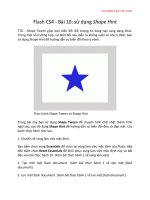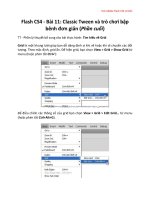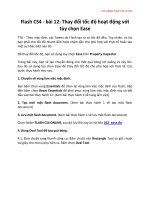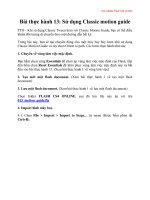INTRODUCTION TO ADOBE FLASH CS4
Bạn đang xem bản rút gọn của tài liệu. Xem và tải ngay bản đầy đủ của tài liệu tại đây (299.31 KB, 17 trang )
®
Copyright 2008 Adobe Systems Incorporated. All rights reserved.
®
Copyright 2008 Adobe Systems Incorporated. All rights reserved. Copyright 2008 Adobe Systems Incorporated. All rights reserved.
®
1
INTRODUCTION TO ADOBE FLASH
CS4
®
Copyright 2008 Adobe Systems Incorporated. All rights reserved.
2
Flash workspace
Tools
Layers
Panels
Stage
Motion
Editor
Timeline
Menu
bar
®
Copyright 2008 Adobe Systems Incorporated. All rights reserved.
3
Stage
Compose movie content on the Stage.
Set Stage size by selecting Modify > Document:
To specify the Stage size in pixels, enter values in the Width and Height
boxes. The minimum size is 1 x 1 pixels; the maximum is 2880 x 2880
pixels.
To minimize document size, click the Contents button to the right of
Match (but first create all of the objects on the Stage).
To set the Stage size to the maximum available print area, click Printer.
®
Copyright 2008 Adobe Systems Incorporated. All rights reserved.
4
Tools panel
Tools create the content of a movie.
Selection tools: Select, scale, distort, rotate
objects
Drawing tools: Draw, paint, create text, and
erase objects
View tools: Zoom and pan
Color tools: Set stroke and fill colors
Options: Modify the currently selected tool
®
Copyright 2008 Adobe Systems Incorporated. All rights reserved.
5
Panels
Panels provide additional tools for
creating and editing movies.
Click the panel to view additional options
for the current panel.
You can hide or show panels by using the
options on the Window menu.
Panels
®
Copyright 2008 Adobe Systems Incorporated. All rights reserved.
6
You can organize and control the content of a movie over time.
Timeline
Layers
Frames Playhead
®
Copyright 2008 Adobe Systems Incorporated. All rights reserved.
7
Frames and keyframes
Frames: Like films, Flash movies divide lengths of time into frames,
which are organized on the Timeline.
Keyframes: Frames that define a change in what is displayed in a movie
or include frame actions to modify a movie. When you open a new
blank movie document, it contains one layer with one blank
keyframe.
®
Copyright 2008 Adobe Systems Incorporated. All rights reserved.
8
Frames and keyframes
Keyframe with content
Blank keyframe
Empty frames
Empty slots for new frames
®
Copyright 2008 Adobe Systems Incorporated. All rights reserved.
9
Layers
Layers are like multiple film
strips stacked on top of each
other, each with a different
element that appears on the
Stage.
Graphics
Animations
Text
Sounds
Buttons
Frame actions
®
Copyright 2008 Adobe Systems Incorporated. All rights reserved.
10
Symbols and libraries
Symbols are elements you reuse within a movie to reduce file size.
Types of symbols include graphics, buttons, movie clips, sound files, and text.
A library is where you store and organize symbols.
When you drag a symbol from a library to the Stage, you create an
instance of the symbol.
®
Copyright 2008 Adobe Systems Incorporated. All rights reserved.
11
Advantages of using symbols
Easy editing: If you change the symbol in the library, all
instances of the symbol are updated automatically.
Smaller file sizes: Symbols are downloaded only once, regardless
of the number of instances you’ve included in the movie. This
reduces the size of your published movies and decreases
download times.
®
Copyright 2008 Adobe Systems Incorporated. All rights reserved.
12
Animation with tweening
Tweening: A tween is an animation that is created by specifying a state
for an object property in one frame and another state for that same
object in another frame. Flash calculates the values for that object’s
properties in between those two frames. The term tween comes from
the phrase “in between.”
Flash supports three different types of tweening.
Motion tweens, introduced in Flash CS4 Professional, are powerful and simple to
create. Motion tweens allow you to create most tweened effects.
Classic tweens, which were the only method for motion animation in earlier versions
of Flash , are more complex to create, but provide certain capabilities that motion
tweens do not.
Shape tweens allow you draw a shape at one specific frame in the Timeline, and
change that shape or draw another shape at another specific frame. Flash then
interpolates the intermediate shapes for the frames in between, creating the
animation of one shape morphing into another.
®
Copyright 2008 Adobe Systems Incorporated. All rights reserved.
13
Motion tweening
Motion tweens can only have one object instance associated with
them and use property keyframes instead of keyframes.
Motion tween spans can be stretched and resized in the Timeline and
are treated as a single object.
With motion tweens, eases apply across the entire length of a motion
tween span. Easing only specific frames of a motion tween requires
the creation of a custom ease curve.
The Motion Editor enables you to view all Motion tween properties
and their property keyframes.
®
Copyright 2008 Adobe Systems Incorporated. All rights reserved.
14
Classic tweening
Classic tweens use keyframes. Keyframes are frames in which a new
instance of an object appears.
Classic tweens consist of groups of individually selectable frames in
the Timeline.
With classic tweens, eases can be applied to the groups of frames
between the keyframes within the tween.
®
Copyright 2008 Adobe Systems Incorporated. All rights reserved.
Shape tweening
15
Shape tweens work best with simple shapes. Avoid shapes with
cutouts or negative spaces in them. Experiment with the shapes you
want to use to determine the results. You can use shape hints to tell
Flash which points on the beginning shape should correspond to
specific points on the end shape.
You can also tween the position and color of shapes within a shape
tween.
To apply shape tweening to groups, instances, or bitmap images,
break these elements apart.
To apply shape tweening to text, break the text apart twice to
convert the text to objects.
®
Copyright 2008 Adobe Systems Incorporated. All rights reserved.
16
Sound
First, import a sound file into the
library.
Add sound to a movie by dragging
an instance of the sound into a
frame.
To minimize file size, loop shorter
sounds (to make them repeat).
®
Copyright 2008 Adobe Systems Incorporated. All rights reserved.
17
Actions
ActionScript statements instruct a movie to do something while
it is playing. ActionScript can be attached to a frame or to an
object:
Frames: ActionScript attached to a frame is triggered when the movie plays
that frame.
Objects: ActionScript attached to an object is triggered when the viewer
interacts with the object, such as moving the pointer over a hotspot or
clicking a button.