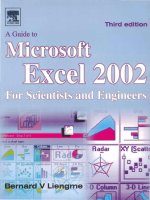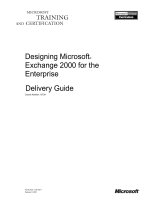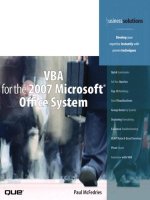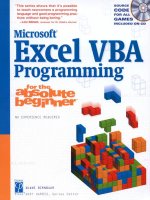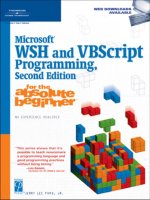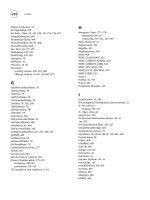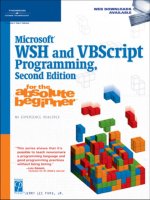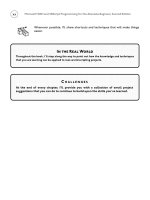microsoft excel vba for the beginner 2
Bạn đang xem bản rút gọn của tài liệu. Xem và tải ngay bản đầy đủ của tài liệu tại đây (12.09 MB, 505 trang )
DUANE BIRNBAUM
Microsoft
®
Excel VBA
Programming
for the Absolute
Beginner
Second Edition
© 2005 by Thomson Course Technology PTR. All rights reserved. No
part of this book may be reproduced or transmitted in any form or by
any means, electronic or mechanical, including photocopying, record-
ing, or by any information storage or retrieval system without written
permission from Thomson Course Technology PTR, except for the
inclusion of brief quotations in a review.
The Premier Press and Thomson Course Technology PTR logo and
related trade dress are trademarks of Thomson Course Technology PTR
and may not be used without written permission.
Microsoft is a registered trademark of Microsoft Corporation in the
United States and/or other countries.
All other trademarks are the property of their respective owners.
Important:
Thomson Course Technology PTR cannot provide software
support. Please contact the appropriate software manufacturer’s tech-
nical support line or Web site for assistance.
Thomson Course Technology PTR and the author have attempted
throughout this book to distinguish proprietary trademarks from
descriptive terms by following the capitalization style used by the
manufacturer.
Information contained in this book has been obtained by Thomson
Course Technology PTR from sources believed to be reliable. However,
because of the possibility of human or mechanical error by our sources,
Thomson Course Technology PTR, or others, the Publisher does not
guarantee the accuracy, adequacy, or completeness of any information
and is not responsible for any errors or omissions or the results
obtained from use of such information. Readers should be particularly
aware of the fact that the Internet is an ever-changing entity. Some
facts may have changed since this book went to press.
Educational facilities, companies, and organizations interested in
multiple copies or licensing of this book should contact the publisher
for quantity discount information. Training manuals, CD-ROMs, and
portions of this book are also available individually or can be tailored
for specific needs.
ISBN: 1-59200-729-5
Library of Congress Catalog Card Number: 2004114911
Printed in the United States of America
05 06 07 08 09 BH 10 9 8 7 6 5 4 3 2 1
Thomson Course Technology PTR,
a division of Thomson Course Technology
25 Thomson Place
Boston, MA 02210
Publisher and General Manager
of Course Technology PTR:
Stacy L. Hiquet
Associate Director of Marketing:
Sarah O’Donnell
Marketing Manager:
Heather Hurley
Manager of Editorial Services:
Heather Talbot
Acquisitions Editor:
Mitzi Koontz
Senior Editor:
Mark Garvey
Marketing Coordinator:
Jordan Casey
Project Editor:
Scott Harris/Argosy Publishing
Technical Reviewer:
Arlie Hartman
PTR Editorial Services
Coordinator:
Elizabeth Furbish
Copy Editor:
D. A. de la Mora
Interior Layout Tech:
Shawn Morningstar
Cover Designer:
Mike Tanamachi
CD-ROM Producer:
Keith Davenport
Indexer:
Nancy Fulton
Proofreader:
Jan Cocker
First, a special thank you goes out to my family:
• My wife Jill, for putting up with the late nights and weekends I spent
writing
• My 8-year old son Aaron, who thinks it’s cool that his Dad writes such
long books with so many words, but wishes it included chapters on
dragons or wizards
• My 5-year old son Joshua, who wished his Dad would have played more
games with him instead of working on this book. Don’t worry, Josh;
because of the guilt trip you sent me on, I’ll more than make it up to you.
I would also like to thank Scott Harris at Argosy Publishing, Mitzi Koontz, and all
of the other contributors associated with Course Technology for their invaluable
help in putting this book together.
Acknowledgments
D
uane Birnbaum began programming in graduate school, where he wrote
custom software for interfacing the electronic equipment required for his
experiments and analyzing the data obtained from them. Since completing
his Ph.D. in physical chemistry in 1991, he has worked as a post-doctoral and research
scientist in academia and industry while continuing to teach on a part-time basis.
He has been teaching courses in introductory programming, database design, and
data analysis in the Computer Science department at Indiana University/Purdue
University at Indianapolis for the past 8 years.
About the Author
Introduction . . . . . . . . . . . . . . . . . . . . . . . . . . . . . . . . . . . . . . . . . . . . . . . . . . . . . . . . . . . x
Chapter 1 Visual Basic for Applications with Excel . . . . . . . .1
Project: Colorful Stats. . . . . . . . . . . . . . . . . . . . . . . . . . . . . . . . . . . . . . . . . . . . . . . . . . . 1
Installing and Enabling VBA . . . . . . . . . . . . . . . . . . . . . . . . . . . . . . . . . . . . . . . . . . . . . 3
The VBA Integrated Development Environment (IDE). . . . . . . . . . . . . . . . . . . . . . . 5
Getting to the IDE from Excel . . . . . . . . . . . . . . . . . . . . . . . . . . . . . . . . . . . . . . . . 5
Components of the IDE . . . . . . . . . . . . . . . . . . . . . . . . . . . . . . . . . . . . . . . . . . . . . . 5
Programming Components within Excel. . . . . . . . . . . . . . . . . . . . . . . . . . . . . . . . . 10
Macro Selection . . . . . . . . . . . . . . . . . . . . . . . . . . . . . . . . . . . . . . . . . . . . . . . . . . . . 10
The Visual Basic Toolbar . . . . . . . . . . . . . . . . . . . . . . . . . . . . . . . . . . . . . . . . . . . . 11
Getting Help with VBA . . . . . . . . . . . . . . . . . . . . . . . . . . . . . . . . . . . . . . . . . . . . . . . . . 15
VBA Help . . . . . . . . . . . . . . . . . . . . . . . . . . . . . . . . . . . . . . . . . . . . . . . . . . . . . . . . . . 16
Constructing the Colorful Stats Program . . . . . . . . . . . . . . . . . . . . . . . . . . . . . . . . 17
Requirements of the Colorful Stats Program . . . . . . . . . . . . . . . . . . . . . . . . . . 18
Chapter Summary . . . . . . . . . . . . . . . . . . . . . . . . . . . . . . . . . . . . . . . . . . . . . . . . . . . . . 22
Chapter 2 Beginning Programs with VBA . . . . . . . . . . . . . . . . .25
Project: Biorhythms and the Time of Your Life . . . . . . . . . . . . . . . . . . . . . . . . . . . 25
Variables, Data Types, and Constants . . . . . . . . . . . . . . . . . . . . . . . . . . . . . . . . . . . . 26
Declaring Variables. . . . . . . . . . . . . . . . . . . . . . . . . . . . . . . . . . . . . . . . . . . . . . . . . 27
Data Types . . . . . . . . . . . . . . . . . . . . . . . . . . . . . . . . . . . . . . . . . . . . . . . . . . . . . . . . 31
Constants . . . . . . . . . . . . . . . . . . . . . . . . . . . . . . . . . . . . . . . . . . . . . . . . . . . . . . . . . 40
Simple Input and Output with VBA . . . . . . . . . . . . . . . . . . . . . . . . . . . . . . . . . . . . . 40
Collecting User Input with InputBox() . . . . . . . . . . . . . . . . . . . . . . . . . . . . . . . . 40
Output with MsgBox() . . . . . . . . . . . . . . . . . . . . . . . . . . . . . . . . . . . . . . . . . . . . . . 41
Manipulating Strings with VBA Functions . . . . . . . . . . . . . . . . . . . . . . . . . . . . . . . 42
Fun with Strings . . . . . . . . . . . . . . . . . . . . . . . . . . . . . . . . . . . . . . . . . . . . . . . . . . . 43
Constructing the Biorhythms and the Time of Your Life Program . . . . . . . . . . 47
Requirements for Biorhythms and the Time of Your Life . . . . . . . . . . . . . . . 48
Designing Biorhythms and the Time of Your Life . . . . . . . . . . . . . . . . . . . . . . 48
Coding Biorhythms and the Time of Your Life. . . . . . . . . . . . . . . . . . . . . . . . . 49
Chapter Summary . . . . . . . . . . . . . . . . . . . . . . . . . . . . . . . . . . . . . . . . . . . . . . . . . . . . . 54
Contents
Chapter 3 Procedures and Conditions . . . . . . . . . . . . . . . . . . .55
Project: Poker Dice . . . . . . . . . . . . . . . . . . . . . . . . . . . . . . . . . . . . . . . . . . . . . . . . . . . . 55
VBA Procedures . . . . . . . . . . . . . . . . . . . . . . . . . . . . . . . . . . . . . . . . . . . . . . . . . . . . . . . 56
Event Procedures. . . . . . . . . . . . . . . . . . . . . . . . . . . . . . . . . . . . . . . . . . . . . . . . . . . 56
Private, Public, and Procedure Scope . . . . . . . . . . . . . . . . . . . . . . . . . . . . . . . . . 60
Sub Procedures . . . . . . . . . . . . . . . . . . . . . . . . . . . . . . . . . . . . . . . . . . . . . . . . . . . . 60
Function Procedures . . . . . . . . . . . . . . . . . . . . . . . . . . . . . . . . . . . . . . . . . . . . . . . 64
Logical Operators with VBA . . . . . . . . . . . . . . . . . . . . . . . . . . . . . . . . . . . . . . . . . 69
Conditionals and Branching. . . . . . . . . . . . . . . . . . . . . . . . . . . . . . . . . . . . . . . . . 71
Constructing the Poker Dice Program . . . . . . . . . . . . . . . . . . . . . . . . . . . . . . . . . . . 77
Requirements for Poker Dice . . . . . . . . . . . . . . . . . . . . . . . . . . . . . . . . . . . . . . . . 77
Designing Poker Dice . . . . . . . . . . . . . . . . . . . . . . . . . . . . . . . . . . . . . . . . . . . . . . . 78
Coding Poker Dice. . . . . . . . . . . . . . . . . . . . . . . . . . . . . . . . . . . . . . . . . . . . . . . . . . 81
Chapter Summary . . . . . . . . . . . . . . . . . . . . . . . . . . . . . . . . . . . . . . . . . . . . . . . . . . . . . 97
Chapter 4 Loops and Arrays . . . . . . . . . . . . . . . . . . . . . . . . . . . . .99
Project: Math Game. . . . . . . . . . . . . . . . . . . . . . . . . . . . . . . . . . . . . . . . . . . . . . . . . . . 100
Looping with VBA . . . . . . . . . . . . . . . . . . . . . . . . . . . . . . . . . . . . . . . . . . . . . . . . . . . . 100
Do Loops . . . . . . . . . . . . . . . . . . . . . . . . . . . . . . . . . . . . . . . . . . . . . . . . . . . . . . . . . 101
For Loops . . . . . . . . . . . . . . . . . . . . . . . . . . . . . . . . . . . . . . . . . . . . . . . . . . . . . . . . . 103
Input Validation. . . . . . . . . . . . . . . . . . . . . . . . . . . . . . . . . . . . . . . . . . . . . . . . . . . . . . 107
Validation with the InputBox() Function. . . . . . . . . . . . . . . . . . . . . . . . . . . . . 107
Validation with a Spreadsheet Cell. . . . . . . . . . . . . . . . . . . . . . . . . . . . . . . . . . 109
Arrays . . . . . . . . . . . . . . . . . . . . . . . . . . . . . . . . . . . . . . . . . . . . . . . . . . . . . . . . . . . . . . . 109
One-Dimensional Arrays . . . . . . . . . . . . . . . . . . . . . . . . . . . . . . . . . . . . . . . . . . . 111
Multi-Dimensional Arrays . . . . . . . . . . . . . . . . . . . . . . . . . . . . . . . . . . . . . . . . . . 114
Dynamic Arrays . . . . . . . . . . . . . . . . . . . . . . . . . . . . . . . . . . . . . . . . . . . . . . . . . . . 116
Programming Formulas into Worksheet Cells . . . . . . . . . . . . . . . . . . . . . . . . . . . 120
A1 Style References. . . . . . . . . . . . . . . . . . . . . . . . . . . . . . . . . . . . . . . . . . . . . . . . 120
R1C1-Style References . . . . . . . . . . . . . . . . . . . . . . . . . . . . . . . . . . . . . . . . . . . . . 122
Constructing the Math Game. . . . . . . . . . . . . . . . . . . . . . . . . . . . . . . . . . . . . . . . . . 123
Requirements for the Math Game . . . . . . . . . . . . . . . . . . . . . . . . . . . . . . . . . . 123
Designing the Math Game . . . . . . . . . . . . . . . . . . . . . . . . . . . . . . . . . . . . . . . . . 124
Coding the Math Game Program . . . . . . . . . . . . . . . . . . . . . . . . . . . . . . . . . . . 134
Chapter Summary . . . . . . . . . . . . . . . . . . . . . . . . . . . . . . . . . . . . . . . . . . . . . . . . . . . . 147
vi
Microsoft Excel VBA Programming for the Absolute Beginner, Second Edition
Chapter 5 Basic Excel Objects . . . . . . . . . . . . . . . . . . . . . . . . . .149
Project: Battlecell. . . . . . . . . . . . . . . . . . . . . . . . . . . . . . . . . . . . . . . . . . . . . . . . . . . . . 149
VBA and Object-Oriented Programming . . . . . . . . . . . . . . . . . . . . . . . . . . . . . . . . 150
Objects Defined . . . . . . . . . . . . . . . . . . . . . . . . . . . . . . . . . . . . . . . . . . . . . . . . . . . . . . 151
VBA Collection Objects. . . . . . . . . . . . . . . . . . . . . . . . . . . . . . . . . . . . . . . . . . . . . . . . 153
The Object Browser . . . . . . . . . . . . . . . . . . . . . . . . . . . . . . . . . . . . . . . . . . . . . . . . . . . 155
Top-Level Excel Objects. . . . . . . . . . . . . . . . . . . . . . . . . . . . . . . . . . . . . . . . . . . . . . . . 160
The Application Object . . . . . . . . . . . . . . . . . . . . . . . . . . . . . . . . . . . . . . . . . . . . 160
The Workbook and Window Objects . . . . . . . . . . . . . . . . . . . . . . . . . . . . . . . . 161
The Worksheet Object . . . . . . . . . . . . . . . . . . . . . . . . . . . . . . . . . . . . . . . . . . . . . 169
The Range Object . . . . . . . . . . . . . . . . . . . . . . . . . . . . . . . . . . . . . . . . . . . . . . . . . 170
Working with Objects . . . . . . . . . . . . . . . . . . . . . . . . . . . . . . . . . . . . . . . . . . . . . 173
Constructing Battlecell . . . . . . . . . . . . . . . . . . . . . . . . . . . . . . . . . . . . . . . . . . . . . . . 177
Requirements for Battlecell . . . . . . . . . . . . . . . . . . . . . . . . . . . . . . . . . . . . . . . . 177
Designing Battlecell . . . . . . . . . . . . . . . . . . . . . . . . . . . . . . . . . . . . . . . . . . . . . . . 180
Coding Battlecell. . . . . . . . . . . . . . . . . . . . . . . . . . . . . . . . . . . . . . . . . . . . . . . . . . 182
Chapter Summary. . . . . . . . . . . . . . . . . . . . . . . . . . . . . . . . . . . . . . . . . . . . . . . . . . . . 205
Chapter 6 VBA UserForms and Additional Controls . . . .207
Project: Blackjack . . . . . . . . . . . . . . . . . . . . . . . . . . . . . . . . . . . . . . . . . . . . . . . . . . . . 208
Designing Forms with VBA . . . . . . . . . . . . . . . . . . . . . . . . . . . . . . . . . . . . . . . . . . . . 208
Adding a Form to a Project. . . . . . . . . . . . . . . . . . . . . . . . . . . . . . . . . . . . . . . . . 209
Components of the UserForm Object . . . . . . . . . . . . . . . . . . . . . . . . . . . . . . . . 210
Adding ActiveX Controls to a Form . . . . . . . . . . . . . . . . . . . . . . . . . . . . . . . . . 212
Showing and Hiding Forms . . . . . . . . . . . . . . . . . . . . . . . . . . . . . . . . . . . . . . . . 213
Modal Forms. . . . . . . . . . . . . . . . . . . . . . . . . . . . . . . . . . . . . . . . . . . . . . . . . . . . . . 214
Designing Custom Dialog Boxes Using Forms . . . . . . . . . . . . . . . . . . . . . . . . 215
Derived Data Types in VBA . . . . . . . . . . . . . . . . . . . . . . . . . . . . . . . . . . . . . . . . . . . . 233
Defining Custom Data Types in VBA . . . . . . . . . . . . . . . . . . . . . . . . . . . . . . . . 234
Defining Enumerated Types in VBA. . . . . . . . . . . . . . . . . . . . . . . . . . . . . . . . . 235
Chapter Project: Blackjack . . . . . . . . . . . . . . . . . . . . . . . . . . . . . . . . . . . . . . . . . . . . 237
Requirements for Blackjack . . . . . . . . . . . . . . . . . . . . . . . . . . . . . . . . . . . . . . . . 237
Designing Blackjack . . . . . . . . . . . . . . . . . . . . . . . . . . . . . . . . . . . . . . . . . . . . . . . 239
Writing the Code for Blackjack . . . . . . . . . . . . . . . . . . . . . . . . . . . . . . . . . . . . 246
Chapter Summary. . . . . . . . . . . . . . . . . . . . . . . . . . . . . . . . . . . . . . . . . . . . . . . . . . . . 266
vii
Contents
Chapter 7 Error Handling, Debugging,
and Basic File I/O . . . . . . . . . . . . . . . . . . . . . . . . . . . .269
Project: Word Find . . . . . . . . . . . . . . . . . . . . . . . . . . . . . . . . . . . . . . . . . . . . . . . . . . . 269
Error Handling. . . . . . . . . . . . . . . . . . . . . . . . . . . . . . . . . . . . . . . . . . . . . . . . . . . . . . . 270
Using the On Error Statement . . . . . . . . . . . . . . . . . . . . . . . . . . . . . . . . . . . . . . 271
Debugging. . . . . . . . . . . . . . . . . . . . . . . . . . . . . . . . . . . . . . . . . . . . . . . . . . . . . . . . . . . 274
Break Mode. . . . . . . . . . . . . . . . . . . . . . . . . . . . . . . . . . . . . . . . . . . . . . . . . . . . . . . 274
The Immediate Window . . . . . . . . . . . . . . . . . . . . . . . . . . . . . . . . . . . . . . . . . . . 275
The Watch Window . . . . . . . . . . . . . . . . . . . . . . . . . . . . . . . . . . . . . . . . . . . . . . . 277
The Locals Window. . . . . . . . . . . . . . . . . . . . . . . . . . . . . . . . . . . . . . . . . . . . . . . . 279
File Input and Output (I/O) . . . . . . . . . . . . . . . . . . . . . . . . . . . . . . . . . . . . . . . . . . . . 279
File I/O Using Workbook and Worksheet Objects . . . . . . . . . . . . . . . . . . . . . 281
Using VBA File I/O Methods . . . . . . . . . . . . . . . . . . . . . . . . . . . . . . . . . . . . . . . . 282
Chapter Project: Word Find. . . . . . . . . . . . . . . . . . . . . . . . . . . . . . . . . . . . . . . . . . . . 296
Requirements for Word Find . . . . . . . . . . . . . . . . . . . . . . . . . . . . . . . . . . . . . . . 296
Designing Word Find . . . . . . . . . . . . . . . . . . . . . . . . . . . . . . . . . . . . . . . . . . . . . . 298
Writing the Code for Word Find . . . . . . . . . . . . . . . . . . . . . . . . . . . . . . . . . . . . 301
Chapter Summary. . . . . . . . . . . . . . . . . . . . . . . . . . . . . . . . . . . . . . . . . . . . . . . . . . . . 326
Chapter 8 Using XML with Excel-VBA Projects . . . . . . . . . .329
Project: Revisiting the Math Game . . . . . . . . . . . . . . . . . . . . . . . . . . . . . . . . . . . . . 329
Introduction to XML. . . . . . . . . . . . . . . . . . . . . . . . . . . . . . . . . . . . . . . . . . . . . . . . . . 330
What Is XML? . . . . . . . . . . . . . . . . . . . . . . . . . . . . . . . . . . . . . . . . . . . . . . . . . . . . . 331
XML Syntax. . . . . . . . . . . . . . . . . . . . . . . . . . . . . . . . . . . . . . . . . . . . . . . . . . . . . . . 334
XML Schemas . . . . . . . . . . . . . . . . . . . . . . . . . . . . . . . . . . . . . . . . . . . . . . . . . . . . . 337
XML Validation . . . . . . . . . . . . . . . . . . . . . . . . . . . . . . . . . . . . . . . . . . . . . . . . . . . 338
XML and Excel . . . . . . . . . . . . . . . . . . . . . . . . . . . . . . . . . . . . . . . . . . . . . . . . . . . . 338
XML and VBA . . . . . . . . . . . . . . . . . . . . . . . . . . . . . . . . . . . . . . . . . . . . . . . . . . . . . 343
The XmlMap Object . . . . . . . . . . . . . . . . . . . . . . . . . . . . . . . . . . . . . . . . . . . . . . . 345
Chapter Project: The Math Game. . . . . . . . . . . . . . . . . . . . . . . . . . . . . . . . . . . . . . . 349
Requirements for the Math Game Program . . . . . . . . . . . . . . . . . . . . . . . . . . 350
Designing the Math Game . . . . . . . . . . . . . . . . . . . . . . . . . . . . . . . . . . . . . . . . . 351
Coding the Math Game Program . . . . . . . . . . . . . . . . . . . . . . . . . . . . . . . . . . . 357
Chapter Summary. . . . . . . . . . . . . . . . . . . . . . . . . . . . . . . . . . . . . . . . . . . . . . . . . . . . 373
viii
Microsoft Excel VBA Programming for the Absolute Beginner, Second Edition
Chapter 9 Excel Charts . . . . . . . . . . . . . . . . . . . . . . . . . . . . . . . .377
Project: The Alienated Game . . . . . . . . . . . . . . . . . . . . . . . . . . . . . . . . . . . . . . . . . . 377
The Chart Object . . . . . . . . . . . . . . . . . . . . . . . . . . . . . . . . . . . . . . . . . . . . . . . . . . . . . 378
Accessing Existing Charts . . . . . . . . . . . . . . . . . . . . . . . . . . . . . . . . . . . . . . . . . . 379
Manipulating Charts . . . . . . . . . . . . . . . . . . . . . . . . . . . . . . . . . . . . . . . . . . . . . . 383
Creating Charts . . . . . . . . . . . . . . . . . . . . . . . . . . . . . . . . . . . . . . . . . . . . . . . . . . . 388
Chart Events. . . . . . . . . . . . . . . . . . . . . . . . . . . . . . . . . . . . . . . . . . . . . . . . . . . . . . 392
Chapter Project: The Alienated Game. . . . . . . . . . . . . . . . . . . . . . . . . . . . . . . . . . . 396
Requirements for the Alienated Game . . . . . . . . . . . . . . . . . . . . . . . . . . . . . . 397
Designing the Alienated Game . . . . . . . . . . . . . . . . . . . . . . . . . . . . . . . . . . . . . 397
Coding the Alienated Game . . . . . . . . . . . . . . . . . . . . . . . . . . . . . . . . . . . . . . . . 402
Chapter Summary . . . . . . . . . . . . . . . . . . . . . . . . . . . . . . . . . . . . . . . . . . . . . . . . 425
Chapter 10 VBA Shapes . . . . . . . . . . . . . . . . . . . . . . . . . . . . . . . . . .427
Project: Excetris . . . . . . . . . . . . . . . . . . . . . . . . . . . . . . . . . . . . . . . . . . . . . . . . . . . . . . 427
The Shapes Collection and Shape Objects . . . . . . . . . . . . . . . . . . . . . . . . . . . . . . . 428
Manipulating a Shape Object. . . . . . . . . . . . . . . . . . . . . . . . . . . . . . . . . . . . . . . 430
The ShapeRange Collection Object . . . . . . . . . . . . . . . . . . . . . . . . . . . . . . . . . . . . . 432
Activating Shape Objects. . . . . . . . . . . . . . . . . . . . . . . . . . . . . . . . . . . . . . . . . . . . . . 435
The OLEObjects Collection . . . . . . . . . . . . . . . . . . . . . . . . . . . . . . . . . . . . . . . . . . . . 436
Chapter Project: Excetris . . . . . . . . . . . . . . . . . . . . . . . . . . . . . . . . . . . . . . . . . . . . . . 439
Requirements for Excetris. . . . . . . . . . . . . . . . . . . . . . . . . . . . . . . . . . . . . . . . . . 439
Designing Excetris . . . . . . . . . . . . . . . . . . . . . . . . . . . . . . . . . . . . . . . . . . . . . . . . 441
Coding Excetris . . . . . . . . . . . . . . . . . . . . . . . . . . . . . . . . . . . . . . . . . . . . . . . . . . . 445
Chapter Summary. . . . . . . . . . . . . . . . . . . . . . . . . . . . . . . . . . . . . . . . . . . . . . . . . . . . 471
A Final Word. . . . . . . . . . . . . . . . . . . . . . . . . . . . . . . . . . . . . . . . . . . . . . . . . . . . . . . . . 471
Index . . . . . . . . . . . . . . . . . . . . . . . . . . . . . . . . . . . . . . . .473
ix
Contents
V
isual Basic for Applications (VBA for short) is a programming environment
designed to work with Microsoft’s Office applications (Word, Excel,
Access, and PowerPoint). Components in each application (for example,
worksheets or documents) are exposed as objects to the programmer to use and
manipulate to a desired end. Almost anything you can do through the normal use
of the Office application can also be automated through programming.
VBA is a complete programming language, but you can’t use it outside the appli-
cation in which it is integrated. This does not mean VBA can be integrated only
with Office programs. Any software vendor that decides to implement VBA can
include it with their application.
VBA is relatively easy to learn, but to use it in a new application, you must first
become familiar with the
object model
of the application. For example, the
Document and Dictionary objects are specific to the Word object model, whereas
the
Workbook, Worksheet, and Range objects are specific to the Excel object model.
As you proceed through this book, you will see that the Excel object model is
fairly extensive; however, if you are familiar with Excel, you will find that using
these objects is generally straightforward.
Why VBA?
As a beginning language, VBA will suit your needs well. VBA is not as vast as many
popular languages because such extensiveness is simply unnecessary. VBA was
built to work with and extend the abilities of Office applications, so it doesn’t
need the substance of a programming language used to build full-blown appli-
cations from scratch. The relative simplicity of VBA makes it less intimidating
and easier for you to learn. VBA, however, does share many of the programming
constructs common to all languages, so it also serves as a great introduction to
programming. For these reasons, and the fact that Excel is the most popular
spreadsheet application available, I am writing this book.
As a scientist, I never really gave business-orientated Excel a chance. The earliest
versions of Excel didn’t even have graphical capabilities; even after they were
Introduction
added, Excel still couldn’t match other spreadsheet applications geared toward the scientist.
After ignoring Excel for several years, I started a new job where Excel was the only spread-
sheet application available; it was then that I discovered that it uses a macro language based
on the already very popular Visual Basic. I started writing programs to handle some of the
routine data analyses required around the lab, and the time I have saved using these pro-
grams has sold me on Excel as a valuable component in any lab or business.
Who Should Read This Book?
The goal of this book is to help you learn VBA programming with Excel. No prior programming
experience is required or expected. Although you do not have to be an Excel user, you must
have a good understanding of the basic tools involved in using any spreadsheet application.
This includes a basic understanding of ranges and cell references, formulas, built-in functions,
and charts. I ask my students at the start of every semester if they know how to use Excel.
At least 90 percent of them say they are very comfortable with the application. Within two
weeks of the start of the semester it is clear that no more than 10 percent of the class can
write a proper formula—one that takes advantage of absolute and relative references,
and built-in functions. Furthermore, fewer than 5 percent know anything about chart types
and the kind of analyses they should be used in. If you’re not comfortable with spreadsheet
applications or it’s been a while since you have used a spreadsheet, then I recommend you
consider purchasing another introductory book on how to use the Excel application prior
to learning how to program in VBA for Excel. In addition to spreadsheets, I also expect you
to have a basic understanding of the Windows operating system.
What’s in This Book and What Is Required?
I developed the programs in this book using Excel 2003 for Windows. Although Excel and
VBA don’t change much from one version to the next, I can’t guarantee that the programs
in this book will execute without error in earlier versions of Excel. With each new version
of Excel, VBA is updated with new objects, and existing objects are expanded with new prop-
erties and methods. If I use even one new object, property, or method specific to VBA-Excel
2003 in a program, then it will generate an error if executed in a previous version of Excel;
therefore, you need Excel 2003—with VBA installed and activated—to use this book.
The chapter projects in this book feature the development of games using VBA with Excel.
This is somewhat unusual in the sense that prior to writing this book, I had never seen an
Excel application that runs any kind of a game; however, it does serve to make programming
more fun. After all, what’s the first thing anybody does when a new computer is purchased?
xi
Introduction
The answer: find the games that are installed and start playing. With this book, you get to
write the program and then play the game. It actually works quite well. The games developed
in this book illustrate the use of basic programming techniques and structures found in all
programming languages as well as all of the common (and some less common) components
in Excel.
What’s on the CD-ROM?
The CD that accompanies this book includes the following:
• The source code for the longer sample programs and the chapter projects discussed
in the book, including all supporting image and sound files
• Audacity, an open-source audio editor
• The GIMP for Windows, a photo retouching and image composition program
• POV-Ray, a tool for creating high-quality three-dimensional graphics
• SawCutter, a tool for designing sounds
• cEdit Professional, an advanced, alternative text editor and IDE
xii
Microsoft Excel VBA Programming for the Absolute Beginner, Second Edition
Visual Basic
for Applications
with Excel
1
CHAPTER
I
n this first chapter, I introduce you to the programming tools available in
Excel. These tools include the VBA IDE (Integrated Development Environ-
ment), controls and functions available through the main Excel applica-
tion, and VBA on-line help. After your introduction to the VBA programming
environment, I take you through a very short and simple program that calculates
some basic statistics from a sample data set. The program displays the statistics
in a worksheet formatted with a large font, bright colors, and a border to complete
the Colorful Stats project.
Specifically this chapter will cover:
• Installing and enabling VBA
• The VBA IDE and components within
• Programming tools within Excel
• Using VBA on-line help
Project: Colorful Stats
The project in this chapter is short and simple, but will serve as your first intro-
duction to the VBA programming environment, ActiveX controls, event-driven
programming, and using VBA to interact with your spreadsheet. A view of the
Colorful Stats spreadsheet is shown in Figure 1.1.
CHAPTER
Don’t concern yourself with syntax (the rules of the VBA language) at this time. In subse-
quent chapters, I will show you the tools needed to build VBA projects. For right now, I just
want you to see how easy it is to make something work and recognize that many of the key-
words we use in VBA programming projects in this book are already familiar to you as an
Excel user.
Keywords are words used by the programming language for a special purpose
and therefore are reserved. This means you cannot use a keyword in your program
for anything other than what was designed into the language.
HINT
2
Microsoft Excel VBA Programming for the Absolute Beginner, Second Edition
In the Real World
Event-driven programming refers to the creation of a program that is designed to run when the
user generates a stimulus. For example, a keystroke or a mouse click may trigger specific
pieces of a program to execute. The event-driven programming model has been popular for
years (since the first graphical-based operating systems such as Windows and Macintosh were
introduced) and is now commonplace. It is vastly superior to older programs that did not allow
for much user interaction because the programmers dictated the flow of the program. In
event-driven programming, the user dictates the flow of the program and it is up to programmers
to anticipate the user’s needs.
Figure 1.1
The Colorful Stats
project.
Installing and Enabling VBA
Unfortunately, there are enough unscrupulous programmers out in the world that security
is of paramount importance for your computer. Computer viruses are common and, like
technology in general, are becoming increasingly more complex. Macro language viruses
such as those written in VBA are relatively easy to write—even for a beginning programmer.
As a result, Microsoft has added several levels of security to its Office programs in order to
protect against macro viruses. The first level of security Microsoft has implemented is simply
to disable macro language support for its Office programs. Disabling macro language support
is now the standard for the normal installation of Office or any of its component programs.
If items such as add-ins, wizards, and the VBA project files on this book’s accompanying CD
do not function, then your Excel program was either installed without VBA or with VBA dis-
abled. You must install VBA and enable macro language support before you can access the
VBA IDE and create your own projects or use any of the aforementioned tools.
To install or enable VBA, you must insert the CD that contains the Excel program into your
computer and run the Office/Excel setup program by doing the following:
1. Double-click the Add/Remove Programs icon in the Microsoft Windows Control Panel
(found on the Start menu).
2. If you installed Excel as part of Microsoft Office, click Microsoft Office (edition and
version) in the currently installed programs box, and then click the Change button.
If you installed Excel individually, click Excel (edition and version) in the currently
installed programs box, and then click the Change button.
3. On the features to install screen in the Setup program, click the plus sign (+) next to
Office Shared Features.
4. Select Visual Basic for Applications, click the arrow next to your selection, and then
click Run from My Computer.
5. In addition, you should install the VBA help files by selecting Visual Basic Help and
Run from My Computer.
After the installation is complete, you may also need to change the macro security setting
in Excel before you can run any VBA programs. To change the macro security setting in
Excel, do the following:
1. Select Tools, Macro, Security from the Excel application window (see Figure 1.2).
2. Set the security level to Medium or Low to enable macros.
3
Chapter 1 • Visual Basic for Applications with Excel
4
I recommend setting the macro security level to Medium so that you will be able to run (and
therefore test) your VBA programs, yet still receive a warning message that macros are present
in the file. With the macro security level set to Medium, you will always know if a macro is
present in an Excel file, and then you can decide if it’s safe. Never enable macros attached
to an Excel file from an untrustworthy source! Note that setting the security level to High
will disable any macro attached to an Excel file that has not been digitally signed.
Microsoft Excel VBA Programming for the Absolute Beginner, Second Edition
Figure 1.2
Macro security
level settings
in Excel.
In the Real World
To ensure that third-party software written for Excel 2003 is from a trustworthy source,
Microsoft allows programmers to digitally sign a file or a VBA project by using a digital signa-
ture. A digital signature is an electronic authentication mechanism for a program or document.
A digital signature confirms that the program originated from the signer and has not been
altered. To digitally sign macro projects, you must install a digital certificate. A digital certifi-
cate attached to a program vouches for its authenticity. Digital certificates are obtained from
commercial vendors such as Verisign who act as a trusted third party in the transaction. When
you set the macro security level to High, you can run macros written by programmers if they
are digitally signed and have been added to your list of trusted sources.
The VBA Integrated Development Environment (IDE)
Before learning how to program in VBA, you have to learn how to use the software required
for creating your projects. The VBA development software is included with each component
of the Microsoft Office suite of programs, including Excel. Starting the VBA development
software places you in the VBA programming environment IDE, which provides you with a
number of tools for use in the development of your project.
Getting to the IDE from Excel
Before you begin creating projects with VBA you must know your way around the IDE. You
can access the IDE from Excel in a couple of different ways. In Excel: select Tools, Macro,
Visual Basic Editor (as shown in Figure 1.3); or use the keystroke Alt + F11.
Alternatively, select the Visual Basic toolbar from the View/Toolbars menu item in Excel.
When the toolbar is displayed, select the Visual Basic Editor icon found in the middle of the
toolbar (see Figure 1.4).
Components of the IDE
After opening the VBA IDE you may find yourself looking at a window similar to what is
shown in Figure 1.5. This figure shows the VBA IDE and some of the tools that can be used
to create projects.
5
Chapter 1 • Visual Basic for Applications with Excel
In the Real World
An IDE is software used by programmers for rapid application development (RAD). IDE’s are
available for numerous programming languages and are often quite expensive to purchase
(several hundred dollars or more for a single license). The price is worth it because IDE’s provide
tools that enable programmers to develop applications quickly, saving them considerable
time and money. Yet, the most important component of any development software is the
compiler, which for many languages can be obtained at no cost. The compiler converts your
program into the binary code your computer understands. If you have the compiler, all you
really need to create an application—albeit with considerably more effort—is a text editor.
Excel comes with its own IDE and VBA compiler, thus making it more of a value than you may
realize.
6
Microsoft Excel VBA Programming for the Absolute Beginner, Second Edition
Figure 1.3
Accessing the
VBA IDE from
the Tools menu
in Excel.
Figure 1.4
Accessing the
VBA IDE from the
Visual Basic
toolbar.
The View/Toolbars
menu item
The List
representing
available toolbars
The Visual Basic toolbar
The Visual Basic editor icon
Like in most applications, there is a menu bar across the top of the window. You may only
recognize a few items that exist within this menu, but don’t worry. I’ll show you the func-
tion of most of these items as we proceed through the book.
The Standard toolbar is one of four toolbars available from the IDE. Like any toolbar, its func-
tion is to give the user fast access to common tools available within the application. Again,
I will explain the use of many of these functions, as well as the use of other toolbars, as we
proceed through the book.
Of particular importance is the Project Explorer window, shown in the upper left corner of
the IDE window in Figure 1.5. The Project Explorer lists all projects currently open, including
those opened by Excel upon startup. The Project Explorer also lists the components of any
opened projects. For example, Figure 1.5 shows that there is currently one project, called
Book1, open, and that this project contains four Excel objects: Sheet1, Sheet2, Sheet3, and
ThisWorkbook. I will discuss Excel objects in detail in Chapter 5. For right now, recognize that
these objects represent familiar components from Excel (the workbook and worksheets it
contains).
If I open more workbooks in Excel, or add more worksheets to a currently open
workbook in Excel, then their names will appear on the object list in the Project
Explorer window.
HINT
7
Chapter 1 • Visual Basic for Applications with Excel
Figure 1.5
The VBA IDE.
The menu bar
The Standard
toolbar
The Project
Explorer window
An Object
Code window
The Properties
window
8
Just below the Project Explorer window in Figure 1.5 is the Properties window. The Properties
window displays a list of attributes or properties of the currently selected object in the Project
Explorer window. These properties are used to manipulate the behavior and appearance of
the object to which they belong. The properties of
Sheet1 are displayed in Figure 1.5 because
it has been selected in the Project Explorer. Choosing a different object will result in a dif-
ferent properties list in the Properties window, as not all objects have the same properties.
As a simple example in manipulating the properties of a worksheet, open a new workbook
in Excel, note the name of your workbook and any worksheets it contains (do not change
any names), then open the VBA IDE. Once in the IDE, display the Project Explorer and Properties
windows. If the Project Explorer and Properties windows are not already displayed you can
access them through the View menu item (see Figure 1.6). You can also use the keystrokes
Ctrl+R and F4 to access the Project Explorer and Properties windows, respectively.
Once the Project Explorer window is displayed, find the project that represents the workbook
you opened while in Excel (probably
Book1 or Book2). If the components of the workbook you
opened in Excel are not displayed, click the + sign next to the Microsoft Excel Objects folder
directly underneath the project name. Next, find the object labeled
Sheet1, select it with your
mouse and then turn your attention to the Properties window. Scroll down the Properties
window until you come to the
Name property (the one without the parentheses around it).
Delete the text entered to the right of the
Name property and enter MySheet. Figure 1.7 illus-
trates how to find the
Name property.
Microsoft Excel VBA Programming for the Absolute Beginner, Second Edition
Figure 1.6
Accessing the
Project Explorer
and Properties
windows.
Toggle back to Excel by pressing Alt+F11, or select it from the taskbar in Windows. You will
note that the name of
Sheet1 has now been replaced with MySheet in your Excel workbook,
as shown in Figure 1.8.
See how easy it is to alter the properties of a worksheet in Excel using VBA? As VBA developers,
however, we will seldom, if ever, alter the properties of a workbook or worksheet at design
time. The bulk of the work affecting workbooks and worksheets will occur at run time; however,
we will alter properties of ActiveX controls at design time.
Design time refers to project development and the manipulation of object
properties using the VBA IDE prior to running any code. Conversely run time will
refer to the manipulation of object properties using a program; thus, the properties
of the object do not change until the code is executed.
HINT
9
Chapter 1 • Visual Basic for Applications with Excel
Figure 1.7
Accessing the
Name property of
a worksheet.
The View Object icon
The View Code icon
The Sheet1
selection
The Name property
Figure 1.8
An edited
worksheet name
in Excel.
The worksheet name
10
Finally, I will show you one more component of the VBA IDE. If you look back at Figure 1.5
you will also see a standard code window. Windows such as these are used as containers for
your program(s). This is where you type in the code for your program, so these windows are
essentially text editors very similar to Notepad. You must be aware that there are pre-defined
code windows for specific Excel objects, namely the workbook (for example,
ThisWorkbook)
and the worksheets (for example,
Sheet1). The code window displayed in Figure 1.5 repre-
sents
Sheet1 contained within the workbook Book1.
You will also be able to add components to your project and they will have their own code win-
dows. I will explain how to use code windows more thoroughly as we proceed through this
book. For now, know that you can open a code window by double clicking on any object listed
in the Project Explorer. You can also select the object in the Project Explorer and click on the
View Code icon at the top left of the window (refer to Figure 1.7), select Code from the tools
menu, or press F7 (refer to Figure 1.6). Note that you can also view the selected object in Excel
by selecting the appropriate item from these same locations (refer to Figures 1.7 and 1.8).
There are, of course, more components to the VBA IDE, but I’ve shown you enough to get you
started for now. As the need arises, I will introduce more tools from the IDE that will aid in
the development of various projects.
Programming Components within Excel
Not everything of interest to the VBA programmer can be found in the VBA IDE. There are a
few programming-related components that you can access from the Excel application. The
components I am referring to are the Macro items found under the Tools menu, and three
of the available toolbars—Visual Basic, Control Toolbox, and Forms—found in the View menu
in Excel.
Macro Selection
Now that you’ve had an introduction to the VBA IDE, it’s time to look at development tools
accessed directly from Excel. To begin, take a closer look at the Macro selection from the
Tools menu, shown in Figure 1.3. Notice two other items displayed in Figure 1.3 that I have
not yet discussed: Macros and Record New Macro. Essentially the Record Macro tool will
allow you to create a VBA program by simply selecting various tasks in Excel through the
normal interface. The Record Macro tool is quite helpful, as you will see in Chapter 4 when
I discuss it in detail. The Macros menu item will simply display a dialog box with a list of
some or all of the currently loaded VBA programs. Again I will explain the Macro menu item
in more detail later in the book, but for now, remember that it is one way to access and run
desired VBA programs. Figure 1.9 shows the Macro dialog box.
Microsoft Excel VBA Programming for the Absolute Beginner, Second Edition
Macros typically refer to programs that are recorded as the user executes a
series of tasks from the normal application interface. They are useful when a
user repeatedly performs the same tasks in Excel. Instead of having to repeat
tasks, the user can simply record his/her actions once, then “play back” the
macro when he/she needs to repeat the same series of tasks. However, it is pos-
sible to access programs that were not recorded through the Macro menu item,
thus I will use the term macro to refer to both recorded programs and those
programs written from scratch.
The Visual Basic Toolbar
The Visual Basic toolbar shown in Figure 1.4 provides another set of tools for the VBA devel-
oper. You have already seen how selecting the Visual Basic Editor icon from this toolbar gives
you access to the VBA IDE. There are several other useful items on the Visual Basic toolbar,
including Run Macro, Record Macro, and Design Mode, that I will discuss later. Also
included on the Visual Basic toolbar is an icon for the Control Toolbox, denoted by the
crossed hammer and wrench. The Control Toolbox can also be accessed via the Toolbars item
on the View menu.
The Control Toolbox (refer to Figure 1.10) provides you with ActiveX controls which are
graphical tools, such as a Check Box or Command Button, that may be associated with a
macro. The Text Box, Command Button, Label, and Image Control are just some of the
ActiveX controls available and are specifically labeled in Figure 1.10. You place controls on
a worksheet by first clicking on the desired control and then drawing it onto the worksheet.
Start by selecting the Command Button control and drawing it on a worksheet as shown in
Figure 1.11.
HINT
11
Chapter 1 • Visual Basic for Applications with Excel
Figure 1.9
The Macro dialog
box displaying
the available
VBA programs.
Currently selected
Macro
List of available
Macros
12
Microsoft Excel VBA Programming for the Absolute Beginner, Second Edition
After the Command Button is placed on the worksheet, you will notice that it is selected and
the application is currently in Design Mode (check that the Design Mode icon in the upper
left corner of the Control Toolbox appears “pressed in”). You can access the properties of the
Command Button control while in Design Mode. With the Command Button control
selected while in Design Mode, select the Properties icon from the Control Toolbox. A window
much like the Properties window in the VBA IDE will appear. The Properties window lists all
the attributes or properties used to describe the Command Button control. Figure 1.12
shows the Properties window.
Figure 1.10
The Control
Toolbox.
The Properties
Window toggle
View Code
The Command
Button control
The Text Box control
Figure 1.11
The Command
Button control
placed on a
worksheet.
The Design
Mode toggle
The Image control
The Label control