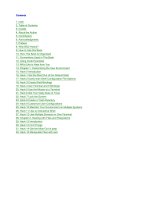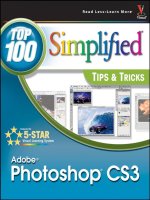bsd hacks - 100 industrial-strength tips & tools (2004)
Bạn đang xem bản rút gọn của tài liệu. Xem và tải ngay bản đầy đủ của tài liệu tại đây (1.73 MB, 503 trang )
- 1 -
• Table of Contents
• Index
• Reviews
• Reader Reviews
• Errata
• Academic
BSD Hacks
By Dru Lavigne
Publisher: O'Reilly
Pub Date: May 2004
ISBN: 0-596-00679-9
Pages: 300
Looking for a unique set of practical tips, tricks, and tools for administrators and power
users of BSD systems? From hacks to customize the user environment to networking,
securing the system, and optimization, BSD Hacks takes a creative approach to saving time
and accomplishing more with fewer resources. If you want more than the average BSD
user to explore and experiment, unearth shortcuts, create useful tools this book is a
must-have.
- 2 -
CREDITS 5 -
PREFACE - 10 -
CHAPTER 1. CUSTOMIZING THE USER ENVIRONMENT 14 -
HACK 0 INTRODUCTION 15 -
HACK 1 GET THE MOST OUT OF THE DEFAULT SHELL 16 -
HACK 2 USEFUL TCSH SHELL CONFIGURATION FILE OPTIONS 21 -
HACK 3 CREATE SHELL BINDINGS 25 -
HACK 4 USE TERMINAL AND X BINDINGS 29 -
HACK 5 USE THE MOUSE AT A TERMINAL 33 -
HACK 6 GET YOUR DAILY DOSE OF TRIVIA 35 -
HACK 7 LOCK THE SCREEN 39 -
HACK 8 CREATE A TRASH DIRECTORY 42 -
HACK 9 CUSTOMIZE USER CONFIGURATIONS 46 -
HACK 10 MAINTAIN YOUR ENVIRONMENT ON MULTIPLE SYSTEMS 56 -
HACK 11 USE AN INTERACTIVE SHELL 60 -
HACK 12 USE MULTIPLE SCREENS ON ONE TERMINAL 64 -
CHAPTER 2. DEALING WITH FILES AND FILESYSTEMS 69 -
INTRODUCTION 70 -
HACK 13 FIND THINGS 71 -
HACK 14 GET THE MOST OUT OF GREP 76 -
HACK 15 MANIPULATE FILES WITH SED 81 -
HACK 16 FORMAT TEXT AT THE COMMAND LINE 84 -
HACK 17 DELIMITER DILEMMA 91 -
HACK 18 DOS FLOPPY MANIPULATION 94 -
HACK 19 ACCESS WINDOWS SHARES WITHOUT A SERVER 102 -
HACK 20 DEAL WITH DISK HOGS 105 -
HACK 21 MANAGE TEMPORARY FILES AND SWAP SPACE 111 -
HACK 22 RECREATE A DIRECTORY STRUCTURE USING MTREE 115 -
HACK 23 GHOSTING SYSTEMS 121 -
HACK 24 CUSTOMIZE THE DEFAULT BOOT MENU 128 -
HACK 25 PROTECT THE BOOT PROCESS 134 -
HACK 26 RUN A HEADLESS SYSTEM 137 -
HACK 27 LOG A HEADLESS SERVER REMOTELY 141 -
HACK 28 REMOVE THE TERMINAL LOGIN BANNER 145 -
HACK 29 PROTECTING PASSWORDS WITH BLOWFISH HASHES 149 -
HACK 30 MONITOR PASSWORD POLICY COMPLIANCE 152 -
HACK 31 CREATE AN EFFECTIVE, REUSABLE PASSWORD POLICY 161 -
HACK 32 AUTOMATE MEMORABLE PASSWORD GENERATION 167 -
HACK 33 USE ONE TIME PASSWORDS 172 -
HACK 34 RESTRICT LOGINS 176 -
- 3 -
CHAPTER 4. BACKING UP 180 -
HACK 35 BACK UP FREEBSD WITH SMBFS - 182 -
HACK 36 CREATE PORTABLE POSIX ARCHIVES - 186 -
HACK 37 INTERACTIVE COPY - 191 -
HACK 38 SECURE BACKUPS OVER A NETWORK - 195 -
HACK 39 AUTOMATE REMOTE BACKUPS - 198 -
HACK 40 AUTOMATE DATA DUMPS FOR POSTGRESQL DATABASES - 204 -
HACK 41 PERFORM CLIENT-SERVER CROSS-PLATFORM BACKUPS WITH BACULA - 208 -
CHAPTER 5. NETWORKING HACKS 216 -
HACK 42 SEE CONSOLE MESSAGES OVER A REMOTE LOGIN - 218 -
HACK 43 SPOOF A MAC ADDRESS - 221 -
HACK 44 USE MULTIPLE WIRELESS NIC CONFIGURATIONS - 225 -
HACK 45 SURVIVE CATASTROPHIC INTERNET LOSS - 230 -
HACK 46 HUMANIZE TCPDUMP OUTPUT - 233 -
HACK 47 UNDERSTAND DNS RECORDS AND TOOLS - 240 -
HACK 48 SEND AND RECEIVE EMAIL WITHOUT A MAIL CLIENT - 246 -
HACK 49 WHY DO I NEED SENDMAIL? - 251 -
HACK 50 HOLD EMAIL FOR LATER DELIVERY - 255 -
HACK 51 GET THE MOST OUT OF FTP - 258 -
HACK 52 DISTRIBUTED COMMAND EXECUTION - 262 -
HACK 53 INTERACTIVE REMOTE ADMINISTRATION - 265 -
CHAPTER 6. SECURING THE SYSTEM 269 -
HACK 54 STRIP THE KERNEL - 271 -
HACK 55 FREEBSD ACCESS CONTROL LISTS - 282 -
HACK 56 PROTECT FILES WITH FLAGS - 289 -
HACK 57 TIGHTEN SECURITY WITH MANDATORY ACCESS CONTROL - 295 -
HACK 58 USE MTREE AS A BUILT-IN TRIPWIRE - 299 -
HACK 59 INTRUSION DETECTION WITH SNORT, ACID, MYSQL, AND FREEBSD - 305 -
HACK 60 ENCRYPT YOUR HARD DISK - 317 -
HACK 61 SUDO GOTCHAS - 322 -
HACK 62 SUDOSCRIPT - 326 -
HACK 63 RESTRICT AN SSH SERVER - 332 -
HACK 64 SCRIPT IP FILTER RULESETS - 336 -
HACK 65 SECURE A WIRELESS NETWORK USING PF - 339 -
HACK 66 AUTOMATICALLY GENERATE FIREWALL RULES - 344 -
HACK 67 AUTOMATE SECURITY PATCHES - 350 -
HACK 68 SCAN A NETWORK OF WINDOWS COMPUTERS FOR VIRUSES - 355 -
CHAPTER 7. GOING BEYOND THE BASICS 359 -
HACK 69 TUNE FREEBSD FOR DIFFERENT APPLICATIONS - 361 -
- 4 -
HACK 70 TRAFFIC SHAPING ON FREEBSD 366 -
HACK 71 CREATE AN EMERGENCY REPAIR KIT 372 -
HACK 72 USE THE FREEBSD RECOVERY PROCESS 376 -
HACK 73 USE THE GNU DEBUGGER TO ANALYZE A BUFFER OVERFLOW 381 -
HACK 74 CONSOLIDATE WEB SERVER LOGS 385 -
HACK 75 SCRIPT USER INTERACTION 391 -
HACK 76 CREATE A TRADE SHOW DEMO 396 -
CHAPTER 8. KEEPING UP-TO-DATE - 402 -
HACK 77 AUTOMATED INSTALL 404 -
HACK 78 FREEBSD FROM SCRATCH 409 -
HACK 79 SAFELY MERGE CHANGES TO /ETC 415 -
HACK 80 AUTOMATE UPDATES 419 -
HACK 81 CREATE A PACKAGE REPOSITORY 425 -
HACK 82 BUILD A PORT WITHOUT THE PORTS TREE 429 -
HACK 83 KEEP PORTS UP-TO-DATE WITH CTM 433 -
HACK 84 NAVIGATE THE PORTS SYSTEM 436 -
HACK 85 DOWNGRADE A PORT 441 -
HACK 86 CREATE YOUR OWN STARTUP SCRIPTS 445 -
HACK 87 AUTOMATE NETBSD PACKAGE BUILDS 449 -
HACK 88 EASILY INSTALL UNIX APPLICATIONS ON MAC OS X 453 -
CHAPTER 9. GROKKING BSD - 457 -
HACK 89 HOW'D HE KNOW THAT? 459 -
HACK 90 CREATE YOUR OWN MANPAGES 462 -
HACK 91 GET THE MOST OUT OF MANPAGES 466 -
HACK 92 APPLY, UNDERSTAND, AND CREATE PATCHES 470 -
HACK 93 DISPLAY HARDWARE INFORMATION 476 -
HACK 94 DETERMINE WHO IS ON THE SYSTEM 481 -
HACK 95 SPELLING BEE 485 -
HACK 96 LEAVE ON TIME 489 -
HACK 97 RUN NATIVE JAVA APPLICATIONS 492 -
HACK 98 ROTATE YOUR SIGNATURE 495 -
HACK 100 FUN WITH X 501 -
- 5 -
Credits
About the Author
Contributors
Acknowledgments
About the Author
Dru Lavigne is the author of ONLamp.com's FreeBSD Basics column and has been an avid
BSD user since FreeBSD 2.2.1. As an IT instructor, she specializes in networking, routing,
and security. She is also responsible for ISECOM's Protocol Database, which can be found at
.
Contributors
The following people contributed their hacks, writing, and inspiration to this book:
• John Richard, known locally as JR, is a system administrator in Kingston, Ontario,
Canada. His trademark in the field is his insistence on a FreeBSD box as the primary
firewall on a network. He has enjoyed working with the author in the past at a
private college in Kingston. In his spare time, he experiments with FreeBSD and
rides his Harley-Davidson.
[Hack #64]
• Joe Warner is a Technical Analyst for Siemens Medical Solutions Health Services
Corporation and has been using FreeBSD as a server and desktop since October of
2000. Joe has lived in Salt Lake City, Utah for most of his life and enjoys *BSD,
computing, history, and The Matrix.
[Hacks #35
and #59]
• Dan Langille ( runs a consulting group in Ottawa, Canada.
He has fond memories of his years in New Zealand, where the climate is much more
conducive to year-round mountain biking. He lives in a house ruled by felines.
[Hack #41]
• Robert Bernier's professional career has included engineering, accident investigation,
and Olympic trials. In the 1980s, his interest returned to IT when he realized he
wouldn't have to use a punch card anymore. Eventually he discovered Linux and by
the mid-1990s had developed a passion for all things open source. Today, Robert
teaches at the local community college and writes for a number of IT publications
based in North America and Europe.
[Hack #12]
• Kirk Russell (
) is a kernel tester at QNX Software Systems
( />).
[Hack #36]
- 6 -
• Karl Vogel is a system administrator for the C-17 Program Office. He's worked at
Wright-Patterson Air Force Base for 22 years and has a BS in Mechanical &
Aerospace Engineering from Cornell University.
[Hack #32]
• Howard Owen discovered computers by reading about Conway's "Life" in Life
magazine. It took many years from that discovery to the time he could actually
make a living with the godforsaken things. Once that happened, however, Howard
turned into a "major geek." He has worked as a sysadmin, systems engineer, and
systems architect. He is currently employed by IBM in Silicon Valley supporting
Linux, but he still runs FreeBSD and OpenBSD at home.
[Hacks #61
and #62]
• Daniel Harris is a student and occasional consultant in West Virginia. He is interested
in computer networking, documentation, and security; he also enjoys writing,
armchair politics, and amateur radio.
[Hack #55]
• Andrew Gould, CPA, performs financial and clinical data analysis for a hospital in
Texas. His primary tool for data integration is a PostgreSQL database server running
on FreeBSD. Andrew has been using FreeBSD at both work and home for four years.
Andrew has a BS in Education and a BBA in Accounting from the University of Texas
at Austin.
[Hacks #17 2.6
, #40, #44, and #68]
• Jim Mock is a FreeBSD admin and developer turned Mac OS X user and developer.
He's a FreeBSD committer, as well as an OpenDarwin committer, and he currently
maintains 50+ DarwinPorts. Jim is also a member of the DarwinPorts Port Manager
team. He can be reached at
or through his personal site at
/>.
[Hack #88]
• Avleen Vig is a systems administrator at EarthLink ( />),
where he maintains the company's web, mail, news, and other Internet services for
over 8 million users. He spends his spare time with his newborn son, contributing to
the various Internet and Unix communities, and enjoying life. After seizing the day in
2001 and moving to LA from London, he's waiting to see where life will take him
next.
[Hack #69]
• Alexandru Popa is a CCNA studying for a CCNP, and is actively involved in the
FreeBSD community in his spare time. At the time of this writing, he was studying
Computer Science at the Politechnica University of Bucharest. He also maintains
cvsup.ro.freebsd.org out of a basement in a deserted building, using a large hamster
array for power. He can be contacted at
.
[Hack #70]
• Jens Schweikhardt is a German software engineer and Internet wizard who is
constantly looking for interesting things to do. As a seven-time IOCCC winner, he is
well-known for taking C compilers to their limits. He contributes to Unix
- 7 -
standardization and, of course, to God's Own Operating System. When not hacking,
Jens has been caught writing romantic poetry and riding his Italian Moto Guzzi
around the Swabian hills and valleys. If he were given one modest wish, it would be
clear skies when he goes stargazing with his telescope.
[Hack #78]
• Matthew Seaman is 38 years old and a former scientist and academic (Oxford
University postgraduate). He is now a specialist in computer system administration,
network architecture, and infrastructure design.
[Hacks #49
, #50, and #97]
• Nathan Rosenquist first tried FreeBSD in 1996, and has been using Unix ever since.
During the day, he can be found developing Perl-based web applications and
business automation software. He lives in Shadow Hills, California with his girlfriend
Carrie and their dog Nutmeg.
[Hack #39]
• Adrian Mayo ( />) has worked with computers for 20 years,
specializing in the design of safety and mission-critical software for the aerospace
and medical industries. He has gained exposure to BSD Unix through Apple's Mac OS
X operating system. He is Editor for the news and support site
, writing most of the technical content, including the Unix
tutorials and Daily Unix tips.
[Hacks #14
, #15, and #16]
• Sebastian Stark (
) works as a system administrator at the Max
Planck Institute for Biological Cybernetics in Germany. He manages a bunch of
workstations, as well as a computer cluster that is used for machine-learning
research.
[Hack #52]
• Marlon Berlin (
) studies linguistics, comparative literature, and
mathematics in Berlin. He works for DNS:NET, a German ISP, as a systems
developer.
[Hack #52]
• David Maxwell (
) is a NetBSD Developer and member of the
NetBSD Security-Officer team. He attended Unix Unanimous in Toronto since the first
meeting in the early `80s, and still visits when he can. He was an avid Amiga user,
and relishes a good (or bad) pun when he can muster one. David currently works at
Integrated Device Technology, Inc. (IDT).
[Hacks #10
, #53, #73, #75, and #76]
- 8 -
• Julio Merino Vidal is studying Informatics Engineering at the UPC University of
Barcelona, Spain. He has been a NetBSD developer since November 2002, working
on the NetBSD Packages Collection ( />) and translating the
web site to Spanish. He also maintains his own free software projects, including
Buildtool ( />). You can contact him at
.
[Hacks #27
and #87]
• Jan L. Peterson (
) is a professional system administrator with 16
years of experience working with multiple Unix versions (and the occasional Windows
machine). Laid off from his last job when the company was acquired by a direct
competitor, he has spent the last couple of years as a consultant. More about Jan
can be found at />.
[Hack #74]
• Michael Vince was born in 1977. His initial interest in computers was video games,
but he soon ventured into many other areas, such as programming, Unix, the Web,
and networks. Having completed a Diploma in Computer Systems and a CCNA, he is
an IT administrator for software companies and has been involved in large software
projects that put his development skills to good use. A tech news junkie, he is
always interested in the future of computing. He also enjoys staying up late solving
difficult problems that require complex regular expressions in Perl, going to the gym,
and hanging out in cafes. He is currently working on a software product called
Ezmin.
[Hack #64]
• Daniel Carosone has been involved with NetBSD as a user, advocate, and developer
for over 10 years. He is a member of the NetBSD Security Officer team, which
provides leadership for security matters within the project and coordinates responses
to public incidents and vulnerabilities. He is Chief Technologist for e-Secure,
specializing in security consulting and management services to financial,
government, and telecommunications organizations. He promotes security
awareness through conference presentations and university lectures. He lives in
Melbourne, Australia, and—when not working too hard—enjoys hiking, driving, and
astronomy.
[Hack #60]
• Aaron Crandall, BSEE, has used OpenBSD since 2.7. He currently works for the
Oregon Graduate Institute running computers as a part-time Master's student. He's
built and given away more OpenBSD firewalls than he can count. Contact him at
.
[Hack #45]
• chromatic is the Technical Editor of the O'Reilly Network. In practice, that means he
edits ONLamp.com (open source administration and development) and, occasionally,
books like this one. Outside of work, he enjoys cooking and somehow produces a
whole slew of weird software hacks like SDL Parrot, tiny mail tools, and that Perl 6
thing. Wade through the disarray of his web site at />.
[Hack #92]
- 9 -
• Brett Warden, BSEE, specializes in Perl programming and embedded systems. He
lives in the Northwest with his wife, son, and two antisocial cats. He's currently
keeping an eye out for contracting and permanent positions. You can find a collection
of odd projects at />.
[Hack #65]
Acknowledgments
I would like to thank the many BSD and open source users who so willingly shared their
experiences, ideas, and support. You serve as a constant reminder that BSD is more than
an operating system—it is a community.
I would also like to thank all of my students and the readers of the FreeBSD Basics column.
Your questions and feedback fuel my curiosity; may this book return that favor.
Thanks to David Lents and Rob Flickenger for reviews and advice. Special thanks to Jacek
Artymiak for his invaluable input from the OpenBSD and NetBSD perspectives. And finally,
special thanks to chromatic. A writer couldn't have asked for a better editor.
- 10 -
Preface
"What was it about UNIX that won my heart? . . . UNIX is mysterious when you first
approach. A little intimidating, too. But despite an unadorned and often plain presentation,
the discerning suitor can tell there's lot going on under the surface."
—Thomas Scoville, />
When the above-mentioned article was first published, I was still very much a BSD newbie.
My spare hours were spent struggling with kernel recompiles, PPP connectivity (or lack
thereof), rm and chmod disasters, and reading and rereading every bit of the then available
documentation. Yet, that article gave voice to my experience, for, like the quoted author, I
had stumbled upon operating system love. In other words, I was discovering how to hack
on BSD.
Since then, I've learned that there is an unspoken commonality between the novice Unix
user and the seasoned guru. It doesn't matter whether you've just survived your first
successful installation or you've just executed a complex script that will save your company
time and money, the feeling is the same. It's the excitement of venturing into unknown
territory and discovering something new and wonderful. It's that sense of accomplishment
that comes with figuring something out for yourself, with finding your own solution to the
problem at hand.
This book contains 100 hacks written by users who love hacking with BSD. You'll find hacks
suited to both the novice user and the seasoned veteran, as well as everyone in between.
Read them in any order that suits your purpose, but keep the "onion principle" in mind.
While each hack does present at least one practical solution to a problem, that's just the
outer layer. Use your imagination to peel away deeper layers, exposing new solutions as
you do so.
Why BSD Hacks?
The term hacking has an unfortunate reputation in the popular press, where it often refers
to someone who breaks into systems or wreaks havoc with computers. Among enthusiasts,
on the other hand, the term hack refers to a "quick-n-dirty" solution to a problem or a
clever way to do something. The term hacker is very much a compliment, praising someone
for being creative and having the technical chops to get things done. O'Reilly's Hacks series
is an attempt to reclaim the word, document the ways people are hacking (in a good way),
and pass the hacker ethic of creative participation on to a new generation of hackers.
Seeing how others approach systems and problems is often the quickest way to learn about
a new technology.
BSD Hacks is all about making the most of your BSD system. The BSDs of today have a
proud lineage, tracing back to some of the original hackers—people who built Unix and the
Internet as we know it today. As you'd expect, they faced many problems and solved
problems both quickly and elegantly. We've collected some of that wisdom, both classic and
modern, about using the command line, securing systems, keeping track of your files,
making backups, and, most importantly, how to become your own BSD guru along the way.
How to Use this Book
One of the beauties of Unix is that you can be very productive with surprisingly little
knowledge. Even better, each new trick you learn can shave minutes off of your day. We've
arranged the chapters in this book by subject area, not by any suggested order of learning.
- 11 -
Skip around to what interests you most or solves your current problem. If the current hack
depends on information in another hack, we'll include a link for you to follow.
Furthermore, the "See Also" sections at the end of individual hacks often include references
such as man fortune. These refer to the manual pages installed on your machine. If you're
not familiar with these manpages, start with [Hack #89]
.
How This Book Is Organized
To master BSD, you'll have to understand several topics. We've arranged the hacks loosely
into chapters. They are:
Chapter 1
Customizing the User Environment
Though modern BSDs have myriad graphical applications and utilities, the combined
wisdom of 35 years of command-line programs is just a shell away. This chapter
demonstrates how to make the most of the command line, customizing it to your
needs and preferences.
Chapter 2
Dealing with Files and Filesystems
What good is knowing Unix commands if you have no files? You have to slice, dice,
and store data somewhere. This chapter explains techniques for finding and
processing information, whether it's on your machine or on a server elsewhere.
Chapter 3
The Boot and Login Environments
The best-laid security plans of administrators often go out the window when users
enter the picture. Keeping the bad guys off of sensitive machines requires a two-
pronged approach: protecting normal user accounts through good password policies
and protecting the boxes physically. This chapter explores several options for
customizing and securing the boot and login processes.
Chapter 4
Backing Up
After you start creating files, you're bound to run across data you can't afford to
lose. That's where backups come in. This chapter offers several ideas for various
methods of ensuring that your precious data will persist in the face of tragedy.
Chapter 5
Networking Hacks
Unless you're a die-hard individualist, you're likely connected to a network. That fact
presents several new opportunities for clever hacks as well as mystifying failures.
This chapter illuminates ways to take advantage of your network connection.
Chapter 6
Securing the System
Security is as much a mindset as it is a process. Knowing the tools at your disposal
will help. This chapter delves into multiple tools and ideas for increasing the security
of your systems, whether keeping out the bad guys or staying on top of updates.
- 12 -
Chapter 7
Going Beyond the Basics
With years and years of refinement, the BSDs provide powerful and maintainable
environments. Are you taking full advantage of everything your system has to offer?
This chapter pushes the envelope of what you can accomplish.
Chapter 8
Keeping Up-to-Date
No bragging about BSD is complete without mentioning the ports or packages
system that keeps thousands of applications right at your fingertips. Keeping up-to-
date could never be easier, could it? This chapter tackles the subject of installing and
updating software, including the core system.
Chapter 9
Grokking BSD
You cannot be a true BSD master until you grok the Unix mindset. How did the gurus
become gurus? Is the true path still open? This chapter reveals some secrets of the masters
and has a little fun along the way.
Conventions Used in This Book
This book uses the following typographical conventions:
Italic
Indicates new terms, URLs, email addresses, filenames, pathnames, and directories.
Constant width
Indicates commands, options, switches, variables, attributes, functions, user and
group names, the contents of files, and the output from commands.
Constant width bold
In code examples, shows commands or other text that should be typed literally by
the user.
Constant width italic
Shows text that should be replaced with user-supplied values.
Color
The second color is used to indicate a cross-reference within the text.
- 13 -
This icon signifies a tip, suggestion, or general note.
This icon indicates a warning or caution.
The thermometer icons, found next to each hack, indicate the relative complexity of the
hack:
beginner moderate expert
Using Code Examples
This book is here to help you get your job done. In general, you may use the code in this
book in your programs and documentation. You do not need to contact us for permission
unless you're reproducing a significant portion of the code. For example, writing a program
that uses several chunks of code from this book does not require permission. Selling or
distributing a CD-ROM of examples from O'Reilly books does require permission. Answering
a question by citing this book and quoting example code does not require permission.
Incorporating a significant amount of example code from this book into your product's
documentation does require permission.
We appreciate, but do not require, attribution. An attribution usually includes the title,
author, publisher, and ISBN, for example: "BSD Hacks by Dru Lavigne. Copyright 2004
O'Reilly Media, Inc., 0-596-00679-9."
If you feel your use of code examples falls outside fair use or the permission given here,
feel free to contact us at
.
- 14 -
Chapter 1. Customizing the User
Environment
Section 0. Introduction
Section 1. Get the Most Out of the Default Shell
Section 2. Useful tcsh Shell Configuration File Options
Section 3. Create Shell Bindings
Section 4. Use Terminal and X Bindings
Section 5. Use the Mouse at a Terminal
Section 6. Get Your Daily Dose of Trivia
Section 7. Lock the Screen
Section 8. Create a Trash Directory
Section 9. Customize User Configurations
Section 10. Maintain Your Environment on Multiple Systems
Section 11. Use an Interactive Shell
Section 12. Use Multiple Screens on One Terminal
- 15 -
Hack 0 Introduction
Users of open source () Unix operating systems are an interesting
breed. They like to poke under the surface of things, to find out how things work, and to
figure out new and interesting ways of accomplishing common computing tasks. In short,
they like to "hack."
While this book concentrates on the BSDs, many of the hacks apply to any open source
operating system. Each hack is simply a demonstration of how to examine a common
problem from a slightly different angle. Feel free to use any of these hacks as a springboard
to your own customized solution. If your particular operating system doesn't contain the
tool used in the solution, use a tool that does exist, or invent your own!
This chapter provides many tools for getting the most out of your working environment.
You'll learn how to make friends with your shell and how to perform your most common
tasks with just a few keystrokes or mouse clicks. You'll also uncover tricks that can help
prevent command-line disasters. And, above all, you'll discover that hacking BSD is fun. So,
pull your chair up to your operating system of choice and let's start hacking.
- 16 -
Hack 1 Get the Most Out of the Default Shell
Become a speed daemon at the command line.
For better or for worse, you spend a lot of time at the command line. If you're used to
administering a Linux system, you may be dismayed to learn that bash is not the default
shell on a BSD system, for either the superuser or regular user accounts.
Take heart; the FreeBSD superuser's default tcsh shell is also brimming with shortcuts and
little tricks designed to let you breeze through even the most tedious of tasks. Spend a few
moments learning these tricks and you'll feel right at home. If you're new to the command
line or consider yourself a terrible typist, read on. Unix might be a whole lot easier than you
think.
NetBSD and OpenBSD also ship with the C shell as their default shell.
However, it is not always the same tcsh, but often its simpler variant,
csh, which doesn't support all of the tricks provided in this hack.
However, both NetBSD and OpenBSD provide a tcsh package in their
respective package collections.
1.2.1 History and Auto-Completion
I hate to live without three keys: up arrow, down arrow, and Tab. In fact, you can recognize
me in a crowd, as I'm the one muttering loudly to myself if I'm on a system that doesn't
treat these keys the way I expect to use them.
tcsh uses the up and down arrow keys to scroll through your command history. If there is a
golden rule to computing, it should be: "You should never have to type a command more
than once." When you need to repeat a command, simply press your up arrow until you find
the desired command. Then, press Enter and think of all the keystrokes you just saved
yourself. If your fingers fly faster than your eyes can read and you whiz past the right
command, simply use the down arrow to go in the other direction.
The Tab key was specifically designed for both the lazy typist and the terrible speller. It can
be painful watching some people type out a long command only to have it fail because of a
typo. It's even worse if they haven't heard about history, as they think their only choice is
to try typing out the whole thing all over again. No wonder some people hate the command
line!
Tab activates auto-completion. This means that if you type enough letters of a recognizable
command or file, tcsh will fill in the rest of the word for you. However, if you instead hear a
beep when you press the Tab key, it means that your shell isn't sure what you want. For
example, if I want to run sockstat and type:
% so
then press my Tab key, the system will beep because multiple commands start with so.
However, if I add one more letter:
- 17 -
% soc
and try again, the system will fill in the command for me:
% sockstat
1.2.2 Editing and Navigating the Command Line
There are many more shortcuts that can save you keystrokes. Suppose I've just finished
editing a document. If I press my up arrow, my last command will be displayed at the
prompt:
% vi mydocs/today/verylongfilename
I'd now like to double-check how many words and lines are in that file by running this
command:
% wc mydocs/today/verylongfilename
I could pound on the backspace key until I get to the vi portion of the command, but it
would be much easier to hold down the Ctrl key and press a. That would bring me to the
very beginning of that command so I could replace the vi with wc. For a mnemonic device,
remember that just as a is the first letter of the alphabet, it also represents the first letter of
the command at a tcsh prompt.
I don't have to use my right arrow to go to the end of the command in order to press Enter
and execute the command. Once your command looks like it should, you can press Enter. It
doesn't matter where your cursor happens to be.
Sometimes you would like your cursor to go to the end of the command. Let's say I want to
run the word count command on two files, and right now my cursor is at the first c in this
command:
% wc mydocs/today/verylongfilename
If I hold down Ctrl and press e, the cursor will jump to the end of the command, so I can
type in the rest of the desired command. Remember that e is for end.
Finally, what if you're in the middle of a long command and decide you'd like to start from
scratch, erase what you've typed, and just get your prompt back? Simply hold down Ctrl
and press u for undo.
If you work in the Cisco or PIX IOS systems, all of the previous tricks
work at the IOS command line.
Did you know that the cd command also includes some built-in shortcuts? You may have
heard of this one: to return to your home directory quickly, simply type:
- 18 -
% cd
That's very convenient, but what if you want to change to a different previous directory?
Let's say that you start out in the /usr/share/doc/en_US.ISO8859-1/books/handbook
directory, then use cd to change to the /usr/X11R6/etc/X11 directory. Now you want to go
back to that first directory. If you're anything like me, you really don't want to type out that
long directory path again. Sure, you could pick it out of your history, but chances are you
originally navigated into that deep directory structure one directory at a time. If that's the
case, it would probably take you longer to pick each piece out of the history than it would
be to just type the command manually.
Fortunately, there is a very quick solution. Simply type:
% cd -
Repeat that command and watch as your prompt changes between the first and the second
directory. What, your prompt isn't changing to indicate your current working directory?
Don't worry, [Hack #2]
will take care of that.
1.2.3 Learning from Your Command History
Now that you can move around fairly quickly, let's fine-tune some of these hacks. How
many times have you found yourself repeating commands just to alter them slightly? The
following scenario is one example.
Remember that document I created? Instead of using the history to bring up my previous
command so I could edit it, I might have found it quicker to type this:
% wc !$
wc mydocs/today/verylongfilename
19 97 620 mydocs/today/verylongfilename
The !$ tells the shell to take the last parameter from the previous command. Since that
command was:
% vi mydocs/today/verylongfilename
it replaced the !$ in my new command with the very long filename from my previous
command.
The ! (or bang!) character has several other useful applications for dealing with previously
issued commands. Suppose you've been extremely busy and have issued several dozen
commands in the last hour or so. You now want to repeat something you did half an hour
ago. You could keep tapping your up arrow until you come across the command. But why
search yourself when ! can search for you?
For example, if I'd like to repeat the command mailstats, I could give ! enough letters to
figure out which command to pick out from my history:
$ !ma
- 19 -
! will pick out the most recently issued command that begins with ma. If I had issued a man
command sometime after mailstats command, tcsh would find that instead. This would fix
it though:
% !mai
If you're not into trial and error, you can view your history by simply typing:
% history
If you're really lazy, this command will do the same thing:
% h
Each command in this history will have a number. You can specify a command by giving !
the associated number. In this example, I'll ask tcsh to reissue the mailstats command:
% h
165 16:51 mailstats
166 16:51 sockstat
167 16:52 telnet localhost 25
168 16:54 man sendmail
% !165
1.2.4 Silencing Auto-Complete
The last tip I'll mention is for those of you who find the system bell irritating. Or perhaps
you just find it frustrating typing one letter, tabbing, typing another letter, tabbing, and so
on until auto-complete works. If I type:
% ls -l b
then hold down the Ctrl key while I press d:
backups/ bin/ book/ boring.jpg
ls -l b
I'll be shown all of the b possibilities in my current directory, and then my prompt will return
my cursor to what I've already typed. In this example, if I want to view the size and
permissions of boring.jpg, I'll need to type up to here:
- 20 -
% ls -l bor
before I press the Tab key. I'll leave it up to your own imagination to decide what the d
stands for.
1.2.5 See Also
- man tcsh
- 21 -
Hack 2 Useful tcsh Shell Configuration File Options
Make the shell a friendly place to work in.
Now that you've had a chance to make friends with the shell, let's use its configuration file
to create an environment you'll enjoy working in. Your prompt is an excellent place to start.
1.3.1 Making Your Prompt More Useful
The default tcsh prompt displays % when you're logged in as a regular user and hostname#
when you're logged in as the superuser. That's a fairly useful way to figure out who you're
logged in as, but we can do much better than that.
Each user on the system, including the superuser, has a .cshrc file in his home directory.
Here are my current prompt settings:
dru@~:grep prompt ~/.cshrc
if ($?prompt) then
set prompt = "%B%n@%~%b: "
That isn't the default tcsh prompt, as I've been using my favorite customized prompt for
the past few years. The possible prompt formatting sequences are easy to understand if you
have a list of possibilities in front of you. That list is buried deeply within man cshrc, so
here's a quick way to zero in on it:
dru@~:man cshrc
/prompt may include
Here I've used the / to invoke the manpage search utility. The search string prompt may
include brings you to the right section, and is intuitive enough that even my rusty old brain
can remember it.
If you compare the formatting sequences shown in the manpage to my prompt string, it
reads as follows:
set prompt = "%B%n@%~%b: "
That's a little dense. Table 1-1 dissects the options.
- 22 -
Table 1-1. Prompt characters
Character Explanation
" Starts the prompt string.
%B
Turns on bold.
%n
Shows the login name in the prompt.
@
I use this as a separator to make my prompt more visually appealing.
%~
Shows the current working directory. It results in a shorter prompt than %/, as
my home directory is shortened from /usr/home/myusername to ~
%b
Turns off bold.
: Again, this is an extra character I use to separate my prompt from the cursor.
" Ends the prompt string.
With this prompt, I always know who I am and where I am. If I also needed to know what
machine I was logged into (useful for remote administration), I could also include %M or %m
somewhere within the prompt string.
Switching to the Superuser
The superuser's .cshrc file (in /root, the superuser's home directory) has an identical
prompt string. This is very fortunate, as it reveals something you might not know about the
su command, which is used to switch users. Right now I'm logged in as the user dru and
my prompt looks like this:
dru@/usr/ports/net/ethereal:
Watch the shell output carefully after I use su to switch to the root user:
dru@/usr/ports/net/ethereal: su
Password:
dru@/usr/ports/net/ethereal:
Things seem even more confusing if I use the whoami command:
dru@/usr/ports/net/ethereal: whoami
dru
However, the id command doesn't lie:
dru@/usr/ports/net/ethereal: id
uid=0(root) gid=0(wheel) groups=0(wheel), 5(operator)
- 23 -
It turns out that the default invocation of su doesn't actually log you in as the superuser. It
simply gives you superuser privileges while retaining your original login shell.
If you really want to log in as the superuser, include the login (-l) switch:
dru@/usr/ports/net/ethereal: su -l
Password:
root@~: whoami
root
root@~: id
uid=0(root) gid=0(wheel) groups=0(wheel), 5(operator)
I highly recommend you take some time to experiment with the various formatting
sequences and hack a prompt that best meets your needs. You can add other features,
including customized time and date strings and command history numbers [Hack #1]
, as
well as flashing or underlining the prompt.
1.3.2 Setting Shell Variables
Your prompt is an example of a shell variable. There are dozens of other shell variables you
can set in .cshrc. My trick for finding the shell variables section in the manpage is:
dru@~:man cshrc
/variables described
As the name implies, shell variables affect only the commands that are built into the shell
itself. Don't confuse these with environment variables, which affect your entire working
environment and every command you invoke.
If you take a look at your ~/.cshrc file, environment variables are the ones written in
uppercase and are preceded with the setenv command. Shell variables are written in
lowercase and are preceded with the set command.
You can also enable a shell variable by using the set command at your command prompt.
(Use unset to disable it.) Since the variable affects only your current login session and its
children, you can experiment with setting and unsetting variables to your heart's content. If
you get into trouble, log out of that session and log in again.
If you find a variable you want to keep permanently, add it to your ~/.cshrc file in the
section that contains the default set commands. Let's take a look at some of the most
useful ones.
If you enjoyed Ctrl-d from [Hack #1]
, you'll like this even better:
set autolist
- 24 -
Now whenever you use the Tab key and the shell isn't sure what you want, it won't beep at
you. Instead, the shell will show you the applicable possibilities. You don't even have to
press Ctrl-d first!
The next variable might save you from possible future peril:
set rmstar
I'll test this variable by quickly making a test directory and some files:
dru@~:mkdir test
dru@~:cd test
dru@~/test:touch a b c d e
Then, I'll try to remove the files from that test directory:
dru@~/test:rm *
Do you really want to delete all files? [n/y]
Since my prompt tells me what directory I'm in, this trick gives me one last chance to
double-check that I really am deleting the files I want to delete.
If you're prone to typos, consider this one:
set correct=all
This is how the shell will respond to typos at the command line:
dru@~:cd /urs/ports
CORRECT>cd /usr/ports (y|n|e|a)?
Pressing y will correct the spelling and execute the command. Pressing n will execute the
misspelled command, resulting in an error message. If I press e, I can edit my command
(although, in this case, it would be much quicker for the shell to go with its correct spelling).
And if I completely panic at the thought of all of these choices, I can always press a to abort
and just get my prompt back.
If you like to save keystrokes, try:
set implicitcd
You'll never have to type cd again. Instead, simply type the name of the directory and the
shell will assume you want to go there.
- 25 -
Hack 3 Create Shell Bindings
Train your shell to run a command for you whenever you press a mapped key.
Have you ever listened to a Windows power user expound on the joys of hotkeys? Perhaps
you yourself have been known to gaze wistfully at the extra buttons found on a Microsoft
keyboard. Did you know that it's easy to configure your keyboard to launch your most
commonly used applications with a keystroke or two?
One way to do this is with the bindkey command, which is built into the tcsh shell. As the
name suggests, this command binds certain actions to certain keys. To see your current
mappings, simply type bindkey. The output is several pages long, so I've included only a
short sample. However, you'll recognize some of these shortcuts from [Hack #1]
.
Standard key bindings
"^A" -> beginning-of-line
"^B" -> backward-char
"^E" -> end-of-line
"^F" -> forward-char
"^L" -> clear-screen
"^N" -> down-history
"^P" -> up-history
"^U" -> kill-whole-line
Arrow key bindings
down -> history-search-forward
up -> history-search-backward
left -> backward-char
right -> forward-char
home -> beginning-of-line
end -> end-of-line
The ^ means hold down your Ctrl key. For example, press Ctrl and then l, and you'll clear
your screen more quickly than by typing clear. Notice that it doesn't matter if you use the
uppercase or lowercase letter.