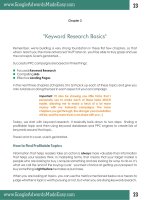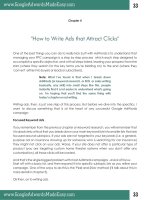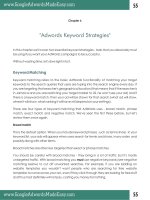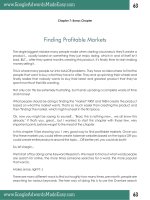Tài liệu Google Hacks: 100 Industrial Strength Tips & Tools doc
Bạn đang xem bản rút gọn của tài liệu. Xem và tải ngay bản đầy đủ của tài liệu tại đây (2.85 MB, 384 trang )
Table of Contents
Credits
Foreword
Preface
Chapter 1. Searching Google
1. Setting Preferences
2. Language Tools
3. Anatomy of a Search Result
4. Specialized Vocabularies: Slang and Terminology
5. Getting Around the 10 Word Limit
6. Word Order Matters
7. Repetition Matters
8. Mixing Syntaxes
9. Hacking Google URLs
10. Hacking Google Search Forms
11. Date-Range Searching
12. Understanding and Using Julian Dates
13. Using Full-Word Wildcards
14. inurl: Versus site:
15. Checking Spelling
16. Consulting the Dictionary
17. Consulting the Phonebook
18. Tracking Stocks
19. Google Interface for Translators
20. Searching Article Archives
21. Finding Directories of Information
22. Finding Technical Definitions
23. Finding Weblog Commentary
24. The Google Toolbar
25. The Mozilla Google Toolbar
26. The Quick Search Toolbar
27. GAPIS
28. Googling with Bookmarklets
Chapter 2. Google Special Services and Collections
29. Google Directory
30. Google Groups
31. Google Images
32. Google News
33. Google Catalogs
34. Froogle
35. Google Labs
Chapter 3. Third-Party Google Services
36. XooMLe: The Google API in Plain Old XML
37. Google by Email
38. Simplifying Google Groups URLs
39. What Does Google Think Of...
40. GooglePeople
Chapter 4. Non-API Google Applications
41. Don't Try This at Home
42. Building a Custom Date-Range Search Form
43. Building Google Directory URLs
44. Scraping Google Results
45. Scraping Google AdWords
46. Scraping Google Groups
47. Scraping Google News
48. Scraping Google Catalogs
49. Scraping the Google Phonebook
Chapter 5. Introducing the Google Web API
50. Programming the Google Web API with Perl
51. Looping Around the 10-Result Limit
52. The SOAP::Lite Perl Module
53. Plain Old XML, a SOAP::Lite Alternative
54. NoXML, Another SOAP::Lite Alternative
55. Programming the Google Web API with PHP
56. Programming the Google Web API with Java
57. Programming the Google Web API with Python
58. Programming the Google Web API with C# and .NET
59. Programming the Google Web API with VB.NET
Chapter 6. Google Web API Applications
60. Date-Range Searching with a Client-Side Application
61. Adding a Little Google to Your Word
62. Permuting a Query
63. Tracking Result Counts over Time
64. Visualizing Google Results
65. Meandering Your Google Neighborhood
66. Running a Google Popularity Contest
67. Building a Google Box
68. Capturing a Moment in Time
69. Feeling Really Lucky
70. Gleaning Phonebook Stats
71. Performing Proximity Searches
72. Blending the Google and Amazon Web Services
73. Getting Random Results (On Purpose)
74. Restricting Searches to Top-Level Results
75. Searching for Special Characters
76. Digging Deeper into Sites
77. Summarizing Results by Domain
78. Scraping Yahoo! Buzz for a Google Search
79. Measuring Google Mindshare
80. Comparing Google Results with Those of Other Search Engines
81. SafeSearch Certifying URLs
82. Syndicating Google Search Results
83. Searching Google Topics
84. Finding the Largest Page
85. Instant Messaging Google
Chapter 7. Google Pranks and Games
86. The No-Result Search (Prank)
87. Google Whacking
88. GooPoetry
89. Creating Google Art
90. Google Bounce
91. Google Mirror
92. Finding Recipes
Chapter 8. The Webmaster Side of Google
93. A Webmaster's Introduction to Google
94. Generating Google AdWords
95. Inside the PageRank Algorithm
96. 26 Steps to 15K a Day
97. Being a Good Search Engine Citizen
98. Cleaning Up for a Google Visit
99. Getting the Most out of AdWords
100. Removing Your Materials from Google
Index
Foreword
When we started Google, it was hard to predict how big it would become. That our search engine
would someday serve as a catalyst for so many important web developments was a distant dream.
We are honored by the growing interest in Google and offer many thanks to those who created this
book—the largest and most comprehensive report on Google search technology that has yet to be
published.
Search is an amazing field of study, because it offers infinite possibilities for how we might find
and make information available to people. We join with the authors in encouraging readers to
approach this book with a view toward discovering and creating new ways to search. Google's
mission is to organize the world's information and make it universally accessible and useful, and
we welcome any contribution you make toward achieving this goal.
Hacking is the creativity that fuels the Web. As software developers ourselves, we applaud this
book for its adventurous spirit. We're adventurous, too, and were happy to discover that this book
highlights many of the same experiments we conduct on our free time here at Google.
Google is constantly adapting its search algorithms to match the dynamic growth and changing
nature of the Web. As you read, please keep in mind that the examples in this book are valid today
but, as Google innovates and grows over time, may become obsolete. We encourage you to follow
the latest developments and to participate in the ongoing discussions about search as facilitated by
books such as this one.
Virtually every engineer at Google has used an O'Reilly publication to help them with their jobs.
O'Reilly books are a staple of the Google engineering library, and we hope that Google Hacks will
be as useful to others as the O'Reilly publications have been to Google.
With the largest collection of web documents in the world, Google is a reflection of the Web. The
hacks in this book are not just about Google, they are also about unleashing the vast potential of
the Web today and in the years to come. Google Hacks is a great resource for search enthusiasts,
and we hope you enjoy it as much as we did.
Thanks,
The Google Engineering Team
December 11, 2002
Mountain View, California
Preface
Search engines for large collections of data preceded the World Wide Web by decades. There
were those massive library catalogs, hand-typed with painstaking precision on index cards and
eventually, to varying degrees, automated. There were the large data collections of professional
information companies such as Dialog and LexisNexis. Then there are the still-extant private,
expensive medical, real estate, and legal search services.
Those data collections were not always easy to search, but with a little finesse and a lot of patience,
it was always possible to search them thoroughly. Information was grouped according to
established ontologies, data preformatted according to particular guidelines.
Then came the Web.
Information on the Web—as anyone knows who's ever looked at half-a-dozen web pages knows—
is not all formatted the same way. Nor is it necessarily particularly accurate. Nor up to date. Nor
spellchecked. Nonetheless, search engines cropped up, trying to make sense of the rapidly-
increasing index of information online. Eventually, special syntaxes were added for searching
common parts of the average web page (such as title or URL). Search engines evolved rapidly,
trying to encompass all the nuances of the billions of documents online, and they still continue to
evolve today.
Google™ threw its hat into the ring in 1998. The second incarnation of a search engine service
known as BackRub, the name "Google" was a play on the word "googol," a one followed by a
hundred zeros. From the beginning, Google was different from the other major search engines
online—AltaVista, Excite, HotBot, and others.
Was it the technology? Partially. The relevance of Google's search results was outstanding and
worthy of comment. But more than that, Google's focus and more human face made it stand out
online.
With its friendly presentation and its constantly expanding set of options, it's no surprise that
Google continues to get lots of fans. There are weblogs devoted to it. Search engine newsletters,
such as ResearchBuzz, spend a lot of time covering Google. Legions of devoted fans spend lots of
time uncovering documented features, creating games (like Google whacking) and even coining
new words (like "Googling," the practice of checking out a prospective date or hire via Google's
search engine.)
In April 2002, Google reached out to its fan base by offering the Google API. The Google API
gives developers a legal way to access the Google search results with automated queries (any
other way of accessing Google's search results with automated software is against Google's Terms
of Service.)
Why Google Hacks?
"Hacks" are generally considered to be "quick-n-dirty" solutions to programming problems or
interesting techniques for getting a task done. But what does this kind of hacking have to do with
Google?
Considering the size of the Google index, there are many times when you might want to do a
particular kind of search and you get too many results for the search to be useful. Or you may
want to do a search that the current Google interface does not support.
The idea of Google Hacks is not to give you some exhaustive manual of how every command in
the Google syntax works, but rather to show you some tricks for making the best use of a search
and show applications of the Google API that perform searches that you can't perform using the
regular Google interface. In other words, hacks.
Dozens of programs and interfaces have sprung up from the Google API. Both games and serious
applications using Google's database of web pages are available from everybody from the serious
programmer to the devoted fan (like me).
How This Book Is Organized
The combination of Google's API and over 3 billion pages of constantly shifting data can do
strange things to your imagination and give you lots of new perspectives on how best to search.
This book goes beyond the instruction page to the idea of "hacks"—tips, tricks, and techniques
you can use to make your Google searching experience more fruitful, more fun, or (in a couple of
cases) just more weird. This book is divided into several chapters:
Chapter 1
This chapter describes the fundamentals of how Google's search properties work, with
some tips for making the most of Google's syntaxes and specialty search offerings.
Beyond the list of "this syntax means that," we'll take a look at how to eke every last bit
of searching power out of each syntax—and how to mix syntaxes for some truly monster
searches.
Chapter 2
Google goes beyond web searching into several different arenas, including images,
USENET, and news. Did you know that these collections have their own syntaxes? As
you'll learn in this section, Google's equally adroit at helping you holiday shop or search
for current events.
Chapter 3
Not all the hacks are ones that you want to install on your desktop or web server. In this
section, we'll take a look at third-party services that integrate the Google API with other
applications or act as handy web tools—or even check Google by email!
Chapter 4
Google's API doesn't search all Google properties, but sometimes it'd be real handy to
take that search for phone numbers or news stories and save it to a file. This collection of
scrapers shows you how.
Chapter 5
We'll take a look under the hood at Google's API, considering several different languages
and how Google works with each one. Hint: if you've always wanted to learn Perl but
never knew what to "do with it," this is your section.
Chapter 6
Once you've got an understanding of the Google API, you'll start thinking of all kinds of
ways you can use it. Take inspiration from this collection of useful applications that use
the Google API.
Chapter 7
All work and no play makes for a dull web surfer. This collection of pranks and games
turns Google into a poet, a mirror, and a master chef. Well, a chef anyway. Or at least
someone who throws ingredients together.
Chapter 8
If you're a web wrangler, you see Google from two sides—from the searcher side and
from the side of someone who wants to get the best search ranking for a web site. In this
section, you'll learn about Google's (in)famous PageRank, cleaning up for a Google visit,
and how to make sure your pages aren't indexed by Google if you don't want them there.
How to Use This Book
You can read this book from cover to cover if you like, but for the most part, each hack stands on
its own. So feel free to browse, flipping around whatever sections interest you most. If you're a
Perl "newbie," you might want to try some of the easier hacks and then tackle the more extensive
ones as you get more confident.
Conventions Used in This Book
The following is a list of the typographical conventions used in this book:
Italic
Used to indicate new terms, URLs, filenames, file extensions, directories, commands and
options, program names, and to highlight comments in examples. For example, a path in
the filesystem will appear as /Developer/Applications.
Constant width
Used to show code examples, verbatim Google searches, the contents of files, or the
output from commands.
Constant width bold
Used in examples and tables to show commands or other text that should be typed
literally.
Constant width italic
Used in examples and tables to show text that should be replaced with user-supplied
values.
Color
The second color is used to indicate a cross-reference within the text.
You should pay special attention to notes set apart from the text with the following icons:
This is a tip, suggestion, or a general note. It contains useful
supplementary information about the topic at hand.
This is a warning or note of caution.
The thermometer icons, found next to each hack, indicate the relative complexity of the hack:
beginner moderate expert
How to Contact Us
We have tested and verified the information in this book to the best of our ability, but you may
find that features have changed (or even that we have made mistakes!). As reader of this book,
you can help us to improve future editions by sending us your feedback. Please let us know about
any errors, inaccuracies, bugs, misleading or confusing statements, and typos that you find
anywhere in this book.
Please also let us know what we can do to make this book more useful to you. We take your
comments seriously and will try to incorporate reasonable suggestions into future editions. You
can write to us at:
O'Reilly & Associates, Inc.
1005 Gravenstein Hwy N.
Sebastopol, CA 95472
(800) 998-9938 (in the U.S. or Canada)
(707) 829-0515 (international/local)
(707) 829-0104 (fax)
To ask technical questions or to comment on the book, send email to:
The web site for Google Hacks lists examples, errata, and plans for future editions. You can find
this page at:
For more information about this book and others, see the O'Reilly web site:
Gotta Hack? To explore Hacks books online or to contribute a hack for future titles, visit:
Chapter 1. Searching Google
Section 1.1. Hacks #1-28
Section 1.2. What Google Isn't
Section 1.3. What Google Is
Section 1.4. Google Basics
Section 1.5. The Special Syntaxes
Section 1.6. Advanced Search
Hack 1. Setting Preferences
Hack 2. Language Tools
Hack 3. Anatomy of a Search Result
Hack 4. Specialized Vocabularies: Slang and Terminology
Hack 5. Getting Around the 10 Word Limit
Hack 6. Word Order Matters
Hack 7. Repetition Matters
Hack 8. Mixing Syntaxes
Hack 9. Hacking Google URLs
Hack 10. Hacking Google Search Forms
Hack 11. Date-Range Searching
Hack 12. Understanding and Using Julian Dates
Hack 13. Using Full-Word Wildcards
Hack 14. inurl: Versus site:
Hack 15. Checking Spelling
Hack 16. Consulting the Dictionary
Hack 17. Consulting the Phonebook
Hack 18. Tracking Stocks
Hack 19. Google Interface for Translators
Hack 20. Searching Article Archives
Hack 21. Finding Directories of Information
Hack 22. Finding Technical Definitions
Hack 23. Finding Weblog Commentary
Hack 24. The Google Toolbar
Hack 25. The Mozilla Google Toolbar
Hack 26. The Quick Search Toolbar
Hack 27. GAPIS
Hack 28. Googling with Bookmarklets
1.1 Hacks #1-28
Google's front page is deceptively simple: a search form and a couple of buttons. Yet that basic
interface—so alluring in its simplicity—belies the power of the Google engine underneath and the
wealth of information at its disposal. And if you use Google's search syntax to its fullest, the Web
is your research oyster.
But first you need to understand what the Google index isn't.
1.2 What Google Isn't
The Internet is not a library. The library metaphor presupposes so many things—a central source
for resource information, a paid staff dutifully indexing new material as it comes in, a well-
understood and rigorously adhered-to ontology—that trying to think of the Internet as a library can
be misleading.
Let's take a moment to dispel some of these myths right up front.
• Google's index is a snapshot of all that there is online. No search engine—not even
Google—knows everything. There's simply too much and its all flowing too fast to keep
up. Then there's the content Google notices but chooses not to index at all: movies, audio,
Flash animations, and innumerable specialty data formats.
• Everything on the Web is credible. It's not. There are things on the Internet that are biased,
distorted, or just plain wrong—whether intentional or not. Visit the Urban Legends
Reference Pages ( for a taste of the kinds of urban legends and
other misinformation making the rounds of the Internet.
• Content filtering will protect you from offensive material. While Google's optional
content filtering is good, it's certainly not perfect. You may well come across an
offending item among your search results.
• Google's index is a static snapshot of the Web. It simply cannot be so. The index, as with
the Web, is always in flux. A perpetual stream of spiders deliver new-found pages, note
changes, and inform of pages now gone. And the Google methodology itself changes as
its designers and maintainers learn. Don't get into a rut of searching a particular way; to
do so is to deprive yourself of the benefit of Google's evolution.
1.3 What Google Is
The way most people use an Internet search engine is to drop in a couple of keywords and see
what turns up. While in certain domains that can yield some decent results, it's becoming less and
less effective as the Internet gets larger and larger.
Google provides some special syntaxes to help guide its engine in understanding what you're
looking for. This section of the book takes a detailed look at Google's syntax and how best to use
it. Briefly:
Within the page
Google supports syntaxes that allow you to restrict your search to certain components of a
page, such as the title or the URL.
Kinds of pages
Google allows you to restrict your search to certain kinds of pages, such as sites from the
educational (EDU) domain or pages that were indexed within a particular period of time.
Kinds of content
With Google, you can find a variety of file types; for example, Microsoft Word
documents, Excel spreadsheets, and PDF files. You can even find specialty web pages the
likes of XML, SHTML, or RSS.
Special collections
Google has several different search properties, but some of them aren't as removed from
the web index as you might think. You may be aware of Google's index of news stories
and images, but did you know about Google's university searches? Or how about the
special searches that allow you to restrict your searches by topic, to BSD, Linux, Apple,
Microsoft, or the U.S. government?
These special syntaxes are not mutually exclusive. On the contrary, it's in the combination that the
true magic of Google lies. Search for certain kinds of pages in special collections or different page
elements on different types of pages.
If you get one thing out of this book, get this: the possibilities are (almost) endless. This book can
teach you techniques, but if you just learn them by rote and then never apply them, they won't do
you any good. Experiment. Play. Keep your search requirements in mind and try to bend the
resources provided in this book to your needs—build a toolbox of search techniques that works
specifically for you.
1.4 Google Basics
Generally speaking, there are two types of search engines on the Internet. The first is called the
searchable subject index. This kind of search engine searches only the titles and descriptions of
sites, and doesn't search individual pages. Yahoo! is a searchable subject index. Then there's the
full-text search engine, which uses computerized "spiders" to index millions, sometimes billions,
of pages. These pages can be searched by title or content, allowing for much narrower searches
than searchable subject index. Google is a full-text search engine.
Whenever you search for more than one keyword at a time, a search engine has a default method
of how to handle that keyword. Will the engine search for both keywords or for either keyword?
The answer is called a Boolean default; search engines can default to Boolean AND (it'll search for
both keywords) or Boolean OR (it'll search for either keyword). Of course, even if a search engine
defaults to searching for both keywords (AND) you can usually give it a special command to
instruct it to search for either keyword (OR). But the engine has to know what to do if you don't
give it instructions.
1.4.1 Basic Boolean
Google's Boolean default is AND; that means if you enter query words without modifiers, Google
will search for all of them. If you search for:
snowblower Honda "Green Bay"
Google will search for all the words. If you want to specify that either word is acceptable, you put
an OR between each item:
snowblower OR snowmobile OR "Green Bay"
If you want to definitely have one term and have one of two or more other terms, you group them
with parentheses, like this:
snowblower (snowmobile OR "Green Bay")
This query searches for the word "snowmobile" or phrase "Green Bay" along with the word
"snowblower." A stand-in for OR borrowed from the computer programming realm is the | (pipe)
character, as in:
snowblower (snowmobile | "Green Bay")
If you want to specify that a query item must not appear in your results, use a - (minus sign or
dash).
snowblower snowmobile -"Green Bay"
This will search for pages that contain both the words "snowblower" and "snowmobile," but not
the phrase "Green Bay."
1.4.2 Simple Searching and Feeling Lucky
The I'm Feeling Lucky™ button is a thing of beauty. Rather than giving you a list of search results
from which to choose, you're whisked away to what Google believes is the most relevant page
given your search, a.k.a. the top first result in the list. Entering washington post and
clicking the I'm Feeling Lucky button will take you directly to
Trying president will land you at
1.4.3 Just in Case
Some search engines are "case sensitive"; that is, they search for queries based on how the queries
are capitalized. A search for "GEORGE WASHINGTON" on such a search engine would not find
"George Washington," "george washington," or any other case combination. Google is not case
sensitive. If you search for Three, three, or THREE, you're going to get the same results.
1.4.4 Other Considerations
There are a couple of other considerations you need to keep in mind when using Google. First,
Google does not accept more than 10 query words, special syntax included. If you try to use more
than ten, they'll be summarily ignored. There are, however, workarounds [Hack #5].
Second, Google does not support "stemming," the ability to use an asterisk (or other wildcard) in
the place of letters in a query term. For example, moon* in a search engine that supported
stemming would find "moonlight," "moonshot," "moonshadow," etc. Google does, however,
support an asterisk as a full word wildcard [Hack #13]. Searching for "three * mice" in
Google would find "three blind mice," "three blue mice," "three red mice," and so forth.
On the whole, basic search syntax along with forethought in keyword choice will get you pretty
far. Add to that Google's rich special syntaxes, described in the next section, and you've one
powerful query language at your disposal.
1.5 The Special Syntaxes
In addition to the basic AND, OR, and quoted strings, Google offers some rather extensive special
syntaxes for honing your searches.
Google being a full-text search engine, it indexes entire web pages instead of just titles and
descriptions. Additional commands, called special syntaxes, let Google users search specific parts
of web pages or specific types of information. This comes in handy when you're dealing with 2
billion web pages and need every opportunity to narrow your search results. Specifying that your
query words must appear only in the title or URL of a returned web page is a great way to have
your results get very specific without making your keywords themselves too specific.
Some of these syntaxes work well in combination. Others fare not quite as
well. Still others do not work at all. For detailed discussion on what does
and does not mix, see [Hack #8].
intitle:
intitle: restricts your search to the titles of web pages. The variation,
allintitle: finds pages wherein all the words specified make up the title of the
web page. It's probably best to avoid the allintitle: variation, because it doesn't
mix well with some of the other syntaxes.
intitle:"george bush"
allintitle:"money supply" economics
inurl:
inurl: restricts your search to the URLs of web pages. This syntax tends to work well
for finding search and help pages, because they tend to be rather regular in composition.
An allinurl: variation finds all the words listed in a URL but doesn't mix well with
some other special syntaxes.
inurl:help
allinurl:search help
intext:
intext: searches only body text (i.e., ignores link text, URLs, and titles). There's an
allintext: variation, but again, this doesn't play well with others. While its uses are
limited, it's perfect for finding query words that might be too common in URLs or link
titles.
intext:"yahoo.com"
intext:html
inanchor:
inanchor: searches for text in a page's link anchors. A link anchor is the descriptive
text of a link. For example, the link anchor in the HTML code <a
href=">O'Reilly and Associates</a>
is "O'Reilly and Associates."
inanchor:"tom peters"
site:
site: allows you to narrow your search by either a site or a top-level domain.
AltaVista, for example, has two syntaxes for this function (host: and domain:), but
Google has only the one.
site:loc.gov
site:thomas.loc.gov
site:edu
site:nc.us
link:
link: returns a list of pages linking to the specified URL. Enter
link:www.google.com and you'll be returned a list of pages that link to Google.
Don't worry about including the http:// bit; you don't need it, and, indeed, Google
appears to ignore it even if you do put it in. link: works just as well with "deep"
URLs— for instance—as with top-level URLs such
as raelity.org.
cache:
cache: finds a copy of the page that Google indexed even if that page is no longer
available at its original URL or has since changed its content completely. This is
particularly useful for pages that change often.
If Google returns a result that appears to have little to do with your query, you're almost
sure to find what you're looking for in the latest cached version of the page at Google.
cache:www.yahoo.com
daterange:
daterange: limits your search to a particular date or range of dates that a page was
indexed. It's important to note that the search is not limited to when a page was created,
but when it was indexed by Google. So a page created on February 2 and not indexed by
Google until April 11 could be found with daterange: search on April 11.
Remember also that Google reindexes pages. Whether the date range changes depends on
whether the page content changed. For example, Google indexes a page on June 1.
Google reindexes the page on August 13, but the page content hasn't changed. The date
for the purpose of searching with daterange: is still June 1.
Note that daterange: works with Julian [Hack #12], not Gregorian dates (the
calendar we use every day.) There are Gregorian/Julian converters online, but if you want
to search Google without all that nonsense, use the FaganFinder Google interface
( offering daterange: searching
via a Gregorian date pull-down menu. Some of the hacks deal with daterange:
searching without headaches, so you'll see this popping up again and again in the book.
"George Bush" daterange:2452389-2452389
neurosurgery daterange:2452389-2452389
filetype:
filetype: searches the suffixes or filename extensions. These are usually, but not
necessarily, different file types. I like to make this distinction, because searching for
filetype:htm and filetype:html will give you different result counts, even
though they're the same file type. You can even search for different page generators, such
as ASP, PHP, CGI, and so forth—presuming the site isn't hiding them behind redirection
and proxying. Google indexes several different Microsoft formats, including: PowerPoint
(PPT), Excel (XLS), and Word (DOC).
homeschooling filetype:pdf
"leading economic indicators" filetype:ppt
related:
related:, as you might expect, finds pages that are related to the specified page. Not
all pages are related to other pages. This is a good way to find categories of pages; a
search for related:google.com would return a variety of search engines,
including HotBot, Yahoo!, and Northern Light.
related:www.yahoo.com
related:www.cnn.com
info:
info: provides a page of links to more information about a specified URL. Information
includes a link to the URL's cache, a list of pages that link to that URL, pages that are
related to that URL, and pages that contain that URL. Note that this information is
dependent on whether Google has indexed that URL or not. If Google hasn't indexed that
URL, information will obviously be more limited.
info:www.oreilly.com
info:www.nytimes.com/technology
phonebook:
phonebook:, as you might expect, looks up phone numbers. For a deeper look, see
the section [Hack #17].
phonebook:John Doe CA
phonebook:(510) 555-1212
As with anything else, the more you use Google's special syntaxes, the more natural they'll
become to you. And Google is constantly adding more, much to the delight of regular web-
combers.
If, however, you want something more structured and visual than a single query line, Google's
Advanced Search should be fit the bill.
1.6 Advanced Search
The Google Advanced Search goes well beyond the capabilities of the default simple search,
providing a powerful fill-in form for date searching, filtering, and more.
Google's default simple search allows you to do quite a bit, but not all. The Google Advanced
Search ( page provides more options such as date
search and filtering, with "fill in the blank" searching options for those who don't take naturally to
memorizing special syntaxes.
Most of the options presented on this page are self-explanatory, but we'll take a quick look at the
kinds of searches that you really can't do with any ease using the simple search's single text-field
interface.
1.6.1 Query Word Input
Because Google uses Boolean AND by default, it's sometimes hard to logically build out the
nuances of just the query you're aiming for. Using the text boxes at the top of the Advanced
Search page, you can specify words that must appear, exact phrases, lists of words, at least one of
which must appear, and words to be excluded.
1.6.2 Language
Using the Language pull-down menu, you can specify what language all returned pages must be in,
from Arabic to Turkish.
1.6.3 Filtering
Google's Advanced Search further gives you the option to filter your results using SafeSearch.
SafeSearch filters only explicit sexual content (as opposed to some filtering systems that filter
pornography, hate material, gambling information, etc.). Please remember that machine filtering
isn't 100% perfect.
1.6.4 File Format
The file format option lets you include or exclude several different Microsoft file formats,
including Word and Excel. There are a couple of Adobe formats (most notably PDF) and Rich
Text Format as options here too. This is where the Advanced Search is at its most limited; there
are literally dozens of file formats that Google can search for, and this set of options represents
only a small subset.
1.6.5 Date
Date allows you to specify search results updated in the last three months, six months, or year.
This date search is much more limited than the daterange: syntax [Hack #11], which can give you
results as narrow as one day, but Google stands behind the results generated using the date option
on the Advanced Search, while not officially supporting the use of the daterange search.
The rest of the page provides individual search forms for other Google properties, including news
search, page-specific search, and links to some of Google's topic-specific searches. The news
search and other topic specific searches work independently of the main advanced search form at
the top of the page.