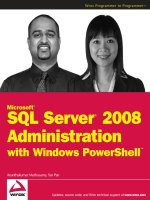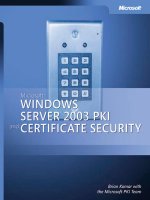Security configuration benchmark for microsoft windows server 2008
Bạn đang xem bản rút gọn của tài liệu. Xem và tải ngay bản đầy đủ của tài liệu tại đây (1.83 MB, 161 trang )
Security Configuration Benchmark For
Version 1.1.0
July 30
th
, 2010
Microsoft Windows Server 2008
Copyright 2001-2010, The Center for Internet Security
Background.
CIS provides benchmarks, scoring tools, software, data, information, suggestions, ideas, and other services and
materials from the CIS website or elsewhere (“Products”) as a public service to Internet users worldwide.
Recommendations contained in the Products (“Recommendations”) result from a consensus-building process that
involves many security experts and are generally generic in nature. The Recommendations are intended to provide
helpful information to organizations attempting to evaluate or improve the security of their networks, systems and
devices. Proper use of the Recommendations requires careful analysis and adaptation to specific user requirements.
The Recommendations are not in any way intended to be a “quick fix” for anyone’s information security needs.
No representations, warranties and covenants.
CIS makes no representations, warranties or covenants whatsoever as to (i) the positive or negative effect of the
Products or the Recommendations on the operation or the security of any particular network, computer system,
network device, software, hardware, or any component of any of the foregoing or (ii) the accuracy, reliability,
timeliness or completeness of any Product or Recommendation. CIS is providing the Products and the
Recommendations “as is” and “as available” without representations, warranties or covenants of any kind.
User agreements.
By using the Products and/or the Recommendations, I and/or my organization (“we”) agree and acknowledge that:
No network, system, device, hardware, software or component can be made fully secure;
We are using the Products and the Recommendations solely at our own risk;
We are not compensating CIS to assume any liabilities associated with our use of the Products or the
Recommendations, even risks that result from CIS’s negligence or failure to perform;
We have the sole responsibility to evaluate the risks and benefits of the Products and Recommendations to us and
to adapt the Products and the Recommendations to our particular circumstances and requirements;
Neither CIS, nor any CIS Party (defined below) has any responsibility to make any corrections, updates, upgrades or
bug fixes or to notify us if it chooses at it sole option to do so; and
Neither CIS nor any CIS Party has or will have any liability to us whatsoever (whether based in contract, tort, strict
liability or otherwise) for any direct, indirect, incidental, consequential, or special damages (including without
limitation loss of profits, loss of sales, loss of or damage to reputation, loss of customers, loss of software, data,
information or emails, loss of privacy, loss of use of any computer or other equipment, business interruption,
wasted management or other staff resources or claims of any kind against us from third parties) arising out of or in
any way connected with our use of or our inability to use any of the Products or Recommendations (even if CIS has
been advised of the possibility of such damages), including without limitation any liability associated with
infringement of intellectual property, defects, bugs, errors, omissions, viruses, worms, backdoors, Trojan horses or
other harmful items.
Grant of limited rights.
CIS hereby grants each user the following rights, but only so long as the user complies with all of the terms of these
Agreed Terms of Use:
Except to the extent that we may have received additional authorization pursuant to a written agreement with CIS,
each user may download, install and use each of the Products on a single computer;
Each user may print one or more copies of any Product or any component of a Product that is in a .txt, .pdf, .doc,
.mcw, or .rtf format, provided that all such copies are printed in full and are kept intact, including without limitation
the text of this Agreed Terms of Use in its entirety.
3 | P a g e
Retention of intellectual property rights; limitations on distribution.
The Products are protected by copyright and other intellectual property laws and by international treaties. We
acknowledge and agree that we are not acquiring title to any intellectual property rights in the Products and that
full title and all ownership rights to the Products will remain the exclusive property of CIS or CIS Parties. CIS
reserves all rights not expressly granted to users in the preceding section entitled “Grant of limited rights.” Subject
to the paragraph entitled “Special Rules” (which includes a waiver, granted to some classes of CIS Members, of
certain limitations in this paragraph), and except as we may have otherwise agreed in a written agreement with CIS,
we agree that we will not (i) decompile, disassemble, reverse engineer, or otherwise attempt to derive the source
code for any software Product that is not already in the form of source code; (ii) distribute, redistribute, encumber,
sell, rent, lease, lend, sublicense, or otherwise transfer or exploit rights to any Product or any component of a
Product; (iii) post any Product or any component of a Product on any website, bulletin board, ftp server,
newsgroup, or other similar mechanism or device, without regard to whether such mechanism or device is internal
or external, (iv) remove or alter trademark, logo, copyright or other proprietary notices, legends, symbols or labels
in any Product or any component of a Product; (v) remove these Agreed Terms of Use from, or alter these Agreed
Terms of Use as they appear in, any Product or any component of a Product; (vi) use any Product or any component
of a Product with any derivative works based directly on a Product or any component of a Product; (vii) use any
Product or any component of a Product with other products or applications that are directly and specifically
dependent on such Product or any component for any part of their functionality, or (viii) represent or claim a
particular level of compliance with a CIS Benchmark, scoring tool or other Product. We will not facilitate or
otherwise aid other individuals or entities in any of the activities listed in this paragraph.
We hereby agree to indemnify, defend and hold CIS and all of its officers, directors, members, contributors,
employees, authors, developers, agents, affiliates, licensors, information and service providers, software suppliers,
hardware suppliers, and all other persons who aided CIS in the creation, development or maintenance of the
Products or Recommendations (“CIS Parties”) harmless from and against any and all liability, losses, costs and
expenses (including attorneys' fees and court costs) incurred by CIS or any CIS Party in connection with any claim
arising out of any violation by us of the preceding paragraph, including without limitation CIS’s right, at our
expense, to assume the exclusive defense and control of any matter subject to this indemnification, and in such case,
we agree to cooperate with CIS in its defense of such claim. We further agree that all CIS Parties are third-party
beneficiaries of our undertakings in these Agreed Terms of Use.
Special rules.
CIS has created and will from time to time create special rules for its members and for other persons and
organizations with which CIS has a written contractual relationship. Those special rules will override and supersede
these Agreed Terms of Use with respect to the users who are covered by the special rules. CIS hereby grants each
CIS Security Consulting or Software Vendor Member and each CIS Organizational User Member, but only so long as
such Member remains in good standing with CIS and complies with all of the terms of these Agreed Terms of Use,
the right to distribute the Products and Recommendations within such Member’s own organization, whether by
manual or electronic means. Each such Member acknowledges and agrees that the foregoing grant is subject to the
terms of such Member’s membership arrangement with CIS and may, therefore, be modified or terminated by CIS at
any time.
Choice of law; jurisdiction; venue.
We acknowledge and agree that these Agreed Terms of Use will be governed by and construed in accordance with
the laws of the State of Maryland, that any action at law or in equity arising out of or relating to these Agreed Terms
of Use shall be filed only in the courts located in the State of Maryland, that we hereby consent and submit to the
personal jurisdiction of such courts for the purposes of litigating any such action. If any of these Agreed Terms of
Use shall be determined to be unlawful, void, or for any reason unenforceable, then such terms shall be deemed
severable and shall not affect the validity and enforceability of any remaining provisions. We acknowledge and
agree that we have read these Agreed Terms of Use in their entirety, understand them and agree to be bound by
them in all respects.
Table of Contents
Table of Contents 4
Overview 10
Consensus Guidance 10
Intended Audience 10
Acknowledgements 10
Typographic Conventions 11
Security Profiles 11
Enterprise 11
Specialized Security – Limited Functionality (SSLF) 11
Scoring 12
Not Defined 12
Not Configured 12
1. Recommendations 12
1.1 Account Policies 12
1.1.1 Enforce password history 12
1.1.2 Maximum password age 13
1.1.3 Minimum password age 13
1.1.4 Minimum password length 14
1.1.5 Password must meet complexity requirements 14
1.1.6 Store passwords using reversible encryption 15
1.1.7 Account lockout duration 16
1.1.8 Account lockout threshold 16
1.1.9 Reset account lockout counter after 17
1.1.10 Enforce user logon restrictions 17
1.1.11 Microsoft network server: Disconnect clients when logon hours expire 18
1.1.12 Maximum tolerance for computer clock synchronization 19
1.1.13 Maximum lifetime for service ticket 19
1.1.14 Maximum lifetime for user ticket renewal 20
1.1.15 Maximum lifetime for user ticket 21
1.2 Audit Policy 21
1.2.1 Audit account logon events 22
1.2.2 Audit account management 22
1.2.3 Audit directory service access 23
1.2.4 Audit logon events 23
1.2.5 Audit object access 24
1.2.6 Audit policy change 25
1.2.7 Audit privilege use 25
1.2.8 Audit process tracking 26
1.2.9 Audit system events 27
1.2.10 Audit: Shut down system immediately if unable to log security audits 27
1.2.11 Audit: Force audit policy subcategory settings (Windows Vista or later) to override audit
policy category settings 28
1.3 Detailed Security Auditing 29
1.3.1 Audit Policy: System: IPsec Driver 29
1.3.2 Audit Policy: System: Security State Change 29
1.3.3 Audit Policy: System: Security System Extension 30
1.3.4 Audit Policy: System: System Integrity 31
1.3.5 Audit Policy: Logon-Logoff: Logoff 32
5 | P a g e
1.3.6 Audit Policy: Logon-Logoff: Logon 32
1.3.7 Audit Policy: Logon-Logoff: Special Logon 33
1.3.8 Audit Policy: Object Access: File System 34
1.3.9 Audit Policy: Object Access: Registry 35
1.3.10 Audit Policy: Privilege Use: Sensitive Privilege Use 36
1.3.11 Audit Policy: Detailed Tracking: Process Creation 36
1.3.12 Audit Policy: Policy Change: Audit Policy Change 37
1.3.13 Audit Policy: Policy Change: Authentication Policy Change 38
1.3.14 Audit Policy: Account Management: Computer Account Management 39
1.3.15 Audit Policy: Account Management: Other Account Management Events 40
1.3.16 Audit Policy: Account Management: Security Group Management 40
1.3.17 Audit Policy: Account Management: User Account Management 41
1.3.18 Audit Policy: DS Access: Directory Service Access 42
1.3.19 Audit Policy: DS Access: Directory Service Changes 43
1.3.20 Audit Policy: Account Logon: Credential Validation 44
1.4 Event Log 45
1.4.1 Application: Maximum Log Size (KB) 45
1.4.2 Application: Retain old events 45
1.4.3 Security: Maximum Log Size (KB) 46
1.4.4 Security: Retain old events 47
1.4.5 System: Maximum Log Size (KB) 47
1.4.6 System: Retain old events 48
1.5 Windows Firewall 48
1.5.1 Windows Firewall: Allow ICMP exceptions (Domain) 48
1.5.2 Windows Firewall: Allow ICMP exceptions (Standard) 49
1.5.3 Windows Firewall: Apply local connection security rules (Domain) 49
1.5.4 Windows Firewall: Apply local connection security rules (Private) 50
1.5.5 Windows Firewall: Apply local connection security rules (Public) 51
1.5.6 Windows Firewall: Apply local firewall rules (Domain) 52
1.5.7 Windows Firewall: Apply local firewall rules (Private) 52
1.5.8 Windows Firewall: Apply local firewall rules (Public) 53
1.5.9 Windows Firewall: Display a notification (Domain) 54
1.5.10 Windows Firewall: Display a notification (Private) 54
1.5.11 Windows Firewall: Display a notification (Public) 55
1.5.12 Windows Firewall: Firewall state (Domain) 56
1.5.13 Windows Firewall: Firewall state (Private) 56
1.5.14 Windows Firewall: Firewall state (Public) 57
1.5.15 Windows Firewall: Inbound connections (Domain) 58
1.5.16 Windows Firewall: Inbound connections (Private) 58
1.5.17 Windows Firewall: Inbound connections (Public) 59
1.5.18 Windows Firewall: Prohibit notifications (Domain) 59
1.5.19 Windows Firewall: Prohibit notifications (Standard) 60
1.5.20 Windows Firewall: Protect all network connections (Domain) 61
1.5.21 Windows Firewall: Protect all network connections (Standard) 61
1.6 Windows Update 62
1.6.1 Configure Automatic Updates 62
1.6.2 Do not display 'Install Updates and Shut Down' option in Shut Down Windows dialog box . 62
1.6.3 Reschedule Automatic Updates scheduled installations 63
1.7 User Account Control 64
1.7.1 User Account Control: Admin Approval Mode for the Built-in Administrator account 64
6 | P a g e
1.7.2 User Account Control: Behavior of the elevation prompt for administrators in Admin
Approval Mode 64
1.7.3 User Account Control: Behavior of the elevation prompt for standard users 65
1.7.4 User Account Control: Detect application installations and prompt for elevation 66
1.7.5 User Account Control: Only elevate UIAccess applications that are installed in secure
locations 66
1.7.6 User Account Control: Run all administrators in Admin Approval Mode 67
1.7.7 User Account Control: Switch to the secure desktop when prompting for elevation 68
1.7.8 User Account Control: Virtualize file and registry write failures to per-user locations 68
1.7.9 User Account Control: Allow UIAccess applications to prompt for elevation without using the
secure desktop 69
1.8 User Rights 70
1.8.1 Access this computer from the network 70
1.8.2 Act as part of the operating system 70
1.8.3 Adjust memory quotas for a process 71
1.8.4 Back up files and directories 71
1.8.5 Bypass traverse checking 72
1.8.6 Change the system time 73
1.8.7 Create a pagefile 73
1.8.8 Create a token object 74
1.8.9 Create global objects 75
1.8.10 Create permanent shared objects 75
1.8.11 Debug programs 76
1.8.12 Deny access to this computer from the network 76
1.8.13 Enable computer and user accounts to be trusted for delegation 77
1.8.14 Force shutdown from a remote system 78
1.8.15 Impersonate a client after authentication 78
1.8.16 Increase scheduling priority 79
1.8.17 Load and unload device drivers 79
1.8.18 Lock pages in memory 80
1.8.19 Manage auditing and security log 81
1.8.20 Modify firmware environment values 81
1.8.21 Perform volume maintenance tasks 82
1.8.22 Profile single process 83
1.8.23 Profile system performance 83
1.8.24 Remove computer from docking station 84
1.8.25 Replace a process level token 84
1.8.26 Shut down the system 85
1.8.27 Add workstations to domain 85
1.8.28 Allow log on locally 86
1.8.29 Allow log on through Terminal Services 86
1.8.30 Change the time zone 87
1.8.31 Create symbolic links 88
1.8.32 Deny log on locally 88
1.8.33 Deny log on through Terminal Services 89
1.8.34 Generate security audits 89
1.8.35 Increase a process working set 90
1.8.36 Log on as a batch job 91
1.8.37 Restore files and directories 91
1.8.38 Take ownership of files or other objects 92
1.8.39 Access credential Manager as a trusted caller 93
7 | P a g e
1.8.40 Synchronize directory service data 93
1.9 Security Options 94
1.9.1 Network security: Minimum session security for NTLM SSP based (including secure RPC)
servers 94
1.9.2 Network access: Remotely accessible registry paths and sub-paths 94
1.9.3 Accounts: Rename administrator account 95
1.9.4 Accounts: Rename guest account 96
1.9.5 Accounts: Guest account status 97
1.9.6 Network access: Allow anonymous SID/Name translation 97
1.9.7 Accounts: Limit local account use of blank passwords to console logon only 98
1.9.8 Devices: Allowed to format and eject removable media 99
1.9.9 Devices: Prevent users from installing printer drivers 99
1.9.10 Devices: Restrict CD-ROM access to locally logged-on user only 100
1.9.11 Devices: Restrict floppy access to locally logged-on user only 101
1.9.12 Domain member: Digitally encrypt or sign secure channel data (always) 102
1.9.13 Domain member: Digitally encrypt secure channel data (when possible) 102
1.9.14 Domain member: Digitally sign secure channel data (when possible) 103
1.9.15 Domain member: Disable machine account password changes 104
1.9.16 Domain member: Maximum machine account password age 104
1.9.17 Domain member: Require strong (Windows 2000 or later) session key 105
1.9.18 Domain controller: Allow server operators to schedule tasks 106
1.9.19 Domain controller: LDAP server signing requirements 107
1.9.20 Domain controller: Refuse machine account password changes 107
1.9.21 Interactive logon: Do not display last user name 108
1.9.22 Interactive logon: Do not require CTRL+ALT+DEL 109
1.9.23 Interactive logon: Number of previous logons to cache (in case domain controller is not
available) 110
1.9.24 Interactive logon: Prompt user to change password before expiration 111
1.9.25 Interactive logon: Require Domain Controller authentication to unlock workstation 112
1.9.26 Interactive logon: Smart card removal behavior 113
1.9.27 Interactive logon: Message text for users attempting to log on 114
1.9.28 Interactive logon: Message title for users attempting to log on 114
1.9.29 Interactive logon: Require smart card 115
1.9.30 Microsoft network client: Digitally sign communications (always) 116
1.9.31 Microsoft network client: Digitally sign communications (if server agrees) 116
1.9.32 Microsoft network client: Send unencrypted password to third-party SMB servers 117
1.9.33 Microsoft network server: Amount of idle time required before suspending session 118
1.9.34 Microsoft network server: Digitally sign communications (always) 118
1.9.35 Microsoft network server: Digitally sign communications (if client agrees) 119
1.9.36 Microsoft network server: Disconnect clients when logon hours expire 119
1.9.37 Network access: Do not allow anonymous enumeration of SAM accounts 120
1.9.38 Network access: Do not allow anonymous enumeration of SAM accounts and shares 121
1.9.39 Network access: Do not allow storage of credentials or .NET Passports for network
authentication 121
1.9.40 Network access: Let Everyone permissions apply to anonymous users 122
1.9.41 Network access: Named Pipes that can be accessed anonymously 123
1.9.42 Network access: Remotely accessible registry paths 123
1.9.43 Network access: Restrict anonymous access to Named Pipes and Shares 124
1.9.44 Network access: Shares that can be accessed anonymously 125
1.9.45 Network access: Sharing and security model for local accounts 126
1.9.46 Network security: Do not store LAN Manager hash value on next password change 126
8 | P a g e
1.9.47 Network security: LAN Manager authentication level 127
1.9.48 Network security: LDAP client signing requirements 128
1.9.49 Network security: Minimum session security for NTLM SSP based (including secure RPC)
clients 128
1.9.50 Recovery console: Allow automatic administrative logon 129
1.9.51 Recovery console: Allow floppy copy and access to all drives and all folders 130
1.9.52 Shutdown: Clear virtual memory pagefile 130
1.9.53 Shutdown: Allow system to be shut down without having to log on 131
1.9.54 System objects: Require case insensitivity for non-Windows subsystems 132
1.9.55 System objects: Strengthen default permissions of internal system objects (e.g. Symbolic
Links) 132
1.9.56 System cryptography: Force strong key protection for user keys stored on the computer
133
1.9.57 System settings: Optional subsystems 134
1.9.58 System settings: Use Certificate Rules on Windows Executables for Software Restriction
Policies 134
1.9.59 MSS: (AutoAdminLogon) Enable Automatic Logon (not recommended) 135
1.9.60 MSS: (DisableIPSourceRouting) IP source routing protection level (protects against packet
spoofing) 136
1.9.61 MSS: (EnableICMPRedirect) Allow ICMP redirects to override OSPF generated routes 136
1.9.62 MSS: (KeepAliveTime) How often keep-alive packets are sent in milliseconds 137
1.9.63 MSS: (NoDefaultExempt) Configure IPSec exemptions for various types of network traffic
138
1.9.64 MSS: (NoNameReleaseOnDemand) Allow the computer to ignore NetBIOS name release
requests except from WINS servers 139
1.9.65 MSS: (NtfsDisable8dot3NameCreation) Enable the computer to stop generating 8.3 style
filenames (recommended) 139
1.9.66 MSS: (PerformRouterDiscovery) Allow IRDP to detect and configure Default Gateway
addresses (could lead to DoS) 140
1.9.67 MSS: (SafeDllSearchMode) Enable Safe DLL search mode (recommended) 141
1.9.68 MSS: (ScreenSaverGracePeriod) The time in seconds before the screen saver grace period
expires (0 recommended) 141
1.9.69 MSS: (TCPMaxDataRetransmissions) How many times unacknowledged data is
retransmitted (3 recommended, 5 is default) 142
1.9.70 MSS: (WarningLevel) Percentage threshold for the security event log at which the system
will generate a warning 143
1.9.71 MSS: (DisableIPSourceRouting IPv6) IP source routing protection level (protects against
packet spoofing) 143
1.9.72 MSS: (TCPMaxDataRetransmissions) IPv6 How many times unacknowledged data is
retransmitted (3 recommended, 5 is default) 144
1.10 Terminal Services 145
1.10.1 Always prompt client for password upon connection 145
1.10.2 Set client connection encryption level 145
1.10.3 Do not allow drive redirection 146
1.10.4 Do not allow passwords to be saved 147
1.11 Internet Communication 147
1.11.1 Turn off downloading of print drivers over HTTP 147
1.11.2 Turn off the "Publish to Web" task for files and folders 148
1.11.3 Turn off Internet download for Web publishing and online ordering wizards 148
1.11.4 Turn off printing over HTTP 149
1.11.5 Turn off Search Companion content file updates 149
9 | P a g e
1.11.6 Turn off the Windows Messenger Customer Experience Improvement Program 150
1.11.7 Turn off Windows Update device driver searching 151
1.12 Additional Security Settings 151
1.12.1 Do not process the legacy run list 151
1.12.2 Do not process the run once list 152
1.12.3 Registry policy processing 153
1.12.4 Offer Remote Assistance 153
1.12.5 Solicited Remote Assistance 154
1.12.6 Restrictions for Unauthenticated RPC clients 155
1.12.7 RPC Endpoint Mapper Client Authentication 155
1.12.8 Turn off Autoplay 156
1.12.9 Enumerate administrator accounts on elevation 157
1.12.10 Require trusted path for credential entry 158
1.12.11 Disable remote Desktop Sharing 158
Appendix A: References 160
Appendix B: Change History 161
Overview
This document, Security Configuration Benchmark for Microsoft Windows Server 2008,
provides prescriptive guidance for establishing a secure configuration posture for
Microsoft Windows Server 2008 RTM and R2. This guide was tested against Microsoft
Windows Server 2008 RTM and R2. To obtain the latest version of this guide, please visit
. If you have questions, comments, or have identified ways to improve
this guide, please write us at
Consensus Guidance
This guide was created using a consensus review process comprised of volunteer and
contract subject matter experts. Consensus participants provide perspective from a diverse
set of backgrounds including consulting, software development, audit and compliance,
security research, operations, government, and legal.
Intended Audience
This document is intended for system and application administrators, security specialists,
auditors, help desk, and platform deployment personnel who plan to develop, deploy,
assess, or secure solutions that incorporate Microsoft Windows Server 2008.
Acknowledgements
The following individuals and organizations have demonstrated a commitment to the IT
security community by contributing greatly to the consensus review of this configuration
guide:
Maintainers
Susan Bradley
Jaime Castells, CISSP, CSSLP
Richard Manion
Phoram Mehta
Contributors and Reviewers
Phil Bassil
Sandya Boompelly, CA, Inc.
Jaime Castells, CISSP, CSSLP
Ron Colvin, NASA
Alan Carter Covell
Mike de Libero, MDE Development, LLC
Kurt Dillard
Dean Farrington, Wells Fargo
Blake Frantz, Center for Internet Security
Andre Gironda
Tanmoy Hazra, CA, Inc.
Jose F. Maldonado, Microsoft Corporation
Richard Manion
Adam W. Montville, CISA, CISSP, Tripwire, Inc.
Marco Shaw
Stephen Smoogen, Red Hat Inc.
Utkarsh Srivastava, CISSP, CISA, Symantec
11 | P a g e
Nguyen Tuan Trung, FPT Software
Martin White, Smithsonian Institution
CIS also extends special recognition to the authors of CIS Windows Server 2003
Benchmarks for setting the foundation for this Benchmark – Jeff Shawgo, Sidney Faber, and
Collin Greene.
Additionally, Microsoft’s Security Compliance Management Toolkit was an excellent
resource in the development of this Benchmark. CIS also extends special recognition to
development team of those resources. Readers are encouraged to download the toolkit to
access many great resources, including tools such as GPOAccelerator and DCM
Configuration Packs, which aid in the rapid deployment of security configuration policies.
Typographic Conventions
The following typographical conventions are used throughout this guide:
Convention
Meaning
Stylized Monospace font
Used for blocks of code, command, and script examples.
Text should be interpreted exactly as presented.
Monospace font
Used for inline code, commands, or examples. Text should
be interpreted exactly as presented.
<italic font in brackets>
Italic texts set in angle brackets denote a variable
requiring substitution for a real value.
Italic font
Used to denote the title of a book, article, or other
publication.
Note
Additional information or caveats
Security Profiles
This section defines the profiles used throughout the Benchmark.
Enterprise
Settings in this level are designed for systems operating in a managed environment where
interoperability with legacy systems is not required. It assumes that all operating systems
within the enterprise are Windows XP SP3 or later and Windows Server 2003 SP2 of later.
In such environments, these Enterprise-level settings are not likely to affect the function or
performance of the OS. However, one should carefully consider the possible impact to
software applications when applying these recommended technical controls.
Specialized Security – Limited Functionality (SSLF)
Settings in this level are designed for systems in which security and integrity are the
highest priorities, even at the expense of functionality, performance, and interoperability.
Therefore, each setting should be considered carefully and only applied by an experienced
administrator who has a thorough understanding of the potential impact of each setting or
action in a particular environment.
12 | P a g e
Scoring
This section defines the scoring statuses used within this document. The scoring status
indicates whether compliance with the given recommendation is discernable in an
automated manner.
Not Defined
These items do not impact a system’s score as the Benchmark does not recommend a
specific value for this setting and profile combination.
Not Configured
The default behavior of Windows is commonly a secure behavior. For several settings,
Windows allows the administrator to reinforce the default behavior by enabling or
disabling a setting. Given this, for the Enterprise profiles, several settings are
recommended Not Configured as the default behavior is secure. For the SSLF profiles, the
Benchmark recommends that the default behavior be reinforced via GPO. An Enterprise
profile system that is configured in accordance with the SSLF profile recommendation is
not deemed out of conformance with this Benchmark.
1. Recommendations
1.1 Account Policies
1.1.1 Enforce password history
Description:
This control defines the number of unique passwords a user must leverage before a
previously used password can be reused. For all profiles, the recommended state for this
setting is 24 or more passwords remembered.
Rationale:
Enforcing a sufficiently long password history will increase the efficacy of password-based
authentication systems by reducing the opportunity for an attacker to leverage a known
credential. For example, if an attacker compromises a given credential that is then expired,
this control prevents the user from reusing that same compromised credential.
Remediation:
To establish the recommended configuration via GPO, set the following to the value
prescribed above:
Computer Configuration\Windows Settings\Security Settings\Account
Policies\Password Policy\Enforce password history
Audit:
Navigate to the GPO articulated in the Remediation section and confirm it is set as
prescribed.
Default Value:
24 passwords remembered
13 | P a g e
References:
CCE-2237-6
1.1.2 Maximum password age
Description:
This control defines how many days a user can use the same password before it expires.
For all profiles, the recommended state for this setting is 90 days or less.
Rationale:
Enforcing a reasonably short password age will increase the efficacy of password-based
authentication systems by reducing the opportunity for an attacker to leverage a known
credential.
Remediation:
To establish the recommended configuration via GPO, set the following to the value
prescribed above:
Computer Configuration\Windows Settings\Security Settings\Account
Policies\Password Policy\Maximum password age
Audit:
Navigate to the GPO articulated in the Remediation section and confirm it is set as
prescribed.
Default Value:
42 days
References:
CCE-2200-4
1.1.3 Minimum password age
Description:
This control defines how many days a user must use the same password before it can be
changed. For all profiles, the recommended state for this setting is 1 or more days.
Rationale:
Enforcing a minimum password age prevents a user from quickly cycling through
passwords in an attempt to reuse a familiar password. Preventing this increases the
efficacy of password-based authentication systems by reducing the opportunity for an
attacker to leverage a known credential.
Remediation:
To establish the recommended configuration via GPO, set the following to the value
prescribed above:
Computer Configuration\Windows Settings\Security Settings\Account
Policies\Password Policy\Minimum password age
Audit:
14 | P a g e
Navigate to the GPO articulated in the Remediation section and confirm it is set as
prescribed.
Default Value:
0 days
References:
CCE-1861-4
1.1.4 Minimum password length
Description:
This control defines the minimum number of characters a user password must contain. It is
recommended that this setting be configured as described below:
For the Enterprise profile(s), the recommended value is 8 or more characters.
For the SSLF profile(s), the recommended value is 12 or more character.
Rationale:
Enforcing a minimum password length helps protect against brute force and dictionary
attacks, and increases the efficacy of password-based authentication systems.
Remediation:
To establish the recommended configuration via GPO, set the following to the value
prescribed above:
Computer Configuration\Windows Settings\Security Settings\Account
Policies\Password Policy\Minimum password length
Audit:
Navigate to the GPO articulated in the Remediation section and confirm it is set as
prescribed.
Default Value:
0 characters
References:
CCE-2240-0
1.1.5 Password must meet complexity requirements
Description:
This control determines if new passwords are required to satisfy a certain level of
complexity. This is accomplished by requiring the composition of all new passwords to be
such that they are longer than six characters, are not comprised or the principal's
username or real name, and contain characters from at least three distinct character
classes (uppercase, lowercase, integer, non-alphanumeric). For all profiles, the
recommended state for this setting is Enabled.
Rationale:
Enforcing password complexity requirements reduces the probability of an attacker
determining a valid credential.
15 | P a g e
Remediation:
To establish the recommended configuration via GPO, set the following to the value
prescribed above:
Computer Configuration\Windows Settings\Security Settings\Account
Policies\Password Policy\Password must meet complexity requirements
Audit:
Navigate to the GPO articulated in the Remediation section and confirm it is set as
prescribed.
Default Value:
Disabled
References:
CCE-2126-1
1.1.6 Store passwords using reversible encryption
Description:
The Windows authentication model allows storage of a password hash rather than the
actual password. A password hash cannot be decoded to regain the original password.
Rather, to authenticate, the password must be hashed exactly the same way and compared
with the original stored hash. If the values match, the correct password was presented, and
access is granted.
In order to support some applications and their authentication, Windows can store
passwords using reversible encryption. If at all possible, this should be avoided. For all
profiles, the recommended state for this setting is Disabled.
Rationale:
If the system becomes compromised or the system hard disk is insecurely discarded, the
confidentiality of passwords stored using reversible encryption is at a higher risk of
compromise. Additionally, in the event of such a compromise, all systems, services, and
applications accessible via the compromised credentials may realize an increased exposure
to attacks via those credentials.
Remediation:
To establish the recommended configuration via GPO, set the following to the value
prescribed above:
Computer Configuration\Windows Settings\Security Settings\Account
Policies\Password Policy\Store passwords using reversible encryption
Audit:
Navigate to the GPO articulated in the Remediation section and confirm it is set as
prescribed.
Default Value:
Disabled
16 | P a g e
References:
CCE-2289-7
1.1.7 Account lockout duration
Description:
This control defines the minimum number of minutes a user must wait before a locked
account is unlocked. Once the criteria for a lockout are met, the account becomes locked.
However, the account will automatically become re-enabled once again after the duration
specified in the “Account Lockout Duration.” Specify 0 minutes to have the account remain
locked out until an administrator manually unlocks the account. For all profiles, the
recommended state for this setting is 15 or more minutes.
Rationale:
Establishing a reasonable length of time a user must wait before attempting to
reauthenticate after lockout reduces the number of authentication attempts an attacker
may conduct in a given period of time against a single account. This in turn reduces the
probability of an attacker successfully determining a valid credential. Additionally,
establishing a reasonable time out period will prevent attackers from intentionally locking
out all accounts until help desk manually resets them.
Remediation:
To establish the recommended configuration via GPO, set the following to the value
prescribed above:
Computer Configuration\Windows Settings\Security Settings\Account
Policies\Account Lockout Policy\Account lockout duration
Audit:
Navigate to the GPO articulated in the Remediation section and confirm it is set as
prescribed.
Default Value:
Not defined
References:
CCE-1317-7
1.1.8 Account lockout threshold
Description:
This control defines the number of failed logon attempts before a user is locked out of an
account. It is recommended that this setting be configured as described below:
For the SSLF profile(s), the recommended value is 10 invalid logon attempts.
For the Enterprise profile(s), the recommended value is 15 invalid logon
attempts.
Rationale:
Enforcing an account lockout threshold will almost eliminated the effectiveness of
automated brute force password attacks and improves the security of a system.
17 | P a g e
Remediation:
To establish the recommended configuration via GPO, set the following to the value
prescribed above:
Computer Configuration\Windows Settings\Security Settings\Account
Policies\Account Lockout Policy\Account lockout threshold
Audit:
Navigate to the GPO articulated in the Remediation section and confirm it is set as
prescribed.
Default Value:
0 invalid logon attempts
References:
CCE-1872-1
1.1.9 Reset account lockout counter after
Description:
Following an unsuccessful logon, the system increments the count of invalid attempts for
this account. This counter continues to increment until the lockout threshold is reached, or
the counter is reset. The “Reset Account Lockout After” setting defines how often the
counter is reset. For all profiles, the recommended state for this setting is 15 or more
minutes.
Rationale:
Resetting the account lockout counter after a reasonable amount of time will reduce the
probability of a user accidently locking themselves out over extended periods of time.
Remediation:
To establish the recommended configuration via GPO, set the following to the value
prescribed above:
Computer Configuration\Windows Settings\Security Settings\Account
Policies\Account Lockout Policy\Reset account lockout counter after
Audit:
Navigate to the GPO articulated in the Remediation section and confirm it is set as
prescribed.
Default Value:
0
References:
CCE-2311-9
1.1.10 Enforce user logon restrictions
Description:
18 | P a g e
This control defines Kerberos-related attributes of domain user accounts, such as the
Maximum lifetime for user ticket and Enforce user logon restrictions settings. For all
profiles, the recommended state for this setting is Enabled.
Rationale:
Disabling this policy setting, users could receive session tickets for services that they no
longer have the right to use because the right was removed after they logged on, so this
policy setting should be enabled.
Remediation:
To establish the recommended configuration via GPO, set the following to the value
prescribed above:
Computer Configuration\Windows Settings\Security Settings\Account
Policies\Kerberos Policy\Enforce user logon restrictions
Audit:
Navigate to the GPO articulated in the Remediation section and confirm it is set as
prescribed.
Default Value:
Enabled
References:
CCE-8594-4
1.1.11 Microsoft network server: Disconnect clients when logon hours expire
Description:
This control defines whether to disconnect a session when the user's valid logon hours
expire. For all profiles, the recommended state for this setting is Enabled.
Rationale:
Unless this setting is enabled, the benefits of imposing logon hours will not be realized.
Remediation:
To establish the recommended configuration via GPO, set the following to the value
prescribed above:
Computer Configuration\Windows Settings\Security Settings\Local
Policies\Security Options\Microsoft network server: Disconnect clients when
logon hours expire
Audit:
Navigate to the GPO articulated in the Remediation section and confirm it is set as
prescribed. Alternatively, execute the following to determine if the system is configured as
recommended:
reg query HKLM\System\CurrentControlSet\Services\LanManServer\Parameters /v
enableforcedlogoff
Default Value:
19 | P a g e
Enabled
References:
CCE-2029-7
1.1.12 Maximum tolerance for computer clock synchronization
Description:
This control defines maximum tolerance for computer clock synchronization. It is
recommended that this setting be configured as described below:
For the Enterprise Domain Controller and SSLF Domain Controller profile(s), the
recommended value is 5.
For the Enterprise Member Server and SSLF Member Server profile(s), the
recommended value is Not Applicable.
Rationale:
Kerberos leverages timestamps as a mitigation for defending against ticket replay attacks.
For this mechanism to be effective, the clocks of Kerberos participants must be closely
synchronized.
Remediation:
To establish the recommended configuration via GPO, set the following to the value
prescribed above:
Computer Configuration\Windows Settings\Security Settings\Account
Policies\Kerberos Policy\Maximum tolerance for computer clock synchronization
Audit:
Navigate to the GPO articulated in the Remediation section and confirm it is set as
prescribed.
Default Value:
5
References:
CCE-8268-5
1.1.13 Maximum lifetime for service ticket
Description:
This control defines the maximum number of minutes that a granted session ticket can be
used to access a service. It is recommended that this setting be configured as described
below:
For the Enterprise Domain Controller and SSLF Domain Controller profile(s), the
recommended value is 600.
For the Enterprise Member Server and SSLF Member Server profile(s), the
recommended value is Not Applicable.
Rationale:
20 | P a g e
Establishing a low ticket lifetime will ensure that user accounts that have been disabled or
are restricted by logon hours are unable to access Kerberized resources with a ticket that
was granted prior to the account being disabled or logon hours taking effect.
Remediation:
To establish the recommended configuration via GPO, set the following to the value
prescribed above:
Computer Configuration\Windows Settings\Security Settings\Account
Policies\Kerberos Policy\Maximum lifetime for service ticket
Audit:
Navigate to the GPO articulated in the Remediation section and confirm it is set as
prescribed.
Default Value:
600
References:
CCE-8585-2
1.1.14 Maximum lifetime for user ticket renewal
Description:
This control defines the number of days during which a user`s ticket-grating ticket (TGT)
can be renewed. It is recommended that this setting be configured as described below:
For the SSLF Domain Controller profile(s), the recommended value is 7 days.
For the Enterprise Domain Controller profile(s), the recommended value is 6
days.
For the Enterprise Member Server and SSLF Member Server profile(s), the
recommended value is Not Applicable.
Rationale:
Establishing a low ticket lifetime will ensure that user accounts that have been disabled or
are restricted by logon hours are unable to access Kerberized resources with a ticket that
was granted prior to the account being disabled or logon hours taking effect.
Remediation:
To establish the recommended configuration via GPO, set the following to the value
prescribed above:
Computer Configuration\Windows Settings\Security Settings\Account
Policies\Kerberos Policy\Maximum lifetime for user ticket renewal
Audit:
Navigate to the GPO articulated in the Remediation section and confirm it is set as
prescribed.
Default Value:
21 | P a g e
7 days
References:
CCE-8000-2
1.1.15 Maximum lifetime for user ticket
Description:
This control defines the maximum number of hours a user`s ticket-grating ticket (TGT) may
be used. It is recommended that this setting be configured as described below:
For the Enterprise Domain Controller and SSLF Domain Controller profile(s), the
recommended value is 10.
For the Enterprise Member Server and SSLF Member Server profile(s), the
recommended value is Not Applicable.
Rationale:
Establishing a low ticket lifetime will ensure that user accounts that have been disabled or
are restricted by logon hours are unable to access Kerberized resources with a ticket that
was granted prior to the account being disabled or logon hours taking effect.
Remediation:
To establish the recommended configuration via GPO, set the following to the value
prescribed above:
Computer Configuration\Windows Settings\Security Settings\Account
Policies\Kerberos Policy\Maximum lifetime for user ticket
Audit:
Navigate to the GPO articulated in the Remediation section and confirm it is set as
prescribed.
Default Value:
10
References:
CCE-8409-5
1.2 Audit Policy
Windows Server 2008 has detailed audit facilities that allow administrators to tune their
audit policy with greater specificity. By enabling the legacy audit facilities outlined in this
section, it is probable that the performance of the system may be reduced and that the
security event log will realize high event volumes. Given this, it is recommended that
Detailed Audit Policies in the subsequent section be leveraged in favor over the policies
represented below. Additionally, the "Force audit policy subcategory settings", which is
recommended to be enabled, causes Windows to favor the audit subcategories over the
legacy audit policies. For the above reasons, this Benchmark does not prescribe specific
values for legacy audit policies.
22 | P a g e
1.2.1 Audit account logon events
Description:
Audit account logon events will create an entry in the Security Event Log when a local
interactive logon, network logon, batch process, or service logon occurs. Failed account
logons may show a trend for password attacks; successful logon events are important to
identify which user was logged on to the computer at a given time. “Account Logon” events
are generated from the use of domain accounts; this differs from “Logon Events” which are
generated by the use of local accounts. For all profiles, the recommended state for this
setting is Not Defined.
Rationale:
It is recommended that audit subcategories be leveraged instead of legacy audit policies. A
system is not considered less secure if this policy is set to Success and/or Failure.
Remediation:
To establish the recommended configuration via GPO, set the following to the value
prescribed above:
Computer Configuration\Windows Settings\Security Settings\Local
Policies\Audit Policy\Audit account logon events
Audit:
Navigate to the GPO articulated in the Remediation section and confirm it is set as
prescribed.
Default Value:
No auditing
References:
CCE-2251-7
CCE-1779-8
1.2.2 Audit account management
Description:
This setting can be used to create an entry in the Security Event log when account
management activities occur. Examples of account management activities include create or
deleting a user or group, disabling or enabling a user, and renaming a user or group. For all
profiles, the recommended state for this setting is Not Defined.
Rationale:
It is recommended that audit subcategories be leveraged instead of legacy audit policies. A
system is not considered less secure if this policy is set to Success and/or Failure.
Remediation:
To establish the recommended configuration via GPO, set the following to the value
prescribed above:
Computer Configuration\Windows Settings\Security Settings\Local
Policies\Audit Policy\Audit account management
23 | P a g e
Audit:
Navigate to the GPO articulated in the Remediation section and confirm it is set as
prescribed.
Default Value:
No auditing
References:
CCE-2211-1
CCE-2538-7
1.2.3 Audit directory service access
Description:
Auditing Directory service access will create an entry in the Security Event log when
objects within Active Directory that been accessed. Enabling this control has no effect
unless a given object's SACL contains an ACE with audit flags. Enabling directory service
access auditing may generate a large amount of log entries, and must be implemented with
care. For all profiles, the recommended state for this setting is Not Defined.
Rationale:
It is recommended that audit subcategories be leveraged instead of legacy audit policies. A
system is not considered less secure if this policy is set to Success and/or Failure.
Remediation:
To establish the recommended configuration via GPO, set the following to the value
prescribed above:
Computer Configuration\Windows Settings\Security Settings\Local
Policies\Audit Policy\Audit directory service access
Audit:
Navigate to the GPO articulated in the Remediation section and confirm it is set as
prescribed.
Default Value:
No auditing
References:
CCE-2215-2
CCE-2582-5
1.2.4 Audit logon events
Description:
Logon Events will identify which accounts are accessing resources on the local computer.
These events are generated only when local machine credentials are used. Even if a
24 | P a g e
machine is a domain member, it is still possible to log on to the computer using a local
account. For all profiles, the recommended state for this setting is Not Defined.
Rationale:
It is recommended that audit subcategories be leveraged instead of legacy audit policies. A
system is not considered less secure if this policy is set to Success and/or Failure.
Remediation:
To establish the recommended configuration via GPO, set the following to the value
prescribed above:
Computer Configuration\Windows Settings\Security Settings\Local
Policies\Audit Policy\Audit logon events
Audit:
Navigate to the GPO articulated in the Remediation section and confirm it is set as
prescribed.
Default Value:
No auditing
References:
CCE-2242-6
CCE-2574-2
1.2.5 Audit object access
Description:
This control provides auditing capabilities at the object level. This is most commonly used
for file system objects. Enabling this control has no effect unless a given object's SACL
contains an ACE with audit flags. For all profiles, the recommended state for this setting is
Not Defined.
Rationale:
It is recommended that audit subcategories be leveraged instead of legacy audit policies. A
system is not considered less secure if this policy is set to Success and/or Failure.
Remediation:
To establish the recommended configuration via GPO, set the following to the value
prescribed above:
Computer Configuration\Windows Settings\Security Settings\Local
Policies\Audit Policy\Audit object access
Audit:
Navigate to the GPO articulated in the Remediation section and confirm it is set as
prescribed.
Default Value:
No auditing
25 | P a g e
References:
CCE-2136-0
CCE-2217-8
1.2.6 Audit policy change
Description:
This control defines whether the audit for each policy change event is activated. Changes to
User Rights, Audit Policies, or Trust Policies will produce events in the Security Event Log if
this is enabled. For all profiles, the recommended state for this setting is Not Defined.
Rationale:
It is recommended that audit subcategories be leveraged instead of legacy audit policies. A
system is not considered less secure if this policy is set to Success and/or Failure.
Remediation:
To establish the recommended configuration via GPO, set the following to the value
prescribed above:
Computer Configuration\Windows Settings\Security Settings\Local
Policies\Audit Policy\Audit policy change
Audit:
Navigate to the GPO articulated in the Remediation section and confirm it is set as
prescribed.
Default Value:
No auditing
References:
CCE-2433-1
CCE-2512-2
1.2.7 Audit privilege use
Description:
Auditing privilege use enables auditing for any operation that requires a specific privilege
grant. If this is enabled, events will be generated in the security event log when a user or
process attempts to bypass traverse checking, debug programs, create a token object,
replace a process level token, or generate security audits.
If security credentials are used to backup or restore files or directories using the “Backup
or Restore” user right, and if this setting is set, security events will be generated.
Privilege Use is used by all user accounts on a regular basis. If success and failure events
are audited, there will be a great many events in the event log reflecting such use.
For all profiles, the recommended state for this setting is Not Defined.
Rationale: