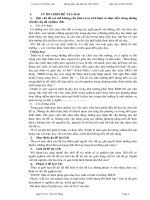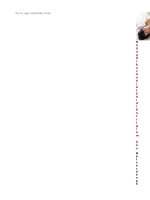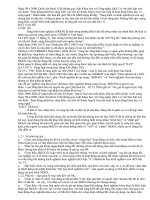Những điều cần biết khi học android
Bạn đang xem bản rút gọn của tài liệu. Xem và tải ngay bản đầy đủ của tài liệu tại đây (1.09 MB, 118 trang )
Chris Haseman
Android
Essentials
BOOKS FOR PROFESSIONALS BY PROFESSIONALS
®
Android Essentials
Dear Reader,
This book covers the essential information required to build an Android applica-
tion. It will help any developer, amateur, professional, or dabbler who is interested in
developing for Android. Over the course of the book, I cover the essentials you’ll need
to get started with your own innovative application. I took on this project because,
after five years of working in the mobile software industry, it has become clear that we
need help. With mobile devices becoming more ubiquitous, powerful, and, indeed,
essential, fresh blood is necessary to overcome the stagnation that has plagued our
business. As an industry, we need to graduate from making cookie-cutter ringtones,
wallpaper, and e-mail applications. I hope, once you’ve finished this book, that you’ll
be in a position to start that killer mobile product you’ve told all your friends you’re
going to make.
In Android Essentials, I cover the details of installing and using the Android SDK,
making and rendering user interface tools, harnessing location tracking and Google
Maps, and putting everything together with a little glue from XML parsers and net-
working clients. These tools and tricks should be enough to get you past your empty
editor, the daunting blank canvas of the developer world, and onto the path of your
own innovative mobile app. Android potentially represents our best hope for a break
from the constricted world of mobile development. Use it to make something amaz-
ing. I can’t wait to see what you create.
Regards,
Chris Haseman
Lead software engineer at Gravity Mobile
Haseman
Android Essentials
Apress’s firstPress series is your source for understanding cutting-edge technology. Short, highly
focused, and written by experts, Apress’s firstPress books save you time and effort. They contain
the information you could get based on intensive research yourself or if you were to attend a
conference every other week—if only you had the time. They cover the concepts and techniques
that will keep you ahead of the technology curve. Apress’s firstPress books are real books, in your
choice of electronic or print-on-demand format, with no rough edges even when the technology
itself is still rough. You can’t afford to be without them.
User level:
Beginner–Intermediate
www.apress.com
SOURCE CODE ONLINE
116
PAGES
Available as a
PDF Electronic Book
or Print On Demand
RELATED TITLES
About firstPress
Apress's firstPress series is your source for understanding cutting-edge technology. Short,
highly focused, and written by experts, Apress's firstPress books save you time and effort. They
contain the information you could get based on intensive research yourself or if you were to
attend a conference every other week—if only you had the time. They cover the concepts and
techniques that will keep you ahead of the technology curve. Apress's firstPress books are real
books, in your choice of electronic or print-on-demand format, with no rough edges even when
the technology itself is still rough. You can't afford to be without them.
Android Essentials
Dear Reader,
This book covers the essential information required to build an Android application. It will help
any developer, amateur, professional, or dabbler who is interested in developing for Android.
Over the course of the book, I cover the essentials you’ll need to get started with your own
innovative application. I took on this project because, after five years of working in the mobile
software industry, it has become clear that we need help. With mobile devices becoming more
ubiquitous, powerful, and, indeed, essential, fresh blood is necessary to overcome the stagnation
that has plagued our business. As an industry, we need to graduate from making cookie-cutter
ringtones, wallpaper, and e-mail applications. I hope, once you’ve finished this book, that you’ll
be in a position to start that killer mobile product you’ve told all your friends you’re going to
make.
In Android Essentials, I cover the details of installing and using the Android SDK,
making and rendering user interface tools, harnessing location tracking and Google Maps, and
putting everything together with a little glue from XML parsers and networking clients. These
tools and tricks should be enough to get you past your empty editor, the daunting blank canvas
of the developer world, and onto the path of your own innovative mobile app. Android
potentially represents our best hope for a break from the constricted world of mobile
development. Use it to make something amazing. I can’t wait to see what you create.
Regards,
Chris Haseman
Lead software engineer at Gravity Mobile
Android Essentials i
Contents
Chapter 1: Introduction 1
What You Need to Know to Start 1
How to Best Use This Book 2
Getting Started 2
Installing Eclipse 3
Getting the Android SDK 3
Installing the Eclipse Plug-In 4
The Android Project 5
Running, Debugging, and Causing General Mayhem 8
Chapter 2: The Application 9
Getting Active 9
Getting Splashy 10
Creating the Intent Receiver 19
Setting It Up 19
Seeing the Intent Receiver in Action 23
Triggering the Activity 26
Who Do You Want to Humiliate Today? 29
Nervous with the Service 29
Zen and the Art of Getting Even 33
Moving Data in Android 34
Shameless Self-Promotion 36
Adding Evil Corporate URLS with a Content Resolver 38
ii Android Essentials
Part of This Balanced Breakfast 39
Chapter 3: User Interface 41
Easy and Fast, the XML Layout 42
Laying Out 42
Scrolling, Text Entry, Buttons, and All the Simple Things in Life 51
Waking Up the Widgets 55
Widgets in Java 59
Getting Under the Hood 59
Custom UI Rendering with the Canvas 67
Customizing the View 67
Creating the Game Loop 69
Bringing It All Together 74
Using the User Interface 74
Chapter 4: Location, Location, Location 75
Where Am I? 75
Building the LocationManager Object 76
Look Up, Wave, the Satellites Are Watching… 77
Google Maps 80
A Metric Ton of Map Objects 80
Moving the Map 82
Taking Stock 84
It’s a Bird, It’s a Plane Nope, It’s Bad Photoshoping 84
Wrapping Up 87
Chapter 5: Taking Android Out for a Walk 89
Loading a List from the Web 89
First Things…First? 90
Getting the Network in Gear 92
Android Essentials iii
Putting the Data in Its Place 94
Making a List and Checking It… 95
The Setup: Embracing the List 95
Adding the Adapter 96
Stuffing Data into the Adapter 98
At Last, Adding the Data 99
Selection… 100
The Next Step 102
Dressing Up the Menu 102
Looking Back 106
Chapter 6: Tying on a Bow 107
The Making of an Application 107
Looks Aren’t Everything, Except, of Course, When They Are 107
Location Isn’t Too Important, Except When You Need Pizza at 4 a.m 108
Taking Off Android’s Leash and Letting It Romp Around the Internet 109
Overall 109
Other Sources of Information 109
Getting Help 110
It’s Time to Stop Reading and Start Helping 110
Copyright 112
iv Android Essentials
Android Essentials
Chris Haseman
So, you want to be an Android developer? Good, you’ve come to the right place.
Whether you’re a dabbler, professional, hobbyist, or coding junkie, I hope
you’ve picked up my book out of a desire to learn about the somewhat
schizophrenic world that is mobile development. Specifically, I hope you’re
interested in picking up the gauntlet thrown down by the Open Handset
Alliance’s Android team.
I took the opportunity to write this book because it’s clear that Android has the
potential to open up the mobile space in ways that keep us jaded mobile
programmers up late at night. Volumes could be written about the errors of past
platforms and the shortsightedness of an industry whose greatest achievement, at
least here in America, is selling several million ringtones. You and your peers
can bring about a long-needed change to the industry, perhaps bringing a much-
needed breath of fresh air to an environment that, over the years, appears to
have stagnated. You’ll have to forgive my enthusiasm; it has been a long wait.
Android Essentials 1
Chapter 1: Introduction
Before you start, we’ll need to have a quick discussion about where you’re
beginning.
What You Need to Know to Start
It is a natural question you may be asking yourself: is this book for you?
Yes, obviously, it is because you’re reading it. However, I will make a few
assumptions about your abilities:
You understand Java; you can write it, read it, and grok it. Because this book
is about the Android platform and not the language, I will be writing large
amounts of Java code inline and assuming you can follow along. If your Java
skills are rusty, I recommend checking out Apress’s wealth of Java
information on its site (
Some familiarity with other mobile platforms will help you. As you move
through the book, I’ll make comparisons between Android and other mobile
software development kits (SDKs). You don’t need to be a professional
mobile developer to follow along by any means.
You have superior hacker skills. OK, not really, but if you’re comfortable
rolling up your proverbial sleeves and digging into the heart of a problem,
you should feel right at home with this book.
I will assume you have exactly zero experience developing for Android. If
you’ve already mastered the basics, you may want to skip the first chapter
and focus on the more advanced topics that follow.
That wasn’t a big list, but it contained a few things that will help you
follow the book with your sanity intact.
Ideally, I want this book to be useful and valuable to anyone interested in
developing applications for Android. Hobbyists will find a foundation here
for their dream application. Mobile game developers will find the nuts and
2 Android Essentials
bolts of graphical output and user input. Multimedia and application
developers will find all the tricks, tips, and core functionality they need to
put together the next major killer app. If you’re a business-oriented person
looking into porting your existing applications to Android, you’ll find
invaluable information on how to accomplish exactly that. In short, this
book has a lot to offer you no matter your desired outcome, experience,
time, or interest.
How to Best Use This Book
The simple answer is to read it, but this may mean different things to
different people. If you’re new to mobile development and Android, it
would be best for you to treat this book as a tutorial. Follow along, chapter
by chapter, until you have all the basics you need to get working.
If you’re a more experienced Java and mobile programmer but are
inexperienced with Android, you might want to treat this book as more of a
reference manual after going through the first chapter to get a feel for
things.
Throughout this work, I will primarily use real-world examples as a means
to get you comfortable with Android. This book may not have a huge
appeal to those who are already established veteran Android developers. As
I said before, I will start from a place that assumes no prior experience with
this SDK. This book will start simple: a splash screen, a main menu, and
some simple multimedia. I’ll then get into the more advanced concepts of
Bluetooth, location-based services, background applications, and the other
exciting features Android has to offer.
Enough talking, it’s time to start.
Getting Started
It begins with installing the SDK. On a personal note, I’m doing all my
development on Mac OS X with Eclipse. All screenshots, IDE information,
Android Essentials 3
tips, and tricks will be geared toward the Eclipse IDE. It seems the Android
developers had the open source IDE Eclipse in mind, because they’ve
released a plug-in that eases setup and debugging. For the sake of
simplicity, I use Eclipse and the Open Handset Alliance’s Android. I do not
endorse this setup over any other. I will, however, take a little bit of time to
walk through downloading and configuring Eclipse to integrate it with
Android. If you’re already up and running on the SDK, skip to “The
Android Project” section. Additionally, you can find a much more in-depth
install guide on Google’s SDK installation page (
gle.
com/android/intro/installing.html#installingplugin).
Installing Eclipse
Again, because Eclipse will be used in the book’s examples, download the
full version at
Be sure to get the Java EE version. It includes frameworks for a few editors
that the full Google Eclipse plug-in will use. Install Eclipse; the default
configurations should work just fine.
Note With Windows and with the Mac, it’s a good idea to keep your
files and SDK installation out of folders that contain spaces. Many tools such
as Ant, among others, can be confused by spaces in folder names.
Getting the Android SDK
You can find the Android SDK on Google’s website at
Grab it, download it somewhere handy, and then unpack it. I’ve put mine in
my
Development folder at /Developer/AndroidSDK.
You can just as easily put the ZIP file anywhere on your filesystem. Just
remember where you’ve stashed it, because you’ll need to tell Eclipse
4 Android Essentials
where it is later. It’s also a good idea, if you’re a Windows or Linux user,
to add the location of the Android tools to your Path variable.
Installing the Eclipse Plug-In
I like graphical user interfaces (GUIs), provided they have hotkeys like the
Eclipse IDE, when working with Android. To get more than basic
functionally out of the process, you’ll need to download the Android
Developer Tools. To install it from within Eclipse, follow the directions
outlined by Google at
installing.html#installingplugin.
If you’ve already installed the older version of the SDK and the Eclipse
plug-in, I recommend you go back and update it to M5-RC15 (or the latest
version) now using the previously mentioned links. Enough has changed
between the older version and the latest that the changing details could be
confusing. If you correctly follow the directions but get an error when
trying to install the Android editors, go back and install the full version of
Java EE Eclipse. The basic Java SDK doesn’t include all the correct
packages used by the Android plug-in.
Don’t forget to point the Android plug-in to where you unpacked your copy
of the SDK. It’ll be in
Windows/Preferences/Android on the Android
tab.
Create a new project by selecting File h New h Android Project. Give the
project and activity a pithy name of your choosing. You’ll also have to
insert into your source package name at least one dot (.), such as
apress.
book.sample or crazy.flyingmonkey.application.
Eclipse gives a fairly unhelpful error message if you forget to give it more
than one name separated by dots. I can personally testify that this can be
fairly frustrating if your brain is fried and you’re, say, trying to get a book
done on a deadline.
Android Essentials 5
The Android Project
So, you’re now the proud owner of your own basic Android application. If
this isn’t the case, because you skipped the previous section, create a new
project right now. New projects, by default, have an implementation of
“Hello, World.” Books and articles that start by explaining “Hello, World”
aren’t particularly useful in my humble opinion. Consequently, I’m not
going to take your time breaking down the functionality of the most basic
Android application. What is worth taking some time to look into,
however, are the contents, layout, and files of your new project. Let me
briefly explain how each file and directory contributes to a functioning
Android project (see Table 1-1).
Table 1-1. Files in a Basic Android Project
F
ILE NAME PURPOSE
YourActivity.java
File for your default launch activity; more on
this to follow.
R.java
File containing an ID for all asset constants.
Android Library/
Folder containing all Android’s SDK files.
assets/
Multimedia and other miscellaneous required
files.
res/
Base directory for resources used by the UI.
res/drawable
Directory for image files to be rendered by the
UI layer.
res/layout
All XML-style view layout files are stored here.
Again, more on this later.
Continued
6 Android Essentials
Table 1-1. continued
F
ILE NAME PURPOSE
res/values
Location for string’s and configuration files.
AndroidManifest.xml
File that describes your application to the
outside operating system.
Obviously, you’ve moved well beyond the days of Hello_World.c. As
you move forward, I’ll mention these files in passing. If you have trouble
following later in the book, refer to this table. I’ll take a few minutes to
break down a few essentials.
Most central, and probably most confusing, among the various files is the
Android manifest. This is the link between your application and the outside
world. In this file, you will register intents for activities. (I’ll get into
intents and activities, as well as how they work, in the following chapter.)
So that you have the groundwork for further development, Code Listing
1-1 shows what the Android manifest looks like when you create your first
project.
Code Listing 1-1. Android Manifest.xml
<?xml version="1.0" encoding="utf-8"?>
<manifest xmlns:android="
apk/res/android"package="apress.book.sample">
<application android:icon="@drawable/icon">
<activity android:name=".SampleApp"
android:label="@string/app_name">
<intent-filter>
<action android:name="android.intent.action.MAIN" />
<category android:name=
"android.intent.category.LAUNCHER" />
</intent-filter>
</activity>
</application>
</manifest>
Android Essentials 7
After the xml/declaration comes the <manifest> tag with the schema
URL. One of its properties is the name of your source package. In the case
of this example, it is
apress.book.sample.
Next up is the application declaration and location of the application icon.
The
@drawable notation indicates that the item can be found in the
res/drawable folder. The application, at this point, consists of a single
activity:
SampleApp. The activity name is hard-coded, but its label, or what
is displayed to the user within the Android application menu, is defined in
the
res/values/strings.xml file. The @string notation pulls the value
from
app_name within the aforementioned XML file.
Now you come to the intent filter. I will go into intent filters at length in
the next chapter, but for now, you need to know that
android.intent.
action.MAIN and android.intent.category.LAUNCHER are predefined
strings that tell Android which activity to fire up as your application is
started.
That’s all there is to the manifest file in its most basic form. For space
reasons, I will try to avoid writing out the entire manifest file again. If you
need context for elements that are being inserted later, dog-ear this page
and return to it later.
Note Get in the habit of moving as many strings, resources, and
screen layouts into the res folder as much as humanly possible. It may
cost you a little more time to work from these files up front, but once you
start porting your application to the different languages, screen sizes, and
function sets, your prep time will be paid back with interest. I’m sure this is
something you read in computer manuals constantly, but it bears repeating.
A little bit of planning and overhead up front can save you weeks of porting
and debugging on the back side of a project. This is particularly important
when developing for mobile devices, because each application can have
many separate build environments.
8 Android Essentials
Next up on the important file list is R.java. This file is where reference
identification numbers live for all your resources, both graphical and
drawable. Adding a new graphic to
res/drawable should result in a
corresponding identifier in the
R.java class. References can then be made
to these IDs rather than the items on the filesystem. This allows you to
swap out strings for localization, screen size, and other errata that are
guaranteed to change between devices.
You’ll get into the other files as you add functionality to your repertoire.
Let’s get your application up and running.
Running, Debugging, and Causing General Mayhem
Running and debugging are, thankfully, extremely straightforward with
Android. From within Eclipse, pull down the Run menu and select…wait
for it…Run. This launches the Android emulator.
Tip Once you’ve started the emulator for the first time, you don’t
need to quit or close it down. The latest version of the SDK ships with an
emulator that can take minutes to “boot up.” While the emulator is running,
each subsequent Run or Debug execution will build and deploy your latest
code to the emulator. The emulator will accept the changes and
automatically launch your new project. This is the opposite of BREW or
J2ME, which must relaunch after each change in your source base.
Once the Android emulator is up and running, you should see the “Hello
World, YourApplicationName” message.
Again, “Hello, World” as a programming example is, for lack of a better
term, emphatically lame, so I’ll skip it and move on to a more practical
example: a simple splash screen. Along the way, you should come to
understand activities, intents, intent filters, services, and content providers.
Android Essentials 9
Chapter 2: The Application
An application in Android is defined by the contents of its manifest. Each
Android application declares all its activities, entry points, communication
layers, permissions, and intents through
AndroidManifest.xml. Four
basic building blocks, when combined, comprise a rich Android
application:
Activity: The most basic building block of an Android application
Intent receiver: A reactive object launched to handle a specific task
Service: A background process with no user interface
Content provider: A basic superclass framework for handling and storing data
In this chapter, I’ll break down each specific piece with a concrete
functional example. First up is the activity, the core building block of a
stand-alone Android application.
Getting Active
All Android mobile applications, at least in the traditional sense, will
revolve around an activity. If you’ve had any experience with other mobile
platforms, Android’s activity is quite similar to BREW’s applet or Java
ME’s midlet. There are, however, a few very important differences.
Android vs. Java ME vs. BREW
A BREW application will, in the vast majority of all cases, consist of a
single applet. That applet communicates with the rest of the handset
through receiving and sending events. You can think of a Java ME
application, on the other hand, as an extension of the
Midlet class. The
midlet has functions for starting, stopping, pausing, key handling, and
performing any other interaction between the handset and application. A
Java ME application usually consists of a single midlet.
10 Android Essentials
Android applications can have any number of activities registered with the
handset through the
AndroidManifest.xml file. Android’s multiactivity
architecture is probably the major difference between developing for
Android and developing for other handset SDKs. This single fact makes it
much easier to write modular, compartmentalized code. In BREW and Java
ME, a developer will implement most functionality within the confines of
the midlet or the applet. In Android, you can write an activity, content
handler, intent receiver, or service to handle nearly anything. Once you’ve
written an activity to edit a text file, you can refer to this activity in all
future applications you write by sending and receiving intent actions. This
isn’t to say that such architecture isn’t possible within BREW or Java ME.
It just has to be done at the Java, C, or C++ level or, in Brew, with
cumbersome extensions instead of being built smoothly into the application
framework.
Functionality
Just like the midlet, an activity uses a series of functions to interact with the
outside world. At its base, your activity must override the method
onCreate. Other functions you’ll want to override are onStop, onPause,
onResume, and onKeyDown. These few functions are what will let you tie
your activity into the Android handset at large.
By default, new Android applications created within Eclipse will
implement a “Hello, World” application. I’ll show you how to go from this
basic application to a fully functional splash screen.
Getting Splashy
You can download the packaged version of this splash screen example
from the downloads section of
www.apress.com if you want to use it as a
starting point for your own Android application or you want to follow
along in a more passive fashion. In this example, because it is your first, I
will go through it in a series of small steps. I’ll break down exactly what
Android Essentials 11
needs to be written, from adding a new image resource to modifying XML
layout files. Down the road, examples will not parse out into such minute
detail. This should be the only chapter that will read like a tutorial for
beginners.
Adding the Image Resource
First you’ll need a sample splash screen image. The “socially awkward”
splash screen I’ve included is not going to win any awards, but it is a good
poke at the rash of social networking applications that seem to keep
cropping up in the mobile space right now.
To add this new resource, I’ve placed
menu_background.jpg inside
res/drawable. Make sure a new ID is added to R.java. It should look
something like this:
public static final int menu_background=0x7f020001;
This is now your means of loading and drawing the image from within
your code. You’ll return to this concept in the next chapter on user
interaction.
Creating an XML Layout File
Now that you have an image resource, you can add it to your XML layout
file. These files are kept in
res/layout/, and you should currently have
one called
main.xml. Add a new XML file called splash.xml, and copy
the contents of the
main.xml file into it. Next, modify the file by removing
the
<TextView> tag and add an <ImageView> tag that looks like the
following:
<ImageView android:src="@drawable/menu_background"
android:layout_width="fill_parent"
android:layout_height="fill_parent">
</ImageView>
Using Android’s XML layout objects is simple and straightforward. As I
mentioned, files in the
/res directories can be referenced with the @
12 Android Essentials
symbol as shown earlier, for example,
android:src="@drawable/menu_background". Further, layout_width
and
layout_height dictate the size of the image view. Look to make sure
your new layout file has been added to
R.java. It should appear as
follows:
public static final int splash=0x7f030001;
Drawing the Splash Screen
Now that your splash screen is defined, it’s time to activate and paint it.
Your existing Android activity is already drawing
main.xml, so you’ll
shift to your new splash layout. To make the switch, change this code:
setContentView(R.layout.main);
in the method onCreate to this code:
setContentView(R.layout.splash);
Run the application, and watch your newly created splash screen come to
life. If you’ve gotten errors thus far, check to make sure your names for
everything match up. If the image isn’t drawing, make sure it’s been
correctly placed in the
res/drawable folder and that splash.xml refers
to the correct name and file.
Timing Is Almost Everything
The splash screen is now rendering, but splash screens alone make for
boring applications, so you’ll need to move on to the main menu. You’ll
use a simple inline-defined thread to accomplish the timing. There are a
few constants initialized before the thread that I’ve included. For the sake
of completeness, I’ve included the entirety of the
onCreate method. Code
Listing 2-1 shows what mine looks like with the timing thread in place.
Code Listing 2-1. Timing the Splash Screen
long m_dwSplashTime = 3000;
boolean m_bPaused = false;
Android Essentials 13
boolean m_bSplashActive = true;
public void onCreate(Bundle icicle)
{
super.onCreate(icicle);
//Draw the splash screen
setContentView(R.layout.splash);
//Very simple timer thread
Thread splashTimer = new Thread()
{
public void run()
{
try
{
//Wait loop
long ms = 0;
while(m_bSplashActive && ms < m_dwSplashTime)
{
sleep(100);
//Advance the timer only if we're running.
if(!m_bPaused)
ms += 100;
}
//Advance to the next screen.
startActivity(new Intent(
"com.google.app.splashy.CLEARSPLASH"));
}
catch(Exception e)
{
Log.e("Splash", e.toString());
}
finally
{
finish();
}
}
};
splashTimer.start();
}
14 Android Essentials
At long last, you’re getting into some Java code. This simple thread will
run until the time counter exceeds
m_dwSplashTime. Although there are
other methods for implementing a timer, I like this one for two reasons:
It can be paused. The timer will advance only if the m_bPaused flag is
false. As you’ll see in a minute, it’s easy to suspend the timer if your
activity’s
onPause method is called. This is not always a requirement for a
splash screen, but it is important for other timing-based operations.
Moving to the next screen is as simple as flipping the
m_bSplashActive
flag to
false. Advancing to the next screen, if you implement it in this
fashion, does not require you to make the move and then cancel a more
traditional timer.
With this code in place, you should see the splash screen for as long as you
set
m_dwSplashTime in milliseconds. When that time is up or the user
interrupts the splash screen with a key press,
startActivity will be
called (I’ll explain this shortly). This function will move the user to what
will become the main menu in the next chapter.
finish closes down the
splash activity so the user does not return to it when they press Back from
the main menu. You’ll need to implement an activity that accepts the
CLEARSPLASH intent action. In the meantime, let’s review a few other
important activity methods you’ll want to override.
Pause, Resume, Rinse, Repeat
Pausing the splash timer when your activity is suspended by an incoming
call, SMS message, or other interruption is as easy as the following:
protected void onPause()
{
super.onPause();
m_bPaused = true;
}
Android Essentials 15
As with most of these overridden methods, you’ll need to invoke the
superclass before doing anything else. If you review the timer thread,
you’ll see that the
ms counter responsible for keeping track of time passed
doesn’t advance if
m_bPaused is true. At this point, I’m sure you can
guess what
onResume will look like:
protected void onResume()
{
super.onResume();
m_bPaused = false;
}
No surprises here. When your application is resumed, the timer thread will
resume adding time to the
ms counter.
Basic Key Handling
Key handling within the activity is handled by overriding the onKeyDown
method. We’ll use this function to allow a user to cancel your fledgling
splash screen. As you can see in the timer thread at the start of this section,
you’ve set up an escape clause in the timer loop by the name of
m_bSplashActive. To escape, you’ll just override the onKeyDown method
so that it flips the splash flag to
false. Here’s the code you’ll need to add:
public boolean onKeyDown(int keyCode, KeyEvent event)
{
//if we get any key, clear the splash screen
super.onKeyDown(keyCode, event);
m_bSplashActive = false;
return true;
}
Now, when the user hits any key, the screen will be advanced on the next
trip through the timer loop.
16 Android Essentials
ADDITIONAL EXERCISES
If you want to make this a fully functional splash screen, you’ll need
to add two elements. This gives me a great excuse to assign you
some homework. Try to add two bits of functionality:
▪ Allow the user to skip the splash screen only when clicking the OK
or center key.
▪ Make the Back key exit the application rather than putting it in the
background.
As a hint, you’ll want to look up the key-code mapping in the Android
SDK documentation to accomplish these tasks.
Clear Intent
There’s one more thing you’ll need to do before you’re done with the
splash screen. I’m sure you’re wondering about that
startActivity
method call earlier. This means it’s time to talk briefly, in this limited
context, about the intent. An intent is an object that functions as a
communication event between two or more activities, content handlers,
intent receivers, or services. In this case, you will call
startActivity
with the intent
com.google.app.splashy.CLEARSPLASH. When
startActivity is called, Android searches all its manifests for the node
that has registered for the aforementioned
CLEARSPLASH intent action. It
just so happens that you’ll add your own activity called
MainMenu that will
register for just such an intent.
To create what will become the main menu activity, add a new class to
your existing source package called
MainMenu. Next, make sure it extends
the
Activity class, implements onCreate, and calls setContentView on
R.layout.main. At this point, you’ll want to open
AndroidManifest.xml and add a new activity element to it. After the
Android Essentials 17
</activity> closing tag of the splash screen, you should insert the
following:
<activity android:name=".MainMenu"
android:label="@string/app_name">
<intent-filter>
<action android:name=
"com.google.app.splashy.CLEARSPLASH"/>
<category android:name=
"android.intent.category.DEFAULT"/>
</intent-filter>
</activity>
Define the activity’s name as .MainMenu. This will tell Android which
Java class to load and run. Register, within the intent filter tag, for the
com.apress.splash.CLEARSPLASH intent action. In reality, the name of
the intent could be
beef.funkporium.swizzle, and as long as the name
is consistent between the
startActivity call and the snippet of the
Android manifest listed earlier, all the right things should continue to
happen.
Running It
Running your application at this point should result, if you’ve paid
attention thus far, in your splash screen being drawn for a few seconds,
followed by your new main menu activity taking focus. It should also be
impossible to get back to the splash screen once your application has
advanced to the main menu. If you’re having trouble, make sure your new
main menu is listed in the manifest and in R.java. Also, make sure you’re
drawing the correct layout file within your new intent.
The Life Cycle of an Activity
The life cycle of an activity is covered extensively in the Google
documentation. However, if I’m reviewing the nuts and bolts of what
makes an activity, I cannot pass by this important information. At
this point, with your splash screen, you should be ready to roll.
18 Android Essentials
For explanation’s sake, I’ve also added the following functions to the
splash screen activity:
protected void onStop()
{
super.onStop();
}
protected void onDestroy()
{
super.onDestroy();
}
If you place breakpoints in all the functions within your new splash activity
and run it in debug mode, you’ll see the breakpoints hit in the following
order:
1. onCreate
2.
onStart
3.
onResume
4. At this point, your activity is now running. Three seconds in, the timer
thread will reach its end and call
startActivity with the splash
clearing intent. Next, it will call
finish, which tells Android to shut
down the splash screen activity.
5.
onPause
6.
onStop
7.
onDestroy
This is the general life cycle of an activity from start to finish. You can find
a much more comprehensive exposé on the life and times of an Android
activity in Google’s documentation at
android/reference/android/app/Activity.html. You’ll even find a
spiffy graph. In essence, the handset uses a combination of the previous
functions to alert you to the major events that can occur in your
application: starting, closing, suspending, and resuming. Activities, as I’ve
Android Essentials 19
covered before, are going to be the core building block of any traditional
application; they give you control over the screen and the ability to receive
user inputs. You’ll get more into user interaction in later chapters.
Thus Far
So far I’ve explored how activities are integrated within the phone, how
they are started and stopped, and how they communicate on a basic level.
I’ve demonstrated how to display a simple XML view screen and how to
switch between two actives both in reaction to a key event and at the end of
a set amount of time. In the short-term, you’ll need to learn more about
how Android uses intents, intent receivers, and intent filters to
communicate. To do this, you’ll need another sample application.
Creating the Intent Receiver
An intent receiver is one of the few things in Android that does exactly
what its name implies. Its role is to hang around waiting for registered
intent actions, Android’s version of BREW-style notifications. I’ll use a
somewhat less production-worthy application to demonstrate one of the
trickier tasks of an intent receiver: receiving and reacting to incoming text
messages.
Setting It Up
Let me paint you a picture. You’ve returned to your desk one afternoon to
discover that you’ve fallen victim to a Hello Kitty attack. Your office desk
is covered, from carpet to ceiling, with cute pink images of the most
annoying icon known to humankind. You know who’s done it, and it’s
payback time. You also know that your VP of engineering hates a
particular song with a fiery passion matched by nothing else. That song is
“La Bamba.” You decide to get even by rigging your co-worker’s Android
phone with a sleeper application. I’ll show you how to make an Android
application that will respond to a specific SMS message by playing an