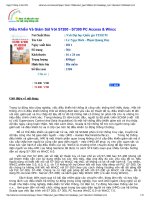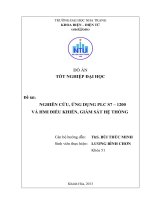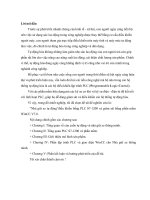Kết nối WinCC với PLC s7 1200 và 1500
Bạn đang xem bản rút gọn của tài liệu. Xem và tải ngay bản đầy đủ của tài liệu tại đây (1.06 MB, 18 trang )
/>Configuration Example 10/2014
WinCC Connection to
S7-1200 and S7-1500
WinCC V7.3
Warranty and Liability
WinCC S7-1200/ S7-1500
Entry ID: 101908495, V1.0, 10/2014
2
ã Siemens AG Copyright- 2014 All rights reserved
Warranty and Liability
Note
The Application Examples are not binding and do not claim to be complete
regarding the circuits shown, equipping and any eventuality. The Application
Examples do not represent customer-specific solutions. They are only intended
to provide support for typical applications. You are responsible for ensuring that
the described products are used correctly. These Application Examples do not
relieve you of the responsibility to use sound practices in application, installation,
operation and maintenance. When using these Application Examples, you
recognize that we cannot be made liable for any damage/claims beyond the
liability clause described. We reserve the right to make changes to these
Application Examples at any time and without prior notice. If there are any
deviations between the recommendations provided in these Application
Examples and other Siemens publications – e.g. Catalogs – the contents of the
other documents have priority.
We do not accept any liability for the information contained in this document.
Any claims against us – based on whatever legal reason – resulting from the use of
the examples, information, programs, engineering and performance data etc.,
described in this Application Example shall be excluded. Such an exclusion shall
not apply in the case of mandatory liability, e.g. under the German Product Liability
Act (“Produkthaftungsgesetz”), in case of intent, gross negligence, or injury of life,
body or health, guarantee for the quality of a product, fraudulent concealment of a
deficiency or breach of a condition which goes to the root of the contract
(“wesentliche Vertragspflichten”). The damages for a breach of a substantial
contractual obligation are, however, limited to the foreseeable damage, typical for
the type of contract, except in the event of intent or gross negligence or injury to
life, body or health. The above provisions do not imply a change of the burden of
proof to your detriment.
Any form of duplication or distribution of these Application Examples or excerpts
hereof is prohibited without the expressed consent of Siemens Industry Sector.
Security
informa-
tion
Siemens provides products and solutions with industrial security functions that
support the secure operation of plants, solutions, machines, equipment and/or
networks. They are important components in a holistic industrial security
concept. With this in mind, Siemens’ products and solutions undergo continuous
development. Siemens recommends strongly that you regularly check for
product updates.
For the secure operation of Siemens products and solutions, it is necessary to
take suitable preventive action (e.g., cell protection concept) and integrate each
component into a holistic, state-of-the-art industrial security concept. Third-party
products that may be in use should also be considered. For more information
about industrial security, visit />To stay informed about product updates as they occur, sign up for a product-
specific newsletter. For more information, visit
.
Table of Contents
WinCC S7-1200/ S7-1500
Entry ID: 101908495, V1.0, 10/2014
3
ã Siemens AG Copyright- 2014 All rights reserved
Table of Contents
Warranty and Liability 2
1 Task 4
2 Solution 5
2.1 Overview 5
2.2 Hardware and software components 7
2.2.1 Validity 7
2.2.2 Components used 7
3 Configuration and Settings 9
3.1 Loading AS symbols from an existing S7-1500 program 9
3.2 Loading AS messages from an existing S7-1500 program 15
4 References 18
5 History 18
1 Task
WinCC S7-1200/ S7-1500
Entry ID: 101908495, V1.0, 10/2014
4
ã Siemens AG Copyright- 2014 All rights reserved
1 Task
Figure 1-1
S7-1500
S7-1200
WinCC V7.3
Encrypted
process connection
Process connection
Introduction
The task is to provide process tags and AS messages of S7-1200 and S7-1500 in
WinCC V7.3.
It is to be possible to establish a protected HMI connection to S7-1500.
2 Solution
2.1 Overview
WinCC S7-1200/ S7-1500
Entry ID: 101908495, V1.0, 10/2014
5
ã Siemens AG Copyright- 2014 All rights reserved
2 Solution
2.1 Overview
Setup
The following scheme shows the most important components of the solution:
Figure 2-1
S7-1500
S7-1200
PROFINET IE
WinCC V7.3
SIMATIC S-1200, S7-1500 Channel
Description
WinCC V7.3 provides the communication channel "SIMATIC S7-1200, S7-1500
Channel" for communication with S7-1200 and S7-1500 CPUs.
Communication to S7-1200 and S7-1500 can be realized with absolute addressing
and since WinCC V7.3 also with symbolic addressing.
Between WinCC V7.3 and S7-1500, a protected communication connection can be
established.
Characteristic features
· Access to the symbolic addresses and CPU alarming is effected via the online
connection to the CPU only.
· Offline configuration is only possible for the absolute addresses.
Note
Currently, no raw data tags can be used via the
"SIMATIC S7-1200, S7-1500 Channel".
2 Solution
2.1 Overview
WinCC S7-1200/ S7-1500
Entry ID: 101908495, V1.0, 10/2014
6
ã Siemens AG Copyright- 2014 All rights reserved
Features of the communication to S7-1200 and S7-1500
· Cyclic reading of tags
· Chronological reporting (program alarm)
· Loading of AS messages (S7-1500)
· Password protection
· Time synchronization
· Use of S7-1200/S7-1500 tags in WinCC
– Export/Import function
1) Export of the tags from TIA Portal (only absolute addressing)
2) Import to WinCC via the WinCC Configuration Studio
· Loading of AS symbols
Delimitation
This application does not contain a description of:
· Configuration of S7-1500 in TIA Portal
· Installation of SIMATIC TIA Portal and WinCC V7.3
Basic knowledge of these topics is assumed.
Assumed knowledge
Basic knowledge of WinCC V7.3 and SIMATIC TIA Portal is assumed.
2 Solution
2.2 Hardware and software components
WinCC S7-1200/ S7-1500
Entry ID: 101908495, V1.0, 10/2014
7
ã Siemens AG Copyright- 2014 All rights reserved
2.2 Hardware and software components
2.2.1 Validity
This application is valid for
· STEP 7 from V13
· WinCC V7.3
· S7-1200 (from firmware V2.2)
· S7-1500
2.2.2 Components used
The application was created with the following components:
Hardware components
Table 2-1
Component No. Article number Note
S7-1516-3 PN/DP 1 6AG1516-3AN00-7AB0 Alternatively, any other S7-
1500 or S7-1200 can be used.
Development
system
1 PC for configuration of
controller and WinCC.
The hardware requirements
for STEP 7 and WinCC apply.
Software components
Table 2-2
Component No. Article number Note
WinCC V7.3 1 6AV63.1 7-3
TIA Portal
STEP 7 V13
Professional
1 6ES7822-1 03 Alternatively, TIA Portal
STEP 7 V13 Basic can be
used for S7-1200.
NOTE
Use the SIMATIC NET V12 installation being enclosed to WinCC V7.3 if no
STEP 7 or TIA Portal is installed on the computer. (With it the communication
drivers are installed.)
Sample files and projects
The following list includes all files and projects that are used in this example.
2 Solution
2.2 Hardware and software components
WinCC S7-1200/ S7-1500
Entry ID: 101908495, V1.0, 10/2014
8
ã Siemens AG Copyright- 2014 All rights reserved
Table 2-3
Component Note
color_filling_station.zip Getting Started
S7-1500
101908495_WinCC_S71200_S71500_Chanel_de.pdf This document.
3 Configuration and Settings
3.1 Loading AS symbols from an existing S7-1500 program
WinCC S7-1200/ S7-1500
Entry ID: 101908495, V1.0, 10/2014
9
ã Siemens AG Copyright- 2014 All rights reserved
3 Configuration and Settings
3.1 Loading AS symbols from an existing S7-1500 program
This section describes the configuration of tags in WinCC with optimized block
access to the address range in the S7-1500 automation system.
Table 3-1
Process Action
1 Opening a WinCC project
Create a new WinCC project or open an existing one.
2 Creating an S7-1200 / S7-1500 channel
Open Tag Management.
Enter the IP address, access point, and product family.
3 Add a SIMATIC S7-1200, S7-1500 Channel.
3 Configuration and Settings
3.1 Loading AS symbols from an existing S7-1500 program
WinCC S7-1200/ S7-1500
Entry ID: 101908495, V1.0, 10/2014
10
ã Siemens AG Copyright- 2014 All rights reserved
Process Action
4 Right-click and add a "New Connection".
5 Right-click and open the "Connection parameters".
Enter the new IP address of your S7-1500 or S7-1200 here.
3 Configuration and Settings
3.1 Loading AS symbols from an existing S7-1500 program
WinCC S7-1200/ S7-1500
Entry ID: 101908495, V1.0, 10/2014
11
ã Siemens AG Copyright- 2014 All rights reserved
Process Action
6 Optional: Realize a protected connection to S7-1500 by entering a password.
Note
Password protection is only provided by S7-1500 CPUs. Further information is
available in the manual:
"SIMATIC S7-1500 Automation System > Protection > Configuring access
protection for the CPU" \3\
7 Starting WinCC Runtime
Start WinCC Runtime.
3 Configuration and Settings
3.1 Loading AS symbols from an existing S7-1500 program
WinCC S7-1200/ S7-1500
Entry ID: 101908495, V1.0, 10/2014
12
ã Siemens AG Copyright- 2014 All rights reserved
Process Action
8 Reading AS symbols
Right-click on the connection and go to "AS Symbols -> Read from AS" to read
out the symbols of the S7-1500.
These are read now.
Confirm the message with OK.
3 Configuration and Settings
3.1 Loading AS symbols from an existing S7-1500 program
WinCC S7-1200/ S7-1500
Entry ID: 101908495, V1.0, 10/2014
13
ã Siemens AG Copyright- 2014 All rights reserved
Process Action
9 The symbols of the S7-1500 are now listed under "AS Symbols":
10 By checking the "Access" check box, the tags with symbolic addressing are
automatically created.
11 These are now displayed on the "Tags" tab together with their properties.
3 Configuration and Settings
3.1 Loading AS symbols from an existing S7-1500 program
WinCC S7-1200/ S7-1500
Entry ID: 101908495, V1.0, 10/2014
14
ã Siemens AG Copyright- 2014 All rights reserved
Process Action
12 You can change the tag name on the "Tags" and "AS Symbols" tabs.
Note
If modifications are made to the controller, it is necessary to execute the
"Read from AS" command again.
Note
If WinCC Runtime is stopped and Tag Management is closed, neither the
symbolic addressing nor the "AS Symbols" tab is displayed any longer. Both
can be displayed in Tag Management again with the "Read from AS" command.
3 Configuration and Settings
3.2 Loading AS messages from an existing S7-1500 program
WinCC S7-1200/ S7-1500
Entry ID: 101908495, V1.0, 10/2014
15
ã Siemens AG Copyright- 2014 All rights reserved
3.2 Loading AS messages from an existing S7-1500
program
Table 3-2
Process Action
1. Open the "Alarm logging" editor.
3 Configuration and Settings
3.2 Loading AS messages from an existing S7-1500 program
WinCC S7-1200/ S7-1500
Entry ID: 101908495, V1.0, 10/2014
16
ã Siemens AG Copyright- 2014 All rights reserved
Process Action
2. Under "AS Messages", right-click on the connection "NewConnection_1" to
open the context menu.
3. Click on "Load from AS" to import the system messages.
3 Configuration and Settings
3.2 Loading AS messages from an existing S7-1500 program
WinCC S7-1200/ S7-1500
Entry ID: 101908495, V1.0, 10/2014
17
ã Siemens AG Copyright- 2014 All rights reserved
Process Action
4. Now the tabs "AS Messages" and "AS Text lists" are available.
Note
Loading the AS messages is only possible with an S7-1500.
4 References
WinCC S7-1200/ S7-1500
Entry ID: 101908495, V1.0, 10/2014
18
ã Siemens AG Copyright- 2014 All rights reserved
4 References
Table 4-1
Subject Title
\1\ Siemens Industry
Online Support
\2\ Download page of
the entry
/>\3\ S7-1500 Manual;
Access Protection
/>d=63956397195&TopicId=62467847691
5 History
Table 5-1
Version Date Modifications
V1.0 10/2014 First version