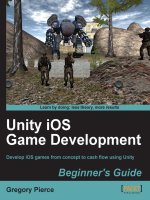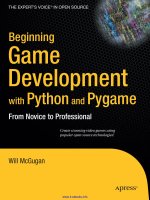Game development with unity
Bạn đang xem bản rút gọn của tài liệu. Xem và tải ngay bản đầy đủ của tài liệu tại đây (4.57 MB, 67 trang )
Game Development with Unity
by Philip Chu
Table of contents
1 Publication Information 2
2 Overview 2
3 Getting Started 3
4 Inside Unity 5
5 Workflow 8
6 Collaboration 14
7 Assets 19
8 Scripting 23
9 Camera 30
10 Physics 31
11 GUI 39
12 Networking 44
13 Browser 44
14 Mac Widgets 53
15 Windows 56
16 Mac 56
17 iPhone and iPod touch 57
18 Wii 66
Copyright © 2003-2010 Technicat, LLC All rights reserved.
1. Publication Information
Copyright ©2009-2010 by Philip Chu All rights reserved.
2. Overview
Technicat develops games under the Fugu Games and HyperBowl labels using the Unity
game engine. This page provides some general information on using this engine, for internal
reference, guidelines for development partners, and for anyone else who might find it useful.
Note:
This information is certainly not be up-to-date or complete, or even entirely accurate. For the latest, definitive information,
check the Unity web site.
2.1. Platforms
Unity is a multiplatform 3D game engine targeted largely for indie developers and casual
games, although the scope appears to be expanding. Platforms include Mac (widget, browser
and standalone), Windows (browser and standalone), iPhone and Wii. Note the Mac and
Windows version are the same product.
2.2. Games Made
See the Unity games on Reddit, Unity gallery, and Unity forums Showcase and iPhone
threads for examples of Unity-made games.
2.3. The Competition
The most similar competitors seem to be Torque and Shiva. See the tools page for other
game engines.
2.4. How Much?
Unity is priced at $1500 for the Pro version and now free for the Indie version, which is
missing features like 2D image effects, render-to-texture, video, asset streaming, and requires
the standard Unity badge and load screen. Unity iPhone is priced similarly for the Pro version
and a few hundred dollars for the Basic, but also requires the equivalent desktop version. The
Wii version is more expensive, at $15k for indie developers and $30k for a "professional"
developer/publisher. All licenses are royalty-free. Compare licenses on the Unity license
Game Development with Unity
Page 2
Copyright © 2003-2010 Technicat, LLC All rights reserved.
chart.
3. Getting Started
3.1. Background
•
Visit the Unity site.
•
Read the Unity documentation.
3.2. Installation
Download Unity from the Unity download page
3.3. Learn
Go through the official tutorials, sample projects and othe resources.
Check out the many third-party tutorials.
Peruse the Unity wiki for tips and contributed code. That's a great place to contribute your
own code.
The Unity Developer Magazine appears to be a well-received, if sporadic, resource.
There aren't as many books on Unity as on Torque and Unreal, but there is Unity Game
Development Essentials.
Follow the Unity blog (and check out Unity user blogs).
Note:
3D game development requires knowledge of content creation, programming, game design, and 3D graphics concepts. If
you're creating a game yourself and not playing a specialized role in a large team, you can probably get away with being a
novice at game design and content creation (make a bad game with stock assets), but you can't get away without knowledge of
3D graphics and programming. Much as I'd like to say Unity is a great way to learn it all, learning it all at once is probably too
much to expect. You should read up on the basics, first, before jumping in. See Graphics and Game Development for
recommended reading.
3.4. Asking Questions
•
Read the Support FAQ
•
Ask specific questions on the Unity answers site.
•
Participate in general discussion topics on the Unity forum.
Game Development with Unity
Page 3
Copyright © 2003-2010 Technicat, LLC All rights reserved.
•
Check out Unity roadmap
•
Explore other Unity-related sites.
3.4.1. Reporting Bugs
If you have a bug that you want fixed, report it via the Bug Reporter (via Help->Report a
Bug or find the Bug Reporter app in the Unity applications folder).
See the Unity blog post on effectively reporting bugs. You'll get an automatic email
acknowledgment with a link to the new entry in the Unity bug database like this one.
Note:
Game Development with Unity
Page 4
Copyright © 2003-2010 Technicat, LLC All rights reserved.
The entry is private insofar as no else has the URL until you disclose it, but anyone who has the URL can see all of your bug
reports. Removing the last four characters of the URL will leave a link that only displays that specific bug report.
While you're waiting, you can also report the problem and ask for workarounds or
commiseration on the appropriate Unity forum, but you'll probably get a reminder that you
should report it via the bug reporter.
3.4.2. Requesting Feaures
For a feature request, you have a choice: request it using the bug reporter, vote for it on the
Unity feedback page or post it on the Wishlist forum. If you post on the forum or report it via
the bug reporter you will likely receive a recommendation to post it on the feedback site, but
your votes (and thus posting ability) there are limited. Votes are replenished when a feature
you voted for is implemented.
4. Inside Unity
4.1. The World According to Unity
Before talking about how to develop a game, let's discuss what's actually in a game, or at
least, a game built with Unity.
4.2. 3D
If you're new to 3D, it's not that a big a deal, conceptually. Everyone (I hope) learned algebra
and trigonometry with the Cartesian x,y coordinate system. 3D just requires adding a z-axis,
so we specify points as x,y,z.
In Unity, by convention, the y-axis points up. You don't have to stick with this convention,
but it makes things easier - otherwise you'll have to change defaults like the direction of
gravity, the default orientation of cameras, etc.
Also by convention, one unit in the Unity coordinate system equals one meter in the real
world. Theoretically, you could make on Unity distance unit correspond to any real-life
distance you want, but all the default distance units in Unity (physics settings, light and
camera near/far planes, shadow distances ) assume one Unity unit corresponds to one meter.
So in practice, life is a lot easier if you stick with that.
4.3. Scenes
A Unity game consists of one or more scenes. In other game engines, you'd call them levels.
Game Development with Unity
Page 5
Copyright © 2003-2010 Technicat, LLC All rights reserved.
(in fact, some Unity script functions use "level" in their names, but more on that later)
4.4. Game Objects
A scene consists of "game objects", often known as "entities" in other game engines. A game
object has a name, position and orientation in the scene and other attributes or behavior
depending on what type of object it represents.
Game objects can have parent-child relationships amongst each other. The position and
orientation of each game object is relative to its parent. This is known in the 3D graphics
world as a scene graph, (so the term "scene" make sense). You can sketch out these game
object relationships as a graph (or more specifically, a tree, since it's a hierarchy).
Parenting makes sense for game objects that are conceptually grouped together. For example,
when you move a car, you want the wheels to automatically move along with the car. So the
wheels should be specified as children of the car, offset from the center of the car. When the
wheels turn, they turn relative to the car.
4.5. Classes
Unity is object-oriented. That means each object has a class, and each class can derive from a
"base" or "parent" class.
As an object-oriented system, Unity has a class hierarchy. The game object class derives
from the object class, as do many other classes. This truncated snippet from the Unity
Scripting Reference class hierarchy shows a portion of the class hierarchy descending from
Game Development with Unity
Page 6
Copyright © 2003-2010 Technicat, LLC All rights reserved.
Object.
4.6. Components
Many early 3D systems used inheritance to specialize the behavior of each scene graph node.
This could result in some awkwardness in trying to define classes that handled every
conceivable behavior you'd want in a single node. As a reaction, "component" sytems have
been popular recently. In Unity, for example, each node of the scene graph is of one class,
game object, and to specify its behavior, you attach "components" with the behaviors that
you want.
Notice in the class hierarchy snippet above that there is a Component class derived from
Object. All Unity components are subclasses of Component or subclasses of subclasses of
Component. For example, Behaviour (note the British spelling) is a type of Component that
can be enabled/disabled. Here's a list of all Behaviours.
Game Development with Unity
Page 7
Copyright © 2003-2010 Technicat, LLC All rights reserved.
There are many other types of components, too many to list here. The Unity Scripting
Reference has the entire list. One advantage of component-based game engines is that they
are particularly amenable to drag-and-drop game creation user interfaces. Want to add a light
to a particular node in the scene hierarchy? Simply drag a Light component onto that node.
You'll see that's exactly how the Unity Editor works. So Unity components are documented
not only in the Unity Scripting Reference but also in a Component Reference, and the
documentation for each component allows has a link that allows you to switch between
documentation for the Scripting usage and the GUI usage in the Unity Editor, which we'll
show in the next section.
5. Workflow
5.1. Editor
Now that we know what we're creating, we'll take a quick look at the creation process. Unity
games are created as projects in the Unity Editor. The Editor displays one Unity scene at a
time. For example, here is the Unity Editor view of HyperBowl, specifically, the intro logo
scene.
Game Development with Unity
Page 8
Copyright © 2003-2010 Technicat, LLC All rights reserved.
Note:
Sometimes when you open an existing project with Unity, it doesn't display a scene even if the project has existing scenes.
Don't panic - just double-click the scene you want to to open.
To create a game with Unity, the basic steps are:
1.
Create a Unity project for the game.
2.
Import assets.
3.
Create a scene for each level.
4.
In each scene, select and place assets.
5.
Adjust/place the main camera, add new cameras as desired.
6.
Add light objects, adjust ambient light.
7.
Add/adjust materials to objects.
Game Development with Unity
Page 9
Copyright © 2003-2010 Technicat, LLC All rights reserved.
8.
Attach physics materials, colliders, rigidbodies to objects.
9.
Write and attch scripts to objects.
10.
Test run in the Editor.
11.
Publish to the desired platform.
Iteratively, of course.
5.2. Hierarchy
The scene graph for this scene is in the Hierarchy pane.
5.3. Inspector
The Inspector pane displays attributes of the game object selected in the Hierarchy pane. This
includes the game object name and its components.
We mentioned each game object has a position and orientation. That is stored in the
Game Development with Unity
Page 10
Copyright © 2003-2010 Technicat, LLC All rights reserved.
Transform component. We see the antenna also has a mesh filter component, which contains
the actual mesh data, and a mesh renderer, which makes it possible to render the mesh,
determines interaction with shadows, and includes materials applied to the mesh)
5.4. Project
The Project pane lists the available assets, essentially a pool of prototypes you use to
construct your Hierarchy. Technically, you could programmatically generate everything in
your game (in other words, populate the Hierarchy) programmatically, but typically you'll
Game Development with Unity
Page 11
Copyright © 2003-2010 Technicat, LLC All rights reserved.
drag assets from the Project pane into your Hierarchy pane and then modify the copy in the
Hierarchy pane as appopriate. In other words, the Project pane shows what you can use to
construct your game and the Hierarchy pane displays what is actually in the game.
5.5. Preview
To test it, just hit the Play button.
Scripts are also attached to game objects as components. Here a script is attached to the
parent rings node solely in order to rotate all the rings. When we hit Play, we'll see the rings
rotate and also see the rotation values in the ring transform update in the Inspector. Note how
all the objects in the hierarchy beneath the parent rings node rotate along with it, but the
globe, which is outside that hierarchy, doesn't
A game will typically have more than one scene, e.g. multiple levels with a scene for each
level, and maybe an introductory scene like the HyperBowl logo scene above. Here's the
scene for the HyperBowl Classic lane.
Game Development with Unity
Page 12
Copyright © 2003-2010 Technicat, LLC All rights reserved.
The logo scene has a script to transition from the logo scene to the bowling scene, called
HyperStream, as we are taking advantage of the scene streaming feature available for web
builds. The script is attached to a 2D text object so we can conveniently display the
streaming progress and a "hit enter to continue" message.
5.6. Publish
Finally, we can publish the game as a web player. As noted above, we're using the streaming
feature available in web builds (so while the logo is spinning, the next level is loading).
Game Development with Unity
Page 13
Copyright © 2003-2010 Technicat, LLC All rights reserved.
6. Collaboration
6.1. Version Control
The Unity Editor has integrated support for the Unity Asset Server to provide version control
and workgroup collaboration for Unity projects.
The metadata in the project Library directory, which tranks the relationships among the
project Assets, doesn't play nicely with other source/version control systems. Unity provides
some minimal support for those systems by optionally maintaining a metadata file for each
Asset file. This option can be enabled in the Editor settings.
Game Development with Unity
Page 14
Copyright © 2003-2010 Technicat, LLC All rights reserved.
To start using an external version control system with Unity, follow the using external
version control instructions
Note:
The external source/version control support just provides compatibility with those systems, not integration. You'll have to
perform updates and commits with the external system outside of the Unity Editor.
6.2. Distributing Projects
Even if you're creating content to hand off to a Unity developer and not using any
collaboration tools, I highly recommend you import your assets into Unity and deliver them
in the form of a Unity project folder or Unity package file. This allows you to ensure the
assets will appear in Unity as intended, with the desired materials, shading, lighting,
colliders, particle behavior as much control as you want to exert over the final product. The
gneral workflow workflow might be:
1.
Import assets into a Unity project.
2.
Set up controls/camera.
3.
Set up the appropriate materials with desired textures and shaders.
4.
Any defects in the assets, reimport, repeat.
5.
When satisfied, deliver the entire Unity project, or export as a .unitypackage file
6.3. Model Preview
Finalizing the artwork in Unity allows you to inspect and verify your work and also maintain
the most control over the final look - otherwise you'll have a programmer deciding what
Game Development with Unity
Page 15
Copyright © 2003-2010 Technicat, LLC All rights reserved.
textures and material parameters to use. If you're providing textures for skyboxes and particle
effects, which need to be constructed and viewed within Unity, then it's even more important
for the artist to complete the work within Unity so there's no confusion over how the assets
are to be used.
Previewing a model in Unity is simple, using the provided mouse orbit camera script.
1.
Start Unity and create a new project (you can reuse the same project over and over if
you're just using it to inspect assets
2.
Import your asset as described above
3.
Drag the asset into the scene
4.
Drag the StandardAssets/Scripts/Camera/MouseOrbit script to the main camera in the
scene
5.
Select the camera, and then drag the asset in the scene into the "target" slot of the camera
script.
6.
Hit Play to mouse-orbit the camera around the asset. Adjust the camera script "distance"
attribute of the camera script to move the camera closer or farther
Here's a project in which I just wanted to see if a badly neglected sketch given to me in high
school by Berkeley Breathed would make a nice bump map (yeah, I meant to age and
crumple it!). I scanned the sketch, created a Unity project, imported the jpeg of the sketch as
a texture, created a cube, created a bump material with the sketch, added the mouse orbit
script to the camera, and voila!
Game Development with Unity
Page 16
Copyright © 2003-2010 Technicat, LLC All rights reserved.
6.4. Animation Preview
6.5. Audio Preview
6.6. First-Person Scene Preview
Artists and designers responsible for creating environments need to work within Unity even
more. Besides placing and testing imported assets, the developer will probably need to
create/place/test cameras, lights, terrain, skyboxes, physics settings, all of which can only be
performed in the Unity Editor.
Testing an environment for a first-person game is nearly as simple as previewing a single
model. Instead of attaching a camera script to the camera, you just drag a first-person
controller into the scene.
Game Development with Unity
Page 17
Copyright © 2003-2010 Technicat, LLC All rights reserved.
1.
Start Unity and create a new project (you can reuse the same project over and over if
you're just using it to inspect assets
2.
Import your assets as described above
3.
Drag the asset into the scene
4.
Drag the StandardAssets/Prefabs/FirstPersonController prefab into the scene where you
want the first-person character to start.
5.
Hit Play
Game Development with Unity
Page 18
Copyright © 2003-2010 Technicat, LLC All rights reserved.
6.7. Game Design
If you're specifying a game design, I cannot stress enough how important it is to sketch it out
as a state diagram. It seems to be a highly under-taught device, but it is invaluable. If you can
specify a state diagram of your game, then you can visualize and communicate to others how
the game will operate. Once it is in the form of a state diagram, then it is ready to code (see
the scripting section below). Conversely, if you cannot specify it as a state diagram, then you
don't have a game design - you have a vague idea of a game.
Example here
Some cases may seem so simple you don't need one. Fugu Maze, for example, doesn't have
an explicit state machine - you're in the maze, you reach the end, rescrable and start over. But
already, that's a few states:
maze state machine
The existing Fugu Maze code would be a lot simpler if it was running a single game state
machine. Lesson - always start with a state diagram and implement with a state machine.
Perhaps you'll just have one state, but probably not.
6.8. Packaging
•
Projects
•
Packages
7. Assets
Game Development with Unity
Page 19
Copyright © 2003-2010 Technicat, LLC All rights reserved.
7.1. Importing
Assets are imported into Unity simply by placing them in the project Assets directory. You
can also use the Asset->Import Asset menu item. An automatic import then takes place and
the asset then shows up in the Unity editor project display.
You can then adjust the import settings (there's no way to do it beforehand) and then hit the
reimport button.
Note:
One of the less helpful defaults in Unity is the Scale Factor used in import. The sharp-eyed user may notice the default is 0.01,
for legacy reasons. So adjust the Scale Factor and reimport as necessary.
7.2. Standard Assets
When you create a new project, you'll be prompted whether to immediately import Standard
Assets. If you're new to Unity, you definitely should include these, at least to reference as
examples. Don't worry about bloating your game - unused assets don't contribute (much) to
the final game size.
Game Development with Unity
Page 20
Copyright © 2003-2010 Technicat, LLC All rights reserved.
If you need import or reimport Standard Assets later, (e.g. if you modify elements of
Standard Assets and want to revert to the original), you can find the corresponding
.unitypackage in the Unity installation.
Game Development with Unity
Page 21
Copyright © 2003-2010 Technicat, LLC All rights reserved.
Note:
When you upgrade to new versions of Unity, be sure to also reimport the standard assets, so you get the latest stuff (and fixes).
7.3. Pro Assets
If you have Unity Pro, you also have the option of including the Pro Standard Assets.
7.4. Organizing Assets
Note:
Once an asset has been imported, you can move or delete it in the Project pane, but don't move or delete it from within the
Finder. Unity tracks relationships among the assets in a project, so moving or deleting those assets outside Unity will mess up
your project.
7.5. Animation
Animation is imported as FBX (or Collada?) files. If character animations are set up and
imported according to one of the conventions for Importing Character Animation then the
resulting character contain a list of the named animations that can be controlled by the script.
Note that animations tend to take a lot of memory. If an animation is simple, the like the
HyperBowl logo rotation, it's better to let a script handle it.
7.6. Meshes
Officially, several formats are supported, (see Meshes (User Manual) but the most reliable is
FBX. OBJ and Collada support appear to be implemented by using those importers in the
FBX SDK, so they are only as worthy as the FBX SDK support. For example, OBJ files
created by PolyTrans hang during import and also when run through the Autodesk FBX
Game Development with Unity
Page 22
Copyright © 2003-2010 Technicat, LLC All rights reserved.
converter, so no surprise. Watch out, the default conversion scale during import is 0.01 for
legacy support reasons.
7.7. References
•
Wiki tips and tricks
•
Working with Assets (User Manual)
8. Scripting
8.1. Languages
The scripting system is based on Mono, an open-source version of .NET. Like .NET, mono
supports many programming languages, but Unity only supports C#, Boo, and Javascript.
Each language has it's pros and cons. C# has the advantage of having an official definition
and many instructional books and online tutorials, is the closest thing to a main language on
.NET and Mono, and thus used in a lot of commercial and open-source software. But C# is
the most verbose choice.
Boo seems to be well-liked by Python programmers but is probably used by the smallest
number of Unity users and correspondingly has the least support.
The version of Javascript in Unity is more succinct but apparently derived from the Boo
implementation and not quite standard Javascript (so it's been suggested that it be called
UnityScript). Most of the scripts supplied with Standard Assets are in Javascript, although a
few are in C#. I mainly use Javascript, with the exception of some C# code from open-source
libraries, so I'm only going to show Javascript examples here.
Note:
While it is possible to combine scripts written in different languages in the same Unity project, it is tricky. See Script
Reference section on Script Compilation. Sticking with one language makes things a lot easier.
8.2. Scripts are Assets
Scripts are assets just like textures and models. Several scripts are provided in the Standard
Assets.
Game Development with Unity
Page 23
Copyright © 2003-2010 Technicat, LLC All rights reserved.
Scripts can be imported like other assets (via the Assets-Import menu item or dragged into
the Assets folder).
8.3. Scripts Are Components
Unity is programmed with scripts - there is no C++ programming involved (unless you write
plugins or buy a source license). Scripting in Unity is a bit different from traditional
programming, but similar to the use of Linden Scripting Language in Second Life and Lua in
CryEngine - individual scripts are attached to objects in the game. This lends itself to an
object-oriented design where you write particular scripts to control particular game entities.
Game Development with Unity
Page 24
Copyright © 2003-2010 Technicat, LLC All rights reserved.
In Unity, scripts are components and are attached to game objects just like other components.
The Unity Manual section on using scripts details how to create scripts and attach them to
objects. Specifically, scripts are of the MonoBehaviour class, a direct subclass of Behaviour,
which as we noted before, is a Component that can be enabled/disabled.
Note:
The term "object" is often loosely bandied about, in the case of Unity typically referring to a game object or a game object plus
its components. But remember a script component is a distinct object from its parent game object.
8.4. Scripts are Classes
Each script actually defines a new subclass of MonoBehaviour. With a Javascript script,
Unity treats this definition as implicit - the new class is named according to the file name,
and the contents of the script are treated as if they occur within a surrounding class
definition. In C# scripts, the class definition is explicit. `
Game Development with Unity
Page 25
Copyright © 2003-2010 Technicat, LLC All rights reserved.