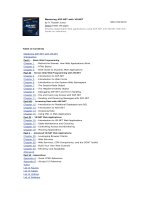Mastering VMware vsphere 6
Bạn đang xem bản rút gọn của tài liệu. Xem và tải ngay bản đầy đủ của tài liệu tại đây (33.19 MB, 1,272 trang )
Acquisitions Editor: Mariann Barsolo
Development Editor: Stephanie Barton
Technical Editor: Jason Boche
Production Editor: Dassi Zeidel
Copy Editor: Liz Welch
Editorial Manager: Mary Beth Wakefield
Production Manager: Kathleen Wisor
Associate Publisher: Jim Minatel
Book Designer: Maureen Forys, Happenstance Type-O-Rama; Judy Fung
Proofreader: Rebecca Rider
Indexer: Ted Laux
Project Coordinator, Cover: Brent Savage
Cover Designer: Wiley
Cover Image: © Getty Images, Inc. / Color Blind Images
Copyright © 2015 by John Wiley & Sons, Inc., Indianapolis, Indiana
Published simultaneously in Canada
ISBN: 978-1-118-92515-7
ISBN: 978-1-118-92517-1 (ebk)
ISBN: 978-1-118-92516-4 (ebk)
No part of this publication may be reproduced, stored in a retrieval system or transmitted in any form or
by any means, electronic, mechanical, photocopying, recording, scanning or otherwise, except as
permitted under Sections 107 or 108 of the 1976 United States Copyright Act, without either the prior
written permission of the Publisher, or authorization through payment of the appropriate per-copy fee to
the Copyright Clearance Center, 222 Rosewood Drive, Danvers, MA 01923, (978) 750-8400, fax (978)
646-8600. Requests to the Publisher for permission should be addressed to the Permissions Department,
John Wiley & Sons, Inc., 111 River Street, Hoboken, NJ 07030, (201) 748-6011, fax (201) 748-6008, or
online at />Limit of Liability/Disclaimer of Warranty: The publisher and the author make no representations or
warranties with respect to the accuracy or completeness of the contents of this work and specifically
disclaim all warranties, including without limitation warranties of fitness for a particular purpose. No
warranty may be created or extended by sales or promotional materials. The advice and strategies
contained herein may not be suitable for every situation. This work is sold with the understanding that
the publisher is not engaged in rendering legal, accounting, or other professional services. If professional
assistance is required, the services of a competent professional person should be sought. Neither the
publisher nor the author shall be liable for damages arising herefrom. The fact that an organization or
Web site is referred to in this work as a citation and/or a potential source of further information does not
mean that the author or the publisher endorses the information the organization or Web site may
provide or recommendations it may make. Further, readers should be aware that Internet Web sites
listed in this work may have changed or disappeared between when this work was written and when it is
read.
For general information on our other products and services or to obtain technical support, please contact
our Customer Care Department within the U.S. at (877) 762-2974, outside the U.S. at (317) 572-3993 or
fax (317) 572-4002.
Wiley publishes in a variety of print and electronic formats and by print-on-demand. Some material
included with standard print versions of this book may not be included in e-books or in print-on-demand.
If this book refers to media such as a CD or DVD that is not included in the version you purchased, you
may download this material at . For more information about Wiley
products, visit www.wiley.com.
Library of Congress Control Number: 2015930535
TRADEMARKS: Wiley, the Wiley logo, and the Sybex logo are trademarks or registered trademarks of
John Wiley & Sons, Inc. and/or its affiliates, in the United States and other countries, and may not be
used without written permission. VMware vSphere is a registered trademark of VMware, Inc. All other
trademarks are the property of their respective owners. John Wiley & Sons, Inc. is not associated with
any product or vendor mentioned in this book.
I dedicate this book to my wife Natalie. You are the
most precious and loving wife I could ever ask for.
This year has been made easier thanks to your kind
and patient heart. I also dedicate this book to my
son Ethan, and my soon-to-arrive daughter. Thank
you for giving up some daddy time; now let's go and
play.
—Nick Marshall
Acknowledgments
As I write this, I realize it has been over two years since I started writing in
earnest for the 5.5 revision of the Mastering vSphere series. In late 2012,
Scott Lowe graciously handed me the mantle of keeping this tome up to date.
In some ways it feels like it was yesterday, but in others it feels like an
eternity. I was a few months into my new role as a consultant at VMware in
Sydney, my son was only nine months old, and I had landed this huge writing
opportunity. Since that time, I’ve updated this book twice, VMware relocated
my family and me to Palo Alto, and I now have a lively three-year-old and a
baby girl on the way!
Throughout all of this craziness, my wife has been my rock. Always there
when I need assistance (and coffee) after a long night of writing, always
sympathetic when my lab or Word crashed for the umpteenth time and
always, always patient and understanding when I couldn’t spend time with
her due to juggling work and writing. Nat, you’re an amazing woman without
whom I simply could not manage life. You are my everything; this project
would not have happened without you (again).
Thanks to my contributing authors and good friends, Grant Orchard and Josh
Atwell. Grant, thank you for taking on a large chunk of the work—there is no
way I could have managed it all myself. Josh, thank you for your support
again. Both of you are experts in your fields and I thank you for sharing that
knowledge with the readers; they are better equipped because of your
generosity. I would also like to thank Elizabeth Watson and Stephanie Atwell.
I’m not sure if it’s a coincidence or not, but all three of our families were
pregnant, moved house, and changed jobs in the process of writing this book.
On behalf of Grant and Josh, we thank you for all that you do in our lives and
plan to spend some more quality time with you going forward!
While not contributing to this revision directly, Scott Lowe’s work is still very
much evident in this series. He gave me a very solid foundation from which to
build. Thank you again, Scott, for your previous work, your continued
support, and for writing the foreword. I look forward to working together
more directly at some time in the future.
I’d also like to thank my technical editor, Jason Boche. Jason, your insight
(and witty editing comments) never cease to amaze and bring a smile to my
face. I’m glad you were on board with me for this journey.
Once again the team at Wiley/Sybex have been so supportive. Mariann
Barsolo, thank you for your guidance and support; Stephanie Barton and
Dassi Zeidel and the rest of the editing team, thank you for all that you did to
ensure the quality of this work. Your attention to detail is second to none.
Internal to VMware, I was helped by so many people. I’d like to thank Manish
Patel for his internal review. Thanks also to William Lam and Alan Renouf—
your lunchtime banter always keeps me sane. Cormac Hogan, Rawlinson
Rivera, Doug Baer, Ryan Johnson, and Tim Gleed, thanks for answering my
spontaneous questions without context. And to those I haven’t named, the
hallway conversations, the quick emails to verify settings and the IMs late at
night. Thank you to all, your assistance made a real difference.
There is also a list of vExperts who reviewed some late drafts of this work that
I very much appreciated. Although I couldn’t incorporate all of their feedback,
having a fresh set of eyes look over things certainly helped. Thank you to the
following vExperts:
Derek Seaman—www.derekseaman.com
Ather Beg—atherbeg.com
Christopher Kusek—pkguild.com
Keiran Shelden—www.readysetvirtual.com
Kyle Ruddy—www.thatcouldbeaproblem.com
Steve Flanders—sflanders.net
Paul Braren—www.tinkertry.com
David Hanacek—transformation.emc2.at
Abdullah Abdullah—notes.doodzzz.net
Finally, I’d like to thank the VMware community as a whole. To all the
bloggers, speakers, tweeters, and podcasters: without you all, I would never
have started down this road.
—Nick Marshall
About the Author
Nick Marshall is an integration architect with over 15 years’ IT experience.
He holds multiple advanced IT certifications, including VMware Certified
Advanced Professional 5—Datacenter Administrator (VCAP5-DCA) and
VMware Certified Advanced Professional 5—Datacenter Design (VCAP5-
DCD). He is currently working for VMware in the SDDC Design and Test
engineering group.
Previously, Nick has worked in a number of roles, ranging from computer
assembler, to infrastructure architect, to product manager. Nick loves to solve
business problems with technical solutions.
Outside of his day job, Nick continues to work on his passion for
virtualization by helping run the most popular virtualization podcast,
vBrownBag, writing on his personal blog, at www.nickmarshall.com.au, and
writing how-to articles on www.labguides.com. You can also find him
speaking at industry conferences such as VMUG (VMware User Group) and
PEX (Partner Exchange). To recognize his contributions to the VMware
community, Nick has been awarded the vExpert award for 2012, 2013, 2014,
and 2015.
Nick lives with his wife Natalie and son Ethan in Palo Alto, California.
About the Contributors
The following individuals also contributed to this book.
Grant Orchard (Chapters 5, 7, 8, 11, and 12) is a systems engineer for
VMware, focusing on their Cloud Automation portfolio. He is an active
member of the Australian virtualization community and has been involved
with the local chapters of the VMUG and vBrownbag community podcasts.
Grants holds the VMware Certified Advanced Professional 5 Design and
Administration certifications for both Datacenter Virtualization (VCA-DCD,
VCAP-DCA) and Cloud (VCAP-CIA, VCAP-CID).
He recently became a father for the second time and, despite the sleep
deprivation, loves to get quality time with his wife Liz and two children, all of
whom have been incredibly patient with the time he has spent working on
this book. When he’s not trying the latest fad diet, he blogs at
grantorchard.com and engages with the virtualization community on Twitter
(@grantorchard).
Josh Atwell (Chapter 14) is a Cloud Architect at SolidFire, focused on
integration with automation platforms and management tools. He has
worked hard for over a decade to allow little pieces of code to do his work for
him. Now he focuses on building code and tools to help others. Josh has been
highly active in the virtualization and datacenter communities, where he can
be seen regularly on podcasts such as Engineers Unplugged and vBrownBag,
and as a co-host of the VUPaaS podcast. He also still works actively with
various technical user groups.
Never known for lacking an opinion, he blogs at vtesseract.com and talks
shop on Twitter as @Josh_Atwell. When not working, he enjoys spending
time with his three children and his supportive wife Stephanie.
CONTENTS
Foreword
Introduction
What Is Covered in This Book
The Mastering Series
The Hardware behind the Book
Who Should Buy This Book
How to Contact the Author
Chapter 1: Introducing VMware vSphere 6
Exploring VMware vSphere 6.0
Why Choose vSphere?
The Bottom Line
Chapter 2: Planning and Installing VMware ESXi
Planning a VMware vSphere Deployment
Deploying VMware ESXi
Performing Postinstallation Configuration
The Bottom Line
Chapter 3: Installing and Configuring vCenter Server
Introducing vCenter Server
Choosing the Version of vCenter Server
Planning and Designing a vCenter Server Deployment
Installing vCenter Server and Its Components
Installing vCenter Server in a Linked Mode Group
Deploying the vCenter Server Virtual Appliance
Exploring vCenter Server
Creating and Managing a vCenter Server Inventory
Exploring vCenter Server’s Management Features
Managing vCenter Server Settings
vSphere Web Client Administration
The Bottom Line
Chapter 4: vSphere Update Manager and the vCenter Support Tools
vSphere Update Manager
Installing vSphere Update Manager
Configuring vSphere Update Manager
Creating Baselines
Routine Updates
Upgrading Hosts with vSphere Update Manager
Performing an Orchestrated Upgrade
Investigating Alternative Update Options
vCenter Support Tools
The Bottom Line
Chapter 5: Creating and Configuring Virtual Networks
Putting Together a Virtual Network
Working with vSphere Standard Switches
Working with vSphere Distributed Switches
Examining Third-Party Distributed Virtual Switches
Configuring Virtual Switch Security
Looking Ahead
The Bottom Line
Chapter 6: Creating and Configuring Storage Devices
Reviewing the Importance of Storage Design
Examining Shared Storage Fundamentals
Implementing vSphere Storage Fundamentals
Leveraging SAN and NAS Best Practices
The Bottom Line
Chapter 7: Ensuring High Availability and Business Continuity
Understanding the Layers of High Availability
Clustering VMs
Implementing vSphere High Availability
Introducing vSphere SMP Fault Tolerance
Planning for Business Continuity
The Bottom Line
Chapter 8: Securing VMware vSphere
Overview of vSphere Security
Securing ESXi Hosts
Securing vCenter Server
Securing Virtual Machines
The Bottom Line
Chapter 9: Creating and Managing Virtual Machines
Understanding Virtual Machines
Creating a Virtual Machine
Installing a Guest Operating System
Installing VMware Tools
Managing Virtual Machines
Modifying Virtual Machines
The Bottom Line
Chapter 10: Using Templates and vApps
Cloning vMs
Creating Templates and Deploying Virtual Machines
Using OVF Templates
Using Content Libraries
Working with vApps
Importing Machines from Other Environments
The Bottom Line
Chapter 11: Managing Resource Allocation
Reviewing Virtual Machine Resource Allocation
Working with Virtual Machine Memory
Managing Virtual Machine CPU Utilization
Using Resource Pools
Regulating Network I/O Utilization
Controlling Storage I/O Utilization
The Bottom Line
Chapter 12: Balancing Resource Utilization
Comparing Utilization with Allocation
Exploring vMotion
Ensuring vMotion Compatibility
Using Storage vMotion
Combining vMotion with Storage vMotion
Introducing Cross vCenter vMotion
Exploring vSphere Distributed Resource Scheduler
Working with Storage DRS
The Bottom Line
Chapter 13: Monitoring VMware vSphere Performance
Overview of Performance Monitoring
Using Alarms
Working with Performance Charts
Working with resxtop
Monitoring CPU Usage
Monitoring Memory Usage
Monitoring Network Usage
Monitoring Disk Usage
The Bottom Line
Chapter 14: Automating VMware vSphere
Why Use Automation?
vSphere Automation Options
Automating with PowerCLI
Using vCLI from vSphere Management Assistant
Using vSphere Management Assistant for Automation with vCenter
ESXCLI and PowerCLI
Leveraging the Perl Toolkit with vSphere Management Assistant
Automating with vRealize Orchestrator
The Bottom Line
Appendix: The Bottom Line
Chapter 1: Introducing VMware vSphere 6
Chapter 2: Planning and Installing VMware ESXi
Chapter 3: Installing and Configuring vCenter Server
Chapter 4: vSphere Update Manager and the vCenter Support Tools
Chapter 5: Creating and Configuring Virtual Networks
Chapter 6: Creating and Configuring Storage Devices
Chapter 7: Ensuring High Availability and Business Continuity
Chapter 8: Securing VMware vSphere
Chapter 9: Creating and Managing Virtual Machines
Chapter 10: Using Templates and vApps
Chapter 11: Managing Resource Allocation
Chapter 12: Balancing Resource Utilization
Chapter 13: Monitoring VMware vSphere Performance
Chapter 14: Automating VMware vSphere
EULA
List of Tables
Chapter 1
Table 1.1
Table 1.2
Table 1.3
Chapter 2
Table 2.1:
Chapter 3
Table 3.1
Chapter 4
Table 4.1:
Chapter 5
Table 5.1
Table 5.2
Chapter 6
Table 6.1
Table 6.2
Table 6.3
Table 6.4
Chapter 7
Table 7.1
Table 7.2
Table 7.3
Table 7.4
Chapter 8
Table 8.1
Chapter 9
Table 9.1
Table 9.2
Chapter 11
Table 11.1
Chapter 13
Table 13.1
Table 13.2
Table 13.3
Table 13.4
Table 13.5
Table 13.6
Table 13.7
Table 13.8
List of Illustrations
Chapter 1
Figure 1.1 The VMkernel is the foundation of the virtualization
functionality found in VMware ESXi.
Figure 1.2 vSphere Virtual SMP allows VMs to be created with more
than one virtual CPU.
Figure 1.3 The vSphere HA feature will restart any VMs that were
previously running on an ESXi host that experiences server or storage
path failure.
Figure 1.4 vSphere FT provides protection against host failures with no
downtime experienced by the VMs.
Chapter 2
Figure 2.1 Servers on the Compatibility Guide come in various sizes
and models.
Figure 2.2 The initial ESXi installation routine has options for booting
the installer or booting from the local disk.
Figure 2.3 The installer offers options for both local and remote
devices; in this case, only a local device was detected.
Figure 2.4 Although local SAS devices are supported, they are listed as
remote devices.
Figure 2.5 Checking to see if there are any VMFS datastores on a device
can help you avoid accidentally overwriting data.
Figure 2.6 You can upgrade or install ESXi as well as choose to
preserve or overwrite an existing VMFS datastore.
Figure 2.7 Host information is echoed to the server console when it
performs a network boot.
Figure 2.8 This screen provides information about the Auto Deploy
server that is registered with vCenter Server.
Figure 2.9 Note the differences in the ESXi boot process when using
Auto Deploy versus a traditional installation of ESXi.
Figure 2.10 Editing the host profile to allow Stateless Caching on a
local disk
Figure 2.11 You can install the vSphere Client directly from the vCenter
Server installation media.
Figure 2.12 Network connectivity won’t be established if the ESXi
installer links the wrong NIC to the management network.
Figure 2.13 The ESXi home screen provides options for customizing
the system and restarting or shutting down the server.
Figure 2.14 In the event the incorrect NIC is assigned to ESXi’s
management network, you can select a different NIC.
Figure 2.15 Specifying NTP servers allows ESXi to automatically keep
time synchronized.
Chapter 3
Figure 3.1 vCenter Server provides a full spectrum of virtualization
management functions.
Figure 3.2 The steps taken to issue an authenticated session with the
SSO component
Figure 3.3 The Platform Services Controller can be installed as an
embedded or external component of vCenter, just like a database.
Figure 3.4 Other applications can extend vCenter Server’s core services
to provide additional management functionality.
Figure 3.5 vCenter Server acts as a proxy for managing ESXi hosts, but
all of the data for vCenter Server is stored in a database.
Figure 3.6 A good disaster- recovery plan for vCenter Server should
include a quick means of regaining the user interface as well as
ensuring that the data is highly available and protected against
damage.
Figure 3.7 If vCenter Server is a VM, its virtual disk file can be copied
regularly and used as the hard drive for a new VM, effectively providing
a point-in-time restore in the event of complete server failure or loss.
Figure 3.8 The SQL Server database that vCenter Server uses must be
owned by the account vCenter Server uses to connect to the database.
Figure 3.9 The VMware vCenter Installer offers options for installing
several components.
Figure 3.10 The Platform Services controller can be installed either
embedded with or separately from vCenter Server.
Figure 3.11 The vCenter Server installation program will ask for all the
configuration options up front before installing the software.
Figure 3.12 In a linked mode environment, the vSphere Client shows
all the vCenter Server instances for which a user has permission.
Figure 3.13 The vCenter Server virtual appliance can have an embedded
vPostgres database and supports up to 1,000 hosts or 10,000 virtual
machines.
Figure 3.14 This dialog box provides information on the status of the
vCenter Server virtual appliance deployment.
Figure 3.15 This management screen lets you configure network access
to the vCenter Server virtual appliance.
Figure 3.16 The vSphere Web Client home screen shows the full
selection of features within not just vCenter Server but also both other
services that hook into the vSphere Web Client.
Figure 3.17 Users can create folders above the datacenter object to
grant permission at a level that can propagate to multiple datacenter
objects or to create folders beneath a datacenter to manage the objects
within the datacenter object.
Figure 3.18 A departmental vCenter Server inventory allows the IT
administrator to implement controls within each organizational
department.
Figure 3.19 Create folders to organize objects and delegate permissions
within the vCenter Web Client.
Figure 3.20 Licenses can be assigned to an ESXi host as they are added
to vCenter Server or at a later time.
Figure 3.21 The right-click menu in the vSphere Web Client is now very
similar to the vSphere Desktop Client.
Figure 3.22 When a host is selected in the inventory view, the tabs
across the top also provide host-management features.
Figure 3.23 The Manage tab of an ESXi host offers a number of
commands to view or modify the host’s configuration.
Figure 3.24 The Events Console lets you view event details, search
events, and export events (highlighted).
Figure 3.25 Users have a number of options when exporting events out
of vCenter Server to a CSV file.
Figure 3.26 Host profiles provide a mechanism for checking and
enforcing compliance with a specific configuration.
Figure 3.27 To make changes to a number of ESXi hosts at the same
time, put the settings into a host profile, and attach the profile to the
hosts.
Figure 3.28 You are able to create both tags and tag categories in the
New Tag dialog box.
Figure 3.29 You can add metadata to objects by creating and assigning
tags.
Figure 3.30 After you’ve defined a category and a tag, you can use it as
search criteria for quickly finding objects with similar tags.
Figure 3.31 You can customize statistics collection intervals to support
broad or detailed logging.
Figure 3.32 Licensing vCenter Server is managed through the vCenter
Server Settings dialog box.
Figure 3.33 You can view logs from vCenter Server or ESXi hosts easily
from the Log Browser on the home screen.
Figure 3.34 These logs are for vCenter Server, a single ESXi host, and
the computer running the vSphere Client.
Chapter 4
Figure 4.1 Set the owner of the database correctly when you create the
database.
Figure 4.2 Place the database and log files for VUM on different
physical drives than the operating system and patch repository.
Figure 4.3 Supply the correct username and password for the VUM
database.
Figure 4.4 The VUM installation provides the option to configure proxy
settings. If there is no proxy, leave the box deselected.
Figure 4.5 The default settings for VUM place the application files and
the patch repository on the system drive.
Figure 4.6 You must configure the UMDS utility at the command
prompt.
Figure 4.7 Installing the vSphere Desktop Client plug-in is done from
within the vSphere Desktop Client.
Figure 4.8 The tabs in the Update Manager Administration area in the
vSphere Desktop Client
Figure 4.9 Select patch sources so that VUM downloads only certain
types of patches.
Figure 4.10 By default, VM snapshots are enabled for use with VUM.
Figure 4.11 The Events tab lists events logged by VUM during operation
and can be a good source of information for troubleshooting.
Figure 4.12 Events from VUM Manager are included in the
Management area of vCenter Server, where information can be
exported or filtered.
Figure 4.13 The Patch Repository tab also offers more detailed
information about each of the items in the repository.
Figure 4.14 Dynamic baselines contain a set of criteria that determine
which patches are included in the baseline and which are not.
Figure 4.15 Combining multiple dynamic baselines into a baseline
group provides greater flexibility in managing the deployment and
compliance of patches.
Figure 4.16 Use baseline groups to combine host upgrade and dynamic
host patch baselines.
Figure 4.17 A baseline group combines multiple individual baselines
for a more comprehensive patching capability.
Figure 4.18 The Attach Baseline Or Group dialog box
Figure 4.19 Detaching baselines
Figure 4.20 When you’re detaching a baseline or baseline group, VUM
offers the option to detach it from other objects at the same time.
Figure 4.21 Different types of scans are initiated depending on the
check boxes selected at the start of the scan.
Figure 4.22 When multiple baselines are attached to an object,
compliance is reflected on a per-baseline basis.
Figure 4.23 VUM can show partial compliance when viewing objects
that contain other objects.
Figure 4.24 The vSphere Desktop Client reflects when the process of
staging patches is complete.
Figure 4.25 The Remediate dialog box allows you to select the
baselines or baseline groups against which you would like to remediate
an ESX/ESXi host.
Figure 4.26 When remediating a host, you need to specify a name for
the remediation task and a schedule for the task.
Figure 4.27 Host remediation options available if the host has to enter
Maintenance mode
Figure 4.28 Cluster options during host remediation
Figure 4.29 VUM supports different schedules for remediating
powered-on VMs, powered-off VMs, and suspended VMs.
Figure 4.30 VUM integrates with vCenter Server’s snapshot
functionality to allow remediation operations to be rolled back in the
event of a problem.
Figure 4.31 Select the ESXi image to use for the host upgrade.
Figure 4.32 ESXi image import
Figure 4.33 All the packages contained in the imported ESXi image are
shown.
Figure 4.34 Select the correct upgrade baseline in the right pane if
multiple versions are listed.
Figure 4.35 Upgrades can ignore third-party software on legacy hosts.
Figure 4.36 VUM PowerCLI cmdlets available
Figure 4.37 Dump Collector services not running by default
Figure 4.38 ESXi Dump Collector Manage tab
Figure 4.39 Configuring a host to redirect dumps to a Dump Collector
Figure 4.40 Configuring a host to a Dump Collector via its host profile
Figure 4.41 The Network Syslog Collector with hosts registered in
vCenter
Figure 4.42 Setting host syslog settings in the vSphere Web Client
Figure 4.43 Setting host syslog settings via the host’s command line
Figure 4.44 Opening up the firewall ports to communicate with the
Syslog Collector
Chapter 5
Figure 5.1 Successful virtual networking is a blend of virtual and
physical network adapters and switches.
Figure 5.2 Virtual switches alone can’t provide connectivity; they need
ports or port groups and uplinks to connect to provide connectivity
external to the host.
Figure 5.3 Virtual switches can contain two connection types:
VMkernel port and VM port group.
Figure 5.4 You can create virtual switches with both connection types
on the same switch.
Figure 5.5 VMs communicating through an internal-only vSwitch do
not pass any traffic through a physical adapter.
Figure 5.6 A vSwitch with a single network adapter allows VMs to
communicate with physical servers and other VMs on the network.
Figure 5.7 A vSwitch using NIC teaming has multiple available
adapters for data transfer. NIC teaming offers redundancy and load
distribution.
Figure 5.8 Virtual switches using NIC teaming are identified by the
multiple physical network adapters assigned to the vSwitch.
Figure 5.9 The vSphere Web Client offers a way to enable management
networking when configuring networking.
Figure 5.10 To configure ESXi’s Management Network, use the
Configure Management Network option in the System Customization
menu.
Figure 5.11 From the Configure Management Network menu, users can
modify assigned network adapters, change the VLAN ID, alter the IP,
and modify DNS and DNS search configuration.
Figure 5.12 The Restart Management Network option restarts ESXi’s
management networking and applies any changes that were made.
Figure 5.13 Use the Network Restore Options screen to manage
network connectivity to an ESXi host.
Figure 5.14 A VMkernel port is associated with an interface and
assigned an IP address for accessing iSCSI or NFS storage devices or
for other management services.
Figure 5.15 It is recommended to add only one type of management
traffic to a VMkernel interface.
Figure 5.16 A comparison of the supported VMkernel traffic types in
vSphere 5.5 (left) and vSphere 6.0 (right). With the release of vSphere
6.0, VMkernel ports can now also carry Provisioning traffic, vSphere
Replication traffic, and vSphere Replication NFC traffic.
Figure 5.17 Using the CLI helps drive home the fact that the port group
and the VMkernel port are separate objects.
Figure 5.18 The Analyze Impact section shows administrators
dependencies on VMkernel ports.
Figure 5.19 TCP/IP stack settings are located with other host
networking configuration options.
Figure 5.20 Each TCP/IP stack can have its own DNS configuration,
routing information, and other advanced settings.
Figure 5.21 VMkernel ports can be assigned to a TCP/IP stack only at
the time of creation.
Figure 5.22 A vSwitch with a VM port group uses an associated
physical network adapter to establish a switch-to-switch connection
with a physical switch.
Figure 5.23 Virtual LANs provide secure traffic segmentation without
the cost of additional hardware.
Figure 5.24 Supporting multiple networks without VLANs can increase
the number of vSwitches, uplinks, and cabling that is required.
Figure 5.25 VLANs can reduce the number of vSwitches, uplinks, and
cabling required.
Figure 5.26 The physical switch ports must be configured as trunk
ports in order to pass the VLAN information to the ESXi hosts for the
port groups to use.
Figure 5.27 You must specify the correct VLAN ID in order for a port
group to receive traffic intended for a particular VLAN.
Figure 5.28 Virtual switches with multiple uplinks offer redundancy
and load balancing.
Figure 5.29 The vSphere Web Client shows when multiple physical
network adapters are associated with a vSwitch using NIC teaming.
Figure 5.30 All the physical network adapters in a NIC team must
belong to the same Layer 2 broadcast domain.
Figure 5.31 Create a NIC team by adding network adapters that belong
to the same layer 2 broadcast domain as the original adapter.
Figure 5.32 The vSwitch port-based load-balancing policy assigns each
virtual switch port to a specific uplink. Failover to another uplink
occurs when one of the physical network adapters experiences failure.
Figure 5.33 The source MAC-based load balancing policy, as the name
suggests, ties a virtual network adapter to a physical network adapter
based on the MAC address.
Figure 5.34 The IP hash-based policy is a more scalable load-balancing
policy that allows VMs to use more than one physical network adapter
when communicating with multiple destination hosts.
Figure 5.35 The physical switches must be configured to support the IP
hash-based load-balancing policy.
Figure 5.36 Select the load-balancing policy for a vSwitch in the
Teaming And Failover section.
Figure 5.37 The beacon-probing failover-detection policy sends
beacons out across the physical network adapters of a NIC team to
identify upstream network failures or switch misconfigurations.