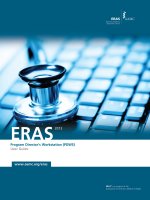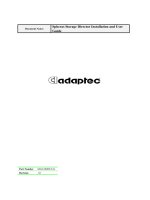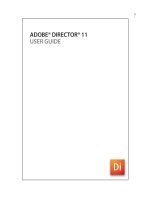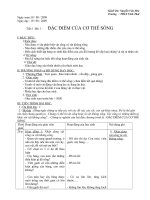InterImage 1 41 user guide
Bạn đang xem bản rút gọn của tài liệu. Xem và tải ngay bản đầy đủ của tài liệu tại đây (1.77 MB, 50 trang )
InterImage 1.41
User Guide
www.lvc.ele.puc-rio.br/projects/interimage
Table of Contents
1 Introduction 1
2 Basic Concepts 2
2.1 Semantic Net 3
2.2 Top-Down Operators 3
2.3 Bottom-Up Operators 4
2.4 Decision Rules 5
2.5 Interpretation Control 8
3 System Interface 11
3.1 Main Window 11
3.1.1 Menus 11
3.1.2 Toolbar 14
3.1.3 Semantic Net Window 15
3.1.4 Layers Window 16
3.1.5 Node Editor Window 21
3.1.6 Viewer 22
3.1.7 Object Information Window 24
3.2 New/Edit Project Window 25
3.2.1 Supported Resource Formats 26
3.2.2 Maximum Image Size 26
3.2.3 Resources in Different Resolutions 27
3.3 Decision Rule Window 27
3.3.1 Building Blocks 28
3.3.2 Toolbar 29
3.3.3 Upper/Lower Level Rule 30
3.3.4 Decision Tree Tab 30
3.3.5 Source Code Tab 32
3.3.6 Insert/Edit Class Window 32
3.3.7 Insert/Edit Selection Window 33
3.3.8 Insert/Edit Expression Window 33
3.3.9 Insert/Edit Membership Window 34
3.3.10 Membership Function Window 35
3.3.11 Insert/Edit Aggregation Window 37
3.4 Analysis Explorer Window 38
3.4.1 Control Panel 39
3.4.2 Analysis Tools 40
3.5 Shapefile Editor Window 41
3.6 Samples Editor Window 42
4 Batch Processing 46
References 47
User Guide InterImage 1.41
Page 1
1 Introduction
InterImage is an open source software development initiative that is part of an
international scientific cooperation project led by the Computer Vision Laboratory of the
Department of Electrical Engineering of the Catholic University of Rio de Janeiro (PUC-Rio)
and by the Image Processing and Remote Sensing divisions of the National Institute for
Space Research (INPE).
InterImage is a multi-platform system for image automatic interpretation written in C++
and Qt. The system provides support for the integration of external image processing
operators that can be coded in any programming language or even be proprietary
programs. In its basic package, InterImage offers, however, a set of operators constructed
with the functions and classes provided by TerraLib [1] called TerraAIDA
( and with the routines provided by the BREC [2]
Library (
InterImage is based on the GeoAIDA system [3], developed by the Institute of Technology
Information of the University of Hannover [4], Germany, and inherited from this system its
basic functional characteristics, besides knowledge structures and control mechanisms. A
new graphical user interface, knowledge representation functionality and image processing
operators were later added to the system.
Chapter 2 of this manual will present the basics concepts of the system and some
theoretical foundations that will help in the understanding of its operation. The system
interface will be presented in Chapter 3, along with its main features and screens. For
practical content as examples of interpretation projects, tutorials etc. visit our wiki
( Reports about problems, requests for
additional information and suggestions about new features can be sent to
User Guide InterImage 1.41
Page 2
2 Basic Concepts
Figure 2.1 describes the components of the interpretation process in InterImage. The
system implements a specific interpretation control strategy, guided by a structured
knowledge model through a semantic net. The interpretation control (Section 2.5) is
executed by the system core, which uses as input a set of geo-referenced images, SIG layers,
digital elevation data or other geo-registered data. Through the interpretation of the scene,
input data are processed with the help of external programs, called top-down and bottom-
up operators.
Figure 2.1 – Analysis process components.
Top-down operators are responsible for the partition of the scene into regions, considered
as object hypotheses. This is a preliminary classification which identifies segments with the
potential to belong to each class. The bottom-up operators refine the classifications
produced in the top-down step, confirming or rejecting them and solving possible spatial
conflicts between them. At the end of the interpretation process, the hypotheses become
validated object instances.
The output of the interpretation process is a symbolic description of the scene, consisting
mainly of a net of object instances and labeled images that correspond to regions
associated with object classes. From the labeled images the system allows the creation of
different thematic maps representing the different levels of semantic concepts in the net.
User Guide InterImage 1.41
Page 3
2.1 Semantic Net
A knowledge model in InterImage contains information used by the control process for the
interpretation of a scene. It is represented by a semantic net (Figure 2.2), where the nodes
organization is hierarchical and each node can be associated only with one ancestor node
(parent) and one or more child nodes (children).
Figure 2.2 – Semantic net.
Each node in the semantic net corresponds to an object class expected to be found in the
scene. Nodes have properties, such as top-down and bottom-up operators as well as
generic parameters and other specific operators.
See also
Semantic Net window, page 15
2.2 Top-Down Operators
When building the interpretation model, the user attaches top-down operators to each
node of the semantic net. The top-down operator task is to identify objects in the image
under consideration that are likely to belong to the class corresponding to the semantic
node to which it is associated.
Top-down operators are executable programs, called by the system core during the process
of interpretation. They can in principle handle not only images, but also any type of geo-
registered data, including vector data in a GIS database, digital elevation models or other
types of raster data.
User Guide InterImage 1.41
Page 4
When the core calls the top-down operator, it passes to the operator information about the
geographical boundaries of the region to be processed. This region of interest (ROI) is
defined by another operator top-down associated to an ancestor node. Some top-down
operators may associate confidence values to the hypotheses identified, which may later be
used to evaluate these hypotheses by a bottom-up operator.
Decision rules (Section 2.4) can be explicitly defined by the user to post-process the objects
identified by the operator. Properties of the object hypotheses can be used in this context.
This processing can mean simply discard some hypotheses, calculate new confidence
values or even refine the preliminary classification.
You can check a node of the semantic network as TopDown Multi-Class. There can be only
one node of this type for the child nodes of the same parent node. Thus, the top-down
operator associated to this node will be responsible for identifying objects in the image not
only of the respective class, but also of sibling nodes classes. In this case, the operators
associated with sibling nodes will not run. The operator associated with the multi-class
node class needs to be able to identify objects from more than one class or a decision rule
must be created for this purpose.
The system provides a default top-down operator called Dummy Topdown. This operator
will output a single region that is equal to the ROI defined in the parent node of the node to
which it is associated. This operator allows setting the confidence value of its output and
the project image that it will be associated to. However, it doesn’t allow using decision rules
due to the characteristic of its processing.
Note
For information on other top-down operators and their parameters, visit
documentation
See also
Node Editor window, page 21
2.3 Bottom-Up Operators
Bottom-up operators can also be associated to each node of the semantic net. The bottom-
up operator processes the hypotheses of child nodes of the node to which it is associated,
generated in top-down step. It can validate hypotheses and discard, or resolve spatial
conflicts.
User Guide InterImage 1.41
Page 5
Bottom-up operators are also executable programs, called by the system core during the
interpretation process. The input of such operators is a list of regions, each region is
associated to an object hypothesis belonging to the classes of the child nodes.
Decision rules (Section 2.4) can be explicitly defined by the user to post-process the
judgment made by the operator. Properties of the object hypotheses can be used in this
context. This processing may mean discard/validate hypotheses or resolve spatial conflicts.
The validated hypotheses will then be considered object instances.
It is important to note that instances of objects can, at a later stage of the interpretation
process, be discarded. This will happen if a hypothesis of a higher-level object is discarded.
The operator also groups the instances of objects, assigning to each group a region
equivalent to the union of the regions associated to each instance. The groups of objects
will originate new hypotheses for the semantic node to which the operator is associated,
replacing the original hypothesis, as will be explained in Section 2.5.
The system provides a default bottom-up operator called Dummy Bottom-Up. This
operator performs no processing, leaving it to the decision rule to judge the hypotheses of
child nodes objects.
Note
For information on other top-down operators and their parameters, visit
documentation
See also
Node Editor window, page 21
2.4 Decision Rules
Decision rules can be used both to reclassify object hypotheses generated by top-down
operators or to decide between competing hypotheses of objects during the bottom-up
step. The decision rules defined for an arbitrary node of the semantic net are always
executed after the execution of the respective top-down and bottom-up operators
associated to that node.
InterImage has a specific graphical user interface (Section 3.3) to support the definition of
decision rules. Through this interface the user can code simple rules, whose basic elements,
called building blocks are shown in Figure 2.3.
User Guide InterImage 1.41
Page 6
A decision rule processes and presents as output a set of objects. It can be considered that
the basic steps of a decision rule are: (i) select a set of objects, (ii) filter this set of objects
(discarding objects within the set), (iii) assign a degree of membership to objects within the
set, and (iv) resolve spatial conflicts among objects in the set. This last step is only
meaningful for decision rules associated with the bottom-up step. The steps listed above
can be combined in different ways to create complex rules.
Figure 2.3 – Decision rule building blocks.
The Class building block allows selecting objects of a particular class (associated to a
semantic node). With this block a set of objects is created which can be joined to another
set through the Join block. Figure 2.4 shows a simple bottom-up decision rule for the
Vegetation node of the semantic net shown in Figure 2.2. Basically what the rule does is
select all the object hypotheses generated in the top-down step for Trees and Grass nodes,
join these hypotheses (through Join block) and resolve spatial conflicts between the
hypotheses of the two classes of objects (through Classify block, specializing in the rule to
the Spatial Resolve block). It is interesting to note that if there is a partial spatial conflict
between Trees and Grass hypotheses, the hypothesis with the lowest membership value
will not be completely discarded - only the region that intersects the other hypothesis is
suppressed, e.g., the region of the hypothesis with lower membership value will shrink.
In a decision rule, InterImage can calculate a variety of attributes for the hypotheses of
selected objects, attributes based on spectral values, shape, texture and topological
characteristics of image segments associated with those hypotheses. These attributes can
be used to select objects within a set, through Selection block, with a user-defined
threshold. In Figure 2.5 a combination of selection blocks is used to filter the set of objects
created in the top-down step for class Trees. All objects that do not meet the selection
criteria will be removed from the set.
Figure 2.4 – Example of a bottom-up decision rule.
User Guide InterImage 1.41
Page 7
The Expression block allows you to create variables with user-defined names from
attributes of object hypotheses. These variables are associated with each object hypothesis,
e.g., for each different object it may have a distinct value. In Figure 2.5, the Expression
block is used to store the brightness attribute value of each hypothesis. This variable is
then used in a block selection. The Expression block allows creating complex arithmetic
expressions from the attributes calculated by InterImage.
The Membership block allows the user to define a membership value for objects, which
can be done through a combination of membership functions, as shown in Figure 2.5. The
Aggregation block allows the aggregation of attribute values for the set of selected objects.
Figure 2.5 – Example of a top-down decision rule.
Figure 2.5 shows an example of a simple top-down decision rule for the Trees node in the
semantic net in Figure 2.2. In this case, a segmentation top-down operator was associated
to the node Trees. Initially, all segments for which the brightness and the ratio of the band
4 average value are larger than certain thresholds are selected to be regarded as
hypotheses of Trees. Then each selected hypothesis is given a value equal to the minimum
value relevance between the FuzzyML2 and FuzzyML3 membership functions, defined
respectively on the average values of the pixels that compose the segments corresponding
to the bands 2 and 3 of the image. The membership functions are defined interactively by
the user. The function FuzzyML2 is shown in Figure 2.6.
The last operation of a decision rule is a union operation. This operation is responsible for
spatial grouping the set of hypotheses selected at the end of the decision rule. There are
three possibilities: Merge All - all hypotheses are combined into a single hypothesis, which
can cover a not contiguous area; Merge Connected - each group of spatially connected
hypotheses are combined into a single hypothesis, covering a contiguous region, or No
Merge - hypotheses resulting from the decision rule are not merged.
User Guide InterImage 1.41
Page 8
Figure 2.6 – Example of a membership function.
See also
Node Editor window, page 21
Decision Rule window, page 27
2.5 Interpretation Control
The main task of the system core is to control the interpretation process, which consists of
two complementary steps: top-down and bottom-up.
In the top-down step the control process traverses the nodes of the semantic net, from the
root to the leaf nodes calling top-down operators and decision rules associated to each
node. The top-down processing occurs in parallel with respect to the branches of the
semantic net. Object hypotheses associated to semantic nodes are created during this
process and organized in a net of hypotheses. When the processing reaches the leaf nodes,
it starts the bottom-up step. From there, the control process passes to visit nodes in the
opposite direction, calling their bottom-up operators and decision rules recursively until
the root node is reached, and that a network of instances have been created. In this case the
object hypotheses are discarded or turned into object instances. A more formal description
of the interpretation process is shown in Figure 2.7.
represents a generic node of a net. is a child node of . is child of and so on.
represents a hierarchically structured net, i.e., a tree, and
and
represent different
nodes in the same hierarchical level of
.
User Guide InterImage 1.41
Page 9
Figure 2.7 – Interpretation process flowchart.
Let be a node of the semantic net
and let and be the nodes of the
and
nets,
created by the interpretation process. represents the node associated to an object
hypothesis and represents a node associated to an object instance.
Let be the representation of a region in the scene to which and are associated. is
therefore associated to or . Considering the hypothesis net
, all associated to the
nodes are subsets of ; considering the instance net
, all
and
pairs associated to
the
and
nodes are disconnected (don’t spatially intersect).
The aim of the interpretation process is to create an instance net
and a corresponding
region net
, applying the knowledge represented by the semantic net
in the
interpretation of the region . Initially, the hypothesis net
is created and gradually
hypothesis nodes are replaced by instance nodes , so that in the end of the process, the
net is complete.
The top-down processing is shown in the center of Figure 2.7. It starts (in the figure) at the
point where the hypothesis node , associated to the region and to the semantic node ,
has been created. From this point on, the control passes recursively to the nodes.
Hypothesis nodes
are generated through the execution of a top-down operator and a
decision rule (if there is one) associated to the semantic node
, for the region . The
nodes are associated to the
regions. If a Dummy Top-down operator is
associated to the node
, a simple hypothesis node,
, will be associated to all the
region defined by its parent node .
in this case will be equal to .
User Guide InterImage 1.41
Page 10
If
has child nodes, the procedure mentioned in the previous paragraph will be repeated
for each
until the semantic leaf nodes are reached. At this point, begins the bottom-up
processing (to the right, Figure 2.7), initiating with the leaf nodes parents. The bottom-up
operator and decision rule associated to
will be executed for
as soon as all
nodes have been created - the index identifies the direct descendants of
. The
operator/rule will evaluate the hypothesis nodes
and decide if they will turn into
instance nodes
or will be removed from the net. In addition, the bottom-up
operator/rule will turn the regions
associated to
nodes disjoint (solving eventual
spatial conflicts).
The bottom-up operator/decision rule will group the
nodes and will generate new
hypothesis nodes
to which the instance nodes will be connected.
will, then, be put
in the hypothesis net and associated to node , being the original node
removed. The
control is then passed to node , for evaluation and grouping of nodes . The bottom-up
continues until the hypothesis net root node is processed. At this point, the instance net
will be complete.
User Guide InterImage 1.41
Page 11
3 System Interface
This chapter will guide you through the main elements of the system interface such as:
menus, toolbars, dialog boxes and windows.
3.1 Main Window
Figure 3.1 – Main window.
The elements of the main window (Figure 3.1) are:
3.1.1 Menus
3.1.1.1 File Menu
The File menu (Figure 3.2) provides the following options:
New Project – Creates an interpretation project.
Open Project – Opens a project.
Edit Project – Edits the current project.
User Guide InterImage 1.41
Page 12
Figure 3.2 – File menu.
Save Project – Saves the current project.
Close Project – Closes the current project.
Exit – Quits the program.
Below the Exit option is offered a list of recent projects, making it easy to return to a
previous project in which you were working on.
See also
New/Edit Project window, page 25
3.1.1.2 View Menu
Figure 3.3 – View menu.
The View menu (Figure 3.3) provides the following options:
Semantic Net – Displays the Semantic Net window.
User Guide InterImage 1.41
Page 13
Layers – Displays the Layers window.
Node Editor – Displays the Node Editor window.
Object Information – Displays the Object Information window.
Analysis Explorer – Tool that helps in building the interpretation model.
Shapefile Editor – Tool for creating and editing shapefiles.
Samples Editor – Tool for segmentation, samples collection and manual classification
of polygons.
See also
Analysis Explorer window, page 38
Shapefile Editor window, page 41
Samples Editor window, page 42
3.1.1.3 Actions Menu
Figure 3.4 – Actions menu.
The Actions menu (Figure 3.4) provides the following options:
Start – Executes an interpretation.
Undo – Undoes the previous interpretation step.
Continue – Continues the interpretation process until find another breakpoint. If this
does not exist, performs the interpretation until the end.
Step – Goes one step ahead in the interpretation.
User Guide InterImage 1.41
Page 14
3.1.1.4 Help Menu
Figure 3.5 – Help menu.
The Help menu (Figure 3.5) provides the following options:
Help Content – Opens the wiki page where part of the program documentation is
concentrated.
Home Page – Opens InterImage website.
About – Displays information about the program.
3.1.2 Toolbar
Figure 3.6 – Toolbar.
The toolbar (Figure 3.6) provides the following options:
Execute – Executes an interpretation.
Debug Mode – Enables/disables debug mode.
Undo – Undoes the previous interpretation step.
Continue – Continues the interpretation process until find another breakpoint. If this
does not exist, performs the interpretation until the end.
Step – Goes one step ahead in the interpretation.
Analysis Explorer – Tool that helps in building the interpretation model.
Shapefile Editor – Tool for creating and editing shapefiles.
User Guide InterImage 1.41
Page 15
Samples Editor – Tool for segmentation, samples collection and manual classification
of polygons.
See also
Analysis Explorer window, page 38
Shapefile Editor window, page 41
Samples Editor window, page 42
3.1.3 Semantic Net Window
Figure 3.7 – Semantic Net window.
This window (Figure 3.7) allows you to interactively create and edit a semantic network.
When clicking on a node with the right mouse button, a context menu (Figure 3.8) is
displayed with the following options:
Copy – Copies the semantic node.
Cut – Cuts the semantic node.
Paste – Pastes a node in the position of the selected node.
User Guide InterImage 1.41
Page 16
Figure 3.8 – Context menu.
Enable/Disable – Enables/disables the semantic node. When disabled, the semantic node
is ignored during the interpretation.
Insert – Inserts a node in the position of the selected node.
Insert Child – Inserts a child-node in the selected node.
Delete – Removes the selected node.
Tip
Dragging and dropping node A over node B with the:
Left button – moves node A to node B’s position.
Right button – makes A a child node of B.
3.1.4 Layers Window
This window (Figure 3.9) allows you to edit and add layers to the viewer.
3.1.4.1 Image Tab
Image – Selects one of the project images.
User Guide InterImage 1.41
Page 17
Keyname – Defines the layer nickname.
Composition – Selects the image bands composition for visualization.
3.1.4.2 Shape Tab
Keyname – Defines the layer nickname.
Color – Selects the polygons color.
Opacity – Sets the polygons opacity. Minimum makes objects transparent.
Figure 3.9 – Layers window.
Border – Sets if the polygons border will be displayed or not. Allows also selecting the
color of the border.
User Guide InterImage 1.41
Page 18
Figure 3.10 – Image tab.
Figure 3.11 – Shape tab.
3.1.4.3 Selection Tab
Class – Selects one of the semantic net classes.
Keyname – Defines the layer nickname.
Color – Selects the polygons color.
Opacity – Sets the polygons opacity. Minimum makes objects transparent.
Border – Sets if the polygons border will be displayed or not. Allows also selecting the
color of the border.
User Guide InterImage 1.41
Page 19
Figure 3.12 – Selection tab.
3.1.4.4 Result Tab
Figure 3.13 – Result tab.
Opacity – Sets the polygons opacity. Minimum makes objects transparent.
Border – Sets if the polygons border will be displayed or not. Allows also selecting the
color of the border.
3.1.4.5 Toolbar
Figure 3.14 – Toolbar.
Add – Adds a layer to the viewer.
User Guide InterImage 1.41
Page 20
Edit – Edits the selected layer.
Remove – Removes the selected layer.
Move Up – Move the selected layer upwards.
Move Down – Move the selected layer downwards.
Save – Confirm the changes made to the selected layer.
Cancel – Cancel the changes made to the selected layer.
Export as Shapefile – Exports the selected layer as a shapefile.
Export as Mask Image – Exports the selected layer as a binary mask image.
Note
For layers of type Shape, Selection and Result, the Export as Shapefile function allows
exporting the objects to a shapefile and calculating attributes.
See also
Decision Rule window, page 27
3.1.4.6 Layers List
Figure 3.15 – Layers list.
This control (Figure 3.15) displays the layers in the order they are arranged in the viewer.
The Visible option lets you define whether the layer is visible.
User Guide InterImage 1.41
Page 21
3.1.5 Node Editor Window
Figure 3.16 – Node Editor window.
This window (Figure 3.16) allows you to edit the properties of the semantic net nodes.
BottomUp Decision Rule – Edits the node bottom-up decision rule.
BottomUp Operator – Selects the node bottom-up operator.
Breakpoint – Defines whether the selected semantic node is an interpretation breakpoint.
Class – Defines the node class.
Color – Defines the node color.
TopDown Decision Rule – Edits the node top-down decision rule.
TopDown Multi-Class – Defines whether the top-down operator/decision rule associated
to the selected node is multi-class.
TopDown Operator – Selects the node top-down operator.
User Guide InterImage 1.41
Page 22
Note
You may have noticed that Node Editor is divided into three groups of properties: Generic,
BottomUp and TopDown. The scope of this manual is limited to the generic properties of
the node. For information about operators and their parameters visit
documentation
See also
Decision Rule window, page 27
3.1.6 Viewer
This window (Figure 3.17) allows viewing and interacting with the layers added to the
viewer.
Information – Shows the values of the selected image pixel. If an object is selected, shows
its ID.
Geocoordinates - Shows the geographic coordinates while moving the mouse over the
viewer.
Fit to Window - Centers the image in the viewer.
Zoom - Zooms in by clicking the left mouse button. Zooms out by clicking the right
one. Allows focusing on a specific part of the image by selecting it with the left button.
Pan - Moves the image by dragging the mouse.
Information – Allows showing information about the selected image or object.
Layer Information – If an image layer is selected, shows information about the image.
Otherwise, shows information about the layer objects.