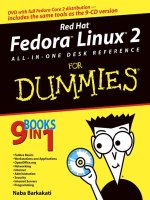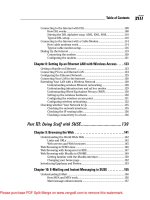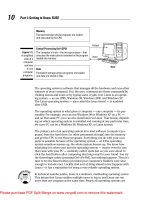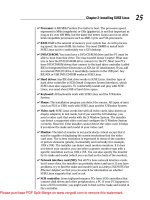Red hat fedora linux 3 for dummies
Bạn đang xem bản rút gọn của tài liệu. Xem và tải ngay bản đầy đủ của tài liệu tại đây (5.18 MB, 410 trang )
Red Hat Fedora
®
™
Linux 3
®
FOR
DUMmIES
‰
by Jon ‘maddog’ Hall and Paul G. Sery
Red Hat Fedora
®
™
Linux 3
®
FOR
DUMmIES
‰
Red Hat Fedora
®
™
Linux 3
®
FOR
DUMmIES
‰
by Jon ‘maddog’ Hall and Paul G. Sery
Red Hat® Fedora™ Linux® 3 For Dummies®
Published by
Wiley Publishing, Inc.
111 River Street
Hoboken, NJ 07030-5774
Copyright © 2005 by Wiley Publishing, Inc., Indianapolis, Indiana
Published by Wiley Publishing, Inc., Indianapolis, Indiana
Published simultaneously in Canada
No part of this publication may be reproduced, stored in a retrieval system or transmitted in any form or
by any means, electronic, mechanical, photocopying, recording, scanning or otherwise, except as permitted under Sections 107 or 108 of the 1976 United States Copyright Act, without either the prior written
permission of the Publisher, or authorization through payment of the appropriate per-copy fee to the
Copyright Clearance Center, 222 Rosewood Drive, Danvers, MA 01923, (978) 750-8400, fax (978) 646-8600.
Requests to the Publisher for permission should be addressed to the Legal Department, Wiley Publishing,
Inc., 10475 Crosspoint Blvd., Indianapolis, IN 46256, (317) 572-3447, fax (317) 572-4355, e-mail: brand
Trademarks: Wiley, the Wiley Publishing logo, For Dummies, the Dummies Man logo, A Reference for the
Rest of Us!, The Dummies Way, Dummies Daily, The Fun and Easy Way, Dummies.com, and related trade
dress are trademarks or registered trademarks of John Wiley & Sons, Inc. and/or its affiliates in the United
States and other countries, and may not be used without written permission. Red Hat and Fedora are
trademarks or registered trademarks of Red Hat, Inc. Linux is a trademark of Linus Torvalds. All other
trademarks are the property of their respective owners. Wiley Publishing, Inc., is not associated with any
product or vendor mentioned in this book.
LIMIT OF LIABILITY/DISCLAIMER OF WARRANTY: THE PUBLISHER AND THE AUTHOR MAKE NO REPRESENTATIONS OR WARRANTIES WITH RESPECT TO THE ACCURACY OR COMPLETENESS OF THE
CONTENTS OF THIS WORK AND SPECIFICALLY DISCLAIM ALL WARRANTIES, INCLUDING WITHOUT
LIMITATION WARRANTIES OF FITNESS FOR A PARTICULAR PURPOSE. NO WARRANTY MAY BE CREATED OR EXTENDED BY SALES OR PROMOTIONAL MATERIALS. THE ADVICE AND STRATEGIES CONTAINED HEREIN MAY NOT BE SUITABLE FOR EVERY SITUATION. THIS WORK IS SOLD WITH THE
UNDERSTANDING THAT THE PUBLISHER IS NOT ENGAGED IN RENDERING LEGAL, ACCOUNTING, OR
OTHER PROFESSIONAL SERVICES. IF PROFESSIONAL ASSISTANCE IS REQUIRED, THE SERVICES OF A
COMPETENT PROFESSIONAL PERSON SHOULD BE SOUGHT. NEITHER THE PUBLISHER NOR THE
AUTHOR SHALL BE LIABLE FOR DAMAGES ARISING HEREFROM. THE FACT THAT AN ORGANIZATION
OR WEBSITE IS REFERRED TO IN THIS WORK AS A CITATION AND/OR A POTENTIAL SOURCE OF FURTHER INFORMATION DOES NOT MEAN THAT THE AUTHOR OR THE PUBLISHER ENDORSES THE
INFORMATION THE ORGANIZATION OR WEBSITE MAY PROVIDE OR RECOMMENDATIONS IT MAY
MAKE. FURTHER, READERS SHOULD BE AWARE THAT INTERNET WEBSITES LISTED IN THIS WORK
MAY HAVE CHANGED OR DISAPPEARED BETWEEN WHEN THIS WORK WAS WRITTEN AND WHEN IT
IS READ. FULFILLMENT OF EACH COUPON OFFER IS THE SOLE RESPONSIBILITY OF THE OFFEROR.
For general information on our other products and services, please contact our Customer Care
Department within the U.S. at 800-762-2974, outside the U.S. at 317-572-3993, or fax 317-572-4002.
For technical support, please visit www.wiley.com/techsupport.
Wiley also publishes its books in a variety of electronic formats. Some content that appears in print may
not be available in electronic books.
Library of Congress Control Number is available from the publisher.
ISBN: 0-7645-7940-1
Manufactured in the United States of America
1B/RW/RR/QU/IN
10 9 8 7 6 5 4 3 2 1
About the Authors
Jon “maddog” Hall is the executive director of Linux International, a vendor
organization dedicated to promoting the use of the Linux operating system.
He has been in the computer industry for more than a quarter of a century
(somehow, that sounds more impressive than just “25 years”), the past 18
years of which have been spent using, programming, and admiring the Unix
operating system. Jon works for Compaq Computer Corporation, where he is
helping to shape Compaq’s strategy with respect to Linux. Previously, Jon
was the department head of computer science at Hartford State Technical
College, where his students lovingly (he hopes) gave him the nickname
“maddog” as he tried to teach them operating system design, compiler
theory, and how to live an honorable life.
While working for Digital Equipment Corporation in May of 1994, “maddog”
met Linus Torvalds, and was intelligent enough (his critics say “maddog” was
just lucky) to recognize the potential of the Linux operating system. Linux
changed his life, mostly by providing him with 22-hour workdays. Since
“maddog” has started working with Linux, however, he has also started meeting more girls (in particular, his two godchildren). You can usually find Jon
speaking at various Linux conferences and events (“maddog” just barks), and
he has also been known to travel long distances to speak to local Linux user
groups.
Paul G. Sery is a systems administrator employed by Sandia National
Laboratories in Albuquerque, New Mexico. He is a member of the Computer
Support Unit, Special Projects, which specializes in managing and troubleshooting Unix and Linux systems.
When he’s not beating his head against stubborn computers, Paul and his
wife, Lidia, enjoy riding their tandem bicycle through the Rio Grande valley.
They also enjoy traveling throughout Mexico. Paul is the author of Linux
Network Toolkit and the coauthor of several other books. He has a bachelor’s
degree in electrical engineering from the University of New Mexico.
Dedication
Jon ‘maddog’ Hall: To Mom & Pop™, whose aversion to things electronic is
well known, and who can still call their son Jon rather than maddog.
Paul G. Sery: To my wife, Lidia Maura Vazquez de Sery.
Authors’ Acknowledgments
I want to thank my wife, Lidia, for her patience, support, and good advice, all
of which have made writing this book possible. Without her, I would still be
the pocket-protector-wearing, busted-eyeglasses-fixed-with-tape-looking,
“Star Trek”-costume-watching, wrinkled-shirt-suffering, spaghetti-in-the-potover-the-sink-eating, Saturday-night-hacking sorry sorta guy. Well, I was never
into “Star Trek,” and I am pecking at this keyboard on Saturday night, but my
beautiful wife sure has made me a better man.
I want to thank the staff at Wiley Publishing, who make this book possible
and provide outstanding support. Terri Varveris and Rebecca Whitney provided constant and essential assistance.
And, I also want to thank Anne Hamilton and Laura Lewin, who gave me the
chance to write in general and this book in particular. Both showed great confidence in and patience with me. I am very grateful and wish them success in
their ventures.
I want to acknowledge a total lack of assistance in writing this book from my
dog, the infamous Oso Maloso: eater of many things that should have ended
his long career early, including (but not limited to) ant poison, Advil (poisonous to dogs), many pounds of Tootsie Rolls one Halloween, several bags of
chicken bones at one party, beer, and other assorted items; escaper of many
fences and gates; and friend of the late, great Paunchy (whose name you see
throughout this book) and other local dogs.
How useful was Oso? Well, one night while working on this book I got a phone
call. Leaving my apple pie next to the keyboard, I went downstairs to take the
call and passed him on his way up. I should have known something was up
because he had a cell phone with him and no one answered when I picked up
to take the call. I went up the stairs while he went down. The apple pie was
gone. Oso 1, human 0.
Publisher’s Acknowledgments
We’re proud of this book; please send us your comments through our online registration form
located at www.dummies.com/register/.
Some of the people who helped bring this book to market include the following:
Acquisitions, Editorial, and
Media Development
Composition
Project Editor: Mark Enochs
Acquisitions Editor: Terri Varveris
Senior Copy Editor: Barry Childs-Helton
Technical Editors: Susan and Korry Douglas
Project Coordinators: Emily W. Wichlinski,
Nancee Reeves
Layout and Graphics: Andrea Dahl,
Lauren Goddard, Joyce Haughey,
Barry Offringa, Heather Ryan
Editorial Manager: Kevin Kirschner
Proofreaders: David Faust, Dwight Ramsey,
TECHBOOKS Production Services
Permissions Editor: Laura Moss
Indexer: TECHBOOKS Production Services
Media Development Specialist: Travis Silvers
Special Help
Christopher W. Morris
Media Development Manager:
Laura VanWinkle
Media Development Supervisor:
Richard Graves
Editorial Assistant: Amanda M. Foxworth
Cartoons: Rich Tennant, www.the5thwave.com
Publishing and Editorial for Technology Dummies
Richard Swadley, Vice President and Executive Group Publisher
Andy Cummings, Vice President and Publisher
Mary Bednarek, Executive Acquisitions Director
Mary C. Corder, Editorial Director
Publishing for Consumer Dummies
Diane Graves Steele, Vice President and Publisher
Joyce Pepple, Acquisitions Director
Composition Services
Gerry Fahey, Vice President of Production Services
Debbie Stailey, Director of Composition Services
Contents at a Glance
Introduction ................................................................1
Part I: Installing Fedora Core .......................................9
Chapter 1: And in the Opposite Corner . . . a Penguin? ..............................................11
Chapter 2: Paving the Way for Fedora Core .................................................................17
Chapter 3: Ready, Set, Install! .........................................................................................29
Chapter 4: Getting to Know Fedora Core .....................................................................47
Part II: Got Net? ........................................................61
Chapter 5: Dull Dial-Up Modems Still Get the Job Done .............................................63
Chapter 6: Broadband Rocks! ........................................................................................71
Chapter 7: Connect Locally, Communicate Globally: Connecting to a LAN .............85
Chapter 8: Only You Can Prevent Bad Firewalls ..........................................................99
Part III: Linux, Huh! What Is It Good For?
Absolutely Everything! .............................................109
Chapter 9: Gnowing GNOME ........................................................................................111
Chapter 10: Gnowing More Applications ....................................................................127
Chapter 11: Surfin’ the Net and Using E-Mail .............................................................137
Chapter 12: Using Audio and Video Applications .....................................................151
Chapter 13: Going to the OpenOffice ..........................................................................165
Chapter 14: The Days of Wine and Windows Applications ......................................175
Part IV: Revenge of the Nerds ...................................191
Chapter 15: Building Your Own Private Network ......................................................193
Chapter 16: Creating Basic Linux Network Services .................................................211
Chapter 17: Securing Your Future ...............................................................................237
Chapter 18: Bringing In the Fedora Core Repairman ................................................263
Chapter 19: Building a Streaming Audio Server ........................................................277
Part V: The Part of Tens ...........................................291
Chapter 20: Ten Problem Areas and Solutions ..........................................................293
Chapter 21: Ten Security Vulnerabilities and Their Fixes ........................................303
Part VI: Appendixes .................................................313
Appendix A: Fedora Core Administration Utilities ....................................................315
Appendix B: Discovering Your Hardware’s True Identity .........................................319
Appendix C: Filing Your Life Away ...............................................................................325
Appendix D: Becoming a Suit: Managing the Linux File System ..............................339
Appendix E: Revving Up with RPM and YUM .............................................................343
Appendix F: About the DVD .........................................................................................355
Index .......................................................................359
Table of Contents
Introduction ..................................................................1
About This Book ...............................................................................................2
Foolish Assumptions ........................................................................................3
Conventions Used in This Book .....................................................................3
Typing code .............................................................................................4
Keystrokes and clicks ............................................................................5
How This Book Is Organized ...........................................................................5
Part I: Installing Fedora Core .................................................................6
Part II: Got Net? .......................................................................................6
Part III: Linux, Huh! What Is It Good For? Absolutely Everything! ....6
Part IV: Revenge of the Nerds ...............................................................7
Part V: The Part of Tens .........................................................................7
Part VI: Appendixes ................................................................................7
What You’re Not to Read .................................................................................7
Icons in This Book ............................................................................................8
Where to Go from Here ....................................................................................8
Part I: Installing Fedora Core .........................................9
Chapter 1: And in the Opposite Corner . . . a Penguin? . . . . . . . . . . . . .11
History of the World, er, Linux: Part II .........................................................11
Knowing What You Can Do with Fedora Core ............................................13
Boosting Your Personal Workstation ...........................................................14
Using Linux Network Tools and Services ....................................................15
Chapter 2: Paving the Way for Fedora Core . . . . . . . . . . . . . . . . . . . . . .17
Preparing Your Windows Computer for Fedora Core ................................18
“Am I FAT or Just NTFS?” ...............................................................................19
Defragmenting Your Hard Drive ...................................................................19
We’re Moving on up, to the Linux Side ........................................................21
Resizing FAT partitions with FIPS .......................................................22
Resizing NTFS partitions with a little PartitionMagic ......................24
Chapter 3: Ready, Set, Install! . . . . . . . . . . . . . . . . . . . . . . . . . . . . . . . . . .29
Choosing an Installation Type ......................................................................30
Installation Stage 1: Beginning the Journey ................................................31
Installation Stage 2: Slicing and Dicing the Pie ...........................................33
xii
Red Hat Fedora Linux 3 For Dummies
Installation Stage 3: Configuring Your Network ..........................................37
Installation Stage 4: Configuring Your Options ...........................................40
Installation Stage 5: The Point of No Return ...............................................42
Post-Installation: Using the Setup Agent .....................................................43
Chapter 4: Getting to Know Fedora Core . . . . . . . . . . . . . . . . . . . . . . . . .47
Booting Your Fedora Core Computer ..........................................................47
Logging In to Your Fedora Core Computer .................................................48
Using Graphical and Text-Based Applications and Utilities .....................49
Configuring Your Monitor and Video Card ..................................................51
Starting the Display Configurator .......................................................51
Configuring the display ........................................................................52
Introducing the Linux File System Tree .......................................................55
Creating User Accounts .................................................................................56
Using the Graphical User Manager .....................................................57
Using the text-based useradd command ...........................................59
Ending Your First Session ..............................................................................60
Part II: Got Net? .........................................................61
Chapter 5: Dull Dial-Up Modems Still Get the Job Done . . . . . . . . . . .63
Desperately Seeking ISP .................................................................................64
Configuring Your Internet Connection .........................................................66
Firing Up Your Internet Connection .............................................................69
Chapter 6: Broadband Rocks! . . . . . . . . . . . . . . . . . . . . . . . . . . . . . . . . . .71
DSL and Cable Connections: The Difference Is the Wiring .......................72
The Cable-Modem Option .............................................................................73
Finding an Internet cable provider .....................................................74
Dealing with the hardware ..................................................................75
Setting up Internet protocols ..............................................................76
The DSL Option ...............................................................................................78
Facing DSL configuration woes head-on ............................................79
Finding a DSL provider .........................................................................80
A real-world example: Configuring an ActionTec DSL modem .......81
Securing your DSL modem ..................................................................83
Chapter 7: Connect Locally, Communicate Globally:
Connecting to a LAN . . . . . . . . . . . . . . . . . . . . . . . . . . . . . . . . . . . . . . . . . .85
Introducing Local-Area Networks .................................................................86
Configuring Your NIC with the Fedora Core Network Utility ....................87
Preparing to configure your wireless NIC ..........................................87
Why ad-hoc is better than infrastructure ..........................................88
Configuring your Ethernet or wireless NIC .......................................89
Manually Starting and Stopping Your Network ..........................................96
Table of Contents
Chapter 8: Only You Can Prevent Bad Firewalls . . . . . . . . . . . . . . . . . .99
Understanding Why You Need a Firewall in the First Place ....................100
Building an Effective Firewall ......................................................................101
Setting Up a Firewall ....................................................................................102
Displaying Your Firewall Rules ...................................................................105
Firing Up Your Firewall ................................................................................106
Saving your filtering rules to a script ...............................................106
Turning your firewall off and on .......................................................107
Part III: Linux, Huh! What Is It Good For?
Absolutely Everything! ..............................................109
Chapter 9: Gnowing GNOME . . . . . . . . . . . . . . . . . . . . . . . . . . . . . . . . . .111
Introducing the X Window System .............................................................112
Introducing the GNOME Graphical Environment .....................................113
Introducing the GNOME Desktop ...............................................................114
Introducing the default desktop icons .............................................114
Changing GNOME’s look and feel .....................................................116
Toiling in your workplace ..................................................................117
Trading places on your Workspace Switcher .................................117
Using GNOME Windows ...............................................................................118
Moving windows .................................................................................118
Resizing windows ...............................................................................118
Minimizing windows ...........................................................................118
Maximizing windows ..........................................................................119
Making GNOME Desktop Icons ...................................................................119
Introducing the GNOME Panel ....................................................................120
Adding and Deleting Panels ........................................................................121
Introducing GNOME Menus .........................................................................122
Configuring GNOME MIME Types ...............................................................124
Goodnight GNOME .......................................................................................124
Locking your computer .....................................................................124
Going home for the night ...................................................................125
eXterminating X ..................................................................................126
Chapter 10: Gnowing More Applications . . . . . . . . . . . . . . . . . . . . . . .127
Navigating with Nautilus File and Internet Integration Manager ...........127
Waking up Nautilus .............................................................................128
Moving files and directories ..............................................................128
Copying files and directories ............................................................129
Deleting files and directories ............................................................129
xiii
xiv
Red Hat Fedora Linux 3 For Dummies
Creating files and directories ............................................................130
Viewing files and directories .............................................................130
Running programs ..............................................................................131
Introducing Fedora Core/GNOME Applications .......................................131
Accessories .........................................................................................131
Games ...................................................................................................132
Graphics ...............................................................................................133
Help ......................................................................................................133
Internet ................................................................................................133
Office ....................................................................................................134
Programming .......................................................................................135
Sound and Video .................................................................................135
System Settings ...................................................................................136
System Tools .......................................................................................136
Chapter 11: Surfin’ the Net and Using E-Mail . . . . . . . . . . . . . . . . . . . .137
Making the World Wide Web Possible .......................................................137
Surfin’ the Net with Mozilla .........................................................................138
Working with proxies .........................................................................139
Plugging in plug-ins ............................................................................140
Installing the Shockwave Flash plug-in ............................................140
Installing the Java 2 Runtime Environment ....................................142
Protecting your passwords ...............................................................144
Come the Evolution Revolution ..................................................................145
E-mail Evolution ..................................................................................145
Using Evolution with your PDA .........................................................149
Chapter 12: Using Audio and Video Applications . . . . . . . . . . . . . . . .151
Groovin’ to Tunes with CD Player ..............................................................152
Setting up your sound system ..........................................................152
Playing CDs ..........................................................................................153
Ripping CD Music Files ................................................................................154
Burning CDs ..................................................................................................155
Using Rhythmbox .........................................................................................157
Introducing the Mighty MPlayer .................................................................158
Downloading and installing MPlayer ................................................159
Playing audio files and Internet streams with MPlayer .................160
Installing the MPlayer Plugin ......................................................................162
Installing and Using RealPlayer 10 .............................................................163
Chapter 13: Going to the OpenOffice . . . . . . . . . . . . . . . . . . . . . . . . . . .165
Opening Your Office .....................................................................................165
Getting to Know OpenOffice .......................................................................169
Firing up and using OpenOffice ........................................................170
Printing with OpenOffice ...................................................................172
Table of Contents
Chapter 14: The Days of Wine and Windows Applications . . . . . . . .175
Introducing Wine ..........................................................................................175
Downloading Wine ..............................................................................176
Installing Wine .....................................................................................177
Using Wine .....................................................................................................178
Starting Simple: Running Notepad ...................................................178
Having Fun: Playing games ................................................................179
Using Something Useful: Microsoft Word 97 Viewer ......................182
Downloading the CrossOver Office Standard Trial Version ..........186
Using CrossOver Office Standard .....................................................187
Installing Internet Explorer 6 ............................................................188
Part IV: Revenge of the Nerds ....................................191
Chapter 15: Building Your Own Private Network . . . . . . . . . . . . . . . .193
Designing and Building Your Private Network ..........................................194
The ABCs of switches and hubs .......................................................196
Wiring your network with, yes, wires ..............................................196
Wiring without wires ..........................................................................198
Building an Internet Gateway ......................................................................200
Understanding IP forwarding and network-address
translation (NAT) ............................................................................201
Forwarding network traffic through your gateway ........................202
Connecting your Internet gateway ...................................................204
Protecting your LAN with a firewall .................................................206
Chapter 16: Creating Basic Linux Network Services . . . . . . . . . . . . .211
Preparing a Network Server ........................................................................211
Building an Apache Web Server .................................................................212
Installing and starting the Web server .............................................213
Accessing your Web server through your firewall .........................216
Constructing a DNS Server ..........................................................................216
Getting a look at a DNS address request .........................................218
Building a DNS server ........................................................................219
Starting your DNS server ...................................................................221
Configuring your DNS clients ............................................................222
Building a Samba Server ..............................................................................223
Installing Samba ..................................................................................224
Configuring Samba .............................................................................225
Building a Print Server .................................................................................227
Connecting your computer to a printer ..........................................228
Configuring a local printer ................................................................228
Sharing your printer to your private network ................................231
Printing from Networked Linux clients ............................................232
Network Printing from Windows computers ..................................233
xv
xvi
Red Hat Fedora Linux 3 For Dummies
Chapter 17: Securing Your Future . . . . . . . . . . . . . . . . . . . . . . . . . . . . . .237
Thinking Security .........................................................................................237
An Ounce of Protection: Preventing Intruders .........................................238
Updating software to remove vulnerabilities ..................................239
Reducing your exposure: Removing and reducing services .........240
Using a Secure Shell client .................................................................242
Configuring an OpenSSH server .......................................................244
Exchanging keys makes your life easier ..........................................246
Introducing encryption and security ...............................................249
Protecting your Web server with SSL ..............................................251
Reading your logs ...............................................................................257
Fending off modular rootkits .............................................................258
Introducing SELinux .....................................................................................258
Introducing access-control types .....................................................259
Introducing security contexts ...........................................................259
Introducing SELinux policy options .................................................260
Understanding the Security Process .........................................................261
Chapter 18: Bringing In the Fedora Core Repairman . . . . . . . . . . . . . .263
The Fix Is In: Troubleshooting Your Network ...........................................264
Introducing Fault Trees ...............................................................................264
Ticking Through Your Linux Networking Checklist .................................266
Is the power turned on? .....................................................................266
Is your network cable loose or broken? ..........................................266
Is your Ethernet hub or switch working? ........................................266
Is your Ethernet adapter inserted correctly? .................................267
Is your network adapter configured correctly? ..............................267
“Can I talk to another computer or device?” ..................................274
Chapter 19: Building a Streaming Audio Server . . . . . . . . . . . . . . . . .277
Introducing Ices2 and Icecast2 ...................................................................277
Creating a Music Source ..............................................................................278
Installing Ices2 and Icecast2 .......................................................................280
Downloading Libshout, Icecast2 and Ices2 .....................................280
Configuring Icecast2 ...........................................................................283
Configuring Ices2 ................................................................................285
Putting It All Together: Streaming Music to Your Private Network .......287
Streaming on Your Private Network ...........................................................287
Part V: The Part of Tens .............................................291
Chapter 20: Ten Problem Areas and Solutions . . . . . . . . . . . . . . . . . . .293
“Help! I Need Some Help!” ...........................................................................293
Books and more books ......................................................................293
Fedora Core and Linux documentation ...........................................294
Table of Contents
School days .........................................................................................295
In the news ..........................................................................................295
User groups .........................................................................................296
Fixing Common Problems ...........................................................................296
“I forgot my password” ......................................................................297
“I forgot my root password!” .............................................................297
“I need to break into my own computer!” .......................................297
“I want to change the GRUB boot order” .........................................298
“When I boot into Windows,
I get the recovery process” ............................................................299
“My network is working, yet not working” ......................................300
“I want to make an emergency boot floppy disk” ...........................300
“I can’t boot from my DVD” ...............................................................301
“Linux can’t find a shell script (or program)” .................................301
“I don’t know how to make the X Window System start
at boot time” ....................................................................................302
Chapter 21: Ten Security Vulnerabilities and Their Fixes . . . . . . . . .303
How Many Daemons Can Dance on the Head
of the Linux Process Table? .....................................................................304
Hide Your Communications with OpenSSH ..............................................305
Aha! No Firewall — Oh Boy! ........................................................................305
Keeping Up with the Software Joneses ......................................................306
“Backups? I Don’t Need No Stinking Backups!” ........................................306
My Buffer Overfloweth ................................................................................307
Social Engineering 1010101010 ...................................................................310
Bad Passwords ..............................................................................................310
Scan Me ..........................................................................................................311
I Know Where You Logged In Last Summer ..............................................312
Part VI: Appendixes ...................................................313
Appendix A: Fedora Core Administration Utilities . . . . . . . . . . . . . . .315
System Settings .............................................................................................315
Server Settings ..............................................................................................316
System Tools .................................................................................................317
Appendix B: Discovering Your Hardware’s True Identity . . . . . . . . . .319
Breaking Down Your Computer ..................................................................319
Understanding Hard-Drive Controllers ......................................................321
A Bit About Memory Bytes ..........................................................................322
Discovering Your Windows 9x or Windows Me Hardware ......................323
Discovering Your Windows NT, Windows 2000,
or Windows XP Hardware ........................................................................324
xvii
xviii
Red Hat Fedora Linux 3 For Dummies
Appendix C: Filing Your Life Away . . . . . . . . . . . . . . . . . . . . . . . . . . . . .325
Getting Linux File Facts Straight .................................................................325
Storing files ..........................................................................................325
Sorting through file types ..................................................................326
Understanding files and directories .................................................327
Moving Around the File System ..................................................................328
Figuring out where you are ................................................................329
Specifying the directory path ...........................................................329
Changing your working directory ....................................................331
Going home .........................................................................................331
Manipulating Files and Directories ............................................................332
Creating directories ............................................................................332
Moving and copying files and directories .......................................333
Removing files and directories .........................................................334
Changing File Ownership and Granting Permissions ..............................335
Making Your Own Rules ...............................................................................337
Appendix D: Becoming a Suit: Managing the Linux File System . . . .339
Mounting and Unmounting a File System ..................................................339
Mounting Windows files from a floppy disk ....................................340
Unmounting file systems ...................................................................340
Adding a Disk Drive ......................................................................................341
Appendix E: Revving Up with RPM and YUM . . . . . . . . . . . . . . . . . . . .343
Introducing the Red Hat Package Manager ...............................................344
Using the Red Hat Package Manager .........................................................345
Installing an RPM package from the DVD ........................................346
Removing an RPM package ...............................................................347
Manual Shifting with RPM ...........................................................................348
Manually installing and upgrading packages ..................................349
Manually removing packages ............................................................349
Introducing YUM ..........................................................................................350
YUM functions .....................................................................................353
Appendix F: About the DVD . . . . . . . . . . . . . . . . . . . . . . . . . . . . . . . . . . .355
System Requirements ..................................................................................355
What You Find ...............................................................................................356
If You Have Problems with Your DVD ........................................................357
Index........................................................................359
Introduction
R
ed Hat Fedora Linux 3 For Dummies describes how to install and use this
popular and powerful Linux distribution for fun and profit. Fedora Core is
the successor to Red Hat Linux. Fedora Core 1 was essentially Red Hat Linux
10; if you really like numbers, think of Fedora Core 3 as Red Hat Linux 12.
Let’s back up a little and mention that a Linux distribution is the combination
of the Linux kernel (the core software, also known as an operating system, that
controls your computer) and all its supporting applications, utilities, and
installation-and-configuration software that helps you get work done and
have fun with your computer. The word Linux has traditionally been used,
depending on the context, as shorthand to mean a specific Linux distribution.
So why is this Linux distribution named Fedora Core?! What do a fedora and a
core have to do with Linux? Well, the company Red Hat, Inc., recently decided
it was time to concentrate on its core business, which is centered on its commercial product Red Hat Enterprise Linux. Red Hat merged its “free” Red Hat
Linux distribution with the Fedora Linux Project to create the Fedora Core
Project. (The Fedora Linux Project previously concentrated on developing
third-party Linux-based applications and utilities.)
The Fedora Core Project is an open-source project. Open source describes all
software published under the GNU Public License (GPL) and other similar
licenses. Open-source software gives you (and everyone) access to the underlying source code and permits you to use, modify, and redistribute (for free or
a fee) the code. The only restriction is that you cannot prevent other people
from doing the same. Under the new arrangement, therefore, Red Hat maintains editorial control over — and provides resources for — the Fedora Core
Project; the community of Fedora Core users and developers gets a larger role
in technical development.
Less talk, more rock! Red Hat Fedora Linux 3 For Dummies will help you install
and use the immensely popular Fedora Core 3 on your personal computer.
We show you how to get work done and also do fun stuff. This book is also
designed to be an effective doorstop or coffee-cup coaster. Whatever you use
it for, we hope you have fun.
2
Red Hat Fedora Linux 3 For Dummies
About This Book
Red Hat Fedora Linux 3 For Dummies is designed to be a helping-hands
resource. It provides a place to turn for help and solace in those moments
when, after two hours of trying to get your network connection to work, your
dog bumps into your desk and knocks the book onto your computer, jiggling
the network cable — and it magically starts working.
We tried our hardest to fill up this book with the things you need to know,
such as how to do the following:
ߜ Install Fedora Core 3.
ߜ Get connected to the Internet, whether using broadband DSL, cable
modems, or old-fashioned dial-up modems.
ߜ Get connected to your local-area network (LAN).
ߜ Build a simple-but-effective firewall.
ߜ Build Internet and LAN services, such as Web pages and print servers.
ߜ Use Red Hat Linux to play CDs and listen to Internet radio stations.
ߜ Use the GNOME desktop environment. GNOME is the graphical system
that makes your computer easier and fun to use. GNOME provides the
look ‘n feel of your computer plus many applications.
ߜ Take advantage of useful and usable applications, such as the Open
Office desktop productivity suite, Evolution desktop organizer and
e-mail client, and streaming multimedia MPlayer.
ߜ Work with the OpenOffice desktop productivity suite to satisfy your
word-processing, spreadsheet, and presentation needs — or, install Wine
(and possibly the commercial Wine enhancer CrossOver Office) so you
can use Microsoft Office directly from your Fedora Core computer!
ߜ Upgrade your computer and network security.
ߜ Know where to go for help.
ߜ Manage your Fedora Core workstation.
You also encounter troubleshooting tips throughout this book. Chapter 18 is,
in fact, devoted to the subject. It’s not that Fedora Core is all that much trouble, but we want you to be prepared in case you run into bad luck or unusual
situations.
The instructions in Red Hat Fedora Linux 3 For Dummies are designed to work
with the version of Fedora Core you find on this book’s companion DVD; we
also describe how to download several software packages not found on the
DVD. Feel free to use other versions of Fedora Core, or even other Linux distributions, but be aware that our instructions may not work exactly as given,
or (sometimes) even at all. O brave new world. Good luck!
Introduction
Foolish Assumptions
You probably know what they say about people who make assumptions, but
Red Hat Fedora Linux 3 For Dummies never would have been written if we
didn’t make a few. This book is for you if you
ߜ Want to build a Fedora Core workstation: You want to use the Linux
operating system to build your personal workstation. Surprise! The DVD
in the back of this book contains the Fedora Core 3 distribution.
ߜ Have a computer: It’s just a technicality, but you need a computer
because we describe how to install Fedora Core 3 on a computer.
ߜ Have no duct tape: You want to put the Fedora Core operating system
and the computer together, and using duct tape hasn’t worked.
ߜ Don’t want to be a guru: You already have hobbies, and don’t want to
become a Fedora Core guru — at least not yet.
However, Red Hat Fedora Linux 3 For Dummies is not for you if you’re
looking for
ߜ An all-encompassing reference-style book: We simply don’t have enough
space, or permission from the publisher, to provide a comprehensive
range of topics. We concentrate on providing help with getting popular
and useful programs up and running. We devote more space, for example, to getting your DSL or cable modem working than to describing the
theory that makes them work.
ߜ A system-administration book: Again, we don’t have enough space to do
the subject justice. We provide instructions on how to perform certain
essential administrative tasks, like adding users, packages, and network
connections. We select certain topics to focus on and leave the rest for
other books.
Conventions Used in This Book
At computer conventions, thousands of computer people get together and
talk about deep technical issues, such as the following:
ߜ Could Superman beat Batman?
ߜ Could The Punisher beat Superman?
ߜ Could The Punisher, Superman, Batman, and Spiderman together beat
Linus? (No way!)
But these late-night, coffee-induced conventions aren’t what we mean. Our
conventions are shorthand ways of designating specific information or tasks.
3
4
Red Hat Fedora Linux 3 For Dummies
Typing code
Fedora Core provides various graphical user interfaces (GUIs) to help you
do most of the tasks you want to do. However, many people still find that
performing many tasks “manually,” by typing a command, is easier; in some
circumstances, it’s the only way to get a job done.
Therefore, we show you in Chapter 4 how to use a text-based terminal-emulator
window to run a command. In anticipation of manually running commands, we
describe several conventions in this section.
When you see URLs (Uniform Resource Locators), filenames, directories,
commands, and parameters in a paragraph, they’re formatted in monospace
type. That helps differentiate those items from the general text.
When you see words in boldface, they indicate something you should type;
for example:
Type man chown at the command prompt and press Enter.
That line tells you to enter the command man chown and press the Enter
(or Return) key. The command is then executed. (Throughout this book, we
say “press the Enter key” or “press Enter” whenever we want you to execute
a command; the Enter key is synonymous with the Return key.
Commands set off by themselves, rather than shown in the text, look
like this:
pwd
Here’s a rundown of the command syntax (how you string ’em together) in
Linux:
ߜ Text not surrounded by [ ] or { } brackets must be typed exactly as
shown.
ߜ Text inside brackets [ ] is optional.
ߜ Text in italics indicates the part of a command that must be replaced
with appropriate text. You should not type verbatim the italicized part of
a command. If we say “Enter the command more somefile,” we mean for
you to replace somefile with the name of the file you’re interested in.
For example, you may end up entering the command more /etc/passwd,
where you substitute /etc/passwd for somefile.
ߜ Text inside braces { } indicates that you must choose one of the values
inside the braces and separated by the | sign. For example, you should
Introduction
enter either echo “one” or echo “two” or echo “three” if you see a
command such as echo “{one|two|three}” show up in the book.
ߜ An ellipsis (. . .) means “and so on,” or to repeat the preceding command line as needed.
Don’t concern yourself much with these conventions for now. In most chapters
in this book, you don’t need to fuss all that much with these details. When
you do need to know something about a particular syntax, come back to this
introduction for a refresher course.
Keystrokes and clicks
Some instructions require that you press a specific key or keys to execute the
desired result. If you need to press a single key, we say, for example, “press
the A key.” We use a plus sign to indicate multiple keys. For example, Ctrl+Alt+
Delete means that you should press the Ctrl key, Alt key, and Delete key all at
the same time.
Most applications and utilities we describe in this book use a graphical user
interface (GUI), such as the Fedora Core display or network configuration
utility, which allows you to control your computer by pointing and clicking
with your mouse. When we tell you to “click” something, we want you to
press the left button on your mouse. Some actions require that you use the
right button; in those cases, we explicitly say “right-click.”
How This Book Is Organized
Like all proper For Dummies books, Red Hat Fedora Linux 3 For Dummies is
organized into independent parts. You can read the parts in any order. (Heck,
if you have ever seen the movie Memento, you may want to read the parts in
reverse.) Basically, this book isn’t meant to be read from front cover to back;
rather, it’s meant to be a reference book that helps you find what you’re looking
for when you’re looking for it. Between the Contents at a Glance page, the table
of contents, and the index, you should have no problem finding what you need.
If you do read the chapters in this book in order, you encounter the useful
and interesting things first and the more technical items last. For example,
after installing Fedora Core in Part I, you may want to proceed immediately to
Part II to see how to connect Linux to the Internet or your local network. From
there, you can use your new workstation to surf the Internet and use e-mail.
The following sections describe each part.
5