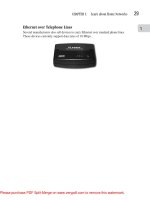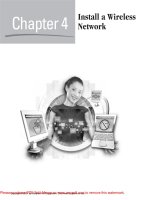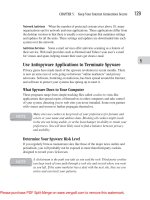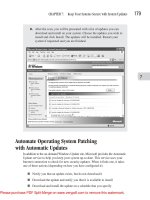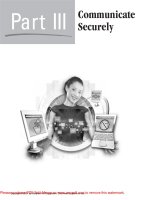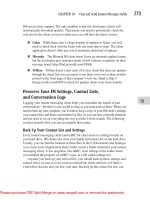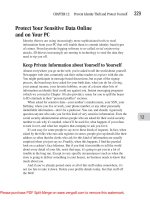How to do everything with microsoft office excel 2003
Bạn đang xem bản rút gọn của tài liệu. Xem và tải ngay bản đầy đủ của tài liệu tại đây (8.99 MB, 397 trang )
(8) / How to Do Everything with Microsoft Office Excel 2003 / Hart-Davis / 3071-1 / Front Matter
Color profile: Generic CMYK printer HowTo-Tght
profile
Composite Default screen
blind folio i
Microsoft Office
®
Excel 2003
Guy Hart-Davis
McGraw-Hill/Osborne
New York Chicago San Francisco Lisbon
London Madrid Mexico City Milan New Delhi
San Juan Seoul Singapore Sydney Toronto
P:\010Comp\HowTo8\071-1\fm.vp
Friday, August 29, 2003 2:51:48 PM
Color profile: Generic CMYK printer profile
Composite Default screen
HowTo-Tght (8) / How to Do Everything with Palm / Johnson & Broida / 2490-3 / Front Matter
Blind Folio FM:ii
McGraw-Hill/Osborne
2100 Powell Street, 10th Floor
Emeryville, California 94608
U.S.A.
To arrange bulk purchase discounts for sales promotions, premiums, or fund-raisers, please
contact McGraw-Hill/Osborne at the above address. For information on translations or book
distributors outside the U.S.A., please see the International Contact Information page immediately
following the index of this book.
How to Do Everything with Microsoft Office Excel 2003
Copyright © 2003 by The McGraw-Hill Companies. All rights reserved. Printed in the United
States of America. Except as permitted under the Copyright Act of 1976, no part of this publication
may be reproduced or distributed in any form or by any means, or stored in a database or retrieval
system, without the prior written permission of publisher, with the exception that the program
listings may be entered, stored, and executed in a computer system, but they may not be reproduced
for publication.
1234567890 FGR FGR 019876543
ISBN 0-07-223071-1
Publisher
Vice President &
Associate Publisher
Acquisitions Editor
Senior Project Editor
Acquisitions Coordinator
Technical Editor
Copy Editor
Proofreader
Indexer
Composition
Illustrators
Series Design
Cover Series Design
Cover Illustration
Brandon A. Nordin
Scott Rogers
Katie Conley
LeeAnn Pickrell
Athena Honore
Karen Weinstein
Emily Wolman
Marian Selig
James Minkin
Carie Abrew, Tabi Cagan, George T. Charbak
Kathleen Fay Edwards, Melinda Moore Lytle, Michael Mueller, Lyssa Wald
Mickey Galicia
Dodie Shoemaker
Eliot Bergman
This book was composed with Corel VENTURA™ Publisher.
Information has been obtained by McGraw-Hill/Osborne from sources believed to be reliable. However, because of the possibility of
human or mechanical error by our sources, McGraw-Hill/Osborne, or others, McGraw-Hill/Osborne does not guarantee the accuracy,
adequacy, or completeness of any information and is not responsible for any errors or omissions or the results obtained from the use of
such information.
P:\010Comp\HowTo8\071-1\fm.vp
Friday, August 29, 2003 2:51:48 PM
HowTo-Tght
Color profile: Generic CMYK printer
profile (8) / How to Do Everything with Microsoft Office Excel 2003 / Hart-Davis / 3071-1 /Front Matter
Composite Default screen
Contents
Acknowledgments . . . . . . . . . . . . . . . . . . . . . . . . . . . . . . . . . . . . . . . . . .
Introduction . . . . . . . . . . . . . . . . . . . . . . . . . . . . . . . . . . . . . . . . . . . . . . .
xiv
xv
PART I
Get Started with Excel and Create Worksheets
CHAPTER 1
Get Started with Excel . . . . . . . . . . . . . . . . . . . . . . . . . . . . . . . . . .
3
Start Excel . . . . . . . . . . . . . . . . . . . . . . . . . . . . . . . . . . . . . . . . . . . . . . . . .
Use or Hide the Task Pane . . . . . . . . . . . . . . . . . . . . . . . . . . . . . . . . . . . . .
Understand the Excel Screen . . . . . . . . . . . . . . . . . . . . . . . . . . . . . . . . . . .
Understand Worksheets and Workbooks . . . . . . . . . . . . . . . . . . . . . . . . . .
Open an Existing Workbook . . . . . . . . . . . . . . . . . . . . . . . . . . . . . . . . . . .
Open a Workbook from the Getting Started Task Pane . . . . . . . . .
Open a Workbook from the Open Dialog Box . . . . . . . . . . . . . . . .
Open a Recently Used Workbook from the File Menu . . . . . . . . .
Open a Workbook from Windows Explorer or Your Desktop . . . .
Open Other Formats of Spreadsheet in Excel . . . . . . . . . . . . . . . . .
Navigate in Workbooks and Worksheets . . . . . . . . . . . . . . . . . . . . . . . . . .
Navigate to the Worksheet You Need . . . . . . . . . . . . . . . . . . . . . . .
Navigate to Cells and Ranges in a Worksheet . . . . . . . . . . . . . . . .
Select Objects . . . . . . . . . . . . . . . . . . . . . . . . . . . . . . . . . . . . . . . . . . . . . .
Select Cells and Ranges of Cells . . . . . . . . . . . . . . . . . . . . . . . . . .
Select Worksheets in a Workbook . . . . . . . . . . . . . . . . . . . . . . . . .
Get Help with Excel . . . . . . . . . . . . . . . . . . . . . . . . . . . . . . . . . . . . . . . . . .
4
7
9
10
11
11
12
13
13
14
14
14
15
16
16
21
21
Configure Excel to Suit Your Working Needs . . . . . . . . . . . . . . . . .
25
Improve Your View with Splits, Extra Windows, Hiding, Zooming,
and Freezing . . . . . . . . . . . . . . . . . . . . . . . . . . . . . . . . . . . . . . . . . . . . . .
Split the Excel Window to Show Separate Parts at Once . . . . . . . .
Open Extra Windows to Work in Different Areas of a Worksheet . .
Arrange Open Windows . . . . . . . . . . . . . . . . . . . . . . . . . . . . . . . . .
Hide a Window . . . . . . . . . . . . . . . . . . . . . . . . . . . . . . . . . . . . . . . .
Zoom In and Out . . . . . . . . . . . . . . . . . . . . . . . . . . . . . . . . . . . . . . .
26
26
27
28
30
30
CHAPTER 2
iii
P:\010Comp\HowTo8\071-1\fm.vp
Friday, August 29, 2003 2:51:49 PM
HowTo-Tght
Color profile: Generic CMYK printer
profile (8) / How to Do Everything with Microsoft Office Excel 2003 / Hart-Davis / 3071-1 / Front Matter
Composite Default screen
iv
How to Do Everything with Microsoft Office Excel 2003
CHAPTER 3
P:\010Comp\HowTo8\071-1\fm.vp
Friday, August 29, 2003 2:51:49 PM
Use Freezing to Keep Key Rows and Columns Visible . . . . . . . . .
Set Options to Make Excel Easier to Use . . . . . . . . . . . . . . . . . . . . . . . . .
Choose View Options to Customize Excel’s Visual Appearance . .
Understand (and Maybe Choose) Calculation Options . . . . . . . . .
Set Edit Options to Fine-Tune Editing Maneuvers . . . . . . . . . . . . .
Choose General Options . . . . . . . . . . . . . . . . . . . . . . . . . . . . . . . . .
Choose Suitable Save Options . . . . . . . . . . . . . . . . . . . . . . . . . . . .
Choose Transition Options . . . . . . . . . . . . . . . . . . . . . . . . . . . . . . .
Set Spelling Options . . . . . . . . . . . . . . . . . . . . . . . . . . . . . . . . . . . .
Load and Unload Add-Ins . . . . . . . . . . . . . . . . . . . . . . . . . . . . . . . . . . . . .
Configure AutoCorrect to Save Time and Effort . . . . . . . . . . . . . . . . . . . .
Configure AutoCorrect’s Basic Settings . . . . . . . . . . . . . . . . . . . . .
Create and Delete AutoCorrect Entries . . . . . . . . . . . . . . . . . . . . .
Undo an AutoCorrect Correction . . . . . . . . . . . . . . . . . . . . . . . . . .
31
32
33
35
37
39
40
42
42
44
44
45
47
48
Create Spreadsheets and Enter Data . . . . . . . . . . . . . . . . . . . . . . .
51
Create a New Workbook . . . . . . . . . . . . . . . . . . . . . . . . . . . . . . . . . . . . . .
Create a New Blank Workbook . . . . . . . . . . . . . . . . . . . . . . . . . . .
Create a New Workbook Based on an Existing Workbook . . . . . .
Create a New Workbook Based on a Template . . . . . . . . . . . . . . .
Save a Workbook . . . . . . . . . . . . . . . . . . . . . . . . . . . . . . . . . . . . . . . . . . . .
Save a Workbook for the First Time . . . . . . . . . . . . . . . . . . . . . . . .
Save Changes to a Previously Saved Workbook . . . . . . . . . . . . . .
Save a Workbook Under a Different Name . . . . . . . . . . . . . . . . . .
Save a Workbook in a Different Format . . . . . . . . . . . . . . . . . . . . .
Enter Property Information for a Workbook . . . . . . . . . . . . . . . . .
Save the Entire Workspace . . . . . . . . . . . . . . . . . . . . . . . . . . . . . . .
Create Your Own Templates . . . . . . . . . . . . . . . . . . . . . . . . . . . . . . . . . . .
Understand What Templates Are and What They’re For . . . . . . . .
Understand Where Templates Are Stored . . . . . . . . . . . . . . . . . . .
Create and Save a Template . . . . . . . . . . . . . . . . . . . . . . . . . . . . . .
Enter Data in Worksheets . . . . . . . . . . . . . . . . . . . . . . . . . . . . . . . . . . . . .
Enter Data Manually . . . . . . . . . . . . . . . . . . . . . . . . . . . . . . . . . . . .
Undo an Action . . . . . . . . . . . . . . . . . . . . . . . . . . . . . . . . . . . . . . . .
Redo an Undone Action . . . . . . . . . . . . . . . . . . . . . . . . . . . . . . . . .
Enter Data Using Drag and Drop . . . . . . . . . . . . . . . . . . . . . . . . . .
Enter Data with Paste, Paste Options, and Paste Special . . . . . . . .
Link Data Across Worksheets or Across Workbooks . . . . . . . . . . .
Use AutoFill to Enter Data Series Quickly . . . . . . . . . . . . . . . . . . . . . . . .
Create Custom AutoFill Lists . . . . . . . . . . . . . . . . . . . . . . . . . . . . .
Use Find and Replace . . . . . . . . . . . . . . . . . . . . . . . . . . . . . . . . . . . . . . . .
Recover Your Work If Excel Crashes . . . . . . . . . . . . . . . . . . . . . . . . . . . .
Recover a Workbook from an AutoRecover File . . . . . . . . . . . . . .
52
53
53
54
58
58
60
60
61
61
64
64
65
65
65
66
66
67
69
69
70
72
73
74
75
76
79
HowTo-Tght
Color profile: Generic CMYK printer
profile (8) / How to Do Everything with Microsoft Office Excel 2003 / Hart-Davis / 3071-1 / Front Matter
Composite Default screen
Contents
CHAPTER 4
CHAPTER 5
CHAPTER 6
P:\010Comp\HowTo8\071-1\fm.vp
Friday, August 29, 2003 2:51:49 PM
Format Worksheets for Best Effect . . . . . . . . . . . . . . . . . . . . . . . . .
81
Add, Delete, and Manipulate Worksheets . . . . . . . . . . . . . . . . . . . . . . . . .
Add, Delete, Hide, and Redisplay Worksheets . . . . . . . . . . . . . . . .
Move and Copy Worksheets . . . . . . . . . . . . . . . . . . . . . . . . . . . . . .
Rename a Worksheet . . . . . . . . . . . . . . . . . . . . . . . . . . . . . . . . . . .
Format Cells and Ranges . . . . . . . . . . . . . . . . . . . . . . . . . . . . . . . . . . . . . .
Apply Number Formatting . . . . . . . . . . . . . . . . . . . . . . . . . . . . . . .
Understand Excel’s Number Formats . . . . . . . . . . . . . . . . . . . . . . .
Apply Visual Formatting . . . . . . . . . . . . . . . . . . . . . . . . . . . . . . . .
Format Rows and Columns . . . . . . . . . . . . . . . . . . . . . . . . . . . . . . .
Use Conditional Formatting . . . . . . . . . . . . . . . . . . . . . . . . . . . . . .
Use AutoFormat to Apply Canned Formatting Quickly . . . . . . . . .
Use Styles . . . . . . . . . . . . . . . . . . . . . . . . . . . . . . . . . . . . . . . . . . . .
82
82
83
84
85
86
86
93
95
97
98
99
Add Graphics and Drawings to Worksheets . . . . . . . . . . . . . . . . . .
103
Understand How Excel Handles Graphical Objects . . . . . . . . . . . . . . . . .
Insert Clip Art in Worksheets . . . . . . . . . . . . . . . . . . . . . . . . . . . . . . . . . .
Work with Shapes, AutoShapes, and WordArt . . . . . . . . . . . . . . . . . . . . .
Add Basic Shapes . . . . . . . . . . . . . . . . . . . . . . . . . . . . . . . . . . . . . .
Add AutoShapes . . . . . . . . . . . . . . . . . . . . . . . . . . . . . . . . . . . . . . .
Add WordArt Objects to Worksheets . . . . . . . . . . . . . . . . . . . . . . .
Add Text to an AutoShape . . . . . . . . . . . . . . . . . . . . . . . . . . . . . . .
Format a Drawing Object . . . . . . . . . . . . . . . . . . . . . . . . . . . . . . . .
Position Drawing Objects . . . . . . . . . . . . . . . . . . . . . . . . . . . . . . . .
Layer Drawing Objects . . . . . . . . . . . . . . . . . . . . . . . . . . . . . . . . . .
Use Text Boxes to Position Text Wherever You Need It . . . . . . . .
Add Graphics to Worksheets . . . . . . . . . . . . . . . . . . . . . . . . . . . . . . . . . . .
Use the Picture Toolbar . . . . . . . . . . . . . . . . . . . . . . . . . . . . . . . . .
Crop a Picture . . . . . . . . . . . . . . . . . . . . . . . . . . . . . . . . . . . . . . . . .
Import Pictures from Scanners and Cameras . . . . . . . . . . . . . . . . . . . . . . .
Add Diagrams to Worksheets . . . . . . . . . . . . . . . . . . . . . . . . . . . . . . . . . .
Create Basic Diagrams with the Diagram Applet . . . . . . . . . . . . .
Create Organization Charts . . . . . . . . . . . . . . . . . . . . . . . . . . . . . . .
104
105
109
110
110
112
114
114
119
120
120
121
121
121
122
123
124
126
Check, Lay Out, and Print Worksheets . . . . . . . . . . . . . . . . . . . . . .
129
Check the Spelling in Worksheets . . . . . . . . . . . . . . . . . . . . . . . . . . . . . . .
Run a Spell Check . . . . . . . . . . . . . . . . . . . . . . . . . . . . . . . . . . . . .
Set the Print Area . . . . . . . . . . . . . . . . . . . . . . . . . . . . . . . . . . . . . . . . . . . .
Set the Print Area Using the Set Print Area Command . . . . . . . . .
Set the Print Area from the Page Setup Dialog Box . . . . . . . . . . . .
How Excel Handles the Print Area . . . . . . . . . . . . . . . . . . . . . . . . .
Change or Clear the Existing Print Area . . . . . . . . . . . . . . . . . . . .
Specify the Paper Size and Orientation . . . . . . . . . . . . . . . . . . . . . . . . . . .
130
131
133
134
134
135
135
135
v
HowTo-Tght
Color profile: Generic CMYK printer
profile (8) / How to Do Everything with Microsoft Office Excel 2003 / Hart-Davis / 3071-1 / Front Matter
Composite Default screen
vi
How to Do Everything with Microsoft Office Excel 2003
Scale the Printout to Fit the Paper . . . . . . . . . . . . . . . . . . . . . . . . . . . . . . .
Use Print Preview to See How the Printout Will Look . . . . . . . . . . . . . . .
Add Effective Headers and Footers to Worksheets . . . . . . . . . . . . . . . . . .
Set and Adjust Page Breaks . . . . . . . . . . . . . . . . . . . . . . . . . . . . . . . . . . . .
Set a Manual Page Break . . . . . . . . . . . . . . . . . . . . . . . . . . . . . . . .
Remove a Manual Page Break . . . . . . . . . . . . . . . . . . . . . . . . . . . .
Use Page Break Preview to Reposition Automatic Page Breaks . .
Remove All Page Breaks from the Active Worksheet . . . . . . . . . .
Check and Change Margins . . . . . . . . . . . . . . . . . . . . . . . . . . . . . . . . . . . .
Choose Which Items to Include in the Printout . . . . . . . . . . . . . . . . . . . . .
Repeat Row Titles or Column Titles on Subsequent Pages . . . . . . . . . . . .
Print Worksheets . . . . . . . . . . . . . . . . . . . . . . . . . . . . . . . . . . . . . . . . . . . .
Print Instantly with the Default Settings . . . . . . . . . . . . . . . . . . . . .
Control Printing Using the Print Dialog Box . . . . . . . . . . . . . . . . .
135
136
138
140
140
140
140
140
141
143
144
144
144
145
PART II
Calculate, Manipulate, and Analyze Data
CHAPTER 7
Perform Calculations with Functions . . . . . . . . . . . . . . . . . . . . . . .
149
Understand Functions . . . . . . . . . . . . . . . . . . . . . . . . . . . . . . . . . . . . . . . .
Understand the Components of a Function . . . . . . . . . . . . . . . . . . . . . . . .
Enter Functions in Worksheets . . . . . . . . . . . . . . . . . . . . . . . . . . . . . . . . .
Type a Function Directly into a Cell . . . . . . . . . . . . . . . . . . . . . . . .
Use the AutoSum Drop-Down Menu . . . . . . . . . . . . . . . . . . . . . . .
Use the Insert Function Dialog Box . . . . . . . . . . . . . . . . . . . . . . . .
Nest One Function Inside Another Function . . . . . . . . . . . . . . . . . . . . . . .
Edit a Function in a Worksheet . . . . . . . . . . . . . . . . . . . . . . . . . . . . . . . . .
Monitor Calculations with the Watch Window . . . . . . . . . . . . . . . . . . . . .
Examples of Functions in Action . . . . . . . . . . . . . . . . . . . . . . . . . . . . . . .
Database Functions . . . . . . . . . . . . . . . . . . . . . . . . . . . . . . . . . . . . .
Date and Time Functions . . . . . . . . . . . . . . . . . . . . . . . . . . . . . . . .
Financial Functions . . . . . . . . . . . . . . . . . . . . . . . . . . . . . . . . . . . . .
Logical Functions . . . . . . . . . . . . . . . . . . . . . . . . . . . . . . . . . . . . . .
Information Functions . . . . . . . . . . . . . . . . . . . . . . . . . . . . . . . . . .
Lookup and Reference Functions . . . . . . . . . . . . . . . . . . . . . . . . . .
Mathematical and Trigonometric Functions . . . . . . . . . . . . . . . . . .
Statistical Functions . . . . . . . . . . . . . . . . . . . . . . . . . . . . . . . . . . . .
Text Functions . . . . . . . . . . . . . . . . . . . . . . . . . . . . . . . . . . . . . . . .
150
150
151
151
153
154
155
156
156
157
157
157
158
159
160
161
161
161
162
Create Formulas to Perform Custom Calculations . . . . . . . . . . . . .
165
Understand Formula Components . . . . . . . . . . . . . . . . . . . . . . . . . . . . . . .
Operands . . . . . . . . . . . . . . . . . . . . . . . . . . . . . . . . . . . . . . . . . . . . .
Operators . . . . . . . . . . . . . . . . . . . . . . . . . . . . . . . . . . . . . . . . . . . .
Understand and Change Operator Precedence . . . . . . . . . . . . . . . .
Control Excel’s Automatic Calculation . . . . . . . . . . . . . . . . . . . . .
166
166
167
168
169
CHAPTER 8
P:\010Comp\HowTo8\071-1\fm.vp
Friday, August 29, 2003 2:51:49 PM
HowTo-Tght
Color profile: Generic CMYK printer
profile (8) / How to Do Everything with Microsoft Office Excel 2003 / Hart-Davis / 3071-1 / Front Matter
Composite Default screen
Contents
CHAPTER 9
CHAPTER 10
P:\010Comp\HowTo8\071-1\fm.vp
Friday, August 29, 2003 2:51:49 PM
Understand How Excel Handles Numbers . . . . . . . . . . . . . . . . . . . . . . . .
Refer to Cells and Ranges in Formulas . . . . . . . . . . . . . . . . . . . . . . . . . . .
Refer to Other Worksheets and Other Workbooks in Formulas . . . . . . . .
Try Entering a Formula . . . . . . . . . . . . . . . . . . . . . . . . . . . . . . . . . . . . . . .
Use Range Names and Labels in Formulas . . . . . . . . . . . . . . . . . . . . . . . .
Use Absolute, Relative, and Mixed References in Formulas . . . . . . . . . .
Work with Array Formulas . . . . . . . . . . . . . . . . . . . . . . . . . . . . . . . . . . . .
Display Formulas in a Worksheet . . . . . . . . . . . . . . . . . . . . . . . . . . . . . . .
Hide Formulas from Other Users . . . . . . . . . . . . . . . . . . . . . . . . . . . . . . .
Troubleshoot Formulas . . . . . . . . . . . . . . . . . . . . . . . . . . . . . . . . . . . . . . .
Understand and Fix Basic Errors in Formulas . . . . . . . . . . . . . . . .
Fix Formatting, Operator Precedence, and Range-Change Errors .
Understand Formula AutoCorrect and How to Use It . . . . . . . . . .
Configure Error-Checking Options . . . . . . . . . . . . . . . . . . . . . . . .
Audit Formulas and Check for Errors Manually . . . . . . . . . . . . . .
169
169
170
171
172
173
174
175
175
176
177
177
178
178
179
Organize Data with Excel Databases . . . . . . . . . . . . . . . . . . . . . . .
187
Understand What an Excel Database Is . . . . . . . . . . . . . . . . . . . . . . . . . . .
Enter Data in a Database . . . . . . . . . . . . . . . . . . . . . . . . . . . . . . . . . . . . . .
Enter Data by Using Standard Techniques . . . . . . . . . . . . . . . . . . .
Enter and Edit Data with Data Entry Forms . . . . . . . . . . . . . . . . . .
Sort a Database . . . . . . . . . . . . . . . . . . . . . . . . . . . . . . . . . . . . . . . . . . . . .
Prepare to Sort a Database . . . . . . . . . . . . . . . . . . . . . . . . . . . . . . .
Perform a Quick Sort by a Single Field . . . . . . . . . . . . . . . . . . . . .
Perform a Multifield Sort for Finer Sorting . . . . . . . . . . . . . . . . . .
Sort by a Custom Sort Order . . . . . . . . . . . . . . . . . . . . . . . . . . . . .
Find and Replace Data in a Database . . . . . . . . . . . . . . . . . . . . . . . . . . . .
Filter a Database to Find Records That Match Criteria . . . . . . . . . . . . . . .
Perform Quick Filtering with AutoFilter . . . . . . . . . . . . . . . . . . . .
Create Custom Filters . . . . . . . . . . . . . . . . . . . . . . . . . . . . . . . . . . .
Link an Excel Worksheet to an External Database . . . . . . . . . . . . . . . . . .
Link to a Database with the Query Wizard . . . . . . . . . . . . . . . . . . .
Customize a Query with MS Query . . . . . . . . . . . . . . . . . . . . . . . .
Perform Web Queries . . . . . . . . . . . . . . . . . . . . . . . . . . . . . . . . . . . . . . . .
188
189
190
190
192
192
192
193
193
194
194
194
196
198
199
204
206
Outline and Consolidate Worksheets . . . . . . . . . . . . . . . . . . . . . . .
209
Use Outlining to Create Collapsible Worksheets . . . . . . . . . . . . . . . . . . .
Create a Standard Outline Automatically . . . . . . . . . . . . . . . . . . . .
Chose Custom Settings for Outlining . . . . . . . . . . . . . . . . . . . . . . .
Create an Outline Manually . . . . . . . . . . . . . . . . . . . . . . . . . . . . . .
Expand and Collapse the Outline . . . . . . . . . . . . . . . . . . . . . . . . . .
Change the Outlined Area After Adding or Deleting Material . . .
Toggle the Display of the Outline Symbols . . . . . . . . . . . . . . . . . .
210
212
212
213
214
214
215
vii
HowTo-Tght
Color profile: Generic CMYK printer
profile (8) / How to Do Everything with Microsoft Office Excel 2003 / Hart-Davis / 3071-1 / Front Matter
Composite Default screen
viii
How to Do Everything with Microsoft Office Excel 2003
CHAPTER 11
CHAPTER 12
Remove an Outline from a Worksheet . . . . . . . . . . . . . . . . . . . . . .
Consolidate Multiple Worksheets into One Worksheet . . . . . . . . . . . . . . .
Consolidate Worksheets by Their Position . . . . . . . . . . . . . . . . . . .
Consolidate Worksheets by Category . . . . . . . . . . . . . . . . . . . . . . .
Update an Existing Consolidation . . . . . . . . . . . . . . . . . . . . . . . . .
Change an Existing Consolidation . . . . . . . . . . . . . . . . . . . . . . . . .
216
216
217
220
221
222
Analyze Data Using PivotTables and PivotCharts . . . . . . . . . . . . . .
223
Understand PivotTables . . . . . . . . . . . . . . . . . . . . . . . . . . . . . . . . . . . . . . .
Create a PivotTable Framework Using the PivotTable and
PivotChart Wizard . . . . . . . . . . . . . . . . . . . . . . . . . . . . . . . . . . . . . . . . .
Create the PivotTable on the Framework . . . . . . . . . . . . . . . . . . . . . . . . . .
Change, Format, and Configure the PivotTable . . . . . . . . . . . . . . . . . . . . .
Change the PivotTable . . . . . . . . . . . . . . . . . . . . . . . . . . . . . . . . . .
Use the PivotTable Toolbar . . . . . . . . . . . . . . . . . . . . . . . . . . . . . . .
Format a PivotTable . . . . . . . . . . . . . . . . . . . . . . . . . . . . . . . . . . . .
Change a Field to a Different Function . . . . . . . . . . . . . . . . . . . . .
Choose PivotTable Options to Configure a PivotTable . . . . . . . . .
Create PivotCharts from PivotTables . . . . . . . . . . . . . . . . . . . . . . . . . . . . .
Create a Conventional Chart from PivotTable Data . . . . . . . . . . . . . . . . .
224
225
228
230
230
231
232
232
233
236
237
Solve Problems by Performing What-If Analysis . . . . . . . . . . . . . . .
239
Create Data Tables to Assess the Impact of Variables . . . . . . . . . . . . . . . .
Create a Single-Variable Data Table . . . . . . . . . . . . . . . . . . . . . . . .
Add Further Formulas to a Data Table . . . . . . . . . . . . . . . . . . . . . .
Create a Two-Variable Data Table . . . . . . . . . . . . . . . . . . . . . . . . .
Change, Copy, or Move a Data Table . . . . . . . . . . . . . . . . . . . . . . .
Clear a Data Table . . . . . . . . . . . . . . . . . . . . . . . . . . . . . . . . . . . . .
Explore Alternative Data Sets with Scenarios . . . . . . . . . . . . . . . . . . . . . .
Create the Worksheet You Want to Manipulate with Scenarios . . .
Open the Scenario Manager Dialog Box . . . . . . . . . . . . . . . . . . . .
Create a Scenario for Your Starting Point . . . . . . . . . . . . . . . . . . .
Add Further Scenarios . . . . . . . . . . . . . . . . . . . . . . . . . . . . . . . . . .
Edit and Delete Existing Scenarios . . . . . . . . . . . . . . . . . . . . . . . .
Switch from One Scenario to Another . . . . . . . . . . . . . . . . . . . . . .
Merge Scenarios into a Single Worksheet . . . . . . . . . . . . . . . . . . .
Create Reports from Scenarios . . . . . . . . . . . . . . . . . . . . . . . . . . . .
Solve Problems with Goal Seek . . . . . . . . . . . . . . . . . . . . . . . . . . . . . . . .
Use the Solver to Manipulate Two or More Values . . . . . . . . . . . . . . . . . .
240
240
243
244
245
246
246
246
247
248
250
250
251
251
252
254
255
PART III
Share, Publish, and Present Data
CHAPTER 13
Create Effective Charts to Present Data Visually . . . . . . . . . . . . . . .
261
Understand the Basics of Excel Charts . . . . . . . . . . . . . . . . . . . . . . . . . . .
Create a Chart with the Chart Wizard . . . . . . . . . . . . . . . . . . . . . . . . . . . .
262
264
P:\010Comp\HowTo8\071-1\fm.vp
Friday, August 29, 2003 2:51:49 PM
HowTo-Tght
Color profile: Generic CMYK printer
profile (8) / How to Do Everything with Microsoft Office Excel 2003 / Hart-Davis / 3071-1 / Front Matter
Composite Default screen
Contents
CHAPTER 14
P:\010Comp\HowTo8\071-1\fm.vp
Friday, August 29, 2003 2:51:49 PM
Choose the Right Type of Chart for Your Data . . . . . . . . . . . . . . . . . . . . .
Edit Charts to Produce the Best Effect . . . . . . . . . . . . . . . . . . . . . . . . . . .
Use the Chart Toolbar . . . . . . . . . . . . . . . . . . . . . . . . . . . . . . . . . . .
Select Objects in a Chart . . . . . . . . . . . . . . . . . . . . . . . . . . . . . . . .
Configure Chart Options . . . . . . . . . . . . . . . . . . . . . . . . . . . . . . . . .
Change the Chart Type . . . . . . . . . . . . . . . . . . . . . . . . . . . . . . . . . .
Change a Chart’s Source Data . . . . . . . . . . . . . . . . . . . . . . . . . . . .
Change the Plotting Order of the Data Series . . . . . . . . . . . . . . . . .
Toggle a Chart Between Embedded and Chart Sheet . . . . . . . . . . .
Configure and Change the Scale of an Axis . . . . . . . . . . . . . . . . . .
Format Charts . . . . . . . . . . . . . . . . . . . . . . . . . . . . . . . . . . . . . . . . . . . . . .
Resize a Chart . . . . . . . . . . . . . . . . . . . . . . . . . . . . . . . . . . . . . . . . .
Format the Chart Area . . . . . . . . . . . . . . . . . . . . . . . . . . . . . . . . . .
Liven Up Charts with Patterns, Fills, and Pictures . . . . . . . . . . . . .
Format Different Data Series Using Different Chart Types . . . . . .
Format Individual Chart Elements . . . . . . . . . . . . . . . . . . . . . . . . .
Show Future Projections with Different Formatting . . . . . . . . . . .
Copy Formatting from One Chart to Another . . . . . . . . . . . . . . . . . . . . . .
Unlink a Chart from Its Data Source . . . . . . . . . . . . . . . . . . . . . . . . . . . . .
Print Charts . . . . . . . . . . . . . . . . . . . . . . . . . . . . . . . . . . . . . . . . . . . . . . . .
Create Custom Chart Types for Easy Reuse . . . . . . . . . . . . . . . . . . . . . . .
267
268
268
269
269
270
271
271
272
272
274
274
274
276
279
280
281
281
282
283
284
Share Workbooks and Collaborate with Colleagues . . . . . . . . . . . .
287
Share a Workbook by Placing It on a Shared Drive . . . . . . . . . . . . . . . . .
Configure Sharing on a Workbook . . . . . . . . . . . . . . . . . . . . . . . . . . . . . .
Resolve Conflicts in Shared Workbooks . . . . . . . . . . . . . . . . . . . .
Turn Off Sharing and Remove a User from a Shared Workbook . .
Restrict Data and Protect Workbooks . . . . . . . . . . . . . . . . . . . . . . . . . .
Check Data Entry for Invalid Entries . . . . . . . . . . . . . . . . . . . . . . .
Protect Cells, a Worksheet, or a Workbook . . . . . . . . . . . . . . . . . .
Allow Users to Edit Ranges in a Protected Worksheet . . . . . . . . . .
Protect a Workbook with Passwords . . . . . . . . . . . . . . . . . . . . . . .
Work with Comments . . . . . . . . . . . . . . . . . . . . . . . . . . . . . . . . . . . . . . . .
Add a Comment to a Cell . . . . . . . . . . . . . . . . . . . . . . . . . . . . . . . .
Display and Hide the Comments in a Worksheet . . . . . . . . . . . . . .
Edit and Format Comments . . . . . . . . . . . . . . . . . . . . . . . . . . . . . .
Delete a Comment . . . . . . . . . . . . . . . . . . . . . . . . . . . . . . . . . . . . .
Use Excel’s Reviewing Toolbar to Navigate Among Comments . .
Send Workbooks via E-mail . . . . . . . . . . . . . . . . . . . . . . . . . . . . . . . . . . .
Send a Workbook for Review . . . . . . . . . . . . . . . . . . . . . . . . . . . . .
Receive and Return a Workbook Sent for Review . . . . . . . . . . . . .
Send a Workbook As an Attachment . . . . . . . . . . . . . . . . . . . . . . .
288
290
293
294
295
295
298
301
303
304
304
305
305
306
306
307
307
308
309
ix
HowTo-Tght
Color profile: Generic CMYK printer
profile (8) / How to Do Everything with Microsoft Office Excel 2003 / Hart-Davis / 3071-1 / Front Matter
Composite Default screen
x
How to Do Everything with Microsoft Office Excel 2003
CHAPTER 15
CHAPTER 16
Receive a Workbook Sent As an Attachment . . . . . . . . . . . . . . . . .
Send a Worksheet in a Message . . . . . . . . . . . . . . . . . . . . . . . . . . .
Receive a Worksheet in a Message . . . . . . . . . . . . . . . . . . . . . . . . .
Route a Workbook Around a Group of People . . . . . . . . . . . . . . . .
Receive a Routed Workbook . . . . . . . . . . . . . . . . . . . . . . . . . . . . .
Track the Status of a Routed Workbook . . . . . . . . . . . . . . . . . . . . .
Track Changes to a Workbook . . . . . . . . . . . . . . . . . . . . . . . . . . . . . . . . . .
Turn On and Configure Change Tracking . . . . . . . . . . . . . . . . . . .
Work with Change Tracking On . . . . . . . . . . . . . . . . . . . . . . . . . . .
Review Tracked Changes . . . . . . . . . . . . . . . . . . . . . . . . . . . . . . . .
Merge Workbooks Together . . . . . . . . . . . . . . . . . . . . . . . . . . . . . . . . . . .
Prepare Workbooks for Merging . . . . . . . . . . . . . . . . . . . . . . . . . .
Merge the Workbooks with the Master Workbook . . . . . . . . . . . . .
309
310
310
310
312
313
313
313
314
315
316
316
317
Using Excel’s Web Capabilities . . . . . . . . . . . . . . . . . . . . . . . . . . . .
319
Understand Saving Directly to an Intranet Site or Internet Server . . . . . .
Choose Web Options to Control How Excel Creates Web Pages . . . . . . .
Choose Options on the General Tab . . . . . . . . . . . . . . . . . . . . . . . .
Choose Options on the Browsers Tab . . . . . . . . . . . . . . . . . . . . . . .
Choose Options on the Files Tab . . . . . . . . . . . . . . . . . . . . . . . . . .
Choose Options on the Pictures Tab . . . . . . . . . . . . . . . . . . . . . . . .
Choose Options on the Encoding Tab . . . . . . . . . . . . . . . . . . . . . .
Choose Options on the Fonts Tab . . . . . . . . . . . . . . . . . . . . . . . . . .
Understand HTML, Round Tripping, and Web File Formats . . . . . . . . . .
Save a Worksheet or Workbook As a Web Page . . . . . . . . . . . . . . . . . . . .
Work in an Interactive Web Workbook . . . . . . . . . . . . . . . . . . . . . . . . . . .
Understand and Use Excel’s XML Capabilities . . . . . . . . . . . . . . . . . . . .
What XML Is . . . . . . . . . . . . . . . . . . . . . . . . . . . . . . . . . . . . . . . . .
What XML Is For . . . . . . . . . . . . . . . . . . . . . . . . . . . . . . . . . . . . . .
The Benefits XML Offers . . . . . . . . . . . . . . . . . . . . . . . . . . . . . . . .
What You’re Likely to Do with XML Files . . . . . . . . . . . . . . . . . .
Work with XML Files in Excel . . . . . . . . . . . . . . . . . . . . . . . . . . .
Create XML Files in Excel . . . . . . . . . . . . . . . . . . . . . . . . . . . . . . .
320
321
321
321
322
323
323
324
324
325
330
332
332
332
333
334
334
336
Use Excel with the Other Office Applications . . . . . . . . . . . . . . . . .
345
Transfer Data Using the Clipboard and Office Clipboard . . . . . . . . . . . . .
346
Embed and Link Objects . . . . . . . . . . . . . . . . . . . . . . . . . . . . . . . . . . . . . .
347
Understand the Differences Between Embedding and Linking . . .
347
Understand the Advantages and Disadvantages of Embedding and Linking
....................................................
348
Choose When to Embed and When to Link . . . . . . . . . . . . . . . . . .
348
Verify Whether an Object Is Linked or Embedded . . . . . . . . . . . .
349
Embed or Link an Object . . . . . . . . . . . . . . . . . . . . . . . . . . . . . . . .
349
Edit an Embedded Object . . . . . . . . . . . . . . . . . . . . . . . . . . . . . . . .
353
Edit a Linked Object . . . . . . . . . . . . . . . . . . . . . . . . . . . . . . . . . . . .
353
P:\010Comp\HowTo8\071-1\fm.vp
Friday, August 29, 2003 2:51:49 PM
HowTo-Tght
Color profile: Generic CMYK printer
profile (8) / How to Do Everything with Microsoft Office Excel 2003 / Hart-Davis / 3071-1 / Front Matter
Composite Default screen
Contents
Edit, Update, and Break Links . . . . . . . . . . . . . . . . . . . . . . . . . . . .
Insert Excel Objects in Word Documents . . . . . . . . . . . . . . . . . . . . . . . . .
Insert a Chart in a Word Document . . . . . . . . . . . . . . . . . . . . . . . .
Insert Cells in a Word Document . . . . . . . . . . . . . . . . . . . . . . . . . .
Use an Excel Database As the Data Source for a Word Mail Merge
361
Insert Excel Objects in PowerPoint Presentations . . . . . . . . . . . . . . . . . . .
Insert a Chart in a PowerPoint Slide . . . . . . . . . . . . . . . . . . . . . . . .
Insert a Range of Cells in a PowerPoint Slide . . . . . . . . . . . . . . . .
Insert Word Objects in Worksheets . . . . . . . . . . . . . . . . . . . . . . . . . . . . . .
Insert PowerPoint Objects in Worksheets . . . . . . . . . . . . . . . . . . . . . . . . .
PART IV
Customize and Automate Excel
CHAPTER 17
Customize Excel’s Interface . . . . . . . . . . . . . . . . . . . . . . . . . . . . . .
354
357
357
359
363
363
363
365
365
369
Choose Toolbar and Menu Options . . . . . . . . . . . . . . . . . . . . . . . . . . . . . .
370
Customize Toolbars . . . . . . . . . . . . . . . . . . . . . . . . . . . . . . . . . . . . . . . . . .
372
Understand Excel’s Many Toolbars . . . . . . . . . . . . . . . . . . . . . . . .
372
Display, Hide, and Reposition Toolbars . . . . . . . . . . . . . . . . . . . . .
373
Customize a Toolbar . . . . . . . . . . . . . . . . . . . . . . . . . . . . . . . . . . . .
373
Copy a Custom Toolbar to a Workbook . . . . . . . . . . . . . . . . . . . . .
379
Customize Menus and Menu Bars . . . . . . . . . . . . . . . . . . . . . . . . . . . . . . .
380
Customize a Menu or a Menu Bar by Using the Customize Dialog Box
380
Customize a Menu or a Menu Bar by Using the Rearrange Commands
Dialog Box . . . . . . . . . . . . . . . . . . . . . . . . . . . . . . . . . . . . . . . . .
381
Reset a Menu to Its Default Settings . . . . . . . . . . . . . . . . . . . . . . .
383
Change the Appearance of a Toolbar Button, Menu Item, or Menu . . . . .
384
CHAPTER 18
APPENDIX
P:\010Comp\HowTo8\071-1\fm.vp
Friday, August 29, 2003 2:51:50 PM
Use Macros to Automate Tasks . . . . . . . . . . . . . . . . . . . . . . . . . . . .
387
Understand What Macros Are and What They’re For . . . . . . . . . . . . . . . .
Configure Excel’s Macro Virus–Protection Features . . . . . . . . . . . . . . . .
Understand and Set Security Levels . . . . . . . . . . . . . . . . . . . . . . . .
Understand Digital Signatures . . . . . . . . . . . . . . . . . . . . . . . . . . . .
Record a Macro Using the Macro Recorder . . . . . . . . . . . . . . . . . . . . . . .
Test and Run a Macro . . . . . . . . . . . . . . . . . . . . . . . . . . . . . . . . . . . . . . . .
Run a Macro from the Macro Dialog Box . . . . . . . . . . . . . . . . . . .
Create a Toolbar Button or Menu Item to Run a Macro . . . . . . . . .
Assign a Key Combination or Description to a Macro . . . . . . . . . .
Assigning a Macro to an Object . . . . . . . . . . . . . . . . . . . . . . . . . . .
Delete a Macro . . . . . . . . . . . . . . . . . . . . . . . . . . . . . . . . . . . . . . . . . . . . . .
388
389
389
394
396
399
399
400
402
402
403
Keyboard Shortcuts . . . . . . . . . . . . . . . . . . . . . . . . . . . . . . . . . . . .
405
Index
411
..............................................
xi
(8) / How to Do Everything with Microsoft Office Excel 2003 / Hart-Davis / 3071-1 / Chapter 1
Color profile: Generic CMYK printerHowTo-Tght
profile
Composite Default screen
Blind Folio 1:xii
About the Author
Guy Hart-Davis is the author of more than 20 computer books on subjects as varied as Microsoft
Office, Windows XP, Visual Basic for Applications, and MP3 and digital audio. His most recent
books include How to Do Everything with Your iPod and Office 2003: The Complete Reference
(as a coauthor).
P:\010Comp\HowTo8\071-1\fm.vp
Friday, August 29, 2003 2:51:50 PM
(8) / How to Do Everything with Microsoft Office Excel 2003 / Hart-Davis / 3071-1 / Chapter 1
Color profile: Generic CMYK printerHowTo-Tght
profile
Composite Default screen
Blind Folio 1:xiii
T
his book is dedicated to Rhonda and Teddy.
P:\010Comp\HowTo8\071-1\fm.vp
Friday, August 29, 2003 2:51:50 PM
HowTo-Tght
Color profile: Generic CMYK printer
profile (8) / How to Do Everything with Microsoft Office Excel 2003 / Hart-Davis / 3071-1 / Front Matter
Composite Default screen
Blind Folio FM:xiv
Acknowledgments
My thanks go to the following people for making this book happen:
■ Katie Conley for asking me to write this book and for handling the acquisitions and
development
■ Karen Weinstein for performing the technical review and providing helpful suggestions
and encouragement
■
■
■
■
■
■
LeeAnn Pickrell for coordinating the project
Emily Wolman for editing the text with great care
Carie Abrew, Tabi Cagan, and George T. Charbak for laying out the pages
Marian Selig for proofreading the book
James Minkin for creating the index
Roger Stewart for lurking in the background offering wit and wisdom
xiv
P:\010Comp\HowTo8\071-1\fm.vp
Friday, August 29, 2003 2:51:50 PM
HowTo-Tght
Color profile: Generic CMYK printer
profile (8) / How to Do Everything with Microsoft Office Excel 2003 / Hart-Davis / 3071-1 /Front Matter
Composite Default screen
Introduction
The most widely used spreadsheet application in the world, Excel is a key part of the Microsoft
Office suite of applications. You can use Excel for anything from a small spreadsheet of household
finances to monster databases of all your company’s products, customers, and sales. You can use
Excel either on its own or together with the other Office applications.
Excel 2003 builds on the many previous versions of Excel to deliver powerful functionality
and many new features along with a slick and easy-to-use interface. If you’re new to Excel, you’ve
got a large amount to learn. If you’re coming to Excel 2003 as an experienced user of earlier versions,
you’ve still got plenty to learn. But either way, this book will get you up to speed quickly.
Who Is This Book For?
This book is designed to help beginning and intermediate users get the most out of Excel 2003 in
the shortest possible time. If you fall into either of those categories, you’ll benefit from this book’s
comprehensive coverage, focused approach, and helpful advice. If you’re an Excel expert seeking
super-advanced coverage, look elsewhere.
What Does This Book Cover?
Here’s what this book covers:
■ Chapter 1, “Get Started with Excel,” shows you how to launch Excel in the many ways
that Windows provides and how to navigate the main components of the Excel screen.
You’ll also learn what workbooks and worksheets are, how to select objects, and how to
get help on using Excel.
■ Chapter 2, “Configure Excel to Suit Your Working Needs,” discusses how to improve
your view of worksheets by splitting the view, displaying extra windows, hiding and
redisplaying windows, zooming the view, and freezing particular rows and columns so
they never move while everything else scrolls. You’ll learn how to set the most important
of Excel’s many options to customize its behavior, how to load add-ins when you need
the extra functionality they provide, and how to configure AutoCorrect to save you time
and effort.
xv
P:\010Comp\HowTo8\071-1\fm.vp
Friday, August 29, 2003 2:51:50 PM
HowTo-Tght
Color profile: Generic CMYK printer
profile (8) / How to Do Everything with Microsoft Office Excel 2003 / Hart-Davis / 3071-1 / Front Matter
Composite Default screen
xvi
How to Do Everything with Microsoft Office Excel 2003
■ Chapter 3, “Create Spreadsheets and Enter Data,” starts by explaining how to create a new
workbook in any of several convenient ways and how to save it, and then shows you how to
create your own templates to use as the basis for future worksheets. You’ll also find out
how to enter data in your worksheets manually and by using Excel’s AutoFill feature, how
to use Excel’s Find and Replace features, and how to recover your work if Excel crashes.
■ Chapter 4, “Format Worksheets for Best Effect,” discusses how to manipulate the worksheets
in a workbook, and then moves on to cover formatting cells and ranges using the many
types of formatting that Excel supports.
■ Chapter 5, “Add Graphics and Drawings to Worksheets,” shows you how to add visual
impact to your worksheets by including pictures, shapes, diagrams, and other graphical
objects. This chapter also explains how Excel’s drawing layer handles graphical objects
and how you can position, resize, and format objects.
■ Chapter 6, “Check, Lay Out, and Print Worksheets,” explains how to get your worksheets
into shape for printing and how to print them. Topics covered include checking spelling,
setting the print area, specifying the paper size and orientation, creating headers and footers,
and using Print Preview to avoid wasting paper. You’ll also learn to set and adjust page
breaks and specify which extra items to include in the printout.
■ Chapter 7, “Perform Calculations with Functions,” covers what functions are and how
you enter them in your worksheets. You’ll also learn about the nine categories of functions
that Excel provides, with examples of some of the most useful functions in each category.
■ Chapter 8, “Create Formulas to Perform Custom Calculations,” starts by teaching you
the basics of formulas in Excel and the components from which formulas are constructed.
After that, you’ll learn how Excel handles numbers, and how to create both regular
formulas and array formulas. The end of the chapter shows you how to troubleshoot
formulas when they don’t work correctly.
■ Chapter 9, “Organize Data with Excel Databases,” shows you how to create Excel
databases, enter data, and sort and filter the data to find the information you need. This
chapter also covers how to link an Excel worksheet to an external database (for example,
an Access database) so that you can extract data to an Excel worksheet and manipulate it
there, and how to perform web queries to bring web data into worksheets.
■ Chapter 10, “Outline and Consolidate Worksheets,” discusses how to outline a worksheet
so that you can collapse it to show only the parts you need and how to consolidate multiple
worksheets into a single worksheet. Both outlining and consolidation can save you welcome
amounts of time.
■ Chapter 11, “Analyze Data Using PivotTables and PivotCharts,” explains how to use
Excel’s powerful PivotTables and dynamic PivotCharts to manipulate your data so that
you can draw conclusions from it. You’ll also learn how to create a conventional (static)
chart from PivotTable data.
■ Chapter 12, “Solve Problems by Performing What-If Analysis,” discusses how to create
data tables that enable you to assess what impact one or two variables have on a calculation.
P:\010Comp\HowTo8\071-1\fm.vp
Friday, August 29, 2003 2:51:50 PM
HowTo-Tght
Color profile: Generic CMYK printer
profile (8) / How to Do Everything with Microsoft Office Excel 2003 / Hart-Davis / 3071-1 / Front Matter
Composite Default screen
Introduction
This chapter then describes how to use Excel’s scenarios to explore the effects of alternative
data sets within the same worksheet, how to solve one-variable problems using Goal
Seek, and how to use the Solver to solve multi-variable problems.
■ Chapter 13, “Create Effective Charts to Present Data Visually,” covers how to use
Excel’s chart features to create compelling charts. You’ll learn how to create charts by
using the Chart Wizard, how to choose the right type of chart for your data, and how to
edit and format charts to give them the effect you need. You’ll also learn how to copy
formatting you’ve applied to one chart to another chart, how to unlink a chart from its
data source, how to print your charts, and how to add custom chart types to Excel’s
existing types.
■ Chapter 14, “Share Workbooks and Collaborate with Colleagues,” explains the range
of features that Excel provides for sharing workbooks, protecting them from types of
changes you don’t want others to make, and collecting and reviewing input from your
colleagues to produce a final version of a workbook. Among other things, you’ll learn
how to work with comments, how to send workbooks via e-mail, how to track changes
to a workbook, and how to merge multiple workbooks into a single workbook.
■ Chapter 15, “Using Excel’s Web Capabilities,” describes Excel’s key features for creating
and working with Web data. You’ll learn when to save files directly to intranet sites and
Internet servers, how to save a worksheet or workbook as a web page, how to configure
Excel’s web options, and how to work in an interactive web workbook. If your company
uses XML for data exchange, you can also learn how to use Excel’s powerful XML
capabilities, including external schemas.
■ Chapter 16, “Use Excel with the Other Office Applications,” discusses how to transfer
data smoothly and easily among Excel and the other Office applications (such as Word
and PowerPoint). This chapter starts by discussing data transfer via the Clipboard, then
covers embedding and linking, two different technologies for including a part of one
document in another document. The end of the chapter explains how to insert Excel objects
in Word documents and PowerPoint presentations, and how to insert Word objects and
PowerPoint objects in worksheets.
■ Chapter 17, “Customize Excel’s Interface,” describes how to customize Excel’s toolbars
and menus to put the commands you need at your fingertips while maximizing the amount
of space available onscreen. This chapter is short, but it can save you considerable time
and effort, so it’s worth a visit.
■ Chapter 18, “Use Macros to Automate Tasks,” explains how to use Office’s built-in
Macro Recorder feature to record macros (sequences of commands) so you can perform
them automatically later. To use macros, you must configure Excel’s macro virus–protection
mechanism, so you’ll learn about that in this chapter as well.
■ The Appendix lists the keyboard shortcuts you can use to make Excel do your bidding
without touching the mouse.
P:\010Comp\HowTo8\071-1\fm.vp
Friday, August 29, 2003 2:51:50 PM
xvii
HowTo-Tght
Color profile: Generic CMYK printer
profile (8) / How to Do Everything with Microsoft Office Excel 2003 / Hart-Davis / 3071-1 / Front Matter
Composite Default screen
xviii
How to Do Everything with Microsoft Office Excel 2003
Excel 2003 runs on Windows XP and Windows 2000 (not on Windows Me, Windows 9x,
or Windows NT). The illustrations in this book show how Excel looks with Windows XP’s
default interface, which is somewhat different than Windows 2000’s interface. Looks
aside, Excel’s functionality is the same on both Windows XP and Windows 2000. However,
you sometimes need to use different commands when working in Windows itself. For example,
Windows XP’s default Start menu is laid out differently than Windows 2000’s Start menu,
so where in Windows XP you launch Excel by choosing Start | All Programs | Microsoft
Office | Microsoft Office Excel 2003, in Windows 2000 you choose Start | Programs |
Microsoft Office | Microsoft Office Excel 2003.
Conventions Used in This Book
To make its meaning clear without using far more words than necessary, this book uses a number
of conventions, three of which are worth mentioning here:
■ Note, Tip, and Caution paragraphs highlight information you should pay extra attention to.
■ The pipe character or vertical bar denotes choosing an item from a menu. For example,
“choose File | Open” means that you should pull down the File menu and select the Open
item. Use the keyboard, mouse, or a combination of the two as you wish.
■ Most check boxes have two states: selected (with a check mark in them) and cleared
(without a check mark in them). This book tells you to select a check box or clear a
check box rather than “click to place a check mark in the box” or “click to remove the
check mark from the box.” (Often, you’ll be verifying the state of the check box, so it
may already have the required setting—in which case, you don’t need to click at all.)
Some check boxes have a third state as well, in which they’re selected but dimmed and
unavailable. This state is usually used for options that apply to only part of the current
situation.
This book assumes you’re using Internet Explorer rather than another browser. Given
that Internet Explorer currently enjoys a market share of more than 95 percent at this
writing (according to OneState.com, a web analytics firm), that’s probably a reasonable
assumption. But if you’re using another browser, you’ll see different behavior when you
take an action that causes Excel to access your default browser.
P:\010Comp\HowTo8\071-1\fm.vp
Friday, August 29, 2003 2:51:50 PM
HowTo-Tght (8) / How to Do Everything with Microsoft Office Excel 2003 / Hart-Davis / 3071-1 / Chapter 1
Color profile: Generic CMYK printer profile
Composite Default screen
blind folio 1
Part I
P:\010Comp\HowTo8\071-1\ch01.vp
Wednesday, August 27, 2003 2:06:49 PM
Get Started
with Excel
and Create
Worksheets
This page intentionally left blank
HowTo-Tght (8) / How to Do Everything with Microsoft Office Excel 2003 / Hart-Davis / 3071-1 / Chapter 1
Color profile: Generic CMYK printer profile
Composite Default screen
blind folio 3
Chapter 1
P:\010Comp\HowTo8\071-1\ch01.vp
Wednesday, August 27, 2003 2:06:50 PM
Get Started
with Excel
(8) / How to Do Everything with Microsoft Office Excel 2003 / Hart-Davis / 3071-1 / Chapter 1
Color profile: Generic CMYK printerHowTo-Tght
profile
Composite Default screen
4
How to Do Everything with Microsoft Office Excel 2003
How to…
■
■
■
■
■
■
■
■
■
Start Excel manually or automatically
Use or hide the task pane
Understand the components of the Excel screen
Understand the basics of worksheets and workbooks
Open an existing workbook
Open other formats of spreadsheet file in Excel
Navigate in workbooks and worksheets
Select cells, ranges, and other objects
Get help with Excel
E
xcel is a powerful spreadsheet application for organizing, calculating, summarizing, and
presenting data. Coming to grips with Excel involves a bit of a learning curve, but you’ll find
that your experience with other Windows applications helps you get the hang of things quickly.
In this chapter, you’ll see how to navigate the Excel screen and understand its components.
You’ll learn the basics of worksheets (the spreadsheet pages that Excel uses) and workbooks
(files that contain worksheets), how to open existing workbooks, and how to navigate through
them and select objects in them. At the end of the chapter, you’ll learn how to use Excel’s
built-in help features to find information you need.
Start Excel
The basic way to start Excel is to choose Start | All Programs | Microsoft Office | Microsoft Office
Excel 2003. When it opens, Excel creates a new blank workbook containing three worksheets. By
default, Excel displays the Getting Started task pane when you launch it. You can dismiss the task
pane by clicking its Close button (the × button).
If you want to start Excel and open an existing workbook at the same time so that you can
work in that workbook, start Excel in either of these ways:
■ Choose Start | My Recent Documents and select the workbook from the My Recent
Documents submenu.
If the My Recent Documents item doesn’t appear on your Start menu, right-click the Start
button and choose Properties to display the Taskbar and Start Menu Properties dialog
box. Click the upper Customize button to display the Customize Start Menu dialog box.
On the Advanced tab, select the List My Most Recently Opened Documents check box.
Click the OK button in each dialog box to close that dialog box.
■ Double-click the icon for an existing workbook in a Windows Explorer window or on
your desktop.
P:\010Comp\HowTo8\071-1\ch01.vp
Wednesday, August 27, 2003 2:06:51 PM
(8) / How to Do Everything with Microsoft Office Excel 2003 / Hart-Davis / 3071-1 / Chapter 1
Color profile: Generic CMYK printerHowTo-Tght
profile
Composite Default screen
CHAPTER 1: Get Started with Excel
For instructions and illustrations, this book uses a default configuration of Windows XP
as the operating system on which Excel is running. If you’re using Windows 2000
Professional, the user interface will look a little different, because Windows 2000 uses a
different color scheme by default and doesn’t support the round upper corners on windows
and dialog boxes that Windows XP uses by default. More important, Windows 2000’s Start
menu is arranged a little differently than Windows XP’s default Start menu. For example,
Windows 2000 has a Programs menu rather than an All Programs menu, so to start Excel
in Windows 2000, you choose Start | Programs | Microsoft Office | Microsoft Office
Excel 2003 rather than Start | All Programs | Microsoft Office | Microsoft Office Excel 2003.
Start Excel Easily and Often
If you start Excel more frequently than most other applications, Windows XP automatically
places a shortcut to Excel on the most frequently used applications section of the Start menu,
as shown here. You can then start Excel by choosing Start | Microsoft Office Excel 2003.
Pinned
Applications
Most Frequently
Used Applications
P:\010Comp\HowTo8\071-1\ch01.vp
Wednesday, August 27, 2003 2:06:51 PM
5
1