MATLAB a practical introduction to programming and problem solving
Bạn đang xem bản rút gọn của tài liệu. Xem và tải ngay bản đầy đủ của tài liệu tại đây (9.3 MB, 521 trang )
MATLABW
A Practical Introduction
to Programming and
Problem Solving
Second Edition
MATLAB
W
A Practical Introduction
to Programming and
Problem Solving
Second Edition
Stormy Attaway
Department of Mechanical Engineering
Boston University
Butterworth-Heinemann is an imprint of Elsevier
225 Wyman Street, Waltham, MA 02451, USA
The Boulevard, Langford Lane, Kidlington, Oxford, OX5 1GB, UK
# 2012 Elsevier Inc. All rights reserved.
No part of this publication may be reproduced or transmitted in any form or by any means, electronic
or mechanical, including photocopying, recording, or any information storage and retrieval system,
without permission in writing from the Publisher. Details on how to seek permission, further
information about the Publisher’s permissions policies, and our arrangements with organizations
such as the Copyright Clearance Center and the Copyright Licensing Agency, can be found at our web site:
www.elsevier.com/permissions.
This book and the individual contributions contained in it are protected under copyright by the
Publisher (other than as may be noted herein).
Notices
Knowledge and best practice in this field are constantly changing. As new research and experience
broaden our understanding, changes in research methods, professional practices, or medical treatment
may become necessary.
Practitioners and researchers must always rely on their own experience and knowledge in evaluating
and using any information, methods, compounds, or experiments described herein. In using such
information or methods they should be mindful of their own safety and the safety of others, including
parties for whom they have a professional responsibility.
To the fullest extent of the law, neither the Publisher nor the authors, contributors, or editors, assume
any liability for any injury and/or damage to persons or property as a matter of products liability,
negligence or otherwise, or from any use or operation of any methods, products, instructions, or ideas
contained in the material herein.
MATLABW is a trademark of TheMathWorks, Inc., and is used with permission. TheMathWorks does not
warrant the accuracy of the text or exercises in this book. This book’s use or discussion of MATLABW
software or related products does not constitute endorsement or sponsorship by TheMathWorks of a
particular pedagogical approach or particular use of the MATLABW software.
MATLABW and Handle GraphicsW are registered trademarks of TheMathWorks, Inc.
Library of Congress Cataloging-in-Publication Data
Attaway, Stormy.
MATLABW: a practical introduction to programming and problem solving / Stormy
Attaway. — 2nd ed.
p. cm.
Includes index.
ISBN 978-0-12-385081-2
1. Numerical analysis—Data processing. 2. MATLAB. 3. Computer programming.
I. Title.
QA297.A87 2011
518.028553—dc22
2011015032
British Library Cataloguing-in-Publication Data
A catalogue record for this book is available from the British Library.
For information on all Butterworth–Heinemann publications
visit our Web site at www.elsevierdirect.com
Printed in the United States
10
11 12 13 14 15
9 8 7 6 5 4 3 2 1
This book is dedicated to my husband, Ted de Winter.
Openmirrors.com
Preface
Motivation
The purpose of this book is to teach fundamentals of programming concepts and
skills needed for basic problem solving, all using MATLABW as the vehicle.
MATLAB is a powerful software package that has built-in functions to accomplish
a diverse range of tasks, from mathematical operations to three-dimensional
imaging. Additionally, MATLAB has a complete set of programming constructs
that allows users to customize programs to their own specifications.
The many books that introduce MATLAB come in two basic flavors: those that
demonstrate the use of the built-in functions in MATLAB, with a chapter or two
on some programming concepts; and those that cover only the programming
constructs without mentioning many of the built-in functions that make
MATLAB efficient to use. Someone who learns just the built-in functions will
be well-prepared to use MATLAB, but would not understand basic programming concepts. That person would not be able to then learn a language such
as Cþþ or Java without taking another introductory course or reading another
book on the programming concepts. Conversely, anyone who learns only programming concepts first (using any language) would tend to write highly inefficient code using control statements to solve problems, not realizing that in
many cases these are not necessary in MATLAB.
This book instead takes a hybrid approach, introducing both the programming
and efficient uses. The challenge for students is that it is nearly impossible to
predict whether they will in fact need to know programming concepts later
or whether a software package such as MATLAB will suffice for their careers.
Therefore, the best approach for beginning students is to give them both: the
programming concepts and the efficient built-in functions. Since MATLAB is
very easy to use, it is a perfect platform for this approach to teaching programming and problem solving.
Since programming concepts are critically important to this book, emphasis is
not placed on the time-saving features that evolve with every new MATLAB release. For example, in current versions of MATLAB, statistics on variables are
xi
xii
Preface
available readily in the Workspace Window. This is not shown in any detail in
the book, since whether this feature is available depends on the software version, and because of the desire to explain the concepts in the book.
Modifications in Second Edition
Changes in the second edition of this book include:
n
Vectorized code has been made into a separate chapter to emphasize the
importance of using MATLAB efficiently.
n
There are expanded examples on:
n
Low-level file input functions
n
Plots
n
Graphical user interfaces
n
Vectorized code, including functions diff, meshgrid, tic, and toc
n
Use of MATLAB version R2011a
n
Concepts used in image processing, such as three-dimensional matrices and
unsigned integers, are now introduced early, in Chapter 1.
n
Modified and new end-of-chapter exercises.
n
The introduction to Handle Graphics was moved to Chapter 11, Advanced
Plotting Techniques.
n
Discussion of symbolic mathematics was moved to Chapter 15, Advanced
Mathematics.
n
Improved labeling of plots.
n
Improved standards for variable names and documentation.
n
Added end to the end of all functions.
Key Features
Side-by-Side Programming Concepts and Built-in Functions
The most important, and unique, feature of this book is that it teaches programming concepts and the use of the built-in functions in MATLAB side by side. It
starts with basic programming concepts such as variables, assignments, input/
output, selection, and loop statements. Then throughout the rest of the book,
many times a problem will be introduced and then solved using the “programming concept” and also using the “efficient method.” This will not be done in
every case to the point that it becomes tedious, but just enough to get the ideas
across.
Systematic Approach
Another key feature is that the book takes a very systematic, step-by-step approach, building on concepts throughout the book. It is very tempting in a
MATLAB text to show built-in functions or features early on with a note that
says “we’ll do this later.” This does not happen in this edition; all functions
are covered before they are used in examples. Additionally, basic programming
Preface
concepts will be explained carefully and systematically. Very basic concepts, such
as looping to calculate a sum, counting in a conditional loop, and error-checking,
are not found in many texts but will be covered here.
File Input/Output
Many applications in engineering and the sciences involve manipulating large
data sets that are stored in external files. Most MATLAB texts at least mention the
save and load functions, and in some cases selected lower-level file input/output functions as well. Since file input and output is so fundamental to so many
applications, this book will cover several low-level file input/output functions,
as well as reading from and writing to spreadsheet files. Later chapters will also
deal with audio and image files. These file input/output concepts are introduced gradually: first load and save in Chapter 2, then lower-level functions
in Chapter 9, and finally sound and images in Chapter 14.
User-Defined Functions
User-defined functions are a very important programming concept, and yet
many times the nuances and differences among concepts such as types of functions and function calls versus function headers can be very confusing to beginning programmers. Therefore, these concepts are introduced gradually. First,
functions that calculate and return one single value—arguably the easiest type
of functions to understand—are demonstrated in Chapter 2. Later, functions
that return no values and functions that return multiple values are introduced
in Chapter 6. Finally, advanced function features are shown in Chapter 10.
Advanced Programming Concepts
In addition to the basics, some advanced programming concepts, such as string
manipulation, data structures (e.g., structures and cell arrays), recursion, anonymous functions, and variable number of arguments to functions, are covered.
Sorting, searching, and indexing are also addressed. All of these are again
approached systematically; for example, cell arrays are covered before they
are used in file input functions and as labels on pie charts.
Problem-Solving Tools
In addition to the programming concepts, some basic mathematics necessary
for solving many problems will be introduced. These will include statistical
functions, solving sets of linear algebraic equations, and fitting curves to data.
The use of complex numbers and some calculus (integration and differentiation) will also be introduced. The basic math will be explained and the
built-in functions in MATLAB to perform these tasks will be described.
xiii
xiv
Preface
Plots, Imaging, and Graphical User Interfaces
Simple two-dimensional plots are introduced very early in the book in
Chapter 2 so that plot examples can be used throughout. Chapter 11 then
shows more plot types, and demonstrates customizing plots and how the
graphics properties are handled in MATLAB. This chapter makes use of strings
and cell arrays to customize labels. Also, there is an introduction to image processing and the basics necessary to understand programming graphical user interfaces (GUIs) in Chapter 14.
Vectorized Code
Efficient uses of the capabilities of the built-in operators and functions in
MATLAB are demonstrated throughout the book. However, to emphasize the importance of using MATLAB efficiently, vectorized code is treated in a separate
chapter. Techniques, such as preallocating vectors and using logical vectors,
are featured, as well as methods of determining how efficient the code is.
Layout of Text
The book consists of two parts. The first part covers programming constructs
and demonstrates the programming method versus efficient use of built-in
functions to solve problems. The second part covers tools that are used for basic
problem solving, including plotting, image processing, and mathematical techniques to solve systems of linear algebraic equations, fit curves to data, and perform basic statistical analyses. The first six chapters cover the very basics in
MATLAB and in programming, and are all prerequisites for the rest of the book.
After that, many chapters in the problem-solving section can be introduced
when desired, to produce a customized flow of topics in the book. This is true
to an extent, although the order of the chapters has been chosen carefully to
ensure that the coverage is systematic.
The individual chapters are described here, as well as which topics are required
for each chapter. Part I, Introduction to Programming Using MATLAB, includes
the following chapters.
Chapter 1: Introduction to MATLAB covers expressions, operators, characters, variables, and assignment statements. Scalars, vectors, and matrices
are all introduced as are many built-in functions that manipulate them.
Chapter 2: Introduction to MATLAB Programming introduces the idea of
algorithms and scripts. This includes simple input and output, and commenting. Scripts are then used to create and customize simple plots, and to
do file input and output. Finally, the concept of a user-defined function is
introduced with only the type of function that calculates and returns a
single value.
Preface
Chapter 3: Selection Statements introduces relational expressions and
their use in if statements, with else and elseif clauses. The switch statement
is also demonstrated, as is the concept of choosing from a menu. Also,
functions that return logical true or false are introduced.
Chapter 4: Loop Statements introduces the concepts of counted (for) and
conditional loops (while). Many common uses, such as summing and
counting, are covered. Nested loops are also introduced. Some more sophisticated uses of loops, such as error-checking and combining loops and
selection statements, are also covered.
Chapter 5: Vectorized Code introduces the idea of “vectorizing” code,
which essentially means rewriting code that uses loops to more efficiently
make use of built-in functions, and the fact that operations can be done on
vectors and matrices in MATLAB. Functions that are useful in vectorizing
code are emphasized in this chapter. Functions that time the speed of code
are also introduced.
Knowledge of the concepts presented in the first five chapters is assumed
throughout the rest of the book.
Chapter 6: MATLAB Programs covers more on scripts and user-defined
functions. User-defined functions that return more than one value and also
that do not return anything are introduced. The concept of a program in
MATLAB, which consists of a script that calls user-defined functions, is
demonstrated with examples. A longer menu-driven program is shown as a
reference, but could be omitted. Subfunctions and scope of variables are
also introduced, as are some debugging techniques.
This program concept is used throughout the rest of the book.
Chapter 7: String Manipulation covers many built-in string manipulation
functions as well as converting between string and number types. Several
examples include using custom strings in plot labels and input prompts.
Chapter 8: Data Structures: Cell Arrays and Structures introduces two
main data structures: cell arrays and structures. Once structures are covered,
more complicated data structures, such as nested structures and vectors of
structures, are also introduced. Cell arrays are used in several applications in
later chapters, such as file input in Chapter 9, variable number of function
arguments in Chapter 10, and plot labels in Chapter 11, and are therefore
considered important and are covered first. The rest of the chapter on
structures can be omitted.
Chapter 9: Advanced File Input and Output covers lower-level file input/
output statements that require opening and closing the file. Functions that
can read the entire file at once as well as those that require reading one line
at a time are introduced, and examples that demonstrate the differences in
their use are shown. Additionally, reading from and writing to spreadsheet
xv
Openmirrors.com
xvi
Preface
files and also .mat files that store MATLAB variables are introduced. Cell
arrays and string functions are used extensively in this chapter.
Chapter 10: Advanced Functions covers more advanced features of and
types of functions such as anonymous functions, nested functions, and
recursive functions. Function handles and their use both with anonymous
functions and function functions are introduced. The concept of having a
variable number of input and/or output arguments to a function is introduced; this is implemented using cell arrays. String functions are also used
in several examples in this chapter. The section on recursive functions is at
the end and may be omitted.
Part II, Advanced Topics for Problem Solving with MATLAB, contains the following chapters.
Chapter 11: Advanced Plotting Techniques continues with more on the
plot functions introduced in Chapter 2. Various two-dimensional plot
types, such as pie charts and histograms, are introduced, as is customizing
plots using cell arrays and string functions. Three-dimensional plot functions as well as selected functions that create the coordinates for specified
objects are demonstrated. The notion of Handle GraphicsW is covered, and
selected graphics properties, such as line width and color, are introduced.
Applications that involve reading data from files and then plotting use both
cell arrays and string functions.
Chapter 12: Matrix Representation of Linear Algebraic Equations introduces a basic method that can be used in MATLAB to solve systems of equations using a matrix representation. First, matrix and vector operations and
matrix definitions are described. This section can be covered at any point after
Chapter 5. Then, matrix solutions using the Gauss-Jordan and Gauss-Jordan
elimination methods are described. This section includes mathematical
techniques and also the MATLAB functions that implement them.
Chapter 13: Basic Statistics, Sets, Sorting, and Indexing starts with some
of the built-in statistical and set operations in MATLAB. Since some of these
require a sorted data set, methods of sorting are described. Finally, the
concepts of indexing into a vector and searching a vector are introduced.
Sorting a vector of structures and indexing into a vector of structures are
described, but these sections can be omitted. A recursive binary search
function is in the end and may be omitted.
Chapter 14: Sights and Sounds briefly discusses sound files and introduces
image processing. An introduction to programming graphical user interfaces
is also given, including the creation of a button group. Nested functions are
used in the GUI examples. A patch function example uses a structure.
Chapter 15: Advanced Mathematics covers three basic topics: curve fitting,
complex numbers, and integration and differentiation in calculus. Finally,
Preface
some of the Symbolic Math Toolbox functions are shown, including those
that solve equations. This method returns a structure as a result.
Pedagogical Features
There are several pedagogical tools that are used throughout this book that are
intended to make it easier to learn the material. A list of Key Terms covered in
each chapter, in sequence, is on the first page.
First, the book takes a conversational tone with sections called Quick Question! These are designed to stimulate thought about the material that has just
been covered. A question is posed, and then the answer is given. It will be most
beneficial to the reader to try to think about the question before reading the
answer! In any case, these sections should not be skipped over as the answers
often contain very useful information.
Practice problems are given throughout the chapters. These are very simple
problems that serve as drills of the material just covered.
When certain problems are introduced, they are solved both using The Programming Concept and The Efficient Method. This facilitates understanding
the built-in functions and operators in MATLAB as well as the underlying programming concepts. The Efficient Method boxes highlight methods that will
save time for the programmer, and in many cases are faster to execute in
MATLAB, as well.
Additionally, to aid the reader:
n
n
n
n
Identifier names (variables and user-defined functions) are shown in italics
(as are filenames and file extensions).
MATLAB function names are shown in bold.
Reserved words are shown in bold and underline.
Key important terms are shown in bold and italic.
The end-of-chapter summary contains, where applicable, several sections:
n
n
n
Common Pitfalls: A list of common mistakes that are made, and how to
avoid them.
Programming Style Guidelines: To encourage the creation of “good”
programs that others can actually understand, the programming chapters
have guidelines that make programs easier to read and understand, and
therefore easier to work with and to modify.
MATLAB Reserved Words: A list of the reserved key words in MATLAB.
Throughout the text, these are shown in bold, underlined type.
xvii
xviii
Preface
n
n
n
MATLAB Functions and Commands: A boxed list of the MATLAB built-in
functions and commands covered in the chapter, in the order covered.
Throughout the text, these are shown in bold type.
MATLAB Operators: A boxed list of the MATLAB operators covered in the
chapter in the order covered.
Exercises: A comprehensive set of exercises, ranging from the rote to more
engaging applications.
Additional Book Resources
A companion web site is available with downloadable .m files for all examples
in the text, at www.elsevierdirect.com/9780123850812. Other book-related resources will also be posted on the web site from time to time.
Additional teaching resources are available for faculty using this book as a text for
their course(s). Please visit www.textbooks.elsevier.com to register for access to:
n
n
n
Instructor solutions manual for end-of-chapter problems
Electronic figures from the text for creation of lecture slides
Downloadable M-files for all examples in the text
Acknowledgments
I am indebted to many, many family members, colleagues, mentors, and to
numerous students.
Throughout the last 24 years of coordinating and teaching the basic computation courses for the College of Engineering at Boston University, I have been
blessed with many fabulous students as well as graduate teaching fellows
and undergraduate teaching assistants. There have been hundreds of teaching
assistants over the years, too many to name individually, but I thank them all
for their support.
In particular, the following teaching assistants were very helpful in reviewing
drafts of the original manuscript and suggesting examples: Edy Tan, Megan
Smith, Brandon Phillips, Carly Sherwood, Ashmita Randhawa, Mike Green,
Kevin Ryan, and Brian Hsu. For this Second Edition, Brian Hsu and Paul Vermilion suggested several revisions. Brian Hsu, Jake Herrmann, and Ben Duong contributed exercises. Kevin Ryan created the script to produce the cover illustrations.
A number of colleagues have been very encouraging through the years. I would
especially like to thank my former and current department chairmen, Tom
Bifano and Ron Roy, for their support and motivation, and Tom for his GUI
example suggestions. I am also indebted to my mentors at Boston University,
Bill Henneman of the Computer Science Department, and Merrill Ebner of the
Department of Manufacturing Engineering, as well as to Bob Cannon from the
University of South Carolina.
I would like to thank all the reviewers of the proposal and drafts of this book.
Their comments have been extremely helpful and I hope I have incorporated
their suggestions to their satisfaction. In addition to several anonymous reviewers, the reviewers for this edition include:
n
n
n
n
Peter Bernard, University of Maryland
Sanjukta Bhowmick, Pennsylvania State University
Chris Brown, University of Rochester
Steven Brown, University of Delaware
xix
xx
Acknowledgments
n
n
n
n
Anthony Muscat, University of Arizona
Charles Riedesel, University of Nebraska, Lincoln
Jeff Ringenberg, The University of Michigan
Richard Ulrich, University of Arkansas
Also, I thank those at Elsevier who helped to make this book possible, including
Joseph Hayton, Publisher; Fiona Geraghty, Editorial Project Manager; Marilyn
Rash, Project Manager; Eric DeCicco, Cover Designer/Illustrator; and Tim Pitts,
a Publisher at Elsevier in the United Kingdom.
Finally, thanks go to all members of my family, especially my parents Roy Attaway and Jane Conklin, both of whom encouraged me at an early age to read
and to write. Thanks also to my husband Ted de Winter for his encouragement
and good-natured taking care of the weekend chores while I worked on this
project!
The photo of Ted fishing in the image-processing section was taken by Wes
Karger.
CHAPTER 1
Introduction to MATLAB
KEY TERMS
CONTENTS
prompt
nesting
column vector
programs
script files
variables
assignment statement
call a function
arguments
returning values
constants
scalar
elements
array
array operations
assignment operator
user
initializing
incrementing
decrementing
types
classes
double precision
floating point
unsigned
iterate
step value
concatenating
index
subscript
identifier names
reserved words
key words
mnemonic
characters
strings
type casting
saturation arithmetic
index vector
transposing
subscripted indexing
unwinding a matrix
default
unary
operand
binary
random numbers
seed
pseudorandom
character encoding
linear indexing
vector of variables
empty vector
deleting elements
scientific notation
exponential notation
precedence
associativity
character set
vectors
matrices
row vector
three-dimensional
matrices
MATLABW: A Practical Introduction to Programming and Problem Solving
© 2012 Elsevier Inc. All rights reserved.
1.1 Getting into
MATLAB ..........4
1.2 The MATLAB
Desktop
Environment ..5
1.3 Variables and
Assignment
Statements......6
1.4 Expressions.10
1.5 Characters and
Encoding .......19
1.6 Vectors and
Matrices.........21
3
4
CHAPTER 1
Introduction to MATLAB
MATLABW is a very powerful software package that has many built-in tools for
solving problems and developing graphical illustrations. The simplest method
for using the MATLAB product is interactively; an expression is entered by the
user and MATLAB immediately responds with a result. It is also possible to write
scripts and programs in MATLAB, which are essentially groups of commands
that are executed sequentially.
This chapter will focus on the basics, including many operators and built-in
functions that can be used in interactive expressions. Means of storing values,
including vectors and matrices, will also be introduced.
1.1 GETTING INTO MATLAB
MATLAB is a mathematical and graphical software package with numerical,
graphical, and programming capabilities. It has built-in functions to perform
many operations, and there are toolboxes that can be added to augment these
functions (e.g., for signal processing). There are versions available for different
hardware platforms, in both professional and student editions.
When the MATLAB software is started, a window opens in which the main part
is the Command Window (see Figure 1.1). In the Command Window, you
should see:
>>
The >> is called the prompt. In the Student Edition, the prompt instead is:
EDU>>
In the Command Window, MATLAB can be used interactively. At the prompt,
any MATLAB command or expression can be entered, and MATLAB will immediately respond with the result.
It is also possible to write programs in MATLAB that are contained in script files
or M-files. Programs will be introduced in Chapter 2.
The following commands can serve as an introduction to MATLAB and allow
you to get help:
n
n
n
n
n
info will display contact information for the product.
demo has demos of some of the features of MATLAB.
help will explain any command; help help will explain how help works.
helpbrowser opens a Help Window.
lookfor searches through the help for a specific word or phrase. (Note: This
can take a long time.)
To get out of MATLAB, either type quit at the prompt, or choose File, then Exit
MATLAB from the menu.
1.2 The MATLAB Desktop Environment
FIGURE 1.1 MATLAB Command Window
1.2 THE MATLAB DESKTOP ENVIRONMENT
In addition to the Command Window, there are several other windows that can
be opened and may be opened by default. What is described here is the default
layout for these windows in Version R2011a, although there are other possible
configurations. Different versions of MATLAB may show other configurations
by default, and the layout can always be customized. Therefore, the main
features will be briefly described here.
Directly above the Command Window, there is a pull-down menu for the
Current Folder. The folder that is set as the Current Folder is where files will
be saved.
5
6
CHAPTER 1
Introduction to MATLAB
To the right of the Command Window is the Workspace Window on top and
the Command History Window on the bottom. The Command History
Window shows commands that have been entered, not just in the current session (in the current Command Window), but previously as well. (The Workspace Window will be described in the next section.) To the left of the
Command Window is the Current Folder Window. This shows the files that
are stored in the Current Folder. These can be grouped by type, and sorted
by name. If a file is selected, information about that file is shown on the
bottom.
This default configuration can be altered by clicking on Desktop, or using the
icons at the top right corner of each window. These include an “x” that will
close a particular window, and a curled arrow that in its initial state pointing
to the upper right allows one to undock that window. Once undocked, clicking on the curled arrow pointing to the lower right will dock the window
again.
1.3 VARIABLES AND ASSIGNMENT STATEMENTS
To store a value in a MATLAB session, or in a program, a variable is used. The
Workspace Window shows variables that have been created. One easy way to
create a variable is to use an assignment statement. The format of an
assignment statement is
variablename ¼ expression
The variable is always on the left, followed by the ¼ symbol, which is the assignment operator (unlike in mathematics, the single equal sign does not mean
equality), followed by an expression. The expression is evaluated and then that
value is stored in the variable. For example, this is the way it would appear in
the Command Window:
>> mynum ¼ 6
mynum ¼
6
>>
Here, the user (the person working in MATLAB) typed “mynum ¼ 6” at the
prompt, and MATLAB stored the integer 6 in the variable called mynum, and
then displayed the result followed by the prompt again. Since the equal sign
is the assignment operator, and does not mean equality, the statement should
be read as “mynum gets the value of 6” (not “mynum equals 6”).
Note that the variable name must always be on the left, and the expression on
the right. An error will occur if these are reversed.
1.3 Variables and Assignment Statements
>> 6 ¼ mynum
??? 6 ¼ mynum
j
Error: The expression to the left of the equals sign is not a valid
target for an assignment.
>>
Putting a semicolon at the end of a statement suppresses the output. For
example,
>> res ¼ 9 – 2;
>>
This would assign the result of the expression on the right side the value 7 to the
variable res; it just doesn’t show that result. Instead, another prompt appears
immediately. However, at this point in the Workspace Window the variables
mynum and res and their values can be seen.
The spaces in a statement or expression do not affect the result, but make it easier to read. The following statement, which has no spaces, would accomplish
exactly the same thing as the previous statement:
>> res¼9-2;
MATLAB uses a default variable named ans if an expression is typed at the
prompt and it is not assigned to a variable. For example, the result of the expression 6 þ 3 is stored in the variable ans.
>> 6 þ 3
ans ¼
9
This default variable is reused any time just an expression is typed at the prompt.
A shortcut for retyping commands is to hit the up arrow ", which will go back to
the previously typed command(s). For example, if you decided to assign the
result of the expression 6 þ 3 to the variable “result” instead of using the default
ans, you could hit the up arrow and then the left arrow to modify the command
rather than retyping the entire statement.
>> result ¼ 6 þ 3
result ¼
9
This is very useful, especially if a long expression is entered with an error, and it
is desired to go back to correct it.
To change a variable, another assignment statement can be used, which assigns
the value of a different expression to it. Consider, for example, the following
sequence of statements:
Note
In the remainder of the
text, the prompt that
appears after the result
will not be shown.
7
8
CHAPTER 1
Introduction to MATLAB
>> mynum ¼ 3
mynum ¼
3
>> mynum ¼ 4 þ 2
mynum ¼
6
>> mynum ¼ mynum þ 1
mynum ¼
7
In the first assignment statement, the value 3 is assigned to the variable mynum.
In the next assignment statement, mynum is changed to have the value of the
expression 4 þ 2, or 6. In the third assignment statement, mynum is changed
again, to the result of the expression mynum þ 1. Since at that time mynum
had the value 6, the value of the expression was 6 þ 1, or 7.
At that point, if the expression mynum þ 3 is entered, the default variable ans is
used since the result of this expression is not assigned to a variable. Thus, the
value of ans becomes 10 but mynum is unchanged (it is still 7). Note that just
typing the name of a variable will display its value.
>> mynum þ 3
ans ¼
10
>> mynum
mynum ¼
7
1.3.1 Initializing, incrementing, and decrementing
Frequently, values of variables change. Putting the first or initial value in a variable is called initializing the variable.
Adding to a variable is called incrementing. For example, the statement
mynum ¼ mynum þ 1
increments the variable mynum by 1.
QUICK QUESTION!
How can 1 be subtracted from the value of a variable called
num?
Answer:
num ¼ num À 1;
This is called decrementing the variable.
Openmirrors.com
1.3 Variables and Assignment Statements
1.3.2 Variable names
Variable names are an example of identifier names. We will see other examples
of identifier names, such as file names, in future chapters. The rules for identifier names are:
n
n
n
n
n
n
The name must begin with a letter of the alphabet. After that, the name can
contain letters, digits, and the underscore character (e.g., value_1), but it
cannot have a space.
There is a limit to the length of the name; the built-in function namelengthmax tells what this maximum length is.
MATLAB is case-sensitive, which means there is a difference between
upper- and lowercase letters. So, variables called mynum, MYNUM, and
Mynum are all different (although this would be confusing and should not
be done).
Although underscore characters are valid in a name, their use can
cause problems with some programs that interact with MATLAB, so some
programmers use mixed case instead (e.g., partWeights instead of
part_weights)
There are certain words called reserved words, or key words, that cannot be
used as variable names.
Names of built-in functions can be but should not be used as variable
names.
Additionally, variable names should always be mnemonic, which means that
they should make some sense. For example, if the variable is storing the radius
of a circle, a name such as radius would make sense; x probably wouldn’t.
The Workspace Window shows the variables that have been created in the
current Command Window and their values.
The following commands relate to variables:
n
n
n
n
n
who shows variables that have been defined in this Command Window
(this just shows the names of the variables)
whos shows variables that have been defined in this Command Window
(this shows more information on the variables, similar to what is in the
Workspace Window)
clear clears out all variables so they no longer exist
clear variablename clears out a particular variable
clear variablename1 variablename2 . . . clears out a list of variables (note:
separate the names with spaces)
If nothing appears when who or whos is entered, that means there aren’t any
variables! For example, in the beginning of a MATLAB session, variables could
be created and then selectively cleared (remember that the semicolon
suppresses output).
9
10
CHAPTER 1
Introduction to MATLAB
>> who
>> mynum ¼ 3;
>> mynum þ 5;
>> who
Your variables are:
ans mynum
>> clear mynum
>> who
Your variables are:
ans
1.4 EXPRESSIONS
Expressions can be created using values, variables that have already been
created, operators, built-in functions, and parentheses. For numbers, these
can include operators such as multiplication, and functions such as trigonometric functions. An example of such an expression is:
>> 2 * sin(1.4)
ans ¼
1.9709
1.4.1 The format function and ellipsis
The default in MATLAB is to display numbers that have decimal points with
four decimal places, as shown in the previous example. (The default means
if you do not specify otherwise, this is what you get.) The format command
can be used to specify the output format of expressions.
There are many options, including making the format short (the default) or
long. For example, changing the format to long will result in 15 decimal places.
This will remain in effect until the format is changed back to short, as demonstrated in the following.
>> format long
>> 2 * sin(1.4)
ans ¼
1.970899459976920
>> format short
>> 2 * sin(1.4)
ans ¼
1.9709
The format command can also be used to control the spacing between the
MATLAB command or expression and the result; it can be either loose
(the default) or compact.
1.4 Expressions
>> format loose
>> 5 *33
ans ¼
165
>> format compact
>> 5 *33
ans ¼
165
>>
Especially long expressions can be continued on the next line by typing three
(or more) periods, which is the continuation operator, or the ellipsis. To do
this, type part of the expression followed by an ellipsis, then hit the Enter
key and continue typing the expression on the next line.
>> 3 þ 55 À 62 þ 4 À 5 . . .
þ 22 À 1
ans ¼
16
1.4.2 Operators
There are in general two kinds of operators: unary operators, which operate on a
single value, or operand, and binary operators, which operate on two values or
operands. The symbol “-”, for example, is both the unary operator for negation
and the binary operator for subtraction.
Here are some of the common operators that can be used with numerical
expressions:
þ
À
*
/
\
^
addition
negation, subtraction
multiplication
division (divided by, e.g., 10/5 is 2)
division (divided into, e.g., 5\10 is 2)
exponentiation (e.g., 5^2 is 25)
In addition to displaying numbers with decimal points, numbers can also be
shown using scientific or exponential notation. This uses e for the exponent of
10 raised to a power. For example, 2 * 10^4 could be written two ways:
>> 2 * 10^4
ans ¼
20000
>> 2e4
ans ¼
20000
11
Openmirrors.com
12
CHAPTER 1
Introduction to MATLAB
Operator precedence rules
Some operators have precedence over others. For example, in the expression
4 þ 5 * 3, the multiplication takes precedence over the addition, so first 5 is
multiplied by 3, then 4 is added to the result. Using parentheses can change
the precedence in an expression:
>> 4 þ 5 * 3
ans ¼
19
>> (4 þ 5) * 3
ans ¼
27
Within a given precedence level, the expressions are evaluated from left to right
(this is called associativity).
Nested parentheses are parentheses inside of others; the expression in the inner
parentheses is evaluated first. For example, in the expression 5À(6 *(4 þ 2)),
first the addition is performed, then the multiplication, and finally the subtraction, to result in À31. Parentheses can also be used simply to make an expression clearer. For example, in the expression ((4 þ(3 *5))À1), the parentheses
are not necessary, but are used to show the order in which the parts of the
expression will be evaluated.
For the operators that have been covered thus far, the following is the precedence (from the highest to the lowest):
()
^
À
*, /, \
þ, À
parentheses
exponentiation
negation
all multiplication and division
addition and subtraction
PRACTICE 1.1
Think about what the results would be for the following expressions, and then type them in to verify
your answers:
4^2À1
4 ^(2 À 1)
2\3
4 * 2 À 9/3
5ÀÀ3
1.4 Expressions
1.4.3 Built-in functions and help
There are many built-in functions in MATLAB. The help command can be used
to identify MATLAB functions, and also how to use them. For example, typing
help at the prompt in the Command Window will show a list of help topics that
are groups of related functions. This is a very long list; the most elementary help
topics appear at the beginning.
For example, one of these is listed as matlab\elfun; it includes the elementary
math functions. Another of the first help topics is matlab\ops, which shows the
operators that can be used in expressions.
To see a list of the functions contained within a particular help topic, type help
followed by the name of the topic. For example,
>> help elfun
will show a list of the elementary math functions. It is a very long list, and it is
broken into trigonometric (for which the default is radians, but there are equivalent functions that instead use degrees), exponential, complex, and rounding
and remainder functions.
To find out what a particular function does and how to call it, type help and
then the name of the function. For example,
>> help sin
will give a description of the sin function.
To call a function, the name of the function is given followed by the argument(s)
that are passed to the function in parentheses. Most functions then return value(s).
For example, to find the absolute value of –4, the following expression would be
entered:
>> abs(À4)
which is a call to the function abs. The number in the parentheses, the À4, is the
argument. The value 4 would then be returned as a result.
QUICK QUESTION!
What would happen if you use the name of a function, for
example, sin, as a variable name?
Answer: This is allowed in MATLAB, but then sin could not
be used as the built-in function until the variable is cleared.
For example, examine the following sequence:
>> sin(3.1)
ans ¼
0.0416
>> sin ¼ 45
sin ¼
45
Continued
13




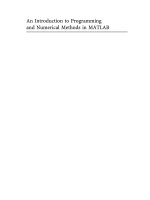
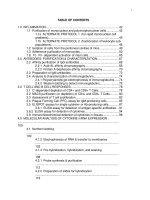

![the game audio tutorial [electronic resource] a practical guide to sound and music for interactive games](https://media.store123doc.com/images/document/14/y/oo/medium_oon1401475551.jpg)

