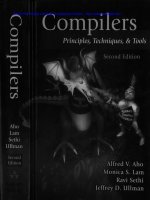digital drawing for landscape architecture contemporary techniques and tools for digital representation in site design (2010)
Bạn đang xem bản rút gọn của tài liệu. Xem và tải ngay bản đầy đủ của tài liệu tại đây (29.03 MB, 323 trang )
Digital Drawing for Landscape Architecture:
Contemporary Techniques and Tools for Digital
Representation in Site Design
Bradley Cantrell & Wes Michaels
John Wiley & Sons, Inc.
This book is printed on acid-free paper.
Copyright © 2010 by John Wiley & Sons, Inc. All rights reserved
Published by John Wiley & Sons, Inc., Hoboken, New Jersey
Published simultaneously in Canada
No part of this publication may be reproduced, stored in a retrieval system, or transmitted in any
form or by any means, electronic, mechanical, photocopying, recording, scanning, or otherwise,
except as permitted under Section 107 or 108 of the 1976 United States Copyright Act, without either the prior written permission of the Publisher, or authorization through payment of the
appropriate per-copy fee to the Copyright Clearance Center, 222 Rosewood Drive, Danvers, MA
01923, (978) 750-8400, fax (978) 646-8600, or on the web at www.copyright.com. Requests to
the Publisher for permission should be addressed to the Permissions Department, John Wiley &
Sons, Inc., 111 River Street, Hoboken, NJ 07030, (201) 748-6011, fax (201) 748-6008, or online at
www.wiley.com/go/permissions.
Limit of Liability/Disclaimer of Warranty: While the publisher and the author have used their best
efforts in preparing this book, they make no representations or warranties with respect to the
accuracy or completeness of the contents of this book and specifically disclaim any implied warranties of merchantability or fitness for a particular purpose. No warranty may be created or extended
by sales representatives or written sales materials. The advice and strategies contained herein may
not be suitable for your situation. You should consult with a professional where appropriate. Neither the publisher nor the author shall be liable for any loss of profit or any other commercial damages, including but not limited to special, incidental, consequential, or other damages.
For general information about our other products and services, please contact our Customer Care
Department within the United States at (800) 762-2974, outside the United States at (317) 572-3993
or fax (317) 572-4002.
Wiley also publishes its books in a variety of electronic formats. Some content that appears in print
may not be available in electronic books. For more information about Wiley products, visit our web
site at www.wiley.com.
Library of Congress Cataloging-in-Publication Data:
Digital drawing for landscape architecture : contemporary techniques and tools for digital representation in site design / Bradley Cantrell and Wes Michaels.
p. cm.
Includes index.
ISBN 978-0-470-40397-6 (pbk. : alk. paper) 1. Landscape architecture—Computer-aided design.
2. Landscape design—Data processing. I. Michaels, Wes. II. Title. III. Title: Contemporary techniques and tools for digital representation in site design.
SB475.9.D37C36 2010
712.0285—dc22
2009049253
Printed in the United States of America
ISBN: 9780470403976
10 9 8 7 6 5 4 3 2 1
Contents
Foreword . . . . . . . . . . . . . . . . . . . . . . . . . . . viii
Preface . . . . . . . . . . . . . . . . . . . . . . . . . . . . ix
Acknowledgments . . . . . . . . . . . . . . . . . . . . . . xi
Part 1: Concepts
Chapter 1: Introduction/Overview . . . . . . . . . . . . . .
2
Computing Basics . . . . . . . . . . . . . . . . . . . . . . . . . . . . . . 5
Hardware . . . . . . . . . . . . . . . . . . . . . . . . . . . . . . . . 6
Software . . . . . . . . . . . . . . . . . . . . . . . . . . . . . . . . 11
Workspace . . . . . . . . . . . . . . . . . . . . . . . . . . . . . . . 15
Chapter 2: Analog and Digital Rendering Comparisons . . 17
Efficiency and Editability . . . . . . . . . . . . . . . . . . . . . . . . . . 17
Commonalities and Parallels . . . . . . . . . . . . . . . . . . . . . . . . 19
Hybrid Techniques . . . . . . . . . . . . . . . . . . . . . . . . . . . . . 20
Chapter 3: Basic Overview of Digital Concepts . . . . . . . 23
Raster-Based Programs . . . . . . . . . . . . . . . . . . . . . . . . . . .
Resolution in Raster Images . . . . . . . . . . . . . . . . . . . . . . .
Upsampling and Downsampling . . . . . . . . . . . . . . . . . . . .
Vector Images . . . . . . . . . . . . . . . . . . . . . . . . . . . . . . .
Using Raster Images in Vector-Based Programs . . . . . . . . . . . . .
Color . . . . . . . . . . . . . . . . . . . . . . . . . . . . . . . . . .
23
24
26
27
28
28
Chapter 4: Digital Drawings in the Design Process . . . . . 32
Applications for Specific Tasks . . . . . . . . . . . . . . . . . . . . . . . 32
Moving between Analog and Digital Techniques . . . . . . . . . . . . . . 34
Part 2: Base Imagery
Chapter 5: Setting up the Document . . . . . . . . . . . . 38
Drawings at Multiple Sizes . . . . . . . . . . . . . . . . . . . . . . . . . 38
How Drawings Move through the Digital Workflow . . . . . . . . . . . 39
Setting the Image Size . . . . . . . . . . . . . . . . . . . . . . . . . 39
iii
Contents
Chapter 6: Base Imagery and Scaling . . . . . . . . . . . . 42
Aerial Photography . . . . . . . . . . . . . . . . . . . . . . . . . . . . .
Obtaining the Aerial Photograph . . . . . . . . . . . . . . . . . . . .
Tiling Aerial Photographs in Photoshop . . . . . . . . . . . . . . . . .
Manual Method . . . . . . . . . . . . . . . . . . . . . . . . . . . .
Tiling Photographs with Photomerge . . . . . . . . . . . . . . . . . .
Scaling the Aerial Photograph . . . . . . . . . . . . . . . . . . . . . .
Calculator Method . . . . . . . . . . . . . . . . . . . . . . . . . . .
Scale by Reference Method . . . . . . . . . . . . . . . . . . . . . . .
Pixel Conversion Method . . . . . . . . . . . . . . . . . . . . . . . .
Adjusting the Hue, Saturation, and Lightness of Base Imagery . . . . . .
Using CAD Linework as a Base . . . . . . . . . . . . . . . . . . . . .
Exporting the CAD Linework as a PDF . . . . . . . . . . . . . . . . . .
42
44
44
44
47
49
49
51
53
53
57
57
Chapter 7: Hand-Drawn Linework . . . . . . . . . . . . . . 61
Sketches in CAD . . . . . . . . . . . . . . . . . . . . . . . . . . . . . . 61
Using Magic Wand and Color Range Selections . . . . . . . . . . . . . 62
Using the Color Range Selection Tool . . . . . . . . . . . . . . . . . . 65
Chapter 8: Source Imagery/Entourage . . . . . . . . . . . 68
Selections . . . . . . . . . . . . . . . . . . . . . . . . . . . . . . . . . 68
Manual Methods . . . . . . . . . . . . . . . . . . . . . . . . . . . . 69
Partial Selections . . . . . . . . . . . . . . . . . . . . . . . . . . . . 69
Part 3: Design Diagrams
Chapter 9: Introduction to Diagrams . . . . . . . . . . . . 86
Passive Diagramming . . . . . . . . . . . . . . . . . . . . . . . . . . .
Active Diagramming . . . . . . . . . . . . . . . . . . . . . . . . . . . .
Communication . . . . . . . . . . . . . . . . . . . . . . . . . . . . . .
Abstraction . . . . . . . . . . . . . . . . . . . . . . . . . . . . . . . .
Distilling and Culling . . . . . . . . . . . . . . . . . . . . . . . . . . . .
Diagram Types . . . . . . . . . . . . . . . . . . . . . . . . . . . . . . .
86
87
89
89
90
90
Chapter 10: Setting up an Illustrator Drawing . . . . . . . 91
Document Size/Color Mode . . . . . . . . . . . . . . . . . . . . . . . .
Based Programs for Design Diagrams . . . . . . . . . . . . . . . . . . . .
Importing an Aerial Photo into Illustrator . . . . . . . . . . . . . . . . . .
Link versus Embed . . . . . . . . . . . . . . . . . . . . . . . . . . . . .
iv
91
91
92
92
Contents
Chapter 11: Linework in Illustrator . . . . . . . . . . . . . 95
Shape Tools . . . . . . . . . . . . . . . . . . . . . . . . . . . . . . . . 95
Pen Tool . . . . . . . . . . . . . . . . . . . . . . . . . . . . . . . . . . 96
Editing Tools . . . . . . . . . . . . . . . . . . . . . . . . . . . . . . . . 98
Appearance of Lines and Shapes . . . . . . . . . . . . . . . . . . . . . 100
Stroke Weight and Dashed Lines . . . . . . . . . . . . . . . . . . . . . 101
Transparency . . . . . . . . . . . . . . . . . . . . . . . . . . . . . . . 102
Appearance Palette . . . . . . . . . . . . . . . . . . . . . . . . . . . 102
Chapter 12: Custom Linework . . . . . . . . . . . . . . . 105
Creating a Pattern Brush from Shapes . . . . . . . . . . . . . . . . . . 105
Altering the Pattern Brush . . . . . . . . . . . . . . . . . . . . . . . . 111
Updating the Pattern Brush with New Shapes . . . . . . . . . . . . . . . 112
Chapter 13: Symbols . . . . . . . . . . . . . . . . . . . . 113
Creating Symbols from Custom Artwork . . . . . . . . . . . . . . . . .
Updating/Replacing Symbols . . . . . . . . . . . . . . . . . . . . . . .
Managing Symbols . . . . . . . . . . . . . . . . . . . . . . . . . . . .
Creating Clipping Masks for Image Symbols . . . . . . . . . . . . . . . .
113
115
118
118
Chapter 14: Text, Leaders, and Page Layout . . . . . . . . 120
Text Tools . . . . . . . . . . . . . . . . . . . . . . . . . . . . . . . . . 120
Point Text . . . . . . . . . . . . . . . . . . . . . . . . . . . . . . . . . 120
Paragraph Text . . . . . . . . . . . . . . . . . . . . . . . . . . . . . . 120
Differences between Point Text and Paragraph Text . . . . . . . . . . . . 121
Formatting Text . . . . . . . . . . . . . . . . . . . . . . . . . . . . . 122
Custom Type Tools . . . . . . . . . . . . . . . . . . . . . . . . . . . . 124
Creating Text with a Clipping Mask . . . . . . . . . . . . . . . . . . . . 125
Leaders . . . . . . . . . . . . . . . . . . . . . . . . . . . . . . . . . . 127
Effects versus Filters . . . . . . . . . . . . . . . . . . . . . . . . . . . 130
Layout . . . . . . . . . . . . . . . . . . . . . . . . . . . . . . . . . . 131
Chapter 15: Exploded Axonometric Diagrams . . . . . .
134
Creating an Exploded Axonometric Diagram . . . . . . . . . . . . . . . 134
Part 4: Plan/Section Renderings
Chapter 16: Introduction to Renderings . . . . . . . . .
146
Design Process . . . . . . . . . . . . . . . . . . . . . . . . . . . . . . 147
Issues in Digital Media . . . . . . . . . . . . . . . . . . . . . . . . . . 147
Illustrative Components . . . . . . . . . . . . . . . . . . . . . . . . . 148
v
Contents
Chapter 17: Importing PDF Linework . . . . . . . . . . . 150
PDF Linework . . . . . . . . . . . . . . . . . . . . . . . . . . . . . . . 151
Adjusting the Appearance of Linework . . . . . . . . . . . . . . . . . . 160
Chapter 18: Applying Color to a Plan Rendering . . . . . 164
Technique 1: Applying Color with the Paint Bucket Tool . . . . . . . . . 164
Technique 2: Applying Color Using Adjustment Layers . . . . . . . . . . 173
Saving Channels . . . . . . . . . . . . . . . . . . . . . . . . . . . . . 184
Chapter 19: Shading Techniques . . . . . . . . . . . . .
186
Selecting Fills . . . . . . . . . . . . . . . . . . . . . . . . . . . . . . 186
Saving Selections . . . . . . . . . . . . . . . . . . . . . . . . . . . . 187
Automating the Shading of Edges . . . . . . . . . . . . . . . . . . . . 191
Chapter 20: Creating Textures . . . . . . . . . . . . . . . 193
Creating a Texture from an Existing Photograph . . . . . . . . . . . . . . 193
Creating a Seamless Pattern Using the Offset Filter . . . . . . . . . . . . 195
Creating the Pattern and Applying It to the Rendering . . . . . . . . . . 198
Paint Bucket and Pattern Stamp . . . . . . . . . . . . . . . . . . . . . 199
Pattern Overlay . . . . . . . . . . . . . . . . . . . . . . . . . . . . . . 200
Managing Patterns . . . . . . . . . . . . . . . . . . . . . . . . . . . . 200
Texturing with Filters . . . . . . . . . . . . . . . . . . . . . . . . . . . 201
Chapter 21: Brushes . . . . . . . . . . . . . . . . . . . . 203
Standard Brushes . . . . . . . . . . . . . . . . . . . . . . . . . . . . 203
Custom Brushes . . . . . . . . . . . . . . . . . . . . . . . . . . . . . 210
Chapter 22: Plan Symbols with Smart Objects . . . . . . 213
Creating Smart Objects . . . . . . . . . . . . . . . . . . . . . . . . . . 213
Duplicating and Editing Smart Objects . . . . . . . . . . . . . . . . . . 214
Managing Smart Objects . . . . . . . . . . . . . . . . . . . . . . . . . 215
Smart Filters . . . . . . . . . . . . . . . . . . . . . . . . . . . . . . . 216
Chapter 23: Managing Large Photoshop Files . . . . . . . 217
Flattening Layers . . . . . . . . . . . . . . . . . . . . . . . . . . . . . 217
Saving Layer Groups for Flattening . . . . . . . . . . . . . . . . . . . . 218
Printing Issues . . . . . . . . . . . . . . . . . . . . . . . . . . . . . . 219
Chapter 24: Creating a Section Elevation . . . . . . . . . 220
Methods . . . . . . . . . . . . . . . . . . . . . . . . . . . . . . . . . 220
vi
Contents
Part 5: Perspectives
Chapter 25: Perspective Illustration . . . . . . . . . . . . 230
Perspective Illustrations, Digital Sketches, and Design Communication . . 232
Chapter 26: Creating a Base for a Perspective Drawing .
236
Composition . . . . . . . . . . . . . . . . . . . . . . . . . . . . . . . 237
Virtual Cameras . . . . . . . . . . . . . . . . . . . . . . . . . . . . . 238
Exporting and Rendering . . . . . . . . . . . . . . . . . . . . . . . . . 244
Chapter 27: Atmospheric Perspective . . . . . . . . . . . 245
Detail . . . . . . . . . . . . . . . . . . . . . . . . . . . . . . . . . . 246
Color . . . . . . . . . . . . . . . . . . . . . . . . . . . . . . . . . . . 247
Contrast . . . . . . . . . . . . . . . . . . . . . . . . . . . . . . . . . 247
Brightness . . . . . . . . . . . . . . . . . . . . . . . . . . . . . . . . 247
(2D) Photoshop Adjustment Layers, Opacity, and Screening . . . . . . . 249
(2D/3D) Z-Depth . . . . . . . . . . . . . . . . . . . . . . . . . . . . . 254
(3D) Atmosphere/Environment . . . . . . . . . . . . . . . . . . . . . . 256
Understanding Level of Detail . . . . . . . . . . . . . . . . . . . . . . 257
Chapter 28: Camera Match 3D Object to Site Photo . . . 258
Camera Match with 3ds Max 2009 . . . . . . . . . . . . . . . . . . . . 260
Match Photo with Google SketchUp . . . . . . . . . . . . . . . . . . . 264
Chapter 29: Create a Photoshop Perspective Collage . . . 267
Methods . . . . . . . . . . . . . . . . . . . . . . . . . . . . . . . . . 267
Chapter 30: Developing a Perspective Image in
Photoshop from a 3D Model . . . . . . . . . . . . . . . . 281
Base Model . . . . . . . . . . . . . . . . . . . . . . . . . . . . . . . 281
Adding Site Context . . . . . . . . . . . . . . . . . . . . . . . . . . . 282
Textures . . . . . . . . . . . . . . . . . . . . . . . . . . . . . . . . . 288
Adding Vegetation . . . . . . . . . . . . . . . . . . . . . . . . . . . . 290
Adding Scale Figures . . . . . . . . . . . . . . . . . . . . . . . . . . . 294
Bibliography . . . . . . . . . . . . . . . . . . . . . . . . 297
Image Credits . . . . . . . . . . . . . . . . . . . . . . . . 298
Index . . . . . . . . . . . . . . . . . . . . . . . . . . . . 303
vii
Foreword
It is easy these days to assume everyone knows how to use new media. One probably
imagines that by now new electronic media and image making are embedded in the
DNA of everyone who uses a computer, personal device, or other digital tools. But the
reality is that media and image making are an art form with learned techniques and
protocols. There is always need for excellent tutorials that describe basic techniques
and their application and I am pleased that Digital Drawing for Landscape Architecture
is providing for a new generation of landscape architects training in contemporary digital media and its application as an emerging art form.
I come from the generation that learned manual graphic techniques came of age
using digital applications as an extension of these traditional techniques. As a student,
I remember learning photography by reading manuals and silk-screening from printmaking books. Skills like collage and montage were acquired much more intuitively,
and other techniques such as press-on lettering were learned on the job in an office. It
is interesting to me to see how much of the old methods are built into the new digital
procedures. One of my favorite Photoshop filters is pixelate-mezzotint. From my knowledge of printmaking, this filter makes clear sense to me. Likewise cut and paste tools
are basically collage techniques, and dry brush and cross hatch, etc., are based on traditional art processes. Expanded electronic techniques go beyond mere digital adaptation of the traditional to create new graphic and design possibilities that were difficult
or even impossible to achieve before. Certain kinds of geometric distortions, such as
stretching, bending and inversions, are not only transforming the representation of
landscape design but also design itself as new forms and spatial relationships are pioneered in digital space. Combining techniques to create non-standard representation
forms has emerging potential as well. This is clearly evident in today’s contemporary art
world where artists are creating new art which incorporates a vast array of new media
in innovative ways to challenge our way of seeing and understanding the world. Today,
my office uses an array of representation techniques ranging from drawing to physical model building to digital modeling, and all sorts of combinations of digital imaging
and animations, all at a range of differing scales. Ultimately, the best design still results
from thinking, designing and representing with multiple scales, views and methods.
This book will become a standard manual for students entering the profession and
learning their craft, as well a valuable reference for those already in practice who need
to keep current with emerging trends. Just as it was impossible to practice twenty-five
years ago without knowledge of ozalid printing, letraset, zipatone and rapidiograph
use, today it is unimaginable to practice in a world without Photoshop, Illustrator,
3DStudioMax, Rhino, SketchUp and CAD.
—Ken Smith
viii
Preface
Digital Drawing for Landscape Architecture: Contemporary Techniques and Tools for
Digital Representation in Site Design is the product of many years of professional practice and teaching at the Louisiana State University Robert Reich School of Landscape
Architecture. As designers, we attempted to create a book that focused on getting
the job done. In this sense, each section tackles the basics of the subject matter and
each chapter introduces a short background with an explanation of how to accomplish a phase of the representation process with current digital tools. Our inspiration
comes from the books that introduced us to landscape architectural graphics, such
as Grant Reid’s Landscape Graphics and Chip Sullivan’s Drawing the Landscape. Both
books present the reader with techniques that are applicable to a specific topic with
just enough background to explain how it fits within the larger profession. Our hope
is that Digital Drawing for Landscape Architecture will serve as a contemporary, digital
version of these books for landscape architecture professionals and students.
We come from a group of academics and professionals who did not take any formal digital media courses. Instead, we were taught analog mechanical drafting and
drawing and then applied those skills to our interest in digital media. All of our skills
come from exploration through trial and error. We learned that doing it the second or
third time was always the most productive. Typically, we would jump into a project and
begin to experiment. If we didn’t understand a tool, we opened the Help file or just
started using it to see what happened. This book outlines techniques, but we encourage you to experiment. There are an infinite number of ways to get to the same solution, and it is important that you find a way that works for you.
Digital Drawing for Landscape Architecture is a book about the moment, bridging
analog and digital techniques. Digital landscape representation relies heavily on the
past, and we attempt to tie past and present together. We are consistently amazed
at the work our colleagues and students produce, and our hope is that by putting out
defined techniques, individuals will question and evolve these practices. In the long
run, landscape representation will eventually begin to leave the conventions of the
mechanically drafted orthographic drawing in favor of parametric modeling and geographic information systems. While these systems exist, they currently do not address
the needs of site designers as creative design tools.
It is always a risk to base any book on specific software, but when techniques are
introduced it is almost impossible to be completely software agnostic. It is possible to
create amazing work with any software, but we focused on the tools we use everyday:
Adobe Photoshop, Adobe Illustrator, 3ds Max, SketchUp, and Vectorworks or AutoCAD. These are not the only tools, but they are the ones we have evolved with over time
and, therefore, feel the most comfortable using. While software does change, it has
ix
Preface
essentially been very consistent for the past 10 years. Features are added and refined,
but the process has not been considerably altered through time. It is very easy to constantly chase the newest tools, but it is typically more productive to evolve our own
processes with or in spite of the tools. You will find that most of the techniques discussed in this book will work in software versions that date back 5 to 10 years.
Digital Drawing for Landscape Architecture presents examples and techniques for
each of the traditional design drawings: diagram, plan, section/elevation, and perspective. These drawings are the basis for all of our representation endeavors; and while we
encourage experimentation in how these drawings evolve, it is important to recognize
the need for measured drawings when working in digital media. The techniques also
focus on speed and efficiency, which translates to getting a job done quickly, with the
fewest mouse clicks, and being able to edit the drawing when necessary. You will find
that almost every technique allows representation to be an iterative process, creating elements that we assume will be changed or modified. There is very little certainty
within the design process and, therefore, it is essential that drawings remain flexible.
This book assumes that readers are versed in basic representation concepts and computing principles. The book spends a small amount of time discussing how computing
affects the representation process and the basics of each piece of software, but it is not
intended as an introduction to any particular piece of software. There are many great
books that catalogue and explain each feature of the software. The software’s Help file
is a great resource to help you understand every tool and its effect. If you don’t understand a concept in the Help file, use a search engine and find out more information on
the Web. We are no longer working alone, and someone else may have already figured
out or encountered many of the issues you will run into with the software.
This book is intended to highlight examples, explain techniques, and provide context for how we use digital media as designers. Feel free to start at the beginning or
jump around to areas of interest; either method is suitable to take advantage of the
information. We hope you will take away something new and contribute back to others
with new and interesting techniques.
x
Acknowledgments
There are many people to acknowledge in the creation of this book. My wife, Susan,
has been extremely supportive and her expertise as a graphic designer has contributed
to my knowledge of digital media. Without my friend, colleague, and co-author Wes
Michaels, this book would have never come to life. I also need to give a special thanks
to my friend and the Director of the LSU Robert Reich School of Landscape Architecture, Elizabeth Mossop. My graduate assistants Patrick Michaels and Natalie Yates have
made huge contributions that have made this book possible.
I must go back many years and acknowledge the genesis of this work which started
during my time in graduate school as an intern for Geller DeVellis. Many of the techniques and approaches to digital media were developed alongside my colleagues Scott
Carman and Chuck Lounsberry. I consistently learned new methods thanks in large part
to the genius of these two individuals. Working as a team, we were able to push our
boundaries and accomplish some very innovative work at the time. Joseph Geller and
Bob Corning also gave me opportunities and freedoms that contributed directly to our
success.
I also need to acknowledge David Fletcher and Wilson Martin who helped to
develop an approach to teaching digital landscape representation that focused on tangible techniques embedded in historical precedent. This was a departure when we first
taught the landscape representation module at Harvard but is the focus of this book.
Teaching for the past five years at the Louisiana State University Robert Reich School
of Landscape Architecture, I have seen phenomenal changes in the way students are
conceptualizing and representing their projects. This book is full of their amazing work,
and I feel extremely proud to say that I had a part in teaching them. The students consistently amaze me with their hard work and the design work they produce. While I
can’t name everyone, I would like to specifically acknowledge the following digital (and
analog) media gurus: Chris Africh, Natalie Yates, Christopher Hall, Patrick Michaels,
Jamin Pablo, Ying Lou, Xiaoyang Zhao, Joaquin Martinez, Paul Toenjes, Andrea Galinski, Louise Cheetham, Megan Colwart, Zhujun Wang, and of course the dream team:
Bob Bass, Chris Barnes, and Conners Ladner. There are many more doing amazing work
that I am sure I am forgetting.
Much appreciation goes to our editor Margaret Cummins, who has worked with us
through this process.
Brad Cantrell
xi
Acknowledgments
Many of the ideas found in this book have their origins in a course I first taught several
years ago at LSU, and continue to teach to this day. That course, and this book, evolved
through many hours of conversation with the co-author of this book, Brad Cantrell.
The techniques were refined through many hours of experimentation with Brad while
working on design competitions and research grants at the university. Similar to Brad’s
experience, the ideas and techniques I have contributed to this project are based on
my experience in professional offices working on projects with deadlines. In my office
today, we use the digital workflow concepts and techniques described in this book. I
would like to thank the incredibly talented Jessica Pfeffer for all of her hard work on the
projects from my office. Jessica’s hand is seen throughout, and I give credit to her for
the beautiful work on so many of the images in the book.
Many of the same people that Brad has acknowledged above are some of the same
people that I have worked with at LSU. I won’t rename each one, but will say a special
thanks to Elizabeth Mossop for her support as Director of the school and our editor
Margaret Cummins for her patience and good humor over the many long months this
book was being put together.
Finally, I would like to thank Anne for her support while I spent evenings and weekends writing this book. Without her encouragement and understanding, this book
would have never made it through to the end.
Wes Michaels
xii
Part 1
Concepts
Chapter 1
Introduction/Overview
Digital Drawing for Landscape Architecture: Contemporary Techniques and Tools for Digital Representation in Site Design provides professionals and students with a clear guide to
understanding the digital representation process for a variety of design drawings. Each
chapter highlights a specific technique by examining its role in the digital media and landscape representation process through methods available in current software. This provides
the reader with tangible tools to explore digital media in the creation of design drawings.
The professions of landscape architecture and urban planning have a strong tradition of representation that has evolved with the professions. During the last hundred
years, this has been dominated by analog representation—primarily pencil (graphite),
pen (ink), markers (pigment), and watercolor (pigment). The aforementioned analog
representation techniques have focused on creating a variety of design drawings such
as functional and operational diagrams, orthographic plans, section/elevations, isometrics, and perspective renderings.
The content in this book intends to bridge a fundamental gap between the analog
and digital tools used to represent landscape architecture and urban planning projects.
The gap has formed in representation methods with the introduction of digital tools
that have been adopted despite a generation of designers who are versed in analog
methods. Digital Drawing for Landscape Architecture: Contemporary Techniques and
Tools for Digital Representation in Site Design aims to fill this gap by pulling from the
methods of analog representation and applying these concepts to digital media. Examining individual working methods and applying the content of this book to enhance the
current design and representation processes are essential to this goal.
A misnomer that many designers intend to embrace when moving to digital representation methods is that the past can be left behind; nothing could be further from
the truth. Knowledge of analog representation plays a vital role in understanding the
application of digital tools and techniques. Tools such as Adobe Illustrator and Photoshop are born directly from analog processes and tools defined by their physical counterparts. The Paint Bucket tool is used to pour paint into areas, and the PaintBrush tool
applies paint to a virtual canvas. This language is intentional and builds on our current
knowledge of illustration, avoiding the creation of a new digital tool that has no context in the physical world. It would be confusing and the learning curve would be that
much steeper if the Photoshop Paint Brush tool was called the Pixel Application tool
and the canvas was called the pixel grid.
2
Chapter 1 Introduction/Overview
Figure 1.1. Graphite, walking plan.
The connections between analog and digital modes go beyond naming conventions into techniques and processes. Current digital rendering processes vary greatly
between individuals and firms, as well as across a range of software. It is commonly
said that there are an infinite variety of ways to accomplish the same task in image- or
vector-editing software. The versatility of most software packages comes from the variety of tools and the options for combining those tools to complete a specific task. This
versatility allows the software to be used across a variety of professions from photography to technical illustration. Because of the depth and versatility of the software, the
learning curve is typically steep for new users. Similar to using a pencil and pen, there is
no way to automatically generate a section, plan, or elevation. Instead, a combination
3
Part 1 Concepts
of tools and methods come together through a proven process to generate the desired
results. Digital media provides efficiencies in some areas but does not provide a shortcut to learning the fundamentals of drawing and illustration.
Figure 1.2. AutoCAD and Photoshop, Bayou Bienvenue site plan.
Understanding the fundamentals of drawing is essential, but it is not exclusive to
either medium. The contemporary design world fully embraces both mediums as valid
methods to represent projects and explore design ideas. It is possible to understand
the fundamentals of composition, lineweight, texture, color, and/or atmosphere with
a pencil or with Photoshop. The physical processes may be different, but conceptually
the rules and ideas are similar.
Conceptually, each designer must embrace digital media as a tool with analytic, performative, and representational possibilities. Many designers view the computer as a
rival that must be conquered in order to accomplish each task. It is important to reverse
that role. In order to do this, the designer should have a general understanding of how
a computer and operating system function. This environment of hardware and software is where most processes occur; therefore, taking the time to become familiar with
your surroundings is very useful. Typically, this is a low priority for designers; we are not
computer engineers and, therefore, we often overlook or even overcomplicate basic
hardware and software functions.
4
Chapter 1 Introduction/Overview
Figure 1.3. Illustrator and Photoshop, ambient space section-elevation.
Computing Basics
Understanding the basic components of computing and how they affect the design
and representation process is necessary. The relationships between hardware and software and the operating system and applications are important to understand in order
efficiently utilize the tools. Understanding this relationship demystifies computing processes that are not readily apparent to the end user. Typically, the hardware, operating
system, and applications attempt to hide as much of the computing processes as possible from the end user, but there are times when it is necessary to know enough in order
to troubleshoot simple problems.
5
Part 1 Concepts
Figure 1.4. Adobe Illustrator, Taylor Yards seasonal-change aerial perspectives.
Hardware
Laptop and desktop computers typically have a motherboard, a processor, memory, a
hard drive, a network connection (wired and/or wireless), and a graphics card. These
components provide the necessary functions to do most of the tasks we consider necessary in contemporary computing. From this base, we can begin to add components such
as a keyboard, mouse, and monitor in order to have a fully functioning machine. There is
little difference between a desktop and laptop computer other than the fact that the keyboard, mouse, and monitor are integrated on a laptop. Because laptop components are
usually much smaller and are custom built for each brand, upgrading them can be much
more difficult than upgrading desktops. For example, processors are usually not upgradeable components in laptops because they may be soldered directly to the motherboard.
Motherboard
The main component of computers that we rarely discuss is the motherboard. The
motherboard is the framework for the entire machine, but unless we are building
the computer ourselves, it is not an extremely important consideration. The motherboard provides connections for the processor, memory, storage, graphics cards, and
expansion slots, which would contain the graphics card and other components. Many
motherboards will integrate graphics, network, and sound functionality directly into
the motherboard. Integrated solutions often provide less functionality and performance; however, in the case of network and sound, this typically is not a problem for
designers who rely on the computer to create visual products. At the time of this writing, integrated graphics cards should be avoided; they perform poorly when used for
6
Chapter 1 Introduction/Overview
illustration and three-dimensional modeling, and they are not upgradeable when new
graphics cards are introduced.
Processor
The processor or CPU (central processing unit) can be thought of as the brain of any computer. The CPU is attached to the motherboard in the CPU socket and is dependent on
the chipset (technologies that constitute the motherboard). Because of the complexity
of CPUs, there are very few manufacturers in the commercial computing market. Nearly
all computer manufacturers (Dell, HP, Apple, etc.) use either Intel or AMD processors
that use the x86 instruction set. Two important factors need to be addressed regarding
the CPU: 32-bit and 64-bit addressing and processing speed. Most CPUs at this time are
moving toward 64-bit addressing, which is very important for visual artists because it
allows the computer to more efficiently execute instructions and address larger amounts
of memory. In the past, 32-bit CPUs could only address less than 4GB of memory; however, with the introduction of 64-bit processors, it is theoretically possible to address 16.8
million terabytes of memory. In order to utilize a 64-bit processor, it must have an operating system and software that is coded to take advantage of the 64-bit instruction set.
The second important concept to understand is the speed of processor, which is
typically measured in gigahertz. If everything else is equal with a computer, the faster
the speed of the processor, the more instructions it can complete in a given time (milliseconds). Many factors, such as memory and hard drive speed, can change this general
rule. However, it can generally be assumed that the faster the processor, the faster the
computer will complete operations. This affects us directly in the representation process as we apply procedures and effects that require the computer to do large calculations. An example would be the application of a filter in Photoshop; when the filter is
applied, the computer must calculate the effect on the image, and a faster processor
will typically take less time to accomplish this task.
It is also possible to use multiple processors in some desktop/workstation configurations in order to provide more processing power. In most instances, dual processors
provide more efficiency in multitasking rather than doubling the processing power.
In essence, this allows a filter to be calculated while switching to another program to
accomplish a secondary task without as much of an overall slowdown in the computer.
Most of the current processors also use multiple cores, dual cores, and quad cores,
which can be thought of as multiple processors embedded within a single processor.
This provides greater multitasking possibilities, and software is currently being written
with multiple cores in mind in order to take advantage of these efficiencies.
Memory/RAM
To use another analogy, memory or RAM (random access memory) can be thought
of as short-term memory. Information that is currently being accessed is stored in the
computer’s RAM, which allows the information to be accessed very quickly. The major
7
Part 1 Concepts
benefits of RAM are its speed and the fact that data can retrieved from any location in
the memory rather than being retrieved sequentially. This is why the term random access
memory is used. RAM is a volatile storage medium, which means that when the power
is turned off information is lost. If possible, it is desirable to load information into RAM
and to complete all of the operations within the computer’s RAM without having to
offload data to the hard drive. Anytime the computer goes beyond the computer’s current RAM, operations slow down as the hard drive is accessed to swap out information.
As mentioned previously, there are certain limitations in computer architecture where
32-bit systems and software can only access memory configurations that are less than
4GB. Currently, most hardware and software is moving toward 64-bit and can access
much larger quantities of RAM. A desktop machine should have between 4GB and 8GB of
RAM, while laptops typically max out at 4GB—although some workstation replacement
laptops are moving to 8GB configurations. Typically, more RAM is better. If the computer,
operating system, and software are all 64-bit compatible and if it is affordable, most systems will benefit from up to 8GB of RAM when working with large images or data sets.
Hard Drives
Another type of memory is the mass storage device, which is usually referred to as
the hard drive. A hard drive provides a storage medium that is slower than RAM but
capable of storing much larger amounts of information. The hard drive typically stores
between 300 gigabytes to 1,000 gigabytes (a terabyte) of data with larger sizes on the
horizon. The hard drive is a nonvolatile storage medium; therefore, when the power is
turned off, the information is retained. This is why almost everything needed to make a
computer function is stored on the hard drive, including the operating system, applications, and all of the user data such as documents, images, videos, and music.
Hard drives operate at different speeds that are measured in revolutions per minute
(RPM), which are typically 5,400, 7,200, and 10,000RPM. A faster hard drive will optimize the system’s bootup speed, allow applications to load faster, and speed up the
opening of files. Currently, 10,000RPM hard drives are prohibitively expensive for very
large drives and a common configuration is to use a 10,000RPM drive for the system,
applications, and current projects, and another drive as a data archive. In many offices,
this second drive is not a concern because most project data is stored on a centralized
server; therefore, the bottleneck is often the speed of the network and the number of
users accessing the data. The hard drive is often contained within the computer, but it
is also possible to use external enclosures that contain a hard drive. This allows data to
be more portable and not tied to a specific computer.
Graphics Cards
Graphics cards provide a secondary processor that specializes in two- and threedimensional graphics calculations. Current versions of Photoshop take advantage of the
8
Chapter 1 Introduction/Overview
graphics card to display images in both two and three dimensions. True three-dimensional applications depend on the video card to display three-dimensional data on the
screen in real time. Graphics cards have three components to be concerned with: the
speed of the GPU (graphical processing unit), compatibility with OpenGL or DirectX,
and the amount of memory on the card.
Generally speaking, the faster the speed of the GPU, the more graphical operations
the card can perform per second. This translates to faster panning and zooming in Photoshop, as well as smoother orbiting, panning, and zooming in Google SketchUp, 3ds
Max, and Maya. Upgrading the graphics card is usually possible in most desktop computers; however, this typically is not possible in laptops.
Monitor
Beyond using these basic components, there are many ways to extend the functions of
a computer through peripheral devices that can be categorized as providing an input
or output. The most important output peripheral is the computer monitor or display.
Displays come in a range of sizes from 13″ laptop screens to 30″ high-resolution desktop monitors. Most monitors use LCD (liquid crystal display) technology with either
fluorescent or LED (light emitting diode) backlighting, with LED backlighting consuming the least power and having more even brightness. There are other technologies
for computer displays, but the LCD is by far the most common in both laptops and
desktops.
The most important thing to consider for LCD monitors is their native resolution,
which is the number of pixels that they can display both horizontally and vertically.
Native resolution is the resolution at which the display is designed to function. It will
typically be between 1024 × 768 and 2560 × 1600 pixels. This resolution is the actual
number of pixels that are displayed across the surface of the monitor. Smaller monitors typically display fewer pixels, and larger monitors display more. When a designer is
working with high-resolution images, it is useful to have larger monitors in order to see
more of the image at its actual size at once. Larger high-resolution screens also make
it more convenient to have multiple applications open at once because they will be
able to fit on one screen. If the graphics card supports multiple monitors, it is possible
in both Windows and OS X to use two or more monitors in order to span the desktop
across the screens. This can be very useful and is often an affordable and more versatile
solution to having one extremely large monitor.
The second most important factor is the actual size of the monitor. For laptop computers, the monitor is based on the size of the computer. However, most laptops provide
either a VGA (analog) or DVI (digital) port in order to connect an external display. The
monitor’s size is measured diagonally across the surface of the monitor, so a 24″ desktop monitor measures two feet from the upper-left corner to the lower-right corner.
Most LCD monitors have a 16:10 widescreen aspect ratio, which is the ratio of horizontal
to vertical pixels. Beyond size and resolution, some monitors provide other input options
9
Part 1 Concepts
that allow video devices to be connected or even act as an input hub for USB and/or
FireWire devices.
Input
Two often overlooked devices are the mouse and the keyboard. They are typically boring, and every computer has them. However, the keyboard and mouse are important
and should be comfortable and fully functioning because they are the primary methods of interaction with a computer. Nothing will slow down a designer more quickly
than a sticky keyboard or a mouse that does not smoothly track across the screen. Each
user will have their own preference when choosing a keyboard or mouse, but generally
the keys should provide tactile feedback and the mouse should have enough weight to
provide smooth tracking on the screen. In most operating systems, the speed of tracking, double-clicking, and other features can be adjusted in the Control Panel (Windows)
or the System Preferences (OS X). These settings need to provide the most comfortable
and efficient experience for each user.
Beyond the keyboard and mouse, several other haptic devices expand the ways in
which we interact with a computer. Pen tablets provide a decent tool to naturally sketch
or draw within most image-editing applications. The main benefit of this type of input
device is that it gives the user the ability to draw naturally and have multiple levels of
input. This allows the user to press softly for one effect and harder for another effect.
In Photoshop, for example, the pen pressure can be mapped to the number of pixels
that are applied or even how far away the pixels scatter from the area they are being
applied. The main drawback with using a tablet is that it requires some time to become
comfortable with the device. Another drawback is that if it is not used every day, it can
be hard to jump right back into using it.
Spatial navigation devices are also worth discussing. These haptic input devices provide an alternative two-dimensional (2D) or three-dimensional (3D) axis that allows for
navigation across the picture plan in Photoshop or for moving with a SketchUp or 3ds
Max scene. The typical configuration is a puck or joystick that can be used in configuration with a keyboard and mouse that can be pushed forward and backward, or pulled
upward or pushed down to control movement along each axis. Most devices also provide hotkeys to map frequently used functions.
Other input devices include cameras and scanners that can be used to capture a variety of images for use in digital rendering. Digital photography is the subject of an entire
book, but it is important to consider some very basic concepts. Digital cameras are
the best method to record the environment around us, capturing images of textures,
people, plants, materials, etc. It is useful to build a versatile collection of imagery that
is well organized and easily accessible for use in renderings. Cameras capture images at
resolutions measured in millions of pixels or megapixels. The more megapixels a camera can capture, the higher the resolution of the image and, therefore, the larger the
output when printing occurs. Megapixels are only one factor when determining the
10
Chapter 1 Introduction/Overview
quality of the final image; it is also important to consider lighting, stability of the camera, focus, and shutter speed.
Desktop and wide-format scanners are the best method to capture printed media,
sketches, and other flat materials. Scanning can capture images as black and white, grayscale, or full color at multiple resolutions, depending on the scanner’s ability. Black-andwhite scanning captures images without differentiation or shading, and it is the most
useful for clip art or pen-and-ink drawings. Grayscale will capture 256 shades of gray and
is most often used to capture graphite or charcoal sketches, but it can also be used for line
drawings to more accurately reflect changes in lineweight and tone. Full-color scanning
should be used when scanning images or materials where color is necessary. The resolution or dots per inch (dpi) must be considered when scanning. If the scanned image will
be used at the same size in the final output, then the scan can be done at the final output
resolution. For example, an 11″ × 17″ sketch that will be touched up in Photoshop and
reprinted at 11″ × 17″ can be scanned at 200 dpi and then be reprinted at 200 dpi. If the
image needs to be larger in the final output, then it is possible to scan the 11″ × 17″ sheet
at 400 dpi and then reprint the sheet at 22″ × 34″ at 200 dpi. It is possible to always scan
at very high resolutions and in full color in order to have an image that is versatile in many
situations. The only problem with this method is that it will take longer to scan and will
create larger images that take up more hard drive space and are slower to process.
Software
Software typically describes code or computer programs that perform a specific task
within a computer system. Although there are many types of software, designers are
typically concerned with specific types of applications for pixel/raster editing, vector
editing, three-dimensional modeling, and video/motion graphics editing. Each type of
application plays a different role in the representation process but also interacts with
and utilizes the hardware in different ways. Beyond applications, it is also important to
understand the role of the operating system because it is at the core of any hardware/
software relationship.
Operating System
The operating system handles the intricacies of the interaction between the user and
the hardware. Generally, nearly all of the computing devices we use from desktop computers to video game consoles use some type of operating system that we interact with
using a graphical user interface (GUI). The two prominent operating systems for design
professionals are Microsoft Windows and Apple OS X. For architects and landscape
architects, Windows has traditionally been the dominant operating system because
Autodesk AutoCAD runs exclusively in Windows. This is slowly changing as compatibility increases. Many offices work in either operating system and exchange information
between them seamlessly.
11

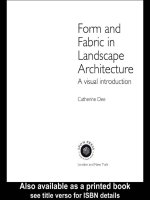
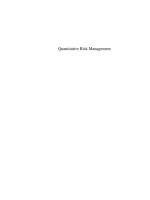
![101 ways to promote your web site, eighth edition [electronic resource] filled with proven internet marketing tips, tools, techniques, and resources to increase your web site traffic](https://media.store123doc.com/images/document/14/y/ti/medium_e1umNeXW8E.jpg)