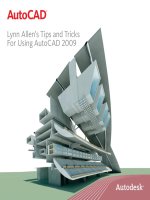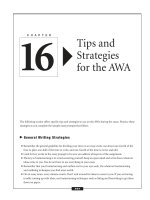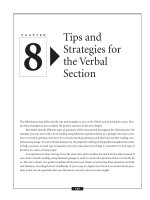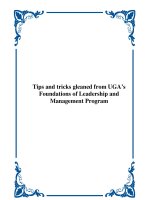162 Tips and Tricks for Working with eLearning Tools
Bạn đang xem bản rút gọn của tài liệu. Xem và tải ngay bản đầy đủ của tài liệu tại đây (5.62 MB, 65 trang )
162 Tips and Tricks
for Working with
e-Learning Tools
Edited by Bill Brandon
Tips and Tricks for Working with e-Learning Tools |
2
Copyright © 2007 by The eLearning Guild
Published by The eLearning Guild
375 E Street, Suite 200
Santa Rosa, CA 95404
www.elearningguild.com
You may download, display, print, and reproduce this material in unaltered form only (retaining
this notice) for your personal, non-commercial use, or use within your organization. All other
rights are reserved.
This is a FREE Digital eBook. No one is authorized to charge a fee for it, or to use it to collect data.
Attribution notice for information from this publication must be given, must credit the individual contributor in any citation, and should take the following form: The eLearning Guild's Tips and
Tricks for Working with e-Learning Tools
Readers should be aware that Internet Web sites offered as citations or sources for further information may have disappeared, or been changed, between the date this book was published and
the date it is read.
Other FREE Digital eBooks by The eLearning Guild include:
The eLearning Guild's Handbook of e-Learning Strategy
The eLearning Guild's Handbook on Synchronous e-Learning
834 Tips for Successful Online Instruction
328 Tips on the SELECTION of an LMS or LCMS
339 Tips on the IMPLEMENTATION of an LMS or LCMS
311 Tips on the MANAGEMENT of an LMS or LCMS
Publisher:David Holcombe
Editorial Director: Heidi Fisk
Editor: Bill Brandon
Copy Editor: Charles Holcombe
Design Director: Nancy Marland Wolinski
The eLearning Guild™ Advisory Board
Ruth Clark, Lance Dublin, Conrad Gottfredson, Bill Horton, Bob Mosher, Eric Parks, Brenda Pfaus,
Marc Rosenberg, Allison Rossett.
Tips and Tricks for Working with e-Learning Tools |
Table of Contents
I. How to Use These Tips
.............................................................
5
A. Introduction . . . . . . . . . . . . . . . . . . . . . . . . . . . . . . . . . . . . . . . . . . . . . . . . . . . . . . . . . . . . . . . . . . . . . . . . . . 5
II. 73 Tips for Using Courseware Authoring and e-Learning
Development Tools . . . . . . . . . . . . . . . . . . . . . . . . . . . . . . . . . . . . . . . . . . . . . . . . . . . . . . . . . . . . . . . . 6
A. Tips on design (7 tips) . . . . . . . . . . . . . . . . . . . . . . . . . . . . . . . . . . . . . . . . . . . . . . . . . . . . . . . . . . . . 6
B. Tips on development (6 tips) . . . . . . . . . . . . . . . . . . . . . . . . . . . . . . . . . . . . . . . . . . . . . . . . . . . . 8
C. Tips on keeping the learner in mind (10 tips) . . . . . . . . . . . . . . . . . . . . . . . . . . . . . . . . . 9
D. Tool selection guidelines (16 tips) . . . . . . . . . . . . . . . . . . . . . . . . . . . . . . . . . . . . . . . . . . . . . . 11
E. Design and development tips for educators (3 tips) . . . . . . . . . . . . . . . . . . . . . . . . 21
F. Classroom to online considerations (1 tip) . . . . . . . . . . . . . . . . . . . . . . . . . . . . . . . . . . . . 21
G. Design / development team issues (3 tips) . . . . . . . . . . . . . . . . . . . . . . . . . . . . . . . . . . 22
H. Software tips / recommendations: Open Source (1 overall tip) . . . . . . . . . . . 23
1. Xerte (2 tips) . . . . . . . . . . . . . . . . . . . . . . . . . . . . . . . . . . . . . . . . . . . . . . . . . . . . . . . . . . . . . . . . . . . . 23
2. eXeLearning (2 tips) . . . . . . . . . . . . . . . . . . . . . . . . . . . . . . . . . . . . . . . . . . . . . . . . . . . . . . . . . . . . 23
3. Moodle (2 tips) . . . . . . . . . . . . . . . . . . . . . . . . . . . . . . . . . . . . . . . . . . . . . . . . . . . . . . . . . . . . . . . . . 24
I. Software tips/recommendations: Commercial (1 overall tip) . . . . . . . . . . . . . . . 24
1. Adobe Authorware (1 tip) . . . . . . . . . . . . . . . . . . . . . . . . . . . . . . . . . . . . . . . . . . . . . . . . . . . . . . 24
2. Adobe Captivate (3 tips) . . . . . . . . . . . . . . . . . . . . . . . . . . . . . . . . . . . . . . . . . . . . . . . . . . . . . . . 26
3. Adobe Flash (1 tip) . . . . . . . . . . . . . . . . . . . . . . . . . . . . . . . . . . . . . . . . . . . . . . . . . . . . . . . . . . . . . . 27
4. Articulate Presenter (1 tip) . . . . . . . . . . . . . . . . . . . . . . . . . . . . . . . . . . . . . . . . . . . . . . . . . . . . . 27
5. Blackboard (1 tip) . . . . . . . . . . . . . . . . . . . . . . . . . . . . . . . . . . . . . . . . . . . . . . . . . . . . . . . . . . . . . . . 27
6. CodeBaby Production Studio (1 tip) . . . . . . . . . . . . . . . . . . . . . . . . . . . . . . . . . . . . . . . . . . . 28
7. Adobe Dreamweaver (1 tip) . . . . . . . . . . . . . . . . . . . . . . . . . . . . . . . . . . . . . . . . . . . . . . . . . . . . 28
8. EZLCMS (1 tip) . . . . . . . . . . . . . . . . . . . . . . . . . . . . . . . . . . . . . . . . . . . . . . . . . . . . . . . . . . . . . . . . . . 28
7. Keynote (1 tip) . . . . . . . . . . . . . . . . . . . . . . . . . . . . . . . . . . . . . . . . . . . . . . . . . . . . . . . . . . . . . . . . . . 28
8. Scribe Studio (1 tip) . . . . . . . . . . . . . . . . . . . . . . . . . . . . . . . . . . . . . . . . . . . . . . . . . . . . . . . . . . . . . 30
9. SumTotal Systems Toolbook / Instructor (5 tips) . . . . . . . . . . . . . . . . . . . . . . . . . . . . . . 30
10. Trivantis Lectora (2 tips) . . . . . . . . . . . . . . . . . . . . . . . . . . . . . . . . . . . . . . . . . . . . . . . . . . . . . . . . 31
J. Miscellaneous Tips (2 tips) . . . . . . . . . . . . . . . . . . . . . . . . . . . . . . . . . . . . . . . . . . . . . . . . . . . . . . . 31
III. 39 Tips for Using Rapid e-Learning Tools . . . . . . . . . . . . . . . . . . . . . . . . . . . . . . . . . . 34
A. Rapid e-Learning strategy tips (7 tips) . . . . . . . . . . . . . . . . . . . . . . . . . . . . . . . . . . . . . . . . 34
B. Tool recommendations (6 tips) . . . . . . . . . . . . . . . . . . . . . . . . . . . . . . . . . . . . . . . . . . . . . . . . . 37
C. Tool selection tips (7 tips) . . . . . . . . . . . . . . . . . . . . . . . . . . . . . . . . . . . . . . . . . . . . . . . . . . . . . . . 38
D. Specific tool tips (11 tips) . . . . . . . . . . . . . . . . . . . . . . . . . . . . . . . . . . . . . . . . . . . . . . . . . . . . . . . . 40
E. Time- and money-saving tips (8) . . . . . . . . . . . . . . . . . . . . . . . . . . . . . . . . . . . . . . . . . . . . . . 44
3
Tips and Tricks for Working with e-Learning Tools |
IV. 9 Tips for Using Media Tools . . . . . . . . . . . . . . . . . . . . . . . . . . . . . . . . . . . . . . . . . . . . . . . . . . 46
V. 20 Tips for Using Simulation Tools . . . . . . . . . . . . . . . . . . . . . . . . . . . . . . . . . . . . . . . . . . . 50
VI. 21 Tips for Combining & Deploying Authoring Tools . . . . . . . . . . . . . . . . . . 54
A. Overall strategies for combining and deploying authoring tools (8 tips) . . . . 54
B. Specific combinations . . . . . . . . . . . . . . . . . . . . . . . . . . . . . . . . . . . . . . . . . . . . . . . . . . . . . . . . . . .56
1. Combinations driven by PowerPoint (2 tips) . . . . . . . . . . . . . . . . . . . . . . . . . . . . . . . . . . . 56
2. Combinations driven by Captivate (3 tips) . . . . . . . . . . . . . . . . . . . . . . . . . . . . . . . . . . . . 56
3. Combinations driven by Lectora (2 tips) . . . . . . . . . . . . . . . . . . . . . . . . . . . . . . . . . . . . . . . 59
4. Other combinations (5 tips) . . . . . . . . . . . . . . . . . . . . . . . . . . . . . . . . . . . . . . . . . . . . . . . . . . . 60
C. Miscellaneous tips (3 tips) . . . . . . . . . . . . . . . . . . . . . . . . . . . . . . . . . . . . . . . . . . . . . . . . . . . . . . 61
VII. Thanks to Our Tipsters
........................................................
63
4
Tips and Tricks for Working with e-Learning Tools |
5
I. How to Use These Tips
A. Introduction
In October and November 2007, The eLearning Guild conducted a survey of its members, asking for their favorite tips for using software to create e-Learning. Members could submit tips in
any or all of these five categories: Courseware authoring and e-Learning development tools,
rapid e-Learning tools, simulation tools, media tools, and combining and deploying authoring
tools. A total of 122 members responded to the survey, contributing 162 usable tips.
As usual in our past surveys, the tips range in length from one-sentence ideas all the way up
to page-long discourses. Some are very basic in nature, and others are quite advanced. We have
not edited the tips in any way, other than to correct spelling – everything you see in this book is
in the tipsters' own words. As a result, these tips will be useful to any designer or developer looking for best practices to incorporate into their own production process.
We began the process of turning these tips into an organized collection by simply separating
the tips into the five major categories of the survey. The largest group is the tips for authoring
and development tools. The smallest group is the nine tips on using media tools.
Next, we tried to sort the tips in each group into sub-categories that would help readers
locate the ideas of most interest to them. We were able to do this for three of the five groups,
but the two smallest (media tools and simulation tools) are presented without any kind of categorization.
We follow each tip with a number indicating who contributed it, and an indexed list of
Tipsters appears at the end of the book. This may help you to contact Tipsters for additional
information. A few tips were contributed by “Anonymous” but in most cases, you will know who
provided the idea.
We deeply appreciate the effort that contributors made to create these tips. We hope you find
many valuable ideas here that can help you as you create content for online learning.
This FREE Digital eBook would not have been possible were it not for a generous contribution
to its development from these sponsors:
• Trivantis ()
• Adobe ()
• QuickLessons ()
• Articulate ()
If you're not familiar with their products for e-Learning, or if you haven't checked them out
lately, we encourage you to take a look at your earliest convenience.
Tips and Tricks for Working with e-Learning Tools |
Synchronous
events, when
recorded and
archived, add to
the asynchronous materials.
People often
ignore this
source of generating asynchronous content,
but it is as quality critical as is
planned asynchronous content.
Vic Divecha, eLearning
Specialist, University of
Michigan School of
Public Health
6
II. 73 Tips for Using Courseware Authoring /
e-Learning Development Tools
Tips on design
One of the primary things that an instructional designer has to remember is that your toolbox
is precisely that, the method of expression for the underlying practices and procedures which
establish a comprehensive set of learning around a specific focus. By focusing on the professional development of the individual behind the tool, one can enhance the application of the
toolset to provide more effective training presentations with higher student information
absorption and, ultimately, a better return on investment for each course. – 118
While designing courseware, being content aware is essential. Balancing synchronous and
asynchronous content as complimentary resources is critical to the flow of the course.
Synchronous events, when recorded and archived, add to the asynchronous materials. People
often ignore this source of generating asynchronous content, but it is as quality critical as is
planned asynchronous content. – 114
Organize your course material into folders on your computer. This makes it much easier to create a course structure for the learner in your LMS, and also helps you to quickly locate your
course files when you want to modify them. – 86
Clustered layout: Ensure that groups of related content are clustered together in a layout that
does not require scrolling or searching. For example, any text, video, or image related to a concept or thought should fit on a screen without scrolling. – 37
Before you begin developing your course content, identify five to ten course learning objectives.
Ask yourself what outcomes you would like your learners to achieve upon successful completion of your course. Developing course learning objectives helps you to ensure that your content is geared to these outcomes, and simplifies the next step of developing your course map.
– 18
Storyboard medium – we use PowerPoint for storyboarding for the following reasons:
1. The master slide can be used to build a template that mirrors the template(s) we use in
Dreamweaver. This way, content developers know how much screen space they have to use.
Also, copying and pasting into Dreamweaver is easy, since it doesn't copy over any extraneous
code like MS Word does.
2. Content developers can use the Notes feature to leave directions for the coder. This way the
notes are attached to the storyboard. – 90
The eLearning Guild is a global membership organization like no other...
A singular focus on the art, science, technology, and
business of e-Learning — the collective knowledge of
more than 27,000 members worldwide — comprehensive
learning events to expand your professional horizons — and
a robust Web presence that puts it all at your fingertips.
E x p e rie n c e
Everything Your Professional Community Has to Offer...
The eLearning Guild is a Community of Practice dedicated to
meeting the needs of those involved in the design, development,
and management of technology-delivered education and instructional content. It’s a member-driven online information center that
equips members with the resources needed to ensure that their
organization’s projects are successful, engages members in a
professional peer network, and focuses members on expanding
“Attending The eLearning Guild’s Annual
Gathering helped me realize the Guild’s honesty
and commitment to what e-Learning is all about —
■
■
The Guild offers four levels of membership. Starting at the FREE
Associate level, the benefits you can gain from each level of mem-
improving performance. Great conference, but
bership will enhance your professional experience. At the higher
even more — great Community of Practice!”
levels, you’ll discover The eLearning Guild can serve as the core
DAVID BRAUN, TRAINING & PERFORMANCE SUPPORT SUPERVISOR, SASKPOWER
■
their own professional skills, knowledge, and expertise.
of your entire professional development program. Check it out!
Associate
Member
Member Plus
Premium Member
Learning Solutions
e-Magazine
Everything Associates
receive, and...
Everything Members
receive, and...
Everything Members Plus
receive, and...
Annual Salary &
Compensation Report
Community Connections
Online Discussion Board
■
■
■
■
The Guild Job Board
■
Resource Directory
■
Conference Proceedings
Comprehensive Guild
Research 360˚ Reports
■
20% Event Discounts
Enhanced Job Board
Access
■
Online Forum Participation
(11 Online Forums in 2008,
offering 110 sessions)
Online Events Archive
(more than 368 sessions
in all)
■
■
Check it Out! Visit www.eLearningGuild.com or call 707.566.8990
One Full Conference
Registration (The
eLearning Guild Annual
Gathering or DevLearn
Conference & Expo)
One Pre-conference
Workshop or a
Colloquium Upgrade
Tips and Tricks for Working with e-Learning Tools |
The master
[PowerPoint
storyboard]
slide can be
used to build a
template that
mirrors the template(s) we use
in Dreamweaver. This way,
content developers know
how much
screen space
they have to
use. Also, copying and pasting
into Dreamweaver is easy,
since it doesn't
copy over any
extraneous code
like MS Word
does.
Ray Miller, Program
Manager, Northrop
Grumman
8
II. 73 Tips for Using Courseware Authoring / e-Learning
Development Tools continued
People learn best by repetition. You need to make sure that important information is presented
more than once, and in more than one way. Let your learner know what they will learn, teach
them, then remind them what you have taught. It's an old formula borrowed from public
speaking, but it especially works with online learning. My favorite way to do this with curriculum design is to have an outline or table of contents for each learning module. This lets your
learner know what is coming (Step 1). Then provide them three to five examples of learning
content (Step 2), and then give the same number of chances to prove they have absorbed the
information in the form of a quiz for review (Step 3). The quiz can be multiple choice or any
other relevant format. – 49
Tips on development
Before you start using a tool, make sure that there is enough space for your media, including
sound files and video clips. How many clicks does it take for you to insert a picture? Try it out in
the trial and see whether this slows down delivery for your learners. How easy is it to collect,
review, and import your results, and can you sort the results and easily edit them? Before you
buy, think about the FUTURE number of trainers, translators, etc. that will need a license. How
long does it take you to convert existing content and to create new content? – 23
When creating content for your course offering, it is always best to test the output resolution.
That way you will always know that your content will be fully visible for all screen resolutions.
Simple freeware available on the internet will allow you to quickly resize any window to any
screen resolution in just a few clicks. – 39
Convert as many of your content files as possible to the HTML file format. Most authoring software will have an export-to-HTML function available. This will enable your learners to look at
the course material without any plug-ins or other software packages. – 86
Many current LMS / LCMSs offer a WYSIWYG editor where you can copy or paste content from
external editors (for example, Word). However, the pasted content is often not of good quality
and includes Word notation, etc. A good way to keep your source simple is to copy or paste the
content into Notepad first, quickly format it there using simple HTML tags like
,
or
and then paste it into your WYSIWYG editor. For Firefox, copy/paste does not work via
mouse; you need to paste using a shortcut (CTRL+V). – 9
Be consistent. Navigation should be consistent for all pages. – 37
Audio recording tip: Don't say “changeable things” out loud. When recording any audio narration, don't record things that frequently change. For example, if you record this script:“The price
for Product X is $19.99,” a price change will force you to re-record your audio. Instead, ensure
you show the price onscreen, but record your script this way:“Here you can see the current
Tips and Tricks for Working with e-Learning Tools |
When creating
content for your
course offering, it
is always best to
test the output
resolution. That
way you will
always know
that your content will be fully
visible for all
screen resolutions.
Fèlix Ouellet, Trainer,
Desire2Learn Inc.
9
II. 73 Tips for Using Courseware Authoring / e-Learning
Development Tools continued
price for Product X.” That way, it's much easier to change the onscreen text, and you won't have
to re-record your audio. Besides prices, other examples of “changeable things” could be: dates,
speeds, computer measurements (MB, GB, etc.), procedures that aren't finalized, etc. This tip
should not only save you time, but if you use paid professionals for your audio, money as well.
– 27
Tips on keeping the learner in mind
ALWAYS keep your audience in mind. Don’t get too advanced in technology if the user is much
more remedial. When using audio, again, keep your audience in mind. If it’s a Global audience,
use a voice-over that has minimal dialect or accent. Speak slowly, clearly, concisely. ARTICULATE!
Don't use slang. End users do what is easy, so make your modules easy to use, and easy to follow. – 74
Simplicity: Put the most essential elements up front. Subcategories should be available in submenus. – 37
When creating e-Learning, don't forget that you may still have users that have old monitors.
Using the lowest common denominator of 800 x 600 will save many headaches for you and
your users. Also keep in mind that if you do develop for 1024 x 768 monitors, make your actual
screens at least 20 pixels smaller, or the learners will not see each entire screen, because the
task bar will hide part of it. – 47
Use less text. Present only one thought or concept per screen. – 37
The user's experience is more important than the content. Always develop with the user in
mind, and make sure the navigation is intuitive. An advanced user may want to move ahead
quickly, while a novice user may want more hand holding. While it takes more resources to
develop a package that users can control, it will truly benefit the users if you do. – 85
Convert all handouts to PDF, so that your students will be able to access them regardless of the
software on the computer they are using. There are many free PDF converters available. – 17
Whatever tool you use, it is important to engage students from the start. Immediate success
builds self-esteem, and gives the courage to go ahead. Most learners, and especially adult
learners, are afraid of failure, so present them with a short, and very clearly formulated, test or
learning activity that they cannot fail at. Following this up with immediate, positive feedback
will fill the students with excitement, and motivate them to go ahead with the more challenging material and tools. – 45
Tips and Tricks for Working with e-Learning Tools |
The user's experience is more
important than
the content.
Always develop
with the user in
mind, and make
sure the navigation is intuitive.
Phil Cowcill,
Coordinator, Interactive
Multimedia, Canadore
College
10
II. 73 Tips for Using Courseware Authoring / e-Learning
Development Tools continued
Tap into the Power of Emotions: Recent advances in brain research in the last fifteen years have
revealed the extraordinary complexities and fundamental effects of emotions on learning. This
research highlights the DOMINANT power of emotions on learning. As a result, it is important
to find design strategies that tap into emotions, especially in situations where you expect
learners to be more self-directed and independent. Here are a few suggestions:
1. Detect what is meaningful, expected, understood, and valued. Use relevant, concrete experiences to build on what they already know. Through a good audience analysis, identify why the
learner should care, pay attention, and remain engaged.
2. The best learning comes from concrete experiences stimulated by deep emotions. The level
of emotion will influence how the learner will allocate attention, remember, and ensure retention and recall.
3. Ensure practice and feedback opportunities. The best learning comes from fun, repeated
experiences.
4. Humans are good at copying. Help learners copy and practice expertise (e.g., role modeling).
5. Use metaphors, parables, similes, analogies, stories, and patterns to enhance enjoyment, relevance, engagement, and understanding.
6. Use mystery and captivation to stimulate curiosity and fun. We are attracted to what
appeals and is useful and relevant.
More information about this research appears at: />research/. – 63
Transitioning from printed and talking-head types of learning to self-paced study online is like
trekking the wilderness off-trail. Authors may do well to offer their learners a few smart survival tools before waving goodbye! Here are a few to consider:
1. Use Clear Legends on your Map: Author new products with identifiable icons from your
branding. (Add logos, your “buzz” words, recognizable titles and voices, and anything that links
the online product to recognizable icons of the printed and spoken world.)
2. Share the Compass: Author new products that give people a sense of direction in their study
and that make them feel on course, steadily moving in the right direction, and able to navigate
the content efficiently.
3. Provision Appropriately: Author new materials in ways that meet a variety of learning needs,
and offer many places for refreshing and revitalizing a genuine desire to learn and a clear sense
of personal growth.
4. Welcome Them Back to Camp: Provide author resources that let learners return to camp
(work) and share their great adventures around the camp fire (company outcome). – 72
Some thoughts on assessments: Many online learners stall when it comes to taking assessments. It is important to remember that the online courses will free the learner and the author
from some of the constraints of face-to-face learning. So don't make the mistake of placing
scored and recorded assessments in the middle of content where you want the learner to
remain engaged and committed. By allowing unrecorded self-assessments, so that learners can
Tips and Tricks for Working with e-Learning Tools |
By allowing
unrecorded selfassessments, so
that learners
can fail and
retry without
fear or embarrassment, you'll
get better
results on the
scored and
reported assessments, which
you should
preferably keep
separated from
the learning
exercises.
Roger Mundell, CEO,
Udutu.com
11
II. 73 Tips for Using Courseware Authoring / e-Learning
Development Tools continued
fail and retry without fear or embarrassment, you'll get better results on the scored and reported assessments, which you should preferably keep separated from the learning exercises. If
your learner can practice until he or she is perfect, then the only challenge to achieving perfect
assessment scores will be keeping them motivated and engaged. Remember to construct your
course like a story, so the learner has a reason to continue and a need to know the ending. A
separated assessment will also give you greater flexibility to impose restrictions, such as time
limits, number of tries, deadline dates, etc. An ideal assessment might be an applied learning
exercise such as a scenario or case study, rather than a memory test. – 91
Tool selection guidelines
There is no perfect authoring tool, and probably there never will be. Each tool vendor suffers
from a basic struggle between making its tool easy to use and making it powerful. Can't a tool
have both? Let's think about this. If a tool had only one option in it – push a big button in the
middle of the screen – it would be extremely easy to use, but also not at all powerful. Whatever
it ended up doing as a result of pushing that button would likely be invariable or possibly randomized, but not customizable in any way, as the developer has no other options except to click
the one button.
So the tool creator decides to add more features, and to make each one easy to use. Sounds
good? Of course it does. However, each additional feature, no matter how easy it is to use,
requires that developers learn about those features. This increases the learning curve for the tool
regardless of how easy each feature is to use. As a result, many of the features will likely never
get used. Do you know all the features available in Microsoft Word or Outlook? OK, so we'll
accept the higher learning curve, because now we'll have more features available to us. After all,
each one is easy to use! But what does easy to use mean? Starting with the development environment, one person's heaven is another person's hell. If you use a time-line approach, you're
going to lose those developers who find that mechanism difficult because they think in terms of
flow lines, events triggering new branches. Time lines do not show branching easily. Those who
think in temporal terms, though, detest the idea of a flow line. Just give it to me straight, they
say. There are those who love to script, others who are scared at the very thought of it. So let's
forget a time line or flow line.
Can't we use Wizards for all of our needs? They're so cool. After all, they're called Wizards! The
trouble, though, with these little Merlins, is that they have to make a number of assumptions, or
provide lots and lots of options to you to allow you the flexibility you need. Ah, there again, we
are faced with a problem. Too many options make a person's head spin. Can't we have a time line
instead? Or a flow line? Or both? Or...
So the simple crux of the tool vendor dilemma is how to make the tool both easy to use and
at the same time very powerful, allowing the developer to create almost any kind of e-Learning, in
the least amount of time, and with the least amount of pain possible. To this end, some tools
Tips and Tricks for Working with e-Learning Tools |
Choose the
development
tool based on
the most complex interaction
you'll have to
build for a project. That way,
you'll know the
tool can handle
all the interactions you'll need.
Tim Jones, Senior
Multimedia Specialist,
The Capital Group
12
II. 73 Tips for Using Courseware Authoring / e-Learning
Development Tools continued
come close; others are far from good solutions. No tool, however, can do it all without some
pain. If a tool vendor tells you otherwise, run away as fast as you can. An honorable authoring
tool vendor will give it to you straight, and talk about the tool's weaknesses as well as its
strengths. Once you've determined both, then you can decide how well that tool will work for
your instructional design approach, and whether it can be used alone, together with another
tool, or not all. – 53
Before you consider which set of tools to use to develop your e-Learning, you must consider
several other factors first. Following are among the most important, but are not all-inclusive.
1. Consider the venue. Will the end result be on the Internet, on an Intranet, on CD-ROM, DVDROM, or a combination of these? Which browsers and computer platforms must be supported?
Which operating systems? Will it make use of Wikis or blogs, or be blended with live classroom
or Web conferencing? Be sure that the tool you use will allow for the venues that you need to
use.
2. Consider the learners. Will your learners include foreign students who will need the learning
in their language? Will you need to accommodate learners with disabilities? Will the tool you
choose allow for performing easier translations by letting you externalize text and images without reprogramming? Will it make it easy to allow for accessible options to audio, video, on-screen
text, and navigation?
3. Consider the content. Are you teaching accounting principles, software, or philosophy? Are
you training paramedics, or teaching algebra to high school students? The content and the learners dictate the design you should adopt. Only when you’ve determined how best to serve your
learners should you decide what tool will accommodate your design. Don’t force-fit your design
into a tool that can’t handle the features you want to include.
4. Consider portability. Will the content you create with your tool be portable to other platforms or other authoring tools? This is not often considered, but can be very important when
your authoring tool reaches the end of its life cycle, as happened recently with Macromedia
Authorware, or if you simply prefer to move to a different tool. One portability factor may be
whether the tool supports XML output. XML can be ported to many platforms and venues.
5. Consider the support you will receive. Are there free or for-pay online forums? Are there
expert consultants available to get you up to speed? Are there classes available? How long will
the tool vendor provide free support, and what follows after that?
6. Consider your developers. Are they programmers? Are they subject-matter experts with little computer experience? Each tool provides a different experience, from simple Wizards to lots
of scripting. However, don’t assume that Wizards are better than scripting just because they’re
easier. They may severely limit what you can accomplish.
7. Consider how well the tool works with other tools. Often, it ís a combination of tools that
will give you the best bang for your buck. – 53
Choose the development tool based on the most complex interaction you'll have to build for a
project. That way, you'll know the tool can handle all the interactions you'll need. – 107
Tips and Tricks for Working with e-Learning Tools |
Do not assume
your students
know how to use
whatever tool or
software you are
using. Always
include a tutorial
session for students to get to
know the tool or
software. Include
an exercise that
is not graded,
and which allows
the students to
get to know the
tool or software
and each other.
Bruna Ori, Technology
Integration Specialist,
Highland Park High
School
14
II. 73 Tips for Using Courseware Authoring / e-Learning
Development Tools continued
Do not look for an all-in-one tool solution. Use tools for their strengths, and combine outputs. – 5
Don't limit yourself to the capabilities of one authoring tool. If you do this, your content can soon
become predictable and boring. Learn how to use other tools such as Photoshop, Illustrator, Sound
Forge, and Premiere to create templates, graphics, logos, special effects, and audio and video elements that will keep your target audience interested and coming back for more. – 71
Here are a few tips to consider when selecting authoring and development tools:
1. Get a demo copy of the tool and use it to build several prototypes of your courses / modules.
There's nothing like a hands-on trial.
2. Search blogs for opinions and reviews of the tool. Don't be afraid to reach out and contact
peers to ask questions about their experiences.
3. Don't get “sold” by a salesperson. Always verify all features and functionality yourself. If you
desire a certain feature or functionality, you may often hear,“That will be in our next release.”
Take it with a grain of salt. If that feature or functionality is important to you, find a tool that
already has it built-in.
4. Ask about customer support. Some vendors charge for this!
5. Look for free stuff before making a purchase. Jane Knight maintains an excellent list of over
1,800 e-Learning tools, and she indicates which ones are free. You can find the directory at:
/>6. Ask for references. Most vendors will be happy to put you in touch with a few of their
existing customers. Give them a call and ask about their experience. Would they recommend
the vendor and its products and services? – 10
In order to reduce development time, development templates are essential. The authoring tool
is not relevant to this discipline. It also requires less training of the SME's as they are entering in
content versus ISD, adult learning, etc. – 13
I've learned that e-Learning tools are as strong as you make them. Often clients specify that the
deliverable be a file format that they can use. If the parameters permit it, by all means, work to
do so. This often means pushing Microsoft Word or PowerPoint to their limits, but it also means
learning, as a designer or developer, that Word or PowerPoint can do a lot more than you originally thought. – 19
When selecting your tool for e-Learning Development – begin with the end in mind. Be very
aware, in advance, what the final file format needs to be. Whether it is an internal or external
client, you will save yourself a headache in the end if you know before you complete your
course whether it needs to be an FLV, SWF, HTML, a nested directory structure, or a flat directory
structure. For example, Articulate publishes in a nested directory structure, so if your output
needs to be a flat directory, Articulate would not be the correct tool. – 48
Tips and Tricks for Working with e-Learning Tools |
Who says you
need a budget?
Open sourceware
sites such as
Sound Forge provide many tools
for editing audio
and graphics
that will kick
your e-Learning
up to the next
level. And did I
say “For free?”
Chris Wilkinson, Lead ID,
ADP
15
II. 73 Tips for Using Courseware Authoring / e-Learning
Development Tools continued
Determine the skill level of your content developers. While they can certainly expand their skills
and knowledge, if the tool requires manual programming you may find yourself back where
you started. There are a number of available tools that do not require content developers to
understand programming code. Do some research within your organization and on the authoring tools; make the tool fit your organization and culture, not the other way around. Be prepared to spend a few months to find the right solution. – 80
1. First and foremost, the client's key stakeholders must clearly lay down mission-critical
requirements before the start of any tool evaluation. This is the blueprint that will keep the
team grounded in reality, and not swayed by the bells and whistles of the tool. This means that
the stakeholders must be experts in their own right, before they are able to state what they
want out of the product. The requirements document also acts as the communiqué for the
potential vendor, so that he understands the specific requirements.
2. Reading product reviews, and going through online demos, is a good start to get an
overview of the capabilities and limitations of a tool. The next important step is to follow up
with a hands-on evaluation, that is, use the tool to create a typical courseware that your organization produces. This is the phase where you will see for yourself how true the claims made by
the reviews and vendor are, and what the hidden constraints are.
3. We need to involve all the end-users in the hands-on evaluation of the tool. For instance, for
a course development tool, it is not enough to involve just the technical staff (e.g. programmer).
It is critical for the learning designer to use the tool to start his storyboarding and online design,
in order to get a good feel of the usability of the tool. Multiple perspectives from different users
are required for a good assessment. It is through this experience that you can ask the right questions of the vendor. For instance, a tool may claim to be able to produce a courseware that is
W3C compliant. By trying it out, you will be able to find out if it is W3C – Level 1, 2 or 3 compliant.
Also the ease of doing so.
4. With the distribution of the organization’s workforce globally, including places where broadband Internet is not widely accessible, content must be efficiently deliverable via the Internet.
Learners should not be twiddling their fingers while waiting for the content to download. Thus,
to leave no stones unturned, we should test the performance of the courseware by putting it
through the entire courseware design and development process!
5. If there are doubts about a certain capability, the client should ask the vendor for a solution
or a workaround. The client should test this to ensure that the solution works, and that there are
no other negative implications. If there is no immediate solution, the vendor must commit to
delivering the solution in a reasonable and acceptable time frame.
6.The evaluation process can be tedious due to the varied areas you must look into.Thus,keeping
good documentation becomes essential.The information gathered,and decisions made at the different
phases,are the building blocks for the final proposal you will make to management.
7.To conclude,an evaluation is a well-planned,systematic,and deliberate process. Buy-in of the key
stakeholders is a key critical success factor. In addition, there must be a comprehensive evaluation based
on established criteria,otherwise the tool purchased may end up as a white elephant! – 82
Success Story
Graduate School, USDA
Innovative training institution engages its national network of staff, instructors, and
consultants in interactive, cost-effective online learning using Adobe® solutions
Graduate School, USDA
www.grad.usda.com
Industry
Continuing Education
Challenge
Deliver cost-effective and quality
training to individuals nationwide
Solution
Online training using Adobe
Acrobat Connect Professional
software
Results
• Improved quality, interactivity, and
variety of course content
• Reached wide audience via the
free, ubiquitous Adobe Flash Player
software
• Created new revenue sources by
increasing the number of classes
and participants
Systems At A Glance
• Adobe Acrobat® Connect™
Professional
• Adobe Connect Training
• Adobe Captivate™
• Adobe Presenter
• Adobe Flash®
• Adobe Reader®
• Platform: PCs running Microsoft®
Windows®
Broadening professional development opportunities
New and interactive learning technologies are replacing the traditional classroom instruction that has
often required students to travel long distances. As a result, training professionals are re-evaluating
continuing education methodologies in search of more efficient career development.
Because government agencies and enterprises often have limited dollars for job training—particularly
for travel—development experts are employing cost-effective web technologies to reach individuals
with relevant and engaging courses. As it expands its curriculum to offer more online training via
these technologies, the Graduate School, USDA has turned to Adobe solutions.
In 1921 the secretary of agriculture established the Graduate School, USDA to provide individuals
with opportunities for career advancement. A nationwide institution, the Graduate School enrolls
200,000 participants annually and offers nearly 1,000 courses.
Adobe solutions for blended learning
To deliver engaging course work in synchronous and asynchronous modes to government
employees, federal contractors, and industry professionals, the Graduate School uses the
software of Adobe solutions—its Adobe Connect Professional, Adobe Connect Training, Adobe
Flash, and Adobe Captivate.
Typical courses focus on necessary government skills, such as accounting and auditing, human
resources, leadership and management, and information technology. Courses generally include
live presentations, video and audio, interactive discussions, and online testing—all delivered as
part of the “GS Connect” program.
According to Dr. Sharon Fratta-Hill, dean of information technology at the Graduate School, the
scope and quality of these courses produces new operating revenue as more courses are added and
enrollment increases. “Our goal is to add experiential value to engage learners in superior ways.
Adobe Connect software enables us to do exactly that.”
The Graduate School’s first slate of online courses includes a customer service class that incorporates
real-time meetings with instructors, dynamic discussions, and interactive polls. Students view
videotaped examples in Flash of customer service interactions and comment on their quality.
In an Earned Value Management class, participants learn from a combination of audio and
Microsoft PowerPoint slides, while a pre-retirement course uses extensive video linked with
PowerPoint slides.
Rapid development and secure deployment
The Graduate School’s technical experts used Adobe Presenter to develop courseware and create
high-quality presentations from within Microsoft PowerPoint. They augmented the content with
movies in Flash as well as how-to procedures and narration recorded using Adobe Captivate
The Graduate School, USDA uses Adobe
software, including Adobe Connect
Professional, Connect Training, Flash, and
Adobe Captivate to deliver engaging
course work in synchronous and
asynchronous modes to government
employees, federal contractors, and
industry professionals. Courses generally
include live presentations, video and
audio, interactive discussions, and online
testing—all delivered as part of the “GS
Connect” program.
“Our goal is to add
experiential value to
engage learners in
superior ways. Adobe
Connect software enables
us to do exactly that.”
Sharon Fratta-Hill,
Dean of information technology,
Graduate School, USDA Platform
For More Information
www.adobe.com/products/acrobatconnectpro/
Adobe Systems Incorporated
345 Park Avenue
San Jose, CA 95110-2704
USA
www.adobe.com
software. By abandoning a platform of limited interaction and static instruction, the School’s
management has adopted more interactive lessons that incorporate real-time discussions, video,
audio, interactive tests, and other live elements.
Equally important, the School needed to ensure that courses would be readily available to everyone
who wanted to take them, without requiring participants to download and purchase costly software.
In addition, Fratta-Hill notes that “when you are training people at security agencies, they are not
permitted to install extra software on computers.” Because Adobe Flash Player is installed on 97% of
Internet-connected computers, there is easy access to programs for everyone.
Graduate School educators agree that Adobe Acrobat Connect Professional and Adobe Connect
Training are important tools for providing synchronous and asynchronous online learning solutions
in geographically dispersed yet collaborative work environments. With a staff of four instructional
designers, the School plans to reach its goal of deploying 20 online classes within the first year of
adopting the cost-effective Adobe software and technology.
Adobe, the Adobe logo, Acrobat, Captivate, Connect, Flash, and Reader are either registered trademarks or trademarks of Adobe Systems Incorporated
in the United States and/or other countries. Microsoft and Windows are either registered trademarks or trademarks of Microsoft Corporation in the
United States and/or other countries. All other trademarks are the property of their respective owners.
© 2007 Adobe Systems Incorporated. All rights reserved. Printed in the USA.
95010131 09/07 R
Tips and Tricks for Working with e-Learning Tools |
Because the tools
are costly, it is
more difficult to
get learners to
add to the content even if they
have their own
expertise, especially in low
resource areas or
developing countries. But if you
use a free open
source tool for
e-Learning, it is
easier to give
learners and students a free hand
in developing
content themselves, thus increasing their
learning curve on
the subject matter as well as on
computer literacy.
Inge de Waard,
Coordinator eLearning,
Institute of Tropical
Medicine Antwerp
18
II. 73 Tips for Using Courseware Authoring / e-Learning
Development Tools continued
While choosing a rapid interactivity building tool, make sure to first understand what kind of
learning interactions you need (games, puzzles, software simulations, soft-skill simulations, surveys, or even 3-D worlds!). Don't go for ready interactions just because those are available.
Understand your need, and then choose the interactions and the tool which provides those
interactions. – 88
Get the right people. Selection of the authoring and development tool starts with selecting the
right people for the tasks. The people who know the actual needs are the people who are intimately involved in the actual day-to-day operations in the process. These are the users of current tool(s), and eventual users of the new tool(s). They include the current instructional
designers, developers, editors, quality assurance reviewers, and the content management
expert. People who are in the leadership position, who understand the business needs and see
beyond the current needs, should help to alert about current and future trends of business,
pedagogy, and technology, and therefore highlight potential future needs.
While it is good to have all people involved in the selection, to better manage the learning and
development tool selection project, an experienced and mature representative of each group
should be in the selection team. This team is involved in the project from the analysis and writing of the requirements, to evaluation of the product, to acceptance testing of any development
works that follow. This same team of people should also continue to look at enhancement to the
tool for future needs.
To manage the entire selection process and the people involved, a development tool selection
project manager is required. This person should, ideally, also be the implementation project manager to continue with the work after the selection process. The selection team thus includes at
least the project director, the course development project manager, an e-Learning IT expert, and
the learning designer. The project director is required to provide guidance to the overall project
objectives. S/he has an overview of the current situation and the business needs, and provides
insight to the future usage and technology of such a tool. Of high importance is how it might fit
into the current infrastructure, and the future one. It is important to ensure that the technology
of the tool does not become obsolete when it is finally implemented, as it is common to take
weeks, and sometimes months, for the selection process, training, and implementation to complete. This depends on the amount of customization work required on top of the basic tool.
An expert learning designer should have experience and knowledge in content development,
and preferably basic ideas in content management. The expert learning designer provides the
overall learning approach and strategy adopted by the organization or school. S/he also provides advice on the work of the learning designer in the process of online content development, and thus the necessary tools that the designer might require to further enhance the efficiency of the work. While her considerations on the tool are for the designer, the ultimate
objectives are still to ensure the best product is provided for the learners. As the tool is meant
to be a tool for content design and development, both the learning designer and the developer
should give the necessary input to the RFP, and later on, to the selection of product and vendor.
The e-Learning IT expert understands the needs of the technology involved in learning content
Tips and Tricks for Working with e-Learning Tools |
Use Save As...
often, and after
every major
change! ToolBook
files have a tendency toward
corruption when
the file sizes are
large, and it usually happens in
the 11th hour.
Saving your
ToolBook file
with a new
name, often, and
after every major
change, will help
you quickly get
back on track.
Peter Vojtik,
Instructional
Technologist,
U.S. Cellular
19
II. 73 Tips for Using Courseware Authoring / e-Learning
Development Tools continued
development. S/he is familiar with e-Learning standards, including recognized global standards
and practices. As technology moves at a high speed, the IT expert should keep abreast of the
latest development and standards in the world, and the future of this area. S/he should understand the current infrastructure of the organization, and how the new tool might impact on it.
S/he provides the consultancy to the selection team in this area of expertise. As the selection
and implementation process might take a long while before it is used, the IT expert should
advise on the durability of the tool and technology selected. – 97
Look for an authoring tool that comes with training and support. Your organization has just
spent a great deal of money to purchase the authoring tool you acquired, so make sure you
take the time to learn how to use it to it's full capacity! It will make you more successful in
developing e-Learning content, and you will be glad to avoid the frustrations that come with
learning a new product on your own. – 113
The top three most important considerations: Who will be the audience for the training? What
is the nature of the content? Who will be authoring the content? We advise our clients that the
nature of the content and the audience determines the sophistication and interactivity
required of both the end result and the tool utilized. The actual tool utilized depends somewhat on the sophistication and knowledge of the author. If the author in fact does have
instructional design and sophisticated IT ability, then the more flexibility in utilization of a tool
or tools can end up with a quality result that the audience will learn from. If, however, a fairly
robust result is needed with an author with limited IT and/or instructional design abilities, then
a more robust authoring tool is not only desirable, but required in order to achieve a favorable
outcome. – 120
Here are the few points which should be normally considered while selecting Authoring &
Development Tools for e-Learning development’s work flow.
1. User Interface: Normally, instructional designers who are not tech savvy will use the interface.
2. XML output: Editing is easier and offers cost saving when it comes to rework or change
requests.
3. SCORM-compliant: The output should be at least SCORM-compliant, so that deployment on
an LMS is simpler and faster.
4. Design / Layout templates: The tools should contain lot of templates, so that the course you
make is engaging and varied.
5. The global elements like Header, Navigation Buttons, Scroll Bar, and Navigation Menu should
be editable, and modifiable by a novice.
6. Cost efficient in terms of reviewing and prototyping.
7. A Web interface will be a bonus so that cross-functional teams in an organization can work
simultaneously. – 89
Now you can develop online courses
fast and easy from wherever you are!
QuickLessons is a 100% web-based platform, fully featured to create and
manage interactive and visually appealing Flash content.
Use our cutting-edge library of dynamic instructional templates.
Choose from a variety of frames, animated characters and images.
Add your own media such as text, Flash animations, audio and video.
Customize your project with your own logo and color schemes.
Forget about programming navigation, bookmarks, exercises,
evaluations and SCORM compliant packages.
NO programming!
NO designing skills required!
NO software installation!
YES, it's that easy!
e
n
o
d
l
l
a
s
'
It
u!
o
y
r
fo
Come put your
brain into it!
Visit www.quicklessons.com and try it for free!
Tips and Tricks for Working with e-Learning Tools |
E-Learning delivery is different
from classroom
delivery. Don't
just record your
slides and voice
and call it e-Learning. Consider that
instead of one
session with your
content, learners
may want to
come back to it
multiple times.
This means that
they should control the timing
and flow of the
content – not
you.
Al Moser,
VP Engineering, ReadyGo
21
II. 73 Tips for Using Courseware Authoring / e-Learning
Development Tools continued
Design and development tips for educators
Since my domain is educational technology, my tips are specific to teachers and educators. We
need authoring tools that teachers and educators can map to their lesson planning, and which
provide them with capabilities to build up an interactive course without demanding any HTML
knowledge from them. – 76
Do not assume your students know how to use whatever tool or software you are using.
Always include a tutorial session for students to get to know the tool or software. Include an
exercise that is not graded, and which allows the students to get to know the tool or software
and each other. Here in our high school, I always tell the teachers to book a lab the first time
they introduce their Moodle site. They can then have students play on the site with each other,
either in chat or sending internal IMs. Students can ask all the questions and practice. The
teacher then explains their Moodle guidelines and online class expectations. We also make
sure teachers cover Netiquette at this time. Teachers, just like parents, often assume students
know more than they do. – 17
It is crucially important that e-Learning authoring and development tools contribute with innovative ways to use Web-based learning technology towards emerging online pedagogical
design principles, like templated construction and SCORM-based Open Source authoring environment. This assists teachers and academics in the design, development, and production of
Web-based learning and teaching materials. – 46
Classroom to online: considerations
There are many different approaches to transitioning from classroom training to e-Learning,
and many new things to consider.
1. E-Learning delivery is different from classroom delivery. Don't just record your slides and
voice and call it e-Learning. Consider that instead of one session with your content, learners may
want to come back to it multiple times. This means that they should control the timing and flow
of the content – not you.
2. Each learner learns differently. It is important to provide multiple presentations of the same
material so that the user can find their own best path, and can resort to a different presentation
if they didn't fully understand your first explanation. Include tests, examples, etc. Narrated text is
almost as passive as a movie. Test questions are the most active way to engage the learner.
3. If you stick to standards like basic Web ones, you'll have much less trouble delivering your
content to people using different devices. Keep in mind that not everyone uses MS-Internet
Explorer on a high-resolution screen with the latest Flash, Video, and audio plug-ins. People may
Tips and Tricks for Working with e-Learning Tools |
22
Each tool provides a different
experience, from
simple wizards to
lots of scripting.
However, don’t
assume that wizards are better
than scripting
just because
they’re easier.
They may severe-
II. 73 Tips for Using Courseware Authoring / e-Learning
Development Tools continued
ly limit what you
can accomplish.
Reduce dependency on content experts by recording them at the beginning of the project giving a lecture on the course topic to the development team. This material will be the main information source for instructional designers. This strategy aims to avoid waiting for content
experts to fill information gaps, and therefore to keep the development on track. Close to the
end of the project, the content experts will revise the course Beta version, and identify needed
changes. In our experience it’s better to keep the project on schedule, even considering that it’s
possible that some re-work will have to be done at the end. Content experts usually are willing
to cooperate, but their daily activities leave them short of time to participate in the development. To get the most from their time, we’d rather limit their intervention to both ends of the
project. – 55
joseph ganci,
president & ceo,
dazzle technologies corp.
be coming to your content on an older laptop computer, or a cell phone.
4. Use a Web approach (like Google) rather than a print approach (like PowerPoint) to have the
most effective delivery. When you print content, it appears as a linear stream. Web experiences
are best when the user can jump around based on their immediate needs.
5. Minimize use of "eye-candy" (flying bullets and dancing pigs). While these are a lot of fun to
create, they are terribly distracting to the learner. Students should be able to quickly access the
content multiple times. If you have flying bullets and videos, will this slow down their ability to
see the content of interest?
More about these topics at – 1
Design/development team issues
Thirst Burst relieves thirst, and starch makes parch. Keep the team juicy and fluid at every step
in the work. Look for constant ways for everyone to encourage creative ideas, explore new venues, and stretch the limits of their tools. When teams have enthusiasm and energy, there is a
momentum that pushes almost effortlessly through blocks, deadlines, and politics. Find whatever it takes to put some “burst” into your development teams and watch them wrap that
energy around learning needs, company outcomes, and break-through creations! Go ahead! Get
Juicy! – 72
Work methodically with the evidence! CSI: Care, Show, and Inspire! CARE: Take the time to bring
content, technical, and subject matter experts together in small ways that build a sense of “terrible importance” around authoring projects. Make everyone know they are indispensable.
SHOW: Build learning resources that have everyone's fingerprints still on them. The final product should have elements (fingerprints) from each contributor that they can point to and say,
“I did that!” Look for ways to exhibit everyone's contributions. INSPIRE: Never compromise
standards, the next level of achievement, or the next great idea. Find ways to keep your development team always engaged and excited about learning resources. Find credible ways to promote everything – even the impossible. – 72
Tips and Tricks for Working with e-Learning Tools |
[F]ollow up with
a hands-on evaluation, that is, use
the tool to create
a typical courseware that your
organization produces. This is the
phase where you
will see for yourself how true the
claims made by
the reviews and
vendor are, and
what the hidden
constraints are.
Michael Ciambella,
Director of Learning
Programs,
Genesis HealthCare
23
II. 73 Tips for Using Courseware Authoring / e-Learning
Development Tools continued
Software Tips/Recommendations: Open Source
Who says you need a budget? Open sourceware sites such as Sound Forge provide many tools
for editing audio and graphics that will kick your e-Learning up to the next level. And did I say
“For free?” – 22
Xerte
Take a look at Xerte from the University of Nottingham. Free, and very powerful, editor for
learning objects deployed in the Flash Player. – 119
Xerte, a free, open source authoring tool: A
quote from their site:“Xerte is an XML editor and run-time engine that makes it easy to create
and deploy interactive learning objects that are highly accessible and SCORM compliant. Xerte
helps you focus on interactive design by providing tools that are fit for purpose and easy to use.
Users of Xerte will be familiar with Flash, and will benefit from some experience in ActionScript
or JavaScript. Having proven the potential of these tools on several major projects, we are making the tools freely available to the wider e-Learning community.” – 38
eXeLearning
An effective tool for authoring content is eXe (), an XHTML editing
application that you can download onto your desktop. eXe is a free download available for
Windows, Linux, and Mac operating systems, and publishes content in XHTML format which
means that you can import it easily into any LMS that supports the SCORM standards without
having to reconstruct the course from individual components. eXe has developed around formal elements called instructional devices or iDevices. iDevices include a range of pedagogical
forms, e.g. objectives, advance organizers, and learning activities which constitute the equivalent of the “teacher talk” in content resources designed for online learning. eXe is a brilliant
tool for those new to e-Learning to use, as it provides a simple, structured way of creating content that is pedagogically supported, as well as being created in a format that will ensure the
content can be used again regardless of any change in LMS that is made. – 32
Student-centered learning in low resource settings, eXelearning: We all put the learner or student in the center, and try to get the e-Learner to be an e-Teacher. The only problem is that
most tools are costly. Because the tools are costly, it is more difficult to get learners to add to
the content even if they have their own expertise, especially in low resource areas or developing countries. But if you use a free open source tool for e-Learning, it is easier to give learners
and students a free hand in developing content themselves, thus increasing their learning
curve on the subject matter as well as on computer literacy. In low resource settings, it is important that students work with a tool that is downloadable (small in size) and that does not ask
for specific plug-ins. One of the tools ITM uses is eXelearning (exelearning.org). With this tool,
Tips and Tricks for Working with e-Learning Tools |
Use the free trials! Others can't
always tell you
what tool will be
best for you.
Only you are
going to know
that. Take advantage of the free
trials some of
these companies
offer, and see
what the best fit
is for you and
your company.
24
II. 73 Tips for Using Courseware Authoring / e-Learning
Development Tools continued
students (post-graduate and Ph.D.) from low resource settings have been contributing to content in medical courses. You ask learners/students to construct one part of a course, and to let
their peers review it. This approach led to an increased understanding of the subject matter,
and gave the students a better understanding of the didactical approaches as well, which they
in turn could use in the field or in their health district. Making their input part of the course
will stimulate them even more to explore new ways of attaining knowledge and spreading it.
– 45
Moodle
Moodle. We use Moodle for athletics, activities, clubs, and committees within our school and
community. It is not just for classes. – 17
Moodle: Author locally, then deploy. Too busy to author your Moodle courses online? Install
Moodle in your laptop or desktop using XAMPP or MAMP. Create your course in your local
Moodle instance, and then use the Backup feature of Moodle. This results in a compressed file
that you can then Import later on your online Moodle site. – 92
Daniel Vaughn, Training
Specialist, Capital Group
Software Tips/Recommendations: Commercial
Use the free trials! Others can't always tell you what tool will be best for you. Only you are
going to know that. Take advantage of the free trials some of these companies offer, and see
what the best fit is for you and your company. – 25
Adobe Authorware
Use Authorware if you want something really interactive. Even for inexperienced developers it
is possible to make nice e-Learning in a short time. And, with a little more experience, it lets
you do anything you want. The only downside is that it is from Adobe now ... and they no
longer invest in this perfect e-Learning tool. – 35
Adobe Captivate
When working in a tool that lets you capture software simulations, such as Adobe Captivate, you
often have the option to record narration while you capture the software simulation, using a microphone plugged into your computer.The result of this is often amateurish, and of low quality. So why
do it? There are a couple of reasons why you may want to consider doing this regardless of the
results. First, the resulting piece may not need to be of high quality. It may have a short shelf life,
and the project budget may be low. In this case, amateur narration may be acceptable.
mouse; you need to paste using a shortcut (CTRL+V). – 9
Be consistent. Navigation should be consistent for all pages. – 37
Audio recording tip: Don't say “changeable things” out loud. When recording any audio narration, don't record things that frequently change. For example, if you record this script:“The price
for Product X is $19.99,” a price change will force you to re-record your audio. Instead, ensure
you show the price onscreen, but record your script this way:“Here you can see the current
Tips and Tricks for Working with e-Learning Tools |
When creating
content for your
course offering, it
is always best to
test the output
resolution. That
way you will
always know
that your content will be fully
visible for all
screen resolutions.
Fèlix Ouellet, Trainer,
Desire2Learn Inc.
9
II. 73 Tips for Using Courseware Authoring / e-Learning
Development Tools continued
price for Product X.” That way, it's much easier to change the onscreen text, and you won't have
to re-record your audio. Besides prices, other examples of “changeable things” could be: dates,
speeds, computer measurements (MB, GB, etc.), procedures that aren't finalized, etc. This tip
should not only save you time, but if you use paid professionals for your audio, money as well.
– 27
Tips on keeping the learner in mind
ALWAYS keep your audience in mind. Don’t get too advanced in technology if the user is much
more remedial. When using audio, again, keep your audience in mind. If it’s a Global audience,
use a voice-over that has minimal dialect or accent. Speak slowly, clearly, concisely. ARTICULATE!
Don't use slang. End users do what is easy, so make your modules easy to use, and easy to follow. – 74
Simplicity: Put the most essential elements up front. Subcategories should be available in submenus. – 37
When creating e-Learning, don't forget that you may still have users that have old monitors.
Using the lowest common denominator of 800 x 600 will save many headaches for you and
your users. Also keep in mind that if you do develop for 1024 x 768 monitors, make your actual
screens at least 20 pixels smaller, or the learners will not see each entire screen, because the
task bar will hide part of it. – 47
Use less text. Present only one thought or concept per screen. – 37
The user's experience is more important than the content. Always develop with the user in
mind, and make sure the navigation is intuitive. An advanced user may want to move ahead
quickly, while a novice user may want more hand holding. While it takes more resources to
develop a package that users can control, it will truly benefit the users if you do. – 85
Convert all handouts to PDF, so that your students will be able to access them regardless of the
software on the computer they are using. There are many free PDF converters available. – 17
Whatever tool you use, it is important to engage students from the start. Immediate success
builds self-esteem, and gives the courage to go ahead. Most learners, and especially adult
learners, are afraid of failure, so present them with a short, and very clearly formulated, test or
learning activity that they cannot fail at. Following this up with immediate, positive feedback
will fill the students with excitement, and motivate them to go ahead with the more challenging material and tools. – 45
Tips and Tricks for Working with e-Learning Tools |
The user's experience is more
important than
the content.
Always develop
with the user in
mind, and make
sure the navigation is intuitive.
Phil Cowcill,
Coordinator, Interactive
Multimedia, Canadore
College
10
II. 73 Tips for Using Courseware Authoring / e-Learning
Development Tools continued
Tap into the Power of Emotions: Recent advances in brain research in the last fifteen years have
revealed the extraordinary complexities and fundamental effects of emotions on learning. This
research highlights the DOMINANT power of emotions on learning. As a result, it is important
to find design strategies that tap into emotions, especially in situations where you expect
learners to be more self-directed and independent. Here are a few suggestions:
1. Detect what is meaningful, expected, understood, and valued. Use relevant, concrete experiences to build on what they already know. Through a good audience analysis, identify why the
learner should care, pay attention, and remain engaged.
2. The best learning comes from concrete experiences stimulated by deep emotions. The level
of emotion will influence how the learner will allocate attention, remember, and ensure retention and recall.
3. Ensure practice and feedback opportunities. The best learning comes from fun, repeated
experiences.
4. Humans are good at copying. Help learners copy and practice expertise (e.g., role modeling).
5. Use metaphors, parables, similes, analogies, stories, and patterns to enhance enjoyment, relevance, engagement, and understanding.
6. Use mystery and captivation to stimulate curiosity and fun. We are attracted to what
appeals and is useful and relevant.
More information about this research appears at: />research/. – 63
Transitioning from printed and talking-head types of learning to self-paced study online is like
trekking the wilderness off-trail. Authors may do well to offer their learners a few smart survival tools before waving goodbye! Here are a few to consider:
1. Use Clear Legends on your Map: Author new products with identifiable icons from your
branding. (Add logos, your “buzz” words, recognizable titles and voices, and anything that links
the online product to recognizable icons of the printed and spoken world.)
2. Share the Compass: Author new products that give people a sense of direction in their study
and that make them feel on course, steadily moving in the right direction, and able to navigate
the content efficiently.
3. Provision Appropriately: Author new materials in ways that meet a variety of learning needs,
and offer many places for refreshing and revitalizing a genuine desire to learn and a clear sense
of personal growth.
4. Welcome Them Back to Camp: Provide author resources that let learners return to camp
(work) and share their great adventures around the camp fire (company outcome). – 72
Some thoughts on assessments: Many online learners stall when it comes to taking assessments. It is important to remember that the online courses will free the learner and the author
from some of the constraints of face-to-face learning. So don't make the mistake of placing
scored and recorded assessments in the middle of content where you want the learner to
remain engaged and committed. By allowing unrecorded self-assessments, so that learners can
Tips and Tricks for Working with e-Learning Tools |
By allowing
unrecorded selfassessments, so
that learners
can fail and
retry without
fear or embarrassment, you'll
get better
results on the
scored and
reported assessments, which
you should
preferably keep
separated from
the learning
exercises.
Roger Mundell, CEO,
Udutu.com
11
II. 73 Tips for Using Courseware Authoring / e-Learning
Development Tools continued
fail and retry without fear or embarrassment, you'll get better results on the scored and reported assessments, which you should preferably keep separated from the learning exercises. If
your learner can practice until he or she is perfect, then the only challenge to achieving perfect
assessment scores will be keeping them motivated and engaged. Remember to construct your
course like a story, so the learner has a reason to continue and a need to know the ending. A
separated assessment will also give you greater flexibility to impose restrictions, such as time
limits, number of tries, deadline dates, etc. An ideal assessment might be an applied learning
exercise such as a scenario or case study, rather than a memory test. – 91
Tool selection guidelines
There is no perfect authoring tool, and probably there never will be. Each tool vendor suffers
from a basic struggle between making its tool easy to use and making it powerful. Can't a tool
have both? Let's think about this. If a tool had only one option in it – push a big button in the
middle of the screen – it would be extremely easy to use, but also not at all powerful. Whatever
it ended up doing as a result of pushing that button would likely be invariable or possibly randomized, but not customizable in any way, as the developer has no other options except to click
the one button.
So the tool creator decides to add more features, and to make each one easy to use. Sounds
good? Of course it does. However, each additional feature, no matter how easy it is to use,
requires that developers learn about those features. This increases the learning curve for the tool
regardless of how easy each feature is to use. As a result, many of the features will likely never
get used. Do you know all the features available in Microsoft Word or Outlook? OK, so we'll
accept the higher learning curve, because now we'll have more features available to us. After all,
each one is easy to use! But what does easy to use mean? Starting with the development environment, one person's heaven is another person's hell. If you use a time-line approach, you're
going to lose those developers who find that mechanism difficult because they think in terms of
flow lines, events triggering new branches. Time lines do not show branching easily. Those who
think in temporal terms, though, detest the idea of a flow line. Just give it to me straight, they
say. There are those who love to script, others who are scared at the very thought of it. So let's
forget a time line or flow line.
Can't we use Wizards for all of our needs? They're so cool. After all, they're called Wizards! The
trouble, though, with these little Merlins, is that they have to make a number of assumptions, or
provide lots and lots of options to you to allow you the flexibility you need. Ah, there again, we
are faced with a problem. Too many options make a person's head spin. Can't we have a time line
instead? Or a flow line? Or both? Or...
So the simple crux of the tool vendor dilemma is how to make the tool both easy to use and
at the same time very powerful, allowing the developer to create almost any kind of e-Learning, in
the least amount of time, and with the least amount of pain possible. To this end, some tools
Tips and Tricks for Working with e-Learning Tools |
Choose the
development
tool based on
the most complex interaction
you'll have to
build for a project. That way,
you'll know the
tool can handle
all the interactions you'll need.
Tim Jones, Senior
Multimedia Specialist,
The Capital Group
12
II. 73 Tips for Using Courseware Authoring / e-Learning
Development Tools continued
come close; others are far from good solutions. No tool, however, can do it all without some
pain. If a tool vendor tells you otherwise, run away as fast as you can. An honorable authoring
tool vendor will give it to you straight, and talk about the tool's weaknesses as well as its
strengths. Once you've determined both, then you can decide how well that tool will work for
your instructional design approach, and whether it can be used alone, together with another
tool, or not all. – 53
Before you consider which set of tools to use to develop your e-Learning, you must consider
several other factors first. Following are among the most important, but are not all-inclusive.
1. Consider the venue. Will the end result be on the Internet, on an Intranet, on CD-ROM, DVDROM, or a combination of these? Which browsers and computer platforms must be supported?
Which operating systems? Will it make use of Wikis or blogs, or be blended with live classroom
or Web conferencing? Be sure that the tool you use will allow for the venues that you need to
use.
2. Consider the learners. Will your learners include foreign students who will need the learning
in their language? Will you need to accommodate learners with disabilities? Will the tool you
choose allow for performing easier translations by letting you externalize text and images without reprogramming? Will it make it easy to allow for accessible options to audio, video, on-screen
text, and navigation?
3. Consider the content. Are you teaching accounting principles, software, or philosophy? Are
you training paramedics, or teaching algebra to high school students? The content and the learners dictate the design you should adopt. Only when you’ve determined how best to serve your
learners should you decide what tool will accommodate your design. Don’t force-fit your design
into a tool that can’t handle the features you want to include.
4. Consider portability. Will the content you create with your tool be portable to other platforms or other authoring tools? This is not often considered, but can be very important when
your authoring tool reaches the end of its life cycle, as happened recently with Macromedia
Authorware, or if you simply prefer to move to a different tool. One portability factor may be
whether the tool supports XML output. XML can be ported to many platforms and venues.
5. Consider the support you will receive. Are there free or for-pay online forums? Are there
expert consultants available to get you up to speed? Are there classes available? How long will
the tool vendor provide free support, and what follows after that?
6. Consider your developers. Are they programmers? Are they subject-matter experts with little computer experience? Each tool provides a different experience, from simple Wizards to lots
of scripting. However, don’t assume that Wizards are better than scripting just because they’re
easier. They may severely limit what you can accomplish.
7. Consider how well the tool works with other tools. Often, it ís a combination of tools that
will give you the best bang for your buck. – 53
Choose the development tool based on the most complex interaction you'll have to build for a
project. That way, you'll know the tool can handle all the interactions you'll need. – 107
Tips and Tricks for Working with e-Learning Tools |
Do not assume
your students
know how to use
whatever tool or
software you are
using. Always
include a tutorial
session for students to get to
know the tool or
software. Include
an exercise that
is not graded,
and which allows
the students to
get to know the
tool or software
and each other.
Bruna Ori, Technology
Integration Specialist,
Highland Park High
School
14
II. 73 Tips for Using Courseware Authoring / e-Learning
Development Tools continued
Do not look for an all-in-one tool solution. Use tools for their strengths, and combine outputs. – 5
Don't limit yourself to the capabilities of one authoring tool. If you do this, your content can soon
become predictable and boring. Learn how to use other tools such as Photoshop, Illustrator, Sound
Forge, and Premiere to create templates, graphics, logos, special effects, and audio and video elements that will keep your target audience interested and coming back for more. – 71
Here are a few tips to consider when selecting authoring and development tools:
1. Get a demo copy of the tool and use it to build several prototypes of your courses / modules.
There's nothing like a hands-on trial.
2. Search blogs for opinions and reviews of the tool. Don't be afraid to reach out and contact
peers to ask questions about their experiences.
3. Don't get “sold” by a salesperson. Always verify all features and functionality yourself. If you
desire a certain feature or functionality, you may often hear,“That will be in our next release.”
Take it with a grain of salt. If that feature or functionality is important to you, find a tool that
already has it built-in.
4. Ask about customer support. Some vendors charge for this!
5. Look for free stuff before making a purchase. Jane Knight maintains an excellent list of over
1,800 e-Learning tools, and she indicates which ones are free. You can find the directory at:
/>6. Ask for references. Most vendors will be happy to put you in touch with a few of their
existing customers. Give them a call and ask about their experience. Would they recommend
the vendor and its products and services? – 10
In order to reduce development time, development templates are essential. The authoring tool
is not relevant to this discipline. It also requires less training of the SME's as they are entering in
content versus ISD, adult learning, etc. – 13
I've learned that e-Learning tools are as strong as you make them. Often clients specify that the
deliverable be a file format that they can use. If the parameters permit it, by all means, work to
do so. This often means pushing Microsoft Word or PowerPoint to their limits, but it also means
learning, as a designer or developer, that Word or PowerPoint can do a lot more than you originally thought. – 19
When selecting your tool for e-Learning Development – begin with the end in mind. Be very
aware, in advance, what the final file format needs to be. Whether it is an internal or external
client, you will save yourself a headache in the end if you know before you complete your
course whether it needs to be an FLV, SWF, HTML, a nested directory structure, or a flat directory
structure. For example, Articulate publishes in a nested directory structure, so if your output
needs to be a flat directory, Articulate would not be the correct tool. – 48
Tips and Tricks for Working with e-Learning Tools |
Who says you
need a budget?
Open sourceware
sites such as
Sound Forge provide many tools
for editing audio
and graphics
that will kick
your e-Learning
up to the next
level. And did I
say “For free?”
Chris Wilkinson, Lead ID,
ADP
15
II. 73 Tips for Using Courseware Authoring / e-Learning
Development Tools continued
Determine the skill level of your content developers. While they can certainly expand their skills
and knowledge, if the tool requires manual programming you may find yourself back where
you started. There are a number of available tools that do not require content developers to
understand programming code. Do some research within your organization and on the authoring tools; make the tool fit your organization and culture, not the other way around. Be prepared to spend a few months to find the right solution. – 80
1. First and foremost, the client's key stakeholders must clearly lay down mission-critical
requirements before the start of any tool evaluation. This is the blueprint that will keep the
team grounded in reality, and not swayed by the bells and whistles of the tool. This means that
the stakeholders must be experts in their own right, before they are able to state what they
want out of the product. The requirements document also acts as the communiqué for the
potential vendor, so that he understands the specific requirements.
2. Reading product reviews, and going through online demos, is a good start to get an
overview of the capabilities and limitations of a tool. The next important step is to follow up
with a hands-on evaluation, that is, use the tool to create a typical courseware that your organization produces. This is the phase where you will see for yourself how true the claims made by
the reviews and vendor are, and what the hidden constraints are.
3. We need to involve all the end-users in the hands-on evaluation of the tool. For instance, for
a course development tool, it is not enough to involve just the technical staff (e.g. programmer).
It is critical for the learning designer to use the tool to start his storyboarding and online design,
in order to get a good feel of the usability of the tool. Multiple perspectives from different users
are required for a good assessment. It is through this experience that you can ask the right questions of the vendor. For instance, a tool may claim to be able to produce a courseware that is
W3C compliant. By trying it out, you will be able to find out if it is W3C – Level 1, 2 or 3 compliant.
Also the ease of doing so.
4. With the distribution of the organization’s workforce globally, including places where broadband Internet is not widely accessible, content must be efficiently deliverable via the Internet.
Learners should not be twiddling their fingers while waiting for the content to download. Thus,
to leave no stones unturned, we should test the performance of the courseware by putting it
through the entire courseware design and development process!
5. If there are doubts about a certain capability, the client should ask the vendor for a solution
or a workaround. The client should test this to ensure that the solution works, and that there are
no other negative implications. If there is no immediate solution, the vendor must commit to
delivering the solution in a reasonable and acceptable time frame.
6.The evaluation process can be tedious due to the varied areas you must look into.Thus,keeping
good documentation becomes essential.The information gathered,and decisions made at the different
phases,are the building blocks for the final proposal you will make to management.
7.To conclude,an evaluation is a well-planned,systematic,and deliberate process. Buy-in of the key
stakeholders is a key critical success factor. In addition, there must be a comprehensive evaluation based
on established criteria,otherwise the tool purchased may end up as a white elephant! – 82
Success Story
Graduate School, USDA
Innovative training institution engages its national network of staff, instructors, and
consultants in interactive, cost-effective online learning using Adobe® solutions
Graduate School, USDA
www.grad.usda.com
Industry
Continuing Education
Challenge
Deliver cost-effective and quality
training to individuals nationwide
Solution
Online training using Adobe
Acrobat Connect Professional
software
Results
• Improved quality, interactivity, and
variety of course content
• Reached wide audience via the
free, ubiquitous Adobe Flash Player
software
• Created new revenue sources by
increasing the number of classes
and participants
Systems At A Glance
• Adobe Acrobat® Connect™
Professional
• Adobe Connect Training
• Adobe Captivate™
• Adobe Presenter
• Adobe Flash®
• Adobe Reader®
• Platform: PCs running Microsoft®
Windows®
Broadening professional development opportunities
New and interactive learning technologies are replacing the traditional classroom instruction that has
often required students to travel long distances. As a result, training professionals are re-evaluating
continuing education methodologies in search of more efficient career development.
Because government agencies and enterprises often have limited dollars for job training—particularly
for travel—development experts are employing cost-effective web technologies to reach individuals
with relevant and engaging courses. As it expands its curriculum to offer more online training via
these technologies, the Graduate School, USDA has turned to Adobe solutions.
In 1921 the secretary of agriculture established the Graduate School, USDA to provide individuals
with opportunities for career advancement. A nationwide institution, the Graduate School enrolls
200,000 participants annually and offers nearly 1,000 courses.
Adobe solutions for blended learning
To deliver engaging course work in synchronous and asynchronous modes to government
employees, federal contractors, and industry professionals, the Graduate School uses the
software of Adobe solutions—its Adobe Connect Professional, Adobe Connect Training, Adobe
Flash, and Adobe Captivate.
Typical courses focus on necessary government skills, such as accounting and auditing, human
resources, leadership and management, and information technology. Courses generally include
live presentations, video and audio, interactive discussions, and online testing—all delivered as
part of the “GS Connect” program.
According to Dr. Sharon Fratta-Hill, dean of information technology at the Graduate School, the
scope and quality of these courses produces new operating revenue as more courses are added and
enrollment increases. “Our goal is to add experiential value to engage learners in superior ways.
Adobe Connect software enables us to do exactly that.”
The Graduate School’s first slate of online courses includes a customer service class that incorporates
real-time meetings with instructors, dynamic discussions, and interactive polls. Students view
videotaped examples in Flash of customer service interactions and comment on their quality.
In an Earned Value Management class, participants learn from a combination of audio and
Microsoft PowerPoint slides, while a pre-retirement course uses extensive video linked with
PowerPoint slides.
Rapid development and secure deployment
The Graduate School’s technical experts used Adobe Presenter to develop courseware and create
high-quality presentations from within Microsoft PowerPoint. They augmented the content with
movies in Flash as well as how-to procedures and narration recorded using Adobe Captivate
The Graduate School, USDA uses Adobe
software, including Adobe Connect
Professional, Connect Training, Flash, and
Adobe Captivate to deliver engaging
course work in synchronous and
asynchronous modes to government
employees, federal contractors, and
industry professionals. Courses generally
include live presentations, video and
audio, interactive discussions, and online
testing—all delivered as part of the “GS
Connect” program.
“Our goal is to add
experiential value to
engage learners in
superior ways. Adobe
Connect software enables
us to do exactly that.”
Sharon Fratta-Hill,
Dean of information technology,
Graduate School, USDA Platform
For More Information
www.adobe.com/products/acrobatconnectpro/
Adobe Systems Incorporated
345 Park Avenue
San Jose, CA 95110-2704
USA
www.adobe.com
software. By abandoning a platform of limited interaction and static instruction, the School’s
management has adopted more interactive lessons that incorporate real-time discussions, video,
audio, interactive tests, and other live elements.
Equally important, the School needed to ensure that courses would be readily available to everyone
who wanted to take them, without requiring participants to download and purchase costly software.
In addition, Fratta-Hill notes that “when you are training people at security agencies, they are not
permitted to install extra software on computers.” Because Adobe Flash Player is installed on 97% of
Internet-connected computers, there is easy access to programs for everyone.
Graduate School educators agree that Adobe Acrobat Connect Professional and Adobe Connect
Training are important tools for providing synchronous and asynchronous online learning solutions
in geographically dispersed yet collaborative work environments. With a staff of four instructional
designers, the School plans to reach its goal of deploying 20 online classes within the first year of
adopting the cost-effective Adobe software and technology.
Adobe, the Adobe logo, Acrobat, Captivate, Connect, Flash, and Reader are either registered trademarks or trademarks of Adobe Systems Incorporated
in the United States and/or other countries. Microsoft and Windows are either registered trademarks or trademarks of Microsoft Corporation in the
United States and/or other countries. All other trademarks are the property of their respective owners.
© 2007 Adobe Systems Incorporated. All rights reserved. Printed in the USA.
95010131 09/07 R
Tips and Tricks for Working with e-Learning Tools |
Because the tools
are costly, it is
more difficult to
get learners to
add to the content even if they
have their own
expertise, especially in low
resource areas or
developing countries. But if you
use a free open
source tool for
e-Learning, it is
easier to give
learners and students a free hand
in developing
content themselves, thus increasing their
learning curve on
the subject matter as well as on
computer literacy.
Inge de Waard,
Coordinator eLearning,
Institute of Tropical
Medicine Antwerp
18
II. 73 Tips for Using Courseware Authoring / e-Learning
Development Tools continued
While choosing a rapid interactivity building tool, make sure to first understand what kind of
learning interactions you need (games, puzzles, software simulations, soft-skill simulations, surveys, or even 3-D worlds!). Don't go for ready interactions just because those are available.
Understand your need, and then choose the interactions and the tool which provides those
interactions. – 88
Get the right people. Selection of the authoring and development tool starts with selecting the
right people for the tasks. The people who know the actual needs are the people who are intimately involved in the actual day-to-day operations in the process. These are the users of current tool(s), and eventual users of the new tool(s). They include the current instructional
designers, developers, editors, quality assurance reviewers, and the content management
expert. People who are in the leadership position, who understand the business needs and see
beyond the current needs, should help to alert about current and future trends of business,
pedagogy, and technology, and therefore highlight potential future needs.
While it is good to have all people involved in the selection, to better manage the learning and
development tool selection project, an experienced and mature representative of each group
should be in the selection team. This team is involved in the project from the analysis and writing of the requirements, to evaluation of the product, to acceptance testing of any development
works that follow. This same team of people should also continue to look at enhancement to the
tool for future needs.
To manage the entire selection process and the people involved, a development tool selection
project manager is required. This person should, ideally, also be the implementation project manager to continue with the work after the selection process. The selection team thus includes at
least the project director, the course development project manager, an e-Learning IT expert, and
the learning designer. The project director is required to provide guidance to the overall project
objectives. S/he has an overview of the current situation and the business needs, and provides
insight to the future usage and technology of such a tool. Of high importance is how it might fit
into the current infrastructure, and the future one. It is important to ensure that the technology
of the tool does not become obsolete when it is finally implemented, as it is common to take
weeks, and sometimes months, for the selection process, training, and implementation to complete. This depends on the amount of customization work required on top of the basic tool.
An expert learning designer should have experience and knowledge in content development,
and preferably basic ideas in content management. The expert learning designer provides the
overall learning approach and strategy adopted by the organization or school. S/he also provides advice on the work of the learning designer in the process of online content development, and thus the necessary tools that the designer might require to further enhance the efficiency of the work. While her considerations on the tool are for the designer, the ultimate
objectives are still to ensure the best product is provided for the learners. As the tool is meant
to be a tool for content design and development, both the learning designer and the developer
should give the necessary input to the RFP, and later on, to the selection of product and vendor.
The e-Learning IT expert understands the needs of the technology involved in learning content
Tips and Tricks for Working with e-Learning Tools |
Use Save As...
often, and after
every major
change! ToolBook
files have a tendency toward
corruption when
the file sizes are
large, and it usually happens in
the 11th hour.
Saving your
ToolBook file
with a new
name, often, and
after every major
change, will help
you quickly get
back on track.
Peter Vojtik,
Instructional
Technologist,
U.S. Cellular
19
II. 73 Tips for Using Courseware Authoring / e-Learning
Development Tools continued
development. S/he is familiar with e-Learning standards, including recognized global standards
and practices. As technology moves at a high speed, the IT expert should keep abreast of the
latest development and standards in the world, and the future of this area. S/he should understand the current infrastructure of the organization, and how the new tool might impact on it.
S/he provides the consultancy to the selection team in this area of expertise. As the selection
and implementation process might take a long while before it is used, the IT expert should
advise on the durability of the tool and technology selected. – 97
Look for an authoring tool that comes with training and support. Your organization has just
spent a great deal of money to purchase the authoring tool you acquired, so make sure you
take the time to learn how to use it to it's full capacity! It will make you more successful in
developing e-Learning content, and you will be glad to avoid the frustrations that come with
learning a new product on your own. – 113
The top three most important considerations: Who will be the audience for the training? What
is the nature of the content? Who will be authoring the content? We advise our clients that the
nature of the content and the audience determines the sophistication and interactivity
required of both the end result and the tool utilized. The actual tool utilized depends somewhat on the sophistication and knowledge of the author. If the author in fact does have
instructional design and sophisticated IT ability, then the more flexibility in utilization of a tool
or tools can end up with a quality result that the audience will learn from. If, however, a fairly
robust result is needed with an author with limited IT and/or instructional design abilities, then
a more robust authoring tool is not only desirable, but required in order to achieve a favorable
outcome. – 120
Here are the few points which should be normally considered while selecting Authoring &
Development Tools for e-Learning development’s work flow.
1. User Interface: Normally, instructional designers who are not tech savvy will use the interface.
2. XML output: Editing is easier and offers cost saving when it comes to rework or change
requests.
3. SCORM-compliant: The output should be at least SCORM-compliant, so that deployment on
an LMS is simpler and faster.
4. Design / Layout templates: The tools should contain lot of templates, so that the course you
make is engaging and varied.
5. The global elements like Header, Navigation Buttons, Scroll Bar, and Navigation Menu should
be editable, and modifiable by a novice.
6. Cost efficient in terms of reviewing and prototyping.
7. A Web interface will be a bonus so that cross-functional teams in an organization can work
simultaneously. – 89
Now you can develop online courses
fast and easy from wherever you are!
QuickLessons is a 100% web-based platform, fully featured to create and
manage interactive and visually appealing Flash content.
Use our cutting-edge library of dynamic instructional templates.
Choose from a variety of frames, animated characters and images.
Add your own media such as text, Flash animations, audio and video.
Customize your project with your own logo and color schemes.
Forget about programming navigation, bookmarks, exercises,
evaluations and SCORM compliant packages.
NO programming!
NO designing skills required!
NO software installation!
YES, it's that easy!
e
n
o
d
l
l
a
s
'
It
u!
o
y
r
fo
Come put your
brain into it!
Visit www.quicklessons.com and try it for free!
Tips and Tricks for Working with e-Learning Tools |
E-Learning delivery is different
from classroom
delivery. Don't
just record your
slides and voice
and call it e-Learning. Consider that
instead of one
session with your
content, learners
may want to
come back to it
multiple times.
This means that
they should control the timing
and flow of the
content – not
you.
Al Moser,
VP Engineering, ReadyGo
21
II. 73 Tips for Using Courseware Authoring / e-Learning
Development Tools continued
Design and development tips for educators
Since my domain is educational technology, my tips are specific to teachers and educators. We
need authoring tools that teachers and educators can map to their lesson planning, and which
provide them with capabilities to build up an interactive course without demanding any HTML
knowledge from them. – 76
Do not assume your students know how to use whatever tool or software you are using.
Always include a tutorial session for students to get to know the tool or software. Include an
exercise that is not graded, and which allows the students to get to know the tool or software
and each other. Here in our high school, I always tell the teachers to book a lab the first time
they introduce their Moodle site. They can then have students play on the site with each other,
either in chat or sending internal IMs. Students can ask all the questions and practice. The
teacher then explains their Moodle guidelines and online class expectations. We also make
sure teachers cover Netiquette at this time. Teachers, just like parents, often assume students
know more than they do. – 17
It is crucially important that e-Learning authoring and development tools contribute with innovative ways to use Web-based learning technology towards emerging online pedagogical
design principles, like templated construction and SCORM-based Open Source authoring environment. This assists teachers and academics in the design, development, and production of
Web-based learning and teaching materials. – 46
Classroom to online: considerations
There are many different approaches to transitioning from classroom training to e-Learning,
and many new things to consider.
1. E-Learning delivery is different from classroom delivery. Don't just record your slides and
voice and call it e-Learning. Consider that instead of one session with your content, learners may
want to come back to it multiple times. This means that they should control the timing and flow
of the content – not you.
2. Each learner learns differently. It is important to provide multiple presentations of the same
material so that the user can find their own best path, and can resort to a different presentation
if they didn't fully understand your first explanation. Include tests, examples, etc. Narrated text is
almost as passive as a movie. Test questions are the most active way to engage the learner.
3. If you stick to standards like basic Web ones, you'll have much less trouble delivering your
content to people using different devices. Keep in mind that not everyone uses MS-Internet
Explorer on a high-resolution screen with the latest Flash, Video, and audio plug-ins. People may
Tips and Tricks for Working with e-Learning Tools |
22
Each tool provides a different
experience, from
simple wizards to
lots of scripting.
However, don’t
assume that wizards are better
than scripting
just because
they’re easier.
They may severe-
II. 73 Tips for Using Courseware Authoring / e-Learning
Development Tools continued
ly limit what you
can accomplish.
Reduce dependency on content experts by recording them at the beginning of the project giving a lecture on the course topic to the development team. This material will be the main information source for instructional designers. This strategy aims to avoid waiting for content
experts to fill information gaps, and therefore to keep the development on track. Close to the
end of the project, the content experts will revise the course Beta version, and identify needed
changes. In our experience it’s better to keep the project on schedule, even considering that it’s
possible that some re-work will have to be done at the end. Content experts usually are willing
to cooperate, but their daily activities leave them short of time to participate in the development. To get the most from their time, we’d rather limit their intervention to both ends of the
project. – 55
joseph ganci,
president & ceo,
dazzle technologies corp.
be coming to your content on an older laptop computer, or a cell phone.
4. Use a Web approach (like Google) rather than a print approach (like PowerPoint) to have the
most effective delivery. When you print content, it appears as a linear stream. Web experiences
are best when the user can jump around based on their immediate needs.
5. Minimize use of "eye-candy" (flying bullets and dancing pigs). While these are a lot of fun to
create, they are terribly distracting to the learner. Students should be able to quickly access the
content multiple times. If you have flying bullets and videos, will this slow down their ability to
see the content of interest?
More about these topics at – 1
Design/development team issues
Thirst Burst relieves thirst, and starch makes parch. Keep the team juicy and fluid at every step
in the work. Look for constant ways for everyone to encourage creative ideas, explore new venues, and stretch the limits of their tools. When teams have enthusiasm and energy, there is a
momentum that pushes almost effortlessly through blocks, deadlines, and politics. Find whatever it takes to put some “burst” into your development teams and watch them wrap that
energy around learning needs, company outcomes, and break-through creations! Go ahead! Get
Juicy! – 72
Work methodically with the evidence! CSI: Care, Show, and Inspire! CARE: Take the time to bring
content, technical, and subject matter experts together in small ways that build a sense of “terrible importance” around authoring projects. Make everyone know they are indispensable.
SHOW: Build learning resources that have everyone's fingerprints still on them. The final product should have elements (fingerprints) from each contributor that they can point to and say,
“I did that!” Look for ways to exhibit everyone's contributions. INSPIRE: Never compromise
standards, the next level of achievement, or the next great idea. Find ways to keep your development team always engaged and excited about learning resources. Find credible ways to promote everything – even the impossible. – 72
Tips and Tricks for Working with e-Learning Tools |
[F]ollow up with
a hands-on evaluation, that is, use
the tool to create
a typical courseware that your
organization produces. This is the
phase where you
will see for yourself how true the
claims made by
the reviews and
vendor are, and
what the hidden
constraints are.
Michael Ciambella,
Director of Learning
Programs,
Genesis HealthCare
23
II. 73 Tips for Using Courseware Authoring / e-Learning
Development Tools continued
Software Tips/Recommendations: Open Source
Who says you need a budget? Open sourceware sites such as Sound Forge provide many tools
for editing audio and graphics that will kick your e-Learning up to the next level. And did I say
“For free?” – 22
Xerte
Take a look at Xerte from the University of Nottingham. Free, and very powerful, editor for
learning objects deployed in the Flash Player. – 119
Xerte, a free, open source authoring tool: A
quote from their site:“Xerte is an XML editor and run-time engine that makes it easy to create
and deploy interactive learning objects that are highly accessible and SCORM compliant. Xerte
helps you focus on interactive design by providing tools that are fit for purpose and easy to use.
Users of Xerte will be familiar with Flash, and will benefit from some experience in ActionScript
or JavaScript. Having proven the potential of these tools on several major projects, we are making the tools freely available to the wider e-Learning community.” – 38
eXeLearning
An effective tool for authoring content is eXe (), an XHTML editing
application that you can download onto your desktop. eXe is a free download available for
Windows, Linux, and Mac operating systems, and publishes content in XHTML format which
means that you can import it easily into any LMS that supports the SCORM standards without
having to reconstruct the course from individual components. eXe has developed around formal elements called instructional devices or iDevices. iDevices include a range of pedagogical
forms, e.g. objectives, advance organizers, and learning activities which constitute the equivalent of the “teacher talk” in content resources designed for online learning. eXe is a brilliant
tool for those new to e-Learning to use, as it provides a simple, structured way of creating content that is pedagogically supported, as well as being created in a format that will ensure the
content can be used again regardless of any change in LMS that is made. – 32
Student-centered learning in low resource settings, eXelearning: We all put the learner or student in the center, and try to get the e-Learner to be an e-Teacher. The only problem is that
most tools are costly. Because the tools are costly, it is more difficult to get learners to add to
the content even if they have their own expertise, especially in low resource areas or developing countries. But if you use a free open source tool for e-Learning, it is easier to give learners
and students a free hand in developing content themselves, thus increasing their learning
curve on the subject matter as well as on computer literacy. In low resource settings, it is important that students work with a tool that is downloadable (small in size) and that does not ask
for specific plug-ins. One of the tools ITM uses is eXelearning (exelearning.org). With this tool,
Tips and Tricks for Working with e-Learning Tools |
Use the free trials! Others can't
always tell you
what tool will be
best for you.
Only you are
going to know
that. Take advantage of the free
trials some of
these companies
offer, and see
what the best fit
is for you and
your company.
24
II. 73 Tips for Using Courseware Authoring / e-Learning
Development Tools continued
students (post-graduate and Ph.D.) from low resource settings have been contributing to content in medical courses. You ask learners/students to construct one part of a course, and to let
their peers review it. This approach led to an increased understanding of the subject matter,
and gave the students a better understanding of the didactical approaches as well, which they
in turn could use in the field or in their health district. Making their input part of the course
will stimulate them even more to explore new ways of attaining knowledge and spreading it.
– 45
Moodle
Moodle. We use Moodle for athletics, activities, clubs, and committees within our school and
community. It is not just for classes. – 17
Moodle: Author locally, then deploy. Too busy to author your Moodle courses online? Install
Moodle in your laptop or desktop using XAMPP or MAMP. Create your course in your local
Moodle instance, and then use the Backup feature of Moodle. This results in a compressed file
that you can then Import later on your online Moodle site. – 92
Daniel Vaughn, Training
Specialist, Capital Group
Software Tips/Recommendations: Commercial
Use the free trials! Others can't always tell you what tool will be best for you. Only you are
going to know that. Take advantage of the free trials some of these companies offer, and see
what the best fit is for you and your company. – 25
Adobe Authorware
Use Authorware if you want something really interactive. Even for inexperienced developers it
is possible to make nice e-Learning in a short time. And, with a little more experience, it lets
you do anything you want. The only downside is that it is from Adobe now ... and they no
longer invest in this perfect e-Learning tool. – 35
Adobe Captivate
When working in a tool that lets you capture software simulations, such as Adobe Captivate, you
often have the option to record narration while you capture the software simulation, using a microphone plugged into your computer.The result of this is often amateurish, and of low quality. So why
do it? There are a couple of reasons why you may want to consider doing this regardless of the
results. First, the resulting piece may not need to be of high quality. It may have a short shelf life,
and the project budget may be low. In this case, amateur narration may be acceptable.