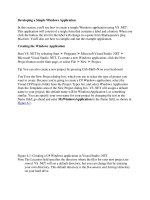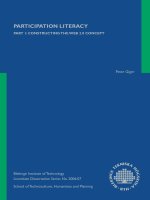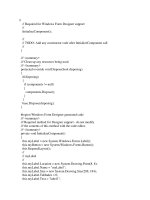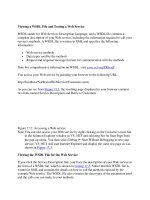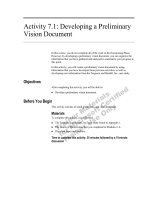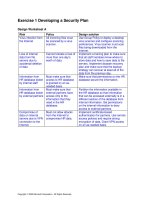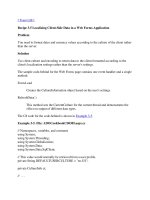Tutorial 1 developing a web page
Bạn đang xem bản rút gọn của tài liệu. Xem và tải ngay bản đầy đủ của tài liệu tại đây (7.64 MB, 60 trang )
P
IHTML a d XHTML
Tutorial 1
1
Developing a Web Page
Describe HTMt stzlndards and ysecSficiti?fis
* Understand HTML.elements and markup tags
create the basic structure of an HTML file
Insert an HTML
Wock with block-level
Create ordered,
unordered, and
definition fists
Work wiih inline
Undemtand the div
and span elements
,
Add attributes to
HTML elements
Format page content
using the style attribute
Mark empty elements
with one-sided tags
Add an inline image t
Creating a Product Page for a Startup Company
Case I Dave's Devil Sticks
.
DaveVinet is a machinist in Auburn, Maine. In his spare time, Dave builds and
juggles devil sticks-juggling props used in circuses and by street performers. In
recent years, he has made customized sticks for his friends and colleagues.
Encouraged by their enthusiasm for his work, Dave has decided to start a business called Dave's Devil Sticks. So far his customers have come through word of
mouth; now Dave wants to advertise his business on the Web. To do that, Dave
needs to create a Web page that describes his company and its products. He
has the text describing his company in a flyer that he hands out at juggling
conventions. He has also contacted a graphic artist to design a logo. He wants
to use this material in his Web page.
He has come to you for help in designing a Web page and writing the code. He
wants the Web page to contain the same information and graphics contained in his
flyer. To create Dave's Web page, you'll have to learn ho$ to work with HTML, the
markup language used to create documents on the World Wide Web.
sets and codes
Starting Data Files
demo-html.htm
IHTML and XHTML ITutorial
1 Developing a Web Pag
Exploring the History of the World Wide Web
Before you start creating a Web page for Dave, it's helpful to first look at the history ot
the Web and how HTML was developed. You'll start by reviewing networks.
Networks
A network is a structure that links several points called nodes allowing for the sharing of
information and services. For computer networks, each node is a device such as a computer
or a printer or a scanner, capable of sending and receiving'data electronically over the
network. A computer node is also called a host to distinguish it from other node devices.
As the network operates, nodes are either providing data to other nodes on the network or requesting data. A node that provides information or a service is called a server.
For example, a print server is a network node that provides printing services to the
network; a file server is a node that provides storage space for saving and retrieving files.
A computer or other device that requests services from a server is called a client. Networks can follow several different designs. One of the most commonly used designs is
the client-server network in which several clients access information provided by one or
more servers. You might be using such a network to access your data files for this -rial.
Networks can also be classified basM on the range they cover. A network confind to
a small geographic area, such as within a building or department, is referred to as a local
area network or LAN. A network that covers a wider area, such as several buildings or
cities, is called a wide area network or WAN. Wide area networks typically consist of
two or more local area networks connected together.
The largest WAN i s the Internet. The origins of the lnternet can be traced backed to a
WAN called the ARPANET, which started with two network nodes located at UCLA and
Stanford connected by a single phone line. Today, the lnternet has grown to an uncountable
number of nodes involving computers, cell phones, PDAs, MP3 players, gaming systems,
and television stations. The physical structure of the lnternet uses fiber-optic cables, satellites,
phone lines, wireless access points, and other telecommunications media, enabling a worldwide community to communicate and share information. See Figure 1-1. It is within this
expansive network that Dave wants to advertise his devil sticks business.
i
Figure 1-1
I
satellite connection
Phone line connection
I
utorial 1 Developing a ~ i Page
b
HTML and XHTML
Locating Information on a Network
One of the biggest obstacles to effectively using a network is not mechanical-it's the
human element. Users must be able to easily navigate the network and locate the information and services they need. Most of the early lnternet tools required users to master a
bewildering array of terms, acronyms, and commands. Because network users had to be
well versed in computers and network technology, lnternet use was limited to universities
and departments of the government. To make the lnternet accessible to the general public, it needed a simpler interface. This interface proved to be the World Wide Web.
The foundations for the World Wide Web, or the Web for short, were laid in 1989 by
Timothy Berners-Lee and other researchers at the CERN nuclear research facility near
Geneva, Switzerland. They needed an information system that would make it easy for
their researchers to locate and share data with minimal training and support. To meet this
need, they developed a system of hypertext documents that enabled users to easily navigate from one topic to another. Hypertext is a method of organization in which information is not presented linearly, but in whatever order is requested by the user. For example,
if you read the operating manual for your car starting with page 1 and proceeding to the
end, you are processing the information linearly and in the order determined by the
manual's author. A hypertext approach would place the same information in a series of
smaller documents, with each document dedicated to a single topic, allowing you-and
not the author-to choose the order and selection of topics you'll view.
The key to hypertext is the use of links, which are the elements in a hypertext document that allow you to jump from one topic or document to another, usually by clicking
a mouse button. Hypertext is ideally suited to use with networks because the end user
does not need to know where a particular document, information source, or service is
located-he or she only needs to know how to activate the link. In the case of an expansive network like the Internet, documents can be located anywhere in the world; but that
is largely unseen by the user because of the hypertext structure. The fact that the lnternet
and the World Wide Web are synonymous in many users' minds is a testament to the
success of the hypertext approach.
The original Web supported only textual documents, but the use of hypertext links has
expanded through the years to encompass information in any form, including video,
sound, interactive programs, conferencing, and online gaming. While the Web has
greatly expanded to include these services, the basic foundation is still the same: a collection of interconnected documents linked through the use of hypertext.
Web Pages and Web Servers
Each document on the World Wide Web is referred to as a Web page. Web pages are
stored on Web servers, which are computers that make Web pages available to any
device connected to the Internet. To view a Web page, the end user's device needs a software program called a Web browser, which retrieves the page from the Web server and
renders it on the user's computer or other device. See Figure 1-2.
IHTML and XHTML I Tutorial 1 Developing a Web Page I
'
a sewer in San Fronci$co
?tomthe Web document
using a Web browser
The earliest browsers, known as text-based browsers, were limited to displaying only
text. Today's browsers are capable of displaying text, images, video, sound, and
animations. In the early days of the Internet, Web browsing was limited to computers.
Now browsers are installed on cell phones, PDAs (personal digital assistants), MP3 players, and gaming systems. How does a Web page work with so many combinations of
browsers and clients and devices?To understand, you need to look at how Web pages
are created.
Introducing HTML
A Web page is actually a text file written in Hypertext Markup Language or HTML.
We've already discussed hypertext, but what is a markup language?A markup language
is a language that describes the content and structure of a document. If this tutorial were
written using a markup language, the language would identify the parts of the document,
indicating which sections correspond to paragraphs, figure captions, tables, page headings, and so forth.
There are several things that HTML is not. While Web pages often contain interactive
programs, HTML is not a programming language. In addition, while HTML can describe
the content of a document, it is not a formatting language because it does not necessarily
describe how content should be rendered. This is a necessary facet of HTML: the Web
page author has no control over what device is used to view the Web page, so the
browser-not the HTML-determines how the Web page will look. The end user might
be using a large-screen television monitor, a cell phone, or even a device that renders
Web pages in Braille or in aural speech.
If you want to format your document, the preferred method is to use styles. Styles are
formatting rules written in a separate language from HTML telling the browser how to
render each element for particular devices. A Web page author can write a style that displays page headings one way for computer monitors and another way for printed output.
You'll explore some basic styles as you create your first Web pages.
I-
1
rutorial 1 Develo~incra Web Paee HTML
-.' and XHTML HTML 5
The History of HTML
HTML evolved as the Web itself evolved. Thus in order to fully appreciate the nuances of;*
HTML, it's a good idea to review the language's history. The first popular markup language was the Standard Generalized Markup Language (SGML). Introduced in the 1 980s,
SGML is device- and system-independent, meaning that it can be applied to almost any
type of document stored in almost any format. While powerful, SGML is also quite
complex; and for this reason SGML is limited to those organizations that can afford the
cost and overhead of maintaining complex SGML environments. However, SGML can
also be used to create other markup languages that are tailored to specific tasks and are
simpler to use and maintain. HTML is one of the languages created with SGML.
In the early years after HTML was created, no single organization was responsible for
the language. Web developers were free to define and modify HTML in whatever ways
they thought best. Eventually, competing browsers, seeking to dominate the market,
added new features called extensions to the language. The two major browsers during
the 1 990s, Netscape Navigator and Microsoft lnternet Explorer, added the most extensions to HTML. Netscape provided an extension to add background sounds to documents, while lnternet Explorer added an extension to provide marquee-style text that
would scroll automatically across the page. These extensions and others provided Web
page authors with more options, but at the expense of complicating Web page
development. A Web page that took advantage of extensions might work in one browser
but not in another.
Thus Web page authors faced the challenge of determining which browser or browser
version supported a particular extension, and they had to create a workaround for browsers that did not. By adding this layer of complexity to Web design, extensions, while
often useful, diminished the promise of simplicity that made HTML so attractive in the
first place.
Ultimately, a group of Web developers, programmers, and authors called the World
Wide Web Consortium, or the W3C, created a set of standards or specifications that all
browser manufacturers were to follow. The W3C has no enforcement power; but because
a uniform language is in everyone's best interest, the W3Cts recommendations are usually
followed, though not always right away. The W3C also provides online tutorials, documentation, and quizzes that you can use to test your knowledge of HTML and other
languages. For more information on the W3C and the services it offers, see its Web site at
www.w3c.org.
Figure 1-3 summarizes the various versions of HTML that the W3C has released over
the past decade. While you may not grasp all of the details of these versions yet, it's
important to understand that HTML doesn't come in only one version.
I
HTML and XHTML Tutorial 1 Developing a Web Par-
-
tfc@ry of HTML and XHTML
-.
Date of Description
Release
I
1.u
IYUY
{TML 2.0
1995
The first version supported by all graphical browsers. It introduced interactive
form elements such as option buttons and text boxes. A document written to
the HTML 2.0 specification is compatible with almost dl browsers on the World
Wide Web.
1TML 3.0
1996
1997
A proposed replacement for HTML 2.0 that was n e w widely adopted.
n I IVIL
ITML 3.2
II
You can Learn more about
deprecated features by
examining the documentstion available at the W3C
Web site and by viewing
the source code of various
I.IL 4.01
I ne r i r n puoiic verston or nI r n wnicn
~
inciuaea ~rowsersupporr Tor inltne
images and text controls.
This version included additional support for creating and formatting tables and
expanded the options for interactive form elements. It also supported limited
programming using scripts.
1999
This version added support for style sheets t o give Web designers greater cont r d owr page layout. It added new features to tables and forms and provided
support for international features. This version also expanded HTML's scripting
When you work with HTML, you should keep in mind not only what the W3C has
recommended, but also what HTML features the browser market actually supports. This
might mean dealing with a collection of approaches: some browsers are new and meet
the latest W3C specifications, while some are older but still widely supported. Older features of HTML are often deprecated, or phased out, by the W3C. While deprecated features might not be supported in current or future browsers, that doesn't mean that you
won't encounter them-indeed, if you are supporting older browsers that recognize only
early versions of HTML, you might need to use them. Because its hard to predict how
quickly deprecated features will disappear from common usage, it's crucial to be familiar
with them.
Current Web developers are increasingly using XML (Extensible Markup Language), a
language for creating markup languages, like SGML, but without SGML's complexity and
overhead. Using XML, developers can create documents that obey specific rules for their
content and structure. This is in contrast with a language like HTML, which supported a
wide variety of rules but did not include a mechanism for enforcing those rules.
Indeed, one of the markup languages created with XML is XHTML (Extensible
Hypertext Markup Language), a stricter version of HTML. XHTML is designed to confront
some of the problems associated with the various competing versions of HTML and to
better integrate HTML with other markup languages like XML. The current version of
XHTML is XHTML 1 . I , which is mostly (but still not completely) supported by all
-
-A
-
Tutorial 1 Developing a Web Page HTML and
browsers. Because XHTML is an XML version of HTML, most of what you learn about
HTML can be applied to XHTML.
Another version of XHTML, XHTML 2.0, is still in the draft stage and has proved to be
controversial because it is not backward-compatible with earlier versions of HTML and
XHTML. In response to this controversy, another working draft of HTML called HTML 5.0
is being developed. It provides greater support for emerging online technology while still
providing support for older browsers. HTML 5 is also being developed under the XML
specifications as XHTML 5.0. At the time of this writing, none of these versions has
moved beyond the development stage nor has been adopted by the major browsers. This
book discusses the syntax of HTML 4.01 and XHTML 1 . I , but also brings in deprecated
features and browser-supported extensions where appropriate.
Part of writing good HTML code is being aware of the requirements of various browsers and
devices as well as understanding the different versions of the language. Here are a few
guidelines for writing good HTML code:
Become well versed in the history of HTML and the various versions of HTML and XHTML.
Unlike other languages, HTML's history does impact how you write your code.
Know your market. Do you have to support older browsers, or have your clients standardized on one particular browser or browser version? Will your Web pages be viewed on a
single device like a computer, or do you have to support a variety of devices?
Test your code on several different browsers and browser versions. Don't assume that if
your page works in one browser it will work on other browsers or even on earlier versions
of the same browser. Also check on the speed of the connection. A large file that performs well under a high-speed connection might be unusable under a dial-up connection.
Read the documentation on the different versions of HTML and XHTML at the W3C Web
site and review the Latest developments in new versions of the languages.
In general, any HTML code that you write should be compatible with the current versions of
the following browsers: Internet Explorer (Windows), Firefox (Windows and Macintosh),
Netscane Navioator (Windnwq) Onera fWindows\ and Safari IMarintnqh)
Tools for Creating HTML Documents
1
Because HTML documents are simple text files, you can create them with nothing more
than a basic text editor such as Windows Notepad. Specialized HTML authoring programs, known as HTML converters and HTML editors, are also available to perform some
of the rote work of document creation. An HTML converter is a program that translates
text written in another language into HTML code. You can create the source document
with a word processor such as Microsoft Word, and then use the converter to save the
document as an HTML file. Converters free you from the laborious task of typing HTML
code; and because the conversion is automated, you usually do not have to worry about
introducing coding errors into your document. However, converters tend to create large
and complicated HTML files resulting in "bloated" code, which is more difficult to edit if
you need to make changes. So while a converter can speed up Web page development,
you will probably still have to invest time in cleaning up the code.
An HTML editor is a program that helps you create an HTML file by inserting HTML
codes for you as you work. HTML editors can save you a lot of time and can help you work
more efficiently. Their advantages and limitations are similar to those of HTML converters.
Like converters, HTML editors allow you to set up a Web page quickly, but you will still have
to work directly with the underlying HTML code to create a finished product.
I
I
II
I
/
HTML 8 HTML a n d XHTML Tutorial 1 Developing a Web Page
I
Creating an HTML Document
Now that you've had a chance to explore some of the history of the Web and HTML's
role in its development, you are ready to work on the Web page for Dave's Devil Sticks.
It's always a good idea to plan your Web page before you start coding it. You can do this
by drawing a sketch or by creating a sample document using a word processor. The preparatory work can weed out errors or point to potential problems. In this case, Dave has
already drawn up a flyer he's passed out at juggling and circus conventions. The handout
provides information about Dave's company and his products. Figure 1-4 shows Dave's
current flyer.
Figure 1-4
r1
rnm
-
%
--*who
( paragraph
Am I?
Welcome to Dave's Devil Sticks. If you are looking for juggling balls, hacky sacks, pins, unicycles, or magic
hats, you've come to the wrong place; but if you're looking for highquality, hand-crafied devil and flower
sticks, this ts the site for you. I've been designing and building sticks for the past 20 yeas, and I h o w that my
sticks are the best of theu kind. Dont take my word for it; read the following testimomd:
+
'I'm more than happy to recommend Dave Vinet's products. I came upon lus work 10 years ago
and was immediately impressed by his craftsmanship. I've been using his sticks in my shows
)
,ever since. They're durable, well-balanced, and diractive props and are the perfect complement
to my performances Thanks Dave!
,-Thomas Gage, lead performer at Clrcus England
4 r i z o n t a l tin4
Every set 1s checked and tested before being shipped out to assure perfect qualtty. I take pride in every one of
my sticks and I want my customers to feel that same pride.
*My Products
'~ a s i Stick
c
.
The easiest stick to learn with, b z "g&py" enough for the most demanding tricks. Comes in red, green,
and blue.
Flowerstick
A graceful stick with colored tassels. Flower Sticks float more slowly, giving you the ideal chance to
practice new moves.
My most popular stick is shorter and heavier for fast play and more advanced tricks. Each Master set is
available m custom colors.
Glow Stick
The Glow Stick shines brightly at night (without the danger of a fire sttck). It combines the fun and
,versatility of the Master Stick, adding the fun tricks unique to a glow-in-the-dark sti&
I
Dave's Devil Sticks. 541 West Highland Dr. * Auburn, ME 04210 * (207) 555 - 99001
-
,
I
Tutorial 1 Developing a Web Page HTML and XHTML
When you sketch a sample document, it is a good idea to identify the document's various elements. An element is a distinct object in the document, like a paragraph, a heading, or the page's title. Even the whole document is considered an element. Dave's flyer
includes several elements: an image displays his company's logo, several headings break
his flyer into sections, the text in his flyer is laid out in paragraphs, a bulleted list
describes his products, and the address of his company is at the bottom of the flyer. Note
that some elements are marked by their appearance in the text. For example, the name of
his company is displayed in boldface text at the top of the flyer to set it off from other
text in the opening paragraph. Italics are also used in several locations on the page. As
you recreate this flyer as a Web page, you should periodically refer to Figure 1-4.
Marking Elements with Tags
The core building block of HTML is the tag, which marks the presence of an element. If
the element contains content such as text or another element, it is marked using a twosided tag in which an opening tag indicates the beginning of the content and a closing
tag indicates the content's end. The syntax of a two-sided tag is:
I
where element is the name of the element and content is any content contained within
the element. For example, the following code is used to mark a paragraph element within
a document:
I
cpsWelcome to Dave's Devil Sticks.c/p>
In this example, the
tag marks the beginning of the paragraph, the text "Welcome to tags. It's improper content tag tag but without a closing tag. In those situations, the tag marks the start of each new paragraph. While this convention is still accepted by DavegsDevil Sticks
Dave's Devil Sticks." constitutes the content of the paragraph element and the d p > tag
marks the end of the paragraph.
Note that an "element" is an object in the Web document, and a "tag" is the part of the
HTML code that marks the element. So you would mark a paragraph element in a document
by enclosing the paragraph content within opening and closing paragraph tags.
Elements can also contain other elements. For example, the paragraph tags in the following code
enclose both the text of the paragraph as well as another set of tags <b> ... db>that are
used to mark content that should be treated by the browser as boldface text. Note that
the <b> tags have to be completely enclosed or nested within the
syntax to have tags overlap as in the following code sample:
cp>Welcome to cb>DavelsDevil Sticks.c/p></b>
In this example, the closing db>tag is placed after the closing d p > tag, which is
improper because the boldface text marked with these tags must be completely enclosed
within the paragraph.
-
I HTML 9
I
-.
"
HTML 10
The Structure of an HTML Document
All documents written in a markup language need to have a root element that contains
all of the elements used in the document. For HTML documents, the root element is
marked using the <html> tag as follows
<html>
document content
</html>
where document content is the content of the entire document, including all other
elements. The presence of the opening <html> tag in the first line of the file tells any
device reading the document that this file is written in HTML. The closing dhtml> tag
signals the end of the document and should not be followed by any other content or
markup tags.
Web pages are divided into two main sections: a head and a body. The head element
contains information about the document-for example, the document's title or a list of keywords that would aid a search engine on the Web identifying this document for other users.
The body element contains all of the content that will appear on the Web page. Taken
together, the syntax of the entire HTML file including the head and body elements is
Enter your tags using all
lowercase letters. For
example, use <html>
rather than <HTML>. While
many browsers accept
<html>
<head>
head content
</head>
<body>
body content
</body>
</html>
where head content and body content are the content you want to place within the
document's head and body. Note that the body element is always placed after the head
element and that no other elements can be placed between the html, head, and body
elements.
I
Reference Window
I
Creating the Basic Structure of an HTML Document
m
r
Enter the fdhwing HTML tags
<htrnl>
4 head>
head content
<body>
body con tent
</body>
c/html>
*
where head content and body content are the content you want to place within the
d ~ u m e n t ' shead and body.
To specify the page title, enter the following tag within the head section
where content is the text of the Web page title.
Tutorial 1 Developing a Web Page HTML and XHT
Now that you've learned about the basic structure of an HTML file,. ,you can start writing the HTML code for Dave's Web page.
create the basic structure of an hTML document:
)
I
1. Start your text editor, opening it to a blank document.
Trouble? If you don't know how to start or use your text editor, ask your instructor
or technical support person for help.
) 2. Type the following lines of code in your document. Press the Enter key after each line.
Press the Enter key twice for a blank line between lines of code. See Figure 1-5.
<html>
<head>
</head>
<body>
L--T
ml tag indicates that the
e head section
Save the file as dave.htm in the tutorial.Ol\tutorial folder included with your
Data Files.
Trouble? If you are using the Windows Notepad text editor to create your HTML
file, make sure you don't save the file with the extension .txt, which is the default
file extension for Notepad. Instead, make sure you save the file with the file extension .htm or .html. Using the incorrect file extension might make the file unreadable to Web browsers, which require file extensions of .htm or .html.
Tip
'
I
To make it easier to link to
your Web pages, follow the
Internet convention in
which HTML filenames an
folder names use only Ion
ercase letters with no
spaces.
I
HTML 12
I~ i i l a n XHTML
dI
-Tutorial 1 Develonine a Web Pace
I
Converting an HTML Document into XHTML
There is considerable overlap between HTML and XHTML. You can quickly change an HTML
document into an XHTML document just by altering the first three lines of code. To convert
an HTML file into an XHTML file, replace the opening <html> tag with the following three
lines of code:
.O~
s t a n d a l ~ n e = ~ n o?l>~
11 /><html ~rnlns=~~http://www.w3.0rg/l999/xhtml~~>
Each line has an important role in converting the HTML document into XHTML. XHTML
documents are written in XML, so the first line notifies the browser that the document is an
XML file. The version number-1.0-tells the browser that the file is written i n XML 1.0.
XHTML files differ from HTML files i n that XHTML files have t o be tested against a set of
rules that define exactly which markup tags are allowed and how they can be used. To reference the set of rules, you have t o include a DOCTYPE declaration in the second line of the
file, indicating the collection of rules to be used. XHTML documents can be tested against
several different rules. The code sample above assumes a strict interpretation of the rules is
being enforced.
The third line of the file contains the opening <html> tag. I n XHTML, the <html> t a g must
include what is known as a namespace declaration indicating that any markup tags i n the
document should, by default, be considered part of the XHTML language. This is necessary
because XML documents can contain a mixture of several different markup languages and
there must be a way of defining the default language of the document.
With these three lines i n place, browsers recognize the file as an XHTML rather than an
HTML document. After these three lines, there is little difference between the code in an
HTML file and i n an XHTML file.
.!
r.
Defining the Page Title
O n e o f the elements y o y , ~
--of the document title is
-
.
.I hll)J
i
'
+&
-!,#
4
a*.
+
.
'
d
) (
d
ctitle>document title</title>
,,
. .
-
_
- ---
-
k j , j t #& < >
t- r l i , * * € b h,an;+ mi -w,<.t
where document title is the text o f the document titre. The document title is not disdayed
within the page, but is usually displayed i n the browser's title bar. The document titie
also used b y search engines like Google or Yahoo! to report o n the contents o f the file.
i+
-
.
1'
..
-
,
.
.
-
-I
---
lndent your marku~taas
m
d in& extra blank p c a s as shown in this
affect how the page is ren
ered by the browser.
b
t
To add a title to a Web page:
1. Click a t t h e end of t h e <head> tag, and t h e n press t h e Enter key t o insert a new
line i n your text editor.
2. Press t h e Spacebar three times t o indent t h e new line of code, and then t y p e
ctitle*Davels Devil Stickscltitle* as shown i n Figure 1-6.
4
T
Tutorial 1 Developing a Web Page HTML and XHTML HtML 13
Adding Comments
As you create a Web page, you might want to add notes or comments about your code.
These comments might include the name of the document's author and the date the
document was created. Such notes are not intended to be displayed by the browser, but
are instead used to help explain your code to yourself and others. To add notes or comments, insert a comment tag with the syntax
< !- -
comment - - >
where comment is the text of the comment or note. For example, the following code
inserts a comment describing the page you'll create for Dave's business:
c!--
Page created for Dave Vinetls devil stick business
---
A comment can also be spread out over several lines as follows:
< ! - - Dave's Devil Sticks
A Web page created for Dave Vinet
-->
Because they are ignored by the browser, comments can be added anywhere within the
HTML document.
AdQing an HTML Comment
To insert an HTML comment anywhere within your document, enter
comment - - >
where comment is the text of the HTML comment.
You'll add a comment to the head of Dave's file indicating its purpose, author, and
date created.
To add a comment to Dave's file:
) 1. Click at the end of the <head> tag, and then press the Enter key to insert a new
line directly above the title element you've just entered.
b 2. Type the following lines of code, as shown in Figure 1-7
- -5
Davelq Devil Sticks
AutNor: your name
&he hate
Date:
1
where your name is your name and the date is the current date.
IReference Windo\
1
HTML 14
WTMl anrl X H T M I
I T ~ ~ t r r r i1a lnovolnnino a W o h Pa00
Displaying an HTML File
As you continue modifying the HTML code, you should occasionally view the page with
your Web browser to verify that you have not introduced any errors. You might even
want to view the results using different browsers to check for compatibility. In this book
Web pages are displayed using the Windows Internet Explorer 7.0 browser. Be aware that
if you are using a different browser or a different operating system, you might see slight
differences in the layout and appearance of the page.
To view Dave's Web page:
)
)
1. Save your changes to the dave.htm file.
2. Start your Web browser. You do not need to be connected to the Internet to view
local files stored on your computer.
Trouble?I f you start your browser and are not connected to the Internet, you
might get a warning message. Click the OK button to ignore the message and
continue.
) 3.
After your browser loads its home page, open the dave.htm file from the
tutorial.Ol\tutorial folder.
I
Trouble?I f you're not sure how t o open a local file with your browser,'check for an
Open or Open File command under the browser's File menu. If you are still having
problems accessing the dave.htm file, talk t o your instructor or technical resource
person.
I
Your browser displqs the Web page shown in Figure 1-8. Note that the page title
appears in the browser's title bar; and if your browser supports tabs, it also appears in
the tab title. The page itself is empty because you have not yet added any content to
the body element.
I
C
4
4'
-
Tutorial 1 Developing a Web Page HTML and XHTM
Viewing a page title in the browser window
,
.
;
page title
pe5F L
1
1
1
G CZIJpGaI
on the browser tab
no content appears
in thn
-3-n
hnA,
You've completed the head section of the HTML document. In the next session, you'll
define the elements that are displayed in the body section. For now, you can close your
files and Web browser if you want to take a break before starting the next session.
I
1. What is a hypertext document?
2. What is a Web server?What is a Web browser? Describe how they work together.
3. How do HTML documents differ from documents created with a word processor
such as Word or Wordperfect?
4. What is a deprecated feature?
5. What element do you use to mark the beginning and end of an HTML document?
6. What code would you enter in your document to set the page title to "Technical
Support"? Where would you enter this code?
7. Specify the code needed to add the comment "Page Updated on 41151201 1" to an
HTML file.
8. What error was made in the following HTML code?:
<head>
<title>Customer Comments Form
</head>
</title>
Review
HTML and XHTML I Tutorial 1 Developing a Web Pagc
Working with Block-Level Elements
You're now ready to begin entering content into the body of Dave's Web page. The first
elements you'll add are block-level elements, which are elements that contain content
that is viewed as a distinct block within the Web page. When rendered visually, blocklevel elements start on a new line in the document. Paragraphs are one example of a
block-level element. To explore block-level and other HTML elements, a demo page has
been prepared for you.
I
To open the HTML Tags demo page:
) 1.
Use your browser to open the demo-html.htm file from the tutorial.Ol\demo
folder.
- -- - - - - - -
2. If your browser promptsyouto allow10dK o ~ t W e b p a g ~ o b e r u n , ~ c ~
OK button.
)
Working with Headings
The first block-level elements you'll explore are heading elements. Heading elements are
elements that contain the text of main headings on the Web page. They are often used for
introducing new topics or dividing the page into topical sections. The syntax to mark a
heading element is
where n is an integer from 1 to 6. Content marked with the < h l > tag is considered a major
heading and is usually displayed in large bold text. Content marked with down to
tags is used for subheadings and is usually displayed in progressively smaller bold text.
To see how these headings appear on your computer, use the demo page.
I
Qsfsrsnrs Winr4n.u
J Marking Block-Level Elements
To mark a I-reading, enter
zhn>content</hn>
_\8merelrisanin&eg&rfrom 1 to 6 and content is the text of heading.
To mark a paragraph, enter
-
*
--
To mark a Mock quote, enter
eblockquate>eontent~/blockquote~
To mark a generic block-level element, enter
To view heading elements:
) 1. Click in the blue box on the bottom left of the demo page, type chl>Davels Devil
Sticks*/hl> and then press the Enter key to go t o a new line.
) 2.
Type
Tutorial 1 Developing a Web Page HTML and XHTM
p
5.
LIicK the rreview Coae button located below the blue code Window. Your browser
displays a preview of how this code would appear in your Web browser (see
Figure 1-9).
Marking an h l and h2 elernen.
H T M L
C o d e
P r e v i e w
I I Dave's Devil Sticks
Web browser
Trouble? I f you are using a browser other than Internet Explorer 7.0 running on
Windows Vista, your screen might look slightly different from that shown in
4. To see how an h3 heading would look, change the opening and closing tags for the
store's city and state information from and
to *h3> and . Click
the Preview Code button again.
Your browser renders the code again, this time with the city and state information
displayed in a smaller font. I f you continued to change the heading element from
h2 down to h6, you would see the text in the Preview box get progressively
smaller
It's important not to treat markup tags as simply a way of formatting the Web page. Thc
h l through h6 elements are used to identify headings, but the exact appearance of these
headings depends on the browser and the device being used. Remember that the headings might not even be displayed visually. A browser that renders content aurally might
convey an h l heading using increased volume preceded by an extended pause.
Now that you've seen how to mark page headings, you can add some to Dave's Web
page. Dave has three headings he wants to add to his document. The first is an h l heading that will contain the company's name. The other two are h2 headings that preface
two different sections of the document: one titled "Who Am I?"and the other titled "My
Products."
To add headings to Dave's document:
) 1.
) 2.
Return to the dave.htm file in your text editor.
Between the opening and closing <body> tags, insert the following code:
<hl>DavelsDevil Sticksc/hl>
ch22Who Am I?c/h2>
ch2>My Productsc/hZ>
Indent your code to make it easy to read, as shown in Figure 1-10.
Figure 1-9
~
I
1C .ITML and XHTML Tutorial I Developing; Web Page
8
Adding < h l > and markup tags
I
.
) 3.
Save your changes to the file, and then reload or refresh the dave.htm file in your
Web browser. Figure 1-11 shows the revised Web page.
Headings on the Web page
Dave's Devil Sticks c(
The next block-level elements you'll add are paragraphs about Dave's company and
its wares.
Marking Paragraph Elements
As you saw earlier, you can mark a paragraph element using the
where content is the content of the paragraph. When rendered in a browser, paragraphs
are started on a new line. In older HTML code, you might occasionally see paragraphs
marked with only the opening
many browsers, it does violate HTML's syntax rules; if you want XHTML-compliant code,
you must include the closing tags.
To add two paragraphs to Dave's Web page:
1. Return to the dave.htm file in your text editor.
) 2.
Directly below the Who Am I?
h2 heading, insert a new line, and then type the
following code, as shown in Figure 1-12:
-.
ep>Welcome to Dave's Devil Sticks. If you are looking for juggling
balls, hacky sacks, pins, unicycles, or magic hats, you've come
to the wrong place; but if you're looking for high-quality,
hand-crafted devil and flower sticks, this is the site for you.
I've been designing and building sticks for the past 20 years,
and I know that my sticks are the best of their kind.e/p>
cp>Every set is checked and tested before being shipped out to
assure perfect quality. I take pride in every one of my sticks
and I want my customers to feel that same pride.e/p>
I
I
irtnrial 1 nclvelnninrr a W e h Pam= HTMl and XHTMl
Marking paragraph elements
4
h%Lave.s
-1
setcts&zMm im X?.r/h2~
~
? € Q m w 'cs -9
S~t l c b . If JrOU we ? 0 0 1 C 1 ~for lu891fng balls,
h&y s26)CE ptm mfeyclcs. a
Ir hns, )au wa ua ?a
the r
(lace: M f f y w ' r .
fm =qua~!ty,
M - c r W
tc*rr stldler, tMr 1s thr s l r a for
f vr Boar d d p n f n p md bufld$ng
stlc(er for ttu Bptrt
-I,
4I
thK mf LX,*
Y C thr: bart sf
thsir M n d - d p
1
i2ik
M m * b*t
rtflppr$ rn ts I U O P I ! parfux
onc~ys3dcs~r*mcyrEsurromrrto
Troubb? Don't worry if your lines do not wrap at the same locations shown in
Figure 1-12. As you'll see shortly, line wrap in the HTML code does not affect how
the page is rendered by the browser.
) 3.
Save your changes to the file and then refresh the dave.htm file in your Web
browser, Figure 1-13 shows the new paragraphs added to the Web page.
Figure 1-13
~ ~ a ~ B . L S . ~ m k o a ~ b i k ~ p l r q ~ F ~
rwebwldc3ipdgd~~Raapsa20pgs.dI~~
White Space and HTML
If you compare the paragraph text from the HTML code in Figure 1-12 to the way it's rendered on the Web page in Figure 1-1 3, you'll notice that the line returns in the code are
not reflected in the Web page. When the browser renders HTML code, it ignores the
presence of white space within the HTML text file. White space consists of blank spaces,
tabs, and line breaks. As far as the browser is concerned, there is no difference between
a blank space, a tab, or a line break. To explore this issue further, you'll experiment with
the HTML demo page.
1
HTML 20 HTML and XHTML Tutorial 1 Developing a W e b Page
To explore how white space i s treated by the Web browser:
)
)
I
1. Return to the demo-html.htm file in your Web browser.
2. ~ ~ l ethe
t eHTML code in the left box and replace it with the following:
Devil
Sticks
Dave e
Devil
Sticksc/pz
)
3. Click the Preview Code button. Figure 1-14 shows how the browser renders the
three paragraphs of code.
H T M L
ct
/
f&vels Devil Scicks
Tip
1
1
To force the browser to
retain the extra blank
spaces, tabs, and line breaks
from your HTML code,
endose the white space
within a set of opening an(
Each paragraph is rendered exactly the same by the browser. Notice that even adding
blank spaces within the paragraph does not change the appearance of the text. This is
because the browser ignores extra blank spaces. Consequently, you are free to use white
space however you wish as you lay out the HTML code to make it easier for you to
read-without impacting the appearance of the Web page.
Marking a Block Quote
The next element that Dave wants you to enter into his document is a quote from a satisfied customer. Dave wants the quote, shown earlier in Figure 1-4, to be indented from
the surrounding paragraphs to make it stand out more. However, as you just saw, any
indenting you do in the HTML file will be ignored by the browser. So how do you
achieve this effect? Remember that HTML is used to mark up document content, and so
you need a markup tag that identifies quoted material. The syntax for marking an
extended quote is
where content is the text of the quote. Most browsers will by default indent block quotes
on the Web page, so you'll still achieve the visual effect that Dave wants. Note that some
browsers might display block quotes differently, and the only way to ensure that block
quotes are always indented is by using styles. You'll explore how to apply styles shortly.
I
I
Tutorial 1 Developing a Web Page HTML and XHTML
1
HTML 21
Figure 1-15
Note that the customer quote also included two paragraph elements nested within the
blockquote element. The indentation applied by the browser to the block quote was also
applied to any content within that element, so those paragraphs were indented even
though browsers do not indent paragraphs by default.
dTML and XHTML Tutorial 1 Developing a Web Page
Marking a List
Dave has a list of products that he wants to display on his Web page. This information is
presented on his flyer as a bulleted list. He wants something similar on the Web site.
HTML supports three kinds of lists: ordered, unordered, and definition.
Ordered Lists
Use an ordered list for items that must appear in a numeric order. The beginning of an
ordered list is marked by the <ol> (ordered list) tag. Each item within that ordered list is subsequently marked using the <li> (list item) tag. The syntax of an ordered list is therefore
where item 1, item2 and so forth are the items in the list. To explore creating an prdered
list, return to the HTML demo page.
To create an ordered list:
) 1.
) 2.
b
Return t o the demo-html.htm file in your Web browser.
Delete the HTML code in the left box and replace it with the following:
3. Click the Preview Code button. Figure 1-17 shows how the browser renders the
ordered list contents.
I T M L
C o d e
P r e v i e w
By default, entries in an ordered list are numbered, with the numbers supplied automatically by the browser.
I
I
I
,
Tutorial 1 Developing a Web Page HTML and XHTML
Jnordered Lists
To mark a list in which the items do not need to occur in any special order, create an
unordered list. The structure of ordered and unordered lists is the same, except that the
list contents are contained with a set of <ul> (unordered list) tags:
Try creating an unordered list with the demo page.
zli>glaeic Btickefliw
~1irFZmme8.tA~k</J.i>
c2fMaster S t i c & / l i >
< l i s Q Z t m StLcJEc/11~
'
s/ulz
2..
afc&the Prevbw W
e bmon. Figure 1-18 & w s how the brawasp rmiders the
urnordered list.
Trouble? On some browsers, the list appears with diamond shapes rather than
circular bullets.
By default, unordered lists appear as bulleted lists. The exact bullet marker depends on
the browser. Most browsers use a filled-in circle.
HTML 23
I
I
HTML 21 HTML and XHTML Tutorial 1 Developing a Web Page
Reference Window
1
Marking Lists
-
1
To mark an ordered list, enter
<0l>
<li>iternl</li>
...
</0l>
where iteml, item2 and so forth are the items in the list.
To mark an unordered list, use
<u1>
<li>itemlc/li>
cli>itern2c/lir
*
...
</Ill>
To mark a definition list, use
<dl>
cdt>termlc/dt>
cdd>descriptionlc/dd>
<dt>termlc/dt>
cdd>description2ac/ddz
<dd>description2bc/dds
I
...
</dl>
where terml, term2, etc. are the terms in the list and descriptionl, description2a,
description26, etc. are the descriptions associated with each term.
- - . -..-
-
J
.
.
.-
p&WgLists !?::,..;!
,a<'.
-.
.
I
.,+
7
_8_ a
. .?..' .-- ..
.
-
.
-
---
-
,
--.
You can place one list inside of another to create several levels of list
.
.
_
.,
--
- . .--,
,
.j
.
!
.
I
-
of the nested list contains the major items, with each sublevel contai
importance. Most browsers differentiate the various lev
symbol. Use the demo page to .ses h ~ h i ws~ r k swit
1
i
m--57.
-
.-
I
-
.
.
--
. . . .
To create an unordered list:
1. Click at the end of the <li>Basic Stick</li> line, and then press the Enter key to
insert a new blank line.
2. Insert the following code between the <li>Basic Stick</li> and <li>Flower Stickli> lines:
<u1>
cli>Redc/li>
cli>Bluec/li>
<li>Green</li>
< /ul>
) 3.
Click the Preview Code button. Figure 1-19 shows the result of creating a nested list.
.
Y:..
.
,'
-4,,r
-,<..
:?,
-.
,
a
.
-I
. ., .
.
- .
.
:-
:-:
.
.. . ,.
*.:.-,.
.
.
A'
'.;.
.
?4.
,
.
.'
.
+
.. . .
.
7
'
LI'-~*
*;'+
.,
..
-
.
. .. . . .
__I,.-
, p: .!:..A
-
-7
7
- ;t'r
.
.
2
.;.-a\
,a
-..
.
... -.
,
...
.
.
.
.
. -. . ..
- . . .:. .:,..,..:-'
,,........
. :.: .
- a , .,.;';.- .
. :: r..
?.
. . . ..-.'. ...
..
1
A
,
.,,-
"
.$?-..-'..
.I_..
I
.-
--
Tutorial 1 Developing a Web Page HTML and XHTML
Viewing a nested list
H T M L
,
C o d e
Trouble? Depending on your browser, the sublist of basic stick colors miaht
appear with solid bullets rather than open circles.
!1
The lower level of items is displayed using an open circle as the list bullet and
indented on the page. Once again, the exact choice of formatting a nested list is left to
the browser at this point. As you continue your study of HTML you'll learn how to
specih the appearance of nested lists using styles.
I
I
Definition Lists
i4 third type of list is the definition list, which contains a list of terms, each followed by
the term's description. The syntax for creating a definition list is
where term 1, term2, etc. are the terms in the list and descriptionI, description2a,
description2b, etc. are the descriptions associated with each term. Note that definition
lists must follow a specified order, with each dt (definition term) element followed by one
or more dd (definition description) elements.
To create a definition list:
) 1.
Replace the code in the left box of the HTML demo page with:
<dl>
<dt>Basic Stick</dt>
<dd>Easiest stick to learn</dd>
<dt>Flower Stick</dt>
<dd>A graceful stick with tassels</dd>
<dt>Master Stick</dt>
<dd>Our most popular stick</dd>
</dl>
) 2.
Click the Preview Code button. Figure 1-20 shows the appearance of the definition list in the browser.
1
.
HTML 25