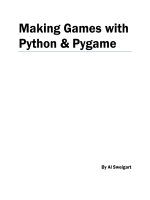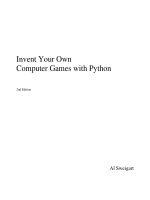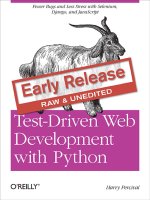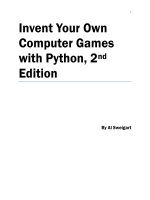invent with python 3rd
Bạn đang xem bản rút gọn của tài liệu. Xem và tải ngay bản đầy đủ của tài liệu tại đây (3 MB, 367 trang )
Invent Your Own
Computer Games
with Python
3rd Edition
By Al Sweigart
ii
Copyright © 2008-2015 by Albert Sweigart
Some Rights Reserved. "Invent Your Own Computer Games with Python" ("Invent with Python")
is licensed under a Creative Commons Attribution-Noncommercial-Share Alike 3.0 United States
License.
You are free:
To Share — to copy, distribute, display, and perform the work
To Remix — to make derivative works
Under the following conditions:
Attribution — You must attribute the work in the manner specified by the author or
licensor (but not in any way that suggests that they endorse you or your use of the work).
(Visibly include the title and author’s name in any excerpts of this work.)
Noncommercial — You may not use this work for commercial purposes.
Share Alike — If you alter, transform, or build upon this work, you may distribute
the resulting work only under the same or similar license to this one.
Your fair use and other rights are in no way affected by the above. There is a human-readable
summary of the Legal Code (the full license), located here:
/>The source code in this book is released under a BSD 2-Clause license, located here:
/>Book Version 3.0.1, ISBN 978-1503212305
Attribution: Treasure chest icon by Victor Escorsin, Sonar icon by Pantelis Gkavos
If you’ve downloaded this book from a torrent, it’s probably out of date. Go
to to download the latest version instead.
Post questions to />
For Caro, with more love
than I ever knew I had.
iv
A Note to Parents and Fellow Programmers
Thank you for reading this book. My motivation for writing it came from a gap I saw in today’s
literature for kids interested in learning to program. I started programming in the BASIC
programming language with a book similar to this one.
During the course of writing this, I've realized how a modern language like Python has made
programming far easier and versatile for a new generation of programmers. Python has a gentle
learning curve while still being a serious language used by programmers professionally.
The current crop of programming books fall into two categories. First, books that didn’t teach
programming so much as “game creation software” or a dumbed-down languages to make
programming “easy” to the point that it is no longer programming. Or second, they taught
programming like a mathematics textbook: all principles and concepts with little application
given to the reader. This book takes a different approach: show the source code for games right
up front and explain programming principles from the examples.
I’ve also made this book available under the Creative Commons license, which allows you to
make copies and distribute this book (or excerpts) with my full permission, as long as attribution
to me is left intact and it is used for noncommercial purposes. (See the copyright page.) I want to
make this book a gift to a world that has given me so much.
What’s New in the 3rd Edition?
The third edition features no new content since the second edition. However, the third edition has
been streamlined to cover the same content with 20% fewer pages. Explanations have been
expanded where needed and ambiguities clarified.
Chapter 9 was split into chapters 9 and 9½ to keep the chapter numbering the same.
The source code has intentionally been kept the same as the second edition to prevent confusion.
If you’ve already read the second edition, there’s no reason to read this book. However, if you are
new to programming, or introducing a friend to programming, this third edition will make the
process easier, smoother, and more fun.
Post questions to />
Who is this book for?
Programming isn’t hard. But it is hard to find learning materials that teach you to do interesting
things with programming. Other computer books go over many topics most newbie coders don’t
need. This book will teach you how to program your own computer games. You’ll learn a useful
skill and have fun games to show for it! This book is for:
Complete beginners who want to teach themselves computer programming, even if they
have no previous experience programming.
Kids and teenagers who want to learn programming by creating games.
Adults and teachers who wish to teach others programming.
Anyone, young or old, who wants to learn how to program by learning a professional
programming language.
vi
TABLE OF CONTENTS
Chapter 1 - Installing Python ........................................................................................................... 1
Downloading and Installing Python ............................................................................................. 2
Starting IDLE ............................................................................................................................... 3
How to Use this Book .................................................................................................................. 4
Finding Help Online .................................................................................................................... 5
Chapter 2 - The Interactive Shell ..................................................................................................... 6
Some Simple Math Stuff .............................................................................................................. 6
Evaluating Expressions ................................................................................................................ 8
Storing Values in Variables ......................................................................................................... 9
Chapter 3 - Writing Programs ........................................................................................................ 14
Strings ........................................................................................................................................ 14
String Concatenation.................................................................................................................. 15
Writing Programs in IDLE’s File Editor.................................................................................... 15
Hello World! .............................................................................................................................. 16
Saving Your Program ................................................................................................................ 17
Opening The Programs You’ve Saved....................................................................................... 18
How the “Hello World” Program Works ................................................................................... 20
Variable Names .......................................................................................................................... 22
Chapter 4 - Guess the Number ....................................................................................................... 24
Sample Run of Guess the Number ............................................................................................. 24
Source Code of Guess the Number ............................................................................................ 25
import statements ................................................................................................................... 26
The random.randint() Function....................................................................................... 27
Loops ......................................................................................................................................... 29
Blocks ........................................................................................................................................ 29
The Boolean Data Type ............................................................................................................. 30
Post questions to />
Comparison Operators ............................................................................................................... 30
Conditions .................................................................................................................................. 31
The Difference Between = and == ............................................................................................ 32
Looping with while statements ............................................................................................... 33
Converting Values with the int(), float(), and str() Functions .................................. 34
if statements ............................................................................................................................. 36
Leaving Loops Early with the break statement....................................................................... 37
Flow Control Statements............................................................................................................ 39
Chapter 5 - Jokes............................................................................................................................ 41
Making the Most of print() .................................................................................................. 41
Sample Run of Jokes .................................................................................................................. 41
Source Code of Jokes ................................................................................................................. 41
Escape Characters ...................................................................................................................... 42
Quotes and Double Quotes ........................................................................................................ 43
print()’s end Keyword Argument....................................................................................... 44
Chapter 6 - Dragon Realm ............................................................................................................. 46
Functions .................................................................................................................................... 46
How to Play Dragon Realm ....................................................................................................... 46
Sample Run of Dragon Realm ................................................................................................... 47
Source Code of Dragon Realm .................................................................................................. 47
def Statements .......................................................................................................................... 48
Boolean Operators ..................................................................................................................... 50
Return Values............................................................................................................................. 54
Global Scope and Local Scope .................................................................................................. 55
Parameters .................................................................................................................................. 56
Designing the Program .............................................................................................................. 60
Chapter 7 - Using the Debugger .................................................................................................... 62
Bugs! .......................................................................................................................................... 62
The Debugger............................................................................................................................. 63
viii
Stepping ..................................................................................................................................... 65
Find the Bug............................................................................................................................... 68
Break Points ............................................................................................................................... 71
Example Using Break Points ..................................................................................................... 72
Chapter 8 - Flow Charts ................................................................................................................. 75
How to Play Hangman ............................................................................................................... 75
Sample Run of Hangman ........................................................................................................... 75
ASCII Art ................................................................................................................................... 77
Designing a Program with a Flowchart...................................................................................... 77
Creating the Flow Chart ............................................................................................................. 79
Chapter 9 - Hangman ..................................................................................................................... 88
Source Code of Hangman .......................................................................................................... 88
Multi-line Strings ....................................................................................................................... 92
Constant Variables ..................................................................................................................... 93
Lists ............................................................................................................................................ 93
Methods ..................................................................................................................................... 97
The lower() and upper() String Methods ......................................................................... 98
The reverse() and append() List Methods.................................................................... 100
The split() List Method ..................................................................................................... 100
The range() and list() Functions................................................................................... 103
for Loops ............................................................................................................................... 104
Slicing ...................................................................................................................................... 106
elif (“Else If”) Statements .................................................................................................... 109
Chapter 9 ½ - Extending Hangman .............................................................................................. 117
Dictionaries .............................................................................................................................. 118
The random.choice() Function ....................................................................................... 121
Multiple Assignment ................................................................................................................ 122
Chapter 10 - Tic Tac Toe ............................................................................................................. 125
Sample Run of Tic Tac Toe ..................................................................................................... 125
Post questions to />
Source Code of Tic Tac Toe .................................................................................................... 127
Designing the Program ............................................................................................................ 131
Game AI ................................................................................................................................... 133
References ................................................................................................................................ 138
Short-Circuit Evaluation .......................................................................................................... 146
The None Value ...................................................................................................................... 149
Chapter 11 - Bagels ...................................................................................................................... 157
Sample Run of Bagels .............................................................................................................. 157
Source Code of Bagels ............................................................................................................. 158
The random.shuffle() Function..................................................................................... 161
Augmented Assignment Operators .......................................................................................... 163
The sort() List Method ....................................................................................................... 164
The join() String Method .................................................................................................... 165
String Interpolation .................................................................................................................. 167
Chapter 12 - Cartesian Coordinates ............................................................................................. 171
Grids and Cartesian Coordinates.............................................................................................. 171
Negative Numbers ................................................................................................................... 173
Math Tricks .............................................................................................................................. 175
Absolute Values and the abs() Function .............................................................................. 177
Coordinate System of a Computer Screen ............................................................................... 178
Chapter 13 - Sonar Treasure Hunt ............................................................................................... 179
Sample Run of Sonar Treasure Hunt ....................................................................................... 180
Source Code of Sonar Treasure Hunt ...................................................................................... 183
Designing the Program ............................................................................................................ 188
An Algorithm for Finding the Closest Treasure Chest ............................................................ 195
The remove() List Method .................................................................................................. 197
Chapter 14 - Caesar Cipher .......................................................................................................... 207
Cryptography ........................................................................................................................... 207
The Caesar Cipher.................................................................................................................... 208
x
ASCII, and Using Numbers for Letters ................................................................................... 209
The chr() and ord() Functions .......................................................................................... 210
Sample Run of Caesar Cipher .................................................................................................. 211
Source Code of Caesar Cipher ................................................................................................. 212
How the Code Works ............................................................................................................... 213
The isalpha() String Method ............................................................................................ 215
The isupper() and islower() String Methods.............................................................. 216
Brute Force............................................................................................................................... 218
Chapter 15 - Reversi .................................................................................................................... 222
Sample Run of Reversi ............................................................................................................ 224
Source Code of Reversi ........................................................................................................... 227
How the Code Works ............................................................................................................... 235
The bool() Function............................................................................................................. 244
Chapter 16 - Reversi AI Simulation............................................................................................. 258
Making the Computer Play Against Itself................................................................................ 259
Percentages .............................................................................................................................. 263
The round() function ........................................................................................................... 264
Sample Run of AISim2.py ....................................................................................................... 265
Comparing Different AI Algorithms........................................................................................ 266
Chapter 17 - Graphics and Animation ......................................................................................... 274
Installing Pygame..................................................................................................................... 274
Hello World in Pygame ........................................................................................................... 275
Source Code of Hello World.................................................................................................... 275
Running the Hello World Program .......................................................................................... 277
Tuples....................................................................................................................................... 278
RGB Colors.............................................................................................................................. 279
Fonts, and the pygame.font.SysFont() Function ........................................................ 280
Attributes ................................................................................................................................. 282
Constructor Functions .............................................................................................................. 283
Post questions to />
Pygame’s Drawing Functions .................................................................................................. 283
Events and the Game Loop ...................................................................................................... 288
Animation ................................................................................................................................ 289
Source Code of the Animation Program .................................................................................. 289
How the Animation Program Works ....................................................................................... 292
Running the Game Loop .......................................................................................................... 295
Chapter 18 - Collision Detection and Keyboard/Mouse Input ..................................................... 300
Source Code of the Collision Detection Program .................................................................... 300
The Collision Detection Algorithm.......................................................................................... 304
Don’t Add to or Delete from a List while Iterating Over It ..................................................... 309
Source Code of the Keyboard Input Program .......................................................................... 310
The colliderect() Method.............................................................................................. 318
Chapter 19 - Sounds and Images.................................................................................................. 319
Sound and Image Files ............................................................................................................. 320
Sprites and Sounds Program .................................................................................................... 321
Source Code of the Sprites and Sounds Program .................................................................... 321
The pygame.transform.scale() Function ................................................................. 325
Chapter 20 - Dodger..................................................................................................................... 329
Review of the Basic Pygame Data Types ................................................................................ 329
Source Code of Dodger ............................................................................................................ 330
Fullscreen Mode....................................................................................................................... 339
The Game Loop ....................................................................................................................... 343
Event Handling ........................................................................................................................ 343
The move_ip() Method ....................................................................................................... 346
The pygame.mouse.set_pos() Function ...................................................................... 349
Modifying the Dodger Game ................................................................................................... 353
Chapter 1 – Installing Python
1
Chapter 1
INSTALLING PYTHON
Topics Covered In This Chapter:
Downloading and installing the Python interpreter
How to use this book
The book’s website at
Hello! This book teaches you how to program by making video games. Once you learn how the
games in this book work, you’ll be able to create your own games. All you’ll need is a computer,
some software called the Python interpreter, and this book. The Python interpreter is free to
download from the Internet.
When I was a kid, a book like this one taught me how to write my first programs and games. It
was fun and easy. Now as an adult, I still have fun programming and I get paid for it. But even if
you don’t become a computer programmer when you grow up, programming is a useful and fun
skill to have.
Computers are incredible machines, and learning to program them isn’t as hard as people think. If
you can read this book, you can program a computer. A computer program is a bunch of
instructions that the computer can understand, just like a storybook is a bunch of sentences
understood by the reader. Since video games are nothing but computer programs, they are also
made up of instructions.
To instruct a computer, you write a program in a language the computer understands. This book
teaches a programming language named Python. There are many different programming
languages including BASIC, Java, JavaScript, PHP, and C++.
When I was a kid, BASIC was a common first language to learn. However, new programming
languages such as Python have been invented since then. Python is even easier to learn than
BASIC! But it’s still a serious programming language used by professional programmers. Many
adults use Python in their work and when programming for fun.
The games you’ll create from this book seem simple compared to the games for Xbox,
PlayStation, or Nintendo. These games don’t have fancy graphics because they’re meant to teach
coding basics. They’re purposely simple so you can focus on learning to program. Games don’t
have to be complicated to be fun.
2
Downloading and Installing Python
You’ll need to install software called the Python interpreter. The interpreter program
understands the instructions you’ll write in the Python language. I’ll just refer to “the Python
interpreter software” as “Python” from now on.
Important Note! Be sure to install Python 3, and not Python 2. The programs in
this book use Python 3, and you’ll get errors if you try to run them with Python 2.
It is so important I’ve added a cartoon penguin in Figure 1-1 to tell you to install
Python 3 so you do not miss this message.
Figure 1-1: An incongruous penguin tells you to install Python 3.
On Windows, download the Python installer (the filename will end with .msi) and double-click it.
Follow the instructions the installer displays on the screen to install Python, as listed here:
1. Select Install for All Users and then click Next.
2. Install to the C:\Python34 folder by clicking Next.
3. Click Next to skip the Customize Python section.
On Mac OS X, download the .dmg file that’s right for your version of OS X from the website and
double-click it. Follow the instructions the installer displays on the screen to install Python, as
listed here:
1. When the DMG package opens in a new window, double-click the Python.mpkg file. You
may have to enter the administrator password.
2. Click Continue through the Welcome section and click Agree to accept the license.
Post questions to />
Chapter 1 – Installing Python
3
3. Select HD Macintosh (or whatever name your hard drive has) and click Install.
If you’re running Ubuntu, you can install Python from the Ubuntu Software Center by following
these steps:
1. Open the Ubuntu Software Center.
2. Type Python in the search box in the top-right corner of the window.
3. Select IDLE (using Python 3.4), or whatever is the latest version.
4. Click Install. You may have to enter the administrator password to complete the
installation.
Starting IDLE
IDLE stands for Interactive DeveLopment Environment. The development environment is like
word processing software for writing Python programs. Starting IDLE is different on each
operating system.
On Windows, click the Start button in the lower left corner, type “IDLE” and select IDLE
(Python GUI).
On Mac OS X, open the Finder window and click on Applications. Then click Python 3.4. Then
click the IDLE icon.
On Ubuntu or Linux, open a terminal window and then type “idle3”. You may also be able to
click on Applications at the top of the screen. Then click Programming and IDLE 3.
The window that appears when you first run IDLE is the interactive shell, as shown in Figure 12. You can enter Python instructions into the interactive shell at the >>> prompt and Python will
perform them. After displaying instruction results, a new >>> prompt will wait for your next
instruction.
Figure 1-2: The IDLE program’s interactive shell on Windows, OS X, and Ubuntu Linux.
4
How to Use this Book
Most chapters in this book will begin with a sample run of the chapter’s featured program. This
sample run shows you what the program looks like when you run it. The parts the user types in
are shown as bold print.
Type the code for the program into IDLE’s file editor yourself, rather than download or
copy/paste it. You’ll remember programming better if you take the time to type in the code.
Line Numbers and Spaces
When typing the source code from this book, do not type the line numbers at the start of each
line. For example, if you see this in the book:
9. number = random.randint(1, 20)
You do not need to type the “9.” on the left side, or the one space immediately following it. Just
type it like this:
number = random.randint(1, 20)
Those numbers are there only so that this book can refer to specific lines in the program. They are
not a part of the actual program’s source code.
Aside from the line numbers, enter the code exactly as it appears. Notice that some of the lines of
code are indented by four or eight spaces. Each character in IDLE is the same width, so you can
count the number of spaces by counting the number of characters on the line above or below.
For example, the indented spaces here are marked with a ▪ black square so you can see them:
while guesses < 10:
▪▪▪▪if number == 42:
▪▪▪▪▪▪▪▪print('Hello')
Text Wrapping in This Book
Some instructions are too long to fit on one line on the page and will wrap around to the next line.
When you type this code, enter it all on one line without pressing ENTER. You can tell when a
new instruction starts by looking at the line numbers on the left. The example below has only two
instructions:
1. print('This is the first instruction! xxxxxxxxxxxxxxxxxxxxxxxxxxxxxxxxxxxxxx
xxxxxxxxxxxx')
Post questions to />
Chapter 1 – Installing Python
5
2. print('This is the second instruction, not the third instruction.')
The first instruction wraps around and makes it look like three instructions in total. That’s only
because this book’s pages aren’t wide enough to fit the first instruction on one line.
Finding Help Online
This book’s website is at . You can find several resources related to
this book there. Several links in this book use the invpy.com domain name for shortened URLs.
The website at is a great place to ask programming questions
related to this book. Post general Python questions to the LearnProgramming and LearnPython
websites at and />respectively.
You can also email me your programming questions at
Keep in mind there are smart ways to ask programming questions that help others help you. Be
sure to read the Frequently Asked Questions sections these websites have about the proper way to
post questions. When asking programming questions, do the following:
If you are typing out the programs in this book but getting an error, first check for typos
with the online diff tool at Copy and paste your code into the diff
tool to find any differences from the book’s code in your program.
Explain what you are trying to do when you explain the error. This will let your helper
know if you are on the wrong path entirely.
Copy and paste the entire error message and your code.
Search the Web to see whether someone else has already asked (and answered) your
question.
Explain what you’ve already tried to do to solve your problem. This tells people you’ve
already put in some work to try to figure things out on your own.
Be polite. Don’t demand help or pressure your helpers to respond quickly.
Asking someone, “Why isn’t my program working?” doesn’t tell them anything. Tell them what
you are trying to do, the exact error you are getting, and your operating system and version.
6
Chapter 2
THE INTERACTIVE SHELL
Topics Covered In This Chapter:
Integers and Floating Point Numbers
Expressions
Values
Operators
Evaluating Expressions
Storing Values in Variables
Before you can make games, you need to learn a few basic programming concepts. You won’t
make games in this chapter, but learning these concepts is the first step to programming video
games. You’ll start by learning how to use Python’s interactive shell.
Some Simple Math Stuff
Open IDLE using the steps in Chapter 1, then get Python to solve some simple math stuff. The
interactive shell can work just like a calculator. Type 2 + 2 into the interactive shell at the >>>
prompt and press the ENTER key on your keyboard. (On some keyboards, this is the RETURN key.)
Figure 2-1 shows how the interactive shell responds with the number 4.
Figure 2-1: Enter 2+2 into the interactive shell.
This math problem is a simple programming instruction. The + sign tells the computer to add the
numbers 2 and 2. Table 2-1 lists the other math symbols available in Python. The - sign will
subtract numbers. The * asterisk will multiply numbers. The / slash will divide numbers.
Post questions to />
Chapter 2 – The Interactive Shell
7
Table 2-1: The various math operators in Python.
Operator
Operation
+
addition
subtraction
*
multiplication
/
division
When used in this way, +, -, *, and / are called operators. Operators tell Python what to do with
the numbers surrounding them.
Integers and Floating Point Numbers
Integers (or ints for short) are whole numbers such as 4, 99, and 0. Floating point numbers (or
floats for short) are fractions or numbers with decimal points like 3.5, 42.1 and 5.0. In Python,
the number 5 is an integer, but 5.0 is a float. These numbers are called values.
Expressions
These math problems are examples of expressions. Computers can solve millions of these
problems in seconds. Expressions are made up of values (the numbers) connected by operators
(the math signs). Try entering some of these math problems into the interactive shell, pressing the
ENTER key after each one.
2+2+2+2+2
8*6
10-5+6
2 +
2
After you type in the above instructions, the interactive shell will look like Figure 2-2.
Figure 2-2: What the IDLE window looks like after entering instructions.
8
Figure 2-3: An expression is a made up of values and operators.
In the 2 +
2 example, notice that there can be any amount of spaces between the values
and operators. However, always start instructions at the beginning of the line when entering them
into the interactive shell.
Evaluating Expressions
When a computer solves the expression 10 + 5 and gets the value 15, it has evaluated the
expression. Evaluating an expression reduces the it to a single value, just like solving a math
problem reduces the problem to a single number: the answer. The expressions 10 + 5 and 10 + 3
+ 2 both evaluate to 15.
Expressions can be of any size, but they will always evaluate down to a single value. Even single
values are expressions: The expression 15 evaluates to the value 15. For example, the expression
8 * 3 / 2 + 2 + 7 - 9 will evaluate down to the value 12.0 through the following steps:
8 * 3 / 2 + 2 + 7 – 9
▼
24 / 2 + 2 + 7 – 9
▼
12.0 + 2 + 7 – 9
▼
14.0 + 7 – 9
▼
21.0 – 9
▼
12.0
You don’t see all of these steps in the interactive shell. The interactive shell does them and just
shows you the results:
>>> 8 * 3 / 2 + 2 + 7 - 9
12.0
Post questions to />
Chapter 2 – The Interactive Shell
9
Notice that the / division operator evaluates to a float value, as in 24 / 2 evaluating to 12.0.
Math operations with float values also evaluate to float values, as in 12.0 + 2 evaluating to 14.0.
Syntax Errors
If you enter 5 + into the interactive shell, you’ll get an error message.
>>> 5 +
SyntaxError: invalid syntax
This error happened because 5 + isn’t an expression. Expressions have values connected by
operators. But the + operator expects a value after the + sign. An error message appears when this
value is missing.
means Python doesn’t understand the instruction because you typed it incorrectly.
A lot of computer programming isn’t just telling the computer what to do, but also knowing how
to tell it.
SyntaxError
Don’t worry about making mistakes though. Errors don’t damage your computer. Just retype the
instruction correctly into the interactive shell at the next >>> prompt.
Storing Values in Variables
You can save the value an expression evaluates to so you can use it later by storing them in
variables. Think of variables like a box that can hold a value.
An assignment statement instruction will store a value inside a variable. Type the name for the
variable, followed by the = sign (called the assignment operator), and then the value to store in
the variable. For example, enter spam = 15 into the interactive shell:
>>> spam = 15
>>>
The spam variable’s box will have the value 15 stored in it, as shown in Figure 2-4. The name
“spam” is the label on the box (so Python can tell variables apart) and the value is written on a
small note inside the box.
When you press ENTER you won’t see anything in response. In Python, the instruction executed
was successful if no error message appears. The >>> prompt will appear so you can type in the
next instruction.
10
Figure 2-4: Variables are like boxes that can hold values in them.
Unlike expressions, statements are instructions that do not evaluate to any value. This is why
there’s no value displayed on the next line in the interactive shell after spam = 15. If you are
confused about which instructions are expressions and which are statements, remember that
expressions evaluate to a single value. Any other kind of instruction is a statement.
Variables store values, not expressions. For example, consider the expression in the statements
spam = 10 + 5 and spam = 10 + 7 - 2. They both evaluate to 15. The end result is the same:
Both assignment statements store the value 15 in the variable spam.
The first time a variable is used in an assignment statement, Python will create that variable. To
check what value is in a variable, type the variable name into the interactive shell:
>>> spam = 15
>>> spam
15
The expression spam evaluates to the value inside the spam variable: 15. You can use variables in
expressions. Try entering the following in the interactive shell:
>>> spam = 15
>>> spam + 5
20
You’ve set the value of the variable spam to 15, so writing spam + 5 is like writing the
expression 15 + 5. Here are the steps of spam + 5 being evaluated:
spam + 5
▼
15 + 5
▼
20
Post questions to />
Chapter 2 – The Interactive Shell
11
You cannot use a variable before an assignment statement creates it. Python will give you a
NameError because no such variable by that name exists yet. Mistyping the variable name also
causes this error:
>>> spam = 15
>>> spma
Traceback (most recent call last):
File "
spma
NameError: name 'spma' is not defined
The error appeared because there’s spam variable but no variable named spma.
You can change the value stored in a variable by entering another assignment statement. For
example, try entering the following into the interactive shell:
>>>
>>>
20
>>>
>>>
8
spam = 15
spam + 5
spam = 3
spam + 5
When you first enter spam + 5, the expression evaluates to 20 because you stored 15 inside spam.
However, when you enter spam = 3, the value 15 is replaced, or overwritten, with the value 3.
Now when you enter spam + 5, the expression evaluates to 8 because the value of spam is now 3.
Overwriting is shown in Figure 2-5.
Figure 2-5: The 15 value in spam being overwritten by the 3 value.
You can even use the value in the spam variable to assign a new value to spam:
12
>>> spam = 15
>>> spam = spam + 5
20
The assignment statement spam = spam + 5 is like saying, “the new value of the spam variable
will be the current value of spam plus five.” Keep increasing the value in spam by 5 several times
by entering the following into the interactive shell:
>>>
>>>
>>>
>>>
>>>
30
spam
spam
spam
spam
spam
=
=
=
=
15
spam + 5
spam + 5
spam + 5
Using More Than One Variable
Create as many variables as you need in your programs. For example, let’s assign different values
to two variables named eggs and bacon, like so:
>>> bacon = 10
>>> eggs = 15
Now the bacon variable has 10 inside it, and eggs has 15 inside it. Each variable is its own box
with its own value, like in Figure 2-6.
Figure 2-6: The “bacon” and “eggs” variables have values stored in them.
Try entering spam = bacon + eggs into the interactive shell, then check the new value of spam:
>>>
>>>
>>>
>>>
bacon = 10
eggs = 15
spam = bacon + eggs
spam
Post questions to />
Chapter 2 – The Interactive Shell
13
25
The value in spam is now 25. When you added bacon and eggs you are adding their values,
which are 10 and 15, respectively. Variables contain values, not expressions. The spam variable
was assigned value 25, and not the expression bacon + eggs. After the spam = bacon + eggs
assignment statement, changing bacon or eggs does not affect spam.
Summary
In this chapter, you learned the basics about writing Python instructions. Python needs you to tell
it exactly what to do in a strict way. Computers don’t have common sense and only understand
specific instructions.
Expressions are values (such as 2 or 5) combined with operators (such as + or -). Python can
evaluate expressions, that is, reduce the expression to a single value. You can store values inside
of variables so that your program can remember them and use them later.
There are many other types of operators and values in Python. In the next chapter, you’ll go over
some more basic concepts and write your first program. You’ll learn about working with text in
expressions. Python isn’t limited to just numbers; it’s more than a calculator!