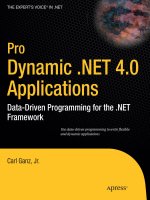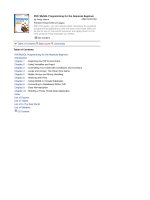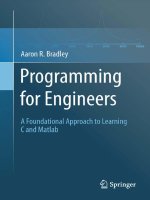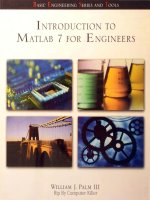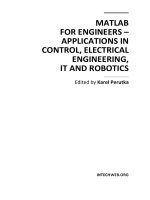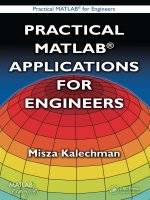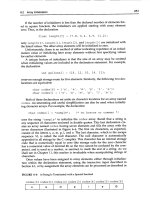MATLAB programming for engineers
Bạn đang xem bản rút gọn của tài liệu. Xem và tải ngay bản đầy đủ của tài liệu tại đây (8.01 MB, 592 trang )
MATLAB®
Programming
for Engineers
This page intentionally left blank
MATLAB®
Programming
for Engineers
Fourth Edition
Stephen J. Chapman
BAE SYSTEMS Australia
Australia
•
Canada
•
Mexico
•
Singapore
•
Spain
•
United Kingdom
•
United States
MATLAB® Programming for Engineers, Fourth Edition
by Stephen J. Chapman
Publisher:
Chris Carson
Proofreader:
Erin Wagner
Cover Design:
Andrew Adams
Developmental Editor:
Hilda Gowans
Indexer:
Shelly Gerger-Knechtl
Compositor:
Integra
Permissions Coordinator:
Kristiina Bowering
Production Manager:
Renate McCloy
Printer:
Webcom Limited
Production Services:
RPK Editorial Services
Creative Director:
Angela Cluer
Copy Editor:
Harlan James
Interior Design:
Carmela Pereira
COPYRIGHT © 2008 by Thomson
Learning, part of the Thomson
Corporation
ALL RIGHTS RESERVED. No part of
this work covered by the copyright
herein may be reproduced, transcribed, or used in any form or by
any means – graphic, electronic, or
mechanical, including photocopying,
recording, taping, Web distribution,
or information storage and retrieval
systems – without the written
permission of the publisher.
Printed in Canada
1 2 3 4 07
For more information contact
Thomson Learning,
1120 Birchmount Road,
Toronto, Ontario, Canada,
MIK 5G4. Or you can visit our
Internet site at
Library Congress Control Number:
2007932905
ISBN-10: 0-495-24449-X
ISBN-13: 978-0-495-24449-3
For permission to use material from
this text or product, submit a request
online at www.thomsonrights.com
Every effort has been made to trace
ownership of all copyright material
and to secure permission from copyright holders. In the event of any
question arising as to the use of any
material, we will be pleased to make
the necessary corrections in future
printings.
MATLAB® and SIMULINK® are registered trademarks of The MathWorks,
3 Apple Hill Drive, Natick, MA 01760.
North America
Thomson Learning
1120 Birchmount Road
Toronto, Ontario MIK 5G4
Canada
Asia
Thomson Learning
5 Shenton Way #01-01
UIC Building
Singapore 068808
Australia/New Zealand
Thomson Learning
102 Dodds Street
Southbank, Victoria
Australia 3006
Europe/Middle East/Africa
Thomson Learning
High Holborn House
50/51 Bedford Row
London WCIR 4LR
United Kingdom
Latin America
Thomson Learning
Seneca, 53
Colonia Polanco
11560 Mexico D.F.
Mexico
Spain
Paraninfo
Calle/Magallanes, 25
28015 Madrid, Spain
This book is dedicated with love to my daughter Rachel.
This page intentionally left blank
Preface
MATLAB® (short for MATrix LABoratory) is a special-purpose computer program optimized to perform engineering and scientific calculations. It started life
as a program designed to perform matrix mathematics, but over the years it has
grown into a flexible computing system capable of solving essentially any technical problem.
The MATLAB program implements the MATLAB language and provides a
very extensive library of predefined functions to make technical programming
tasks easier and more efficient. This extremely wide variety of functions makes it
much easier to solve technical problems in MATLAB than in other languages
such as Fortran or C. This book introduces the MATLAB language and shows
how to use it to solve typical technical problems.
This book teaches MATLAB as a technical programming language, showing
students how to write clean, efficient, and documented programs. It makes no pretense at being a complete description of all of MATLAB’s hundreds of functions.
Instead, it teaches the student how to use MATLAB as a computer language and how
to locate any desired function with MATLAB’s extensive on-line help facilities.
The first six chapters are designed to serve as the text for an “Introduction to
Programming/Problem Solving” course for freshman engineering students. This
material should fit comfortably into a 9-week, 3-hour course. The remaining
chapters cover advanced topics such as I/O and graphical user interfaces. These
chapters may be covered in a longer course or employed as a reference by engineering students or practicing engineers who use MATLAB as a part of their
coursework or employment.
vii
viii | Preface
Changes in the Fourth Edition
The fourth edition of this book is specifically devoted to MATLAB 7.4. MATLAB 7 and later versions contain many language and tool changes, and this book
had to be revised extensively for the new version. Some of the major changes are
Case-sensitive function and directory names on all platforms.
Function handles.
Nested functions.
Math operations with single and integer data types.
Major revision of the GUI code, including the addition of panels, button
groups, and toolbars. The code auto-generated by guide has been totally
changed. Frames have been deprecated.
Major revisions to programming tools, such as the addition of conditional
breakpoints and the mlint tool to check for poor programming practices
within an M-file.
In addition, this fourth edition adds coverage of solving differential equations
using the ode45 function, introduces the MATLAB compiler, and provides
numerous new or modified end-of-chapter exercises.
The Advantages of MATLAB for Technical Programming
MATLAB has many advantages compared with conventional computer languages
for technical problem solving. These include
1. Ease of Use
MATLAB is an interpreted language, as are many versions of Basic. Like
Basic, it is very easy to use. The program can be used as a scratch pad to
evaluate expressions typed at the command line, or it can be used to execute
large prewritten programs. Programs may be easily written and modified
with the built-in integrated development environment, and debugged with
the MATLAB debugger. Because the language is so easy to use, it is ideal
for educational use and for the rapid prototyping of new programs.
Many program development tools are provided to make the program
easy to use. They include an integrated editor/debugger, on-line documentation and manuals, a workspace browser, and extensive demos.
2. Platform Independence
MATLAB is supported on many different computer systems, providing a
large measure of platform independence. At the time of this writing, the
language is supported on Windows 2000/XP/Vista, Linux, Unix, and the
Macintosh. Programs written on any platform will run on all of the other
platforms, and data files written on any platform may be read transparently on any other platform. As a result, programs written in MATLAB
can migrate to new platforms when the needs of the user change.
Preface
| ix
3. Predefined Functions
MATLAB comes complete with an extensive library of predefined
functions that provide tested and prepackaged solutions to many basic
technical tasks. For example, suppose that you are writing a program
that must calculate the statistics associated with an input data set. In
most languages, you would need to write your own subroutines or
functions to implement calculations such as the arithmetic mean,
standard deviation, median, and the like. These and hundreds of other
functions are built right into the MATLAB language, making your job
much easier.
In addition to the large library of functions built into the basic
MATLAB language, there are many special-purpose toolboxes available
to help solve complex problems in specific areas. For example, a user can
buy standard toolboxes to solve problems in signal processing, control
systems, communications, image processing, and neural networks, among
many others.
4. Device-Independent Plotting
Unlike other computer languages, MATLAB has many integral plotting
and imaging commands. The plots and images can be displayed on any
graphical output device supported by the computer on which MATLAB is
running. This capability makes MATLAB an outstanding tool for visualizing technical data.
5. Graphical User Interface
MATLAB includes tools that allow a program to interactively construct a
graphical user interface (GUI) for his or her program. With this capability,
the programmer can design sophisticated data analysis programs that can
be operated by relatively inexperienced users.
6. MATLAB Compiler
MATLAB’s flexibility and platform independence is achieved by compiling MATLAB programs into a device-independent pcode, and then interpreting the pcode instructions at run-time. This approach is similar to that
used by Microsoft’s Visual Basic language. Unfortunately, the resulting
programs can sometimes execute slowly because the MATLAB code is
interpreted rather than compiled. We will point out features that tend to
slow program execution when we encounter them, and suggest ways to
work around this limitation.
In addition MATLAB programs can be used only on computers that
have MATLAB installed. Since the program is expensive, that can be a
significant limitation.
A separate MATLAB compiler is available, which converts MATLAB
programs into ones that can be run on any computer without requiring a
MATLAB license. With the MATLAB compiler, a programmer can create MATLAB programs and distribute then to anyone on any computer.
The MATLAB compiler is described in Chapter 11.
x | Preface
Features of This Book
Many features of this book are designed to emphasize the proper way to write
reliable MATLAB programs. These features should serve a student well when he
or she is first learning MATLAB, and they should also be useful to the practitioner on the job. They include
1. Emphasis on Top-Down Design Methodology
The book introduces a top-down design methodology in Chapter 3, and
uses it consistently throughout the rest of the book. This methodology
encourages a student to think about the proper design of a program before
beginning to code. It emphasizes the importance of clearly defining the
problem to be solved and the required inputs and outputs before any other
work is begun. Once the problem has been properly defined, it teaches the
student to employ stepwise refinement to break the task down into successively smaller sub-tasks and to implement the subtasks as separate
subroutines or functions. Finally, it teaches the importance of testing at all
stages of the process—both unit testing of the component routines and
exhaustive testing of the final product.
The formal design process taught by the book may be summarized as
follows:
1. Clearly state the problem that you are trying to solve.
2. Define the inputs required by the program and the outputs to be
produced by the program.
3. Describe the algorithm that you intend to implement in the
program. This step involves top-down design and stepwise decomposition, using pseudocode or flow charts.
4. Turn the algorithm into MATLAB statements.
5. Test the MATLAB program. This step includes unit testing of specific functions as well as exhaustive testing of the final program
with many different data sets.
2. Emphasis on Functions
The book emphasizes the use of functions to logically decompose tasks
into smaller sub-tasks. It teaches the advantages of functions for data
hiding. It also emphasizes the importance of unit testing functions
before they are combined into the final program. In addition, the book
teaches about the common mistakes made with functions and how to
avoid them.
3. Emphasis on MATLAB Tools
The book teaches the proper use of MATLAB’s built-in tools to make
programming and debugging easier. The tools covered include the Editor /
Debugger, the Workspace Browser, the Help Browser, and GUI design
tools.
Preface
| xi
4. Good Programming Practice Boxes
These boxes highlight good programming practices when they are introduced for the convenience of the student. In addition, the good programming practices introduced in a chapter are summarized at the end of the
chapter. An example Good Programming Practice Box is shown here.
✷
Good Programming Practice
Always indent the body of an if construct by two or more spaces to improve
the readability of the code.
5. Programming Pitfalls Boxes
These boxes highlight common errors so that they can be avoided. An
example Programming Pitfalls Box is shown here.
Programming Pitfalls
Make sure that your variable names are unique in the first 31 characters.
Otherwise, MATLAB will not be able to tell the difference between them.
6. Emphasis on Data Structures
Chapter 7 contains a detailed discussion of MATLAB data structures,
including sparse arrays, cell arrays, and structure arrays. The proper use
of these data structures is illustrated in the chapters on handle graphics
and graphical user interfaces.
Pedagogical Features
The first six chapters of this book are specifically designed to be used in a freshman “Introduction to Program/Problem Solving” course. It should be possible to
cover this material comfortably in a 9-week, 3-hour-per-week course. If there is
insufficient time to cover all of the material in a particular Engineering program,
Chapter 6 may be bypassed, the remaining material will still teach the fundamentals of programming and using MATLAB to solve problems. This feature should
appeal to harassed engineering educators trying to cram ever more material into
a finite curriculum.
The remaining chapters cover advanced material that will be useful to the
engineer and engineering students as they progress in their careers. This material
includes advanced I/O and the design of graphical user interfaces for programs.
xii | Preface
The book includes several features designed to aid student comprehension.
A total of 15 quizzes appear scattered throughout the chapters, with answers to all
questions included in Appendix B. These quizzes can serve as a useful self-test
of comprehension. In addition, there are approximately 160 end-of-chapter
exercises. Answers to all exercises are included in the Instructor’s Manual. Good
programming practices are highlighted in all chapters with special Good
Programming Practice boxes, and common errors are highlighted in Programming
Pitfalls boxes. End-of-chapter materials include Summaries of Good Programming
Practice and Summaries of MATLAB Commands and Functions.
The book is accompanied by an Instructor’s Manual, containing the solutions to all end-of-chapter exercises. The source code for all examples in the book
is available from the book’s Web site, and the source code for all solutions in the
Instructor’s Manual is available separately to instructors.
A Final Note to the User
No matter how hard I try to proofread a document like this book, it is inevitable
that some typographical errors will slip through and appear in print. If you should
spot any such errors, please drop me a note via the publisher, and I will do my
best to get them eliminated from subsequent printings and editions. Thank you
very much for your help in this matter.
I will maintain a complete list of errata and corrections at the book’s World
Wide Web site, which is Please check
that site for any updates and/or corrections.
Acknowledgments
I would like to thank Chris Carson, Hilda Gowans, and the crew at Thomson for
the support they have given me in getting this book to market. I would also like
to thank the reviewers of this text for their valuable input. Those willing to be
acknowledged include:
David Dux, Purdue University
Mani Mina, Iowa State University
John E. Parsons, North Carolina State University
Leonardo Perez y Perez, Long Beach State University
Kenneth Rouse, Auburn University
Matthew Whiteacre, Texas A&M University
In addition, I would like to thank my wife Rosa, and our children Avi, David,
Rachel, Aaron, Sarah, Naomi, Shira, and Devorah for their help and encouragement.
STEPHEN J. CHAPMAN
Melbourne, Australia
Contents
Chapter 1
Introduction to MATLAB
1
1.1 The Advantages of MATLAB 2
1.2 Disadvantages of MATLAB 3
1.3 The MATLAB Environment 3
1.3.1 The MATLAB Desktop 4
1.3.2 The Command Window 4
1.3.3 The Command History Window 6
1.3.4 The Start Button 7
1.3.5 The Edit/Debug Window 7
1.3.6 Figure Windows 8
1.3.7 Docking and Undocking Windows 10
1.3.8 The MATLAB Workspace 11
1.3.9 The Workspace Browser 12
1.3.10 Getting Help 13
1.3.11 A Few Important Commands 14
1.3.12 The MATLAB Search Path 15
1.4 Using MATLAB as a Scratch Pad 17
1.5 Summary 18
1.5.1 MATLAB Summary 19
1.6 Exercises 19
xiii
xiv | Contents
Chapter 2
MATLAB Basics
2.1 Variables and Arrays 21
2.2 Initializing Variables in MATLAB 25
2.2.1 Initializing Variables in Assignment Statements 25
2.2.2 Initializing with Shortcut Expressions 28
2.2.3 Initializing with Built-in Functions 29
2.2.4 Initializing Variables with Keyboard Input 29
2.3 Multidimensional Arrays 31
2.3.1 Storing Multidimensional Arrays in Memory 33
2.3.2 Accessing Multidimensional Arrays with One Dimension 33
2.4 Subarrays 35
2.4.1 The end Function 35
2.4.2 Using Subarrays on the Left-hand Side of
an Assignment Statement 36
2.4.3 Assigning a Scalar to a Subarray 37
2.5 Special Values 38
2.6 Displaying Output Data 40
2.6.1 Changing the Default Format 40
2.6.2 The disp function 41
2.6.3 Formatted Output with the fprintf Function 41
2.7 Data Files 44
2.8 Scalar and Array Operations 46
2.8.1 Scalar Operations 47
2.8.2 Array and Matrix Operations 47
2.9 Hierarchy of Operations 51
2.10 Built-in MATLAB Functions 54
2.10.1 Optional Results 54
2.10.2 Using MATLAB Functions with Array Inputs 54
2.10.3 Common MATLAB Functions 55
2.11 Introduction to Plotting 55
2.11.1 Using Simple xy Plots 57
2.11.2 Printing a Plot 58
2.11.3 Exporting a Plot as a Graphical Image 58
2.11.4 Multiple Plots 59
2.11.5 Line Color, Line Style, Marker Style, and Legends 61
2.11.6 Logarithmic Scales 63
2.12 Examples 65
2.13 Debugging MATLAB Programs 72
2.14 Summary 74
2.14.1 Summary of Good Programming Practice 75
2.14.2 MATLAB Summary 76
2.15 Exercises 79
21
Contents
Chapter 3
| xv
Branching Statements and Program Design 87
3.1 Introduction to Top-Down Design Techniques 87
3.2 Use of Pseudocode 93
3.3 The Logical Data Type 93
3.3.1 Relational Operators 94
3.3.2 A Caution About the == and ~= Operators 97
3.3.3 Logic Operators 98
3.3.4 Logical Functions 102
3.4 Branches 104
3.4.1 The if Construct 104
3.4.2 Examples Using if Constructs 106
3.4.3 Notes Concerning the Use of if Constructs 113
3.4.4 The switch Construct 115
3.4.5 The try/catch Construct 116
3.5 Additional Plotting Features 119
3.5.1 Controlling x- and y-axis Plotting Limits 119
3.5.2 Plotting Multiple Plots on the Same Axes 122
3.5.3 Creating Multiple Figures 123
3.5.4 Subplots 123
3.5.5 Enhanced Control of Plotted Lines 125
3.5.6 Enhanced Control of Text Strings 125
3.5.7 Polar Plots 127
3.5.8 Annotating and Saving Plots 134
3.6 More on Debugging MATLAB Programs 137
3.7 Summary 141
3.7.1 Summary of Good Programming Practice 142
3.7.2 MATLAB Summary 143
3.8 Exercises 143
Chapter 4
Loops
4.1 The while Loop 149
4.2 The for Loop 155
4.2.1 Details of Operation 163
4.2.2 The MATLAB Just-in-Time (JIT) Compiler 165
4.2.3 The break and continue Statements 169
4.2.4 Nesting Loops 171
4.3 Logical Arrays and Vectorization 173
4.3.1 Creating the Equivalent of if/else Constructs
with Logical Arrays 174
4.4 The MATLAB Profiler 176
149
xvi | Contents
4.5 Additional Examples 179
4.6 Summary 194
4.6.1 Summary of Good Programming Practice 194
4.6.2 MATLAB Summary 194
4.7 Exercises 195
Chapter 5
User-Defined Functions
203
5.1
5.2
5.3
5.4
5.5
5.6
5.7
Introduction to MATLAB Functions 205
Variable Passing in MATLAB:The Pass-by-Value Scheme 209
Optional Arguments 221
Sharing Data Using Global Memory 227
Preserving Data Between Calls to a Function 234
Function Functions 240
Subfunctions, Private Functions, and Nested Functions 244
5.7.1 Subfunctions 244
5.7.2 Private Functions 245
5.7.3 Nested Functions 246
5.7.4 Order of Function Evaluation 249
5.8 Summary 249
5.8.1 Summary of Good Programming Practice 250
5.8.2 MATLAB Summary 250
5.9 Exercises 251
Chapter 6
Additional Data Types and Plot Types
6.1 Complex Data 265
6.1.1 Complex Variables 268
6.1.2 Using Complex Numbers with Relational Operators 268
6.1.3 Complex Functions 269
6.1.4 Plotting Complex Data 273
6.2 String Functions 276
6.2.1 String Conversion Functions 277
6.2.2 Creating Two-Dimensional Character Arrays 277
6.2.3 Concatenating Strings 278
6.2.4 Comparing Strings 279
6.2.5 Searching/Replacing Characters within a String 282
6.2.6 Uppercase and Lowercase Conversion 284
6.2.7 Trimming Whitespace from Strings 284
6.2.8 Numeric-to-String Conversions 285
6.2.9 String-to-Numeric Conversions 286
6.2.10 Summary 287
265
Contents
| xvii
6.3 Multidimensional Arrays 294
6.4 Additional Data Types 296
6.4.1 The single Data Type 296
6.4.2 Integer Data Types 297
6.4.3 Limitations of the single and Integer Data Types 299
6.5 Additional Two-Dimensional Plots 299
6.5.1 Additional Types of Two-Dimensional Plots 299
6.5.2 Plotting Functions 304
6.5.3 Histograms 306
6.6 Three-Dimensional Plots 307
6.6.1 Three-Dimensional Line Plots 307
6.6.2 Three-Dimensional Surface, Mesh, and Contour Plots 309
6.7 Summary 310
6.7.1 Summary of Good Programming Practice 313
6.7.2 MATLAB Summary 313
6.8 Exercises 315
Chapter 7
Advanced Features: Sparse Arrays, Cell
Arrays, Structures, and Function Handles
7.1 Sparse Arrays 319
7.1.1 The sparse Attribute 321
7.2 Cell Arrays 327
7.2.1 Creating Cell Arrays 329
7.2.2 Using Braces {} as Cell Constructors 330
7.2.3 Viewing the Contents of Cell Arrays 330
7.2.4 Extending Cell Arrays 331
7.2.5 Deleting Cells in Arrays 334
7.2.6 Using Data in Cell Arrays 334
7.2.7 Cell Arrays of Strings 335
7.2.8 The Significance of Cell Arrays 336
7.2.9 Summary of cell Functions 340
7.3 Structure Arrays 340
7.3.1 Creating Structure Arrays 340
7.3.2 Adding Fields to Structures 343
7.3.3 Removing Fields from Structures 344
7.3.4 Using Data in Structure Arrays 344
7.3.5 The getfield and setfield Functions 346
7.3.6 Dynamic Field Names 347
7.3.7 Using the size Function with
Structure Arrays 348
7.3.8 Nesting Structure Arrays 349
7.3.9 Summary of structure Functions 350
319
xviii | Contents
7.4 Function Handles 350
7.4.1 Creating and Using Function Handles 350
7.4.2 The Significance of Function Handles 352
7.4.3 Function Handles and Nested Functions 354
7.4.4 An Example Application: Solving Ordinary
Differential Equations 356
7.5 Summary 364
7.5.1 Summary of Good Programming Practice 364
7.5.2 MATLAB Summary 365
7.6 Exercises 366
Chapter 8
8.1
8.2
8.3
8.4
Input/Output Functions
The textread Function 371
More about the load and save Commands 373
An Introduction to MATLAB File Processing 376
File Opening and Closing 377
8.4.1 The fopen Function 377
8.4.2 The fclose Function 380
8.5 Binary I/O Functions 380
8.5.1 The fwrite Function 380
8.5.2 The fread Function 382
8.6 Formatted I/O Functions 385
8.6.1 The fprintf Function 385
8.6.2 Understanding Format Conversion Specifiers 387
8.6.3 How Format Strings Are Used 389
8.6.4 The sprintf Function 391
8.6.5 The fscanf Function 392
8.6.6 The fgetl Function 394
8.6.7 The fgets Function 395
8.7 Comparing Formatted and Binary
I/O Functions 395
8.8 File Positioning and Status Functions 400
8.8.1 The exist Function 401
8.8.2 The ferror Function 404
8.8.3 The feof Function 404
8.8.4 The ftell Function 404
8.8.5 The frewind Function 404
8.8.6 The fseek Function 405
8.9 The textscan Function 411
8.10 Function uiimport 413
8.11 Summary 413
8.11.1 Summary of Good Programming Practice 416
8.11.2 MATLAB Summary 416
8.12 Exercises 417
371
Contents
Chapter 9
Handle Graphics
| xix
421
9.1 The MATLAB Graphics System 421
9.2 Object Handles 423
9.3 Examining and Changing Object Properties 423
9.3.1 Changing Object Properties at Creation Time 423
9.3.2 Changing Object Properties After Creation Time 424
9.4 Using set to List Possible Property Values 430
9.5 User-Defined Data 432
9.6 Finding Objects 434
9.7 Selecting Objects with the Mouse 435
9.8 Position and Units 438
9.8.1 Positions of figure Objects 438
9.8.2 Positions of axes and uicontrol Objects 439
9.8.3 Positions of text Objects 440
9.9 Printer Positions 443
9.10 Default and Factory Properties 443
9.11 Graphics Object Properties 446
9.12 Summary 446
9.12.1 Summary of Good Programming Practice 446
9.12.2 MATLAB Summary 447
9.13 Exercises 447
Chapter 10 Graphical User Interfaces
10.1 How a Graphical User Interface Works 451
10.2 Creating and Displaying a Graphical User Interface 452
10.2.1 A Look Under the Hood 463
10.2.2 The Structure of a Callback Subfunction 466
10.2.3 Adding Application Data to a Figure 466
10.2.4 A Few Useful Functions 468
10.3 Object Properties 469
10.4 Graphical User Interface Components 471
10.4.1 Static Text Fields 472
10.4.2 Edit Boxes 472
10.4.3 Pushbuttons 474
10.4.4 Toggle Buttons 475
10.4.5 Checkboxes and Radio Buttons 475
10.4.6 Popup Menus 478
10.4.7 List Boxes 478
10.4.8 Sliders 481
10.5 Additional Containers: Panels and Button Groups 487
10.5.1 Panels 487
10.5.2 Button Groups 488
451
xx | Contents
10.6 Dialog Boxes 490
10.6.1 Error and Warning Dialog Boxes 490
10.6.2 Input Dialog Boxes 492
10.6.3 The uigetfile, uisetfile, and
uigetdir Dialog Boxes 493
10.6.4 The uisetcolor and uisetfont Dialog Boxes 494
10.7 Menus 495
10.7.1 Suppressing the Default Menu 496
10.7.2 Creating Your Own Menus 497
10.7.3 Accelerator Keys and Keyboard Mnemonics 499
10.7.4 Creating Context Menus 500
10.8 Tips for Creating Efficient GUIs 506
10.8.1 Tool Tips 506
10.8.2 Pcode 507
10.8.3 Toolbars 508
10.8.4 Additional Enhancements 509
10.9 Summary 514
10.9.1 Summary of Good Programming Practice 515
10.9.2 MATLAB Summary 516
10.10 Exercises 517
Chapter 11
The MATLAB Compiler
11.1 Setting Up the MATLAB Compiler 522
11.2 Setting Up Computers that
Run Compiled Applications 523
11.3 Using the MATLAB Compiler 523
11.3.1 A Simple Example 524
11.3.2 Additional Details 528
11.3.3 The Deployment Tool 530
11.4 Summary 533
11.4.1 Summary of Good Programming Practice 534
11.4.2 MATLAB Summary 534
11.5 Exercises 534
A ASCII Character Set
B Answers to Quizzes
Index
555
535
537
521
C H A P T E R
1
Introduction
to MATLAB
MATLAB (short for MATrix LABoratory) is a special-purpose computer program
optimized to perform engineering and scientific calculations. It started life as a
program designed to perform matrix mathematics, but over the years it has
grown into a flexible computing system capable of solving essentially any technical problem.
The MATLAB program implements the MATLAB programming language and
provides a very extensive library of predefined functions to make technical programming tasks easier and more efficient. This book introduces the MATLAB
language as it is implemented in MATLAB Version 7.4 (Release 2007a) and shows
how to use it to solve typical technical problems.
MATLAB is a huge program with an incredibly rich variety of functions. Even
the basic version of MATLAB without any toolkits is much richer than other technical programming languages. There are more than 1000 functions in the basic
MATLAB product alone, and the toolkits extend this capability with many more
functions in various specialties.This book makes no attempt to introduce the user
to all of MATLAB’s functions. Instead, it teaches a user the basics of how to write,
debug, and optimize good MATLAB programs and presents a subset of the most
important functions. Just as importantly, it teaches the programmer how to use
MATLAB’s own tools to locate the right function for a specific purpose from the
enormous number of choices available.
1
2 | Chapter 1 Introduction to MATLAB
1.1
The Advantages of MATLAB
MATLAB has many advantages compared with conventional computer languages
for technical problem solving. These include
1. Ease of Use
MATLAB is an interpreted language, like many versions of Basic. Like
Basic, it is very easy to use. The program can be used as a scratch pad to
evaluate expressions typed at the command line, or it can be used to execute large prewritten programs. Programs may be easily written and
modified with the built-in integrated development environment, and
debugged with the MATLAB debugger. Because the language is so easy
to use, it is ideal for the rapid prototyping of new programs.
Many program development tools are provided to make the program
easy to use. They include an integrated editor/debugger, on-line documentation and manuals, a workspace browser, and extensive demos.
2. Platform Independence
MATLAB is supported on many different computer systems, providing a
large measure of platform independence. At the time of this writing, the language is supported on Windows 2000/XP/Vista, Linux, several versions of
Unix, and the Macintosh. Programs written on any platform will run on all
of the other platforms, and data files written on any platform may be read
transparently on any other platform. As a result, programs written in MATLAB can migrate to new platforms when the needs of the user change.
3. Predefined Functions
MATLAB comes complete with an extensive library of predefined functions that provide tested and prepackaged solutions to many basic technical tasks. For example, suppose that you are writing a program that must
calculate the statistics associated with an input data set. In most languages, you would need to write your own subroutines or functions to
implement calculations such as the arithmetic mean, standard deviation,
median, and so on. These and hundreds of other functions are built right
into the MATLAB language, making your job much easier.
In addition to the large library of functions built into the basic
MATLAB language, there are many special-purpose toolboxes available to
help solve complex problems in specific areas. For example, a user can buy
standard toolboxes to solve problems in signal processing, control systems,
communications, image processing, and neural networks, among many
others. There is also an extensive collection of free user-contributed MATLAB programs that are shared through the MATLAB Web site.
4. Device-Independent Plotting
Unlike most other computer languages, MATLAB has many integral plotting and imaging commands. The plots and images can be displayed on any
1.3
The MATLAB Environment
| 3
graphical output device supported by the computer on which MATLAB is
running. This capability makes MATLAB an outstanding tool for visualizing technical data.
5. Graphical User Interface
MATLAB includes tools that allow a programmer to interactively construct a Graphical User Interface (GUI) for his or her program. With this
capability, the programmer can design sophisticated data-analysis programs that can be operated by relatively inexperienced users.
6. MATLAB Compiler
MATLAB’s flexibility and platform independence is achieved by compiling MATLAB programs into a device-independent p-code and then interpreting the p-code instructions at runtime. This approach is similar to that
used by Microsoft’s Visual Basic language. Unfortunately, the resulting
programs can sometimes execute slowly because the MATLAB code is
interpreted rather than compiled. We will point out features that tend to
slow program execution when we encounter them.
A separate MATLAB compiler is available. This compiler can compile a MATLAB program into a true executable that runs faster than the
interpreted code. It is a great way to convert a prototype MATLAB program into an executable suitable for sale and distribution to users.
1.2
Disadvantages of MATLAB
MATLAB has two principal disadvantages. The first is that it is an interpreted
language and therefore may execute more slowly than compiled languages. This
problem can be mitigated by properly structuring the MATLAB program.
The second disadvantage is cost: a full copy of MATLAB is five to ten times
more expensive than a conventional C or Fortran compiler. This relatively high
cost is more than offset by the reduced time required for an engineer or scientist
to create a working program, so MATLAB is cost-effective for businesses.
However, it is too expensive for most individuals to consider purchasing.
Fortunately, there is also an inexpensive Student Edition of MATLAB, which is a
great tool for students wishing to learn the language. The Student Edition of
MATLAB is essentially identical to the full edition.
1.3
The MATLAB Environment
The fundamental unit of data in any MATLAB program is the array. An
array is a collection of data values organized into rows and columns and known
by a single name. Individual data values within an array may be accessed
by including the name of the array, followed by subscripts in parentheses
that identify the row and column of the particular value. Even scalars are
4 | Chapter 1 Introduction to MATLAB
treated as arrays by MATLAB—they are simply arrays with only one row and
one column. We will learn how to create and manipulate MATLAB arrays in
Section 1.4.
When MATLAB executes, it can display several types of windows that
accept commands or display information. The three most important types of
windows are Command Windows, where commands may be entered; Figure Windows, which display plots and graphs; and Edit Windows, which permit a user to
create and modify MATLAB programs. We will see examples of all three types
of windows in this section.
In addition, MATLAB can display other windows that provide help and that
allow the user to examine the values of variables defined in memory. We will
examine some of these additional windows here, examine the others when we
discuss how to debug MATLAB programs.
1.3.1
The MATLAB Desktop
When you start MATLAB Version 7.4, a special window called the MATLAB
desktop appears. The desktop is a window that contains other windows showing
MATLAB data, plus toolbars and a “Start” button similar to that used by
Windows XP. By default, most MATLAB tools are “docked” to the desktop so
that they appear inside the desktop window. However, the user can choose to
“undock” any or all tools, making them appear in windows separate from the
desktop.
The default configuration of the MATLAB desktop is shown in Figure 1.1.
It integrates many tools for managing files, variables, and applications within the
MATLAB environment.
The major tools within or accessible from the MATLAB desktop are
The Command Window
The Command History Window
The Start Button
The Documents Window, including the Editor/Debugger and the Array Editor
Figure Windows
Workspace Browser
Help Browser
Path Browser
We will discuss the functions of these tools in later sections of this chapter.
1.3.2
The Command Window
The right-hand side of the default MATLAB desktop contains the Command
Window. A user can enter interactive commands at the command prompt (») in
the Command Window, and they will be executed on the spot.