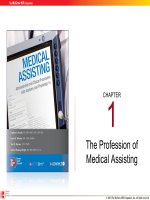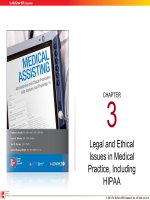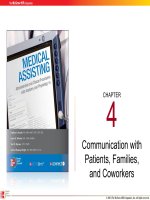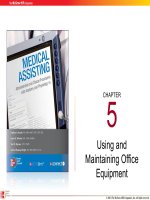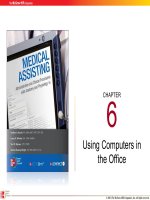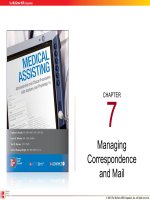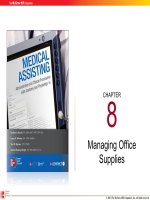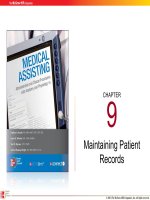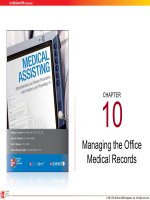Lecture Medical assisting: Administrative and clinical procedures with anatomy and physiology (4e) – Chapter 6
Bạn đang xem bản rút gọn của tài liệu. Xem và tải ngay bản đầy đủ của tài liệu tại đây (1.4 MB, 53 trang )
CHAPTER
6
Using Computers in
the Office
© 2011 T he McGraw -Hill Com panie s, Inc. A ll rights reserv ed.
6-2
Learning Outcomes
6.1 List and describe common types of
computers.
6.2 Identify computer hardware and software
components and explain the functions of
each.
6.3 Describe the types of computer software
commonly used in the medical office.
6.4 Discuss how to select computer equipment
for the medical office.
© 2011 T he McGraw -Hill Com panie s, Inc. A ll rights reserv ed.
6-3
Learning Outcomes (cont.)
6.5 Explain the importance of security measures
for computerized medical records, including
HIPAA compliance.
6.6 Describe the basic care and maintenance of
computer equipment.
6.7 Identify advances in computer technology and
explain their importance to the medical office.
© 2011 T he McGraw -Hill Com panie s, Inc. A ll rights reserv ed.
6-4
Introduction
• Increasing complexity of
medicine
– Quantity of information
available
– Complicated billing and
collecting systems
– Scheduling and coordinating of
services
• Computer
–
–
–
–
Integral office tool
Organize and categorize
Transmit information
Maintain orderly records
© 2011 T he McGraw -Hill Com panie s, Inc. A ll rights reserv ed.
6-5
The Computer Revolution
• Computers have changed the way we live and
work by making many tasks easier to complete.
Processing
Speed
Information
Storage
Accuracy
© 2011 T he McGraw -Hill Com panie s, Inc. A ll rights reserv ed.
6-6
• Understanding
computer
fundamentals
– Perform many office
tasks
– Solve or avoid
computer problems
The Computer Revolution (cont.)
© 2011 T he McGraw -Hill Com panie s, Inc. A ll rights reserv ed.
6-7
Types of Computers
• Supercomputers
– Biggest, fastest, most
complex
– Genetic coding and
DNA and cancer
research
• Mainframe computers
– Process and store
large quantities of
information
– Used by government
facilities, universities,
and hospitals
© 2011 T he McGraw -Hill Com panie s, Inc. A ll rights reserv ed.
6-8
Types of Computers (cont.)
• Minicomputers
– Medium size
– Commonly used for network
settings
• Network – system linking
computers together
– Function as servers
• Server – centralized storage system for shared
information
• Allows users to share access
© 2011 T he McGraw -Hill Com panie s, Inc. A ll rights reserv ed.
6-9
Types of Computers (cont.)
• Personal computers
– Smaller, self-contained units
– Found in homes, schools,
and offices
– Types
• Desktop
• Notebook/laptop
• Subnotebook
• Personal Digital Assistant
(PDA)
© 2011 T he McGraw -Hill Com panie s, Inc. A ll rights reserv ed.
6-10
Apply Your Knowledge
What are three benefits of computers?
ANSWER: Three benefits of computers are an increased
processing speed, accuracy, and storage of a large
amount of information.
What is the difference between a network and a
server?
ANSWER: A network is a system of
linked computers. A server is a
centralized storage location for
information shared by the network
computers.
Correct!
© 2011 T he McGraw -Hill Com panie s, Inc. A ll rights reserv ed.
6-11
Components of the Computer
• Hardware
– Four main
functions
• Inputting data
• Processing data
• Storing data
• Outputting data
• Software
– Two categories
• Operating system
– Controls computer
operations
• Application
software
– Allows specific
tasks to be
performed
© 2011 T he McGraw -Hill Com panie s, Inc. A ll rights reserv ed.
6-12
Hardware
Keyboard
Modem
• Most common input device
• Main part resembles a typewriter
Beware: Carpal
Tunnel Syndrome
• Used to transfer information from
one computer to another
• Both input and output device
Input Devices
Pointing
Devices
Scanner
• Inputs printed matter
• Converts data into a format the
computer can read
•
Used to enter information
Mouse
Trackball
Touch pad
© 2011 T he McGraw -Hill Com panie s, Inc. A ll rights reserv ed.
6-13
Hardware – Processing Devices
• Motherboard
– Main circuit board
– Controls the other
components in the
computer
• Central processing unit
– Also called a
microprocessor
– Primary computer chip
– Interprets and executes
programs
– Elements
• Bandwidth
• Clock speed
• Instruction set
Microprocessor speed is measured in megahertz (MHz).
© 2011 T he McGraw -Hill Com panie s, Inc. A ll rights reserv ed.
6-14
Hardware – Storage Devices
RAM
• Random-access
memory
– Temporary memory
– Programmable
– The more RAM a
computer has, the faster
the computer’s
performance
ROM
• Read-only memory
– Permanent memory
– Provides operating
instructions for the
computer to function
– Information in ROM cannot
be changed
© 2011 T he McGraw -Hill Com panie s, Inc. A ll rights reserv ed.
6-15
Hardware – Memory
Hard Disk Drive
Information is
stored
permanently for
later retrieval
Diskette Drive
Standard
diskettes and 3 ½
inch (rigid) and
zip disks.
CD-ROM Drive
Larger hard disk
allows more
storage space
for programs
Tape Drive
Used to back up
hard disk files
Look similar to
audiotapes
Compact disc
read- only memory
Stores huge
amounts of data
Houses larger
programs
containing
multimedia
© 2011 T he McGraw -Hill Com panie s, Inc. A ll rights reserv ed.
6-16
Hardware – Memory (cont.)
Zip Drive
Jump Drive
Externally
attached drive
Easy portability
for large
amounts of
data
High-capacity
disk drive
Used to back up
and transport
large files
DVD
Digital video disc
Larger and faster
than CD-ROMs
Hold videos,
photos, and data
© 2011 T he McGraw -Hill Com panie s, Inc. A ll rights reserv ed.
6-17
Hardware – Output Devices
• Monitor
– Resembles a
television screen
– Displays active
information
– Resolution is
measured in dot pitch
and refers to the
crispness of images
• Printer
– Produces a hard copy
(readable paper copy)
of the information
– Printer resolution is
noted in terms of dots
per inch (dpi)
– Types include
• Laser
• Ink-jet
© 2011 T he McGraw -Hill Com panie s, Inc. A ll rights reserv ed.
6-18
Software – Operating System
Controls computer operations
Windows/Windows XP/Vista/Windows 7
Uses a graphical user interface (GUI)
Menu choices are identified by graphic
icons
Allows multitasking: users can run two or
more software programs at the same time
© 2011 T he McGraw -Hill Com panie s, Inc. A ll rights reserv ed.
6-19
Software
(cont.)
• Applications
– Used for specific
purposes
(“programs”)
– Uses of software
applications
• Word processing
• Accounting
• Database
– Examples of
software
applications
•
•
•
•
•
Microsoft Office®
Medical Manager
Medware ®
Medsis
Medisoft™
© 2011 T he McGraw -Hill Com panie s, Inc. A ll rights reserv ed.
6-20
Software
(cont.)
• Optical Character Recognition
(OCR)
– Converts images of text to editable text
• Manipulate and edit file using
a word processing application
– Includes
• Optical scanner
• Software for analyzing images
© 2011 T he McGraw -Hill Com panie s, Inc. A ll rights reserv ed.
6-21
Apply Your Knowledge
The office manager has requested that you create a
marketing brochure that will have a variety of text and
graphics to advertise the medical office. Which storage
device(s) will you use in addition to the hard drive, and
why?
ANSWER: A CD-ROM or jump drive
would be good choices for this
project. Both can store large
amounts of data and graphics.
© 2011 T he McGraw -Hill Com panie s, Inc. A ll rights reserv ed.
6-22
Using Application Software
• Complete tasks
– Faster and more easily
– More accurately
• Word processing software
– Common in medical offices
– Used to
• Create reports
• Create correspondence
• Transcribe physicians’ notes
© 2011 T he McGraw -Hill Com panie s, Inc. A ll rights reserv ed.
6-23
Using Application Software (cont.)
• Database management
– Collection of records created and stored on a computer
– Used in the medical office to store patient records, including
• Billing information
• Medical chart data
• Insurance information
© 2011 T he McGraw -Hill Com panie s, Inc. A ll rights reserv ed.
6-24
Using Application Software (cont.)
• Accounting and billing • Appointment scheduling
– Very useful software in
medical offices
– Assists with
• Maintaining patient
accounts
• Creating billing
statements
• Preparing financial
reports
• Maintaining tax records
– Eliminates the need for a
written appointment book
– Using a network allows
more users to access the
schedule at a time
© 2011 T he McGraw -Hill Com panie s, Inc. A ll rights reserv ed.
6-25
Using Application Software (cont.)
• Electronic transactions
– Allow users to send and receive information
instantly, without waiting for regular mail
– Common electronic transactions
Sending insurance claims
Communicating with other computer users
Electronic mail (e-mail)
Online services
Internet
– Research capabilities have been enhanced with the
advent of the CD-ROM
© 2011 T he McGraw -Hill Com panie s, Inc. A ll rights reserv ed.