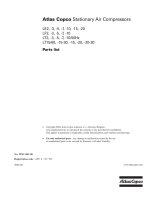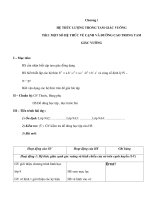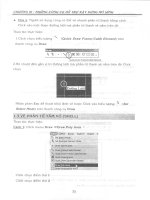Dynaform DF5 9 2 1 default configuration user guide
Bạn đang xem bản rút gọn của tài liệu. Xem và tải ngay bản đầy đủ của tài liệu tại đây (325.96 KB, 53 trang )
eta/DYNAFORM
Default Configuration User Guide
Version 5.9.2.1
Engineering Technology Associates, Inc.
1133 E. Maple Road, Suite 200
Troy, MI 48083
Tel: +1 (248) 729 3010
Fax: +1 (248) 729 3020
Email:
Engineering Technology Associates, Inc., ETA, the ETA logo, and eta/DYNAFORM are the registered
trademarks of Engineering Technology Associates, Inc. All other trademarks or names are the property
of the respective owners.
©1998-2014 Engineering Technology Associates, Inc. All rights reserved.
TABLE OF CONTENTS
TABLE OF CONTENTS
eta/DYNAFORM Configuration Parameters............................................................ 1
System .......................................................................................................................................... 1
General ····································································································· 1
Display ····································································································· 1
File ................................................................................................................................................ 3
File Filter ··································································································· 3
Import/Export ····························································································· 3
Preprocess .................................................................................................................................... 5
General ····································································································· 5
Mesh Control ······························································································ 6
Surface Mesh ······························································································ 6
Model Check ······························································································ 8
Section Cut ································································································ 9
BSE ............................................................................................................................................. 10
Preparation ································································································10
MSTEP ····································································································13
Nesting ····································································································15
Report ·····································································································18
D-Eval......................................................................................................................................... 19
Preparation ································································································19
Binder ·····································································································20
Addendum ································································································20
Setup ........................................................................................................................................... 22
General ····································································································22
Contact – Sheet Forming ···············································································27
Contact – Tube Bending ················································································30
Load Curve ·······························································································31
Offset ······································································································31
Draw Bead ································································································31
Control Parameter ·······················································································33
eta/DYNAFORM Configuration User Guide
I
TABLE OF CONTENTS
Adaptive···································································································37
Implicit ····································································································39
Gravity ····································································································42
Friction ····································································································43
Roller Hemming ·························································································44
Hot Forming ······························································································44
Blank .......................................................................................................................................... 46
Mesh 46
Material ···································································································46
Property ···································································································47
Contact ····································································································47
Element Formulation ····················································································48
INCSolver .................................................................................................................................. 48
II
eta/DYNAFORM Configuration User Guide
System
eta/DYNAFORM Configuration Parameters
eta/DYNAFORM configuration parameters can be modified by the user as needed. By default, the
parameter unit is the basic unit (mm, Ton, s, N) and the one converted by the basic unit. Some option
parameters can be effective only when the user reopens the model or restart eta/DYNAFORM.
The default path for eta/DYNAFORM configuration file: dynaformdefault.config under Windows is
located in the user’s directory, for example: C:\Documents and Settings\Andy\Application
Data\ETA\Dynaform5.9.2.1
(Windows
XP)
and
C:\Users\Andy\AppData\Roaming\ETA\Dynaform5.9.2.1 (Windows 7/8). Under UNIX/Linux, the
configuration
file
is
located
in
the
user’s
root
directory,
for
example,
/home/Andy/ETA/Dynaform5.9.2.1. This file can be modified only with super user’s permission.
dynaformdefault.config mainly controls the default settings of eta/DYNAFORM parameters, and each
parameter has a control mark to control its change permission. The format for the control parameter is
shown as follows: “Keyword Value”.
After finding the keyword, the user is allowed to modify or select the value of the keyword as needed.
The keywords and related descriptions are as follows.
System
System is used to control the general parameters, including the global parameters and parameter
display.
General
It is used to control the commonly used parameters in general.
Keyword
Value
turn bell on
yes
Turn on bell alert. It allows the user to turn on the bell alert in faulty operation, warning or prompting,
and yes is the default. The user needs to open the audio device.
Display
The Display option is used to control the model display.
eta/DYNAFORM Configuration User Guide
1
System
Keyword
Value
shading surfaces with edge
yes
Display the surface edge under shading mode. It allows the user to select whether to display the
surface edge under shading mode, and yes is the default. It can be effective only when reopening the
model after switching.
Keyword
Value
show surfaces
yes
Display the surface(s). It allows the user to select whether to open the Show Surface option, and yes is
the default. This option is used to control the Surface in the Show option at lower right corner of
Dynaform.
Keyword
Value
show lines
yes
Display the line(s). It allows the user to select whether to open the Show Line option, and yes is the
default. This option is used to control the Line in the Show option at lower right corner of Dynaform.
Keyword
Value
show elements
yes
Display the element(s). It allows the user to select whether to open the Show Element option, and yes
is the default. This option is used to control the Element in the Show option at lower right corner of
Dynaform.
Keyword
Value
show nodes
yes
Display the node(s). It allows the user to select whether to open the Show Node option, and yes is the
default. This option is used to control the Node in the Show option at lower right corner of Dynaform.
Keyword
Value
apply second render
yes
Apply the second render. It allows the user to select whether to use the second render, and yes is the
default. This option needs to be selected for second rendering when some graphics cards cannot be
displayed normally. There is no need to select this option as a general rule.
2
eta/DYNAFORM Configuration User Guide
File
Keyword
Value
decimal points for label dimension
2
Decimal places for label dimension. It allows the user to select the decimal places for label dimension,
and 2 is the default.
File
The option is used for file operation, including the filename extension, file import/export and so on.
Keyword
Value
copy network file to local
no
Copy the network file to the local disk. It allows the user to copy the model file to the local disk for
operation when operating the file on larger server. Then, save the file to the server after the operation
is completed, and no is the default. This option can be used to dramatically improve the accessing
efficiency for larger model file.
File Filter
Keyword
Value
nastran filter
*.dat
Nastran file filter. It allows the user to set the extension of Nastran file, and *.dat is the default.
Keyword
Value
material filter
*.mat
Material file filter. It allows the user to set the extension of material file, and *.mat is the default.
Keyword
Value
load curve filter
*.cur
Load curve file filter. It allows the user to set the extension of load curve file, and *.cur is the default.
Import/Export
Keyword
Value
convert data to lsdyna
no
Convert data to lsdyna format. It allows the user to convert the data to lsdyna format after importing
eta/DYNAFORM Configuration User Guide
3
File
other finite element format (such as Nastran), and no is the default.
Keyword
Value
include invisible layers
yes
Include invisible layers. It allows the user to include invisible layers when importing NX file, and yes
is the default. If the option no is selected, it excludes invisible layers.
Keyword
Value
tip jack convert
yes
Tip jack convert. It allows the user to set the tip jack convert, and yes is the default.
Keyword
Value
offset direction convert
yes
Offset direction convert. It allows the user to set the offset direction convert, and yes is the default.
Keyword
Value
select all layers
yes
Select all layers. It allows the user to select all layers when importing NX file, and yes is the default. If
the option no is selected, the layers to be imported are available for the user to select.
Keyword
Value
iges export type
106(Copious data)
iges export type. It allows the user to set iges export type, and 106(Copious data) is the default.
Keyword
Value
nx(prt) import type
NX\UG
nx(prt) import type. It allows the user to set nx(prt) import type, and NX\UG is the default.
Keyword
Value
nx(prt) config option
Do Not Show Config
nx(prt) config option. It allows the user to set nx(prt) configuration option , and Do Not Show Config
is the default.
4
eta/DYNAFORM Configuration User Guide
Preprocess
Keyword
Value
keep message file
yes
Keep message file. It allows the user to keep the message file after importing the file, and yes is the
default.
Keyword
Value
surface check
no
Check the surface. It allows the user to set whether to check the surface, and no is the default.
Preprocess
Preprocess includes options for Line, Surface, Mesh, Node operations and so on.
General
Keyword
Value
delete unreference nodes with part
yes
Delete the unreferenced nodes while deleting the part. It allows the user to delete the unreferenced
nodes while deleting the part, and yes is the default.
Keyword
Value
delete unreference nodes with element
no
Delete the unreferenced nodes while deleting the element. It allows the user to delete the unreferenced
nodes while deleting the element and no is the default.
Keyword
Value
delete unreference nodes when merge nodes
yes
Delete the unreferenced nodes while merging nodes. It allows the user to delete the unreferenced
nodes while merging nodes, and yes is the default.
Keyword
Value
closed line option
no
Close the line option. It allows the user to automatically close the line when creating the line, and no is
the default.
eta/DYNAFORM Configuration User Guide
5
Preprocess
Keyword
Value
generate constraint while split elements
yes
Generate the constraint while splitting elements. It allows the user to set to generate the constraint
while splitting elements, and yes is the default.
Keyword
Value
show message for mouse operation
no
Show the message for mouse operation. It allows the user to set whether to show the message for
mouse operation, such as translate, rotate and zoom message, and no is the default.
Mesh Control
Keyword
Value
auto plate normal
yes
Auto plate normal. It allows the user to set the auto plate normal of the element, and yes is the default.
Keyword
Value
2d element type
quadrangle
2D element type. It allows the user to set the 2D element type, and quadrangle is the default.
Keyword
Value
1d element type
beam
1D element type. It allows the user to set the 1D element type, and beam is the default.
Keyword
Value
1d mesh method
size
1D mesh method. It allows the user to set the 1D mesh method, and size is the default.
Surface Mesh
Keyword
Value
mesh type
tool
Mesh type. It allows the user to select the mesh type: Tool Mesh, Part Mesh and Triangle Mesh, and
Tool Mesh is the default.
6
eta/DYNAFORM Configuration User Guide
Preprocess
Keyword
Value
mesh in original part
no
Mesh in the original part. It allows the user to set whether to mesh in the original part, and no is the
default.
Keyword
Value
tool mesh maximum size
30.0
Maximum size of tool mesh. It allows the user to set the maximum size of the tool mesh, and the
default value is 30.0 (mm).
Keyword
Value
tool mesh minimum size
0.5
Minimum size of tool mesh. It allows the user to set the minimum size of the tool mesh, and the
default value is 0.5 (mm).
Keyword
Value
tool mesh chordal
0.15
Chordal deviation of tool mesh. It allows the user to set the chordal deviation of tool mesh, and the
default value is 0.15.
Keyword
Value
tool mesh angle
20.0
Tool mesh angle. It allows the user to set the maximum normal angle for neighboring elements of tool
mesh, and the default value is 20.0.
Keyword
Value
surface gap tolerance
2.5
Surface gap tolerance. It allows the user to set the surface gap tolerance, and the gap less than this
value will be ignored. The default value is 2.5 (mm).
Keyword
Value
ignore hole size
0.0
Ignore the hole size. It allows the user to set the hole size to be ignored, and the hole less than this
value will be ignored. The default value is 0.0.
eta/DYNAFORM Configuration User Guide
7
Preprocess
Keyword
Value
fixed mesh size
3.0
Fixed mesh size. It allows the user to set the default part mesh size, and the default value is 3.0 (mm).
Keyword
Value
auto repair part mesh
no
Automatically repair the part mesh. It allows the user to set to automatically repair the part mesh, and
no is the default.
Keyword
Value
show mesh quality check result
yes
Show mesh quality check result. It allows the user to set to show the mesh quality check result. After
the mesh is completed, it will display the mesh quality check dialog box, and yes is the default.
Keyword
Value
triangle mesh size
15.0
Triangle mesh size. It allows the user to set the triangle mesh size, and the default value is 15.0 (mm).
Model Check
Parameters for Model Check are used to set the criterion for model check. The user is allowed to
modify the default value in the configuration file, and there is no need for the user to modify these
values in the Check function each time.
Keyword
Value
minimum element size
0.1
Minimum element size. It allows the user to the minimum element size for model check, and the
default value is 0.1 (mm).
Keyword
Value
minimum interior angle
1.0
Minimum interior angle. It allows the user to set the minimum interior angle of the element for model
check, and the default value is 1.0.
8
eta/DYNAFORM Configuration User Guide
Preprocess
Keyword
Value
deviation check range
0.5
Deviation check range. It allows the user to set the deviation check range, and the default value is 0.5
(mm).
Section Cut
Keyword
Value
save result according to
part
Basis for part name of saving result. It allows the user to set the basis for the part name of saving the
section line result, and part is the default.
Keyword
Value
part postfix for surface result
SS
Part postfix for surface result. It allows the user to set the part postfix for surface result, and SS is the
default. The value for [save result according to] must be part.
Keyword
Value
part postfix for element result
ES
Part postfix for element result. It allows the user to set the part postfix for element result, and ES is the
default. The value for [save result according to] must be part.
Keyword
Value
part name for surface result
SURFSECL
Part name for surface result. It allows the user to set the part name for surface result, and SURFSECL
is the default. The value for [save result according to] must be object.
Keyword
Value
part name for element result
ELEMSECL
Part name for element result. It allows the user to set the part name for element result, and
ELEMSECL is the default. The value for [save result according to] must be object.
eta/DYNAFORM Configuration User Guide
9
BSE
BSE
Preparation
Keyword
Value
bse tipping before symmetry
no
BSE tipping before part symmetry. It allows the user to set the tipping before the part symmetry, and
no is the default.
Keyword
Value
bse part shift step
10.0
BSE part shift step. It allows the user to set the part shift step, and the default value is 10.0 (mm).
Keyword
Value
bse align node tolerance
0.1
BSE node alignment tolerance. It allows the user to set the BSE node alignment tolerance, and the
default value is 0.1.
Keyword
Value
bse tipping angle step
5.0
Increment for angle adjustment. It allows the user to set the increment for angle adjustment each time,
and the default value is 5.0 (degree).
Keyword
Value
bse tipping transform step
1.0
Increment for translation adjustment. It allows the user to set the increment for translation adjustment,
and the default value is 1.0 (mm).
Keyword
Value
bse mesh type
mstep mesh
BSE mesh type. It allows the user to set the BSE mesh type, there are three mesh types, mstep messh,
part mesh and triangle mesh. And the default is mstep mesh.
10
eta/DYNAFORM Configuration User Guide
BSE
Keyword
Value
bse surface gap tolerance
0.5
Surface gap tolerance. It allows the user to set the surface gap tolerance, and the default value is 0.5
(mm).
Keyword
Value
default material is None
no
Default material is None. It allows the user to set whether the default material is None, and no is the
default.
Keyword
make the straight line from the Z axis view
automatically in double attach
Value
no
Make the straight line from the Z axis view automatically in double attach. It allows the user to make
the straight line from the Z axis view automatically in double attach, and no is the default.
Keyword
Value
bse material standard
United States
BSE material standard. It allows the user to set BSE material standard, and United States is the default.
Keyword
Value
bse default material
None
BSE default material. It allows the user to set BSE default material name, and None is the default.
Keyword
Value
display new BSE project
yes
Display new BSE project. It allows the user to set whether to display new BSE project, and yes is the
default.
Keyword
Value
turn on aspect ratio in check all function
yes
Turn on the aspect ratio in checking all functions. It allows the user to turn on the aspect ratio in
checking all functions, and yes is the default.
eta/DYNAFORM Configuration User Guide
11
BSE
Keyword
Value
aspect ratio value
0.8
Aspect ratio. It allows the user to set the value of aspect ratio, and the default value is 0.8.
Keyword
turn on interior angle(deg.) in check all function
Value
yes
Turn on the interior angle (deg.) in checking all functions. It allows the user to turn on the interior
angle (deg.) in checking all functions, and yes is the default.
Keyword
Value
interior angle(deg.) value
1.0
Check the interior angle. It allows the user to set the interior angle value, and the default value is 1.0.
Keyword
turn on element size in check all function
Value
yes
Turn on the element size in checking all functions. It allows the user to turn on the element size in
checking all functions, and yes is the default.
Keyword
Value
element size value
0.1
Element size. It allows the user to set the value for element size in checking all functions, and the
default value is 0.1.
Keyword
Value
turn on taper in check all function
yes
Turn on the taper in checking all functions. It allows the user to turn on the taper in checking all
functions, and yes is the default.
Keyword
Value
taper value
0.5
Taper value. It allows the user to set the value for the taper in checking all functions, and the default
value is 0.5.
12
eta/DYNAFORM Configuration User Guide
BSE
Keyword
Value
turn on warpage(deg.) in check all function
yes
Turn on the warpage (deg.) in checking all functions. It allows the user to turn on the warpage (deg.)
in checking all functions, and yes is the default.
Keyword
Value
warpage(deg.) value
5.0
Warpage (deg.). It allows the user to set to turn on the value for the warpage (deg.) in checking all
functions, and the default value is 5.0 (degree).
Keyword
Value
turn on boundary in check all function
yes
Turn on the boundary in checking all functions. It allows the user to turn on the boundary in checking
all functions, and yes is the default.
Keyword
Value
turn on overlap in check all function
yes
Turn on the overlap element check in checking all functions. It allows the user to turn on the overlap
element check in checking all functions, and yes is the default.
Keyword
Value
turn on elem normal angle in check all function
yes
Turn on the element normal angle in checking all functions. It allows the user to turn on the element
normal angle in checking all functions, and yes is the default.
Keyword
Value
elem normal angle value
70.0
Element normal angle. It allows the user to set the value for the element normal angle in checking all
functions, and the default value is 70.0 (degree).
MSTEP
Keyword
Value
mstep constraint condition
Medium
eta/DYNAFORM Configuration User Guide
13
BSE
MSTEP constraint condition. It allows the user to set the MSTEP constraint condition, and Medium is
the default.
Keyword
Value
mstep draw analysis method
fast
MSTEP analysis method. It allows the user to set the MSTEP analysis method, the user can select fast
and accurate. And fast is the default.
Keyword
Value
mstep generate feature line
no
Generate feature line with MSTEP. It allows the user to set to generate the feature line with MSTEP,
and no is the default.
Keyword
Value
mstep auto save
no
Automatically save with MSTEP. It allows the user to set the automatic saving with MSTEP, and no is
the default.
Keyword
Value
file type for outline
iges
File type for outline. It allows the user to set the file type for the outline, and iges is the default.
Keyword
Value
output iges file with inner hole
yes
Output iges file with inner hole. It allows the user to set to output iges file with inner hole, and yes is
the default.
Keyword
Value
mstep binder hold force
20000.0
MSTEP binder hold force. It allows the user to set MSTEP binder hold force, and the default value is
20000.0 (N).
14
Keyword
Value
mstep pad hold force
20000.0
eta/DYNAFORM Configuration User Guide
BSE
MSTEP pad hold force. It allows the user to set MSTEP pad hold force, and the default value is
20000.0 (N).
Keyword
Value
mstep max. iteration steps
200
MSTEP maximum iteration steps. It allows the user to set MSTEP maximum iteration steps, and 200
is the default.
Keyword
Value
mstep disp. convergence
0.001
MSTEP displacement convergence. It allows the user to set MSTEP displacement convergence, and
the default value is 0.001.
Keyword
Value
mstep friction
0.125
MSTEP friction coefficient. It allows the user to set MSTEP friction coefficient, and the default value
is 0.125.
Keyword
Value
TWB formability report display
combination
TWB formability report display method. It allows the user to set the TWB formability report display
method, and combination is the default.
Keyword
Value
export press_direction(*. Iges)
no
Export press direction automatically. It allows the program to export press direction automatically
after run mstep in iges format. And no is the default.
Nesting
Keyword
Value
nesting coil length
100000.0
Nesting coil length. It allows the user to set the nesting coil length, and the default value is 100000.0.
eta/DYNAFORM Configuration User Guide
15
BSE
Keyword
Value
nesting currency unit
$
Nesting currency unit. It allows the user to set the nesting currency unit, and $ is the default.
Keyword
Value
nesting edge width
2.0
Nesting edge width. It allows the user to set the nesting edge width, and the default value is 2.0.
Keyword
Value
nesting bridge span
5.0
Nesting bridge span. It allows the user to set the bridge span between blanks, and the default value is
5.0.
Keyword
Value
nesting width > pitch
no
Nesting width is greater than the pitch. It allows the user to set the nesting on the basis that the strip
width is greater than the pitch during nesting process, and no is the default.
Keyword
Value
nesting parameter
by default
Nesting parameter. It allows the user to set the nesting parameter, and this option is used to appoint
whether the original bride span is read from the NestingParameter.csv file. This file is placed in the
installation directory folder, and the bridge span is set according to the perimeter of the defined outline.
The bridge span can be modified and edited by the user, and by default is the default, namely, it does
not read from the file.
Keyword
Value
compensating rate
0.8
Addendum compensating rate. It allows the user to set the compensating rate, and the default value is
0.8.
Keyword
Value
bridge compensating rate
0.9
Bridge compensating rate. It allows the user to set the bridge compensating rate, and the default value
16
eta/DYNAFORM Configuration User Guide
BSE
is 0.9.
Keyword
Value
report file name including nesting type
yes
Report file name including nesting type. It allows the user to set the report file name including nesting
type, and yes is the default.
Keyword
Value
output unit including Metric and English
yes
Output unit including Metric and English. It allows the user to set the output unit including Metric and
English, and yes is the default.
Keyword
Value
nesting no. of outlines
3
Number of the outline. It allows the user to set the number of the outline, and 3 is the default.
Keyword
Value
nesting length digits
3
Decimal digits for nesting length. It allows the user to set the decimal digits for nesting length, and 3
is the default.
Keyword
Value
nesting uti. digits
3
Decimal digits for nesting utilization ratio. It allows the user to set the decimal digits for nesting
utilization ratio, and 3 is the default.
Keyword
Value
report perimeter include inner holes
no
Blank perimeter including inner holes. It allows the user to set the report perimeter including inner
holes or not, and no is the default.
eta/DYNAFORM Configuration User Guide
17
BSE
Report
Keyword
Value
mstep report thickness
no
Display thickness in MSTEP formability report. It allows the user to set the thickness displayed in
MSTEP formability report, and no is the default.
Keyword
Value
mstep report thinning
yes
Display thinning in MSTEP formability report. It allows the user to set the thinning displayed in
MSTEP formability report, and yes is the default.
Keyword
Value
mstep report thickness strain
no
Display thickness strain in MSTEP formability report. It allows the user to set the thickness strain
displayed in MSTEP formability report, and no is the default.
Keyword
Value
mstep report major prin. strain
yes
Display major prin. strain in MSTEP formability report. It allows the user to set the major prin. strain
displayed in MSTEP formability report, and yes is the default.
Keyword
Value
mstep report minor prin. strain
no
Display minor prin. strain in MSTEP formability report. It allows the user to set the minor prin. strain
displayed in MSTEP formability report, and no is the default.
Keyword
Value
mstep report strain tensor
no
Display strain tensor in MSTEP formability report. It allows the user to set the strain tensor displayed
in MSTEP formability report, and no is the default.
18
Keyword
Value
mstep report fld
no
eta/DYNAFORM Configuration User Guide
D-Eval
Display FLD in MSTEP formability report. It allows the user to set the FLD displayed in MSTEP
formability report, and no is the default.
Keyword
Value
mstep report open post
no
Open the post after formability report is generated. It allows the user to set to open the post in MSTEP
formability report, and no is the default.
D-Eval
Preparation
Keyword
Value
D-Eval tipping before symmetry
no
D-Eval tipping before the part symmetry. It allows the user to set the tipping before the part symmetry,
and no is the default.
Keyword
Value
D-Eval part shift step
10.0
Part shift step. It allows the user to set the part shift step, and the default value is 10.0 (mm).
Keyword
Value
D-Eval align node tolerance
0.1
Node alignment tolerance. It allows the user to set the node alignment tolerance, and the default value
is 0.1 (mm).
Keyword
Value
D-Eval tipping angle step
5.0
Increment for angle adjustment. It allows the user to set the increment for angle adjustment each time,
and the default value is 5.0.
Keyword
Value
D-Eval tipping transform step
1.0
Increment for translation adjustment. It allows the user to set the increment for translation adjustment,
and the default value is 1.0 (mm).
eta/DYNAFORM Configuration User Guide
19
D-Eval
Binder
Keyword
Value
die trim offset
0.0
Offset value for trimming part. It allows the user to set the offset distance between the referenced
binder and original binder, and the default value is 0.0.
Addendum
Keyword
Value
profile die radius
10.0
Die radius. It allows the user to set the die radius, and the default value is 10.0 (mm).
Keyword
Value
profile lbar radius
10.0
Left bar radius. It allows the user to set the left bar radius, and the default value is 10.0 (mm).
Keyword
Value
profile rbar radius
10.0
Right bar radius. It allows the user to set the right bar radius, and the default value is 10.0 (mm).
Keyword
Value
profile lcb radius
10.0
Left Cbar radius. It allows the user to set the left Cbar radius, and the default value is 10.0 (mm).
Keyword
Value
profile rcb radius
10.0
Right Cbar radius. It allows the user to set the right Cbar radius, and the default value is 10.0 (mm).
Keyword
Value
profile part radius
10.0
Part radius. It allows the user to set the part radius, and the default value is 10.0 (mm).
20
eta/DYNAFORM Configuration User Guide
D-Eval
Keyword
Value
profile wall angle
15.0
Wall Angle. It allows the user to set the wall angle, and the default value is 15.0 (degree).
Keyword
Value
profile bar angle
15.0
Bar angle. It allows the user to set the bar angle, and the default value is 15.0 (degree).
Keyword
Value
profile cbar angle
15.0
Cbar angle. It allows the user to set the Cbar angle, and the default value is 15.0 (degree).
Keyword
Value
profile die plus
0.0
Die plus. It allows the user to set the die plus, and the default value is 0.0.
Keyword
Value
profile part plus
0.0
Part plus. It allows the user to set the part plus, and the default value is 0.0.
Keyword
Value
profile bar slope angle
0.0
Bar slope angle. It allows the user to set the bar slope angle, and the default value is 0.0.
Keyword
Value
profile cbar slope angle
0.0
Cbar slope angle. It allows the user to set the Cbar slope angle, and the default value is 0.0.
eta/DYNAFORM Configuration User Guide
21