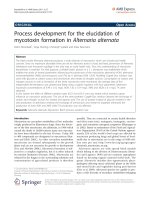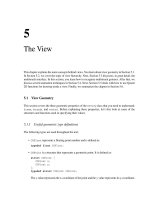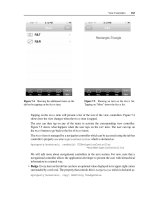OReilly swift development for the apple watch
Bạn đang xem bản rút gọn của tài liệu. Xem và tải ngay bản đầy đủ của tài liệu tại đây (6.41 MB, 87 trang )
Swift
Development
for the
Apple Watch
AN INTRO TO THE WATCHKIT FRAMEWORK,
GLANCES, AND NOTIFICATIONS
Jon Manning & Paris Buttfield-Addison
Swift Development for
the Apple Watch
Jon Manning and Paris Buttfield-Addison
Beijing
Boston Farnham Sebastopol
Tokyo
Swift Development for the Apple Watch
by Jon Manning and Paris Buttfield-Addison
Copyright © 2016 Secret Lab. All rights reserved.
Printed in the United States of America.
Published by O’Reilly Media, Inc., 1005 Gravenstein Highway North, Sebastopol, CA 95472.
O’Reilly books may be purchased for educational, business, or sales promotional use. Online editions are
also available for most titles (). For more information, contact our corporate/
institutional sales department: 800-998-9938 or
Editor: Brian MacDonald
Acquisitions Editor: Rachel Roumeliotis
Production Editor: Nicole Shelby
Copyeditor: Molly Ives Brower
Proofreader: Jasmine Kwityn
June 2016:
Indexer: Elisa Jepson
Interior Designer: David Futato
Cover Designer: Randy Comer
Illustrator: Rebecca Demarest
First Edition
Revision History for the First Edition
2016-05-25: First Release
See for release details.
The O’Reilly logo is a registered trademark of O’Reilly Media, Inc. Swift Development for the Apple Watch,
the cover image, and related trade dress are trademarks of O’Reilly Media, Inc.
While the publisher and the authors have used good faith efforts to ensure that the information and
instructions contained in this work are accurate, the publisher and the authors disclaim all responsibility
for errors or omissions, including without limitation responsibility for damages resulting from the use of
or reliance on this work. Use of the information and instructions contained in this work is at your own
risk. If any code samples or other technology this work contains or describes is subject to open source
licenses or the intellectual property rights of others, it is your responsibility to ensure that your use
thereof complies with such licenses and/or rights.
978-1-491-92520-1
[LSI]
Table of Contents
Preface. . . . . . . . . . . . . . . . . . . . . . . . . . . . . . . . . . . . . . . . . . . . . . . . . . . . . . . . . . . . . . . . . . . . . . . . v
1. Understanding the Apple Watch. . . . . . . . . . . . . . . . . . . . . . . . . . . . . . . . . . . . . . . . . . . . . . . 1
How Users Interact with Apple Watch
How the Apple Watch Works with iPhone
App Life Cycle
A watchOS App’s Architecture
Designing for the Apple Watch
Dealing with the Device and Simulator
Diving In
Building for Simulator
Building for the Device
1
2
2
3
3
4
4
7
8
2. WatchKit Apps. . . . . . . . . . . . . . . . . . . . . . . . . . . . . . . . . . . . . . . . . . . . . . . . . . . . . . . . . . . . . 11
Displaying Content on the Watch
Responding to Actions
Controls
Text and Labels
Images
Menus
Tables
Picker Views
Playing Media
Getting Text from the User
Working with Multiple Interface Controllers
Hierarchical Navigation
Page-Based Navigation
Modal Presentation
11
13
15
16
17
19
21
22
23
26
27
28
29
30
iii
Communicating with the Device
Sending and Receiving Messages
Moving Between Devices Using Handoff
Wrapping Up
32
33
35
37
3. Glances. . . . . . . . . . . . . . . . . . . . . . . . . . . . . . . . . . . . . . . . . . . . . . . . . . . . . . . . . . . . . . . . . . . 39
Working with Glances
Creating a Glance
Creating a Glance Scheme
Tapping the Glance
Wrapping Up
39
40
42
43
44
4. Notifications. . . . . . . . . . . . . . . . . . . . . . . . . . . . . . . . . . . . . . . . . . . . . . . . . . . . . . . . . . . . . . . 45
Creating Notifications for Your iOS App
Presenting Notifications
Creating Custom Notification Interfaces
Static and Dynamic Notification Interfaces
Setting Up for Testing Notifications
Creating the Interface Controller
Wrapping Up
46
48
49
50
51
52
55
5. Complications. . . . . . . . . . . . . . . . . . . . . . . . . . . . . . . . . . . . . . . . . . . . . . . . . . . . . . . . . . . . . 57
Designing a Complication
The Data Provider
Templates and Timelines
Building a Complication
Overthinking Our Food
Implementing the Complication
Presenting the Complication
Creating Timeline Entries
Supporting Time Travel
Wrapping Up
58
60
61
62
62
63
65
66
68
70
Index. . . . . . . . . . . . . . . . . . . . . . . . . . . . . . . . . . . . . . . . . . . . . . . . . . . . . . . . . . . . . . . . . . . . . . . . 71
iv
|
Table of Contents
Preface
Apple has given developers a lot of toys to play with, and a lot of new things to learn
over the past few years: iPhone, iPad, Swift, and now the Apple Watch. We’ve been
using Swift to build OS X and iOS apps for nearly a year (and enjoying every moment
of it), but now we can also use it to build apps for a tiny wrist-mounted computer—
the kind of science-fiction gadget that we used to dream about as kids is now reality!
We can’t wait to see the apps people create for the Apple Watch.
This book introduces the basic components available to developers who want to build
apps for the Apple Watch. If you’re already familiar with Swift, this book has all the
basics you need to get familiar with the fundamentals of Apple Watch development. If
you’re in the middle of learning Swift from another book or video series, this book
provides an excellent resource to move to once you’re familiar with Swift and ready to
tackle the Apple Watch.
We hope you enjoy learning the basics of Apple Watch development with this book!
Audience
This book assumes that you already know how to use Swift. If you’ve worked through
any other Swift-based book available from O’Reilly, like Learning Swift, you should be
good to go with this book.
We assume that you’re a relatively capable programmer who is happy and confident
navigating around OS X, Xcode, and iOS, but we don’t assume you know how to pro‐
gram for the Apple Watch (that’s what this book is for!)
Organization of This Book
In this book, we’ll be discussing the basics of using Apple’s WatchKit framework to
build watchOS apps. We’ll be coding in Swift, Apple’s newest programming language.
Here is a concise breakdown of the material each chapter covers:
v
Chapter 1 reviews what the Apple Watch is—and what it isn’t. We discuss how and
why people might interact with your Apple Watch app, the life cycle of an app, and
how it interacts with the user’s iPhone. We also briefly touch on design contraints and
UI controls available for use in your Apple Watch apps.
Chapter 2 teaches you how to build an Apple Watch app and its iOS counterpart. We
talk about adding controls, working with multiple screens in your app, and sharing
data with iOS apps.
Chapter 3 discusses glances, the non-interactive component of Apple Watch apps that
provides glanceable information to users. We will also demonstrate how to build a
simple glance.
Chapter 4 covers notifications and the Apple Watch. We discuss creating, presenting,
and customizing notifications, as well as how to test notifications and connect them
to your interface controller(s).
Chapter 5 discusses complications, which let you embed small information displays
directly into the watch face to provide timely information to the user.
Conventions Used in This Book
The following typographical conventions are used in this book:
Italic
Indicates new terms, URLs, email addresses, filenames, and file extensions.
Constant width
Used for program listings, as well as within paragraphs to refer to program ele‐
ments such as variable or function names, databases, data types, environment
variables, statements, and keywords.
Constant width bold
Shows commands or other text that should be typed literally by the user.
Constant width italic
Shows text that should be replaced with user-supplied values or by values deter‐
mined by context.
This element signifies a tip or suggestion.
vi
|
Preface
This element signifies a general note.
This element indicates a warning or caution.
Using Code Examples
Supplemental material (code examples, exercises, errata, etc.) is available for down‐
load at our site.
This book is here to help you get your job done. In general, if example code is offered
with this book, you may use it in your programs and documentation. You do not
need to contact us for permission unless you’re reproducing a significant portion of
the code. For example, writing a program that uses several chunks of code from this
book does not require permission. Selling or distributing a CD-ROM of examples
from O’Reilly books does require permission. Answering a question by citing this
book and quoting example code does not require permission. Incorporating a signifi‐
cant amount of example code from this book into your product’s documentation does
require permission.
We appreciate, but do not require, attribution. An attribution usually includes the
title, author, publisher, and ISBN. For example: “Swift Development for the Apple
Watch by Jon Manning and Paris Buttfield-Addison (O’Reilly). Copyright 2016 Secret
Lab, 978-1-491-92520-1.”
If you feel your use of code examples falls outside fair use or the permission given
above, feel free to contact us at
Finally, we’d be remiss if we didn’t link to our own blog.
Safari® Books Online
Safari Books Online is an on-demand digital library that deliv‐
ers expert content in both book and video form from the
world’s leading authors in technology and business.
Preface
|
vii
Technology professionals, software developers, web designers, and business and crea‐
tive professionals use Safari Books Online as their primary resource for research,
problem solving, learning, and certification training.
Safari Books Online offers a range of plans and pricing for enterprise, government,
education, and individuals.
Members have access to thousands of books, training videos, and prepublication
manuscripts in one fully searchable database from publishers like O’Reilly Media,
Prentice Hall Professional, Addison-Wesley Professional, Microsoft Press, Sams, Que,
Peachpit Press, Focal Press, Cisco Press, John Wiley & Sons, Syngress, Morgan Kauf‐
mann, IBM Redbooks, Packt, Adobe Press, FT Press, Apress, Manning, New Riders,
McGraw-Hill, Jones & Bartlett, Course Technology, and hundreds more. For more
information about Safari Books Online, please visit us online.
How to Contact Us
Please address comments and questions concerning this book to the publisher:
O’Reilly Media, Inc.
1005 Gravenstein Highway North
Sebastopol, CA 95472
800-998-9938 (in the United States or Canada)
707-829-0515 (international or local)
707-829-0104 (fax)
We have a web page for this book, where we list errata, examples, and any additional
information. You can access this page at />To comment or ask technical questions about this book, send email to bookques‐
For more information about our books, courses, conferences, and news, see our web‐
site at .
Find us on Facebook: />Follow us on Twitter: />Watch us on YouTube: />
Acknowledgments
Jon thanks his mother, father, and the rest of his weirdly extended family for their tre‐
mendous support.
viii
|
Preface
Paris thanks his mother, whose credit card bankrolled literally hundreds of mobile
devices throughout his childhood—an addiction that, in all likelihood, created the
gadget-obsessed monster he is today. He can’t wait to read her upcoming novel.
Thank you to our editor, Rachel Roumeliotis, who kept the book under control and
provided a ton of useful advice on content (we know it was a ton because we meas‐
ured it). Likewise, all the O’Reilly Media staff and contractors we’ve worked with over
the course of writing the book have been absolutely fantastic, and their collective
efforts have made this book better. Thank you also to Brian Jepson, our first editor at
O’Reilly.
A huge thank you to Tony Gray and the Apple University Consortium (AUC) for the
monumental boost they gave us and many others listed on this page. We wouldn’t be
working in this industry, let alone writing books, if it wasn’t for Tony and the AUC
community.
Thanks also to Neal Goldstein, who richly deserves all of the credit and/or blame for
getting both of us into the whole book-writing racket.
We’d like to thank the support of the goons at MacLab, who know who they are and
continue to stand watch for Admiral Dolphin’s inevitable apotheosis, as well as Pro‐
fessor Christopher Lueg, Dr Leonie Ellis, and the rest of the staff at the University of
Tasmania for putting up with us.
Additional thanks to Tim N., Nic W., Andrew B., Jess L., and Rex S. for a wide variety
of reasons. Thanks also to Ash Johnson, for general support.
Finally, very special thanks to Steve Jobs, without whom this book (and many others
like it) would not have reason to exist.
Preface
|
ix
CHAPTER 1
Understanding the Apple Watch
Apple describes the Apple Watch as “a new chapter in the relationship people have
with technology.” While it remains to be seen whether this is quite the case, the Apple
Watch, as it exists right now, is a tiny programmable computer that sits on your wrist.
It’s even smaller than Apple’s other recent tiny programmable computers.
watchOS apps are written using a framework called WatchKit. The code runs on the
watch, but because the Apple Watch is tightly linked to the iPhone, writing apps for
the Apple Watch also means writing an iOS app.
How Users Interact with Apple Watch
watchOS apps can provide four different components for the user: full apps, glances,
notifications, and complications. You must always create a full Apple Watch app,
which can be opened from the home screen of the Apple Watch.
• Full apps behave in a similar way to iPhone apps, and can have multiple screens
and a range of possible interactions.
• Glances are single screens of content that can be accessed by swiping up from the
watch face. They don’t have any interactive elements—they’re only for displaying
information. If the user taps on the screen, the full app is launched.
• Notifications appear when the watchOS app’s counterpart iOS app receives a
notification. Notifications usually come from the Apple Push Notification ser‐
vice, but they can also be “local” notifications, which the iOS app schedules for
later delivery.
• Complications are small elements that are embedded into certain watch faces.
They’re not interactive, but they let apps add a little more information to the
most quickly accessible part of the phone’s interface. Additionally, they can also
1
participate in Time Travel, in which the user rotates the Digital Crown to view
the watch face as it appeared in the past, or will appear in the future.
The word “complication” comes from the fact that these elements
on the watch face, when they were part of physical, clockworkdriven watches, were complications in the clockwork assembly.
How the Apple Watch Works with iPhone
watchOS apps are embedded inside iOS apps. When you download and install an iOS
app that contains a watchOS app inside it, that app is automatically transferred over
the Bluetooth link to the watch. If the watch isn’t in Bluetooth range of the iPhone at
the time, it’s installed later.
watchOS apps are independent applications that run entirely on the watch: they do
their own processing, manage their own memory, and can store files on the watch.
However, watchOS apps rely on the parent iPhone for access to any of the user’s data
that’s stored on the device.
Apple Watches require the presence of a parent iPhone. They don’t
work without one; additionally, they specifically require an iPhone,
not an iPod touch or an iPad.
App Life Cycle
Apps for the Apple Watch have a unique life cycle when compared to iOS or OS X
applications. Your app can be launched in a variety of circumstances:
• When the user explicitly launches your app from the watch home screen
• When the user interacts with notifications from your app on the watch
• When the user interacts with a glance provided by your app
• When the watch face needs to update a complication on the watch face provided
by your app
The battery on the watch is significantly smaller than the one built
into the phone, which means that it pays to be very careful about
the work that you do on the device.
2
| Chapter 1: Understanding the Apple Watch
A watchOS App’s Architecture
A watchOS app is very similar to an iOS app: it’s a bundle of resources and code. The
resources include the files that define the UI, any images and media needed by the
app, and the compiled binary containing all of the app’s code.
The watchOS app is exposed to the user as an icon on the Apple Watch’s home screen,
which is the grid of icons that you see when you press the Digital Crown from the
watch face. In addition to the main app itself, a watchOS app can also include the fol‐
lowing:
• A single glance interface, which allows the app to display a quick, single-page
summary of the most important information. For example, when you swipe up
from the bottom of the screen, you can access a quick summary of the current
weather; this is a glance interface provided by the Weather app.
• Customized interfaces for each of the different types of notifications the user
might receive. The Uber app customizes the presentations of notifications that
alert the user when the car he has requested is arriving, to show the license plate
number of the car to look for.
• A number of complications: small user-interface elements that are shown as part
of the watch face. The Weather app also provides a small summary of the current
weather, embedded directly into the watch face.
To communicate with the parent iPhone, you use the WatchConnectivity framework
to send and receive files, or small chunks of information. WatchConnectivity is the
only way to access information that’s kept inside the iOS app—because the Apple
Watch and the iPhone are separate devices, there’s no shared file storage between
them.
Designing for the Apple Watch
The Apple Watch requires you to think about the constraints of the device you’re
designing for with even more pedantry and attention to detail than is required for the
iPhone and iPad. You need to keep the following in mind when designing Apple
Watch apps:
• The Apple Watch has an absolutely, ridiculously minuscule screen—it’s tiny!
• The screen is not visible most of the time
• Nobody wants to spend any more than five seconds, if that, looking at it
• The watch is a separate computer (more on this later)
• It has no keyboard, so the only text input available is via voice dictation
A watchOS App’s Architecture
|
3
• It has a very, very small storage capacity—less than 8 GB, and only a tiny fraction
of that is available for you to use
In general, as long as you’re careful—and pay attention to the design constraints of
the watch—you’ll probably be fine if you follow the same general approach that is
taken for iOS development. That said, it’s easy to forget that every single thing that
your Apple Watch app does relies on an often unreliable Bluetooth connection to an
iPhone. It’s especially easy to forget this when you’re using the simulator to test
things, because the Watch simulator doesn’t have to deal with talking over the radio to
its simulated counterpart iPhone. This means that the simulator will be significantly
faster than a real Apple Watch will be.
Dealing with the Device and Simulator
There are two ways to run an Apple Watch app: running it on a real device, and run‐
ning it in the simulator.
Just as with building apps for iPhone and iPad, it’s always better to run your code on a
real device, for a bunch of reasons: the simulator is faster than the real watch, and
responds to user input much more quickly; the simulator is a lot easier to read than
the real watch; and apps running on the simulator don’t have to compete for attention
with other apps. Additionally, when you’re running code on the simulator, you’re not
wearing the app on your wrist, and you’re not interacting with it in the same way.
At the same time, though, building and testing your app on the simulator is consider‐
ably easier than using a real device—you don’t need to worry about pairing, or wait‐
ing for the install to complete. You also don’t have to own a real device. (Again,
though, if you’re making apps, you really should own a watch. Given the cost of buy‐
ing additional hardware, though, it’s understandable to want to start building apps on
the simulator before getting a device.)
Diving In
Let’s dive into creating an app for the Apple Watch. Because we’re starting from
scratch, the iOS app that runs on the phone will be mostly empty, and we’ll focus our
attention on the watchOS app.
To get started, you’ll need a copy of Xcode 7.2 or later installed.
4
|
Chapter 1: Understanding the Apple Watch
When shipping a real app, your iOS app needs to be fully func‐
tional. Focus on getting that product complete as well as your
Apple Watch—don’t make a poor iOS app and put your entire
energy into the watchOS app. The first experience your user will
have with your apps will be the iOS app.
1. Launch Xcode. The Welcome to Xcode window will appear, as seen in Figure 1-1.
Figure 1-1. The Welcome to Xcode screen
2. Click “Create a new Xcode project.” The template chooser window will appear
(seen in Figure 1-2). Select “Application” in the “watchOS” section of the list, and
then choose “iOS App with WatchKit App.” Click Next, and on the following
screen, name the project “HelloWatch.” Make sure you choose Swift as the devel‐
opment language, and turn on “Include Notification Scene,” “Include Glance
Scene,” and “Include Complication.” Leave “Include Unit Tests” and “Include UI
Tests” as they are—we won’t be working with them.
Diving In
|
5
Figure 1-2. Creating the project
The watchOS app will have the same name as your main application, with “WatchKit
App” attached to the end. So, if you named your iOS app “HelloWatch,” the WatchKit
app will be named “HelloWatch WatchKit App.”
1. Open the scheme selector: it’s the drop-down menu at the top-left of the Xcode
window.
2. Select the HelloWatch WatchKit App scheme.
3. Build and run the app: press Command-R, and the app will build and launch in
the simulator.
You’ll see two windows: the phone and the watch. Both will be empty.
When an iOS simulator is launched for the first time, it will take
some time to prepare itself. This can interfere with the installation
of the watchOS app. If the app doesn’t appear on the simulated
watch, quit both the Simulator and the Simulator (Watch) apps,
and try building and running the app again.
6
|
Chapter 1: Understanding the Apple Watch
Building for Simulator
Simulator comes with built-in support for simulating an Apple Watch. When you cre‐
ate an Apple Watch application and tell Xcode to build and run it, Simulator will dis‐
play an additional window, in which your Apple Watch will appear (as seen in
Figure 1-3).
Figure 1-3. The iOS simulator, with an Apple Watch app being simulated next to it
To run an app on the simulator, you simply select the scheme for your WatchKit
application by choosing it in the lefthand side of the scheme selector, and select an
iPhone simulator and Apple Watch combination in the righthand side of the scheme
selector (see Figure 1-4).
Diving In
|
7
Figure 1-4. Selecting an iPhone and Apple Watch simulator in the scheme selector
You can also interact with the Apple Watch simulator in much the same way as you
do an actual Apple Watch. When you press Command-Shift-H, the Apple Watch will
act as though you pressed the Digital Crown; when you scroll the trackpad up and
down over the simulated Apple Watch screen, it will act as though you rotated the
Digital Crown.
Take some time to play with the simulated Apple Watch, and get comfortable with
how it works.
You can download additional simulators for use in Xcode. When
you install Xcode, it includes the most recent (as at the time of
download) versions of iOS and watchOS; you can also download
simulators that run older versions of the operating system, and test
your software on those.
To install these older versions, open the Xcode menu, and choose
Prefences. Click the Components tab, and you’ll be shown a list of
simulators to download. Once they’re downloaded, you can choose
which version of watchOS you want to run your app through the
scheme selector.
Building for the Device
To build a WatchKit application for a device, you first need to have an Apple Watch
that’s paired with an iPhone. When you build and install the app, you’re actually
building and installing an iOS app, and the watchOS app it contains is then copied to
the Apple Watch.
Building and running the app on the watch is very similar to using the iOS simulator:
you select the WatchKit app in the scheme selector, and choose your iPhone as the
destination (see Figure 1-5). Hit Command-R to start the building and copying pro‐
cess, and after a moment, the various bits and pieces will be in place.
After the app has finished installing, you may or may not have to manually launch the
app on your Apple Watch. If your app isn’t launched immediately, you need to man‐
ually launch it by pressing once on the Digital Crown, and then locating your app’s
icon on the watch’s home screen. Tap the app’s name, and it will be launched. Xcode
will attach its debugger to the watchOS app, and you can use your app.
8
|
Chapter 1: Understanding the Apple Watch
Figure 1-5. Selecting an iPhone in the scheme selector
Congratulations! You’ve built an empty app. In the next chapter, we’ll explore what
you can do with it.
Diving In
|
9
CHAPTER 2
WatchKit Apps
Put simply, a WatchKit app is an app that runs on the watch. Apps on watchOS are
separate and independent binaries that run on the watch, and communicate with
their parent iOS app only when they have to. This reduces latency, and ensures that
the power-hungry Bluetooth radio is used as infrequently as possible.
From the user’s perspective, apps on the watch are very similar to apps on the phone:
they present information to the user, and respond to taps and other input. However,
while the watch is an independent computer, it’s incredibly underpowered compared
to the iPhone. You can’t do heavy processing on the watch—if you need to do hard
work, you get in touch with the iPhone in the user’s pocket. Additionally, certain
hardware isn’t best suited to being directly in contact with the user’s skin at all times
(for example, cellular radios), due to the fact that they emit larger amounts of energy.
It’s for this reason that the Apple Watch requires the user to have an iPhone: without
an iPhone providing information to the watch, the watch’s utility is limited.
When you’re developing an app for the Apple Watch, you’ll end up building the iOS
app and the watchOS app separately. These are two different targets in Xcode, but can
belong to the same project. Any code or resource that needs to run on both devices
needs to be added to both of the targets.
Displaying Content on the Watch
Once you have an empty WatchKit app, the next step is to show content:
1. Open the storyboard for the WatchKit app. Find Interface.storyboard in the Hello‐
WatchWatchKitApp folder, and open it. You’ll see four interface controllers: one
labeled “Interface Controller,” one labeled “Glance Controller,” and one labelled
“Static Interface,” which is connected to the final interface controller labeled
11
“Dynamic Interface.” In this chapter, we’ll be focusing on the first one, labeled
“Interface Controller.”
2. Add a label. If it isn’t already open, open the Object Library by choosing
View→Utilities→Show Object Library. Scroll down the list until you find the
label, and drag it into the application’s interface.
Double-click the label, and make it contain the text “Hi, Apple Watch!” When
you’re done, your interface should look like Figure 2-1.
Figure 2-1. Adding the label
The way you design your interfaces on the Apple Watch is quite different than how
you design interfaces on iOS. When you’re designing an interface on iOS or OS X—
or, indeed, most operating systems—you generally position objects wherever you like
on the screen. By contrast, the layout of interfaces on the Apple Watch is managed:
when you add items to the screen, their position and size is determined by the sys‐
tem, based on where they are in the list or what type of interface object they’re con‐
tained in.
12
|
Chapter 2: WatchKit Apps
This also means that you can’t overlap any interface objects.
Objects are displayed next to each other, based on the order in
which they’re arranged in the Interface Builder.
When you select an object in the interface, you can configure various settings for that
object in the Attributes Inspector. To bring up the Attributes Inspector, choose
View→Utilities→Show Attributes Inspector.
There are two different sizes of Apple Watch: a 38mm model and a
42mm model. These two models have different screen sizes, which
means that there are differing amounts of room on the screen for
your interface. More content can be shown on the 42mm device
than on the 38mm.
You can change the settings for different controls based on whether
the watch is a 38mm or 42mm device by selecting them (clicking
the + button at the left of each of the attributes in the Attributes
Inspector).
When you run the app, you’ll now see text on the simulated Apple Watch’s screen.
Responding to Actions
Displaying stuff on the screen is good, but the real power of the Apple Watch is its
ability to let users control the phone from their wrists. The most straightforward way
to demonstrate this is to add a button to our “HelloWatch” app:
1. Find the Button in the Objects Library, then drag it into the interface. Place it
underneath the label.
2. Open the Assistant by clicking the Assistant button at the top-right of the Xcode
window—it looks like two interlinked circles (see Figure 2-2).
Figure 2-2. The Assistant button at the top-right of the Xcode window opens the
Assistant editor
3. Open InterfaceController.swift in the Assistant by clicking the leftmost element in
the Jump Bar at the top of the assistant, selecting Automatic, and then choosing
“InterfaceController.swift” (see Figure 2-3).
Responding to Actions
|
13
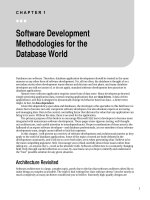

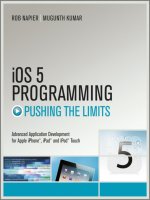

![epub straight to the point [electronic resource] [creating ebooks for the apple ipad and other ereaders]](https://media.store123doc.com/images/document/14/ne/xs/medium_xsa1401589411.jpg)