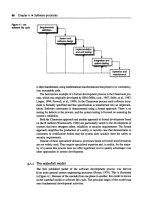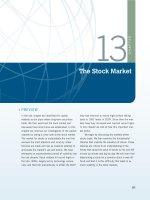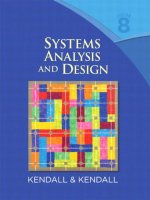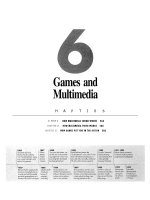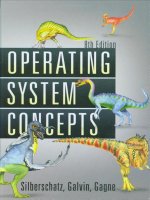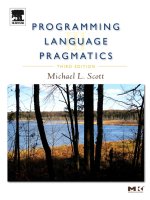Ebook Operating system concept (8th edition) Part 2
Bạn đang xem bản rút gọn của tài liệu. Xem và tải ngay bản đầy đủ của tài liệu tại đây (19.34 MB, 550 trang )
Part Five
Since main memory is usually too small to accommodate all the data and
programs permanently, the computer system must provide secondary
storage to back up main memory. Modern computer systems use disks
as the primary on-line storage medium for information (both programs
and data). The file system provides the mechanism for on-line storage
of and access to both data and programs residing on the disks. A file
is a collection of related information defined by its creator. The files are
mapped by the operating system onto physical devices. Files are normally
organized into directories for ease of use.
The devices that attach to a computer vary in many aspects. Some
devices transfer a character or a block of characters at a time. Some
can be accessed only sequentially, others randomly. Some transfer
data synchronously, others asynchronously. Some are dedicated, some
shared. They can be read-only or read-write. They vary greatly in speed.
In many ways, they are also the slowest major component of the
computer.
Because of all this device variation, the operating system needs to
provide a wide range of functionality to applications, to allow them to
control all aspects of the devices. One key goal of an operating system's
1/0 subsystem is to provide the simplest interface possible to the rest of
the system. Because devices are a performance bottleneck, another key
is to optimize 1/0 for maximum concurrency.
R
For most users, the file system is the most visible aspect of an operating system.
It provides the mechanism for on-line storage of and access to both data and
programs of the operating system and all the users of the computer system. The
file system consists of two distinct parts: a collection of files, each storing related
data, and a directory structure, which organizes and provides information about
all the files in the system. File systems live on devices, which we explore fully
irl the following chapters but touch upon here. In this chapter, we consider
the various aspects of files and the major directory structures. We also discuss
the semantics of sharing files among multiple processes, users, and computers.
Finally, we discuss ways to handle file protection, necessary when we have
multiple users and we want to control who may access files and how files may
be accessed.
To explain the function of file systems.
To describe the interfaces to file systems.
To discuss file-system design tradeoffs, including access methods, file
sharing, file locking, and directory structures.
To explore file-system protection.
10.1
Computers can store information on various storage media, such as magnetic
disks, magnetic tapes, and optical disks. So that the computer system will
be convenient to use, the operating system provides a uniform logical view
of information storage. The operating system abstracts from the physical
properties of its storage devices to define a logical storage unit, the file. Files are
mapped by the operating system onto physical devices. These storage devices
are usually nonvolatile, so the contents are persistent through power failures
and system reboots.
421
422
Chapter 10
A file is a named collection of related information that is recorded on
secondary storage. From a user's perspective, a file is the smallest allotment
of logical secondary storage; that is, data cannot be written to secondary
storage unless they are within a file. Commonly, files represent programs (both
source and object forms) and data. Data files may be numeric, alphabetic,
alphanumeric, or binary. Files may be free form, such as text files, or may be
formatted rigidly. In general, a file is a sequence of bits, bytes, lines, or records,
the meaning of which is defined by the file's creator and user. The concept of
a file is thus extremely generaL
The information in a file is defined by its creator. Many different types
of information may be stored in a file-source programs, object programs,
executable programs, numeric data, text, payroll records, graphic images,
sound recordings, and so on. A file has a certain defined
which
depends on its type. A text file is a sequence of characters organized into
lines (and possibly pages). A source file is a sequence of subroutines and
functions, each of which is further organized as declarations followed by
executable statements. An object file is a sequence of bytes organized in.to
blocks nnderstandable by the system's linker. An executable file is a series of
code sections that the loader can bring into memory and execute.
10.1.1
File Attributes
A file is named, for the convenience of its human users, and is referred to by
its name. A name is usually a string of characters, such as example.c. Some
systems differentiate between uppercase and lowercase characters in names,
whereas other systems do not. When a file is named, it becomes independent
of the process, the user, and even the system that created it. For instance, one
user might create the file example.c, and another user might edit that file by
specifying its name. The file's owner might write the file to a floppy disk, send
it in an e-mail, or copy it across a network, and it could still be called example.c
on the destination system.
A file's attributes vary from one operating system to another but typically
consist of these:
Name. The symbolic file name is the only information kept in humanreadable form.
Identifier. This unique tag, usually a number, identifies the file within the
file system; it is the non-human-readable name for the file.
Type. This information is needed for systems that support different types
of files.
Location. This information is a pointer to a device and to the location of
the file on that device.
Size. The current size of the file (in bytes, words, or blocks) and possibly
the maximum allowed size are included in this attribute.
Protection. Access-control information determines who can do reading,
writing, executing, and so on.
10.1
423
Time, date, and user identification. This information may be kept for
creation, last modification, and last use. These data can be useful for
protection, security, and usage monitoring.
The information about all files is kept in the directory structure, which also
resides on secondary storage. Typically, a directory entry consists of the file's
name and its unique identifier. The identifier in turn locates the other file
attributes. It may take more than a kilobyte to record this information for
each file. In a system with many files, the size of the directory itself may be
megabytes. Because directories, like files, must be nonvolatile, they must be
stored on the device and brought into memory piecemeal, as needed.
10.1.2
File Operations
A file is an
To define a file properly, we need to consider the
operations that can be performed on files. The operating system can provide
system calls to create, write, read, reposition, delete, and truncate files. Let's
examine what the operating system must do to perform each of these six basic
file operations. It should then be easy to see how other similar operations, such
as renaming a file, can be implemented.
Creating a file. Two steps are necessary to create a file. First, space in the
file system must be found for the file. We discuss how to allocate space for
the file in Chapter 11. Second, an entry for the new file must be made in
the directory.
Writing a file. To write a file, we make a system call specifying both the
name of the file and the information to be written to the file. Given the
name of the file, the system searches the directory to find the file's location.
The system must keep a write pointer to the location in the file where the
next write is to take place. The write pointer must be updated whenever a
write occurs.
Reading a file. To read from a file, we use a system call that specifies the
name of the file and where (in memory) the next block of the file should
be put. Again, the directory is searched for the associated entry, and the
system needs to keep a read pointer to the location in the file where the
next read is to take place. Once the read has taken place, the read pointer
is updated. Because a process is usually either reading from or writing to
a file, the current operation location can be kept as a per-process
. Both the read and write operations use this same
pointer, saving space and reducing system complexity.
Repositioning within a file. The directory is searched for the appropriate
entry, and the current-file-position pointer is repositioned to a given value.
Repositioning within a file need not involve any actual I/0. This file
operation is also kn.own as a file seek.
Deleting a file. To delete a file, we search the directory for the named file.
Having found the associated directory entry, we release all file space, so
that it can be reused by other files, and erase the directory entry.
424
Chapter 10
Truncating a file. The user may want to erase the contents of a file but
keep its attributes. Rather than forcing the user to delete the file and then
recreate it, this function allows all attributes to remain unchanged -except
for file length-but lets the file be reset to length zero and its file space
released.
These six basic operations comprise the minimal set of required file
operations. Other common operations include appending new information
to the end of an existing file and renaming an existing file. These primitive
operations can then be combined to perform other file operations. For instance,
we can create a copy of a file, or copy the file to another I/O device, such as
a printer or a display, by creating a new file and then reading from the old
and writing to the new. We also want to have operations that allow a user to
get and set the various attributes of a file. For example, we may want to have
operations that allow a user to determine the status of a file, such as the file's
length, and to set file attributes, such as the file's owner.
Most of the file operations mentioned involve searching the directory for
the entry associated with the named file. To avoid this constant searching, many
systems require that an open () system call be made before a file is first used
actively. The operating system keeps a small table, called the
containing information about all open files. When a file operation is requested,
the file is specified via an index into this table, so no searching is required.
When the file is no longer being actively used, it is closed by the process, and
the operating system removes its entry from the open-file table. create and
delete are system calls that work with closed rather than open files.
Some systems implicitly open a file when the first reference to it is made.
The file is automatically closed when the job or program that opened the
file terminates. Most systems, however, require that the programmer open a
file explicitly with the open() system call before that file can be used. The
open() operation takes a file name and searches the directory, copying the
directory entry into the open-file table. The open() call can also accept accessmode information-create, read-only, read-write, append-only, and so on.
This mode is checked against the file's permissions. If the request mode is
allowed, the file is opened for the process. The open () system call typically
returns a pointer to the entry in the open-file table. This pointer, not the actual
file name, is used in all I/0 operations, avoiding any further searching and
simplifying the system-call interface.
The implementation of the open() and close() operations is more
complicated in an environment where several processes may open the file
simultaneously. This may occur in a system~ where several different applications
open the same file at the same time. Typically, the operating system uses two
levels of internal tables: a per-process table and a system-wide table. The perprocess table tracks all files that a process has open. Stored in this table is
information regarding the use of the file by the process. For instance, the
current file pointer for each file is found here. Access rights to the file and
accounting information can also be included.
Each entry in the per-process table in turn points to a system-wide open-file
table. The system-wide table contains process-independent information, such
as the location of the file on disk, access dates, and file size. Once a file has been
opened by one process, the system-wide table includes an entry for the file.
10.1
425
When another process executes an open() calt a new entry is simply added
to the process's open-file table pointing to the appropriate entry in the systemwide table. Typically, the open-file table also has an open count associated with
each file to indicate how ncany processes have the file open. Each close()
decreases this open count, and when the open count reaches zero, the file is no
longer in use, and the file's entry is removed from the open-file table.
In summary, several pieces of information are associated with an open file.
File pointer. On systems that do not include a file offset as part of the
read() and write() system calls, the systein must track the last readwrite location as a current-file-position pointer. This pointer is unique to
each process operating on the file and therefore must be kept separate from
the on-disk file attributes.
File-open count. As files are closed, the operating system must reuse its
open-file table entries, or it could run out of space in the table. Because
multiple processes may have opened a file, the system must wait for the
last file to close before removing the open-file table entry. The file-open
counter tracks the number of opens and closes and reaches zero on the last
close. The system can then remove the entry.
Disk location of the file. Most file operations require the system to modify
data within the file. The information needed to locate the file on disk is
kept in memory so that the system does not have to read it from disk for
each operation.
Access rights. Each process opens a file in an access mode. This information
is stored on the per-process table so the operating system can allow or deny
subsequent I/0 requests.
Some operating systems provide facilities for locking an open file (or
sections of a file). File locks allow one process to lock a file and prevent other
processes from gaining access to it. File locks are useful for files that are shared
by several processes-for example, a system log file that can be accessed and
modified by a number of processes in the system.
FILE LOCKING IN JAVA
In the Java. API, acquiring a. lock requires firstobtaini:ng the F:i..leChannel
fbr thefile to be locked. The loc;k() method of the FileChannel is. used to
acquir(o the lock. The API of the lock() ·method is
FileLock lock{l.ong begin, long end, l;>ooleqn shared)
where begin and end are the h:~gi1iningand ending positions of the region
being locked. Settingshared to true isfb~ shared locks; setting shared
to false acquires the lock exclusively. Tice lock is released by invoking the
release () of the FileLock returned by the lock (} operati?n.
The program in Figure 10.1 illusttates file locking in Java, This program
acquires two locks on thefilefile. txt>The first half of.the file is acquired as an
exclusive lock~ the lock for the second half is a shared lock.
426
Chapter 10
File locks provide functionality similar to reader-writer locks, covered in
Section 6.6.2. A shared lock is akin to a reader lock in that several processes
can acquire the lock concurrently. An exclusive lock behaves like a writer lock;
only one process at a time can acquire such a lock. It is important to note
10.1
427
that not aU operating systems provide both types of locks; some systems only
provide exclusive file locking.
Furthermore, operating systems may provide either mandatory or advisory file-locking mechanisms. If a lock is n1.andatory, then once a process
acquires an exclusive lock, the operating system will prevent any other process
from accessing the locked file. For example, assume a process acquires an
exclusive lock on the file system .log. If we attempt to open system .log
from another process-for example, a text editor-the operating system will
prevent access until the exclusive lock is released. This occurs even if the text
editor is not written explicitly to acquire the lock. Alternatively, if the lock
is advisory, then the operating system will not prevent the text editor from
acquiring access to system .log. Rather, the text editor must be written so that
it manually acquires the lock before accessing the file. In other words, if the
locking scheme is mandatory, the operating system ensures locking integrity.
For advisory locking, it is up to software developers to ensure that locks are
appropriately acquired and released. As a general rule, Windows operating
systems adopt mandatory locking, and UNIX systems employ advisory locks.
The use of file locks requires the same precautions as ordinary process
synchronization. For example, programmers developing on systems with
mandatory locking must be careful to hold exclusive file locks only while
they are accessing the file; otherwise, they will prevent other processes from
accessing the file as well. Furthermore, some measures must be taken to ensure
that two or more processes do not become involved in a deadlock while trying
to acquire file locks.
10.1.3
File Types
When we design a file system-indeed, an entire operating system-we
always consider whether the operating system should recognize and support
file types. If an operating system recognizes the type of a file, it can then operate
on the file in reasonable ways. For example, a common mistake occurs when a
user tries to print the binary-object form of a program. This attempt normally
produces garbage; however, the attempt can succeed if the operating system
has been told that the file is a binary-object program.
A common technique for implementing file types is to include the type as
part of the file name. The name is split into two parts-a name and an extension,
usually separated by a period character (Figure 10.2). In this way, the user and
the operating system can tell from the name alone what the type of a file is.
For example, most operating systems allow users to specify a file name as a
sequence of characters followed by a period and terminated by an extension of
additional characters. File name examples include resume.doc, Server.java, and
ReaderThread. c.
The system uses the extension to indicate the type of the file and the type
of operations that can be done on that file. Only a file with a .com, .exe, or .bat
extension can be executed, for instance. The .com and .exe files are two forms of
binary executable files, whereas a .bat file is a
containing, in ASCII
format, commands to the operating system. MS-DOS recognizes only a few
extensions, but application programs also use extensions to indicate file types
in which they are interested. For example, assemblers expect source files to have
an .asm extension, and the Microsoft Word word processor expects its files to
428
Chapter 10
!}:iSnl~1:f'"-~·:,.·j\·. ir~i:tJI ~··
:'·'>·~··· :. ':·:•c •··
.~.:
"''' r,~~:r:::~
·;· ,'u:~rt~tt~~·~..~\
•··. .·...·.·••·.
ready~to-run
executable
exe, com, bin
or none
machinelanguage program
object
obj, o
compiled, machine
language, not linked
source code
c, cc, java, pas,
asm, a
source code in various
languages
batch
bat, sh
commands to the command
interpreter
text
txt, doc
textual data, documents
wo rdprocessor wp,tex, rtf,
doc
various wordcprocessor
formats
library
lib, a, so, dll
libraries o.troutines for
.programmers
print or view
ps, pdf, jpg
ASCII or binary file in a
format for printing or
viewing
archive
arc, zip, .tar
1·· related files grouped into
.one file,sometimes compressed, for archiving
or storage
multimedia
mpeg, mov, rm,
mp3, avi
binary file containing
audio or A/V information
Figure 10.2 Common file types.
end with a .doc extension. These extensions are not required, so a user may
specify a file without the extension (to save typing), and the application will
look for a file with the given name and the extension it expects. Because these
extensions are not supported by the operating system, they can be considered
as "hints" to the applications that operate on them.
Another example of the utility of file types comes from the TOPS-20
operating system. If the user tries to execute an object program whose source file
has been modified (or edited) since the object file was produced, the source file
will be recompiled automatically. This function ensures that the user always
runs an up-to-date object file. Otherwise, the user could waste a significant
amount of time executing the old object file. For this function to be possible,
the operating system must be able to discriminate the source file from the
object file, to check the time that each file was created or last modified, and
to determine the language of the source program (in order to use the correct
compiler).
Consider, too, the Mac OS X operating system. In this system, each file has
a type, such as TEXT (for text file) or APPL (for application). Each file also has
a creator attribute containing the name of the program that created it. This
attribute is set by the operating system during the create() call, so its use
is enforced and supported by the system. For instance, a file produced by a
word processor has the word processor's name as its creator. When the user
opens that file, by double-clicking the mouse on the icon representing the file,
10.1
429
the word processor is invoked automatically, and the file is loaded, ready to be
edited.
stored at the beginning of
The UNIX system uses a crude
some files to indicate roughly the type of the file-executable program, batch
file (or
PostScript file, and so on. Not all files have magic numbers,
so system features cannot be based solely on this information. UNIX does not
record the name of the creating program, either. UNIX does allow file-nameextension hints, but these extensions are neither enforced nor depended on by
the operating system; they are meant mostly to aid users in determining what
type of contents the file contains. Extensions can be used or ignored by a given
application, but that is up to the application's programmer.
10.1.4
File Structure
File types also can be used to indicate the internal structure of the file. As
mentioned in Section 10.1.3, source and object files have structures that match
the expectations of the programs that read them. Further, certain files must
conform to a required structure that is understood by the operating system. For
example, the operating system requires that an executable file have a specific
structure so that it can determine where in memory to load the file and what
the location of the first instruction is. Some operating systems extend this idea
into a set of system-supported file structures, with sets of special operations
for manipulating files with those structures. For instance, DEC's VMS operating
system has a file system that supports three defined file structures.
This point brings us to one of the disadvantages of having the operating
system support multiple file structures: the resulting size of the operating
system is cumbersome. If the operating system defines five different file
structures, it needs to contain the code to support these file structures.
In addition, it may be necessary to define every file as one of the file
types supported by the operating system. When new applications require
information structured in ways not supported by the operating system, severe
problems may result.
For example, assume that a system supports two types of files: text files
(composed of ASCII characters separated by a carriage return and line feed)
and executable binary files. Now, if we (as users) want to define an encrypted
file to protect the contents from being read by unauthorized people, we may
find neither file type to be appropriate. The encrypted file is not ASCII text lines
but rather is (apparently) random bits. Although it may appear to be a binary
file, it is not executable. As a result, we may have to circumvent or misuse the
operating system's file-type mechanism or abandon our encryption scheme.
Some operating systems impose (and support) a minimal number of file
structures. This approach has been adopted in UNIX, MS-DOS, and others. UN1X
considers each file to be a sequence of 8-bit bytes; no interpretation of these bits
is made by the operating systen'l. This scheme provides maximum flexibility
but little support. Each application program must include its own code to
interpret an input file as to the appropriate structure. However, all operating
systems must support at least one structure-that of an executable file-so
that the system is able to load and run programs.
The Macintosh operating system also supports a minimal number of
and a
file structures. It expects files to contain two parts: a
430
Chapter 10
The resource fork contains information of interest to the user.
For instance, it holds the labels of any buttons displayed by the program.
A foreign user may want to re-label these buttons in his own language, and
the Macintosh operating system provides tools to allow modification of the
data in the resource fork. The data fork contains program code or data-the
traditional file contents. To accomplish the same task on a UNIX or MS-DOS
system, the programmer would need to change and recompile the source code,
unless she created her own user-changeable data file. Clearly, it is useful for
an operating system to support structures that will be used frequently and
that will save the programmer substantial effort. Too few structures make
programming inconvenient, whereas too many cause operating-system bloat
and programmer confusion.
10.1.5
Internal File Structure
Internally, locating an offset within a file can be complicated for the operating
system. Disk systems typically have a well-defined block size determined by
the size of a sector. All disk I/0 is performed in units of one block (physical
record), and all blocks are the same size. It is unlikely that the physical record
size will exactly match the length of the desired logical record. Logical records
may even vary in length. Paddng a number of logical records into physical
blocks is a common solution to this problem.
For example, the UNIX operating system defines all files to be simply
streams of bytes. Each byte is individually addressable by its offset from the
begi1ming (or end) of the file. In this case, the logical record size is 1 byte. The
file system automatically packs and unpacks bytes into physical disk blockssay, 512 bytes per block-as necessary.
The logical record size, physical block size, and packing technique determine how many logical records are in each physical block. The packing can be
done either by the user's application program or by the operating system. In
either case, the file may be considered a sequence of blocks. All the basic I/O
functions operate in terms of blocks. The conversion from logical records to
physical blocks is a relatively simple software problem.
Because disk space is always allocated in blocks, some portion of the last
block of each file is generally wasted. If each block were 512 bytes, for example,
then a file of 1,949 bytes would be allocated four blocks (2,048 bytes); the last
99 bytes would be wasted. The waste incurred to keep everything in units
of blocks (instead of bytes) is
All file systems suffer
from internal fragmentation; the larger the block size, the greater the internal
fragmentation.
10.2
Files store information. When it is used, this information must be accessed and
read into computer memory. The information in the file can be accessed in
several ways. Some systems provide only one access method for files. Other
systems, such as those of IBM, support many access methods, and choosing the
right one for a particular application is a major design problem.
10.2
current position
beginning
431
end
<];:::::,,,===, rewind~ read or write~
Figure 10.3 Sequential-access file.
10.2.1
Sequential Access
The simplest access method is
. Information in the file is
processed in order, one record after the other. This mode of access is by far the
most common; for example, editors and compilers usually access files in this
fashion.
Reads and writes make up the bulk of the operations on a file. A read
operation-read next-reads the next portion of the file and automatically
advances a file pointer, which tracks the I/O location. Similarly, the write
operation-write next-appends to the end of the file and advances to the
end of the newly written material (the new end of file). Such a file can be reset
to the beginning; and on some systems, a program may be able to skip forward
or backward n records for some integer n-perhaps only for n = 1. Sequential
access, which is depicted in Figure 10.3, is based on a tape model of a file and
works as well on sequential-access devices as it does on random-access ones.
10.2.2
Direct Access
(or
A file is made up of fixedlength
that allow programs to read and write records rapidly
in no particular order. The direct-access method is based on a disk model of
a file, since disks allow random access to any file block. For direct access, the
file is viewed as a numbered sequence of blocks or records. Thus, we may read
block 14, then read block 53, and then write block 7. There are no restrictions
on the order of reading or writing for a direct-access file.
Direct-access files are of great use for immediate access to large amounts
of information. Databases are often of this type. When a query concerning a
particular subject arrives, we compute which block contains the answer and
then read that block directly to provide the desired information.
As a simple example, on an airline-reservation system, we might store all
the information about a particular flight (for example, flight 713) in the block
identified by the flight number. Thus, the number of available seats for flight
713 is stored in block 713 of the reservation file. To store il1formation about a
larger set such as people, we might compute a hash function on the people's
names or search a small in-ncemory index to determine a block to read and
search.
For the direct-access method, the file operations must be modified to
include the block number as a parameter. Thus, we have read n, where n is
the block number, rather than read next, and ·write n rather than write next. An
alternative approach is to retain read next and write next, as with sequential
432
Chapter 10
Figure 10.4 Simulation of sequential access on a direct-access file.
access, and to add an operation position file to n, where n is the block number.
Then, to effect a read n, we would position to n and then read next.
The block number
by the user to the operating system is normally
a
A relative block number is an index relative to the
begirm.ing of the file. Thus, the first relative block of the file is 0, the next is
1, and so on, even though the absolute disk address may be 14703 for the
first block and 3192 for the second. The use of relative block numbers allows
the operating system to decide where the file should be placed (called the
allocation problem, as discussed in Chapter 11) and helps to prevent the user
from accessing portions of the file system that may not be part of her file. Some
systems start their relative block numbers at 0; others start at 1.
How, then, does the system satisfy a request for record Nina file? Assuming
we have a logical record length L, the request for record N is turned into an I/0
request for L bytes starting at location L * (N) within the file (assuming the first
record is N = 0). Since logical records are of a fixed size, it is also easy to read,
write, or delete a record.
Not all operating systems support both sequential and direct access for
files. Some systems allow only sequential file access; others allow only direct
access. Some systems require that a file be defined as sequential or direct when
it is created; such a file can be accessed only in a manner consistent with its
declaration. We can easily simulate sequential access on a direct-access file by
simply keeping a variable cp that defines our current position, as shown in
Figure 10.4. Simulating a direct-access file on a sequential-access file, however,
is extremely inefficient and clumsy.
10.2.3
Other Access Methods
Other access methods can be built on top of a direct-access method. These
methods generally involve the construction of an index for the file. The
like an index in the back of a
contains pointers to the various blocks. To
find a record in the file, we first search the index and then use the
to
access the file directly and to find the desired record.
For example, a retail-price file might list the universal
codes (UPCs)
items, with the associated prices. Each record consists a 10-digit UPC and
a 6-digit price,
a 16-byte record. If our disk has 1,024 bytes per
we
can store 64 records per block. A file of 120,000 records would occupy about
2,000 blocks (2 million bytes). By keeping the file sorted by UPC, we can define
an index consisting of the first UPC in each block. This index would have
entries of 10 digits each, or 20,000 bytes, and thus could be kept in memory. To
10.3
last name
433
logical record
number
Adams
Arthur
Asher
.•
e
..... smith ··
index file
.'.
'<:/
/
• sm!th,jol:iR!social~security[ age
relative file
Figure 10.5 Example of iRdex and relative files.
find the price of a particular item, we can make a binary search of the index.
From this search, we learn exactly which block contains the desired record and
access that block. This structure allows us to search a large file doing little I/0.
With large files, the index file itself may become too large to be kept in
memory. One solution is to create an index for the index file. The primary
index file would contain pointers to secondary index files, which would point
to the actual data items.
For example, IBM's indexed sequential-access method (ISAM) uses a small
master index that points to disk blocks of a secondary index. The secondary
index blocks point to the actual file blocks. The file is kept sorted on a defined
key. To find a particular item, we first make a binary search of the master index,
which provides the block number of the secondary index. This block is read
in, and again a binary search is used to find the block containing the desired
record. Finally, this block is searched sequentially. In this way, any record can
be located from its key by at most two direct-access reads. Figure 10.5 shows a
similar situation as implemented by VMS index and relative files.
10.3
Next, we consider how to store files. Certainly, no general-purpose computer
stores just one file. There are typically thousand, millions, and even billions
of files within a computer. Files are stored on random-access storage devices,
including hard disks, optical disks, and solid state (memory-based) disks.
A storage device can be used in its entirety for a file system. It can also be
subdivided for finer-grained control. For example, a disk can be
into quarters, and each quarter can hold a file system. Storage devices can also
be collected together into RAID sets that provide protection from the failure of
a single disk (as described in Section 12.7). Sometimes, disks are subdivided
and also collected into RAID sets.
Partitioning is useful for limiting the sizes of individual file systems,
putting multiple file-system types on the same device, or leaving part of the
device available for other uses, such as swap space or unformatted (rz;c:.v) disk
434
Chapter 10
. directory
directory
partition A
1-7--~~···~
directory
partition B
disk 2
files
disk 1
partition C
files
files
disk 3
Figure 10.6 A typical file-system organization.
space. Partitions are also known as
or (in the IBM world)
A file
system can be created on each of these parts of the disk. Any entity containing
a file system is generally known as a
The volume may be a subset
of a device, a whole device, or multiple devices linked together into a RAID
set. Each volume can be thought of as a virtual disk. Volumes can also store
multiple operating systems, allowing a system to boot and run more than one
operating system.
Each volume that contains a file system must also contain information
about the files in the system. This information is kept in entries in a
~
The device directory (more commonly
or
known simply as that
records information -such as name, location,
size, and type-for all files on that volume. Figure 10.6 shows a typical
file-system organization.
10.3.1
Storage Structure
As we have just seen, a general-purpose computer system has multiple storage
devices, and those devices can be sliced up into volumes that hold file systems.
Computer systems may have zero or more file systems, and the file systems
may be of varying types. For example, a typical Solaris system may have dozens
of file systems of a dozen different types, as shown in the file system list in
Fig1-1re 10.7.
In this book, we consider only general-purpose file systems. It is worth
noting, though, that there are many special-purpose file systems. Consider the
types of file systems in the Solaris example mentioned above:
tmpfs-a "temporary" file system. that is created in volatile main memory
and has its contents erased if the system reboots or crashes
objfs-a "virtual" file system (essentially an interface to the kernel that
looks like a file system) that gives debuggers access to kernel symbols
dfs-a virtual file system that maintains "contract" information to manage
which processes start when the system boots and must continue to run
during operation
10.3
I
/devices
/dev
I system/ contract
/proc
/etc/mnttab
I etc/ svc/volatile
I system/ object
/lib /libc.so.l
/dev/fd
/var
/tmp
/var/run
/opt
/zpbge
I zpbge/backup
I export/home
/var/mail
/var/spool/Inqueue
/zpbg
/zpbg/zones
Figure 10.7
435
ufs
devfs
dev
ctfs
proc
mntfs
tmpfs
objfs
lofs
fd
ufs
tmpfs
tmpfs
ufs
zfs
zfs
zfs
zfs
zfs
zfs
zfs
Solaris File System.
lofs-a "loop back" file system that allows one file system to be accessed
in place of another one
prods-a virtual file system that presents information on all processes as
a file system
ufs, zfs-general-purpose file systems
The file systems of computers, then, can be extensive. Even within a file
system, it is useful to segregate files into groups and manage and act on those
groups. This organization involves the use of directories. In the remainder of
this section, we explore the topic of directory structure.
10.3.2
Directory Overview
The directory can be viewed as a symbol table that translates file names into
their directory entries. If we take such a view, we see that the directory itself
can be organized in many ways. We want to be able to insert entries, to delete
entries, to search for a named entry, and to list all the entries in the directory.
In this section, we examine several schemes for defining the logical structure
of the directory system.
When considering a particular directory structure, we need to keep in mind
the operations that are to be performed on a directory:
Search for a file. We need to be able to search a directory structure to find
the entry for a particular file. Since files have symbolic names, and similar
436
Chapter 10
names may indicate a relationship between files, we may want to be able
to find all files whose names match a particular pattern.
Create a file. New files need to be created and added to the directory.
Delete a file. When a file is no longer needed, we want to be able to remove
it from the directory.
List a directory. We need to be able to list the files in a directory and the
contents of the directory entry for each file in the list.
Rename a file. Because the name of a file represents its contents to its users,
we must be able to change the name when the contents or use of the file
changes. Renaming a file may also allow its position within the directory
structure to be changed.
Traverse the file system. We may wish to access every directory and every
file within a directory structure. For reliability, it is a good idea to save the
contents and structure of the entire file system at regular intervals. Often,
we do this by copyin.g all files to magn.etic tape. This technique provides a
backup copy in case of system failure. In addition, if a file is no longer in
use, the file can be copied to tape and the disk space of that file released
for reuse by another file.
In. the following sections, we describe the most common schemes for defining
the logical structure of a directory.
10.3.3
Single-level Directory
The simplest directory structure is the single-level directory. All files are
contained in the same directory, which is easy to support and understand
(Figure 10.8).
A single-level directory has significant limitations, however, when the
number of files increases or when the system has more than one user. Since all
files are in the same directory, they must have unique names. If two users call
their data file test, then the unique-name rule is violated. For example, in one
programming class, 23 students called the program for their second assignment
prog2; another 11 called it assign2. Although file names are generally selected to
reflect the content of the file, they are often limited in length, complicating the
task of making file names unique. The MS-DOS operating system allows only
11-character file names; UNIX, in contrast, allows 255 characters.
Even a single user on a single-level directory may find it difficult to
remember the names of all the files as the number of files increases. It is not
directory
files
Figure 10.8 Single-level directory.
10.3
437
uncommon for a user to have hundreds of files on one computer system and an
equal number of additional files on another system. Keeping track of so many
files is a daunting task.
10.3.4 Two-Level Directory
As we have seen, a single-level directory often leads to confusion of file names
among different users. The standard solution is to create a separate directory
for each user.
In the two-level directory structure, each user has his own
The UFDs have similar structures, but each lists only the files
of a single user. W11en a user job starts or a user logs in, the system's
is searched. The MFD is indexed by user name or account
number, and each entry points to the UFD for that user (Figure 10.9).
When a user refers to a particular file, only his own UFD is searched. Thus,
different users may have files with the same name, as long as all the file names
within each UFD are unique. To create a file for a user, the operating system
searches only that user's UFD to ascertain whether another file of that name
exists. To delete a file, the operating system confines its search to the local UFD;
thus, it cannot accidentally delete another user's file that has the same name.
The user directories themselves must be created and deleted as necessary.
A special system program is run with the appropriate user name and account
information. The program creates a new UFD and adds an entry for it to the MFD.
The execution of this program might be restricted to system administrators. The
allocation of disk space for user directories can be handled with the teduciques
discussed in Chapter 11 for files themselves.
Although the two-level directory structure solves the name-collision problem, it still has disadvantages. This structure effectively isolates one user from
another. Isolation is an advantage when the users are completely independent
but is a disadvantage when the users want to cooperate on some task and to
access one another's files. Some systems simply do not allow local user files to
be accessed by other users.
If access is to be pennitted, one user must have the ability to name a file
in another user's directory. To name a particular file "Lmiquely in a two-level
directory, we must give both the user name and the file name. A two-level
directory can be thought of as a tree, or an inverted tree, of height 2. The root
of the tree is the MFD. Its direct descendants are the UFDs. The descendants of
user file
directory
Figure i 0.9 Two-level directory structure.
438
Chapter 10
the UFDs are the files themselves. The files are the leaves of the tree. Specifying
a user name and a file name defines a path in the tree from the root (the MFD)
to a leaf (the specified file). Thus, a user name and a file name define a path
name. Every file in the system has a path name. To name a file uniquely, a user
must know the path name of the file desired.
For example, if user A wishes to access her own test file named test, she can
simply refer to test. To access the file named test of user B (with directory-entry
name userb), however, she might have to refer to /userb/test. Every system has
its own syntax for naming files in directories other than the user's own.
Additional syntax is needed to specify the volume of a file. For instance,
in MS-DOS a volume is specified by a letter followed by a colon. Thus, a file
specification might be C:\userb\fest. Some systems go even further and separate
the volume, directory name, and file name parts of the specification. For
instance, in VMS, the file login.com might be specified as: u:[sst.jdeck]login.com;l,
where u is the name of the volume, sst is the name of the directory, jdeck is the
name of the subdirectory, and 1 is the version number. Other systems simply
treat the volume name as part of the directory name. The first name given is
that of the volume, and the rest is the directory and file. For instance, /u/pbg/test
might specify volume u, directory pbg, and file test.
A special case of this situation occurs with the system files. Programs provided as part of the system -loaders, assemblers, compilers, utility routines,
libraries, and so on-are generally defined as files. When the appropriate
commands are given to the operating system, these files are read by the loader
and executed. Many command interpreters simply treat such a command as the
name of a file to load and execute. As the directory system is defined presently,
this file name would be searched for in the current UFD. One solution would
be to copy the system files into each UFD. However, copying all the system files
would waste an enormous amount of space. (If the system files require 5 MB,
then supporting 12 users would require 5 x 12 == 60 MB just for copies of the
system files.)
The standard solution is to complicate the search procedure slightly. A
special user directory is defined to contain the system files (for example, user
0). Whenever a file name is given to be loaded, the operating system first
searches the local UFD. If the file is found, it is used. If it is not found, the system
automatically searches the special user directory that contains the system files.
The sequence of directories searched when a file is named is called the
. The search path can be extended to contain an unlimited list of directories
to search when a command name is given. This method is the one most used
in UNIX and MS-DOS. Systems can also be designed so that each user has his
own search path.
10.3.5
Tree-Structured Directories
Once we have seen how to view a two-level directory as a two-level tree,
the natural generalization is to extend the directory structure to a tree of
arbitrary height (Figure 10.10). This generalization allows users to create their
own subdirectories and to organize their files accordingly. A tree is the most
common directory structure. The tree has a root directory, and every file in the
system has a unique path name.
10.3
439
root
ITITI
0 0
Figure i 0.10 Tree-structured directory structure.
A directory (or subdirectory) contains a set of files or subdirectories. A
directory is simply another file, but it is treated in a special way. All directories
have the same internal format. One bit in each directory entry defines the entry
as a file (0) or as a subdirectory (1). Special system calls are used to create and
delete directories.
In normal use, each process has a current directory. The
should contain most of the files that are of current interest to the process.
When reference is made to a file, the current directory is searched. If a file is
needed that is not in the current directory, then the user usually must either
specify a path name or change the current directory to be the directory holding
that file. To change directories, a system call is provided that takes a directory
name as a parameter and uses it to redefine the current directory. Thus, the
user can change his current directory whenever he desires. From one change
directory system call to the next, all open system calls search the current
directory for the specified file. Note that the search path may or may not
contain a special entry that stands for "the current directory."
The initial current directory of the login shell of a user is designated when
the user job starts or the user logs in. The operating system searches the
accounting file (or some other predefined location) to find an entry for this
user (for accounting purposes). In the accounting file is a pointer to (or the
name of) the user's initial directory. This pointer is copied to a local variable
for this user that specifies the user's initial current directory. From that shell,
other processes can be spawned. The current directory of any subprocess is
usually the current directory of the parent when it was spawned.
Path names can be of two types: absolute and relative. An
begins at the root and follows a
down to the specified file, giving
defi11es a path from the
the directory names on the path. A
current directory. For example, in the tree-structured file system of Figure 10.10,
440
Chapter 10
if the current directory is root/spell/mail, then the relative path nan
Allowing a user to define her own subdirectories permits her to impose
a structure on her files. This structure might result in separate directories for
files associated with different topics (for example, a subdirectory was created
to hold the text of this book) or different forms of information (for example, the
directory programs may contain source programs; the directory bin may store
all the binaries).
An interesting policy decision in a tree-structured directory concerns how
to handle the deletion of a directory. If a directory is empty, its entry in the
directory that contains it can simply be deleted. However, suppose the directory
to be deleted is not ernpty but contains several files or subdirectories. One of
two approaches can be taken. Some systems, such as MS-DOS, will not delete a
directory unless it is empty. Thus, to delete a directory, the user must first delete
all the files in that directory. If any subdirectories exist this procedure must
be applied recursively to them, so that they can be deleted also. This approach
can result in a substantial amount of work. An alternative approach, such as
that taken by the UNIX rm command, is to provide an option: when a request is
made to delete a directory, all that directory's files and subdirectories are also
to be deleted. Either approach is fairly easy to implement; the choice is one
of policy. The latter policy is more convenient, but it is also more dangerous,
because an entire directory structure can be removed with one command. If
that command is issued in error, a large number of files and directories will
need to be restored (assuming a backup exists).
With a tree-structured directory system, users can be allowed to access, in
addition to their files, the files of other users. For example, user B can access a
file of user A by specifying its path names. User B can specify either an absolute
or a relative path name. Alternatively, user B can change her current directory
to be user A's directory and access the file by its file names.
A path to a file in a tree-struch1red directory can be longer than a path
in a two-level directory. To allow users to access programs without having to
remember these long paths, the Macintosh operating system automates the
search for executable programs. One method it uses is to maintain a file, called
the Desktop File, containing the metadata code and the name and location
of all executable programs it has seen. When a new hard disk is added to the
system, or the network is accessed, the operating system traverses the directory
structure, searching for executable programs on the device and recording the
pertinent information. This mechanism supports the double-dick execution
functionality described previously. A double-dick on a file causes its creatorattribute data to be read and the Desktop File to be searched for a match. Once
the match is found, the appropriate executable program is started with the
clicked-on file as its input.
10.3.6
Acyclic-Graph Directories
Consider two programmers who are working on a joint project. The files associated with that project can be stored in a subdirectory, separating them from
other projects and files of the two programmers. But since both programmers
are equally responsible for the project, both want the subdirectory to be in
10.3
Figure 10.11
Directory and Disk Structure
441
Acyclic-graph directory structure.
their own directories. The common subdirectory should be shared. A shared
directory or file will exist in the file system in two (or more) places at once.
A tree structure prohibits the sharing of files or directories. An acyclic graph
-that is, a graph with no cycles-allows directories to share subdirectories
and files (Figure 10.11). The same file or subdirectory may be in two different
directories. The acyclic graph is a natural generalization of the tree-structured
directory scheme.
It is important to note that a shared file (or directory) is not the same as two
copies of the file. With two copies, each programmer can view the copy rather
than the original, but if one programmer changes the file, the changes will not
appear in the other's copy. With a shared file, only one actual file exists, so any
changes made by one person are immediately visible to the other. Sharing is
particularly important for subdirectories; a new file created by one person will
automatically appear in all the shared subdirectories.
When people are working as a team, all the files they want to share can be
put into one directory. The UFD of each team member will contain this directory
of shared files as a subdirectory. Even in the case of a single user, the user's file
organization may require that some file be placed in different subdirectories.
For example, a program written for a particular project should be both in the
directory of all programs and in the directory for that project.
Shared files and subdirectories can be implemented in several ways. A
common way, exemplified by many of the UNIX systems, is to create a new
directory entry called a link. A link is effectively a pointer to another file
or subdirectory. For example, a link may be implemented as an absolute or a
relative path name. When a reference to a file is made, we search the directory. If
the directory entry is marked as a link, then the name of the real file is included
in the link information. We resolve the link by using that path name to locate
the real file. Links are easily identified by their format in the directory entry
(or by having a special type on systems that support types) and are effectively
442
Chapter 10
indirect pointers. The operating system ignores these links when traversing
directory trees to preserve the acyclic structure of the system.
Another common approach to implementing shared files is simply to
duplicate all information about them in both sharing directories. Thus, both
entries are identical and equal. Consider the difference between this approach
and the creation of a link. The link is clearly different from the original directory
entry; thus, the two are not equal. Duplicate directory entries, however, make
the original and the copy indistinguishable. A major problem with duplicate
directory entries is maintaining consistency when a file is modified.
An acyclic-graph directory structure is more flexible than is a simple tree
structure, but it is also more complex. Several problems must be considered
carefully. A file may now have multiple absolute path names. Consequently,
distinct file names may refer to the same file. This situation is similar to the
aliasing problem for programming languages. If we are trying to traverse the
entire file system-to find a file, to accumulate statistics on all files, or to copy
all files to backup storage-this problem becomes significant, since we do not
want to traverse shared structures more than once.
Another problem involves deletion. When can the space allocated to a
shared file be deallocated and reused? One possibility is to remove the file
whenever anyone deletes it, but this action may leave dangling pointers to the
now-nonexistent file. Worse, if the remaining file pointers contain actual disk
addresses, and the space is subsequently reused for other files, these dangling
pointers may point into the middle of other files.
In a system where sharing is implemented by symbolic links, this situation
is somewhat easier to handle. The deletion of a link need not affect the original
file; only the link is removed. If the file entry itself is deleted, the space for
the file is deallocated, leaving the links dangling. We can search for these links
and remove them as well, but unless a list of the associated links is kept with
each file, this search can be expensive. Alternatively, we can leave the links
until an attempt is made to use them. At that time, we can determine that the
file of the name given by the link does not exist and can fail to resolve the
link name; the access is treated just as with any other illegal file name. (In this
case, the system designer should consider carefully what to do when a file is
deleted and another file of the same name is created, before a symbolic link to
the original file is used.) In the case of UNIX, symbolic links are left when a file
is deleted, and it is up to the user to realize that the orig:llcal file is gone or has
been replaced. Microsoft Windows (all flavors) uses the same approach.
Another approach to deletion is to preserve the file until all references to
it are deleted. To implement this approach, we must have some mechanism
for determining that the last reference to the file has been deleted. We could
keep a list of all references to a file (directory entries or symbolic links). When
a link or a copy of the directory entry is established, a new entry is added to
the file-reference list. When a link or directory entry is deleted, we remove its
entry on the list. The file is deleted when its file-reference list is empty.
The trouble with this approach is the variable and potentially large size of
the file-reference list. However, we really do not need to keep the entire list
-we need to keep only a count of the number of references. Adding a new
link or directory entry increments the reference count; deleting a link or entry
decrements the count. When the count is 0, the file can be deleted; there are
no remaining references to it. The UNIX operating system uses this approach
10.3
443
for nonsymbolic links (or
keeping a reference count in the file
information block (or inode; see Appendix A.7.2). By effectively prohibiting
multiple references to directories, we maintain an acyclic-graph structure.
To avoid problems such as the ones just discussed, some systems do
not allow shared directories or links. For example, in MS-DOS, the directory
structure is a tree structure rather than an acyclic graph.
10.3.7
General Graph Directory
A serious problem with using an acyclic-graph structure is ensuring that there
are no cycles. If we start with a two-level directory and allow users to create
subdirectories, a tree-structured directory results. It should be fairly easy to see
that simply adding new files and subdirectories to an existing tree-structured
directory preserves the tree-structured nature. Howeve1~ when we add links,
the tree structure is destroyed, resulting in a simple graph structure (Figure
10.12).
The primary advantage of an acyclic graph is the relative simplicity of the
algorithms to traverse the graph and to determine when there are no more
references to a file. We want to avoid traversing shared sections of an acyclic
graph twice, mainly for performance reasons. If we have just searched a major
shared subdirectory for a particular file without finding it, we want to avoid
searching that subdirectory again; the second search would be a waste of time.
If cycles are allowed to exist in the directory, we likewise want to
avoid searching any component twice, for reasons of correctness as well as
performance. A poorly designed algorithm might result in an infinite loop
continually searching through the cycle and never terminating. One solution
is to limit arbitrarily the number of directories that will be accessed during a
search.
A similar problem exists when we are trying to determine when a file
can be deleted. With acyclic-graph directory structures, a value of 0 in the
reference count means that there are no more references to the file or directory,
Figure 10.12 General graph directory.