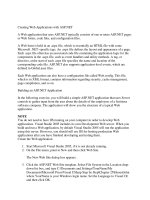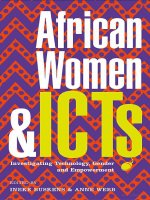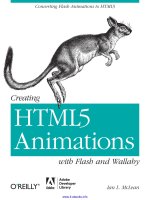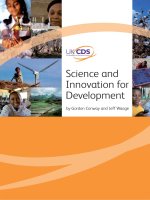creating development environments with vagrant
Bạn đang xem bản rút gọn của tài liệu. Xem và tải ngay bản đầy đủ của tài liệu tại đây (3.22 MB, 118 trang )
Creating Development
Environments with Vagrant
Create and manage virtual development environments
with Puppet, Chef, and VirtualBox using Vagrant
Michael Peacock
BIRMINGHAM - MUMBAI
Creating Development Environments with Vagrant
Copyright © 2013 Packt Publishing
All rights reserved. No part of this book may be reproduced, stored in a retrieval
system, or transmitted in any form or by any means, without the prior written
permission of the publisher, except in the case of brief quotations embedded in
critical articles or reviews.
Every effort has been made in the preparation of this book to ensure the accuracy
of the information presented. However, the information contained in this book is
sold without warranty, either express or implied. Neither the author, nor Packt
Publishing, and its dealers and distributors will be held liable for any damages
caused or alleged to be caused directly or indirectly by this book.
Packt Publishing has endeavored to provide trademark information about all of the
companies and products mentioned in this book by the appropriate use of capitals.
However, Packt Publishing cannot guarantee the accuracy of this information.
First published: August 2013
Production Reference: 1200813
Published by Packt Publishing Ltd.
Livery Place
35 Livery Street
Birmingham B3 2PB, UK.
ISBN 978-1-84951-918-2
www.packtpub.com
Cover Image by Neha Rajappan ()
Credits
Author
Michael Peacock
Reviewer
Chad Thompson
Acquisition Editor
Owen Roberts
Commissioning Editor
Manasi Pandire
Technical Editors
Manal Pednekar
Larissa Pinto
Project Coordinator
Akash Poojary
Proofreader
Paul Hindle
Indexer
Mariammal Chettiyar
Production Coordinator
Adonia Jones
Cover Work
Adonia Jones
About the Author
Michael Peacock (www.michaelpeacock.co.uk) is an experienced Senior/Lead
Developer and a Zend Certified Engineer from Newcastle, UK, with a degree in
Software Engineering from the University of Durham.
After spending a number of years running his own web agency, managing the
development team, and working for Smith Electric Vehicles on developing their
web-based Vehicle Telematics platform, he currently serves as a CTO for Ground Six
(www.groundsix.com), an ambitious tech company, where he leads the development
team and manages the software development processes.
He is the author of Drupal 7 Social Networking, PHP 5 Social Networking, PHP 5
E-Commerce Development, Drupal 6 Social Networking, Selling Online with Drupal
E-Commerce, and Building Websites with TYPO3. Other publications Michael has been
involved in include Mobile Web Development, Drupal for Education and E-Learning, and
Jenkins Continuous Integration Cookbook, for which he acted as a Technical Reviewer.
Michael has also presented at a number of user groups and conferences including
PHP UK Conference, Dutch PHP Conference, ConFoo, PHPNE, PHPNW, and
Cloud Connect.
You can follow Michael on Twitter, @michaelpeacock, or find out more about him
through his blog, www.michaelpeacock.co.uk.
I'd like to thank all the staff at Packt Publishing, in particular, Erol
Staveley, Robin de Jongh, Akash Poojary, and Manasi Pandire
for seeing this book through to fruition. I'd also like to thank my
Technical Reviewer, Chad Thompson, who helped ensure the
technical quality of the book was up to scratch.
My thanks also go to my friends and family, in particular, my wife
Emma for her support while working on the book.
Finally, I'd like to thank you, the reader; I hope you enjoy this
book and enjoy the benefits of using virtualized development
environments with Vagrant!
About the Reviewer
Chad Thompson is a software developer, architect, and builder in central Iowa,
and is currently employed as a DevOps Engineer with Dice Holdings, Inc. in
Urbandale, IA. Chad has many years of experience in creating and helping others
create great technology, from working closely with development teams to speaking
and writing. Chad is currently serving as a Senior Contributing Author for the
SELECT Journal published by the Independent Oracle Users Group. He has also
written articles for a number of online publications and spoken at many industry
conferences and events. You can find other writings, presentations, and more
information about Chad at .
www.PacktPub.com
Support files, eBooks, discount offers and more
You might want to visit www.PacktPub.com for support files and downloads related to
your book.
Did you know that Packt offers eBook versions of every book published, with PDF and ePub
files available? You can upgrade to the eBook version at www.PacktPub.com and as a print
book customer, you are entitled to a discount on the eBook copy. Get in touch with us at
for more details.
At www.PacktPub.com, you can also read a collection of free technical articles, sign up for
a range of free newsletters and receive exclusive discounts and offers on Packt books and
eBooks.
TM
Do you need instant solutions to your IT questions? PacktLib is Packt's online digital book
library. Here, you can access, read and search across Packt's entire library of books.
Why Subscribe?
•
Fully searchable across every book published by Packt
•
Copy and paste, print and bookmark content
•
On demand and accessible via web browser
Free Access for Packt account holders
If you have an account with Packt at www.PacktPub.com, you can use this to access
PacktLib today and view nine entirely free books. Simply use your login credentials for
immediate access.
Table of Contents
Preface1
Chapter 1: Getting Started with Vagrant
5
Requirements for Vagrant
8
Getting installed
8
Installing VirtualBox
8
Installing Vagrant
13
Summary14
Chapter 2: Managing Vagrant Boxes and Projects
15
Creating Vagrant projects
15
Importing and using base boxes
16
Creating projects without importing a base box
19
Managing Vagrant boxes
20
Adding Vagrant boxes
21
Listing Vagrant boxes
22
Removing Vagrant boxes
22
Repackaging Vagrant boxes
23
Finding Vagrant boxes
23
Controlling guest machines
23
Powering up the virtual machine
23
Suspending the virtual machine
25
Resuming the virtual machine
25
Shutting down the virtual machine
25
Starting from scratch
26
Connecting to the virtual machine over SSH
26
Integration between the host and the guest
27
Port forwarding
27
Synced folders
27
Networking28
Table of Contents
Auto-running commands
28
Summary29
Chapter 3: Provisioning with Puppet
31
Provisioning32
About Puppet
32
Creating modules and manifests with Puppet
33
Puppet classes
33
Default Puppet manifests
34
Resources35
Resource execution ordering
37
Installing software
37
File management
39
cron management
Running commands
Manage users and groups
42
42
43
Updating our package manager
Installing the Apache package
Running the Apache service
38
38
39
Copying a file
Creating a symlink
Creating folders
Creating multiple folders in one go
39
40
41
41
Creating groups
Creating users
Updating the sudoers file
43
43
44
Subscribe and refresh only
44
Puppet modules
45
Using Puppet to provision servers
45
Summary46
Chapter 4: Provisioning with Chef
Knowing about Chef
Creating cookbooks and recipes with Chef
Resources – what Chef can do
Installing software
Updating our package manager
Installing the Apache package
Running the Apache service
47
48
48
49
49
50
50
51
Understanding file management
51
Managing cron
Running commands
54
54
Copying a file
Creating a symlink
Creating folders
Creating multiple folders in a single process with looping
[ ii ]
51
52
53
53
Table of Contents
Managing users and groups
55
Creating groups
Creating users
Updating the sudoers file
55
55
56
Knowing common resource functionalities
56
Using Chef cookbooks
56
Using Chef to provision servers
57
Summary57
Chapter 5: Provisioning with Vagrant using Puppet and Chef
Provisioning within Vagrant
Provisioning with Puppet on Vagrant
Using Puppet in a standalone mode
Puppet provisioning in action
59
59
60
60
61
Using Puppet in client/server mode
62
Provisioning with Chef on Vagrant
62
Using Chef solo
63
Using Chef in client/server mode
64
Other built-in provisioners
64
Provisioning with SSH – a recap
65
Ansible playbooks
65
Using multiple provisioners on a single project
65
Overriding provisioning via the command line
66
Summary67
Chapter 6: Working with Multiple Machines
69
Chapter 7: Creating Your Own Box
77
Using multiple machines with Vagrant
70
Defining multiple virtual machines
70
Connecting to multiple virtual machines over SSH
71
Networking multiple virtual machines
72
Provisioning the machines separately
74
Destroying a multi-machine project
75
Summary75
Getting started
Preparing the VirtualBox machine
VirtualBox Guest Additions
Vagrant authentication
Vagrant user and admin group
Sudoers file
Insecure public/private key pair
[ iii ]
77
78
83
84
84
85
85
Table of Contents
Provisioners86
Puppet86
Chef86
Cleanup87
Export87
Summary87
Appendix: A Sample LAMP Stack
89
Index99
[ iv ]
Preface
Web-based software projects are increasingly complicated, with a range of different
dependencies, requirements, and interlinking components. Swapping between
projects, which require different versions of the same software, becomes troublesome.
Getting team members up and running on new projects also becomes time-consuming.
Vagrant is a powerful tool for creating, managing, and working with virtualized
development environments for your projects. By creating a virtual environment for
each project, their dependencies and requirements are isolated, and don't interfere;
they also don't interfere with software installed on your own machine such as
WAMP or MAMP. Colleagues can be up and running on a new project in minutes
with a single command. With Vagrant, we can wipe the slate clean if we break our
environment, and be back up and running in no time.
What this book covers
Chapter 1, Getting Started with Vagrant, introduces the concept of virtualization, its
importance in the role of the development environment, and walks through the
Vagrant installation process.
Chapter 2, Managing Vagrant Boxes and Projects, walks through creating Vagrant
projects, exploring and configuring the Vagrantfile, and working with base boxes.
Chapter 3, Provisioning with Puppet, explores the provisioning tool Puppet and how
to create Puppet manifests to provision a server.
Chapter 4, Provisioning with Chef, explores the provisioning tool Chef and how
to create Chef recipes to provision a server.
Chapter 5, Provisioning with Vagrant using Puppet and Chef, discusses how
to use both Puppet and Chef within the context of Vagrant to provision
development environments.
Preface
Chapter 6, Working with Multiple Machines, explores using Vagrant to create and
manage projects, which use multiple virtual machines which communicate with
each other.
Chapter 7, Creating Your Own Box, discusses the process of creating your own base
box for use within a Vagrant project.
Appendix, A Sample LAMP Stack, walks through the process of creating a LAMP
server within a new Vagrant project.
What you need for this book
You will need a Windows, OS X, or Linux computer with Vagrant and Oracle's
VirtualBox installed, although the install process for these will be discussed in
Chapter 1, Getting Started with Vagrant.
Who this book is for
This book is for software developers, development managers, and technical team
leaders who want to have a more efficient, robust, and flexible development
environment for their projects and for their team.
Conventions
In this book, you will find a number of styles of text that distinguish between
different kinds of information. Here are some examples of these styles, and an
explanation of their meaning.
Code words in text, database table names, folder names, filenames, file extensions,
pathnames, dummy URLs, user input, and Twitter handles are shown as follows:
"New team members can be onboarded to new projects as easy as git clone &&
vagrant up".
A block of code is set as follows:
class apache {
package { "apache2":
ensure => present,
require => Exec['apt-get update']
}
}
[2]
Preface
When we wish to draw your attention to a particular part of a code block,
the relevant lines or items are set in bold:
server1.vm.provision :puppet do |puppet|
puppet.manifests_path = "provision/manifests"
puppet.manifest_file = "server1.pp"
puppet.module_path = "provision/modules"
end
Any command-line input or output is written as follows:
vagrant init precise64 />
New terms and important words are shown in bold. Words that you see on
the screen, in menus or dialog boxes for example, appear in the text like this:
"Again, on OS X, the first step is to double-click on the Vagrant.pkg icon".
Warnings or important notes appear in a box like this.
Tips and tricks appear like this.
Reader feedback
Feedback from our readers is always welcome. Let us know what you think about
this book—what you liked or may have disliked. Reader feedback is important for
us to develop titles that you really get the most out of.
To send us general feedback, simply send an e-mail to ,
and mention the book title via the subject of your message.
If there is a topic that you have expertise in and you are interested in either writing
or contributing to a book, see our author guide on www.packtpub.com/authors.
Customer support
Now that you are the proud owner of a Packt book, we have a number of things to
help you to get the most from your purchase.
[3]
Preface
Downloading the example code
You can download the example code files for all Packt books you have purchased
from your account at . If you purchased this book
elsewhere, you can visit and register to have
the files e-mailed directly to you.
Errata
Although we have taken every care to ensure the accuracy of our content, mistakes
do happen. If you find a mistake in one of our books—maybe a mistake in the text or
the code—we would be grateful if you would report this to us. By doing so, you can
save other readers from frustration and help us improve subsequent versions of this
book. If you find any errata, please report them by visiting ktpub.
com/submit-errata, selecting your book, clicking on the errata submission form link,
and entering the details of your errata. Once your errata are verified, your submission
will be accepted and the errata will be uploaded on our website, or added to any list of
existing errata, under the Errata section of that title. Any existing errata can be viewed
by selecting your title from />
Piracy
Piracy of copyright material on the Internet is an ongoing problem across all media.
At Packt, we take the protection of our copyright and licenses very seriously. If you
come across any illegal copies of our works, in any form, on the Internet, please
provide us with the location address or website name immediately so that we can
pursue a remedy.
Please contact us at with a link to the suspected
pirated material.
We appreciate your help in protecting our authors, and our ability to bring you
valuable content.
Questions
You can contact us at if you are having a problem with
any aspect of the book, and we will do our best to address it.
[4]
Getting Started with Vagrant
Developing web-based applications can be complex. We have to be able to work
with teams of people, who all need to be able to run and work on these projects, and
we work with an ever-changing stack of technologies. I know personally I've spent
countless hours setting up developers onto new projects in the past, and countless
hours wrangling with WAMP and MAMP to switch to a newer or older version of
PHP when juggling multiple projects. With everyone in a team working on their own
machine, with their own development tools on their own operating systems, it's almost
impossible to keep a consistent configuration across all the machines; especially if you
have remote workers or freelancers where you can't force IT policies on them.
As projects get more complicated, it's also easier for auxiliary configurations to be
forgotten about. Asynchronous workers, message queues, cron jobs; typically, we need
to tell the rest of the team about these, and hope someone remembers them when it is
time to deploy.
A virtualized development environment can help with this. Instead of having to
battle configurations when working on other projects, each project can simply have
its own virtualized environment. It can have its own dedicated web server, database
server, and the versions of the programming language and other dependencies it
needs. Because it is virtualized, it doesn't impact on other projects, just shut it down
and boot up the environment for the other project.
With a virtualized environment, the development environments can also mimic the
production environment. No more needing to worry if something will work when
it gets deployed, if it is being developed on a machine with the exact same software
configuration. Even if you deploy on a Linux machine but develop on Windows,
your virtualized environment can be Linux, running the same distribution as your
production environment.
Getting Started with Vagrant
While a virtualized environment makes things easier, by their nature, they are not the
easiest of things to configure and manage themselves. They still need to be configured
to work with the project in question, which often involves some level of system
administrator skills, and we need to connect to these environments and work with
them. They also, by design, are not very portable. You need to export a large image
of the virtualized environment and share that with colleagues, and keeping that
up-to-date as projects evolve can be cumbersome. Thankfully, there is a tool, which
can manage these virtualized environments for us and provide a simple interface to
configure them; an interface which involves storing configuration in simple plain text
files, which are easy to share with colleagues, keeping everyone up-to-date as the
project changes. This tool is Vagrant.
Vagrant ( is a powerful development tool, which
lets you manage and support the virtualization of your development environment.
Instead of running all your projects locally on your own computer, having to juggle
the different requirements and dependencies of each project, Vagrant lets you run
each project in its own dedicated virtual environment.
Vagrant provides a command-line interface and a common configuration language,
which allows you to easily define and control virtual machines which run on your
own systems, but which tightly integrate, allowing you to define how your own
machine and the virtual machine interact. This can involve syncing folders such that
the project code on your computer, which you edit using your IDE is synced so that
it runs on the Vagrant development environment.
Vagrant uses Providers to integrate with the third-party virtualization software,
which provides the virtualized machines for our development environment. The
default provider is for Oracle's VirtualBox however, there are providers to work
with Amazon Web Services and VMware Fusion. The entire configuration is stored
in simple plain text files. The Vagrant configuration (Vagrantfile), Puppet, and Chef
manifests are simply written in text files in a Ruby Domain Specific Language. This
means we can easily share the configurations and projects with colleagues, using
Version Control Systems such as Git or Subversion.
When using Vagrant, the next time you need to go back to a previous project,
you don't need to worry about any potential conflicts with changes made to your
development environment (for example, if you have upgraded PHP, MySQL, or
Apache on your local environment, or within the Vagrant environment for another
project). If you bring a new team member into the team, they can be up and running
in minutes Vagrant will take care of all the software and services needed to run
the project on their machine. If you have one project, which uses one web server
such as Apache, and another which uses Nginx, Vagrant lets you run these projects
independently.
[6]
Chapter 1
If your project's production environment involves multiple servers (perhaps one
for the Web and one for the database), Vagrant lets you emulate that with separate
virtual servers on your machine.
With Vagrant:
• Your development environment can mimic the production environment.
• Integrated provisioning tools such as Puppet and Chef allow you to store
configuration in a standard format, which can also be used to update
production environments.
• Each project is separate in its own virtualized environment, so issues as a
result of configuration and version differences for dependencies on different
projects are things of the past.
• New team members can be onboarded to new projects as easy as git clone
&& vagrant up.
• "It works on my machine" is an excuse of the past.
• The headache of linking code that you write on your own machine to your
virtualized development environment, is taken care of either through
custom-synced folders or the default-synced folder (everything in your
project's folder gets mapped to Vagrant).
• The environment can act as if it was your local machine and can map the
web server port (80) of your development machine to your development
environment if you wish.
• You can let colleagues view your own development environment, as well as
easily share the development environment.
• Your local WAMP or MAMP installations will be gathering dust!
In this chapter, we will:
• Discuss the requirements and prerequisites for Vagrant
• Install Oracle's VirtualBox
• Install Vagrant
• Verify if Vagrant was successfully installed
Once we have Vagrant and its prerequisites on our machine, we can then look at
using it for our first project.
[7]
Getting Started with Vagrant
Requirements for Vagrant
Vagrant can be installed on Linux, Windows, and Mac OS X, and although it
uses Ruby, the package includes an embedded Ruby interpreter. The only other
requirement is a virtualization tool such as Oracle's VirtualBox. The Oracle's
VirtualBox provider is available for free, and is included built-in with Vagrant, so we
will use and install VirtualBox in order to use Vagrant during the course of this book.
Other providers are available, including one for VMware Fusion or Workstation,
which is available as a commercial add-on ( />
Getting installed
Now that we know the software, which we need in order to get Vagrant running on
our machine, let's start installing VirtualBox (so that we can use Vagrant's built-in
VirtualBox provider) and Vagrant itself.
Installing VirtualBox
VirtualBox ( is an open source tool sponsored
by Oracle, which lets you create, manage, and use virtual machines on your
own computer.
VirtualBox is a graphical program, which lets you visually create virtual machines,
allocate resources, load external media such as operating system CDs, and view the
screen of the virtual machine. Vagrant wraps on top of this and provides an intuitive
command-line interface along with integration of additional tools (including
provisioners such as Puppet and Chef), so that we don't need to worry about how
VirtualBox works or what to do with it; Vagrant takes care of it for us.
The first stage is to download the installer from the VirtualBox downloads
page ( We need to select the
download, which relates to our computer (OS X, Windows, Linux, or Solaris).
[8]
Chapter 1
Once downloaded, let's open it up and run the installer. On OS X, this involves
clicking on the VirtualBox.pkg icon that is shown on the screen. On Windows,
simply opening the installer opens the installation wizard.
[9]
Getting Started with Vagrant
Before the installer runs, it first checks to see if the computer is capable of having
VirtualBox installed we need to click on Continue to begin the installation process.
While this process will vary from OS X to Windows to Linux, the process is very
similar across all platforms. There are fully detailed installation instructions for all
platforms on the VirtualBox website ( />ch02.html).
The first step in the process provides us with an introduction to the installation
process and reminds us as to what we are actually installing.
[ 10 ]
Chapter 1
Next, the installer informs us as to how much space it will use on our computer,
and provides us with the option to customize the installation if we want to Change
Install Location... and install the software in another location (perhaps another disk
drive if our disk is getting full).
Let's leave the default install location as it is, and click on the Install button to have
the installer install VirtualBox on our computer.
[ 11 ]
Getting Started with Vagrant
The installer then automatically installs VirtualBox for us.
Once the installation has finished, we are shown a confirmation screen with the
option of clicking on Close to close the installer.
Now we have successfully installed VirtualBox!
[ 12 ]
Chapter 1
Installing Vagrant
Now that we have the prerequisites installed on our computer, we can actually
install Vagrant itself. This process is similar to that of installing VirtualBox. First,
let's download the relevant installer from the Vagrant page (http://downloads.
vagrantup.com/tags/v1.2.2).
Let's open up the installer and start the process. Again, on OS X, the first step is to
double-click on the Vagrant.pkg icon.
[ 13 ]
Getting Started with Vagrant
We now need to follow the installation steps which are provided; this is very similar
to the earlier steps for VirtualBox, and for most of the software packages in general.
Let's verify if Vagrant has been successfully installed, by opening a command
prompt (terminal on Linux/OS X or cmd on Windows) and running Vagrant.
The preceding output shows that we have successfully installed Vagrant, and that
we are able to run it.
Summary
In this chapter, we have looked at the requirements and prerequisites for Vagrant,
which include a virtualization tool such as Oracle's VirtualBox (which works with
Vagrant's built-in VirtualBox provider). We then downloaded and installed both
Oracle's VirtualBox and Vagrant, and ran Vagrant to check if it was installed correctly.
Now that we have it installed, we can now move on to using Vagrant to set up and
manage some of our projects.
[ 14 ]